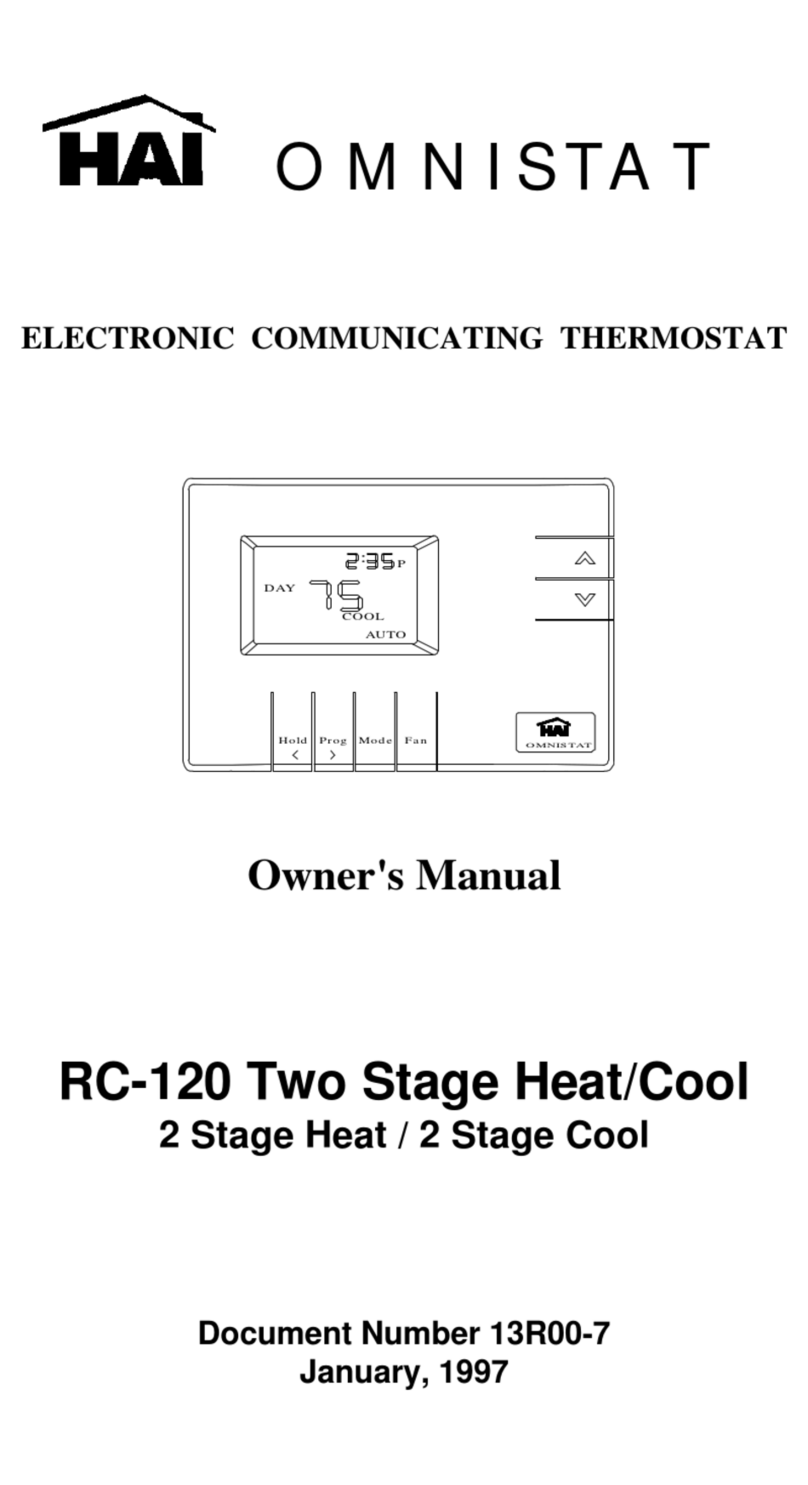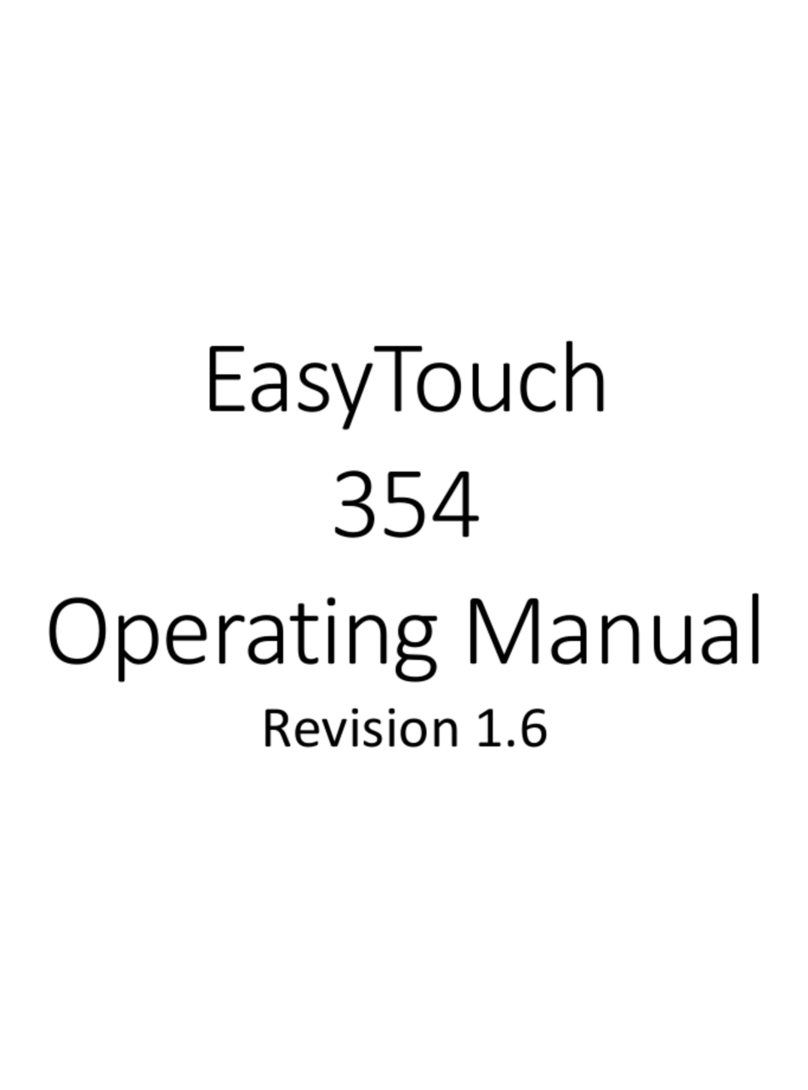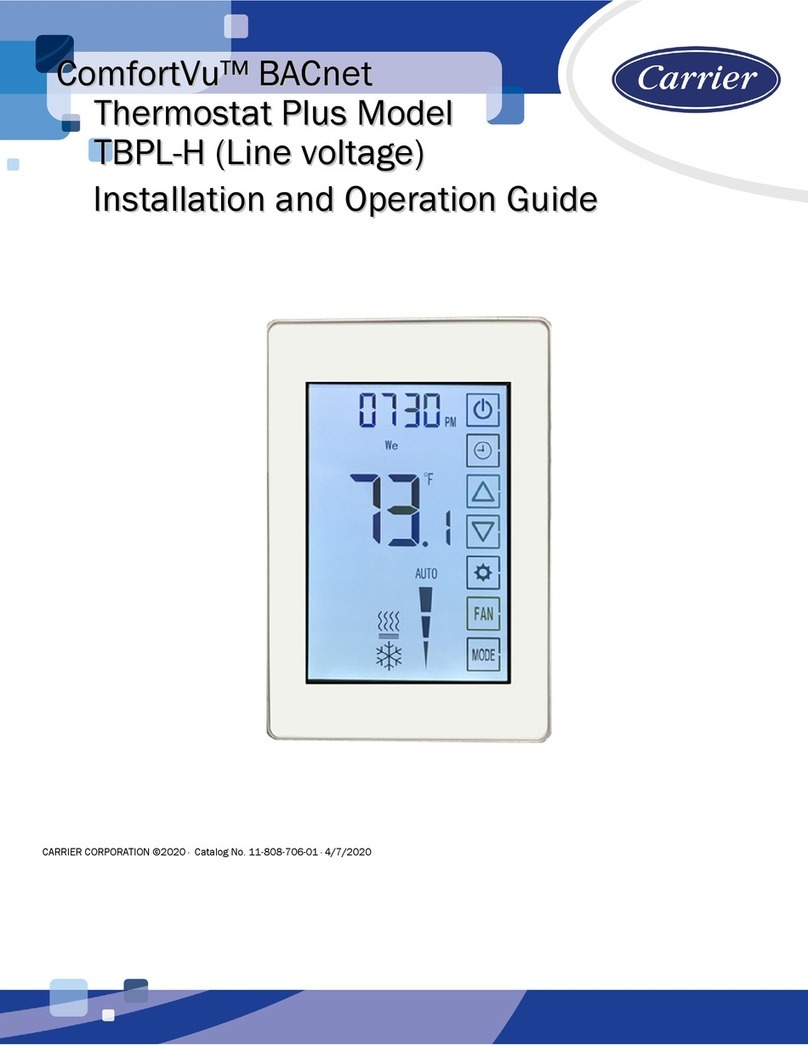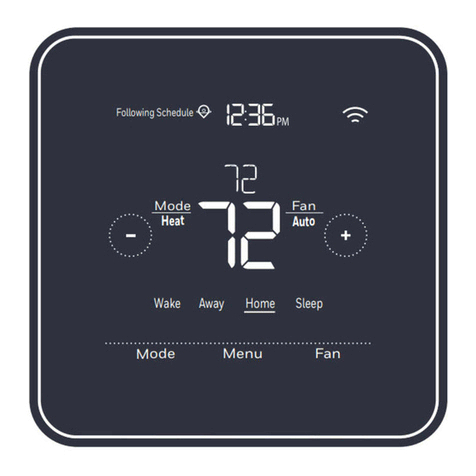finder BLISS2 User manual

1
USER MANUAL
Step-by-step guide to accessing all the functions
of the Finder Bliss2 smart thermostat
Type 1C.B1.9.005.0007

2
CONTENTS
EASY INSTALLATION page 1
OVERVIEW OF SCREENS & ICONS page 3
MANUAL MODE page 4
ON/OFF MODE page 5
AUTOMATIC MODE page 6
HUMIDITY page 7
GATEWAY ASSOCIATION page 8
TRANSMISSION TEST
WITH THE GATEWAY page 9
HEATING/COOLING page 10
GATEWAY SETUP page 12

1
TECHNICAL SPECIFICATION
Power supply: 3x1.5 V alkaline batteries type AAA - LR03
Temperature adjustment: (+5…+37)°C
Resolution: 0.1°C
Degree of protection: IP20
Output: 5 A 250 V AC changeover volt-free contact
Mounting: Wall
INSTALLATION NOTES
SAFETY REQUIREMENTS
The installation and assembly of electrical equipment must be
performed by experienced personnel. Before connecting the
thermostat, make sure that the load (pump, valve, boiler, etc.) is not
powered and that it falls within the thermostat’s contact rating.
POSITIONING
Install the thermostat away from heat sources (radiators, direct
sunlight, kitchens), away from doors/windows, and mount
approximately 1.5 meters above oor level.
ELECTRICAL CONNECTIONS
To make the connections, rst refer to instructions for your heating
system (pump, valve, boiler, etc.), then remove the terminal cover
and connect the appropriate wires to terminals 6 (COM) and 7 (NO)
of the Smart Bliss2 thermostat.
Type 01C.02.8.230.0500:
OPTIONAL power supply
Using the external power supply, the batteries MUST be removed.
NC NO
C
01C.02.8.230.0500
EASY INSTALLATION
FIXING BASE TO WALL
First, detach thermostat from its base by inserting two ngers into
the central rear hole and, with the other hand, pull the front of the
thermostat towards you.
FIXING BASE
Secure the Smart Bliss2 thermostat base to the wall using the screws
included in the package. When xing, be careful not to over-tighten the
screws to avoid damaging the base.

2
GATEWAY2 INSTALLATION
Connect the Micro USB connector to the Gateway2 (1Y.GU.005.1) and
plug the power supply into to the elecrical outlet.
After switching on, the luminous base of the Gateway2 ashes with a
fading white light - which indicates it is awaiting conguration.
CONFIGURATION
To congure the Gateway2 and the Smart Bliss2 Thermostat,
download the Finder Bliss application from the Google Play Store
or the Apple Store and proceed with the conguration following
the tutorial on the App. When requested by the App, activate the
association of the thermostat following the following screens:
When done, the temperature detected by the Smart Bliss2 thermo-
stat will be displayed in the application.
THE LUMINOUS BASE - NOTES
WHITE LED
- Fading ashing: waiting for conguration
- Fixed: Wi-Fi network and Cloud connection present
- 2 Flashes: Connected to the Wi-Fi network but no connection to
the Cloud (Check your Internet connection)
- 3 Flashes: No connection to the Wi-Fi network and no connection
to the Cloud (Check your Wi-Fi network)
BLUE LED
- Flashing: sending Bluetooth commands
RED LED
- Flashing: sending commands to the Smart Bliss2 Thermostat
To change the light intensity of the GATEWAY2 base, press the button:
- 1 Once: Low brightness
- 2 times: Medium-Low brightness
- 3 times: Medium-High brightness
- 4 times: High brightness
RESET
Press the button for> 10 seconds to restore factory settings
Bliss
Bliss
BATTERY INSERTION AND MOUNTING
THE THERMOSTAT
• Insert 3 x 1.5V alkaline batteries type AAA - LR03, paying attention
to the indicated polarity.
After inserting the batteries, initialization screens will appear.
Wait for this process to nish and the detected temperature will
then appear.
• Mount the thermostat to its base by rst engaging the bottom part
of the thermostat with the lower pins of the base plate, then close
the upper part of the thermostat to lock onto the upper pins.
The thermostat is now ready to be congured.
However, the Gateway2 (1Y.GU.005.1) must rst be installed.

3
OVERVIEW OF SCREENS & ICONS
ROOM TEMPERATURE
Thermostat is set to AUTOMATIC
mode (AUTO) and will respond to
programming via the App.
Current room temperature is
displayed.
HUMIDITY DETECTED IN THE
ATMOSPHERE
In this section you can opt to
view the level of humidity in the
atmosphere (% RH).
SETTINGS MENU
From here you can access the
device settings.
TARGET TEMPERATURE IN
MANUAL MODE
The thermostat is set to
MANUAL mode.
The target temperature is
displayed.
%RH
Display of Relative Humidity
currently present in the
atmosphere.
ASSOCIATION WITH THE GATEWAY
The opposing arrows will ash only
during the gateway pairing procedure.
MANUAL MODE
Thermostat is set to Manual mode.
If the small arc segment at the top
is coloured, the heating or cooling
system is active.
If red - heating If blue - cooling.
ON/OFF SECTION
In this section you can turn
the thermostat ON or OFF.
TRANSMISSION TEST WITH THE GATEWAY
At this point in the menu you can perform
a signal transmission test between the
gateway and the thermostat.
HOURS SETTING
This displays the number of
hours for which the manual
mode is to apply. From 1 hour
(h01) to permanent (h∞).
ON MODE
With ON mode selected, the
thermostat can function in
either AUTO or Manual modes.
RESULT OF THE TRANSMISSION TEST WITH THE
GATEWAY
0 SIGNAL ABSENT: the gateway is unreachable
1/6 POOR: bring the two devices closer
7/8 GOOD: make changes only if errors are found
9/10 VERY GOOD: stable connection.
FULL ARC
Appears when a setting
is accepted and when the
heating or cooling
system is active.
OFF MODE
With the OFF mode selected,
the thermostat will still maintain
a frost protection setting of + 5°C
to avoid freeze damage to the system.
FIRMWARE VERSION
At this point in the menu it is possible to
view the rmware version present on the
device.

4
With the display o, press
the point to turn the
display on.
To change the target
temperature, press + or –
on the main screen.
With the target temperature
showing, conrm by pressing
the point.
To set the number of hours for which the manual
mode is to apply (after which it will return to the
AUTO (weekly) mode).
Press the + to increase the hours h01 = 1 hour, h02
= 2 hours, ... Pressing the - until «h∞» is displayed
will set the permanent manual mode (until this is
canceled via the App or thermostat.)
Conrm by pressing the center point.
The arc will turn red if it is
set on heating or blue if it
is on cooling.
With the display o, press
the point to turn the
display on.
The small top segment of the arc will
show either red or blue, indicating
respectively that the heating or cooling
system is active.
Press X to cancel Manual operation
and to return to AUTO operation.
MANUAL MODE

5
With the display o, press
the point to turn the
display on.
Press the point to
access the internal
menu.
The“humidity” section will be
displayed as it is the rst item in the
menu. Press on the right arrow to
move on from the RH section.
Press on the point to
conrm if you
wish to enter the ON/OFF
section.
This screen indicates with the “√”
that the thermostat is currently ON
Press the right arrow if you wish
to change this.
Press on the point to
conrm you wish to
select the OFF state.
OFF mode is conrmed as being
correctly set.
Exit the menu by pressing X, or wait for
the display to time out.
With the display o, press
the point to turn the
display on.
Press X to exit the
ON/OFF mode.
ON/OFF MODE

6
With the display o, press
the point to turn on the
display.
If the thermostat is not on
AUTO, you will see the
manual“hand” or the OFF
symbol.
Press on the X to exit the current
mode to return to AUTO.
Visual conrmation of AUTO mode
setting is shown on the display.
At this point, room temperature is
displayed which signies operation in
AUTO mode.
AUTOMATIC AUTO MODE

7
With the display o, press
the point to turn the
display on.
Press the point to
access the internal
menu.
The“humidity” section will be
displayed as it is the rst item
in the menu. Press on the point
to enter this section.
This screen shows the humidity (% RH).
Press on the X to go back.
HUMIDITY

8
BEFORE FOLLOWING THE ASSOCIATION PROCEDURE, OPEN THE BLISS APP AND ADD A NEW DEVICE
Press the right arrow to
keep scrolling through the
menu.
Press on the point to
access the device settings.
Press the point to put the thermostat
into pairing mode.
The opposing arrows will begin to ash.
Visual conrmation of the correct
association
is shown on the display.
With the display o, press
the point to turn the
display on.
Press the point to
access the internal
menu.
The“humidity” section will be
displayed as it is the rst item
in the menu. Press on the right
arrow to move on from
the RH section.
ASSOCIATION WITH THE GATEWAY

9
With the display o, press
the point to turn the
display on.
Press the point to
access the internal
menu.
The“humidity” section will be
displayed as it is the rst item
in the menu. Press on the right
arrow to move on from
the RH section.
Scroll the menu to the device settings
icon and press the point.
The“association”function will be
shown as it is the rst item.
Scroll on using the right arrow.
Press the point to start
the signal test.
RESULT OF THE TRANSMISSION TEST WITH THE GATEWAY
0 SIGNAL ABSENT: the gateway is unreachable
1/6 POOR: bring the two devices closer
7/8 GOOD: make changes only if errors are found
9/10 VERY GOOD: stable connection
TRANSMISSION TEST WITH THE GATEWAY

10
ACCORDING TO THE OPERATING MODE OF THE THERMOSTAT, YOU WILL SEE DIFFERING VISUAL FEEDBACKS ON THE
LUMINOUS ARC
HEATING
THE ARC IS RED
COOLING
THE ARC IS BLUE
HEATING/COOLING

11
INSTALLATION GUIDE
2nd GENERATION GATEWAY & BLISS2
2nd generation gateway Type 1Y.GU.005.1 & Smart Thermostat Bliss2
Type 1C.B1.005.0007 conguration steps

12
FIRST STEPS
Connect the gateway to the socket using the micro USB power supply before starting the
procedure.
IMPORTANT
The BLISS2 smart thermostat is only compatible with the second generation gateway
Type 1Y.GU.005.1.
The code is shown under the black silicone cover at the top of the gateway.
The gateway works only with 2.4GHz Wi-Fi networks. Check that you have a 2.4GHz
network congured on your home router and that you have the network name and
password before starting the procedure.
GATEWAY SETUP

13
01
After logging in to the new Bliss app, click on
“Add device”to start the association
Select “Bliss2” to star the
association of the gateway and
the thermostat.
02

14
03
Select an existing house (created with
Yesly) or create a new one to dene which
system the gateway belongs to.
Then press“Continue”.
Select the time zone you are in.
The default is for Italy 04

15
05
Select “Congure a new gateway” and give
it a name. Then press “Continue”.
After selecting the gateway to
associate, choose to connect it to the
Wi-Fi network. Then press“Continue”.
06

16
07
You can choose whether to associate the
gateway to the network by selecting it from
those available or by scanning the QR code
located behind the router.
After choosing the network to associate with,
the gateway will complete the association. 08

17
09
Now you need to put the Bliss2 thermostat
in“connection”mode. Go to the device and
make the arrows blink.
Execute this procedure on the Bliss2:

18
10
The gateway is now communicating with the Bliss2.
Please, wait.
When the procedure is over,
give the Bliss2 a name. 11
Table of contents
Other finder Thermostat manuals
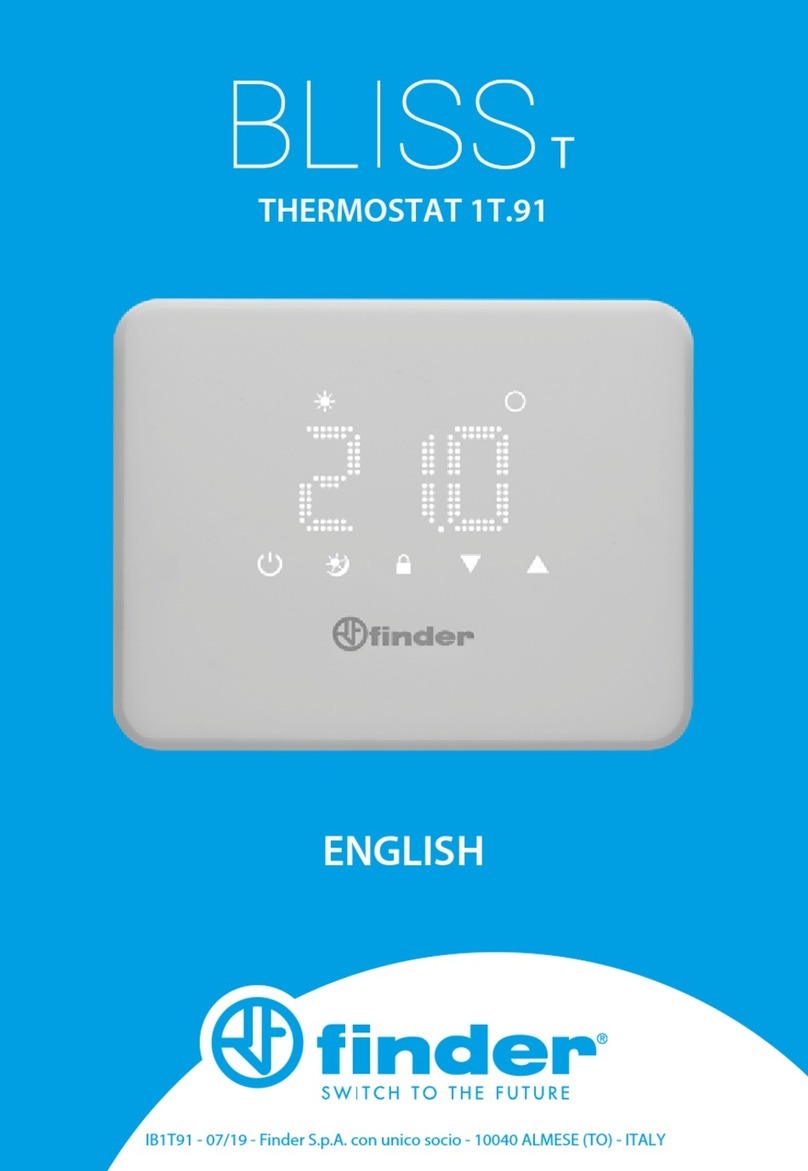
finder
finder BLISS T 1T.91 User manual

finder
finder Bliss 2 User manual

finder
finder 1C Series User manual

finder
finder 1T.31 User manual
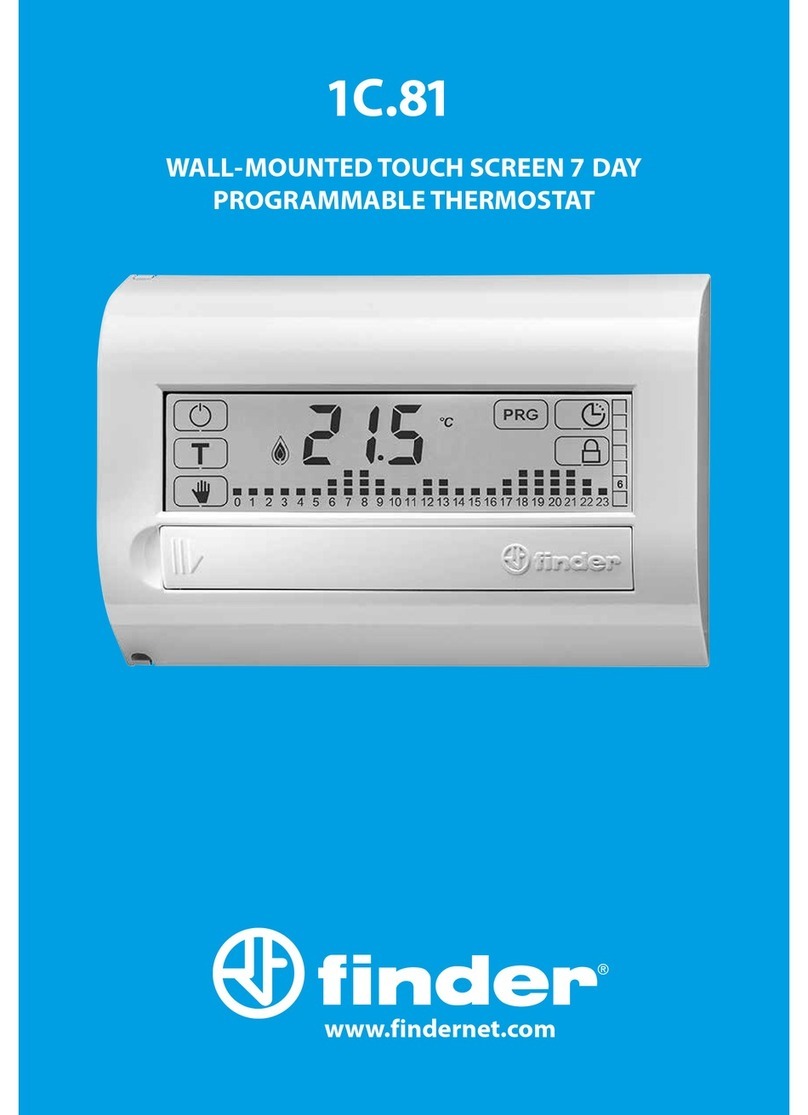
finder
finder 1C.81 User manual

finder
finder 1C.71 User manual

finder
finder BLISS WI-FI CHRONOTHERMOSTAT 1C.91 User manual

finder
finder 1T Series User manual

finder
finder 1T.41 User manual

finder
finder 1C.51 User manual
Popular Thermostat manuals by other brands

Travis Industries
Travis Industries 99300677 installation instructions

TFA
TFA ORION user manual

Carrier
Carrier Programmable Dual Fuel Thermostats Installation, start-up, and operating instructions

Jakka
Jakka CK5 user manual

Beok Controls
Beok Controls TGW60 manual
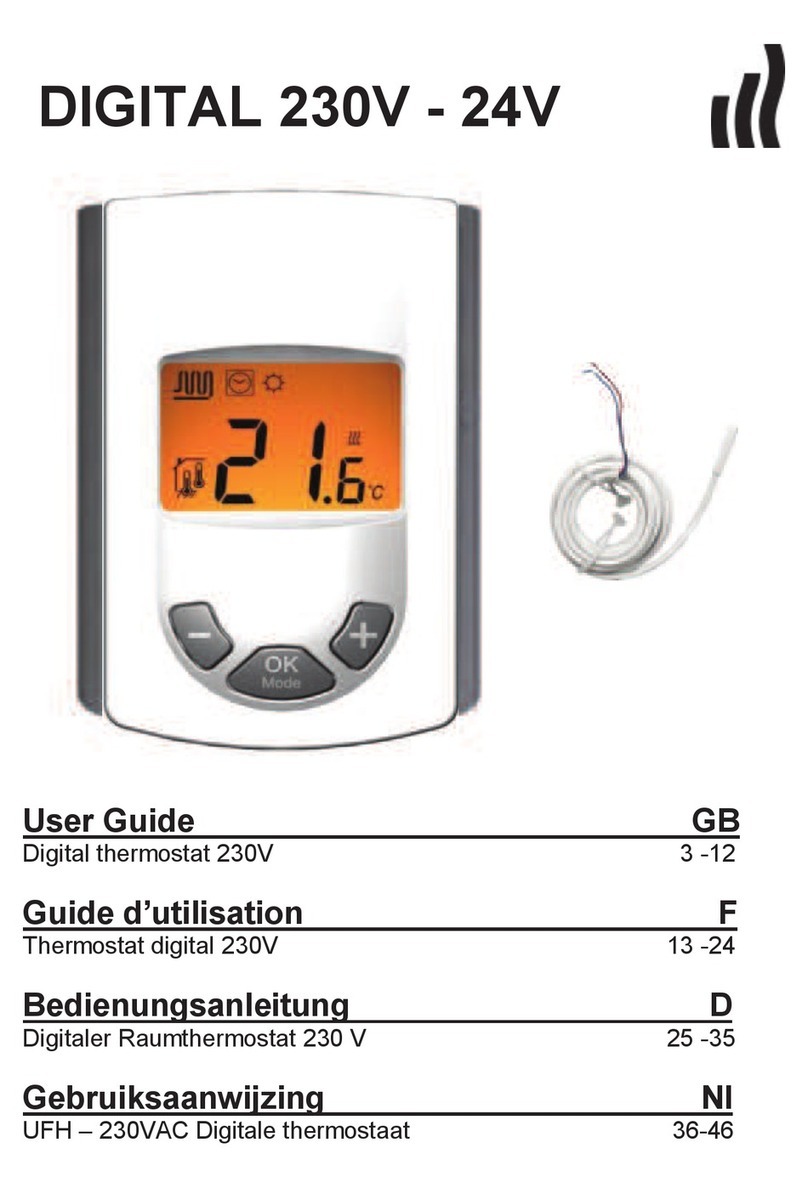
RADSON
RADSON Tempco Digital 51022 user guide