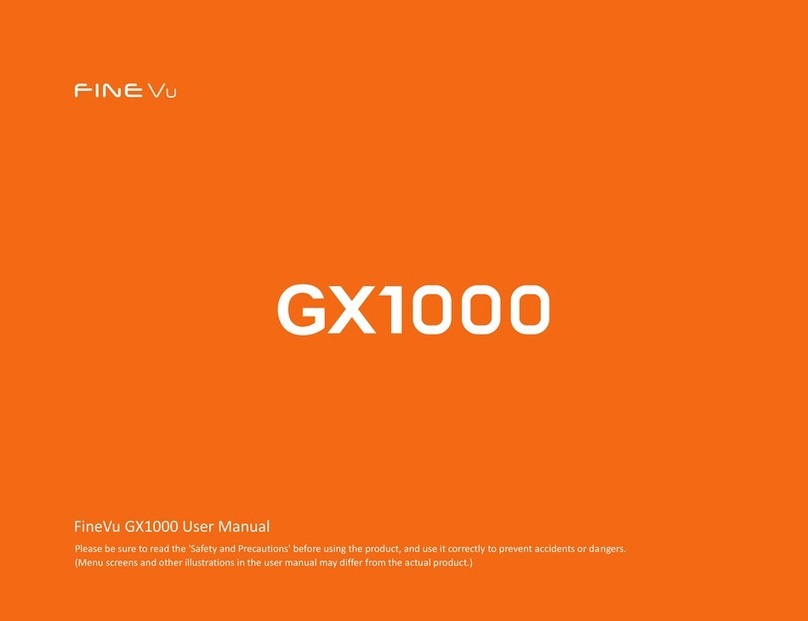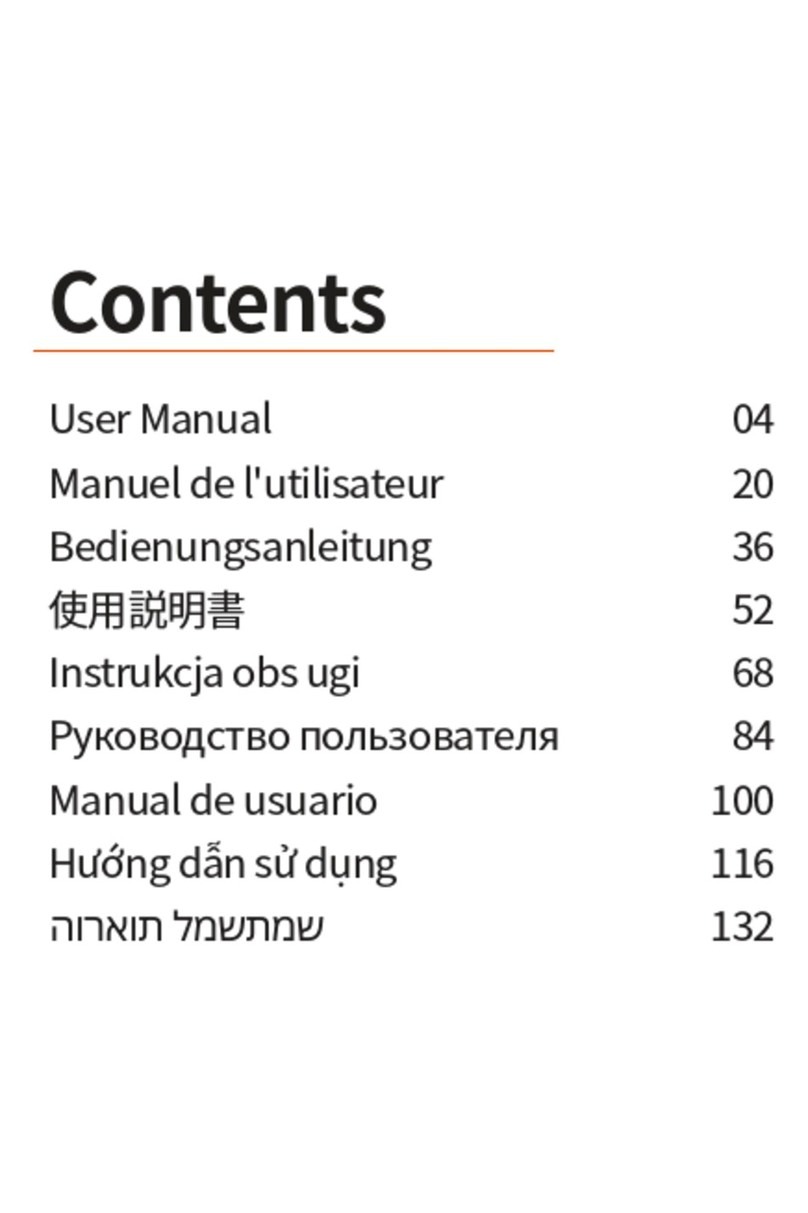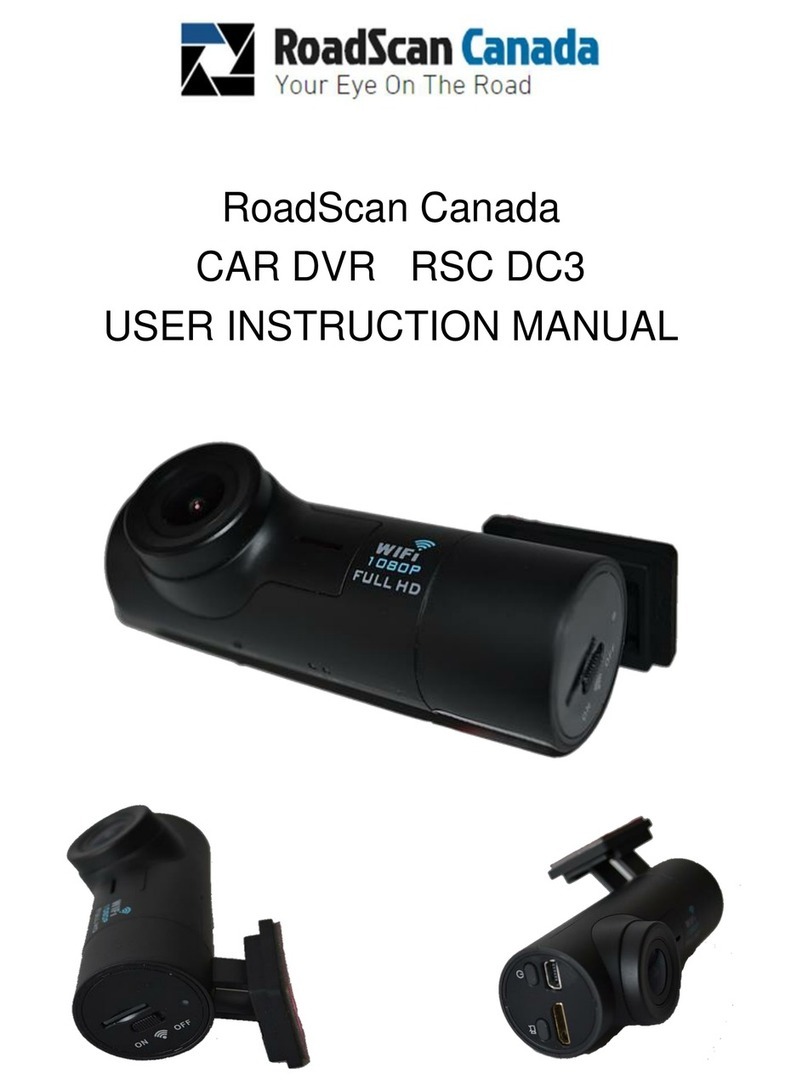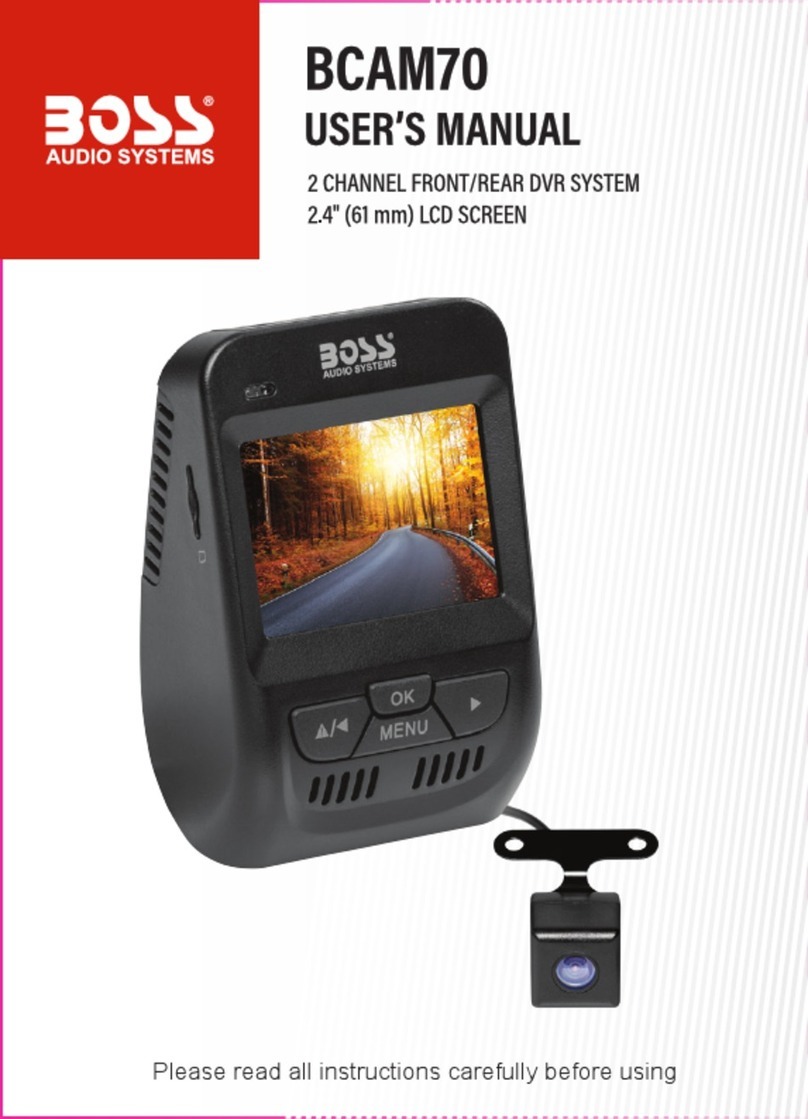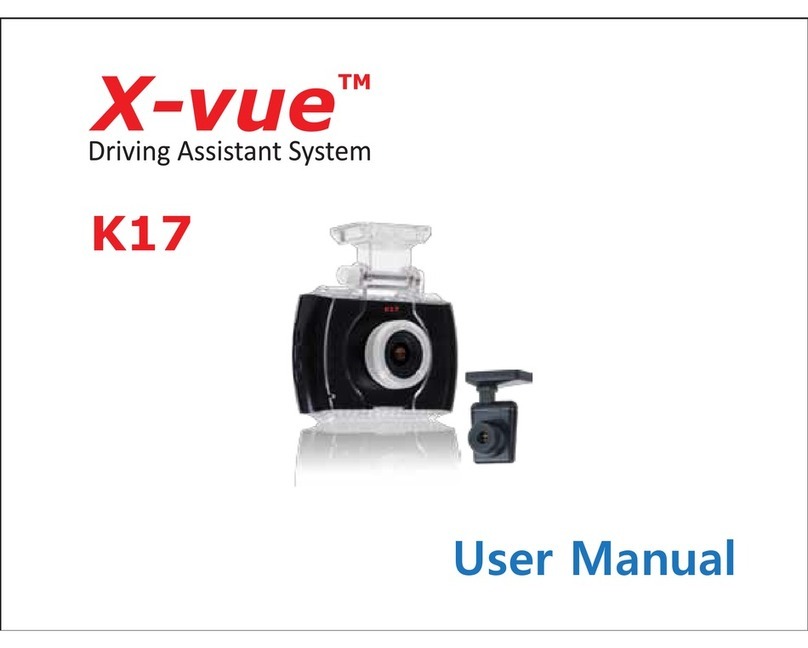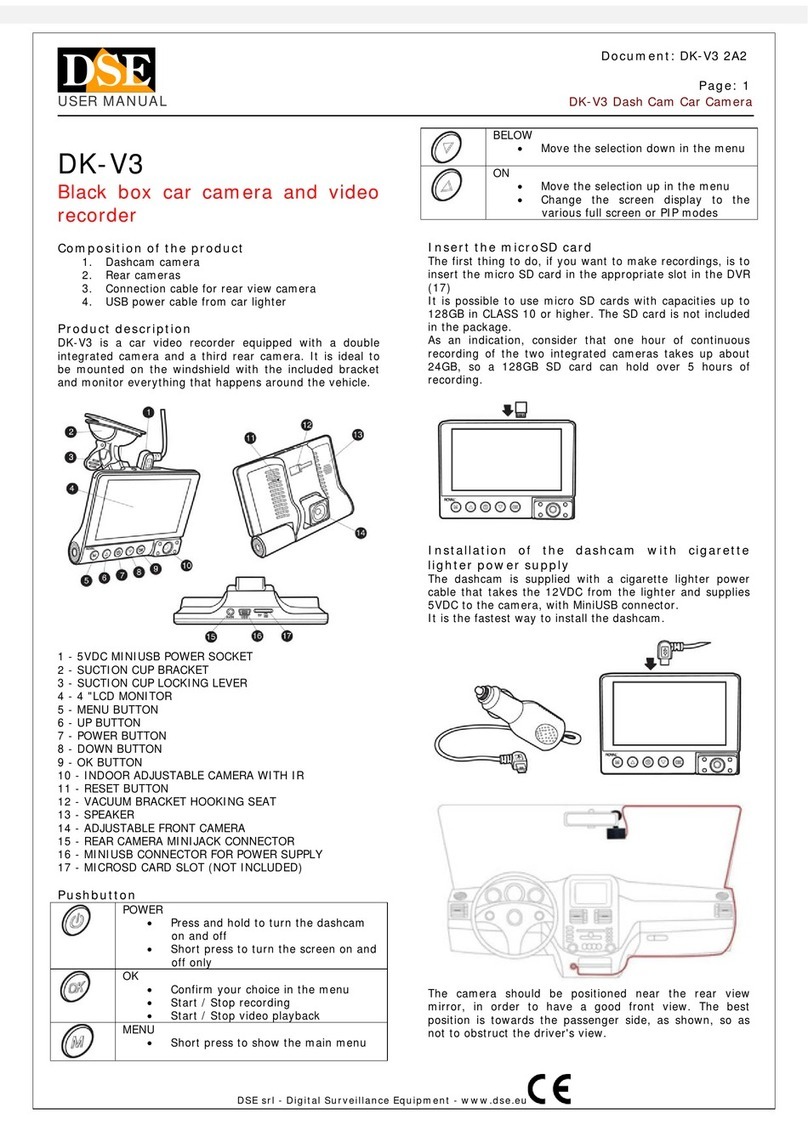Fine Vu GX400 User manual

FineVu GX400 User Manual
Please be sure to read the 'Safety and Precautions' before using the product, and use it correctly to prevent accidents or dangers.
(Menu screens and other illustrations in the user manual may differ from the actual product.)

Warranty and Support
• The website address is
http://www.finevu.com/en.
• You can download the latest firmware and the
user manual through the website.
• No warranties, including implied warranties,
are provided for any kind of sales or
conformance, other than in the form permitted
by FINEDIGITAL Inc.
Copyright and Trademarks
• This manual is protected by copyright law, and
all rights are legally protected.
• Except as permitted by copyright law, no part of
this manual may be reproduced, copied,
modified or translated without the prior written
consent of FINEDIGITAL Inc.
Certificate
This device has passed KS C9990 (anti-disruption
test on actuators of automobiles and internal
combustion engines).
Sellers or users should note that this device is
registered for electromagnetic compatibility, which
aims to protect functions related to car operations
and drivers, passengers and other car users from
electromagnetic waves.
• Device name (model): Drive recorder (GX400)
• KC certification number: R-R-FDK-FineR052
• Wi-Fi dongle KC: MSIP-CRI-JVS-CF-WU715N
• Trade name of certified person: FINEDIGITAL Inc.
• Manufacturer/Country of manufacture:
FINEDIGITAL Inc./South Korea
• A/S contact: ☎+82-31-788-8800
Thank you for purchasing the FineVu Dashcam.
We always strive to get closer to our customers.
This user manual contains information on how to use and operate the GX1000 Dashcam.
Please be sure to fully read and understand this manual before using the GX1000 Dashcam.
Please also note that this manual may include technical or editorial errors or omissions.
In addition, the performance specifications of the GX1000 Dashcam are subject to change without
notice.

Contents
Safety and Precautions
Symbols
Warning
Note
Precautions for Use
04
05
06
07
Key Product Features
Key Product Features 18
Names of Components and Parts
Components - Optional Accessories
Names of Parts - Main Body & Front Camera
Names of Parts - Rear Camera
08
10
11
How to Install
Inserting the Micro SD Card
Removing the Micro SD Card
Attaching the Cradle
Detaching the Cradle
How to Install the Front Camera
How to Install the Rear Camera
12
12
13
13
14
16
How to Use
LED color and operation description
Folder Configuration
Recorded Video File Name
19
21
21
How to Use FineVu Wi-Fi APP
Installation & Connection
Description of Functions
View Real-time Video
Video Player Description
Setting Mounting Angle
Watching Video
Video Player Description
Downloaded Video
Settings
Event Summary (connected)
Event Summary (connected) Explanation
Event Summary (disconnected)
Event Summary (disconnected) Explanation
Change the dashcam language
Updating Firmware from APP
22
24
25
26
27
29
30
31
32
43
44
45
46
47
48
How to use FineVu player
How to Install & Use
View Recorded Video & Update Firmware on PC
3
49
50

Symbols
Warning
Provides important information related to the safety of the user. Failure to comply may lead to
death or serious injury.
Note
Information provided for the safety of the user and the proper use of the product. Failure to compl
y may result in personal injury or property damage.
Information
Information provided for user convenience.
Safety and Precautions 4

Safety and Precautions
Warning
Failure to comply with the following instructions may result in death or serious injury of the user.
Power
• Do not use damaged or altered power cables, and use only genuine products provided by FINEDIGITAL Inc.
Use of an incorrect or damaged power cable may cause a safety accident such as fire, damage to the vehicle or injury.
• Do not use at a voltage other than the rated voltage. Use at an incorrect voltage may cause a safety accident such as fire,
damage to the vehicle or injury.
• Do not arbitrarily connect the power cable to another device, as this may cause a fire or malfunction.
Installation
• Do not install in an environment with high humidity or highly combustible liquids or gases. Failure to observe this
requirement may cause a fire.
• Do not leave in an environment with high temperature, such as in an enclosed car or in a place where it will be exposed to
direct sunlight, for an extended period of time. Failure to observe this requirement may cause a fire or malfunction.
• Do not install in a place where it will interfere with the driver's view, as this may cause a vehicle accident.
• Please plug in the power, GPS, and video cables correctly. Failure to observe this requirement may cause a fire or
malfunction.
Use
• Do not allow metal or flammable materials to enter the memory card slot or the place on the product where the power cord
is inserted. Failure to observe this requirement may cause electric shock or fire.
• Do not operate the product with wet hands. This may cause electric shock.
• Do not leave the product or its accessories around infants or children, as the small accessories are a choking hazard.
• Do not cover the product with a cloth or blanket while it is operating. It may overheat and cause a fire or malfunction.
• Please do not operate the Dashcam while driving, as this may cause a vehicle accident.
Safety and Precautions 5

Note
Failure to comply with the following instructions may cause personal injury or property damage
to the user.
• To improve the performance of the product, the product specifications and contents of the user manual are subject to
change without notice.
• This manual shall not be copied, in whole or in part, without permission.
• This company is not responsible for any data loss or product loss caused by a product malfunction in the event of
an accident or in any other cases.
Safety and Precautions 6
Installation
• Do not arbitrarily install a constant power supply, as this may cause a product or vehicle malfunction. Be sure to get
help from a professional installation engineer.
Use
• Do not apply excessive force to the lens, lens cover, or the exterior of the camera. Failure to observe this requirement
may cause a malfunction.
• Do not use the product with an awl or sharp object. Failure to observe this requirement may cause a malfunction.
• Using the Dashcam for an extended period of time may heat up the surface. Please be careful.
• Do not arbitrarily disassemble or alter the product. This may cause damage or data loss, so please request the A/S
center for inspection and repair.
• Be careful not to cover the lens when filming.
• Changing the position of the camera while it is installed may result in poor contact.
Management
• Do not leave the product or its accessories around your pet.
Foreign substances from pets may enter the product and cause malfunction.
• If the product is not in use for an extended period of time, do not leave the product unattended with the power cable
connected. Failure to observe this requirement may cause a fire or malfunction.
• Do not move an operating product with the car power connector or cables plugged in. Failure to observe this
requirement may cause fire or electric shock.

Precautions for Use
A Dashcam is an auxiliary device that takes images and records them in a storage device in specific situations when a vehicle
is driving or parking. Please use it as a supplementary device to determine the circumstances of an accident. FINEDIGITAL
Inc. is not liable for any damages arising from an accident, and will not provide support for any consequences resulting from
an accident. Please read and understand the following before using the product.
If the recording file cannot be found:
•Recorded videos are deleted over time
Because it uses a storage device (Micro SD card) with a limited storage capacity, if the storage device exceeds the capacity during recording, the
oldest videos will be deleted sequentially.
•Sensitivity setting in the impact detection sensor
Depending on the impact detection sensitivity setting in the product (normal, sensitive, insensitive, etc.), if the impact intensity is less than
the set value, the impact image may not be stored in the event folder or the parking folder.
•Voltage setting for vehicle battery
When using the parking monitoring function, the Dashcam will continue to monitor the voltage of the vehicle’s battery to protect the vehicle
battery, and if the voltage of the vehicle battery drops to the voltage set in the Dashcam configuration, the power of the Dashcam will be
automatically cut off and the Dashcam will stop operating.
How to deal with an accident
• In the event of an accident, turn off the Dashcam power and remove the Micro SD card. If you continue to use it without removing the Micro SD
card, the recorded video may be deleted over time. If it is difficult to remove the Micro SD card, you may turn off the power from the Dashcam.
• Please back up the accident video using your PC.
• Do not connect the removed Micro SD card to your smartphone. When connecting a Micro SD card to a smartphone, the recorded video may be
lost due to the file structure change by the smartphone.
How to clean and store
• If there is a foreign substance on the lens, wipe it clean with a soft cloth (cotton).
• To record high-quality images, please avoid touching the lens with your hands or contacting other objects.
• If there is a foreign substance in the terminal of the main body, do not take it out or remove it using a tool; please contact the A/S center for repair.
• If the product is not in use, please keep it indoors, separately from the vehicle.
• Be sure to disconnect the power before storing.
- Avoid humid environments and keep the product sealed as much as possible.
- Be sure to remove the memory card and keep it in order to maintain the memory card’s performance.
Product Features 7

Product composition
Components
Front Camera
Power Cable
Rear Camera
Rear Cable
Micro SD Card & Adapter
User Manual
· The components of this product may be changed without prior notice to improve product performance.
· The warranty period for the Micro SD card is 6 months.
Name of Components and Parts 8

Optional Accessories
All optional accessories are available for purchase on the FineVu website.
High Capacity Micro SD Card USB SD Card Reader
Name of Components and Parts 9

Front Camera
Name of Parts
Name of Components and Parts 10
Rear Connection Port
Port for connecting to the rear
camera.
Power Port
Connects the power (DC 12V/24V).
Wi-Fi Button
Turns the Wi-Fi function on/off
Wi-Fi Dongle
Quick Recording & Voice Button
Can make an emergency recording and
controls voice recording function.
GPS
Security Lighting
Front Camera Lens
Cradle Joint
Part that combines the cradle.
Power Switch & Lock
Turns the product on and off while
preventing the SD card from being
removed.

Rear Camera
· Connecting a cable other than the rear-only cable to the rear connection port may cause damage.
· Security lighting is set to OFF by default. User settings must be adjusted to use the security lighting.
Name of Components and Parts 11
Cradle
Fixes the position of the camera.
Rear Connection Port
Port for connecting to the front camera.
(Image & power I/O)
Security LED
Checks the operation of the
black box.
Rear Camera Lens

How to Install
· The power switch & lock is a device that turns the power on/off and prevents the Micro SD card from being
pulled out at the same time.
· When you open the power switch & lock upward, the power to the product will turn off.
· Please make sure to use a genuine FineVu memory card.
If a non-genuine memory card is used, compatibility and normal operation cannot be guaranteed.
· Carefully observe the direction in which the Micro SD card is inserted. If the Micro SD card is inserted inc
orrectly, the memory card slot of the product or the Micro SD card may be damaged.
· Please regularly back up important videos to a separate storage device.
1
2
How to Install 12
Inserting the Micro SD Card
1.Open the power switch & lock.
2.Check the insertion direction of the Micro SD card.
3.Insert the Micro SD card until it makes a ‘click’ sound.
4.Close the power switch & lock.
Removing the Micro SD Card
1.Open the power switch & lock.
2.Press the inserted Micro SD card.
3.When the Micro SD protrudes from the product,
remove it by hand.

Attaching the Cradle
1.Align the cradle part with the arrow ①and insert it into
the cradle groove on the main body of the product.
2.While inserting it into the groove, push the cradle in the di
rection of arrow ②until it makes a ‘click’ sounds to fix it on
the product.
Detaching the Cradle
1.Push the cradle in the direction of the arrow ①until it
makes a 'click' sound.
2.After pushing it, separate the cradle in the directi
on of the arrow ②.
When attaching the cradle, please align the left and right directions of the cradle well. If you try to attach it
in the wrong direction, the product may be damaged.
2
1
1
2
How to Install 13

How to Install the Front Camera
1. Decide where you want to install the product.
3. Peel off the protective film from the tape for
attaching the cradle.
2. Remove the protective film from the front camera.
How to Install 14
· Please set the installation location of the pr
oduct at least 20cm away from other electr
onic devices such as the navigation system.
· Install in a location where it will not interfere with
the driver's view.

4. Attach the cradle from which the protective
film has been removed to the location where
you want to install the product.
How to Install 15
5. Connect to the constant power cable connected to the
fuse box.

· Install in a location where it will not interfere
with the driver's view.
How to Install the Rear Camera
1. Decide where you want to install the product.
3. Peel off the protective film from the tape to attach
the cradle.
2. Remove the protective film from the rear camera.
How to Install 16

4. Attach the rear camera to the location where you want
to install it.
5. Connect the rear camera with the rear-only cable.
6. Connect the rear-only cable to the front camera of
the Dashcam.
7. When installation is complete, adjust
the angle of the recording video by
connecting the FineVu Wi-Fi APP.
· Please use only genuine accessories provided by this company.
· Using third-party products may cause damage to the product, fire, or electric shock due to voltage differences.
· You have to use constant power when using parking recording. As constant power has to be connected separately
except with some vehicle models, get the help of an expert in the installation branch. (You are recommended to in
stall a constant power supply to prevent the vehicle’s battery from being discharged.)
· When connecting constant power cables, pay attention to the connected position of each wiring.
· Do not arbitrarily cut or alter the enclosed genuine constant cables.
How to Install 17

Key Product Features
Key Product Features 18
Equipped with SONY Exmor R STARVISTM image sensors
Equipped with SONY Exmor R STARVIS image sensors, which provide brighter and cleaner image quality than
regular CMOS sensors even at night.
QUAD HD
30fps
High-resolution image recording
With a high-performance image sensor and high-quality lens, it records front in QUAD HD
(2560x1440p@30fps) / rear in Full HD (1920x1080p@30fps).
FineVu Wi-Fi App FineVu Wi-Fi dedicated App
You can easily set up the Dashcam and check the video using the FineVu Wi-Fi App.
HDR HDR support
FineVu's unique tuning technology enables clear and vivid recording in diverse illuminance conditions,
including backlighting, night driving, entering and exiting tunnels and parking lots.
Auto Night
Vision
Equipped with auto night vision
Offers improved identification of objects with bright images, and minimizes deterioration in image quality
when shooting in low light or at night.
ADAS &
Speed Camera
ADAS & Speed Camera
Supports ADAS (FVMA, LDWS) / Speed Camera alert function. This works only when a GPS signal is available.
Smart Time
Lapse
Driving and parking time lapse recording
In driving and parking mode, you can quickly check the recorded video with Smart Time Lapse settings. (In
the event of an impact in driving and parking mode, it records at the standard 30fps.)
Power Saving
Mode
Equipped with power saving mode
With FineVu's unique low-power technology, it records safely even while parked for an extended period.

How to Use
How to Use 19
LED color and operation description
Image LED color LED status Mode Operation Description Button
Security
LED
White
OFF - • Power OFF status -
→
Dimming
Driving &
Parking Mode
• Shooting status in driving mode & parking mode,
where the LED turns on and off slowly over about 4
seconds.
-
Blink
Driving &
Parking Event
• If an event occurs during driving mode, the LED will
blink while switching to event recording.
• If an event occurs during parking mode, the LED
will blink while switching to event recording.
-
LED A
Green
→
Blink ON Mic ON • Switching from voice recording OFF status to voice
recording ON status
Mic ON
: Press and hold
button A for 1.5
seconds
ON
Driving & GPS
Receiving
• During driving mode, the green LED turns ON.
• When receiving GPS, the green LED turns ON.
GPS not received
(Blue LED on)
Red Blink
Driving Impact
Manual
Recording
Parking
Monitoring
Parking Event
• In the event of an impact during driving mode, the
red LED will blink.
• During manual recording, the red LED will blink.
• If there is an impact or if a motion is detected while
in parking mode, the red LED will blink.
Manual
Recording
: Briefly press
button A
Yellow →
Blink OFF Mic OFF
• Press and hold button A for 1.5 seconds
• Switching from voice recording ON status to voice
recording OFF status
Mic OFF
: Press and hold
button A for 1.5
seconds

How to Use 20
Image LED color LED status Mode Operation Description Button
LED B
Blue
OFF Wi-Fi OFF • Power OFF status
• Wi-Fi OFF status -
Blink
Dongle Not
Present • Dongle not present; waiting for connection -
ON Wi-Fi ON • When the Wi-Fi function is ON, the LED turns ON.
Wi-Fi ON
: Briefly press
button B
Blink
Waiting for Wi-
Fi Connection
&
Wi-Fi
Initialization
• While waiting for the Wi-Fi connection or initializing
the Wi-Fi setting, the LED will blink
Wi-Fi
Initialization
: Press and
hold button B
for 3 seconds
LED A
+
LED B
Magenta
&
White
Blink
Firmware
Update
• When updating the firmware, the white LED will
blink. -
Blink
Memory
Format
&
Reset
• When formatting memory or initializing settings,
the Magenta LED will blink.
Memory Format
: Press and hold
both button A
and button B
simultaneously
for 3 seconds
White →
ON OFF Booting up • When booting up, both LED A and B turn on at the
same time. -
Table of contents
Other Fine Vu Dashcam manuals