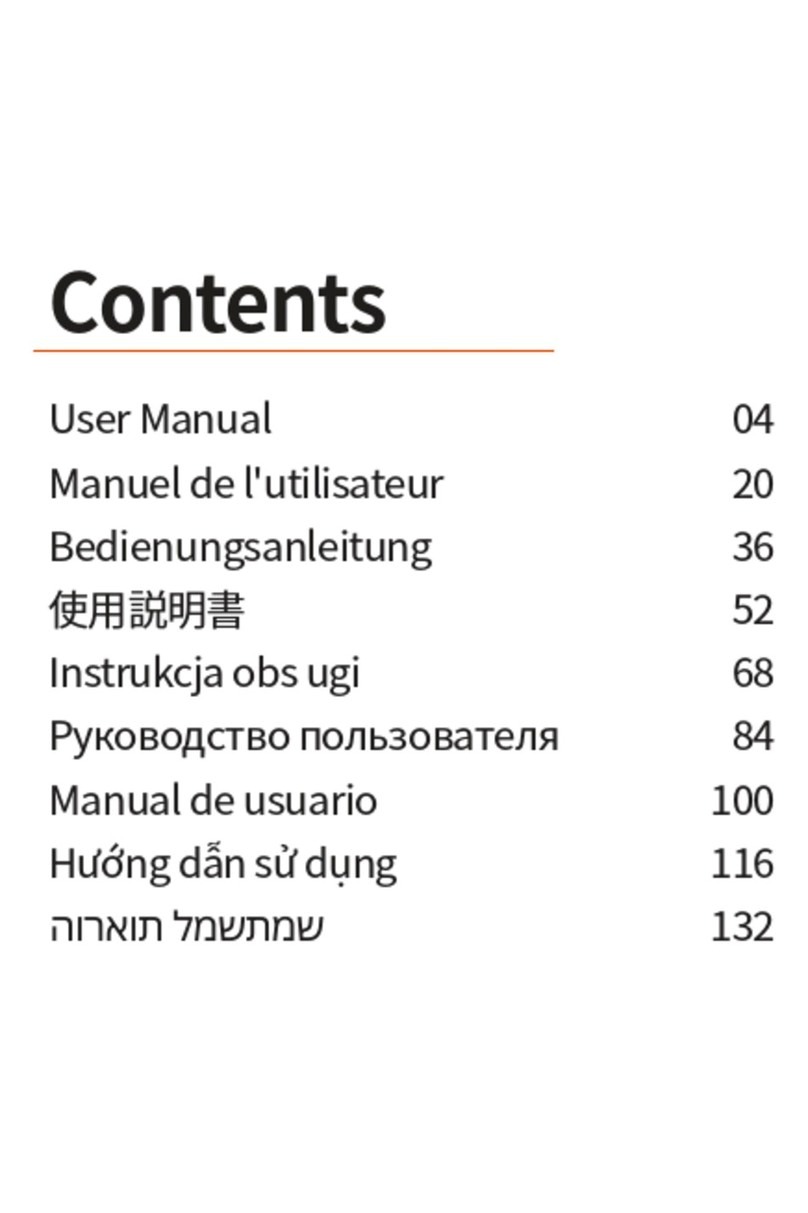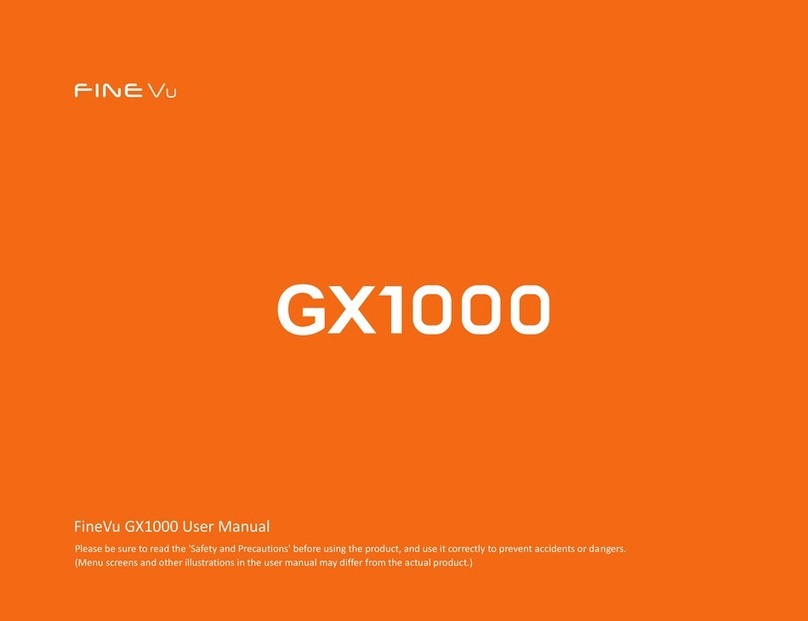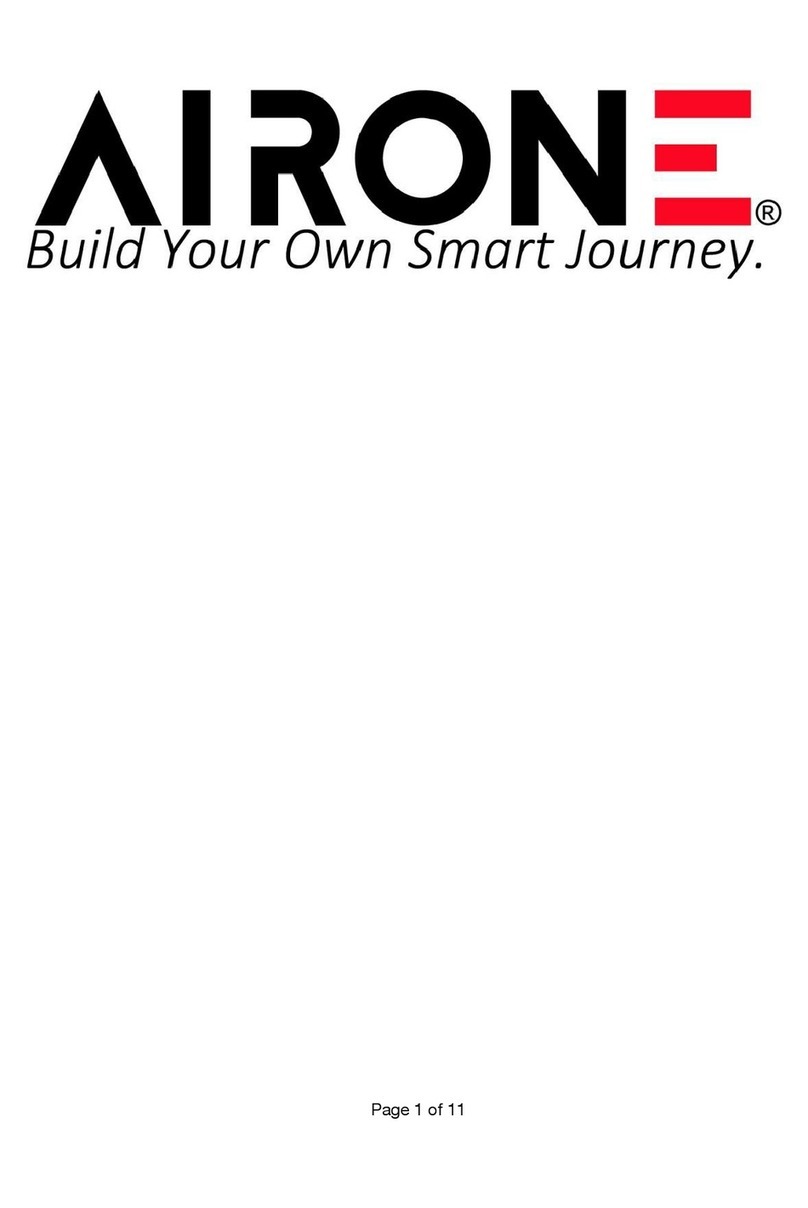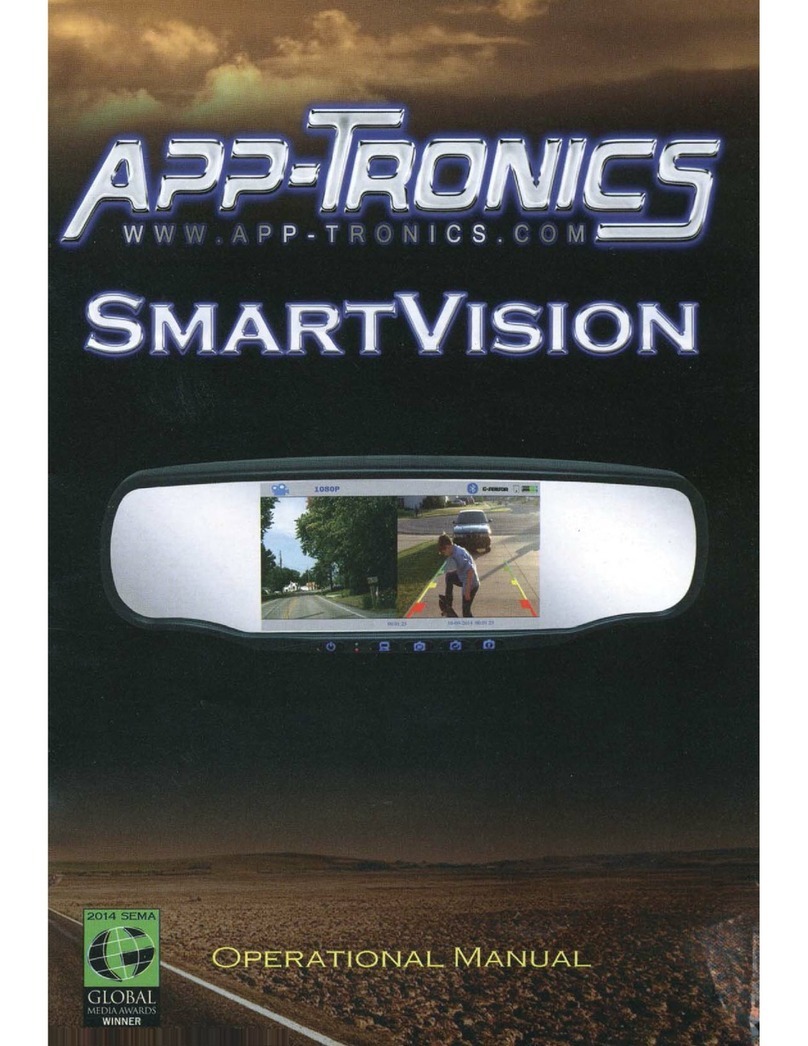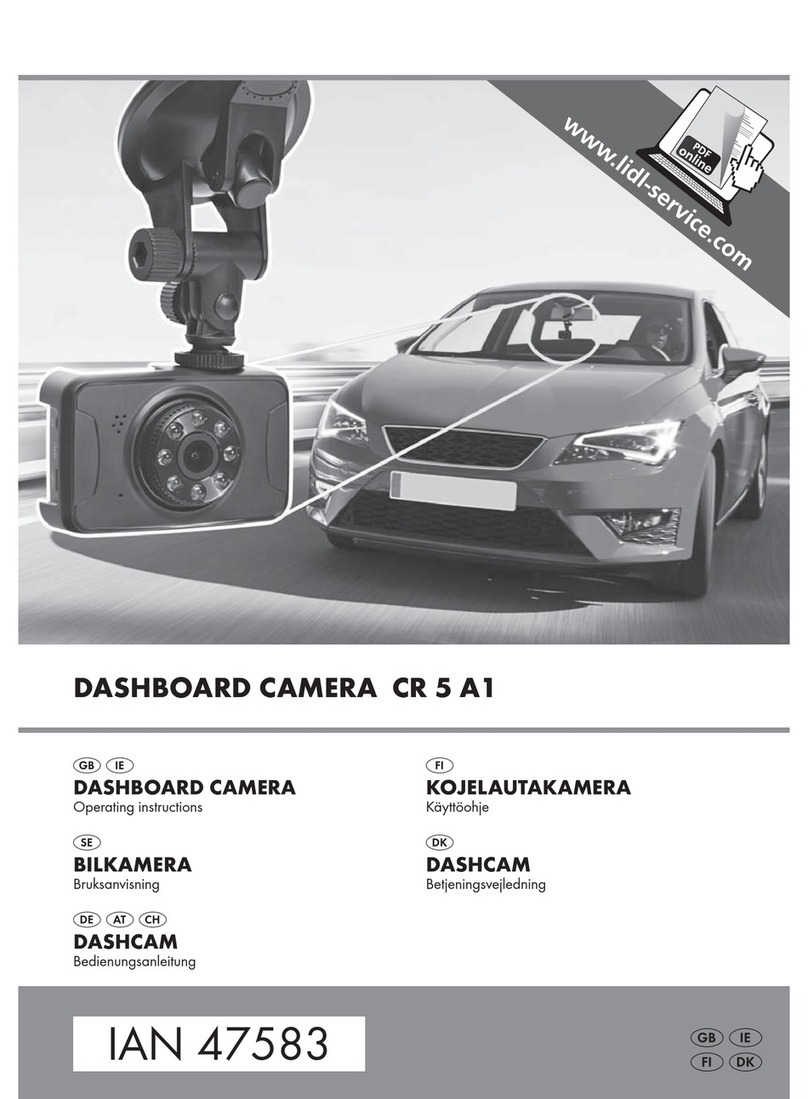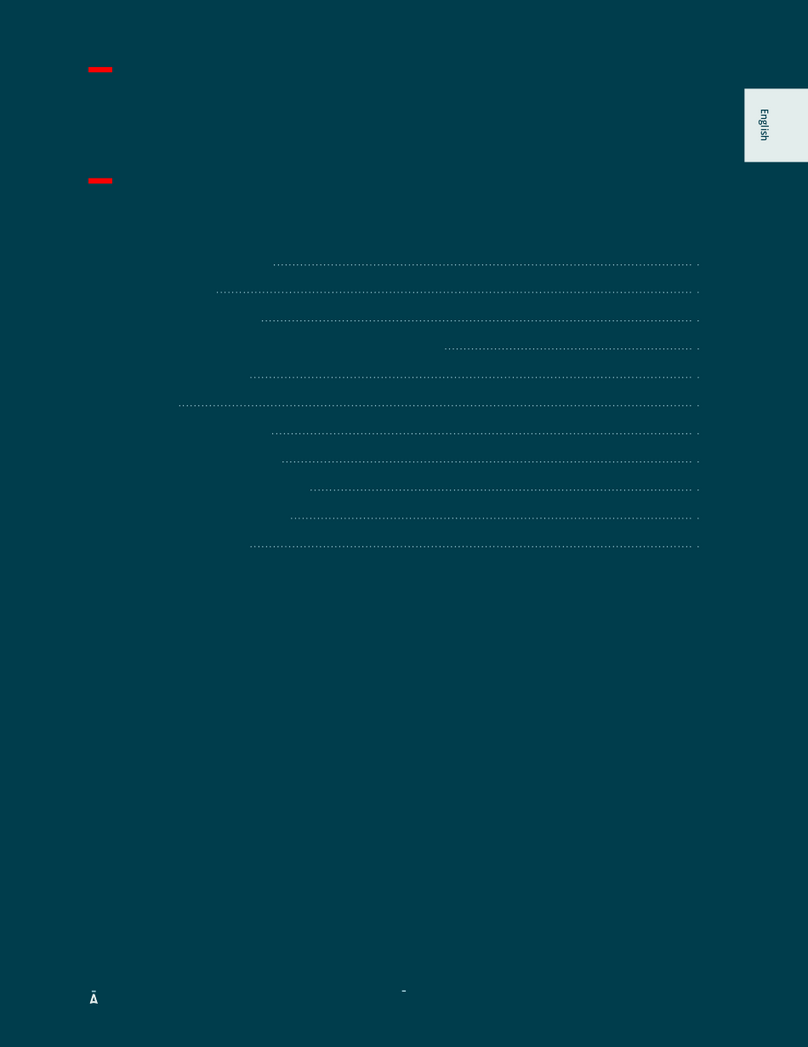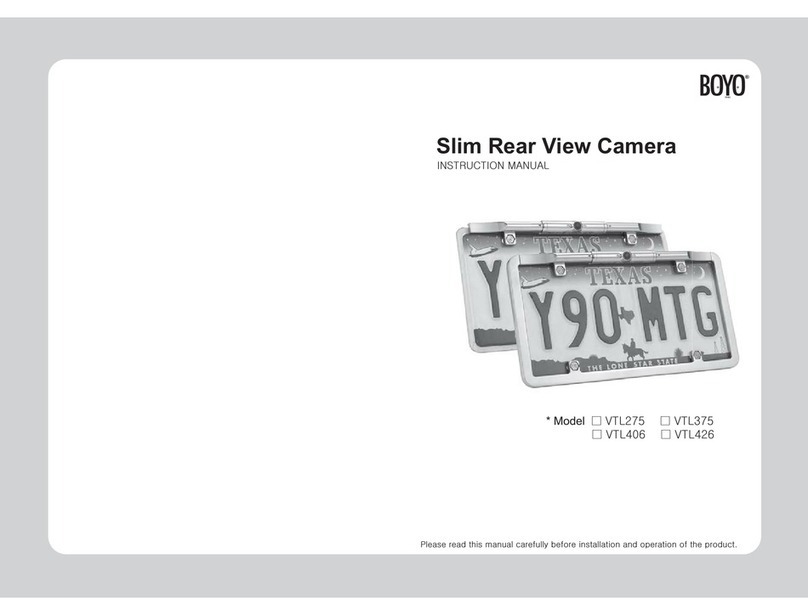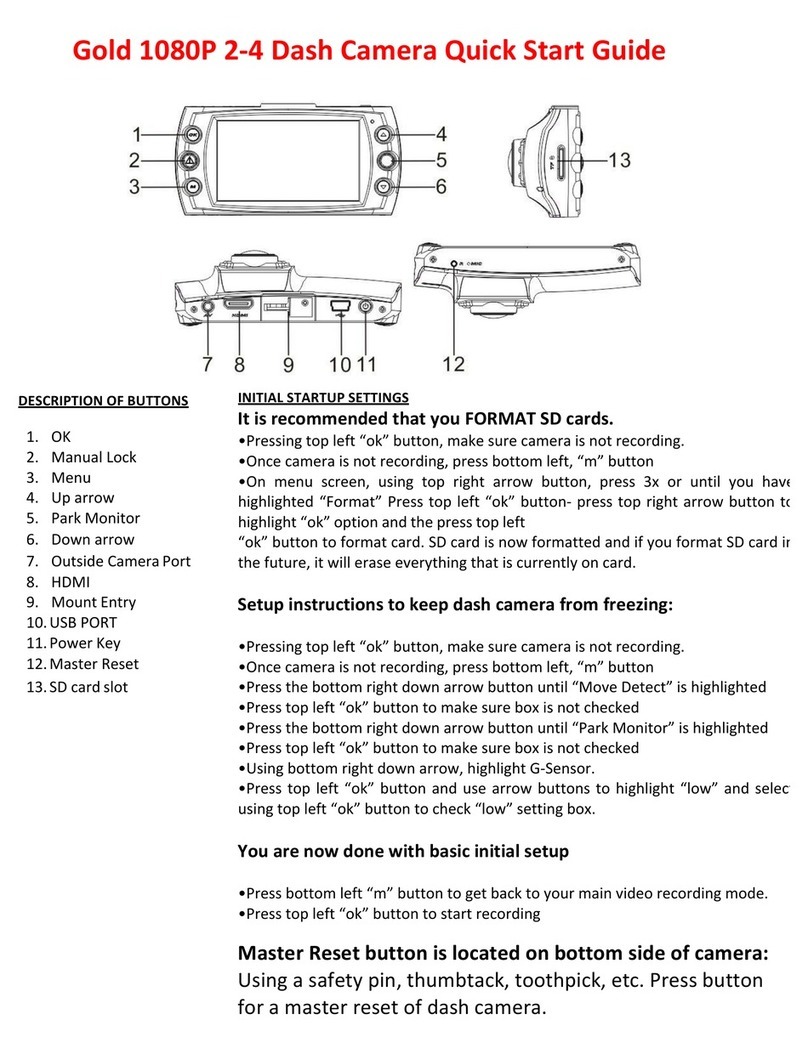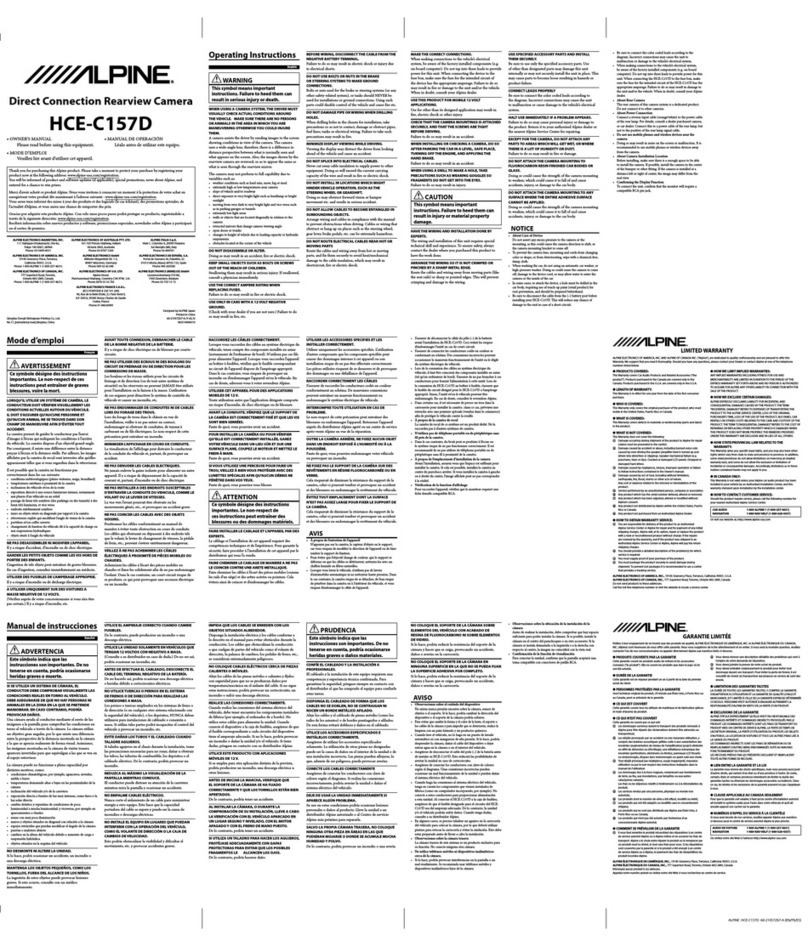Fine Vu X500 User manual
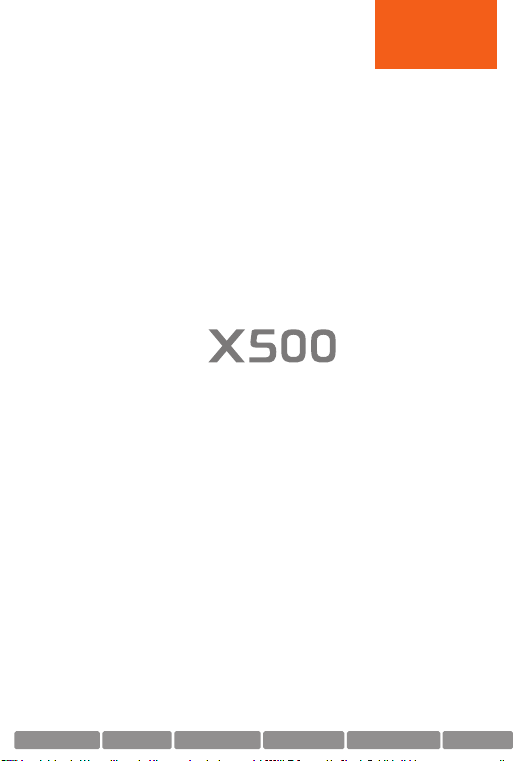
SCREEN LAYOUT
MANUAL
IPS LCD (800x480) Full HD 2ch Auto Night Vision Smart Time Lapse ADAS&Safe driving Format Free
Item
Driving Priority
Event Priority
Parking Priority
Driving Only
Driving
60
40
35
80
Event
15
20
10
15
Parking Motion
15
25
45
0
Parking Event
5
10
5
0
Camcorder
5
5
5
5
Total
100
100
100
100
- Then, align the orange line with the front edge of the bonnet with the up/down arrows.
- Press the live button to start recording.
- Align the green line with
the horizon, and align the red line
with center of the bonnet by
pressing the left/right arrows.
- Before using ADAS features,
settings must be calibrated on
[Menu→ADAS→ADAS settings].
- Sets how storage space on
the memory card will be allocated
for each recording mode.
Entire Micro SD card will be formatted when the memory partition settings is changed.
It is recommended that you back up data before changing memory partition settings.
Memory format type is FAT32, if the format type is different, the device will start memory format automatically.
If select “Driving Priority”, the device will record on drive mode only, and parking recording will be disabled.
When the engine is turned off, the device will be turned off also.
·
·
·
·
ADAS Settings
Memory Settings
Memory partition information
Driving
Event
Parking motion
Parking event
Camcorder
Memory format
Memory settings
1
2
3
4
5
6
7
8
2 3 4 5 6
7
8 1
Folder Name
Recording
Modes
Driving
(Driving Time Lapse)
normal
Parking Motion
(Parking Time Lapse)
motion
Driving Event
event
Parking Event
parking
Emergency
camcorder
My Folder
my folder
Driving recording Driving recording starts automatically after booting of the device.
A video is recorded in 1-minute segments and stored in “Normal” folder of memory card.
Emergency
recording
When you tap the Emergency Recording button, a video will be recorded for 20 seconds (5 seconds
before/15 seconds after pressing the button), and stored in “Camcorder” folder of memory card.
Driving time lapse
recording
Change the smart time lapse settings in [Menu→Recording Settings→Driving Recording].
A video is stored in “Normal” folder of memory card. (Audio recording will be disabled.)
Event recording
during driving time
lapse mode
When an impact is detected during driving time lapse mode, a video is recorded for 20 seconds
(5 seconds before the detection and 15 seconds after the detection), and stored in “Event”
folder of memory card. The video will be recorded at 30fps.
Event (impact)
recording
When an impact to the vehicle is detected during driving, a video is recorded for 20 seconds
(5 seconds before the detection and 15 seconds after the detection), and stored in “Event”
folder of memory card.
Switching to
Parking Mode
When the device is connected to the vehicle via the hardwiring cable (optional), the operating
mode is switched to parking mode in 5 seconds after the engine is turned off. (The operating
mode is switched to driving mode when the engine is turned on.)
Parking mode
(Motion detected)
When a moving objects is detected while parking, a video is recorded for 20 seconds (5 seconds before
the detection and 15 seconds after the detection), and stored in “Motion” folder of memory card.
Parking time lapse Change the smart time lapse settings in [Menu→Recording Settings→Parking Settings→Parking
Recording]. A video is stored in “Motion” folder of memory card.(Audio recording will be disabled.)
Parking time lapse
(Impact detected)
When an impact is detected during parking time lapse mode, a video is recorded for 20 seconds
(5 seconds before the detection and 15 seconds after the detection), and stored in “Event” folder of
memory card. The video will be recorded at 30fps.
Parking mode
(Impact detected)
When an impact is detected while parking, a video is recorded for 20 seconds (5 seconds before
the detection and 15 seconds after the detection), and stored in “Parking” folder of memory card.
Parking mode operates only when the hardwiring Power Cable (optional) is connected. The hardwiring
Power Cable must be professionally installed to the vehicle by a trained mechanic.
It is strongly recommended to use FineVu Power Cable only.
Depending on the battery charging status of the vehicle, the duration of parking mode may differ. If you
want to use parking mode for an extended period, check the battery level to prevent battery discharge.
Make sure to connect the hardwiring cable to fuse box appropriately.
The wrong connection of hardwiring cable and fuse box may cause the device and/or your car to be damaged.
Do not modify or cut the power cable.
·
·
·
·
·
·
Driving mode
Parking mode
Live View Main Menu
Safety Screen
1 2 3
4
7
8
5 6
9
Night Vision (Auto Night Vision) settings.
Lane Departure Warning System, Front Vehicle Motion Alert, ADAS speaker, ADAS guide.
Memory partition (Drive/Event/Parking), Memory format.
Playback the recorded video of each driving mode.
LCD display, LCD brightness, Menu display, security LED, time setting, secret mode setting.
Display the setting values that has changed by user.
Display live view.
Display speed, date, time and voltage information.
Driving recording (Normal/Time Lapse), Parking recording (Motion/Time Lapse),
Sensitivity (Driving/Parking/Motion), Low voltage value, Cut-off time.
1
2
3
4
5
6
7
8
9
Camera settings
ADAS
Memory settings
Recording settings
Replay
System settings
Setting
information
Live view
Safety screen
The external GPS (optional accessory) is required to enable the ADAS features.
Do not operate the device while driving.
When using menu settings, the recording will be disabled.
When reset the device settings to factory default settings on “Setting information” menu, if memory setting is
changed, entire Micro SD card will be formatted.
Front Vehicle Motion Alert will be notified in 3 seconds after the departure of front vehicle.
·
·
·
·
·
Live view and Menu screens
Main Menu
Emergency
Recording
Speaker
On/Off
Mic. On/Off
FineVu player is a software that you can view and manage the recorded videos on your PC.
You can download the latest PC viewer software from the FineVu website.
- On live view screen, tap [Menu→Replay]. The recorded videos categorized by the recording
mode will be displayed. Select a recording mode, and tap the video you want to play.
Video file list Playback screen
1
2
3
4
7
5
6
The video files are categorized by the recording mode - Driving, Event, Parking event,
Parking motion, Camcorder, My folder(View folder/Save video).
Display the video from the latest file.
1ch : Play video of front camera 2ch : Play video of rear camera
Playback the selected video file. (Tap the screen to hide or re-display the function buttons.)
Move to the previous menu screen.
: Move backward 3 pages : Move backward 1 page
: Move forward 3 pages : Move forward 1 page
1
2
3
4
5
6
7
Video category
Video list
Video list pages
Playback screen
Play button
Previous menu
Switch front/
rear view
: Play the previous/
next file.
: Rewinds the current
file by 5 seconds
: Plays the recorded file/
temporarily pauses
playback
After the installation is complete, run the FineVu player.
The following provides brief information about the PC player’s screen layout.
Main screen displays the current video playback.
Play or control a video.
Displays the GPS information at the time of recording.
(* This screen will be disabled if there is no GPS information.)
Indicates the G-Sensor value at the time of recording.
Displays the playlist.
12
3
4
5
1
2
5
4
3
Minimum Recommended
Windows 7 or later
70MB or more
Intel Dual Core 3.4GHz or higher (32bit)
Intel Dual Core 2.8GHz or higher (64bit)
256MB or more / 2GB or more
DirectX 11 or higher
1280 x 1024 or higher
Windows 10, 64bit OS
150MB
Intel Dual Core 3.4GHz
1GB / 4GB
DirectX 12
1920 x 1080
OS
HDD
CPU
VGA/RAM
DirectX
Monitor
5
1. Remove the Micro SD card from the device, and insert it into Micro SD card reader.
Connect the Micro SD card reader to the PC.
2. When connected to the PC, USB drive or new disk drive will be created.
3. Click the folder and select video file you want to play.
4. FineVu player or other media players can be used to watch videos recorded with the device.
(FineVu player is required to check the GPS and G-Sensor information of the recorded video.)
1. Download the latest firmware at FineVu website. (www.finevu.com)
2. Disconnect power to the device and remove the Micro SD card. Insert it into Micro SD card
reader and connect the Micro SD card reader to the PC.
3. When connected to the PC, USB drive or new disk drive will be created.
(It’s recommended to format the Micro SD card before you upgrade the firmware.)
4. Unzip the downloaded file, and copy the firmware upgrade file to the root folder of the memory card.
5. While the power is disconnected from the device, insert the memory card into the memory
card slot on the device. Connect the power to the device and start the engine to turn on
the device.
6. The firmware upgrade starts automatically.
7. The system will restart once the firmware update is completed.
1. A firmware upgrade is provided to enhance the device’s features, operating or to increase
stability. For optimal operation of the device, ensure that you keep the firmware up to date.
2. To prevent loss of important data, frequently copy recorded videos from Micro SD card.
3. The Micro SD card should be tested for errors on a regular basis and as the memory card is
a consumable item, it should be replaced periodically.
- The warranty period of memory card is 6 months.
- The memory card should be formatted every 2 weeks to maximize the lifetime of the memory card
Stop your vehicle in a safe location before operating the device.
While you playback the video files, the device will stop recording.
Play videos on the playback menu of the device or a computer only. If you play videos by inserting the memory
card in devices such as a smartphone or a tablet PC, the video files may be lost.
During playback, vehicle license numbers may not be identified due to the relative speed of a vehicle or light conditions.
A file name is composed of the recording start date and time, and the recording mode.
If the memory card storage gets shortened while recording, the previously recorded videos are deleted storage
sufficiency. (To prevent data loss, back up important videos on additional storage devices.)
·
·
·
·
·
·
Do not disconnect the power or remove the memory card from the device during the firmware upgrade.
Doing so may cause serious damage to the device, or to the data stored in the memory card.
The firmware must be upgraded on Micro SD card.
The firmware files will be deleted automatically after upgrade is completed.
It’s recommended that backup important video files and format the Micro SD card before starting firmware upgrade.
If the Micro SD card is 64GB or more, change the file system to FAT32 before formatting the memory card.
·
·
·
·
·
Playing video
Main screen
System requirements
Viewing recorded video on PC
Upgrading Firmware
Tips for using Micro SD card
FineVu PC PLAYER

POWER 2CH IN
GPS
ON OFF
POWER
2CH IN
GPS
POWER
2CH IN GPS
POWER
2CHIN GPS
SPECIFICATIONS
Speaker
For voice guidance and
alert/notification sounds.
LCD Screen
Front Camera Lens
Front facing camera for
video recording.
Security Lighting Power LED
Indicates power
status of the device.
Cradle
For attaching to
rear windshield.
Rear Camera Lens
Rear facing camera for
video recording.
INSTALLATION
Connect the main unit
and the mount.
Plug the Cigar Jack Power
Cable into a 12V DC vehicle
power socket. (In case of
using hardwiring Power
Cable (optional), plug into
fuse box of the vehicle.)
Attach the adhesive side of
the mount on the windshield.
Connect the power cable to
DC-IN socket of the device.
12
3
POWER 2CH IN
GPS
ON OFF
4
2
Connect the rear camera
and the rear camera cable.
1
Adjust the camera’s
vertical angle.
Attach the adhesive
side of the cradle
on the rear
windshield.
3
Connect the main
unit and rear camera
cable.
Rear Camera Connector
Connects to rear camera
DC-IN
Connects to power
cable (DC12V/24V)
Mount Connector
Connects to the windshield mount.
GPS Connector
Connects to external GPS.
Memory Card Slot
Microphone
Record audio along
with the video.
Power Switch
Turn the device on/off.
REC LED
Indicates
recording status
Rear Camera Connector
Connects to main unit. (Video and power I/O)
Security LED
Visually indicates that the vehicle is equipped with
dash cam which is in operation.
4
POWER 2CHIN
GPS
ON OFF
POWER
2CHIN GPS
POWER
2CHIN GPS
POWER
2CH IN GPS
POWER 2CHIN
GPS
ON OFF
POWER
2CH IN GPS
Rear Camera
Front Camera
KEY FEATURES
ADAS PLUS (Advanced Driver Assistance Systems)
The Lane Departure Warning System (LDWS) and Front Vehicle Motion Alert (FVMA)
ensure driver safety with warnings of voice and alert on LCD screen.
3.5” IPS Touch LCD
Get an instant video playback, ADAS warnings and change settings on super
clear high resolution (800x400) IPS LCD.
Wide Viewing Angle
A wide view of diagonal 155° angle minimizes blinds spots to assure recording of all
events without fail.
FCC Compliance Statement
This device complies with Part 15 of the FCC Rules. Operation is subject to the following two conditions:
(1) This device may not cause harmful interference, and (2) this device must accept any interference received,
including interference that may cause undesired operation.
This equipment has been tested and found to comply with the limits for a Class A digital device,
pursuant to part 15 of the FCC Rules. These limits are designed to provide reasonable protection against
harmful interference when the equipment is operated in a commercial environment.
This equipment generates, uses, and can radiate radio frequency energy and, if not installed and used in
accordance with the instruction manual, may cause harmful interference to radio communications.
Operation of this equipment in a residential area is likely to cause harmful interference in which case the
user will be required to correct the interference at his own expense.
Caution: Any changed or modifications not expressly approved by the party responsible for compliance
could void the user`s authority to operate this equipment.
FCC ID : PWS-FINEVUX500
Secret Mode
Protect your important video proof with password, only you can access to FineVu by
secret mode.
Format Free Max
The most advanced format free technology of FineVu eliminates the need for
periodical manual formatting of micro SD memory card, extending memory card
life and improving reliability.
Event Notice
When you get in the car, FineVu notices event history that is detected during parking
surveillance mode, making it easy to check the number of impact while parking, and
if your car has been safe overnight and what happened.
Auto Night Vision
Automatically to tune and enhance the video quality according to the brightness of
light in any environment.
Smart Time Lapse
Automatically reduces the recording file size and increases memory efficiency by 50%
on average when there is no impact, and saves the files at 30 frames per second
when detects any impact.
Dual Full HD resolution
Front & Rear Full HD (1920 x 1080 @30fps) cameras record outstanding video
clarity under any circumstance.
Limited Warranty
This device is guaranteed against manufacturing defects for one(1) year
(six(6) months for battery and accessories) from the original date of purchase.
Finedigital's sole obligation in the event of such defects during this period is to
repair or replace the defective part or device with a comparable part or device
at Finedigital's sole discretion. Except for such replacement, the sale, or other
handling of this device is without warranty, condition or other liability even
though the defect or loss is caused by negligene or other fault.
Damage resulting from use, accident, or normal wear and tear is not covered
by this or any warranty. Finedigital assumes no liability for any accident, injury,
death, loss or other claim related to or resulting from the use of this device.
In no event shall Finedigital be liable for incidental or consequential damages
relating to or resulting from the use of this device or any of its parts.
Finedigital is not liable for the costs of installing and removing the device and
its accessories regardless of the warranty period.
WARRANTY
ITEM
SPEC. REMARKS
FineVu X500Model Name
Excluding cables and cradle.
Front : 98.5 x 60.9 x 18.8mm / 96g
Rear : 53.8 x 44 x 28mm / 27g
Dimension /
Weight
AVI (2Video-1Audio)
Video : H.264 / Audio : PCMEncoding
3.5” IPS LCD (800x480) with touchDisplay
Built-inSpeaker
Built-in
Mic. 8 ohm
DC 12V - 24VInput Voltage
Built-in Super Capacitor
Backup Battery
Power Port(3.5 Ø), Rear Camera Port (2.5 Ø), External GPS Port(2.5 Ø)
Interface
KC (R-R-FDK-FineR018), FCC (PWS-FINEVUX500)
Certificate
Driving recording mode 1 min. interval recording
Event (impact) recording mode 20 sec. recording
(5 sec. before / 15 sec. after impact)
Recording
Mode
Viewing Angle Front : 155° / Rear : 140°
Emergency recording mode 20 sec. recording
(5 sec. before / 15 sec. after impact)
Parking (impact & motion detection)
recording
20 sec. recording
(5 sec. before / 15 sec. after impact)
Driving time lapse recording 30fps recording after impact detected
Parking time lapse recording 30fps recording after impact detected
Lens Full HD wide angle lens
Image Sensor Front/Rear : 2M pixels CMOS Image Sensor
7th Floor, Fine Venture Bldg., 41, Seongnam-daero 925 beon-gil, Bundang-gu, Seongnam-si,
Gyeonggi-do, 13496 Rep. of KOREA
Front : Full HD 1920x1080@30fps
Rear : Full HD 1920x1080@30fps
Resolution
3-Axis Acceleration G-Sensor
Acceleration
Sensor
3.5W Based on 2CH, LCD off, GPS off
Power
Consumption
Operation Temperature : -10℃ ~ 60℃(14℉~140℉)
Storage Temperature : -20℃ ~ 70℃(-4℉~158℉)
Temperature
MLC, Class10 or above recommended
/ SDXC compatible
Memory
Capacity Micro SD Card (16G/32G/64G)
SAFETY INSTRUCTIONS
•Do not use damaged, modified, or unauthorized parts and accessories.
•Use the device within the rated voltage range.
•Make sure the power cable is connected to the cigarette lighter socket
or a proper terminal in the fuse box.
•Ensure the power cable plug is inserted to the right power inlet on the
device tightly.
•Place the external GPS about 20cm (8 inch) or more away from the device.
•Do not install the device at the location where it obstructs the driver’s view.
Precautions for Installation
• Do not operate the device while driving.
• Avoid placing the device near from flammable and explosive liquids
or gases. This may cause explosion or fire.
•Avoid putting metal, flammable or wet objects into the memory card
slot or the connectors on the device. This may cause electric shock or fire.
•Avoid using the device under extreme conditions such as direct sunlight,
high temperature and/or high humidity.
• Do not operate the device with wet hands. It can cause electric shock.
• Do not leave the device or its accessories within reach of children.
• Do not cover the device with a cloth or a blanket while in use.
Continuous heating may cause fire or device failure.
Precautions for use
IN THE PACKAGE
※ To improve the performance of the device, the contents of this manual are subject to
change without prior notice.
[ MAIN UNIT ] [ REAR CAMERA ]
[ CIGAR JACK POWER CABLE ]
[ EXTERNAL GPS ANTENNA ] [ POWER CABLE ]
[ MOUNT ] [ MICRO SD CARD ]
[ USER MANUAL ]
[ REAR CAMERA CABLE ]
Insert the MicroSD card into the slot
and push it until locks into the place.
Install the External GPS Antenna on
the upper left or right corner of
the windshield.
It is strongly recommended that FineVu memory cards are used to minimize memory
card error.
·
Do not apply excessive force on the MicroSD card or attempt to insert it in the wrong
direction as it may cause damage to the MicroSD card and the card slot.
·
To prevent loss of important data, frequently copy recorded videos from MicroSD card to
another storage device such as personal computer for back up.
·
For user’s safety and to avoid property damages, read through this manual and follow
the instructions correctly. Finedigital is NOT responsible for any problems and/or damages
that may occur from the failure to observe the instructions.
·
Installing Micro SD Card and External GPS Antenna
* Optional Accessories
Main unit and front camera
Rear camera
PRODUCT OVERVIEW
Precautions for use

POWER 2CH IN
GPS
ON OFF
POWER
2CH IN
GPS
POWER
2CH IN GPS
POWER
2CHIN GPS
SPECIFICATIONS
Speaker
For voice guidance and
alert/notification sounds.
LCD Screen
Front Camera Lens
Front facing camera for
video recording.
Security Lighting Power LED
Indicates power
status of the device.
Cradle
For attaching to
rear windshield.
Rear Camera Lens
Rear facing camera for
video recording.
INSTALLATION
Connect the main unit
and the mount.
Plug the Cigar Jack Power
Cable into a 12V DC vehicle
power socket. (In case of
using hardwiring Power
Cable (optional), plug into
fuse box of the vehicle.)
Attach the adhesive side of
the mount on the windshield.
Connect the power cable to
DC-IN socket of the device.
12
3
POWER 2CH IN
GPS
ON OFF
4
2
Connect the rear camera
and the rear camera cable.
1
Adjust the camera’s
vertical angle.
Attach the adhesive
side of the cradle
on the rear
windshield.
3
Connect the main
unit and rear camera
cable.
Rear Camera Connector
Connects to rear camera
DC-IN
Connects to power
cable (DC12V/24V)
Mount Connector
Connects to the windshield mount.
GPS Connector
Connects to external GPS.
Memory Card Slot
Microphone
Record audio along
with the video.
Power Switch
Turn the device on/off.
REC LED
Indicates
recording status
Rear Camera Connector
Connects to main unit. (Video and power I/O)
Security LED
Visually indicates that the vehicle is equipped with
dash cam which is in operation.
4
POWER 2CHIN
GPS
ON OFF
POWER
2CHIN GPS
POWER
2CHIN GPS
POWER
2CH IN GPS
POWER 2CHIN
GPS
ON OFF
POWER
2CH IN GPS
Rear Camera
Front Camera
KEY FEATURES
ADAS PLUS (Advanced Driver Assistance Systems)
The Lane Departure Warning System (LDWS) and Front Vehicle Motion Alert (FVMA)
ensure driver safety with warnings of voice and alert on LCD screen.
3.5” IPS Touch LCD
Get an instant video playback, ADAS warnings and change settings on super
clear high resolution (800x400) IPS LCD.
Wide Viewing Angle
A wide view of diagonal 155° angle minimizes blinds spots to assure recording of all
events without fail.
FCC Compliance Statement
This device complies with Part 15 of the FCC Rules. Operation is subject to the following two conditions:
(1) This device may not cause harmful interference, and (2) this device must accept any interference received,
including interference that may cause undesired operation.
This equipment has been tested and found to comply with the limits for a Class A digital device,
pursuant to part 15 of the FCC Rules. These limits are designed to provide reasonable protection against
harmful interference when the equipment is operated in a commercial environment.
This equipment generates, uses, and can radiate radio frequency energy and, if not installed and used in
accordance with the instruction manual, may cause harmful interference to radio communications.
Operation of this equipment in a residential area is likely to cause harmful interference in which case the
user will be required to correct the interference at his own expense.
Caution: Any changed or modifications not expressly approved by the party responsible for compliance
could void the user`s authority to operate this equipment.
FCC ID : PWS-FINEVUX500
Secret Mode
Protect your important video proof with password, only you can access to FineVu by
secret mode.
Format Free Max
The most advanced format free technology of FineVu eliminates the need for
periodical manual formatting of micro SD memory card, extending memory card
life and improving reliability.
Event Notice
When you get in the car, FineVu notices event history that is detected during parking
surveillance mode, making it easy to check the number of impact while parking, and
if your car has been safe overnight and what happened.
Auto Night Vision
Automatically to tune and enhance the video quality according to the brightness of
light in any environment.
Smart Time Lapse
Automatically reduces the recording file size and increases memory efficiency by 50%
on average when there is no impact, and saves the files at 30 frames per second
when detects any impact.
Dual Full HD resolution
Front & Rear Full HD (1920 x 1080 @30fps) cameras record outstanding video
clarity under any circumstance.
Limited Warranty
This device is guaranteed against manufacturing defects for one(1) year
(six(6) months for battery and accessories) from the original date of purchase.
Finedigital's sole obligation in the event of such defects during this period is to
repair or replace the defective part or device with a comparable part or device
at Finedigital's sole discretion. Except for such replacement, the sale, or other
handling of this device is without warranty, condition or other liability even
though the defect or loss is caused by negligene or other fault.
Damage resulting from use, accident, or normal wear and tear is not covered
by this or any warranty. Finedigital assumes no liability for any accident, injury,
death, loss or other claim related to or resulting from the use of this device.
In no event shall Finedigital be liable for incidental or consequential damages
relating to or resulting from the use of this device or any of its parts.
Finedigital is not liable for the costs of installing and removing the device and
its accessories regardless of the warranty period.
WARRANTY
ITEM
SPEC. REMARKS
FineVu X500Model Name
Excluding cables and cradle.
Front : 98.5 x 60.9 x 18.8mm / 96g
Rear : 53.8 x 44 x 28mm / 27g
Dimension /
Weight
AVI (2Video-1Audio)
Video : H.264 / Audio : PCMEncoding
3.5” IPS LCD (800x480) with touchDisplay
Built-inSpeaker
Built-in
Mic. 8 ohm
DC 12V - 24VInput Voltage
Built-in Super Capacitor
Backup Battery
Power Port(3.5 Ø), Rear Camera Port (2.5 Ø), External GPS Port(2.5 Ø)
Interface
KC (R-R-FDK-FineR018), FCC (PWS-FINEVUX500)
Certificate
Driving recording mode 1 min. interval recording
Event (impact) recording mode 20 sec. recording
(5 sec. before / 15 sec. after impact)
Recording
Mode
Viewing Angle Front : 155° / Rear : 140°
Emergency recording mode 20 sec. recording
(5 sec. before / 15 sec. after impact)
Parking (impact & motion detection)
recording
20 sec. recording
(5 sec. before / 15 sec. after impact)
Driving time lapse recording 30fps recording after impact detected
Parking time lapse recording 30fps recording after impact detected
Lens Full HD wide angle lens
Image Sensor Front/Rear : 2M pixels CMOS Image Sensor
7th Floor, Fine Venture Bldg., 41, Seongnam-daero 925 beon-gil, Bundang-gu, Seongnam-si,
Gyeonggi-do, 13496 Rep. of KOREA
Front : Full HD 1920x1080@30fps
Rear : Full HD 1920x1080@30fps
Resolution
3-Axis Acceleration G-Sensor
Acceleration
Sensor
3.5W Based on 2CH, LCD off, GPS off
Power
Consumption
Operation Temperature : -10℃ ~ 60℃(14℉~140℉)
Storage Temperature : -20℃ ~ 70℃(-4℉~158℉)
Temperature
MLC, Class10 or above recommended
/ SDXC compatible
Memory
Capacity Micro SD Card (16G/32G/64G)
SAFETY INSTRUCTIONS
•Do not use damaged, modified, or unauthorized parts and accessories.
•Use the device within the rated voltage range.
•Make sure the power cable is connected to the cigarette lighter socket
or a proper terminal in the fuse box.
•Ensure the power cable plug is inserted to the right power inlet on the
device tightly.
•Place the external GPS about 20cm (8 inch) or more away from the device.
•Do not install the device at the location where it obstructs the driver’s view.
Precautions for Installation
• Do not operate the device while driving.
• Avoid placing the device near from flammable and explosive liquids
or gases. This may cause explosion or fire.
•Avoid putting metal, flammable or wet objects into the memory card
slot or the connectors on the device. This may cause electric shock or fire.
•Avoid using the device under extreme conditions such as direct sunlight,
high temperature and/or high humidity.
• Do not operate the device with wet hands. It can cause electric shock.
• Do not leave the device or its accessories within reach of children.
• Do not cover the device with a cloth or a blanket while in use.
Continuous heating may cause fire or device failure.
Precautions for use
IN THE PACKAGE
※ To improve the performance of the device, the contents of this manual are subject to
change without prior notice.
[ MAIN UNIT ] [ REAR CAMERA ]
[ CIGAR JACK POWER CABLE ]
[ EXTERNAL GPS ANTENNA ] [ POWER CABLE ]
[ MOUNT ] [ MICRO SD CARD ]
[ USER MANUAL ]
[ REAR CAMERA CABLE ]
Insert the MicroSD card into the slot
and push it until locks into the place.
Install the External GPS Antenna on
the upper left or right corner of
the windshield.
It is strongly recommended that FineVu memory cards are used to minimize memory
card error.
·
Do not apply excessive force on the MicroSD card or attempt to insert it in the wrong
direction as it may cause damage to the MicroSD card and the card slot.
·
To prevent loss of important data, frequently copy recorded videos from MicroSD card to
another storage device such as personal computer for back up.
·
For user’s safety and to avoid property damages, read through this manual and follow
the instructions correctly. Finedigital is NOT responsible for any problems and/or damages
that may occur from the failure to observe the instructions.
·
Installing Micro SD Card and External GPS Antenna
* Optional Accessories
Main unit and front camera
Rear camera
PRODUCT OVERVIEW
Precautions for use
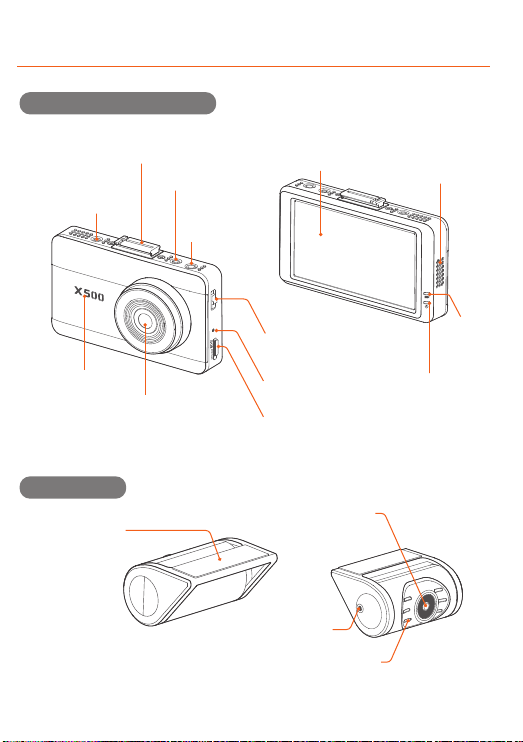
POWER 2CH IN
GPS
ON OFF
POWER
2CH IN
GPS
POWER
2CHIN GPS
POWER
2CHIN GPS
SPECIFICATIONS
Speaker
For voice guidance and
alert/notification sounds.
LCD Screen
Front Camera Lens
Front facing camera for
video recording.
Security Lighting Power LED
Indicates power
status of the device.
Cradle
For attaching to
rear windshield.
Rear Camera Lens
Rear facing camera for
video recording.
INSTALLATION
Connect the main unit
and the mount.
Plug the Cigar Jack Power
Cable into a 12V DC vehicle
power socket. (In case of
using hardwiring Power
Cable (optional), plug into
fuse box of the vehicle.)
Attach the adhesive side of
the mount on the windshield.
Connect the power cable to
DC-IN socket of the device.
12
3
POWER 2CH IN
GPS
ON OFF
4
2
Connect the rear camera
and the rear camera cable.
1
Adjust the camera’s
vertical angle.
Attach the adhesive
side of the cradle
on the rear
windshield.
3
Connect the main
unit and rear camera
cable.
Rear Camera Connector
Connects to rear camera
DC-IN
Connects to power
cable (DC12V/24V)
Mount Connector
Connects to the windshield mount.
GPS Connector
Connects to external GPS.
Memory Card Slot
Microphone
Record audio along
with the video.
Power Switch
Turn the device on/off.
REC LED
Indicates
recording status
Rear Camera Connector
Connects to main unit. (Video and power I/O)
Security LED
Visually indicates that the vehicle is equipped with
dash cam which is in operation.
4
POWER 2CHIN
GPS
ON OFF
POWER
2CHIN GPS
POWER
2CHIN GPS
POWER
2CH IN GPS
POWER 2CHIN
GPS
ON OFF
POWER
2CH IN GPS
Rear Camera
Front Camera
KEY FEATURES
ADAS PLUS (Advanced Driver Assistance Systems)
The Lane Departure Warning System (LDWS) and Front Vehicle Motion Alert (FVMA)
ensure driver safety with warnings of voice and alert on LCD screen.
3.5” IPS Touch LCD
Get an instant video playback, ADAS warnings and change settings on super
clear high resolution (800x400) IPS LCD.
Wide Viewing Angle
A wide view of diagonal 155° angle minimizes blinds spots to assure recording of all
events without fail.
FCC Compliance Statement
This device complies with Part 15 of the FCC Rules. Operation is subject to the following two conditions:
(1) This device may not cause harmful interference, and (2) this device must accept any interference received,
including interference that may cause undesired operation.
This equipment has been tested and found to comply with the limits for a Class A digital device,
pursuant to part 15 of the FCC Rules. These limits are designed to provide reasonable protection against
harmful interference when the equipment is operated in a commercial environment.
This equipment generates, uses, and can radiate radio frequency energy and, if not installed and used in
accordance with the instruction manual, may cause harmful interference to radio communications.
Operation of this equipment in a residential area is likely to cause harmful interference in which case the
user will be required to correct the interference at his own expense.
Caution: Any changed or modifications not expressly approved by the party responsible for compliance
could void the user`s authority to operate this equipment.
FCC ID : PWS-FINEVUX500
Secret Mode
Protect your important video proof with password, only you can access to FineVu by
secret mode.
Format Free Max
The most advanced format free technology of FineVu eliminates the need for
periodical manual formatting of micro SD memory card, extending memory card
life and improving reliability.
Event Notice
When you get in the car, FineVu notices event history that is detected during parking
surveillance mode, making it easy to check the number of impact while parking, and
if your car has been safe overnight and what happened.
Auto Night Vision
Automatically to tune and enhance the video quality according to the brightness of
light in any environment.
Smart Time Lapse
Automatically reduces the recording file size and increases memory efficiency by 50%
on average when there is no impact, and saves the files at 30 frames per second
when detects any impact.
Dual Full HD resolution
Front & Rear Full HD (1920 x 1080 @30fps) cameras record outstanding video
clarity under any circumstance.
Limited Warranty
This device is guaranteed against manufacturing defects for one(1) year
(six(6) months for battery and accessories) from the original date of purchase.
Finedigital's sole obligation in the event of such defects during this period is to
repair or replace the defective part or device with a comparable part or device
at Finedigital's sole discretion. Except for such replacement, the sale, or other
handling of this device is without warranty, condition or other liability even
though the defect or loss is caused by negligene or other fault.
Damage resulting from use, accident, or normal wear and tear is not covered
by this or any warranty. Finedigital assumes no liability for any accident, injury,
death, loss or other claim related to or resulting from the use of this device.
In no event shall Finedigital be liable for incidental or consequential damages
relating to or resulting from the use of this device or any of its parts.
Finedigital is not liable for the costs of installing and removing the device and
its accessories regardless of the warranty period.
WARRANTY
ITEM
SPEC. REMARKS
FineVu X500Model Name
Excluding cables and cradle.
Front : 98.5 x 60.9 x 18.8mm / 96g
Rear : 53.8 x 44 x 28mm / 27g
Dimension /
Weight
AVI (2Video-1Audio)
Video : H.264 / Audio : PCMEncoding
3.5” IPS LCD (800x480) with touchDisplay
Built-inSpeaker
Built-in
Mic. 8 ohm
DC 12V - 24VInput Voltage
Built-in Super Capacitor
Backup Battery
Power Port(3.5 Ø), Rear Camera Port (2.5 Ø), External GPS Port(2.5 Ø)
Interface
KC (R-R-FDK-FineR018), FCC (PWS-FINEVUX500)
Certificate
Driving recording mode 1 min. interval recording
Event (impact) recording mode 20 sec. recording
(5 sec. before / 15 sec. after impact)
Recording
Mode
Viewing Angle Front : 155° / Rear : 140°
Emergency recording mode 20 sec. recording
(5 sec. before / 15 sec. after impact)
Parking (impact & motion detection)
recording
20 sec. recording
(5 sec. before / 15 sec. after impact)
Driving time lapse recording 30fps recording after impact detected
Parking time lapse recording 30fps recording after impact detected
Lens Full HD wide angle lens
Image Sensor Front/Rear : 2M pixels CMOS Image Sensor
7th Floor, Fine Venture Bldg., 41, Seongnam-daero 925 beon-gil, Bundang-gu, Seongnam-si,
Gyeonggi-do, 13496 Rep. of KOREA
Front : Full HD 1920x1080@30fps
Rear : Full HD 1920x1080@30fps
Resolution
3-Axis Acceleration G-Sensor
Acceleration
Sensor
3.5W Based on 2CH, LCD off, GPS off
Power
Consumption
Operation Temperature : -10℃ ~ 60℃(14℉~140℉)
Storage Temperature : -20℃ ~ 70℃(-4℉~158℉)
Temperature
MLC, Class10 or above recommended
/ SDXC compatible
Memory
Capacity Micro SD Card (16G/32G/64G)
SAFETY INSTRUCTIONS
•Do not use damaged, modified, or unauthorized parts and accessories.
•Use the device within the rated voltage range.
•Make sure the power cable is connected to the cigarette lighter socket
or a proper terminal in the fuse box.
•Ensure the power cable plug is inserted to the right power inlet on the
device tightly.
•Place the external GPS about 20cm (8 inch) or more away from the device.
•Do not install the device at the location where it obstructs the driver’s view.
Precautions for Installation
• Do not operate the device while driving.
• Avoid placing the device near from flammable and explosive liquids
or gases. This may cause explosion or fire.
•Avoid putting metal, flammable or wet objects into the memory card
slot or the connectors on the device. This may cause electric shock or fire.
•Avoid using the device under extreme conditions such as direct sunlight,
high temperature and/or high humidity.
• Do not operate the device with wet hands. It can cause electric shock.
• Do not leave the device or its accessories within reach of children.
• Do not cover the device with a cloth or a blanket while in use.
Continuous heating may cause fire or device failure.
Precautions for use
IN THE PACKAGE
※ To improve the performance of the device, the contents of this manual are subject to
change without prior notice.
[ MAIN UNIT ] [ REAR CAMERA ]
[ CIGAR JACK POWER CABLE ]
[ EXTERNAL GPS ANTENNA ] [ POWER CABLE ]
[ MOUNT ] [ MICRO SD CARD ]
[ USER MANUAL ]
[ REAR CAMERA CABLE ]
Insert the MicroSD card into the slot
and push it until locks into the place.
Install the External GPS Antenna on
the upper left or right corner of
the windshield.
It is strongly recommended that FineVu memory cards are used to minimize memory
card error.
·
Do not apply excessive force on the MicroSD card or attempt to insert it in the wrong
direction as it may cause damage to the MicroSD card and the card slot.
·
To prevent loss of important data, frequently copy recorded videos from MicroSD card to
another storage device such as personal computer for back up.
·
For user’s safety and to avoid property damages, read through this manual and follow
the instructions correctly. Finedigital is NOT responsible for any problems and/or damages
that may occur from the failure to observe the instructions.
·
Installing Micro SD Card and External GPS Antenna
* Optional Accessories
Main unit and front camera
Rear camera
PRODUCT OVERVIEW
Precautions for use

POWER 2CH IN
GPS
ON OFF
POWER
2CH IN
GPS
POWER
2CH IN GPS
POWER
2CHIN GPS
SPECIFICATIONS
Speaker
For voice guidance and
alert/notification sounds.
LCD Screen
Front Camera Lens
Front facing camera for
video recording.
Security Lighting Power LED
Indicates power
status of the device.
Cradle
For attaching to
rear windshield.
Rear Camera Lens
Rear facing camera for
video recording.
INSTALLATION
Connect the main unit
and the mount.
Plug the Cigar Jack Power
Cable into a 12V DC vehicle
power socket. (In case of
using hardwiring Power
Cable (optional), plug into
fuse box of the vehicle.)
Attach the adhesive side of
the mount on the windshield.
Connect the power cable to
DC-IN socket of the device.
12
3
POWER 2CH IN
GPS
ON OFF
4
2
Connect the rear camera
and the rear camera cable.
1
Adjust the camera’s
vertical angle.
Attach the adhesive
side of the cradle
on the rear
windshield.
3
Connect the main
unit and rear camera
cable.
Rear Camera Connector
Connects to rear camera
DC-IN
Connects to power
cable (DC12V/24V)
Mount Connector
Connects to the windshield mount.
GPS Connector
Connects to external GPS.
Memory Card Slot
Microphone
Record audio along
with the video.
Power Switch
Turn the device on/off.
REC LED
Indicates
recording status
Rear Camera Connector
Connects to main unit. (Video and power I/O)
Security LED
Visually indicates that the vehicle is equipped with
dash cam which is in operation.
4
POWER 2CHIN
GPS
ON OFF
POWER
2CHIN GPS
POWER
2CHIN GPS
POWER
2CH IN GPS
POWER 2CHIN
GPS
ON OFF
POWER
2CH IN GPS
Rear Camera
Front Camera
KEY FEATURES
ADAS PLUS (Advanced Driver Assistance Systems)
The Lane Departure Warning System (LDWS) and Front Vehicle Motion Alert (FVMA)
ensure driver safety with warnings of voice and alert on LCD screen.
3.5” IPS Touch LCD
Get an instant video playback, ADAS warnings and change settings on super
clear high resolution (800x400) IPS LCD.
Wide Viewing Angle
A wide view of diagonal 155° angle minimizes blinds spots to assure recording of all
events without fail.
FCC Compliance Statement
This device complies with Part 15 of the FCC Rules. Operation is subject to the following two conditions:
(1) This device may not cause harmful interference, and (2) this device must accept any interference received,
including interference that may cause undesired operation.
This equipment has been tested and found to comply with the limits for a Class A digital device,
pursuant to part 15 of the FCC Rules. These limits are designed to provide reasonable protection against
harmful interference when the equipment is operated in a commercial environment.
This equipment generates, uses, and can radiate radio frequency energy and, if not installed and used in
accordance with the instruction manual, may cause harmful interference to radio communications.
Operation of this equipment in a residential area is likely to cause harmful interference in which case the
user will be required to correct the interference at his own expense.
Caution: Any changed or modifications not expressly approved by the party responsible for compliance
could void the user`s authority to operate this equipment.
FCC ID : PWS-FINEVUX500
Secret Mode
Protect your important video proof with password, only you can access to FineVu by
secret mode.
Format Free Max
The most advanced format free technology of FineVu eliminates the need for
periodical manual formatting of micro SD memory card, extending memory card
life and improving reliability.
Event Notice
When you get in the car, FineVu notices event history that is detected during parking
surveillance mode, making it easy to check the number of impact while parking, and
if your car has been safe overnight and what happened.
Auto Night Vision
Automatically to tune and enhance the video quality according to the brightness of
light in any environment.
Smart Time Lapse
Automatically reduces the recording file size and increases memory efficiency by 50%
on average when there is no impact, and saves the files at 30 frames per second
when detects any impact.
Dual Full HD resolution
Front & Rear Full HD (1920 x 1080 @30fps) cameras record outstanding video
clarity under any circumstance.
Limited Warranty
This device is guaranteed against manufacturing defects for one(1) year
(six(6) months for battery and accessories) from the original date of purchase.
Finedigital's sole obligation in the event of such defects during this period is to
repair or replace the defective part or device with a comparable part or device
at Finedigital's sole discretion. Except for such replacement, the sale, or other
handling of this device is without warranty, condition or other liability even
though the defect or loss is caused by negligene or other fault.
Damage resulting from use, accident, or normal wear and tear is not covered
by this or any warranty. Finedigital assumes no liability for any accident, injury,
death, loss or other claim related to or resulting from the use of this device.
In no event shall Finedigital be liable for incidental or consequential damages
relating to or resulting from the use of this device or any of its parts.
Finedigital is not liable for the costs of installing and removing the device and
its accessories regardless of the warranty period.
WARRANTY
ITEM
SPEC. REMARKS
FineVu X500Model Name
Excluding cables and cradle.
Front : 98.5 x 60.9 x 18.8mm / 96g
Rear : 53.8 x 44 x 28mm / 27g
Dimension /
Weight
AVI (2Video-1Audio)
Video : H.264 / Audio : PCMEncoding
3.5” IPS LCD (800x480) with touchDisplay
Built-inSpeaker
Built-in
Mic. 8 ohm
DC 12V - 24VInput Voltage
Built-in Super Capacitor
Backup Battery
Power Port(3.5 Ø), Rear Camera Port (2.5 Ø), External GPS Port(2.5 Ø)
Interface
KC (R-R-FDK-FineR018), FCC (PWS-FINEVUX500)
Certificate
Driving recording mode 1 min. interval recording
Event (impact) recording mode 20 sec. recording
(5 sec. before / 15 sec. after impact)
Recording
Mode
Viewing Angle Front : 155° / Rear : 140°
Emergency recording mode 20 sec. recording
(5 sec. before / 15 sec. after impact)
Parking (impact & motion detection)
recording
20 sec. recording
(5 sec. before / 15 sec. after impact)
Driving time lapse recording 30fps recording after impact detected
Parking time lapse recording 30fps recording after impact detected
Lens Full HD wide angle lens
Image Sensor Front/Rear : 2M pixels CMOS Image Sensor
7th Floor, Fine Venture Bldg., 41, Seongnam-daero 925 beon-gil, Bundang-gu, Seongnam-si,
Gyeonggi-do, 13496 Rep. of KOREA
Front : Full HD 1920x1080@30fps
Rear : Full HD 1920x1080@30fps
Resolution
3-Axis Acceleration G-Sensor
Acceleration
Sensor
3.5W Based on 2CH, LCD off, GPS off
Power
Consumption
Operation Temperature : -10℃ ~ 60℃(14℉~140℉)
Storage Temperature : -20℃ ~ 70℃(-4℉~158℉)
Temperature
MLC, Class10 or above recommended
/ SDXC compatible
Memory
Capacity Micro SD Card (16G/32G/64G)
SAFETY INSTRUCTIONS
•Do not use damaged, modified, or unauthorized parts and accessories.
•Use the device within the rated voltage range.
•Make sure the power cable is connected to the cigarette lighter socket
or a proper terminal in the fuse box.
•Ensure the power cable plug is inserted to the right power inlet on the
device tightly.
•Place the external GPS about 20cm (8 inch) or more away from the device.
•Do not install the device at the location where it obstructs the driver’s view.
Precautions for Installation
• Do not operate the device while driving.
• Avoid placing the device near from flammable and explosive liquids
or gases. This may cause explosion or fire.
•Avoid putting metal, flammable or wet objects into the memory card
slot or the connectors on the device. This may cause electric shock or fire.
•Avoid using the device under extreme conditions such as direct sunlight,
high temperature and/or high humidity.
• Do not operate the device with wet hands. It can cause electric shock.
• Do not leave the device or its accessories within reach of children.
• Do not cover the device with a cloth or a blanket while in use.
Continuous heating may cause fire or device failure.
Precautions for use
IN THE PACKAGE
※ To improve the performance of the device, the contents of this manual are subject to
change without prior notice.
[ MAIN UNIT ] [ REAR CAMERA ]
[ CIGAR JACK POWER CABLE ]
[ EXTERNAL GPS ANTENNA ] [ POWER CABLE ]
[ MOUNT ] [ MICRO SD CARD ]
[ USER MANUAL ]
[ REAR CAMERA CABLE ]
Insert the MicroSD card into the slot
and push it until locks into the place.
Install the External GPS Antenna on
the upper left or right corner of
the windshield.
It is strongly recommended that FineVu memory cards are used to minimize memory
card error.
·
Do not apply excessive force on the MicroSD card or attempt to insert it in the wrong
direction as it may cause damage to the MicroSD card and the card slot.
·
To prevent loss of important data, frequently copy recorded videos from MicroSD card to
another storage device such as personal computer for back up.
·
For user’s safety and to avoid property damages, read through this manual and follow
the instructions correctly. Finedigital is NOT responsible for any problems and/or damages
that may occur from the failure to observe the instructions.
·
Installing Micro SD Card and External GPS Antenna
* Optional Accessories
Main unit and front camera
Rear camera
PRODUCT OVERVIEW
Precautions for use
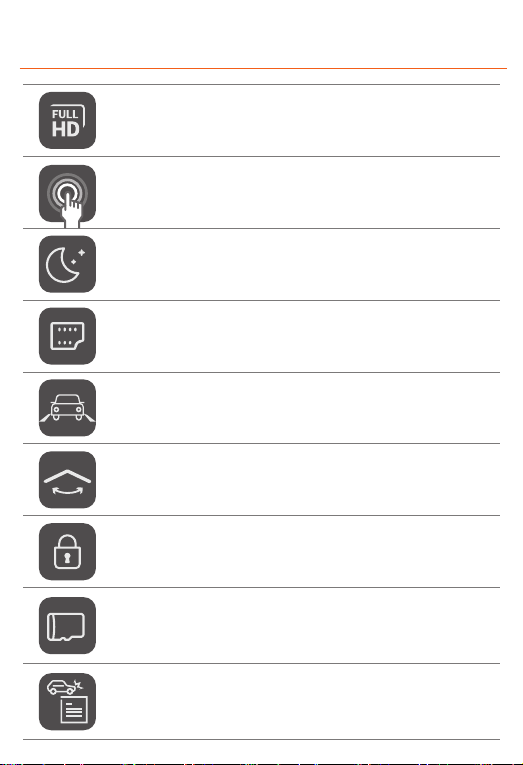
POWER 2CH IN
GPS
ON OFF
POWER
2CH IN
GPS
POWER
2CH IN GPS
POWER
2CHIN GPS
SPECIFICATIONS
Speaker
For voice guidance and
alert/notification sounds.
LCD Screen
Front Camera Lens
Front facing camera for
video recording.
Security Lighting Power LED
Indicates power
status of the device.
Cradle
For attaching to
rear windshield.
Rear Camera Lens
Rear facing camera for
video recording.
INSTALLATION
Connect the main unit
and the mount.
Plug the Cigar Jack Power
Cable into a 12V DC vehicle
power socket. (In case of
using hardwiring Power
Cable (optional), plug into
fuse box of the vehicle.)
Attach the adhesive side of
the mount on the windshield.
Connect the power cable to
DC-IN socket of the device.
12
3
POWER 2CH IN
GPS
ON OFF
4
2
Connect the rear camera
and the rear camera cable.
1
Adjust the camera’s
vertical angle.
Attach the adhesive
side of the cradle
on the rear
windshield.
3
Connect the main
unit and rear camera
cable.
Rear Camera Connector
Connects to rear camera
DC-IN
Connects to power
cable (DC12V/24V)
Mount Connector
Connects to the windshield mount.
GPS Connector
Connects to external GPS.
Memory Card Slot
Microphone
Record audio along
with the video.
Power Switch
Turn the device on/off.
REC LED
Indicates
recording status
Rear Camera Connector
Connects to main unit. (Video and power I/O)
Security LED
Visually indicates that the vehicle is equipped with
dash cam which is in operation.
4
POWER 2CHIN
GPS
ON OFF
POWER
2CHIN GPS
POWER
2CHIN GPS
POWER
2CH IN GPS
POWER 2CHIN
GPS
ON OFF
POWER
2CH IN GPS
Rear Camera
Front Camera
KEY FEATURES
ADAS PLUS (Advanced Driver Assistance Systems)
The Lane Departure Warning System (LDWS) and Front Vehicle Motion Alert (FVMA)
ensure driver safety with warnings of voice and alert on LCD screen.
3.5” IPS Touch LCD
Get an instant video playback, ADAS warnings and change settings on super
clear high resolution (800x400) IPS LCD.
Wide Viewing Angle
A wide view of diagonal 155° angle minimizes blinds spots to assure recording of all
events without fail.
FCC Compliance Statement
This device complies with Part 15 of the FCC Rules. Operation is subject to the following two conditions:
(1) This device may not cause harmful interference, and (2) this device must accept any interference received,
including interference that may cause undesired operation.
This equipment has been tested and found to comply with the limits for a Class A digital device,
pursuant to part 15 of the FCC Rules. These limits are designed to provide reasonable protection against
harmful interference when the equipment is operated in a commercial environment.
This equipment generates, uses, and can radiate radio frequency energy and, if not installed and used in
accordance with the instruction manual, may cause harmful interference to radio communications.
Operation of this equipment in a residential area is likely to cause harmful interference in which case the
user will be required to correct the interference at his own expense.
Caution: Any changed or modifications not expressly approved by the party responsible for compliance
could void the user`s authority to operate this equipment.
FCC ID : PWS-FINEVUX500
Secret Mode
Protect your important video proof with password, only you can access to FineVu by
secret mode.
Format Free Max
The most advanced format free technology of FineVu eliminates the need for
periodical manual formatting of micro SD memory card, extending memory card
life and improving reliability.
Event Notice
When you get in the car, FineVu notices event history that is detected during parking
surveillance mode, making it easy to check the number of impact while parking, and
if your car has been safe overnight and what happened.
Auto Night Vision
Automatically to tune and enhance the video quality according to the brightness of
light in any environment.
Smart Time Lapse
Automatically reduces the recording file size and increases memory efficiency by 50%
on average when there is no impact, and saves the files at 30 frames per second
when detects any impact.
Dual Full HD resolution
Front & Rear Full HD (1920 x 1080 @30fps) cameras record outstanding video
clarity under any circumstance.
Limited Warranty
This device is guaranteed against manufacturing defects for one(1) year
(six(6) months for battery and accessories) from the original date of purchase.
Finedigital's sole obligation in the event of such defects during this period is to
repair or replace the defective part or device with a comparable part or device
at Finedigital's sole discretion. Except for such replacement, the sale, or other
handling of this device is without warranty, condition or other liability even
though the defect or loss is caused by negligene or other fault.
Damage resulting from use, accident, or normal wear and tear is not covered
by this or any warranty. Finedigital assumes no liability for any accident, injury,
death, loss or other claim related to or resulting from the use of this device.
In no event shall Finedigital be liable for incidental or consequential damages
relating to or resulting from the use of this device or any of its parts.
Finedigital is not liable for the costs of installing and removing the device and
its accessories regardless of the warranty period.
WARRANTY
ITEM
SPEC. REMARKS
FineVu X500Model Name
Excluding cables and cradle.
Front : 98.5 x 60.9 x 18.8mm / 96g
Rear : 53.8 x 44 x 28mm / 27g
Dimension /
Weight
AVI (2Video-1Audio)
Video : H.264 / Audio : PCMEncoding
3.5” IPS LCD (800x480) with touchDisplay
Built-inSpeaker
Built-in
Mic. 8 ohm
DC 12V - 24VInput Voltage
Built-in Super Capacitor
Backup Battery
Power Port(3.5 Ø), Rear Camera Port (2.5 Ø), External GPS Port(2.5 Ø)
Interface
KC (R-R-FDK-FineR018), FCC (PWS-FINEVUX500)
Certificate
Driving recording mode 1 min. interval recording
Event (impact) recording mode 20 sec. recording
(5 sec. before / 15 sec. after impact)
Recording
Mode
Viewing Angle Front : 155° / Rear : 140°
Emergency recording mode 20 sec. recording
(5 sec. before / 15 sec. after impact)
Parking (impact & motion detection)
recording
20 sec. recording
(5 sec. before / 15 sec. after impact)
Driving time lapse recording 30fps recording after impact detected
Parking time lapse recording 30fps recording after impact detected
Lens Full HD wide angle lens
Image Sensor Front/Rear : 2M pixels CMOS Image Sensor
7th Floor, Fine Venture Bldg., 41, Seongnam-daero 925 beon-gil, Bundang-gu, Seongnam-si,
Gyeonggi-do, 13496 Rep. of KOREA
Front : Full HD 1920x1080@30fps
Rear : Full HD 1920x1080@30fps
Resolution
3-Axis Acceleration G-Sensor
Acceleration
Sensor
3.5W Based on 2CH, LCD off, GPS off
Power
Consumption
Operation Temperature : -10℃ ~ 60℃(14℉~140℉)
Storage Temperature : -20℃ ~ 70℃(-4℉~158℉)
Temperature
MLC, Class10 or above recommended
/ SDXC compatible
Memory
Capacity Micro SD Card (16G/32G/64G)
SAFETY INSTRUCTIONS
•Do not use damaged, modified, or unauthorized parts and accessories.
•Use the device within the rated voltage range.
•Make sure the power cable is connected to the cigarette lighter socket
or a proper terminal in the fuse box.
•Ensure the power cable plug is inserted to the right power inlet on the
device tightly.
•Place the external GPS about 20cm (8 inch) or more away from the device.
•Do not install the device at the location where it obstructs the driver’s view.
Precautions for Installation
• Do not operate the device while driving.
• Avoid placing the device near from flammable and explosive liquids
or gases. This may cause explosion or fire.
•Avoid putting metal, flammable or wet objects into the memory card
slot or the connectors on the device. This may cause electric shock or fire.
•Avoid using the device under extreme conditions such as direct sunlight,
high temperature and/or high humidity.
• Do not operate the device with wet hands. It can cause electric shock.
• Do not leave the device or its accessories within reach of children.
• Do not cover the device with a cloth or a blanket while in use.
Continuous heating may cause fire or device failure.
Precautions for use
IN THE PACKAGE
※ To improve the performance of the device, the contents of this manual are subject to
change without prior notice.
[ MAIN UNIT ] [ REAR CAMERA ]
[ CIGAR JACK POWER CABLE ]
[ EXTERNAL GPS ANTENNA ] [ POWER CABLE ]
[ MOUNT ] [ MICRO SD CARD ]
[ USER MANUAL ]
[ REAR CAMERA CABLE ]
Insert the MicroSD card into the slot
and push it until locks into the place.
Install the External GPS Antenna on
the upper left or right corner of
the windshield.
It is strongly recommended that FineVu memory cards are used to minimize memory
card error.
·
Do not apply excessive force on the MicroSD card or attempt to insert it in the wrong
direction as it may cause damage to the MicroSD card and the card slot.
·
To prevent loss of important data, frequently copy recorded videos from MicroSD card to
another storage device such as personal computer for back up.
·
For user’s safety and to avoid property damages, read through this manual and follow
the instructions correctly. Finedigital is NOT responsible for any problems and/or damages
that may occur from the failure to observe the instructions.
·
Installing Micro SD Card and External GPS Antenna
* Optional Accessories
Main unit and front camera
Rear camera
PRODUCT OVERVIEW
Precautions for use

SCREEN LAYOUT
MANUAL
IPS LCD (800x480) Full HD 2ch Auto Night Vision Smart Time Lapse ADAS&Safe driving Format Free
Item
Driving Priority
Event Priority
Parking Priority
Driving Only
Driving
60
40
35
80
Event
15
20
10
15
Parking Motion
15
25
45
0
Parking Event
5
10
5
0
Camcorder
5
5
5
5
Total
100
100
100
100
- Then, align the orange line with the front edge of the bonnet with the up/down arrows.
- Press the live button to start recording.
- Align the green line with
the horizon, and align the red line
with center of the bonnet by
pressing the left/right arrows.
- Before using ADAS features,
settings must be calibrated on
[Menu→ADAS→ADAS settings].
- Sets how storage space on
the memory card will be allocated
for each recording mode.
Entire Micro SD card will be formatted when the memory partition settings is changed.
It is recommended that you back up data before changing memory partition settings.
Memory format type is FAT32, if the format type is different, the device will start memory format automatically.
If select “Driving Priority”, the device will record on drive mode only, and parking recording will be disabled.
When the engine is turned off, the device will be turned off also.
·
·
·
·
ADAS Settings
Memory Settings
Memory partition information
Driving
Event
Parking motion
Parking event
Camcorder
Memory format
Memory settings
1
2
3
4
5
6
7
8
2 3 4 5 6
7
8 1
Folder Name
Recording
Modes
Driving
(Driving Time Lapse)
normal
Parking Motion
(Parking Time Lapse)
motion
Driving Event
event
Parking Event
parking
Emergency
camcorder
My Folder
my folder
Driving recording Driving recording starts automatically after booting of the device.
A video is recorded in 1-minute segments and stored in “Normal” folder of memory card.
Emergency
recording
When you tap the Emergency Recording button, a video will be recorded for 20 seconds (5 seconds
before/15 seconds after pressing the button), and stored in “Camcorder” folder of memory card.
Driving time lapse
recording
Change the smart time lapse settings in [Menu→Recording Settings→Driving Recording].
A video is stored in “Normal” folder of memory card. (Audio recording will be disabled.)
Event recording
during driving time
lapse mode
When an impact is detected during driving time lapse mode, a video is recorded for 20 seconds
(5 seconds before the detection and 15 seconds after the detection), and stored in “Event”
folder of memory card. The video will be recorded at 30fps.
Event (impact)
recording
When an impact to the vehicle is detected during driving, a video is recorded for 20 seconds
(5 seconds before the detection and 15 seconds after the detection), and stored in “Event”
folder of memory card.
Switching to
Parking Mode
When the device is connected to the vehicle via the hardwiring cable (optional), the operating
mode is switched to parking mode in 5 seconds after the engine is turned off. (The operating
mode is switched to driving mode when the engine is turned on.)
Parking mode
(Motion detected)
When a moving objects is detected while parking, a video is recorded for 20 seconds (5 seconds before
the detection and 15 seconds after the detection), and stored in “Motion” folder of memory card.
Parking time lapse Change the smart time lapse settings in [Menu→Recording Settings→Parking Settings→Parking
Recording]. A video is stored in “Motion” folder of memory card.(Audio recording will be disabled.)
Parking time lapse
(Impact detected)
When an impact is detected during parking time lapse mode, a video is recorded for 20 seconds
(5 seconds before the detection and 15 seconds after the detection), and stored in “Event” folder of
memory card. The video will be recorded at 30fps.
Parking mode
(Impact detected)
When an impact is detected while parking, a video is recorded for 20 seconds (5 seconds before
the detection and 15 seconds after the detection), and stored in “Parking” folder of memory card.
Parking mode operates only when the hardwiring Power Cable (optional) is connected. The hardwiring
Power Cable must be professionally installed to the vehicle by a trained mechanic.
It is strongly recommended to use FineVu Power Cable only.
Depending on the battery charging status of the vehicle, the duration of parking mode may differ. If you
want to use parking mode for an extended period, check the battery level to prevent battery discharge.
Make sure to connect the hardwiring cable to fuse box appropriately.
The wrong connection of hardwiring cable and fuse box may cause the device and/or your car to be damaged.
Do not modify or cut the power cable.
·
·
·
·
·
·
Driving mode
Parking mode
Live View Main Menu
Safety Screen
1 2 3
4
7
8
5 6
9
Night Vision (Auto Night Vision) settings.
Lane Departure Warning System, Front Vehicle Motion Alert, ADAS speaker, ADAS guide.
Memory partition (Drive/Event/Parking), Memory format.
Playback the recorded video of each driving mode.
LCD display, LCD brightness, Menu display, security LED, time setting, secret mode setting.
Display the setting values that has changed by user.
Display live view.
Display speed, date, time and voltage information.
Driving recording (Normal/Time Lapse), Parking recording (Motion/Time Lapse),
Sensitivity (Driving/Parking/Motion), Low voltage value, Cut-off time.
1
2
3
4
5
6
7
8
9
Camera settings
ADAS
Memory settings
Recording settings
Replay
System settings
Setting
information
Live view
Safety screen
The external GPS (optional accessory) is required to enable the ADAS features.
Do not operate the device while driving.
When using menu settings, the recording will be disabled.
When reset the device settings to factory default settings on “Setting information” menu, if memory setting is
changed, entire Micro SD card will be formatted.
Front Vehicle Motion Alert will be notified in 3 seconds after the departure of front vehicle.
·
·
·
·
·
Live view and Menu screens
Main Menu
Emergency
Recording
Speaker
On/Off
Mic. On/Off
FineVu player is a software that you can view and manage the recorded videos on your PC.
You can download the latest PC viewer software from the FineVu website.
- On live view screen, tap [Menu→Replay]. The recorded videos categorized by the recording
mode will be displayed. Select a recording mode, and tap the video you want to play.
Video file list Playback screen
1
2
3
4
7
5
6
The video files are categorized by the recording mode - Driving, Event, Parking event,
Parking motion, Camcorder, My folder(View folder/Save video).
Display the video from the latest file.
1ch : Play video of front camera 2ch : Play video of rear camera
Playback the selected video file. (Tap the screen to hide or re-display the function buttons.)
Move to the previous menu screen.
: Move backward 3 pages : Move backward 1 page
: Move forward 3 pages : Move forward 1 page
1
2
3
4
5
6
7
Video category
Video list
Video list pages
Playback screen
Play button
Previous menu
Switch front/
rear view
: Play the previous/
next file.
: Rewinds the current
file by 5 seconds
: Plays the recorded file/
temporarily pauses
playback
After the installation is complete, run the FineVu player.
The following provides brief information about the PC player’s screen layout.
Main screen displays the current video playback.
Play or control a video.
Displays the GPS information at the time of recording.
(* This screen will be disabled if there is no GPS information.)
Indicates the G-Sensor value at the time of recording.
Displays the playlist.
12
3
4
5
1
2
5
4
3
Minimum Recommended
Windows 7 or later
70MB or more
Intel Dual Core 3.4GHz or higher (32bit)
Intel Dual Core 2.8GHz or higher (64bit)
256MB or more / 2GB or more
DirectX 11 or higher
1280 x 1024 or higher
Windows 10, 64bit OS
150MB
Intel Dual Core 3.4GHz
1GB / 4GB
DirectX 12
1920 x 1080
OS
HDD
CPU
VGA/RAM
DirectX
Monitor
5
1. Remove the Micro SD card from the device, and insert it into Micro SD card reader.
Connect the Micro SD card reader to the PC.
2. When connected to the PC, USB drive or new disk drive will be created.
3. Click the folder and select video file you want to play.
4. FineVu player or other media players can be used to watch videos recorded with the device.
(FineVu player is required to check the GPS and G-Sensor information of the recorded video.)
1. Download the latest firmware at FineVu website. (www.finevu.com)
2. Disconnect power to the device and remove the Micro SD card. Insert it into Micro SD card
reader and connect the Micro SD card reader to the PC.
3. When connected to the PC, USB drive or new disk drive will be created.
(It’s recommended to format the Micro SD card before you upgrade the firmware.)
4. Unzip the downloaded file, and copy the firmware upgrade file to the root folder of the memory card.
5. While the power is disconnected from the device, insert the memory card into the memory
card slot on the device. Connect the power to the device and start the engine to turn on
the device.
6. The firmware upgrade starts automatically.
7. The system will restart once the firmware update is completed.
1. A firmware upgrade is provided to enhance the device’s features, operating or to increase
stability. For optimal operation of the device, ensure that you keep the firmware up to date.
2. To prevent loss of important data, frequently copy recorded videos from Micro SD card.
3. The Micro SD card should be tested for errors on a regular basis and as the memory card is
a consumable item, it should be replaced periodically.
- The warranty period of memory card is 6 months.
- The memory card should be formatted every 2 weeks to maximize the lifetime of the memory card
Stop your vehicle in a safe location before operating the device.
While you playback the video files, the device will stop recording.
Play videos on the playback menu of the device or a computer only. If you play videos by inserting the memory
card in devices such as a smartphone or a tablet PC, the video files may be lost.
During playback, vehicle license numbers may not be identified due to the relative speed of a vehicle or light conditions.
A file name is composed of the recording start date and time, and the recording mode.
If the memory card storage gets shortened while recording, the previously recorded videos are deleted storage
sufficiency. (To prevent data loss, back up important videos on additional storage devices.)
·
·
·
·
·
·
Do not disconnect the power or remove the memory card from the device during the firmware upgrade.
Doing so may cause serious damage to the device, or to the data stored in the memory card.
The firmware must be upgraded on Micro SD card.
The firmware files will be deleted automatically after upgrade is completed.
It’s recommended that backup important video files and format the Micro SD card before starting firmware upgrade.
If the Micro SD card is 64GB or more, change the file system to FAT32 before formatting the memory card.
·
·
·
·
·
Playing video
Main screen
System requirements
Viewing recorded video on PC
Upgrading Firmware
Tips for using Micro SD card
FineVu PC PLAYER
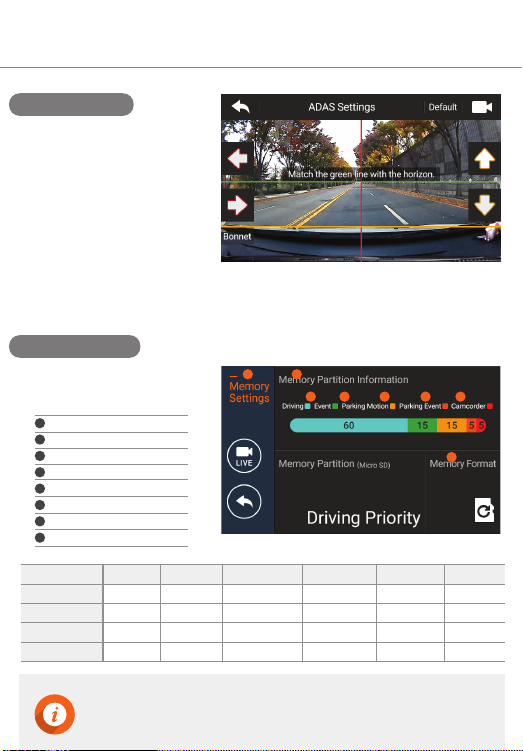
SCREEN LAYOUT
MANUAL
IPS LCD (800x480) Full HD 2ch Auto Night Vision Smart Time Lapse ADAS&Safe driving Format Free
Item
Driving Priority
Event Priority
Parking Priority
Driving Only
Driving
60
40
35
80
Event
15
20
10
15
Parking Motion
15
25
45
0
Parking Event
5
10
5
0
Camcorder
5
5
5
5
Total
100
100
100
100
- Then, align the orange line with the front edge of the bonnet with the up/down arrows.
- Press the live button to start recording.
- Align the green line with
the horizon, and align the red line
with center of the bonnet by
pressing the left/right arrows.
- Before using ADAS features,
settings must be calibrated on
[Menu→ADAS→ADAS settings].
- Sets how storage space on
the memory card will be allocated
for each recording mode.
Entire Micro SD card will be formatted when the memory partition settings is changed.
It is recommended that you back up data before changing memory partition settings.
Memory format type is FAT32, if the format type is different, the device will start memory format automatically.
If select “Driving Priority”, the device will record on drive mode only, and parking recording will be disabled.
When the engine is turned off, the device will be turned off also.
·
·
·
·
ADAS Settings
Memory Settings
Memory partition information
Driving
Event
Parking motion
Parking event
Camcorder
Memory format
Memory settings
1
2
3
4
5
6
7
8
2 3 4 5 6
7
8 1
Folder Name
Recording
Modes
Driving
(Driving Time Lapse)
normal
Parking Motion
(Parking Time Lapse)
motion
Driving Event
event
Parking Event
parking
Emergency
camcorder
My Folder
my folder
Driving recording Driving recording starts automatically after booting of the device.
A video is recorded in 1-minute segments and stored in “Normal” folder of memory card.
Emergency
recording
When you tap the Emergency Recording button, a video will be recorded for 20 seconds (5 seconds
before/15 seconds after pressing the button), and stored in “Camcorder” folder of memory card.
Driving time lapse
recording
Change the smart time lapse settings in [Menu→Recording Settings→Driving Recording].
A video is stored in “Normal” folder of memory card. (Audio recording will be disabled.)
Event recording
during driving time
lapse mode
When an impact is detected during driving time lapse mode, a video is recorded for 20 seconds
(5 seconds before the detection and 15 seconds after the detection), and stored in “Event”
folder of memory card. The video will be recorded at 30fps.
Event (impact)
recording
When an impact to the vehicle is detected during driving, a video is recorded for 20 seconds
(5 seconds before the detection and 15 seconds after the detection), and stored in “Event”
folder of memory card.
Switching to
Parking Mode
When the device is connected to the vehicle via the hardwiring cable (optional), the operating
mode is switched to parking mode in 5 seconds after the engine is turned off. (The operating
mode is switched to driving mode when the engine is turned on.)
Parking mode
(Motion detected)
When a moving objects is detected while parking, a video is recorded for 20 seconds (5 seconds before
the detection and 15 seconds after the detection), and stored in “Motion” folder of memory card.
Parking time lapse Change the smart time lapse settings in [Menu→Recording Settings→Parking Settings→Parking
Recording]. A video is stored in “Motion” folder of memory card.(Audio recording will be disabled.)
Parking time lapse
(Impact detected)
When an impact is detected during parking time lapse mode, a video is recorded for 20 seconds
(5 seconds before the detection and 15 seconds after the detection), and stored in “Event” folder of
memory card. The video will be recorded at 30fps.
Parking mode
(Impact detected)
When an impact is detected while parking, a video is recorded for 20 seconds (5 seconds before
the detection and 15 seconds after the detection), and stored in “Parking” folder of memory card.
Parking mode operates only when the hardwiring Power Cable (optional) is connected. The hardwiring
Power Cable must be professionally installed to the vehicle by a trained mechanic.
It is strongly recommended to use FineVu Power Cable only.
Depending on the battery charging status of the vehicle, the duration of parking mode may differ. If you
want to use parking mode for an extended period, check the battery level to prevent battery discharge.
Make sure to connect the hardwiring cable to fuse box appropriately.
The wrong connection of hardwiring cable and fuse box may cause the device and/or your car to be damaged.
Do not modify or cut the power cable.
·
·
·
·
·
·
Driving mode
Parking mode
Live View Main Menu
Safety Screen
1 2 3
4
7
8
5 6
9
Night Vision (Auto Night Vision) settings.
Lane Departure Warning System, Front Vehicle Motion Alert, ADAS speaker, ADAS guide.
Memory partition (Drive/Event/Parking), Memory format.
Playback the recorded video of each driving mode.
LCD display, LCD brightness, Menu display, security LED, time setting, secret mode setting.
Display the setting values that has changed by user.
Display live view.
Display speed, date, time and voltage information.
Driving recording (Normal/Time Lapse), Parking recording (Motion/Time Lapse),
Sensitivity (Driving/Parking/Motion), Low voltage value, Cut-off time.
1
2
3
4
5
6
7
8
9
Camera settings
ADAS
Memory settings
Recording settings
Replay
System settings
Setting
information
Live view
Safety screen
The external GPS (optional accessory) is required to enable the ADAS features.
Do not operate the device while driving.
When using menu settings, the recording will be disabled.
When reset the device settings to factory default settings on “Setting information” menu, if memory setting is
changed, entire Micro SD card will be formatted.
Front Vehicle Motion Alert will be notified in 3 seconds after the departure of front vehicle.
·
·
·
·
·
Live view and Menu screens
Main Menu
Emergency
Recording
Speaker
On/Off
Mic. On/Off
FineVu player is a software that you can view and manage the recorded videos on your PC.
You can download the latest PC viewer software from the FineVu website.
- On live view screen, tap [Menu→Replay]. The recorded videos categorized by the recording
mode will be displayed. Select a recording mode, and tap the video you want to play.
Video file list Playback screen
1
2
3
4
7
5
6
The video files are categorized by the recording mode - Driving, Event, Parking event,
Parking motion, Camcorder, My folder(View folder/Save video).
Display the video from the latest file.
1ch : Play video of front camera 2ch : Play video of rear camera
Playback the selected video file. (Tap the screen to hide or re-display the function buttons.)
Move to the previous menu screen.
: Move backward 3 pages : Move backward 1 page
: Move forward 3 pages : Move forward 1 page
1
2
3
4
5
6
7
Video category
Video list
Video list pages
Playback screen
Play button
Previous menu
Switch front/
rear view
: Play the previous/
next file.
: Rewinds the current
file by 5 seconds
: Plays the recorded file/
temporarily pauses
playback
After the installation is complete, run the FineVu player.
The following provides brief information about the PC player’s screen layout.
Main screen displays the current video playback.
Play or control a video.
Displays the GPS information at the time of recording.
(* This screen will be disabled if there is no GPS information.)
Indicates the G-Sensor value at the time of recording.
Displays the playlist.
12
3
4
5
1
2
5
4
3
Minimum Recommended
Windows 7 or later
70MB or more
Intel Dual Core 3.4GHz or higher (32bit)
Intel Dual Core 2.8GHz or higher (64bit)
256MB or more / 2GB or more
DirectX 11 or higher
1280 x 1024 or higher
Windows 10, 64bit OS
150MB
Intel Dual Core 3.4GHz
1GB / 4GB
DirectX 12
1920 x 1080
OS
HDD
CPU
VGA/RAM
DirectX
Monitor
5
1. Remove the Micro SD card from the device, and insert it into Micro SD card reader.
Connect the Micro SD card reader to the PC.
2. When connected to the PC, USB drive or new disk drive will be created.
3. Click the folder and select video file you want to play.
4. FineVu player or other media players can be used to watch videos recorded with the device.
(FineVu player is required to check the GPS and G-Sensor information of the recorded video.)
1. Download the latest firmware at FineVu website. (www.finevu.com)
2. Disconnect power to the device and remove the Micro SD card. Insert it into Micro SD card
reader and connect the Micro SD card reader to the PC.
3. When connected to the PC, USB drive or new disk drive will be created.
(It’s recommended to format the Micro SD card before you upgrade the firmware.)
4. Unzip the downloaded file, and copy the firmware upgrade file to the root folder of the memory card.
5. While the power is disconnected from the device, insert the memory card into the memory
card slot on the device. Connect the power to the device and start the engine to turn on
the device.
6. The firmware upgrade starts automatically.
7. The system will restart once the firmware update is completed.
1. A firmware upgrade is provided to enhance the device’s features, operating or to increase
stability. For optimal operation of the device, ensure that you keep the firmware up to date.
2. To prevent loss of important data, frequently copy recorded videos from Micro SD card.
3. The Micro SD card should be tested for errors on a regular basis and as the memory card is
a consumable item, it should be replaced periodically.
- The warranty period of memory card is 6 months.
- The memory card should be formatted every 2 weeks to maximize the lifetime of the memory card
Stop your vehicle in a safe location before operating the device.
While you playback the video files, the device will stop recording.
Play videos on the playback menu of the device or a computer only. If you play videos by inserting the memory
card in devices such as a smartphone or a tablet PC, the video files may be lost.
During playback, vehicle license numbers may not be identified due to the relative speed of a vehicle or light conditions.
A file name is composed of the recording start date and time, and the recording mode.
If the memory card storage gets shortened while recording, the previously recorded videos are deleted storage
sufficiency. (To prevent data loss, back up important videos on additional storage devices.)
·
·
·
·
·
·
Do not disconnect the power or remove the memory card from the device during the firmware upgrade.
Doing so may cause serious damage to the device, or to the data stored in the memory card.
The firmware must be upgraded on Micro SD card.
The firmware files will be deleted automatically after upgrade is completed.
It’s recommended that backup important video files and format the Micro SD card before starting firmware upgrade.
If the Micro SD card is 64GB or more, change the file system to FAT32 before formatting the memory card.
·
·
·
·
·
Playing video
Main screen
System requirements
Viewing recorded video on PC
Upgrading Firmware
Tips for using Micro SD card
FineVu PC PLAYER

SCREEN LAYOUT
MANUAL
IPS LCD (800x480) Full HD 2ch Auto Night Vision Smart Time Lapse ADAS&Safe driving Format Free
Item
Driving Priority
Event Priority
Parking Priority
Driving Only
Driving
60
40
35
80
Event
15
20
10
15
Parking Motion
15
25
45
0
Parking Event
5
10
5
0
Camcorder
5
5
5
5
Total
100
100
100
100
- Then, align the orange line with the front edge of the bonnet with the up/down arrows.
- Press the live button to start recording.
- Align the green line with
the horizon, and align the red line
with center of the bonnet by
pressing the left/right arrows.
- Before using ADAS features,
settings must be calibrated on
[Menu→ADAS→ADAS settings].
- Sets how storage space on
the memory card will be allocated
for each recording mode.
Entire Micro SD card will be formatted when the memory partition settings is changed.
It is recommended that you back up data before changing memory partition settings.
Memory format type is FAT32, if the format type is different, the device will start memory format automatically.
If select “Driving Priority”, the device will record on drive mode only, and parking recording will be disabled.
When the engine is turned off, the device will be turned off also.
·
·
·
·
ADAS Settings
Memory Settings
Memory partition information
Driving
Event
Parking motion
Parking event
Camcorder
Memory format
Memory settings
1
2
3
4
5
6
7
8
2 3 4 5 6
7
8 1
Folder Name
Recording
Modes
Driving
(Driving Time Lapse)
normal
Parking Motion
(Parking Time Lapse)
motion
Driving Event
event
Parking Event
parking
Emergency
camcorder
My Folder
my folder
Driving recording Driving recording starts automatically after booting of the device.
A video is recorded in 1-minute segments and stored in “Normal” folder of memory card.
Emergency
recording
When you tap the Emergency Recording button, a video will be recorded for 20 seconds (5 seconds
before/15 seconds after pressing the button), and stored in “Camcorder” folder of memory card.
Driving time lapse
recording
Change the smart time lapse settings in [Menu→Recording Settings→Driving Recording].
A video is stored in “Normal” folder of memory card. (Audio recording will be disabled.)
Event recording
during driving time
lapse mode
When an impact is detected during driving time lapse mode, a video is recorded for 20 seconds
(5 seconds before the detection and 15 seconds after the detection), and stored in “Event”
folder of memory card. The video will be recorded at 30fps.
Event (impact)
recording
When an impact to the vehicle is detected during driving, a video is recorded for 20 seconds
(5 seconds before the detection and 15 seconds after the detection), and stored in “Event”
folder of memory card.
Switching to
Parking Mode
When the device is connected to the vehicle via the hardwiring cable (optional), the operating
mode is switched to parking mode in 5 seconds after the engine is turned off. (The operating
mode is switched to driving mode when the engine is turned on.)
Parking mode
(Motion detected)
When a moving objects is detected while parking, a video is recorded for 20 seconds (5 seconds before
the detection and 15 seconds after the detection), and stored in “Motion” folder of memory card.
Parking time lapse Change the smart time lapse settings in [Menu→Recording Settings→Parking Settings→Parking
Recording]. A video is stored in “Motion” folder of memory card.(Audio recording will be disabled.)
Parking time lapse
(Impact detected)
When an impact is detected during parking time lapse mode, a video is recorded for 20 seconds
(5 seconds before the detection and 15 seconds after the detection), and stored in “Event” folder of
memory card. The video will be recorded at 30fps.
Parking mode
(Impact detected)
When an impact is detected while parking, a video is recorded for 20 seconds (5 seconds before
the detection and 15 seconds after the detection), and stored in “Parking” folder of memory card.
Parking mode operates only when the hardwiring Power Cable (optional) is connected. The hardwiring
Power Cable must be professionally installed to the vehicle by a trained mechanic.
It is strongly recommended to use FineVu Power Cable only.
Depending on the battery charging status of the vehicle, the duration of parking mode may differ. If you
want to use parking mode for an extended period, check the battery level to prevent battery discharge.
Make sure to connect the hardwiring cable to fuse box appropriately.
The wrong connection of hardwiring cable and fuse box may cause the device and/or your car to be damaged.
Do not modify or cut the power cable.
·
·
·
·
·
·
Driving mode
Parking mode
Live View Main Menu
Safety Screen
1 2 3
4
7
8
5 6
9
Night Vision (Auto Night Vision) settings.
Lane Departure Warning System, Front Vehicle Motion Alert, ADAS speaker, ADAS guide.
Memory partition (Drive/Event/Parking), Memory format.
Playback the recorded video of each driving mode.
LCD display, LCD brightness, Menu display, security LED, time setting, secret mode setting.
Display the setting values that has changed by user.
Display live view.
Display speed, date, time and voltage information.
Driving recording (Normal/Time Lapse), Parking recording (Motion/Time Lapse),
Sensitivity (Driving/Parking/Motion), Low voltage value, Cut-off time.
1
2
3
4
5
6
7
8
9
Camera settings
ADAS
Memory settings
Recording settings
Replay
System settings
Setting
information
Live view
Safety screen
The external GPS (optional accessory) is required to enable the ADAS features.
Do not operate the device while driving.
When using menu settings, the recording will be disabled.
When reset the device settings to factory default settings on “Setting information” menu, if memory setting is
changed, entire Micro SD card will be formatted.
Front Vehicle Motion Alert will be notified in 3 seconds after the departure of front vehicle.
·
·
·
·
·
Live view and Menu screens
Main Menu
Emergency
Recording
Speaker
On/Off
Mic. On/Off
FineVu player is a software that you can view and manage the recorded videos on your PC.
You can download the latest PC viewer software from the FineVu website.
- On live view screen, tap [Menu→Replay]. The recorded videos categorized by the recording
mode will be displayed. Select a recording mode, and tap the video you want to play.
Video file list Playback screen
1
2
3
4
7
5
6
The video files are categorized by the recording mode - Driving, Event, Parking event,
Parking motion, Camcorder, My folder(View folder/Save video).
Display the video from the latest file.
1ch : Play video of front camera 2ch : Play video of rear camera
Playback the selected video file. (Tap the screen to hide or re-display the function buttons.)
Move to the previous menu screen.
: Move backward 3 pages : Move backward 1 page
: Move forward 3 pages : Move forward 1 page
1
2
3
4
5
6
7
Video category
Video list
Video list pages
Playback screen
Play button
Previous menu
Switch front/
rear view
: Play the previous/
next file.
: Rewinds the current
file by 5 seconds
: Plays the recorded file/
temporarily pauses
playback
After the installation is complete, run the FineVu player.
The following provides brief information about the PC player’s screen layout.
Main screen displays the current video playback.
Play or control a video.
Displays the GPS information at the time of recording.
(* This screen will be disabled if there is no GPS information.)
Indicates the G-Sensor value at the time of recording.
Displays the playlist.
12
3
4
5
1
2
5
4
3
Minimum Recommended
Windows 7 or later
70MB or more
Intel Dual Core 3.4GHz or higher (32bit)
Intel Dual Core 2.8GHz or higher (64bit)
256MB or more / 2GB or more
DirectX 11 or higher
1280 x 1024 or higher
Windows 10, 64bit OS
150MB
Intel Dual Core 3.4GHz
1GB / 4GB
DirectX 12
1920 x 1080
OS
HDD
CPU
VGA/RAM
DirectX
Monitor
5
1. Remove the Micro SD card from the device, and insert it into Micro SD card reader.
Connect the Micro SD card reader to the PC.
2. When connected to the PC, USB drive or new disk drive will be created.
3. Click the folder and select video file you want to play.
4. FineVu player or other media players can be used to watch videos recorded with the device.
(FineVu player is required to check the GPS and G-Sensor information of the recorded video.)
1. Download the latest firmware at FineVu website. (www.finevu.com)
2. Disconnect power to the device and remove the Micro SD card. Insert it into Micro SD card
reader and connect the Micro SD card reader to the PC.
3. When connected to the PC, USB drive or new disk drive will be created.
(It’s recommended to format the Micro SD card before you upgrade the firmware.)
4. Unzip the downloaded file, and copy the firmware upgrade file to the root folder of the memory card.
5. While the power is disconnected from the device, insert the memory card into the memory
card slot on the device. Connect the power to the device and start the engine to turn on
the device.
6. The firmware upgrade starts automatically.
7. The system will restart once the firmware update is completed.
1. A firmware upgrade is provided to enhance the device’s features, operating or to increase
stability. For optimal operation of the device, ensure that you keep the firmware up to date.
2. To prevent loss of important data, frequently copy recorded videos from Micro SD card.
3. The Micro SD card should be tested for errors on a regular basis and as the memory card is
a consumable item, it should be replaced periodically.
- The warranty period of memory card is 6 months.
- The memory card should be formatted every 2 weeks to maximize the lifetime of the memory card
Stop your vehicle in a safe location before operating the device.
While you playback the video files, the device will stop recording.
Play videos on the playback menu of the device or a computer only. If you play videos by inserting the memory
card in devices such as a smartphone or a tablet PC, the video files may be lost.
During playback, vehicle license numbers may not be identified due to the relative speed of a vehicle or light conditions.
A file name is composed of the recording start date and time, and the recording mode.
If the memory card storage gets shortened while recording, the previously recorded videos are deleted storage
sufficiency. (To prevent data loss, back up important videos on additional storage devices.)
·
·
·
·
·
·
Do not disconnect the power or remove the memory card from the device during the firmware upgrade.
Doing so may cause serious damage to the device, or to the data stored in the memory card.
The firmware must be upgraded on Micro SD card.
The firmware files will be deleted automatically after upgrade is completed.
It’s recommended that backup important video files and format the Micro SD card before starting firmware upgrade.
If the Micro SD card is 64GB or more, change the file system to FAT32 before formatting the memory card.
·
·
·
·
·
Playing video
Main screen
System requirements
Viewing recorded video on PC
Upgrading Firmware
Tips for using Micro SD card
FineVu PC PLAYER

SCREEN LAYOUT
MANUAL
IPS LCD (800x480) Full HD 2ch Auto Night Vision Smart Time Lapse ADAS&Safe driving Format Free
Item
Driving Priority
Event Priority
Parking Priority
Driving Only
Driving
60
40
35
80
Event
15
20
10
15
Parking Motion
15
25
45
0
Parking Event
5
10
5
0
Camcorder
5
5
5
5
Total
100
100
100
100
- Then, align the orange line with the front edge of the bonnet with the up/down arrows.
- Press the live button to start recording.
- Align the green line with
the horizon, and align the red line
with center of the bonnet by
pressing the left/right arrows.
- Before using ADAS features,
settings must be calibrated on
[Menu→ADAS→ADAS settings].
- Sets how storage space on
the memory card will be allocated
for each recording mode.
Entire Micro SD card will be formatted when the memory partition settings is changed.
It is recommended that you back up data before changing memory partition settings.
Memory format type is FAT32, if the format type is different, the device will start memory format automatically.
If select “Driving Priority”, the device will record on drive mode only, and parking recording will be disabled.
When the engine is turned off, the device will be turned off also.
·
·
·
·
ADAS Settings
Memory Settings
Memory partition information
Driving
Event
Parking motion
Parking event
Camcorder
Memory format
Memory settings
1
2
3
4
5
6
7
8
2 3 4 5 6
7
8 1
Folder Name
Recording
Modes
Driving
(Driving Time Lapse)
normal
Parking Motion
(Parking Time Lapse)
motion
Driving Event
event
Parking Event
parking
Emergency
camcorder
My Folder
my folder
Driving recording Driving recording starts automatically after booting of the device.
A video is recorded in 1-minute segments and stored in “Normal” folder of memory card.
Emergency
recording
When you tap the Emergency Recording button, a video will be recorded for 20 seconds (5 seconds
before/15 seconds after pressing the button), and stored in “Camcorder” folder of memory card.
Driving time lapse
recording
Change the smart time lapse settings in [Menu→Recording Settings→Driving Recording].
A video is stored in “Normal” folder of memory card. (Audio recording will be disabled.)
Event recording
during driving time
lapse mode
When an impact is detected during driving time lapse mode, a video is recorded for 20 seconds
(5 seconds before the detection and 15 seconds after the detection), and stored in “Event”
folder of memory card. The video will be recorded at 30fps.
Event (impact)
recording
When an impact to the vehicle is detected during driving, a video is recorded for 20 seconds
(5 seconds before the detection and 15 seconds after the detection), and stored in “Event”
folder of memory card.
Switching to
Parking Mode
When the device is connected to the vehicle via the hardwiring cable (optional), the operating
mode is switched to parking mode in 5 seconds after the engine is turned off. (The operating
mode is switched to driving mode when the engine is turned on.)
Parking mode
(Motion detected)
When a moving objects is detected while parking, a video is recorded for 20 seconds (5 seconds before
the detection and 15 seconds after the detection), and stored in “Motion” folder of memory card.
Parking time lapse Change the smart time lapse settings in [Menu→Recording Settings→Parking Settings→Parking
Recording]. A video is stored in “Motion” folder of memory card.(Audio recording will be disabled.)
Parking time lapse
(Impact detected)
When an impact is detected during parking time lapse mode, a video is recorded for 20 seconds
(5 seconds before the detection and 15 seconds after the detection), and stored in “Event” folder of
memory card. The video will be recorded at 30fps.
Parking mode
(Impact detected)
When an impact is detected while parking, a video is recorded for 20 seconds (5 seconds before
the detection and 15 seconds after the detection), and stored in “Parking” folder of memory card.
Parking mode operates only when the hardwiring Power Cable (optional) is connected. The hardwiring
Power Cable must be professionally installed to the vehicle by a trained mechanic.
It is strongly recommended to use FineVu Power Cable only.
Depending on the battery charging status of the vehicle, the duration of parking mode may differ. If you
want to use parking mode for an extended period, check the battery level to prevent battery discharge.
Make sure to connect the hardwiring cable to fuse box appropriately.
The wrong connection of hardwiring cable and fuse box may cause the device and/or your car to be damaged.
Do not modify or cut the power cable.
·
·
·
·
·
·
Driving mode
Parking mode
Live View Main Menu
Safety Screen
1 2 3
4
7
8
5 6
9
Night Vision (Auto Night Vision) settings.
Lane Departure Warning System, Front Vehicle Motion Alert, ADAS speaker, ADAS guide.
Memory partition (Drive/Event/Parking), Memory format.
Playback the recorded video of each driving mode.
LCD display, LCD brightness, Menu display, security LED, time setting, secret mode setting.
Display the setting values that has changed by user.
Display live view.
Display speed, date, time and voltage information.
Driving recording (Normal/Time Lapse), Parking recording (Motion/Time Lapse),
Sensitivity (Driving/Parking/Motion), Low voltage value, Cut-off time.
1
2
3
4
5
6
7
8
9
Camera settings
ADAS
Memory settings
Recording settings
Replay
System settings
Setting
information
Live view
Safety screen
The external GPS (optional accessory) is required to enable the ADAS features.
Do not operate the device while driving.
When using menu settings, the recording will be disabled.
When reset the device settings to factory default settings on “Setting information” menu, if memory setting is
changed, entire Micro SD card will be formatted.
Front Vehicle Motion Alert will be notified in 3 seconds after the departure of front vehicle.
·
·
·
·
·
Live view and Menu screens
Main Menu
Emergency
Recording
Speaker
On/Off
Mic. On/Off
FineVu player is a software that you can view and manage the recorded videos on your PC.
You can download the latest PC viewer software from the FineVu website.
- On live view screen, tap [Menu→Replay]. The recorded videos categorized by the recording
mode will be displayed. Select a recording mode, and tap the video you want to play.
Video file list Playback screen
1
2
3
4
7
5
6
The video files are categorized by the recording mode - Driving, Event, Parking event,
Parking motion, Camcorder, My folder(View folder/Save video).
Display the video from the latest file.
1ch : Play video of front camera 2ch : Play video of rear camera
Playback the selected video file. (Tap the screen to hide or re-display the function buttons.)
Move to the previous menu screen.
: Move backward 3 pages : Move backward 1 page
: Move forward 3 pages : Move forward 1 page
1
2
3
4
5
6
7
Video category
Video list
Video list pages
Playback screen
Play button
Previous menu
Switch front/
rear view
: Play the previous/
next file.
: Rewinds the current
file by 5 seconds
: Plays the recorded file/
temporarily pauses
playback
After the installation is complete, run the FineVu player.
The following provides brief information about the PC player’s screen layout.
Main screen displays the current video playback.
Play or control a video.
Displays the GPS information at the time of recording.
(* This screen will be disabled if there is no GPS information.)
Indicates the G-Sensor value at the time of recording.
Displays the playlist.
12
3
4
5
1
2
5
4
3
Minimum Recommended
Windows 7 or later
70MB or more
Intel Dual Core 3.4GHz or higher (32bit)
Intel Dual Core 2.8GHz or higher (64bit)
256MB or more / 2GB or more
DirectX 11 or higher
1280 x 1024 or higher
Windows 10, 64bit OS
150MB
Intel Dual Core 3.4GHz
1GB / 4GB
DirectX 12
1920 x 1080
OS
HDD
CPU
VGA/RAM
DirectX
Monitor
5
1. Remove the Micro SD card from the device, and insert it into Micro SD card reader.
Connect the Micro SD card reader to the PC.
2. When connected to the PC, USB drive or new disk drive will be created.
3. Click the folder and select video file you want to play.
4. FineVu player or other media players can be used to watch videos recorded with the device.
(FineVu player is required to check the GPS and G-Sensor information of the recorded video.)
1. Download the latest firmware at FineVu website. (www.finevu.com)
2. Disconnect power to the device and remove the Micro SD card. Insert it into Micro SD card
reader and connect the Micro SD card reader to the PC.
3. When connected to the PC, USB drive or new disk drive will be created.
(It’s recommended to format the Micro SD card before you upgrade the firmware.)
4. Unzip the downloaded file, and copy the firmware upgrade file to the root folder of the memory card.
5. While the power is disconnected from the device, insert the memory card into the memory
card slot on the device. Connect the power to the device and start the engine to turn on
the device.
6. The firmware upgrade starts automatically.
7. The system will restart once the firmware update is completed.
1. A firmware upgrade is provided to enhance the device’s features, operating or to increase
stability. For optimal operation of the device, ensure that you keep the firmware up to date.
2. To prevent loss of important data, frequently copy recorded videos from Micro SD card.
3. The Micro SD card should be tested for errors on a regular basis and as the memory card is
a consumable item, it should be replaced periodically.
- The warranty period of memory card is 6 months.
- The memory card should be formatted every 2 weeks to maximize the lifetime of the memory card
Stop your vehicle in a safe location before operating the device.
While you playback the video files, the device will stop recording.
Play videos on the playback menu of the device or a computer only. If you play videos by inserting the memory
card in devices such as a smartphone or a tablet PC, the video files may be lost.
During playback, vehicle license numbers may not be identified due to the relative speed of a vehicle or light conditions.
A file name is composed of the recording start date and time, and the recording mode.
If the memory card storage gets shortened while recording, the previously recorded videos are deleted storage
sufficiency. (To prevent data loss, back up important videos on additional storage devices.)
·
·
·
·
·
·
Do not disconnect the power or remove the memory card from the device during the firmware upgrade.
Doing so may cause serious damage to the device, or to the data stored in the memory card.
The firmware must be upgraded on Micro SD card.
The firmware files will be deleted automatically after upgrade is completed.
It’s recommended that backup important video files and format the Micro SD card before starting firmware upgrade.
If the Micro SD card is 64GB or more, change the file system to FAT32 before formatting the memory card.
·
·
·
·
·
Playing video
Main screen
System requirements
Viewing recorded video on PC
Upgrading Firmware
Tips for using Micro SD card
FineVu PC PLAYER
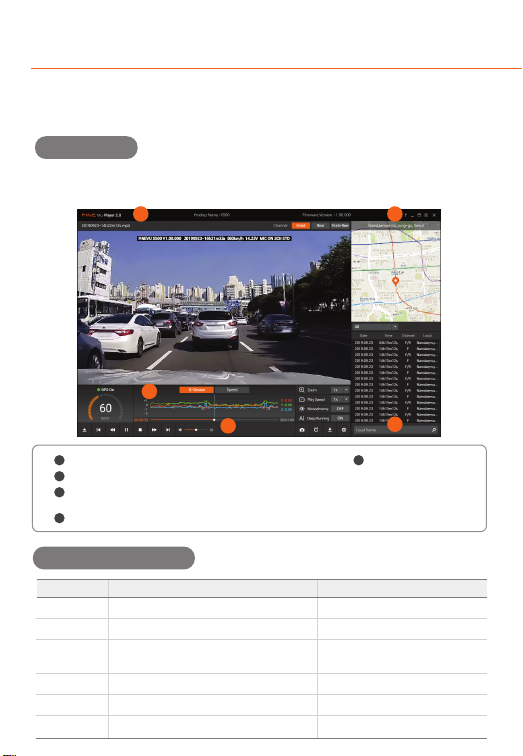
SCREEN LAYOUT
MANUAL
IPS LCD (800x480) Full HD 2ch Auto Night Vision Smart Time Lapse ADAS&Safe driving Format Free
Item
Driving Priority
Event Priority
Parking Priority
Driving Only
Driving
60
40
35
80
Event
15
20
10
15
Parking Motion
15
25
45
0
Parking Event
5
10
5
0
Camcorder
5
5
5
5
Total
100
100
100
100
- Then, align the orange line with the front edge of the bonnet with the up/down arrows.
- Press the live button to start recording.
- Align the green line with
the horizon, and align the red line
with center of the bonnet by
pressing the left/right arrows.
- Before using ADAS features,
settings must be calibrated on
[Menu→ADAS→ADAS settings].
- Sets how storage space on
the memory card will be allocated
for each recording mode.
Entire Micro SD card will be formatted when the memory partition settings is changed.
It is recommended that you back up data before changing memory partition settings.
Memory format type is FAT32, if the format type is different, the device will start memory format automatically.
If select “Driving Priority”, the device will record on drive mode only, and parking recording will be disabled.
When the engine is turned off, the device will be turned off also.
·
·
·
·
ADAS Settings
Memory Settings
Memory partition information
Driving
Event
Parking motion
Parking event
Camcorder
Memory format
Memory settings
1
2
3
4
5
6
7
8
2 3 4 5 6
7
8 1
Folder Name
Recording
Modes
Driving
(Driving Time Lapse)
normal
Parking Motion
(Parking Time Lapse)
motion
Driving Event
event
Parking Event
parking
Emergency
camcorder
My Folder
my folder
Driving recording Driving recording starts automatically after booting of the device.
A video is recorded in 1-minute segments and stored in “Normal” folder of memory card.
Emergency
recording
When you tap the Emergency Recording button, a video will be recorded for 20 seconds (5 seconds
before/15 seconds after pressing the button), and stored in “Camcorder” folder of memory card.
Driving time lapse
recording
Change the smart time lapse settings in [Menu→Recording Settings→Driving Recording].
A video is stored in “Normal” folder of memory card. (Audio recording will be disabled.)
Event recording
during driving time
lapse mode
When an impact is detected during driving time lapse mode, a video is recorded for 20 seconds
(5 seconds before the detection and 15 seconds after the detection), and stored in “Event”
folder of memory card. The video will be recorded at 30fps.
Event (impact)
recording
When an impact to the vehicle is detected during driving, a video is recorded for 20 seconds
(5 seconds before the detection and 15 seconds after the detection), and stored in “Event”
folder of memory card.
Switching to
Parking Mode
When the device is connected to the vehicle via the hardwiring cable (optional), the operating
mode is switched to parking mode in 5 seconds after the engine is turned off. (The operating
mode is switched to driving mode when the engine is turned on.)
Parking mode
(Motion detected)
When a moving objects is detected while parking, a video is recorded for 20 seconds (5 seconds before
the detection and 15 seconds after the detection), and stored in “Motion” folder of memory card.
Parking time lapse Change the smart time lapse settings in [Menu→Recording Settings→Parking Settings→Parking
Recording]. A video is stored in “Motion” folder of memory card.(Audio recording will be disabled.)
Parking time lapse
(Impact detected)
When an impact is detected during parking time lapse mode, a video is recorded for 20 seconds
(5 seconds before the detection and 15 seconds after the detection), and stored in “Event” folder of
memory card. The video will be recorded at 30fps.
Parking mode
(Impact detected)
When an impact is detected while parking, a video is recorded for 20 seconds (5 seconds before
the detection and 15 seconds after the detection), and stored in “Parking” folder of memory card.
Parking mode operates only when the hardwiring Power Cable (optional) is connected. The hardwiring
Power Cable must be professionally installed to the vehicle by a trained mechanic.
It is strongly recommended to use FineVu Power Cable only.
Depending on the battery charging status of the vehicle, the duration of parking mode may differ. If you
want to use parking mode for an extended period, check the battery level to prevent battery discharge.
Make sure to connect the hardwiring cable to fuse box appropriately.
The wrong connection of hardwiring cable and fuse box may cause the device and/or your car to be damaged.
Do not modify or cut the power cable.
·
·
·
·
·
·
Driving mode
Parking mode
Live View Main Menu
Safety Screen
1 2 3
4
7
8
5 6
9
Night Vision (Auto Night Vision) settings.
Lane Departure Warning System, Front Vehicle Motion Alert, ADAS speaker, ADAS guide.
Memory partition (Drive/Event/Parking), Memory format.
Playback the recorded video of each driving mode.
LCD display, LCD brightness, Menu display, security LED, time setting, secret mode setting.
Display the setting values that has changed by user.
Display live view.
Display speed, date, time and voltage information.
Driving recording (Normal/Time Lapse), Parking recording (Motion/Time Lapse),
Sensitivity (Driving/Parking/Motion), Low voltage value, Cut-off time.
1
2
3
4
5
6
7
8
9
Camera settings
ADAS
Memory settings
Recording settings
Replay
System settings
Setting
information
Live view
Safety screen
The external GPS (optional accessory) is required to enable the ADAS features.
Do not operate the device while driving.
When using menu settings, the recording will be disabled.
When reset the device settings to factory default settings on “Setting information” menu, if memory setting is
changed, entire Micro SD card will be formatted.
Front Vehicle Motion Alert will be notified in 3 seconds after the departure of front vehicle.
·
·
·
·
·
Live view and Menu screens
Main Menu
Emergency
Recording
Speaker
On/Off
Mic. On/Off
FineVu player is a software that you can view and manage the recorded videos on your PC.
You can download the latest PC viewer software from the FineVu website.
- On live view screen, tap [Menu→Replay]. The recorded videos categorized by the recording
mode will be displayed. Select a recording mode, and tap the video you want to play.
Video file list Playback screen
1
2
3
4
7
5
6
The video files are categorized by the recording mode - Driving, Event, Parking event,
Parking motion, Camcorder, My folder(View folder/Save video).
Display the video from the latest file.
1ch : Play video of front camera 2ch : Play video of rear camera
Playback the selected video file. (Tap the screen to hide or re-display the function buttons.)
Move to the previous menu screen.
: Move backward 3 pages : Move backward 1 page
: Move forward 3 pages : Move forward 1 page
1
2
3
4
5
6
7
Video category
Video list
Video list pages
Playback screen
Play button
Previous menu
Switch front/
rear view
: Play the previous/
next file.
: Rewinds the current
file by 5 seconds
: Plays the recorded file/
temporarily pauses
playback
After the installation is complete, run the FineVu player.
The following provides brief information about the PC player’s screen layout.
Main screen displays the current video playback.
Play or control a video.
Displays the GPS information at the time of recording.
(* This screen will be disabled if there is no GPS information.)
Indicates the G-Sensor value at the time of recording.
Displays the playlist.
12
3
4
5
1
2
5
4
3
Minimum Recommended
Windows 7 or later
70MB or more
Intel Dual Core 3.4GHz or higher (32bit)
Intel Dual Core 2.8GHz or higher (64bit)
256MB or more / 2GB or more
DirectX 11 or higher
1280 x 1024 or higher
Windows 10, 64bit OS
150MB
Intel Dual Core 3.4GHz
1GB / 4GB
DirectX 12
1920 x 1080
OS
HDD
CPU
VGA/RAM
DirectX
Monitor
5
1. Remove the Micro SD card from the device, and insert it into Micro SD card reader.
Connect the Micro SD card reader to the PC.
2. When connected to the PC, USB drive or new disk drive will be created.
3. Click the folder and select video file you want to play.
4. FineVu player or other media players can be used to watch videos recorded with the device.
(FineVu player is required to check the GPS and G-Sensor information of the recorded video.)
1. Download the latest firmware at FineVu website. (www.finevu.com)
2. Disconnect power to the device and remove the Micro SD card. Insert it into Micro SD card
reader and connect the Micro SD card reader to the PC.
3. When connected to the PC, USB drive or new disk drive will be created.
(It’s recommended to format the Micro SD card before you upgrade the firmware.)
4. Unzip the downloaded file, and copy the firmware upgrade file to the root folder of the memory card.
5. While the power is disconnected from the device, insert the memory card into the memory
card slot on the device. Connect the power to the device and start the engine to turn on
the device.
6. The firmware upgrade starts automatically.
7. The system will restart once the firmware update is completed.
1. A firmware upgrade is provided to enhance the device’s features, operating or to increase
stability. For optimal operation of the device, ensure that you keep the firmware up to date.
2. To prevent loss of important data, frequently copy recorded videos from Micro SD card.
3. The Micro SD card should be tested for errors on a regular basis and as the memory card is
a consumable item, it should be replaced periodically.
- The warranty period of memory card is 6 months.
- The memory card should be formatted every 2 weeks to maximize the lifetime of the memory card
Stop your vehicle in a safe location before operating the device.
While you playback the video files, the device will stop recording.
Play videos on the playback menu of the device or a computer only. If you play videos by inserting the memory
card in devices such as a smartphone or a tablet PC, the video files may be lost.
During playback, vehicle license numbers may not be identified due to the relative speed of a vehicle or light conditions.
A file name is composed of the recording start date and time, and the recording mode.
If the memory card storage gets shortened while recording, the previously recorded videos are deleted storage
sufficiency. (To prevent data loss, back up important videos on additional storage devices.)
·
·
·
·
·
·
Do not disconnect the power or remove the memory card from the device during the firmware upgrade.
Doing so may cause serious damage to the device, or to the data stored in the memory card.
The firmware must be upgraded on Micro SD card.
The firmware files will be deleted automatically after upgrade is completed.
It’s recommended that backup important video files and format the Micro SD card before starting firmware upgrade.
If the Micro SD card is 64GB or more, change the file system to FAT32 before formatting the memory card.
·
·
·
·
·
Playing video
Main screen
System requirements
Viewing recorded video on PC
Upgrading Firmware
Tips for using Micro SD card
FineVu PC PLAYER
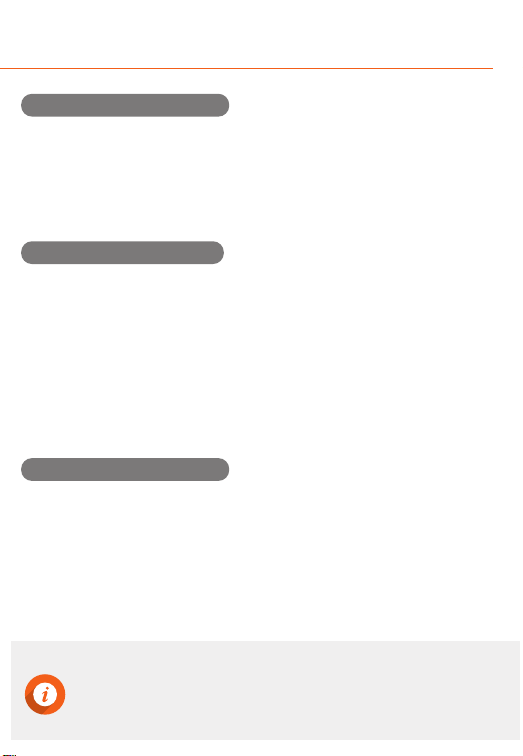
SCREEN LAYOUT
MANUAL
IPS LCD (800x480) Full HD 2ch Auto Night Vision Smart Time Lapse ADAS&Safe driving Format Free
Item
Driving Priority
Event Priority
Parking Priority
Driving Only
Driving
60
40
35
80
Event
15
20
10
15
Parking Motion
15
25
45
0
Parking Event
5
10
5
0
Camcorder
5
5
5
5
Total
100
100
100
100
- Then, align the orange line with the front edge of the bonnet with the up/down arrows.
- Press the live button to start recording.
- Align the green line with
the horizon, and align the red line
with center of the bonnet by
pressing the left/right arrows.
- Before using ADAS features,
settings must be calibrated on
[Menu→ADAS→ADAS settings].
- Sets how storage space on
the memory card will be allocated
for each recording mode.
Entire Micro SD card will be formatted when the memory partition settings is changed.
It is recommended that you back up data before changing memory partition settings.
Memory format type is FAT32, if the format type is different, the device will start memory format automatically.
If select “Driving Priority”, the device will record on drive mode only, and parking recording will be disabled.
When the engine is turned off, the device will be turned off also.
·
·
·
·
ADAS Settings
Memory Settings
Memory partition information
Driving
Event
Parking motion
Parking event
Camcorder
Memory format
Memory settings
1
2
3
4
5
6
7
8
2 3 4 5 6
7
8 1
Folder Name
Recording
Modes
Driving
(Driving Time Lapse)
normal
Parking Motion
(Parking Time Lapse)
motion
Driving Event
event
Parking Event
parking
Emergency
camcorder
My Folder
my folder
Driving recording Driving recording starts automatically after booting of the device.
A video is recorded in 1-minute segments and stored in “Normal” folder of memory card.
Emergency
recording
When you tap the Emergency Recording button, a video will be recorded for 20 seconds (5 seconds
before/15 seconds after pressing the button), and stored in “Camcorder” folder of memory card.
Driving time lapse
recording
Change the smart time lapse settings in [Menu→Recording Settings→Driving Recording].
A video is stored in “Normal” folder of memory card. (Audio recording will be disabled.)
Event recording
during driving time
lapse mode
When an impact is detected during driving time lapse mode, a video is recorded for 20 seconds
(5 seconds before the detection and 15 seconds after the detection), and stored in “Event”
folder of memory card. The video will be recorded at 30fps.
Event (impact)
recording
When an impact to the vehicle is detected during driving, a video is recorded for 20 seconds
(5 seconds before the detection and 15 seconds after the detection), and stored in “Event”
folder of memory card.
Switching to
Parking Mode
When the device is connected to the vehicle via the hardwiring cable (optional), the operating
mode is switched to parking mode in 5 seconds after the engine is turned off. (The operating
mode is switched to driving mode when the engine is turned on.)
Parking mode
(Motion detected)
When a moving objects is detected while parking, a video is recorded for 20 seconds (5 seconds before
the detection and 15 seconds after the detection), and stored in “Motion” folder of memory card.
Parking time lapse Change the smart time lapse settings in [Menu→Recording Settings→Parking Settings→Parking
Recording]. A video is stored in “Motion” folder of memory card.(Audio recording will be disabled.)
Parking time lapse
(Impact detected)
When an impact is detected during parking time lapse mode, a video is recorded for 20 seconds
(5 seconds before the detection and 15 seconds after the detection), and stored in “Event” folder of
memory card. The video will be recorded at 30fps.
Parking mode
(Impact detected)
When an impact is detected while parking, a video is recorded for 20 seconds (5 seconds before
the detection and 15 seconds after the detection), and stored in “Parking” folder of memory card.
Parking mode operates only when the hardwiring Power Cable (optional) is connected. The hardwiring
Power Cable must be professionally installed to the vehicle by a trained mechanic.
It is strongly recommended to use FineVu Power Cable only.
Depending on the battery charging status of the vehicle, the duration of parking mode may differ. If you
want to use parking mode for an extended period, check the battery level to prevent battery discharge.
Make sure to connect the hardwiring cable to fuse box appropriately.
The wrong connection of hardwiring cable and fuse box may cause the device and/or your car to be damaged.
Do not modify or cut the power cable.
·
·
·
·
·
·
Driving mode
Parking mode
Live View Main Menu
Safety Screen
1 2 3
4
7
8
5 6
9
Night Vision (Auto Night Vision) settings.
Lane Departure Warning System, Front Vehicle Motion Alert, ADAS speaker, ADAS guide.
Memory partition (Drive/Event/Parking), Memory format.
Playback the recorded video of each driving mode.
LCD display, LCD brightness, Menu display, security LED, time setting, secret mode setting.
Display the setting values that has changed by user.
Display live view.
Display speed, date, time and voltage information.
Driving recording (Normal/Time Lapse), Parking recording (Motion/Time Lapse),
Sensitivity (Driving/Parking/Motion), Low voltage value, Cut-off time.
1
2
3
4
5
6
7
8
9
Camera settings
ADAS
Memory settings
Recording settings
Replay
System settings
Setting
information
Live view
Safety screen
The external GPS (optional accessory) is required to enable the ADAS features.
Do not operate the device while driving.
When using menu settings, the recording will be disabled.
When reset the device settings to factory default settings on “Setting information” menu, if memory setting is
changed, entire Micro SD card will be formatted.
Front Vehicle Motion Alert will be notified in 3 seconds after the departure of front vehicle.
·
·
·
·
·
Live view and Menu screens
Main Menu
Emergency
Recording
Speaker
On/Off
Mic. On/Off
FineVu player is a software that you can view and manage the recorded videos on your PC.
You can download the latest PC viewer software from the FineVu website.
- On live view screen, tap [Menu→Replay]. The recorded videos categorized by the recording
mode will be displayed. Select a recording mode, and tap the video you want to play.
Video file list Playback screen
1
2
3
4
7
5
6
The video files are categorized by the recording mode - Driving, Event, Parking event,
Parking motion, Camcorder, My folder(View folder/Save video).
Display the video from the latest file.
1ch : Play video of front camera 2ch : Play video of rear camera
Playback the selected video file. (Tap the screen to hide or re-display the function buttons.)
Move to the previous menu screen.
: Move backward 3 pages : Move backward 1 page
: Move forward 3 pages : Move forward 1 page
1
2
3
4
5
6
7
Video category
Video list
Video list pages
Playback screen
Play button
Previous menu
Switch front/
rear view
: Play the previous/
next file.
: Rewinds the current
file by 5 seconds
: Plays the recorded file/
temporarily pauses
playback
After the installation is complete, run the FineVu player.
The following provides brief information about the PC player’s screen layout.
Main screen displays the current video playback.
Play or control a video.
Displays the GPS information at the time of recording.
(* This screen will be disabled if there is no GPS information.)
Indicates the G-Sensor value at the time of recording.
Displays the playlist.
12
3
4
5
1
2
5
4
3
Minimum Recommended
Windows 7 or later
70MB or more
Intel Dual Core 3.4GHz or higher (32bit)
Intel Dual Core 2.8GHz or higher (64bit)
256MB or more / 2GB or more
DirectX 11 or higher
1280 x 1024 or higher
Windows 10, 64bit OS
150MB
Intel Dual Core 3.4GHz
1GB / 4GB
DirectX 12
1920 x 1080
OS
HDD
CPU
VGA/RAM
DirectX
Monitor
5
1. Remove the Micro SD card from the device, and insert it into Micro SD card reader.
Connect the Micro SD card reader to the PC.
2. When connected to the PC, USB drive or new disk drive will be created.
3. Click the folder and select video file you want to play.
4. FineVu player or other media players can be used to watch videos recorded with the device.
(FineVu player is required to check the GPS and G-Sensor information of the recorded video.)
1. Download the latest firmware at FineVu website. (www.finevu.com)
2. Disconnect power to the device and remove the Micro SD card. Insert it into Micro SD card
reader and connect the Micro SD card reader to the PC.
3. When connected to the PC, USB drive or new disk drive will be created.
(It’s recommended to format the Micro SD card before you upgrade the firmware.)
4. Unzip the downloaded file, and copy the firmware upgrade file to the root folder of the memory card.
5. While the power is disconnected from the device, insert the memory card into the memory
card slot on the device. Connect the power to the device and start the engine to turn on
the device.
6. The firmware upgrade starts automatically.
7. The system will restart once the firmware update is completed.
1. A firmware upgrade is provided to enhance the device’s features, operating or to increase
stability. For optimal operation of the device, ensure that you keep the firmware up to date.
2. To prevent loss of important data, frequently copy recorded videos from Micro SD card.
3. The Micro SD card should be tested for errors on a regular basis and as the memory card is
a consumable item, it should be replaced periodically.
- The warranty period of memory card is 6 months.
- The memory card should be formatted every 2 weeks to maximize the lifetime of the memory card
Stop your vehicle in a safe location before operating the device.
While you playback the video files, the device will stop recording.
Play videos on the playback menu of the device or a computer only. If you play videos by inserting the memory
card in devices such as a smartphone or a tablet PC, the video files may be lost.
During playback, vehicle license numbers may not be identified due to the relative speed of a vehicle or light conditions.
A file name is composed of the recording start date and time, and the recording mode.
If the memory card storage gets shortened while recording, the previously recorded videos are deleted storage
sufficiency. (To prevent data loss, back up important videos on additional storage devices.)
·
·
·
·
·
·
Do not disconnect the power or remove the memory card from the device during the firmware upgrade.
Doing so may cause serious damage to the device, or to the data stored in the memory card.
The firmware must be upgraded on Micro SD card.
The firmware files will be deleted automatically after upgrade is completed.
It’s recommended that backup important video files and format the Micro SD card before starting firmware upgrade.
If the Micro SD card is 64GB or more, change the file system to FAT32 before formatting the memory card.
·
·
·
·
·
Playing video
Main screen
System requirements
Viewing recorded video on PC
Upgrading Firmware
Tips for using Micro SD card
FineVu PC PLAYER

POWER 2CH IN
GPS
ON OFF
POWER
2CH IN
GPS
POWER
2CH IN GPS
POWER
2CHIN GPS
SPECIFICATIONS
Speaker
For voice guidance and
alert/notification sounds.
LCD Screen
Front Camera Lens
Front facing camera for
video recording.
Security Lighting Power LED
Indicates power
status of the device.
Cradle
For attaching to
rear windshield.
Rear Camera Lens
Rear facing camera for
video recording.
INSTALLATION
Connect the main unit
and the mount.
Plug the Cigar Jack Power
Cable into a 12V DC vehicle
power socket. (In case of
using hardwiring Power
Cable (optional), plug into
fuse box of the vehicle.)
Attach the adhesive side of
the mount on the windshield.
Connect the power cable to
DC-IN socket of the device.
12
3
POWER 2CH IN
GPS
ON OFF
4
2
Connect the rear camera
and the rear camera cable.
1
Adjust the camera’s
vertical angle.
Attach the adhesive
side of the cradle
on the rear
windshield.
3
Connect the main
unit and rear camera
cable.
Rear Camera Connector
Connects to rear camera
DC-IN
Connects to power
cable (DC12V/24V)
Mount Connector
Connects to the windshield mount.
GPS Connector
Connects to external GPS.
Memory Card Slot
Microphone
Record audio along
with the video.
Power Switch
Turn the device on/off.
REC LED
Indicates
recording status
Rear Camera Connector
Connects to main unit. (Video and power I/O)
Security LED
Visually indicates that the vehicle is equipped with
dash cam which is in operation.
4
POWER 2CHIN
GPS
ON OFF
POWER
2CHIN GPS
POWER
2CHIN GPS
POWER
2CH IN GPS
POWER 2CHIN
GPS
ON OFF
POWER
2CH IN GPS
Rear Camera
Front Camera
KEY FEATURES
ADAS PLUS (Advanced Driver Assistance Systems)
The Lane Departure Warning System (LDWS) and Front Vehicle Motion Alert (FVMA)
ensure driver safety with warnings of voice and alert on LCD screen.
3.5” IPS Touch LCD
Get an instant video playback, ADAS warnings and change settings on super
clear high resolution (800x400) IPS LCD.
Wide Viewing Angle
A wide view of diagonal 155° angle minimizes blinds spots to assure recording of all
events without fail.
FCC Compliance Statement
This device complies with Part 15 of the FCC Rules. Operation is subject to the following two conditions:
(1) This device may not cause harmful interference, and (2) this device must accept any interference received,
including interference that may cause undesired operation.
This equipment has been tested and found to comply with the limits for a Class A digital device,
pursuant to part 15 of the FCC Rules. These limits are designed to provide reasonable protection against
harmful interference when the equipment is operated in a commercial environment.
This equipment generates, uses, and can radiate radio frequency energy and, if not installed and used in
accordance with the instruction manual, may cause harmful interference to radio communications.
Operation of this equipment in a residential area is likely to cause harmful interference in which case the
user will be required to correct the interference at his own expense.
Caution: Any changed or modifications not expressly approved by the party responsible for compliance
could void the user`s authority to operate this equipment.
FCC ID : PWS-FINEVUX500
Secret Mode
Protect your important video proof with password, only you can access to FineVu by
secret mode.
Format Free Max
The most advanced format free technology of FineVu eliminates the need for
periodical manual formatting of micro SD memory card, extending memory card
life and improving reliability.
Event Notice
When you get in the car, FineVu notices event history that is detected during parking
surveillance mode, making it easy to check the number of impact while parking, and
if your car has been safe overnight and what happened.
Auto Night Vision
Automatically to tune and enhance the video quality according to the brightness of
light in any environment.
Smart Time Lapse
Automatically reduces the recording file size and increases memory efficiency by 50%
on average when there is no impact, and saves the files at 30 frames per second
when detects any impact.
Dual Full HD resolution
Front & Rear Full HD (1920 x 1080 @30fps) cameras record outstanding video
clarity under any circumstance.
Limited Warranty
This device is guaranteed against manufacturing defects for one(1) year
(six(6) months for battery and accessories) from the original date of purchase.
Finedigital's sole obligation in the event of such defects during this period is to
repair or replace the defective part or device with a comparable part or device
at Finedigital's sole discretion. Except for such replacement, the sale, or other
handling of this device is without warranty, condition or other liability even
though the defect or loss is caused by negligene or other fault.
Damage resulting from use, accident, or normal wear and tear is not covered
by this or any warranty. Finedigital assumes no liability for any accident, injury,
death, loss or other claim related to or resulting from the use of this device.
In no event shall Finedigital be liable for incidental or consequential damages
relating to or resulting from the use of this device or any of its parts.
Finedigital is not liable for the costs of installing and removing the device and
its accessories regardless of the warranty period.
WARRANTY
ITEM
SPEC. REMARKS
FineVu X500Model Name
Excluding cables and cradle.
Front : 98.5 x 60.9 x 18.8mm / 96g
Rear : 53.8 x 44 x 28mm / 27g
Dimension /
Weight
AVI (2Video-1Audio)
Video : H.264 / Audio : PCMEncoding
3.5” IPS LCD (800x480) with touchDisplay
Built-inSpeaker
Built-in
Mic. 8 ohm
DC 12V - 24VInput Voltage
Built-in Super Capacitor
Backup Battery
Power Port(3.5 Ø), Rear Camera Port (2.5 Ø), External GPS Port(2.5 Ø)
Interface
KC (R-R-FDK-FineR018), FCC (PWS-FINEVUX500)
Certificate
Driving recording mode 1 min. interval recording
Event (impact) recording mode 20 sec. recording
(5 sec. before / 15 sec. after impact)
Recording
Mode
Viewing Angle Front : 155° / Rear : 140°
Emergency recording mode 20 sec. recording
(5 sec. before / 15 sec. after impact)
Parking (impact & motion detection)
recording
20 sec. recording
(5 sec. before / 15 sec. after impact)
Driving time lapse recording 30fps recording after impact detected
Parking time lapse recording 30fps recording after impact detected
Lens Full HD wide angle lens
Image Sensor Front/Rear : 2M pixels CMOS Image Sensor
7th Floor, Fine Venture Bldg., 41, Seongnam-daero 925 beon-gil, Bundang-gu, Seongnam-si,
Gyeonggi-do, 13496 Rep. of KOREA
Front : Full HD 1920x1080@30fps
Rear : Full HD 1920x1080@30fps
Resolution
3-Axis Acceleration G-Sensor
Acceleration
Sensor
3.5W Based on 2CH, LCD off, GPS off
Power
Consumption
Operation Temperature : -10℃ ~ 60℃(14℉~140℉)
Storage Temperature : -20℃ ~ 70℃(-4℉~158℉)
Temperature
MLC, Class10 or above recommended
/ SDXC compatible
Memory
Capacity Micro SD Card (16G/32G/64G)
SAFETY INSTRUCTIONS
•Do not use damaged, modified, or unauthorized parts and accessories.
•Use the device within the rated voltage range.
•Make sure the power cable is connected to the cigarette lighter socket
or a proper terminal in the fuse box.
•Ensure the power cable plug is inserted to the right power inlet on the
device tightly.
•Place the external GPS about 20cm (8 inch) or more away from the device.
•Do not install the device at the location where it obstructs the driver’s view.
Precautions for Installation
• Do not operate the device while driving.
• Avoid placing the device near from flammable and explosive liquids
or gases. This may cause explosion or fire.
•Avoid putting metal, flammable or wet objects into the memory card
slot or the connectors on the device. This may cause electric shock or fire.
•Avoid using the device under extreme conditions such as direct sunlight,
high temperature and/or high humidity.
• Do not operate the device with wet hands. It can cause electric shock.
• Do not leave the device or its accessories within reach of children.
• Do not cover the device with a cloth or a blanket while in use.
Continuous heating may cause fire or device failure.
Precautions for use
IN THE PACKAGE
※ To improve the performance of the device, the contents of this manual are subject to
change without prior notice.
[ MAIN UNIT ] [ REAR CAMERA ]
[ CIGAR JACK POWER CABLE ]
[ EXTERNAL GPS ANTENNA ] [ POWER CABLE ]
[ MOUNT ] [ MICRO SD CARD ]
[ USER MANUAL ]
[ REAR CAMERA CABLE ]
Insert the MicroSD card into the slot
and push it until locks into the place.
Install the External GPS Antenna on
the upper left or right corner of
the windshield.
It is strongly recommended that FineVu memory cards are used to minimize memory
card error.
·
Do not apply excessive force on the MicroSD card or attempt to insert it in the wrong
direction as it may cause damage to the MicroSD card and the card slot.
·
To prevent loss of important data, frequently copy recorded videos from MicroSD card to
another storage device such as personal computer for back up.
·
For user’s safety and to avoid property damages, read through this manual and follow
the instructions correctly. Finedigital is NOT responsible for any problems and/or damages
that may occur from the failure to observe the instructions.
·
Installing Micro SD Card and External GPS Antenna
* Optional Accessories
Main unit and front camera
Rear camera
PRODUCT OVERVIEW
Precautions for use
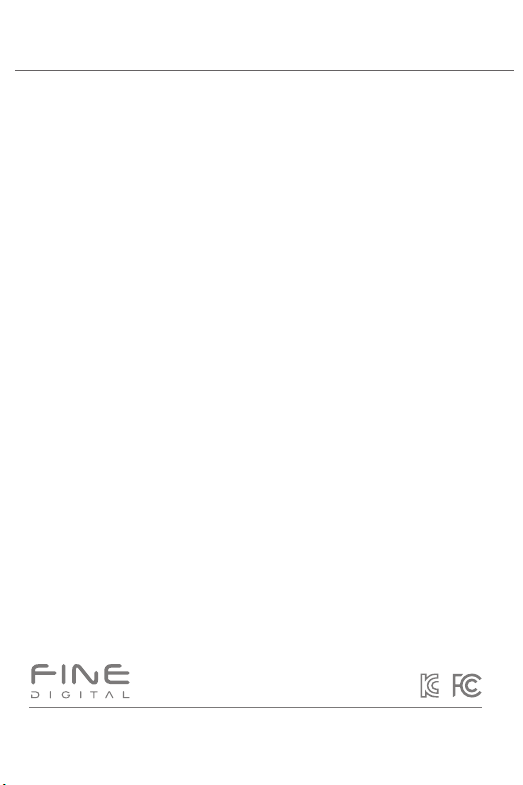
POWER 2CH IN
GPS
ON OFF
POWER
2CH IN
GPS
POWER
2CH IN GPS
POWER
2CHIN GPS
SPECIFICATIONS
Speaker
For voice guidance and
alert/notification sounds.
LCD Screen
Front Camera Lens
Front facing camera for
video recording.
Security Lighting Power LED
Indicates power
status of the device.
Cradle
For attaching to
rear windshield.
Rear Camera Lens
Rear facing camera for
video recording.
INSTALLATION
Connect the main unit
and the mount.
Plug the Cigar Jack Power
Cable into a 12V DC vehicle
power socket. (In case of
using hardwiring Power
Cable (optional), plug into
fuse box of the vehicle.)
Attach the adhesive side of
the mount on the windshield.
Connect the power cable to
DC-IN socket of the device.
12
3
POWER 2CH IN
GPS
ON OFF
4
2
Connect the rear camera
and the rear camera cable.
1
Adjust the camera’s
vertical angle.
Attach the adhesive
side of the cradle
on the rear
windshield.
3
Connect the main
unit and rear camera
cable.
Rear Camera Connector
Connects to rear camera
DC-IN
Connects to power
cable (DC12V/24V)
Mount Connector
Connects to the windshield mount.
GPS Connector
Connects to external GPS.
Memory Card Slot
Microphone
Record audio along
with the video.
Power Switch
Turn the device on/off.
REC LED
Indicates
recording status
Rear Camera Connector
Connects to main unit. (Video and power I/O)
Security LED
Visually indicates that the vehicle is equipped with
dash cam which is in operation.
4
POWER 2CHIN
GPS
ON OFF
POWER
2CHIN GPS
POWER
2CHIN GPS
POWER
2CH IN GPS
POWER 2CHIN
GPS
ON OFF
POWER
2CH IN GPS
Rear Camera
Front Camera
KEY FEATURES
ADAS PLUS (Advanced Driver Assistance Systems)
The Lane Departure Warning System (LDWS) and Front Vehicle Motion Alert (FVMA)
ensure driver safety with warnings of voice and alert on LCD screen.
3.5” IPS Touch LCD
Get an instant video playback, ADAS warnings and change settings on super
clear high resolution (800x400) IPS LCD.
Wide Viewing Angle
A wide view of diagonal 155° angle minimizes blinds spots to assure recording of all
events without fail.
FCC Compliance Statement
This device complies with Part 15 of the FCC Rules. Operation is subject to the following two conditions:
(1) This device may not cause harmful interference, and (2) this device must accept any interference received,
including interference that may cause undesired operation.
This equipment has been tested and found to comply with the limits for a Class A digital device,
pursuant to part 15 of the FCC Rules. These limits are designed to provide reasonable protection against
harmful interference when the equipment is operated in a commercial environment.
This equipment generates, uses, and can radiate radio frequency energy and, if not installed and used in
accordance with the instruction manual, may cause harmful interference to radio communications.
Operation of this equipment in a residential area is likely to cause harmful interference in which case the
user will be required to correct the interference at his own expense.
Caution: Any changed or modifications not expressly approved by the party responsible for compliance
could void the user`s authority to operate this equipment.
FCC ID : PWS-FINEVUX500
Secret Mode
Protect your important video proof with password, only you can access to FineVu by
secret mode.
Format Free Max
The most advanced format free technology of FineVu eliminates the need for
periodical manual formatting of micro SD memory card, extending memory card
life and improving reliability.
Event Notice
When you get in the car, FineVu notices event history that is detected during parking
surveillance mode, making it easy to check the number of impact while parking, and
if your car has been safe overnight and what happened.
Auto Night Vision
Automatically to tune and enhance the video quality according to the brightness of
light in any environment.
Smart Time Lapse
Automatically reduces the recording file size and increases memory efficiency by 50%
on average when there is no impact, and saves the files at 30 frames per second
when detects any impact.
Dual Full HD resolution
Front & Rear Full HD (1920 x 1080 @30fps) cameras record outstanding video
clarity under any circumstance.
Limited Warranty
This device is guaranteed against manufacturing defects for one(1) year
(six(6) months for battery and accessories) from the original date of purchase.
Finedigital's sole obligation in the event of such defects during this period is to
repair or replace the defective part or device with a comparable part or device
at Finedigital's sole discretion. Except for such replacement, the sale, or other
handling of this device is without warranty, condition or other liability even
though the defect or loss is caused by negligene or other fault.
Damage resulting from use, accident, or normal wear and tear is not covered
by this or any warranty. Finedigital assumes no liability for any accident, injury,
death, loss or other claim related to or resulting from the use of this device.
In no event shall Finedigital be liable for incidental or consequential damages
relating to or resulting from the use of this device or any of its parts.
Finedigital is not liable for the costs of installing and removing the device and
its accessories regardless of the warranty period.
WARRANTY
ITEM
SPEC. REMARKS
FineVu X500Model Name
Excluding cables and cradle.
Front : 98.5 x 60.9 x 18.8mm / 96g
Rear : 53.8 x 44 x 28mm / 27g
Dimension /
Weight
AVI (2Video-1Audio)
Video : H.264 / Audio : PCMEncoding
3.5” IPS LCD (800x480) with touchDisplay
Built-inSpeaker
Built-in
Mic. 8 ohm
DC 12V - 24VInput Voltage
Built-in Super Capacitor
Backup Battery
Power Port(3.5 Ø), Rear Camera Port (2.5 Ø), External GPS Port(2.5 Ø)
Interface
KC (R-R-FDK-FineR018), FCC (PWS-FINEVUX500)
Certificate
Driving recording mode 1 min. interval recording
Event (impact) recording mode 20 sec. recording
(5 sec. before / 15 sec. after impact)
Recording
Mode
Viewing Angle Front : 155° / Rear : 140°
Emergency recording mode 20 sec. recording
(5 sec. before / 15 sec. after impact)
Parking (impact & motion detection)
recording
20 sec. recording
(5 sec. before / 15 sec. after impact)
Driving time lapse recording 30fps recording after impact detected
Parking time lapse recording 30fps recording after impact detected
Lens Full HD wide angle lens
Image Sensor Front/Rear : 2M pixels CMOS Image Sensor
7th Floor, Fine Venture Bldg., 41, Seongnam-daero 925 beon-gil, Bundang-gu, Seongnam-si,
Gyeonggi-do, 13496 Rep. of KOREA
Front : Full HD 1920x1080@30fps
Rear : Full HD 1920x1080@30fps
Resolution
3-Axis Acceleration G-Sensor
Acceleration
Sensor
3.5W Based on 2CH, LCD off, GPS off
Power
Consumption
Operation Temperature : -10℃ ~ 60℃(14℉~140℉)
Storage Temperature : -20℃ ~ 70℃(-4℉~158℉)
Temperature
MLC, Class10 or above recommended
/ SDXC compatible
Memory
Capacity Micro SD Card (16G/32G/64G)
SAFETY INSTRUCTIONS
•Do not use damaged, modified, or unauthorized parts and accessories.
•Use the device within the rated voltage range.
•Make sure the power cable is connected to the cigarette lighter socket
or a proper terminal in the fuse box.
•Ensure the power cable plug is inserted to the right power inlet on the
device tightly.
•Place the external GPS about 20cm (8 inch) or more away from the device.
•Do not install the device at the location where it obstructs the driver’s view.
Precautions for Installation
• Do not operate the device while driving.
• Avoid placing the device near from flammable and explosive liquids
or gases. This may cause explosion or fire.
•Avoid putting metal, flammable or wet objects into the memory card
slot or the connectors on the device. This may cause electric shock or fire.
•Avoid using the device under extreme conditions such as direct sunlight,
high temperature and/or high humidity.
• Do not operate the device with wet hands. It can cause electric shock.
• Do not leave the device or its accessories within reach of children.
• Do not cover the device with a cloth or a blanket while in use.
Continuous heating may cause fire or device failure.
Precautions for use
IN THE PACKAGE
※ To improve the performance of the device, the contents of this manual are subject to
change without prior notice.
[ MAIN UNIT ] [ REAR CAMERA ]
[ CIGAR JACK POWER CABLE ]
[ EXTERNAL GPS ANTENNA ] [ POWER CABLE ]
[ MOUNT ] [ MICRO SD CARD ]
[ USER MANUAL ]
[ REAR CAMERA CABLE ]
Insert the MicroSD card into the slot
and push it until locks into the place.
Install the External GPS Antenna on
the upper left or right corner of
the windshield.
It is strongly recommended that FineVu memory cards are used to minimize memory
card error.
·
Do not apply excessive force on the MicroSD card or attempt to insert it in the wrong
direction as it may cause damage to the MicroSD card and the card slot.
·
To prevent loss of important data, frequently copy recorded videos from MicroSD card to
another storage device such as personal computer for back up.
·
For user’s safety and to avoid property damages, read through this manual and follow
the instructions correctly. Finedigital is NOT responsible for any problems and/or damages
that may occur from the failure to observe the instructions.
·
Installing Micro SD Card and External GPS Antenna
* Optional Accessories
Main unit and front camera
Rear camera
PRODUCT OVERVIEW
Precautions for use
Table of contents
Other Fine Vu Dashcam manuals