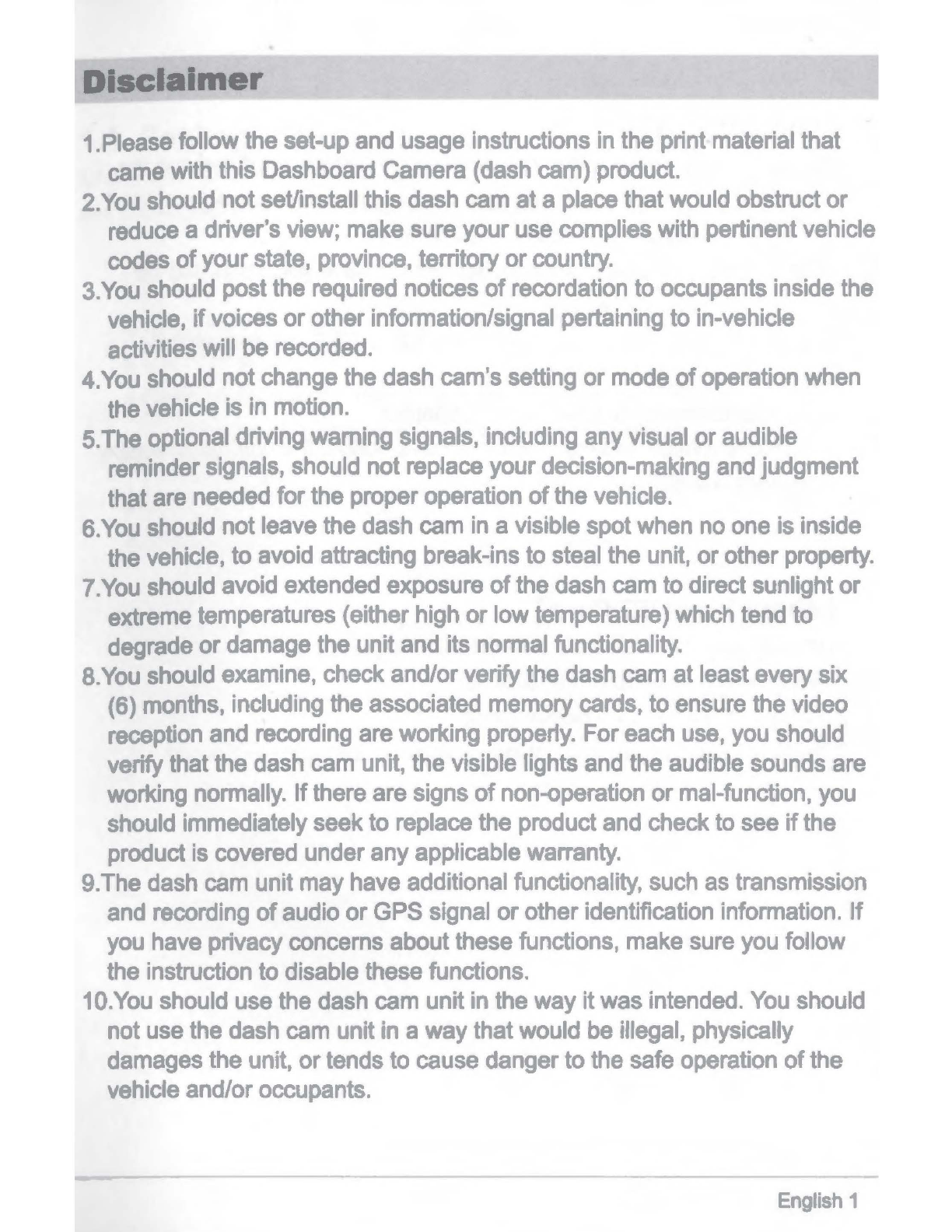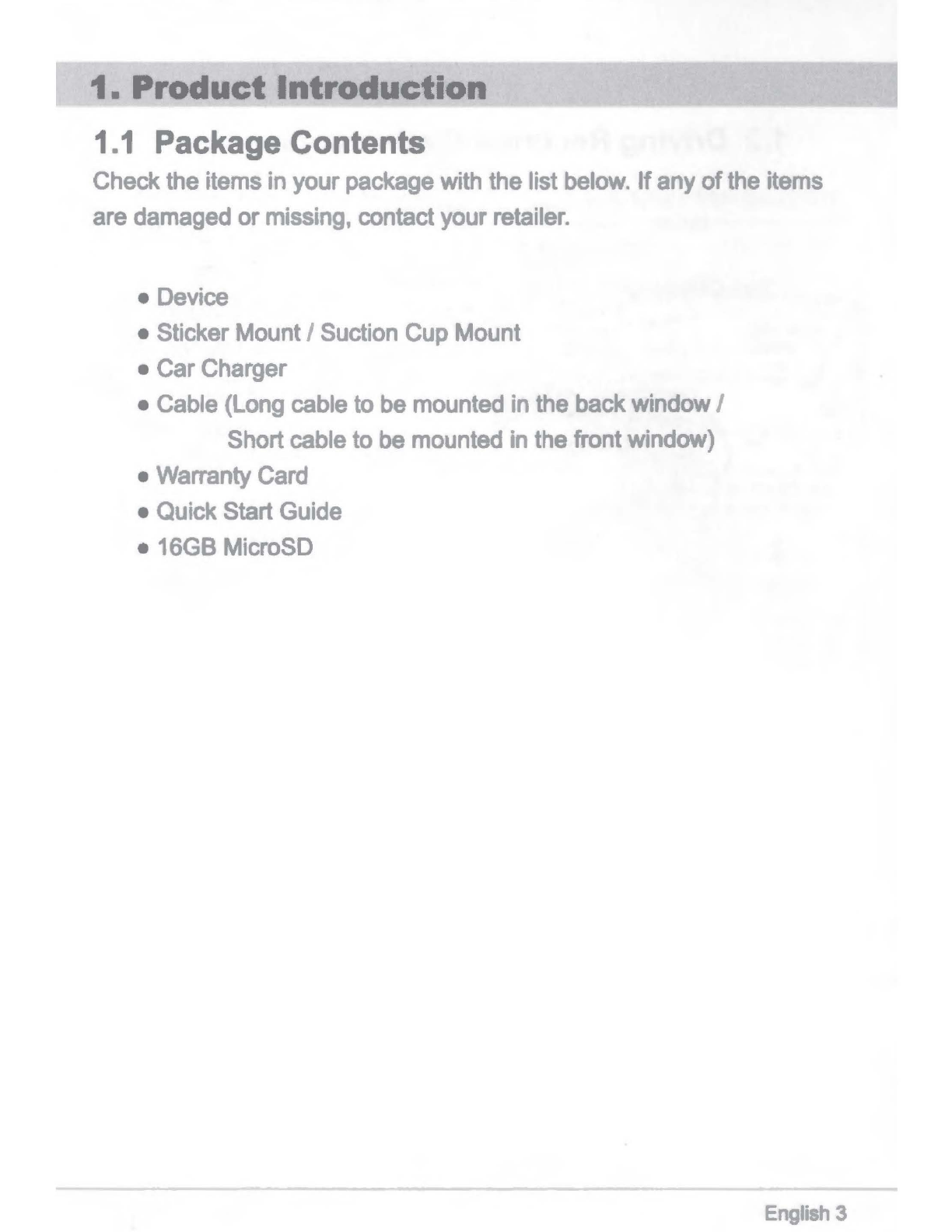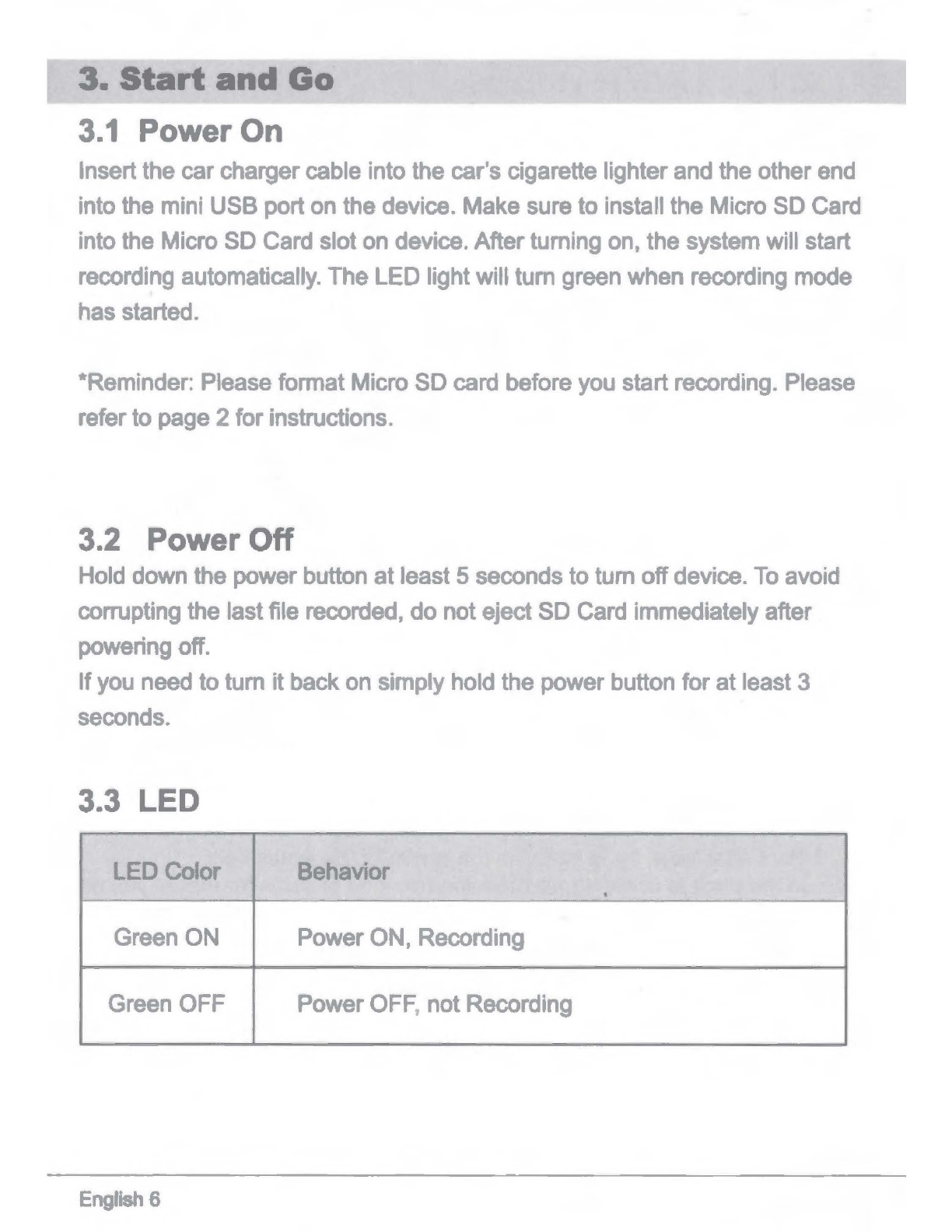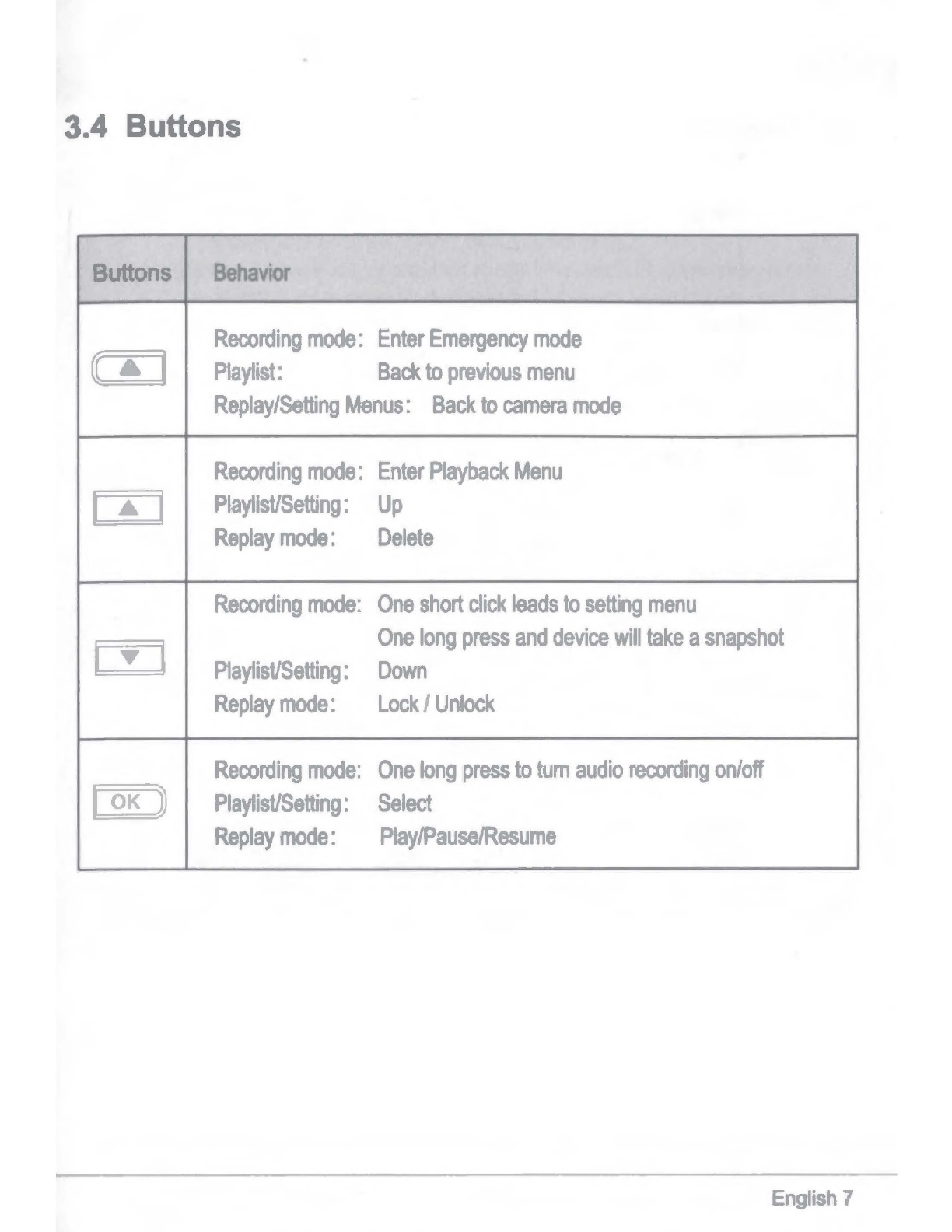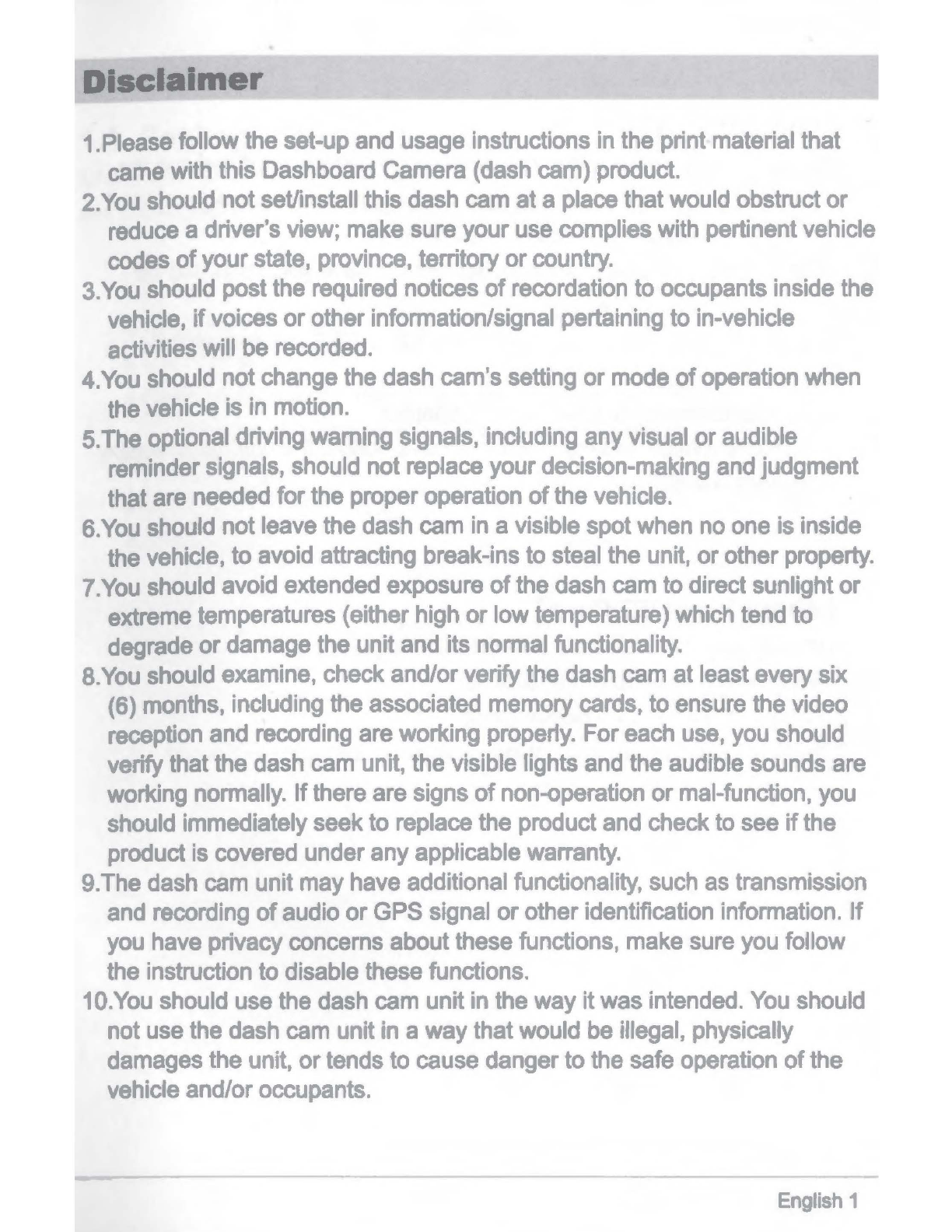
Dlsclalmer
1.
Please
follow the set-up
and
usage instructions
in
the print material that
came
with this Dashboard
Camera
(dash
cam) product.
2.You
should
not
set/install this dash
cam
at a place that
would
obstruct or
reduce
adriver's
view;
make
sure your
use
complies
with
pertinent vehicle
codes
ofyourstate, province, territory or
country.
3.You
should
post the required notices ofrecordation
to
occupants inside the
vehicle,
if
voices orother information/signal pertaining to in-vehicle
activities will
be
recorded.
4.You
should
not change
the
dash cam's setting or
mode
ofoperation
when
the vehicle
is
in
motion.
5.
The optional driving warning signals, including any visual or audible
reminder signals, should not replace your decision-making
and
judgment
that
are
needed
for the proper operation
of
the vehicle.
6.You
shoufd
not leave
the
dash
cam
in
a visible spot
when
no
one
is
inside
the vehicle, to
avoid
attracting break-ins to steal the unit, or other
property.
7.You
should
avoid extended exposure
of
the dash
cam
to direct sunlight or
extreme temperatures (either high or low temperature)
which
tend
to
degrade or damage the unit
and
its
normal functionality.
8.
You
should
examine, check and/or verify
the
dash
cam
at least every six
(6) months, including the associated memory cards, to ensure the video
reception and recording
are
working
properly.
For
each
use,
you
should
verify that the
dash
cam
unit, the visible lights
and
the audible sounds
are
working
normally.
Ifthere are signs ofnon-operation or mal-function,
you
should immediately seek
to
replace the product
and
check
to
see
if
the
product
is
covered
underany applicable
warranty.
9.The
dash
cam
unit may have additional functionality,
such
as
transmission
and
recording ofaudio or
GPS
signal orother identification information. If
you
have
privacy concerns about these functions,
make
sure
you
foUow
the
instruction to disable these functions.
10.You
should
use
the
dash
cam
unit
in
the way it
was
intended.
You
should
not
use
the
dash
cam
unit
in
a way that
would
be
illegal, physically
damages
the unit, ortends
to
cause
danger to the
safe
operation ofthe
vehicle and/or occupants.
English
1