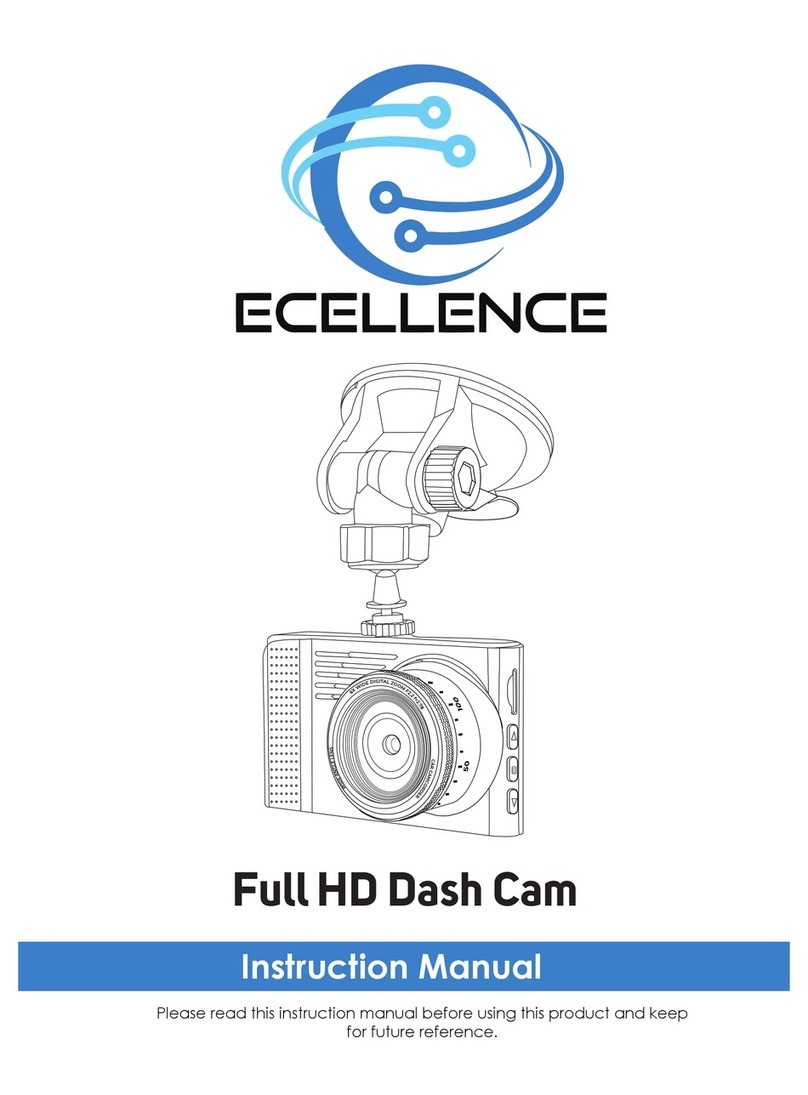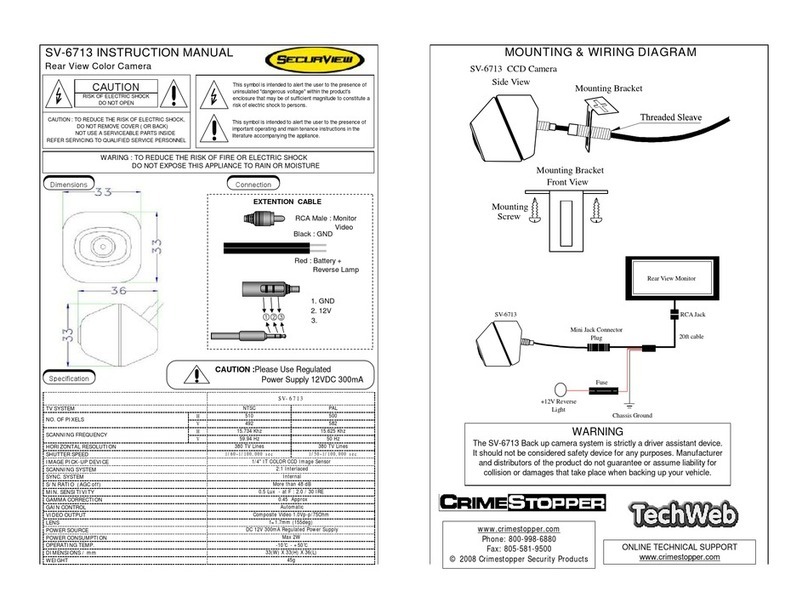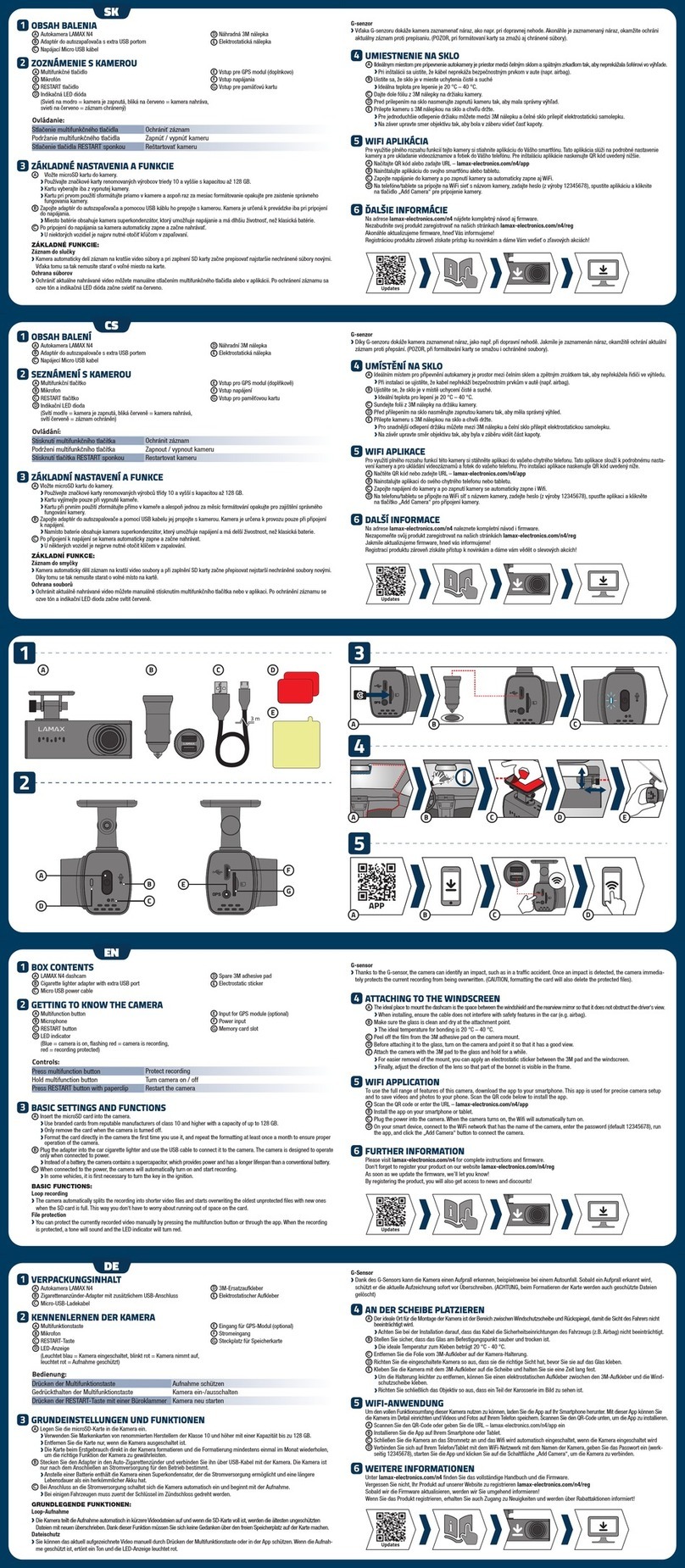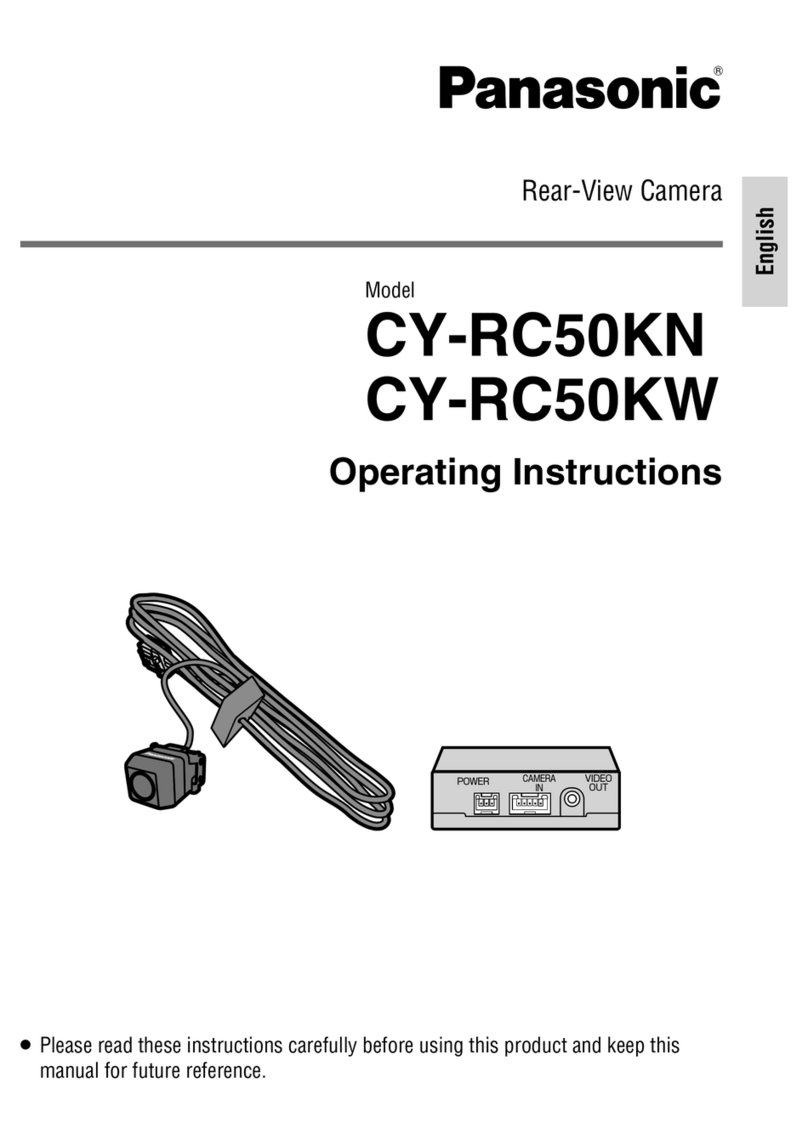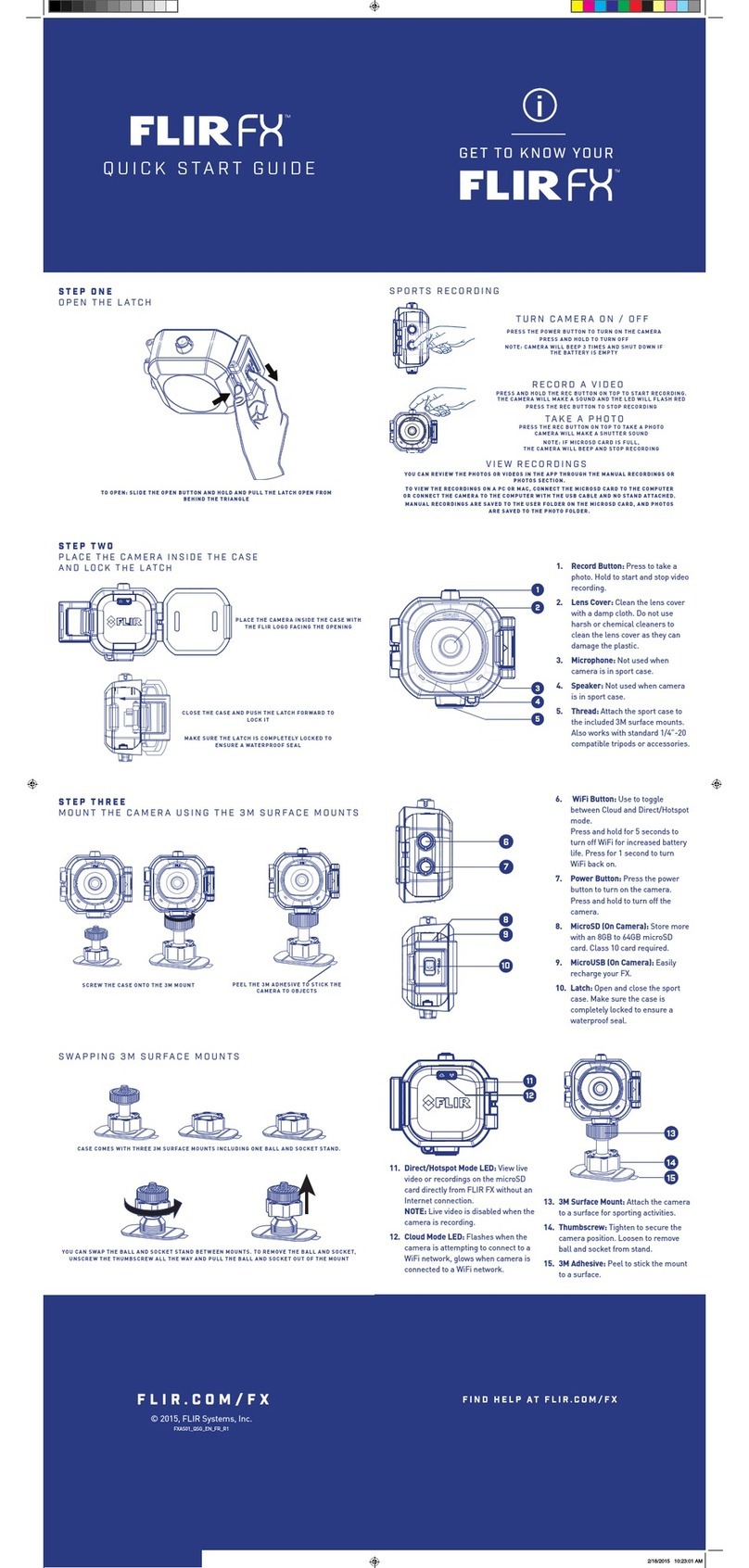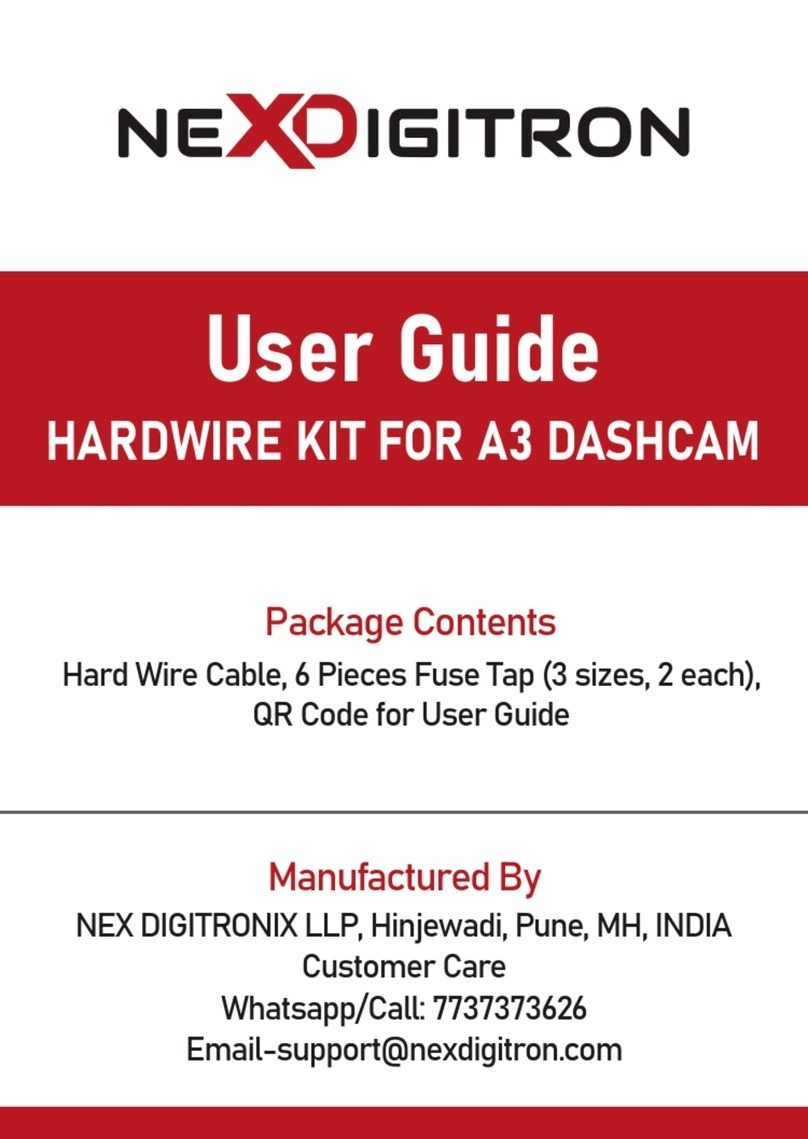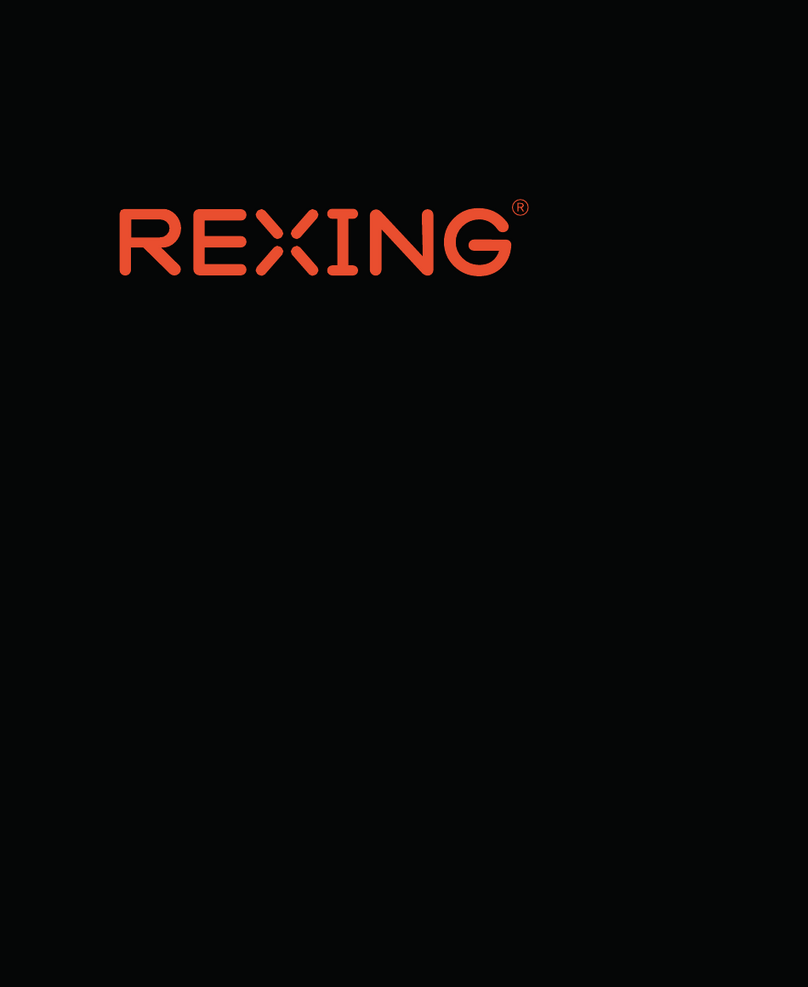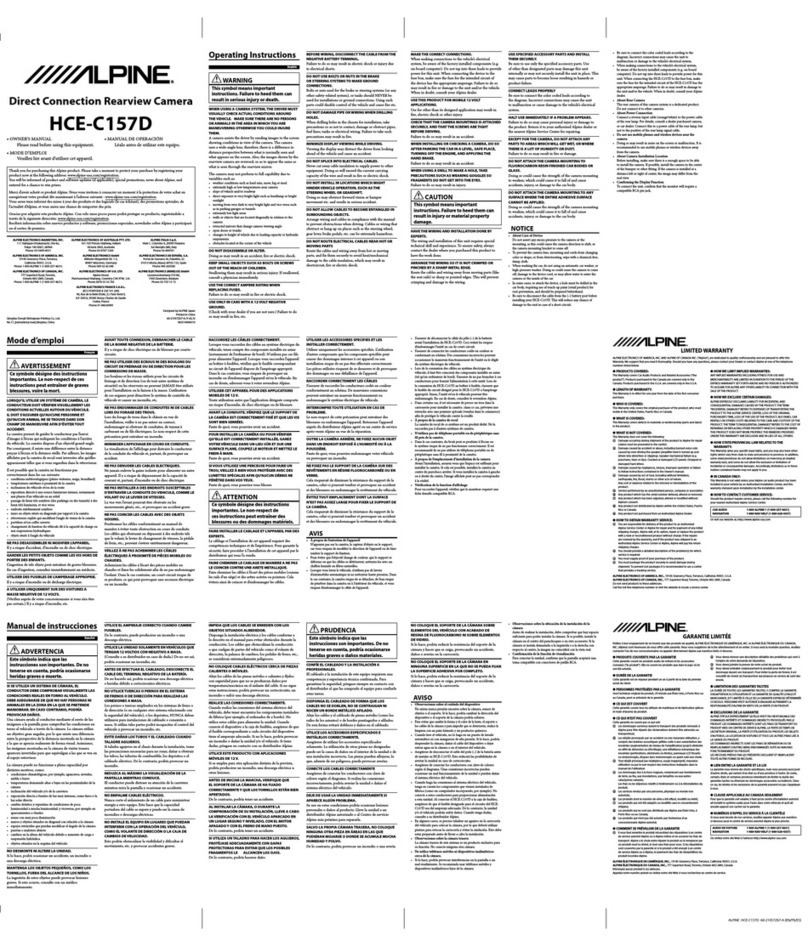RoadScan Canada DC3 Operator's manual

RoadScan Canada
CAR DVR RSC DC3
USER INSTRUCTION MANUAL

Camera Layout
1.Lens 2.WiFi Indicator 3.WiFi On/Off
4.TF Card Slot 5.Power 6.Recording
7.USB 8.HDMI 9.Reset
10.Recording Indicator 11.Charging Indicator
BOX CONTENTS
Hardwire Kit Car Charger USB Cable Fixed plate Suction Cup GPS (Optional)
Page 1

INSTALLATION
1.Insert one TF card to the DVR as shown in figure below
2.Slide the fixed plate to the DVR.
As shown in figure below
3.Attach the fixed plate to the appropriate place (eg.. The windshields of the car). Adjust the visual angle of
the DVR. It is recommended to place the camera as much as possible behind the mirror so that the driver’s
view is not blocked. NOTE: The below photo is strictly a representation of the camera attaching to the
windshield and not a suggestion of the placement on the windshield.
Page 2

4.Insert the car charger to the USB port. As shown in figure below
OPERATION
1. Power turns on when the car charger enters the USB port. Hold the power button (on side with USB port)
to turn off/on. If the camera is professionally installed with a hard wire kit (purchased separately), then the
camera will turn on/off automatically when power is applied or disconnected.
2. Recording: After power on, the DVR will record automatically. Press the button with the video symbol
beside it (on side with USB port) to stop/start recording.
3. WiFi On/Off: Move the switch to the on position to initiate WiFi. A flashing green light will start beside the
WiFi switch.
4. Reset: To reset to the factory default settings, press the reset button (located on bottom of camera) when
abnormal circumstances happen, such as a crash, freeze, etc –hitting the reset button will not erase your
data.
5. Charging Indicator: Red light at bottom of camera stays on while camera is plugged in.
6. Recording Indicator: When recording, the blue light will flash at the bottom of camera.
7. WiFi Indicator: When WIFI is connecting to a device a green light by the WIFI switch will flash. When the
WIFI has connected there will now be a solid green light.
8. USB: Connect the USB cord into the USB port on the camera where the port for the 12 volt connection is
located. This will power the camera on and allow it to connect to the computer (See page 8 for further
instructions).
9. HDMI: Using a micro HDMI cord (Not Supplied), plug into HDMI port on the camera to a compatible
computer monitor, video projector, digital television, or digital audio device to view camera data without
downloading.
10. TF card slot: Please insert one TF card before use (the card must be of high speed, Class 6 and above).
It is recommended to format this card prior to use and to reformat this card once a month.
OPERATION FOR SMART CLIENT
1. Download and install APP software in your cellphone: Search “LinkinEyes” software in Google
Play or App Store, download and install i
Page 3

2. Connect WiFi: Before connecting WiFi, you may wish to forget passwords of all other WiFi hot spot
names in your smartphone or tablet, otherwise you may have to reconnect your WIFI from your device to
your camera. Find SSID (WiFi hot spot name). SSID name begins AMBA_. Password is 1234567890.
3. View real-time recording: Open the App on your smart phone or tablet. After your device has synced with
the smart phone or tablet you will see the live video feed from the dash camera.
When you first enter the app, stop the recording by pressing the red video camera button.
Page 4

Press the settings button to access the menu
The settings menu will pop up.
Under Video: turn both Video Time Stamp and Video Date Stamp on. Under Photo: turn both Photo Time
Stamp and Photo Date Stamp on.
Page 5

4. Switching to Photo mode: After you stop the recording you can switch to Photo mode by clicking on the
grey camera symbol:
The red record button with a video camera symbol will have switched to a red button with a camera symbol.
You can take photos by pressing this red button:
Similarly, when in Photo mode you can press the video camera symbol to switch back to video mode.
Page 6

On the top right corner, you will see the video resolution symbol, you can change the resolution as you like
by clicking on the symbol and choosing the resolution.
5. View the video or photo files: After you stop the recording, an image from the recording will appear at
the top left of screen. If you click this image a list of all media recordings from the camera will appear. You
can Online Playback, Download or Delete the videos or photos.
Page 7

Going back to the main screen, at the bottom right there will be a “task list” symbol. Clicking on this will show
the downloaded media content.
There are three available files: normal videos, photos and event videos. All these files can be shared.
Clicking on Normal Files is another way to access the media files from the camera in which you can also
Online Playback, Download or Delete the videos or photos.
6. Settings: After you stop the recording, you can enter the menu to change different settings. Eg., Turning
Video Stamp Date on and off.
Settings
Video Resolution: 2560x1080 30P 21:9/2304x1296 30P 16:9/1920x1080 30P 16:9/HDR 1920x1080 30P
16:9/1280x720 60P 16:9/1280x720 30P 16:9/HDR 1280x720 30P 16:9/1920x1080 45P 16:9; Default
2304x1296 30P 16:9
Photo Resolution: 4M(2688x1512 16:9)/9M(4000x2250 16:9)/13M(4800x2700 16:9); Default 4M(2688x1512
16:9)
Video Stamp Date: On/Off/Cancel; Default On
Video Stamp Driver ID: On/Off/Cancel; Default On
Video Quality: S.Fine/Fine/Normal/Cancel; Default S.Fine
Photo Stamp Date : On/Off/Cancel; Default On
Photo Stamp Time: On/Off/Cancel; Default On
Photo Quality: S.Fine/Fine/Normal/Cancel; Default S.Fine
Format Camera Storage Space: Format/Cancel
Time settings
Default Setting: Ok/Cancel
File Sort: Date Ascending/Date Descending/Cancel; Default Date Ascending
Microphone: On/Off/Cancel; Default On
Language: English/Simplified Chinese/Traditional Chinese/Russia (Please note: language is based on your
cellphone language. In another way, if you set your cellphone language to English, it will show English; if set
your cellphone language to Chinese, it will show Chinese)
G-Sensor: Off/Low/Mid/High/Cancel; Default Off
Video Loop Record: 1min/2min/3min/5min/Cancel; Default 2min
Camera Storage Space: Free Space/Total Space
App Version, eg., 1.4.18(420)
Product Name: LinkinEyes
Camera Firmware Version, eg., API 2.0 ambarella v160122
Clear stage folder: Cancel/Ok (clear temporary files).
Page 8

To view files on your PC:
Plug your camera into your PC via USB connection. Find the location of camera on your PC. The computer
should recognize the camera as D, E, F or G drive.
Open NORMAL to view all normal files
From NORMAL file open media001 file to view all media files on your camera.
Page 9

Camera SPECIFICATIONS
Item
Parameter
Product Size
90*38.4*30mm
Chipset
Ambarella A7
Lens
Fix Focus Lens(150 degrees)
Video Resolution
1296P, 1080P, 720P, HDR 1080P, HDR 720P
File Format
Video mp4, H.264; JPG
USB Port
USB2.0 high Speed
HDMI Output
Support
External Memory card
TF card,up to 32GB
G-sensor
Support
WiFi
Support
Power Source
Two pcs super capacitors
FEATURES
1. Use the world leading Ambarella H.264 video compression technology, intelligent circulating video
recording without second leakage, and resolution of 1080P 30.
2. Intelligent collision detection and write-protection, which can protect your important data.
3. Built-in WiFi wireless hotspot, external routes are not needed for the service environment
4. Watch real-time video on the recording instrument by smart phone, low latency, high fluency, and
resolution of 1080P.
5. Playback of video file of the recording instrument by smart phone, and resolution of 1080P.
6. Change setting of the recorder and remote control by smart phone.
7. Support smart phone and tablet PC with IOS/Android platform.
Page 10

GPS Player Instructions –if you have purchased the GPS unit
GPS Player zip file is included in the GPS player folder of camera micro SD card, extract it and execute the
player. There is a link on our website for the GPS player, Datakam that can be downloaded
(http://datakam.ee/player)
1.Open the GPS player, add file by clicking
2.Playback the video in the playlist, double click to play.
GPS Player Instruction
Conditions:
1.The video with GPS signal is recorded outdoor. Indoor video, the GPS can not work properly.
2.Specific GPS player.
3.The computer should be able to access internet, so that the GPS route can be shown up on the google
maps.
GPS Player features
Play Stop Refresh the playlist
Delete file from the playlist Copy file to certain location
Add file to the playlist Stop video playback
Delete file completely
Page 11

RECOMMENDATIONS / TROUBLESHOOTING
●It is recommended to reformat the TF card once a month
●If the video captured is long, it is recommended to download onto and open on a computer as the
length in time to download will be much faster.
●If your data is time stamped for 2015, go back into the settings, click on the time setting, then click the ‘ok’
button’ the hour glass will spin and stop, once done spinning your time WILL BE SET.
●It is recommended to use the fixed plate instead of the suction cup as the suction cup does not tend
to work as efficiently as the attached bracket and may fall off during extreme heat or cold.
●To use the suction cup, follow these steps:
1) Attach the suction cup to the DVR(similar to the fixed plate) as shown below:
2) Once attached press the suction cup on an appropriate place behind the mirror and push the switch
on the suction cup towards the suction cup, as shown below:
Page 12

NOTICE
This manual is furnished under license and may be used or copied only in accordance with the terms of such license.
Except as permitted by such license, no part of this publication may be reproduced, stored in a retrieval system,
or transmitted, in any form or any means, electronic, mechanical, recording, or otherwise, including translation to
another language or format, without the prior written permission of RoadScan Canada dba RSC Digital Media. The
content of this manual is furnished for informational use only, is subject to change without notice. RoadScan
Canada Inc assumes no responsibility or liability for any errors or inaccuracies that may appear in this book.
Disclaimer
Please make sure that you are following the regulations and laws set by your Provinces DMV (Department of Motor
Vehicles) prior to mounting your camera for vehicular use. This manual is not designed to provide any specific legal
advice.
• Please check the RSC PBC1’s features periodically to ensure that it is operating as required.
• Please use the RSC PBC1 as a tool while driving and use driver’s safety while driving.
• RoadScan Canada Inc shall not be held responsible for any traffic violations related to the positioning or improper
use of our product.
• Avoid mounting the camera outside of an airbag deployment zone.
• Knowing most vehicles run off 12VDC power supply from the battery, please double check our cigarette power
adapter’s output rating before attempting to run power directly from the car battery.
IMPORTANT
This guide provides important information on the use and operation of your RSC PBC1 and the
images/features shown throughout the manual are subject to change without notice due to system and
firmware upgrades. Please read all the information carefully prior to using the product for the best
performance and to prevent any damage/ injuries or misuse of the device(s). Customers are encouraged to
have read through this complete user’s manual before using the RSC PBC1. Any unapproved changes or
modifications will void your warranty. Please ensure to have a complete understanding of the following
conditions and restrictions.
NOTE: Please check your Provincial Motor Vehicle Act and Regulations pertaining to the use of this camera
while operating your vehicle. It is illegal in most areas to operate a camera while driving.
Page 13

CONDITIONS
Please read the following messages to make sure your working environment is suitable if the camera is
intended for use in the vehicle.
• If your vehicle does not cut off power to your cigarette lighter port, then you may
have to manually turn off or unplug the charger to prevent it from overheating.
• The temperature should be kept between –10˚C and 50˚C (14˚F to 122˚F).
• Avoid putting the product in places where temperature or humidity may change
rapidly.
• Keep it dry, dustless and avoid lens exposure in direct sunlight.
• Keep product away from heat sources such as electric heaters.
• Do not use the camera near harmful chemicals.
• Do not place product near any strong magnetic objects
• It might influence the normal operation of the product if used at the fringe range of
normal temperature. Please turn off the power when not in use.
• Do not disassemble the product.
• Do not shake or strike the product.
• Please obey the local government’s environment protection policy.1
RESTRICTIONS:
When using this product, the safety precautions below must be taken to avoid possible legal liabilities and damages.
Retain and follow all product safety and operating instructions. Observe all warnings in the product operating
instructions. To reduce the risk of bodily injury, electric shock, fire and damage to the equipment, observe the following
precautions.
PLEASE NOTE that under certain circumstances, audio/video recording may be PROHIBITED by law. This device should
be used only in compliance with all applicable Federal, Provincial and local statutes.
• DO NOT disassemble this product. Opening or removing covers may expose you to dangerous voltages or other risks.
Incorrect reassembly can cause electric shock during subsequent use.
• DO NOT use this product unless knowledge of the law, Federal, Provincial and local governments pertaining to use of
the product is fully understood. To infringe on one’s privacy, spying intercepting and related activities are illegal and
punishable by law. Monitoring one’s private activities without consent is illegal and this product is not designed or
manufactured for these purposes.
• DO NOT use this product to carry out any illegal activities such as sneak preview, etc. RoadScan Canada Inc shall not
be responsible for any consequences of illegal conducts made by users.
• DO NOT put the plastic packaging bags in reach of children or babies. Plastic bags can create a suffocation hazard when
placed over the nose and mouth.
• DO NOT plug the AC adapter into the outlet in improper situations.
• Plugging in an AC adapter with wet hands might cause electric shock.
• Plugging in the AC adapter unsteadily might cause fire or electric shock.
• DO NOT cover the AC adapter when it is connected to an outlet, place the adapter near heaters, or put it on the floor
which is equipped with a heater. The above mentioned operation might cause fire or incidents.
Page 14

WARRANTY
RoadScan Canada Inc warrants that this product will be free from defects in title, materials and manufacturing
workmanship for one year or otherwise specified on the product packaging. This limited warranty shall commence
from the date of purchase. RoadScan Canada Inc products warranty is not transferable and is limited to the original
purchaser. If the product is found to be defective then, as your sole remedy and as the manufacturer’s only
obligation, RoadScan Canada Inc will repair or replace the product. This warranty shall not apply to products that
have been subjected to abuse, misuse, abnormal electrical or environmental conditions, normal wear and tear, or
any condition other than what can be considered normal use. Warranty Disclaimer RoadScan Canada Inc makes
no other warranties, express, implied or otherwise, regarding this product, and specifically disclaims any warranty
for merchantability or fitness for a particular purpose.
LIMITATION OF LIABILITY
The liability of RoadScan Canada Inc, arising from this warranty and sale shall be limited to a refund of the purchase
price. In no event shall RoadScan Canada Inc be liable for costs of procurement of substitute products or services,
or for any lost profits, or for any consequential, incidental, direct or indirect damages, however caused and on any
theory of liability, arising from this warranty and sale. These limitations shall apply not withstanding any failure of
essential purpose of any limited remedy.
Page 15
Other manuals for DC3
1
Table of contents
Other RoadScan Canada Dashcam manuals

RoadScan Canada
RoadScan Canada RSC DC3 Operator's manual

RoadScan Canada
RoadScan Canada PBC1 Operator's manual
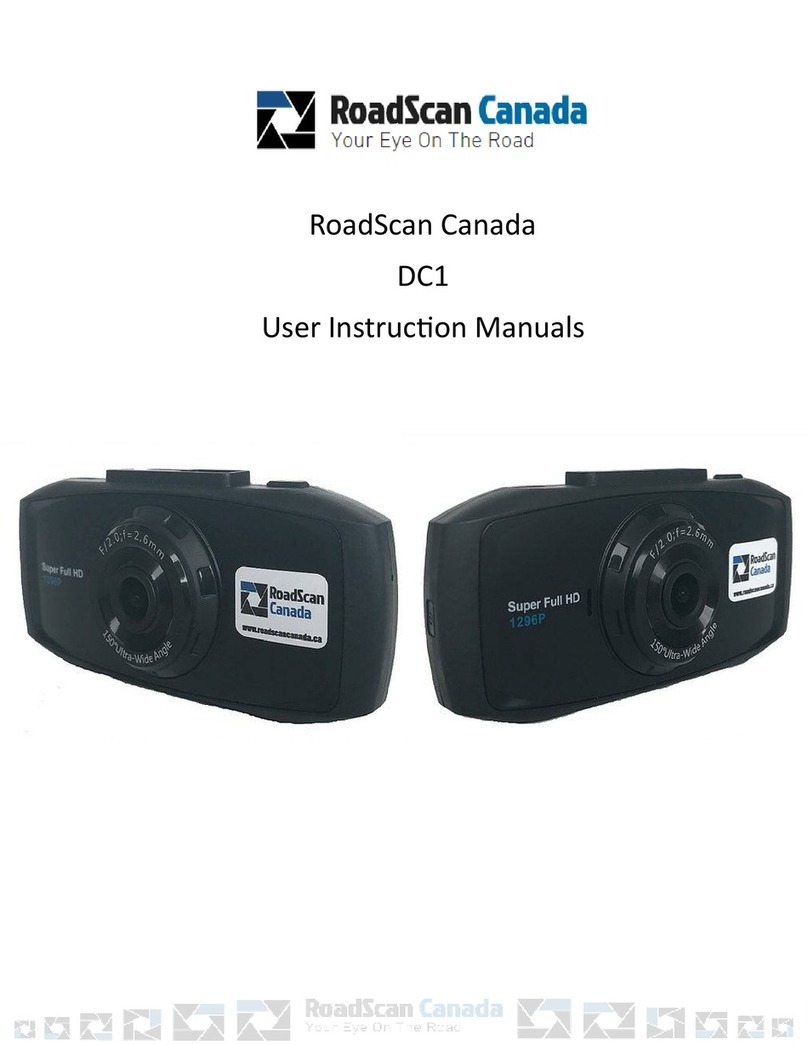
RoadScan Canada
RoadScan Canada DC1 Operator's manual

RoadScan Canada
RoadScan Canada PBC10 Operator's manual

RoadScan Canada
RoadScan Canada DH22 Operator's manual
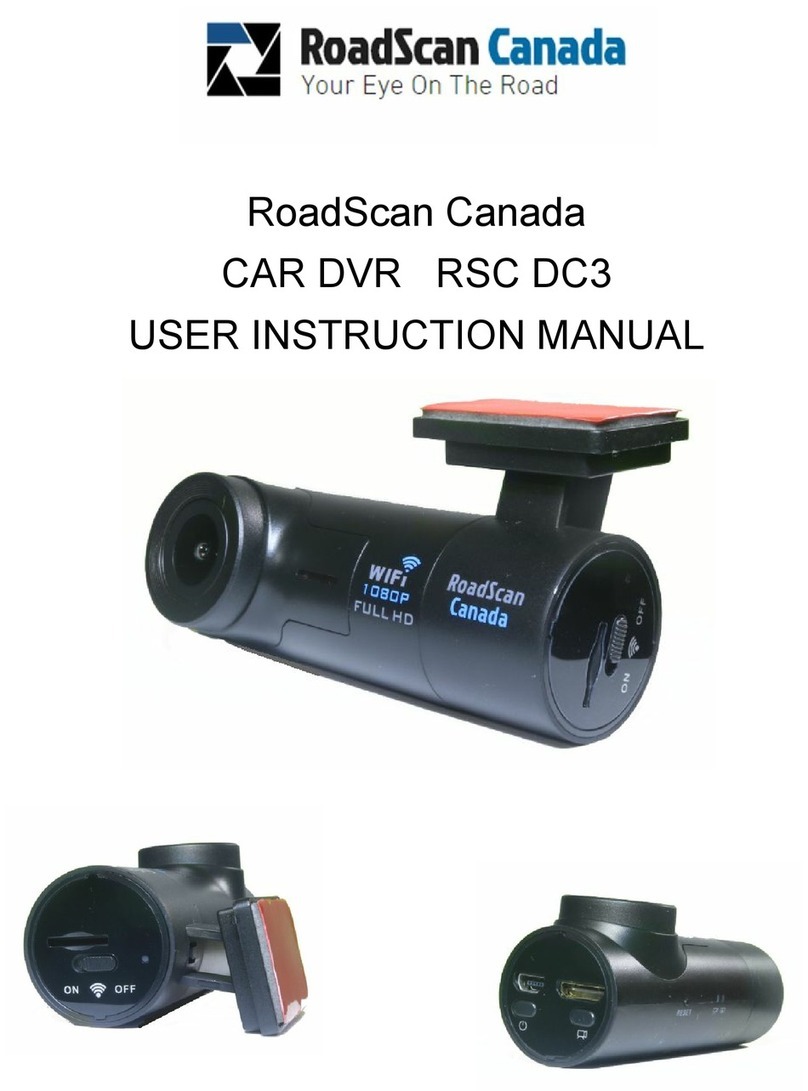
RoadScan Canada
RoadScan Canada DC3 Operator's manual

RoadScan Canada
RoadScan Canada PBC1 Operator's manual

RoadScan Canada
RoadScan Canada RS2000 Operator's manual