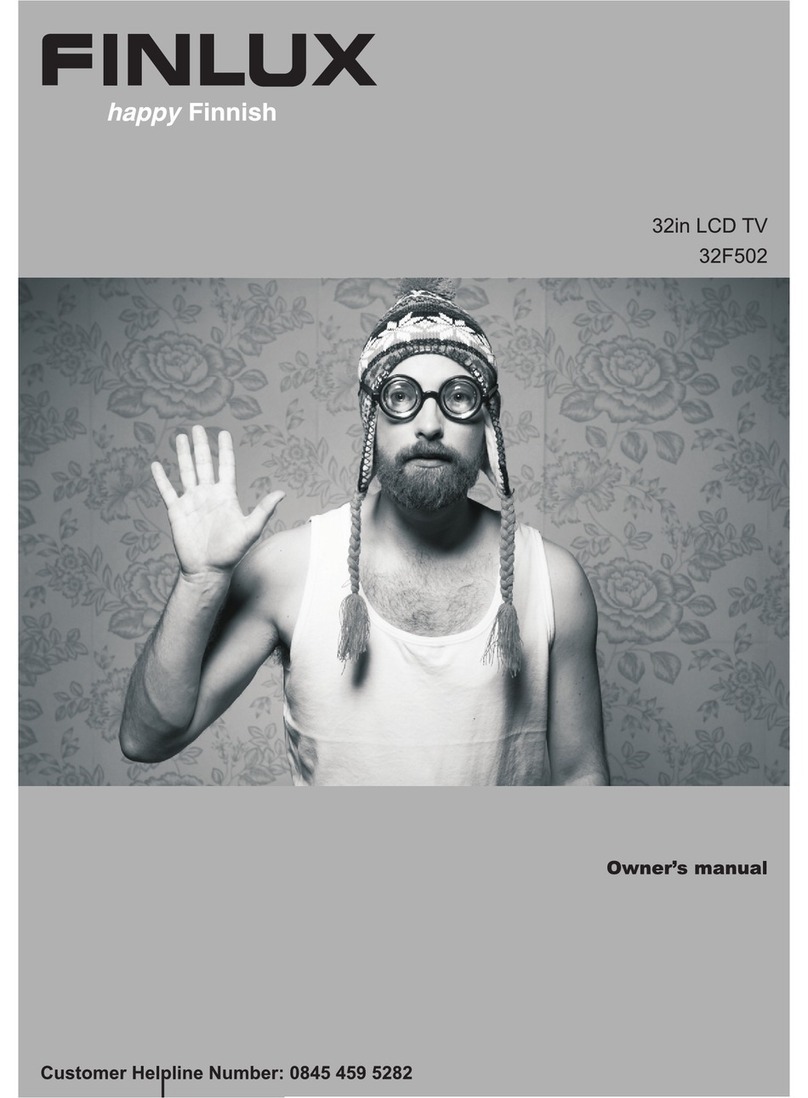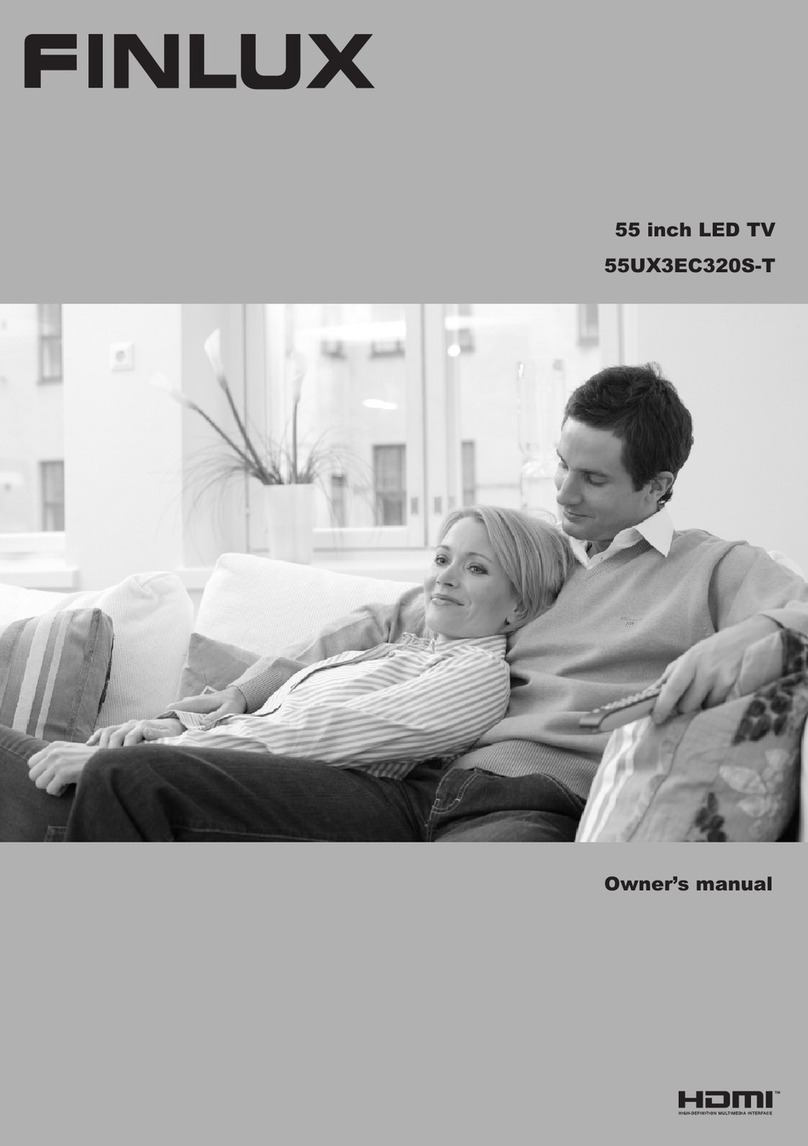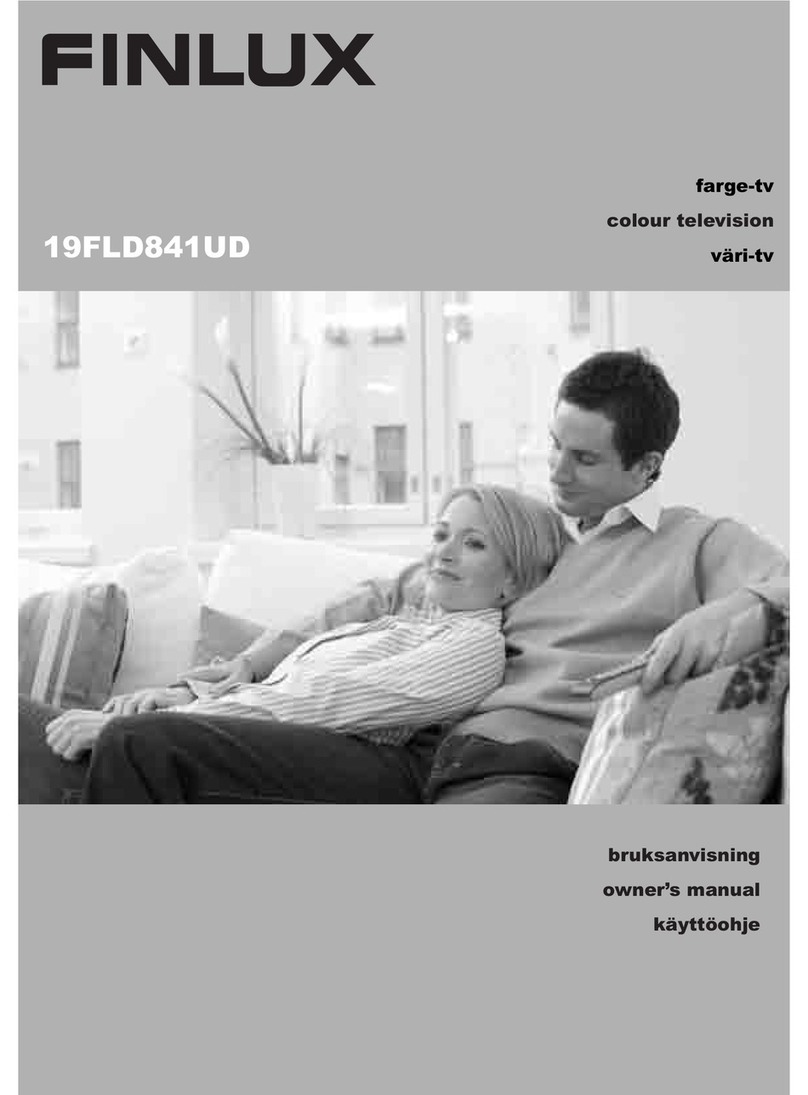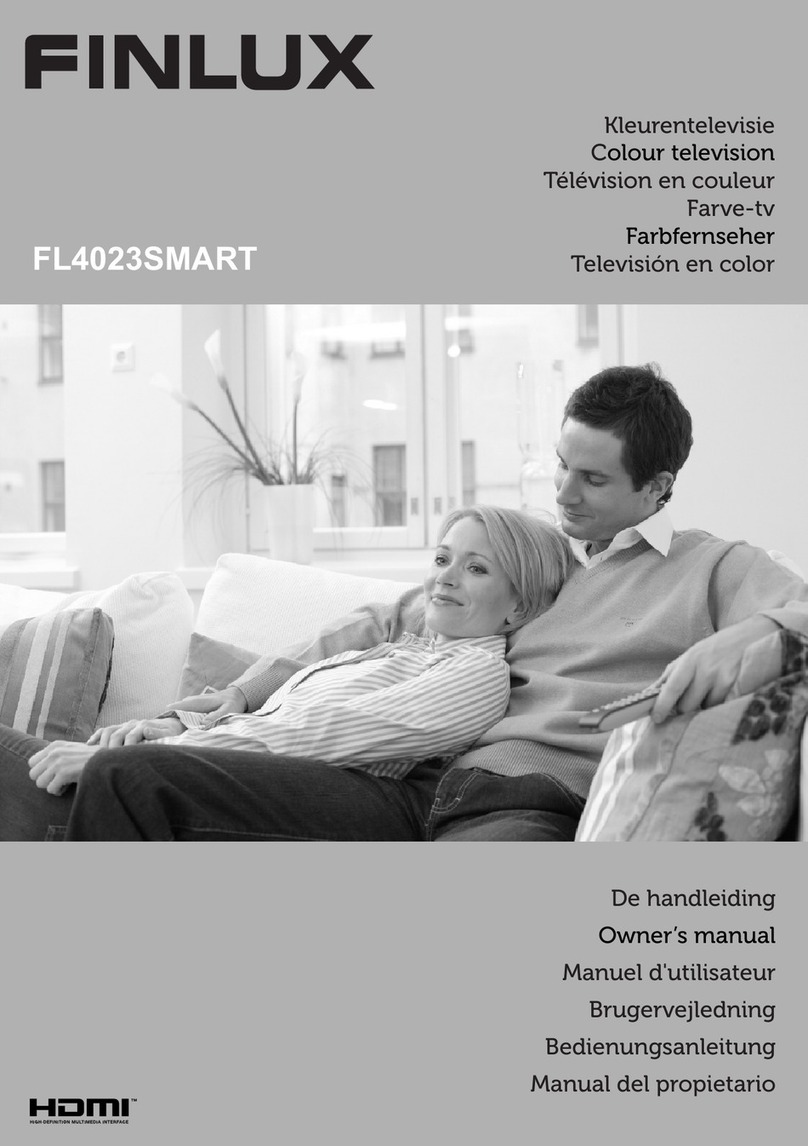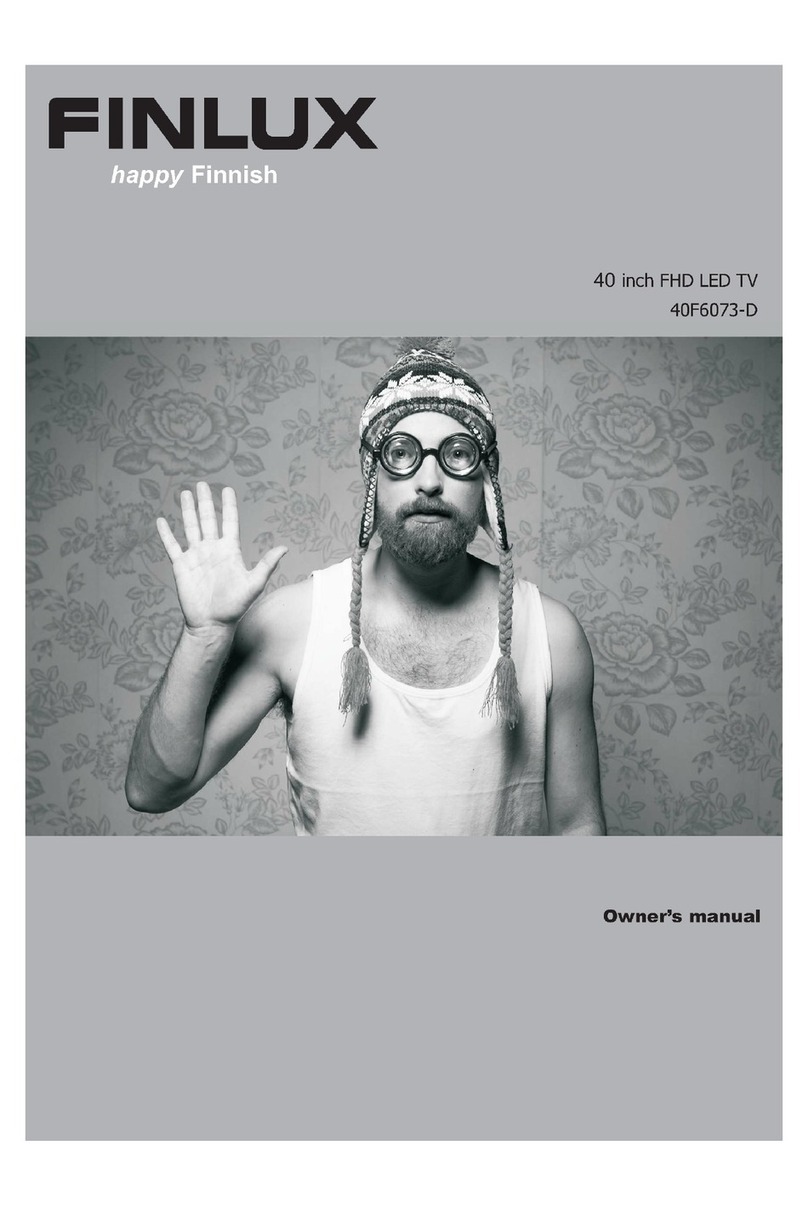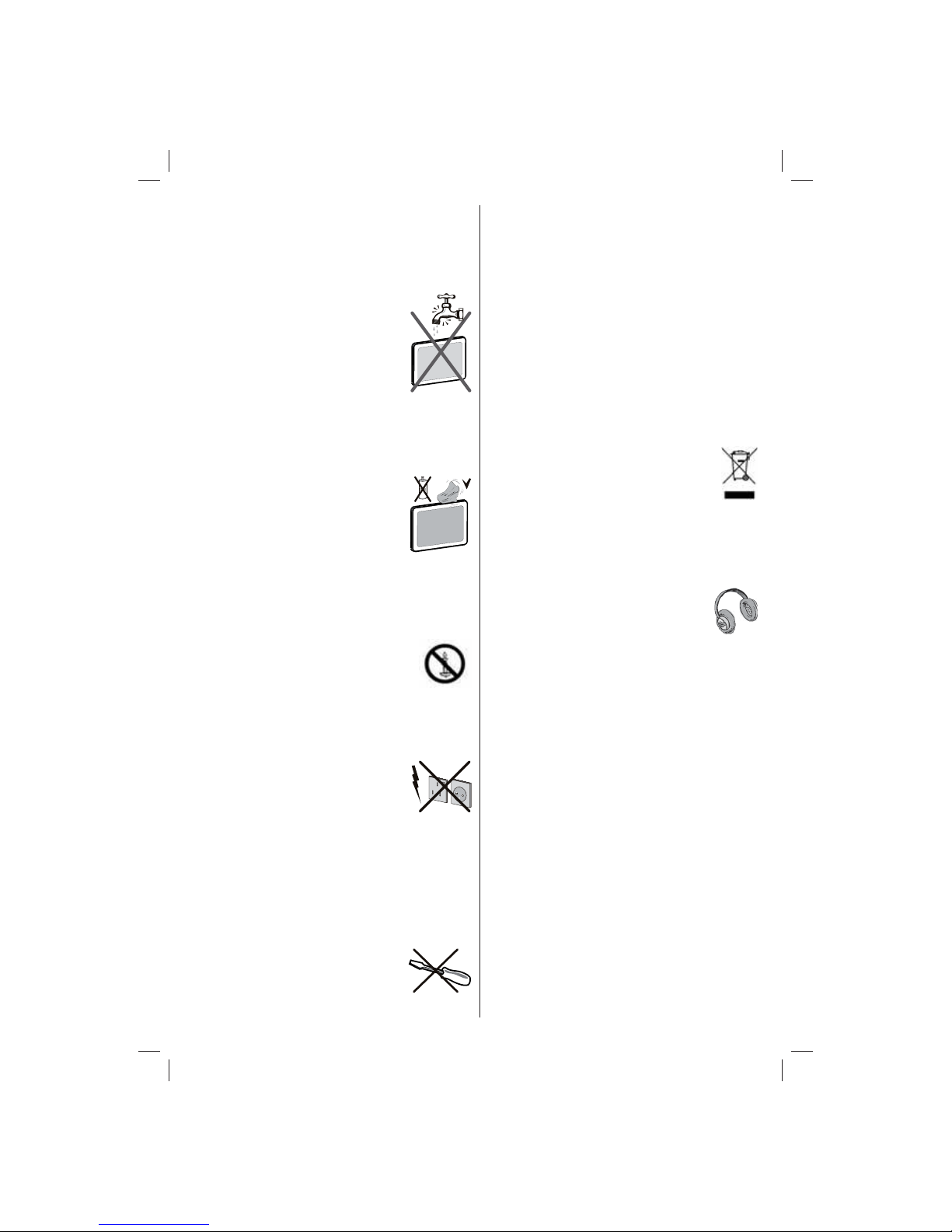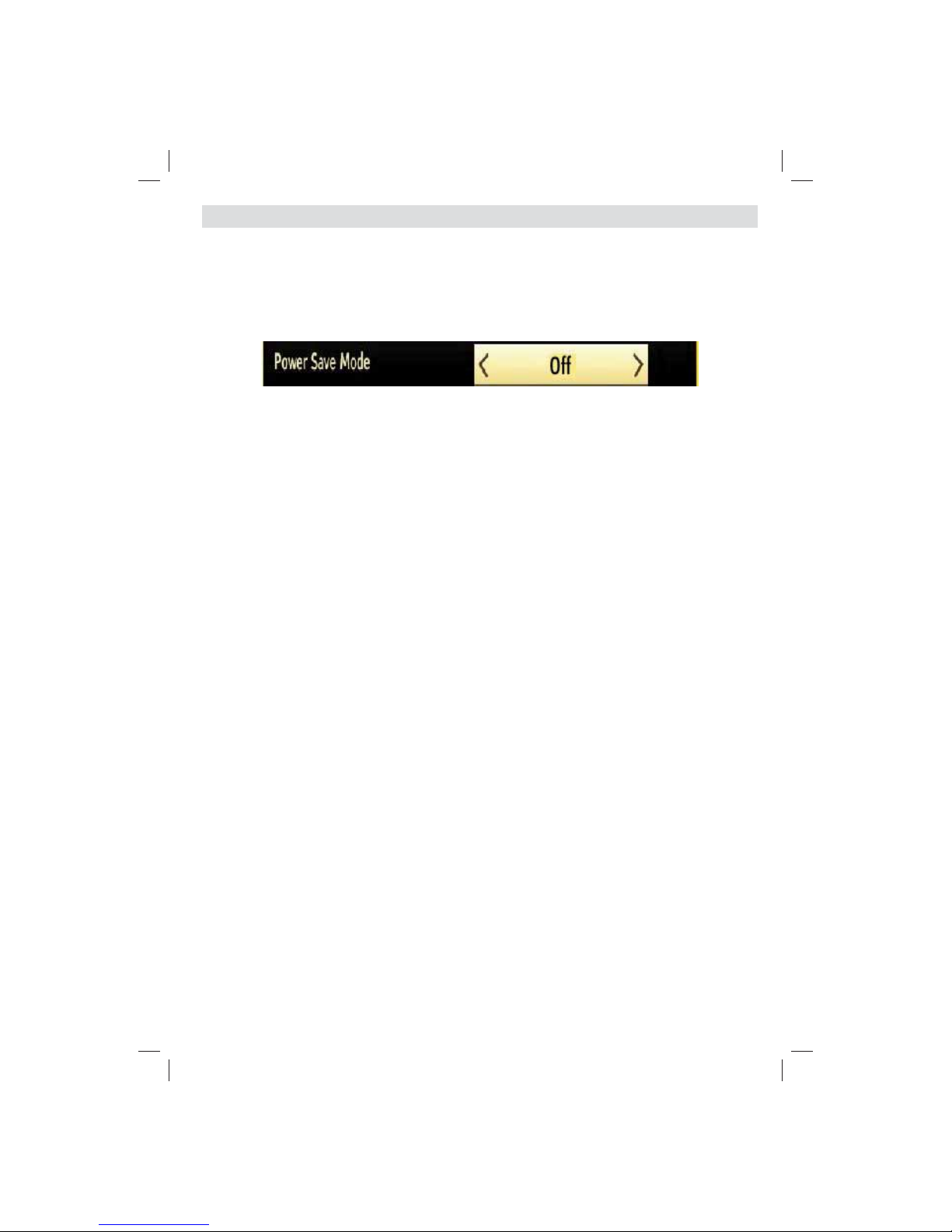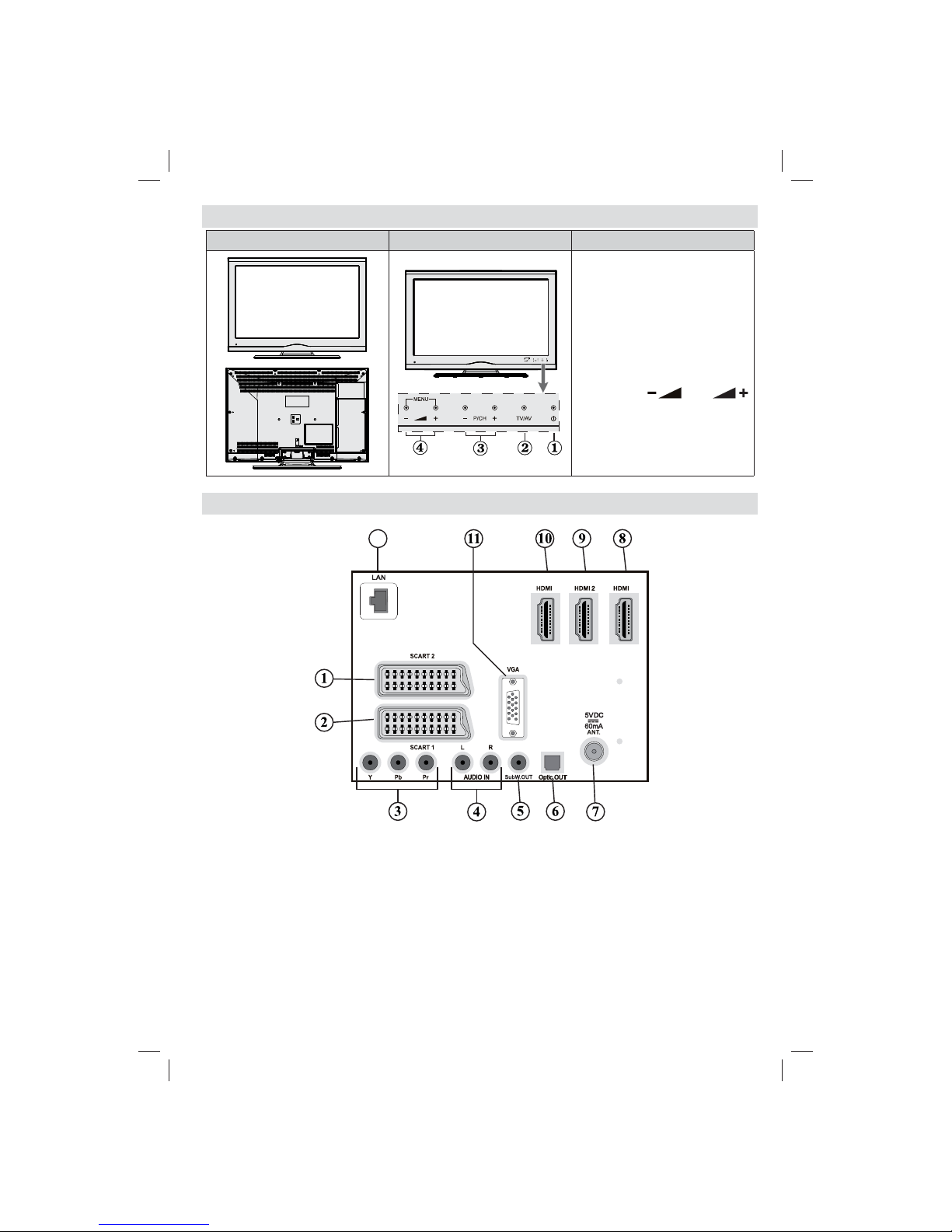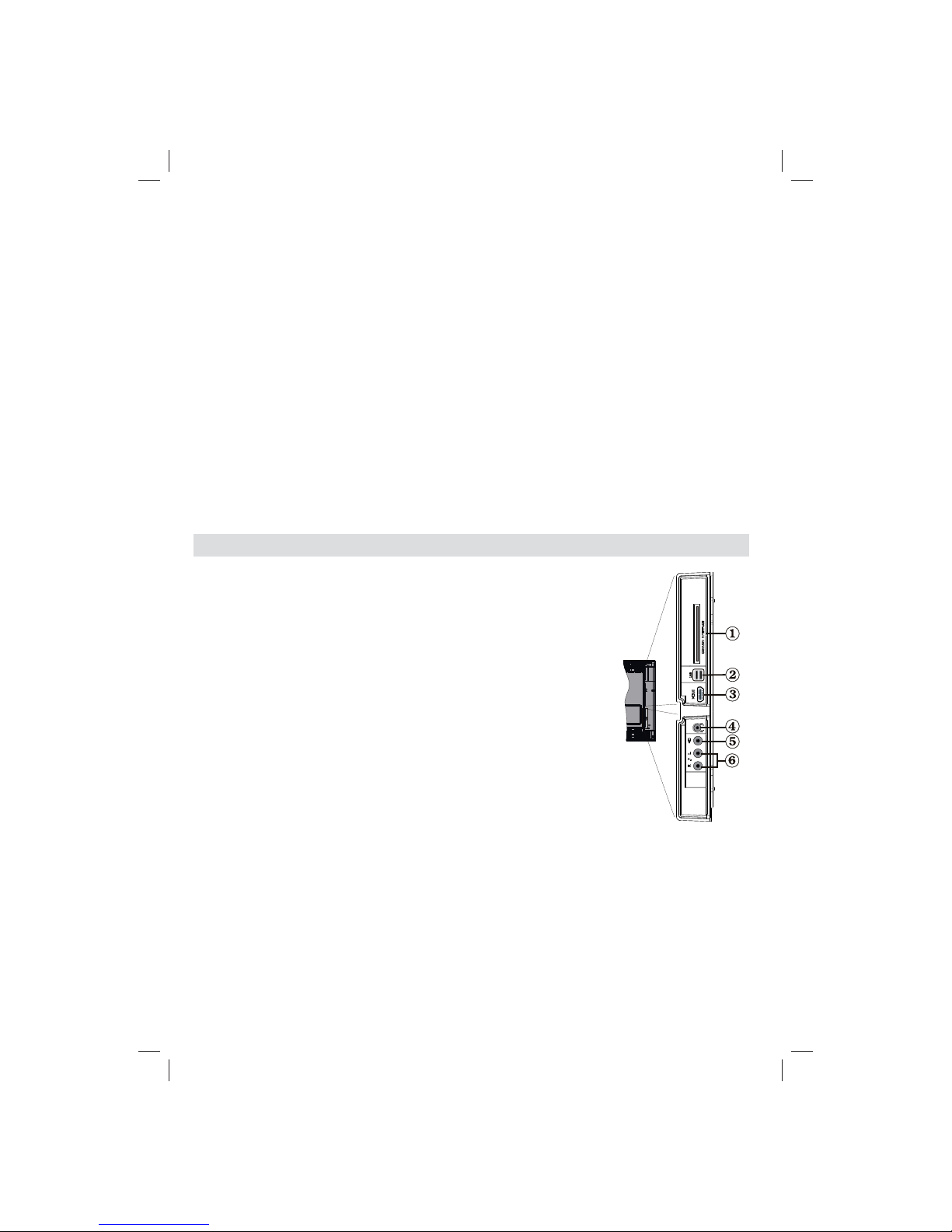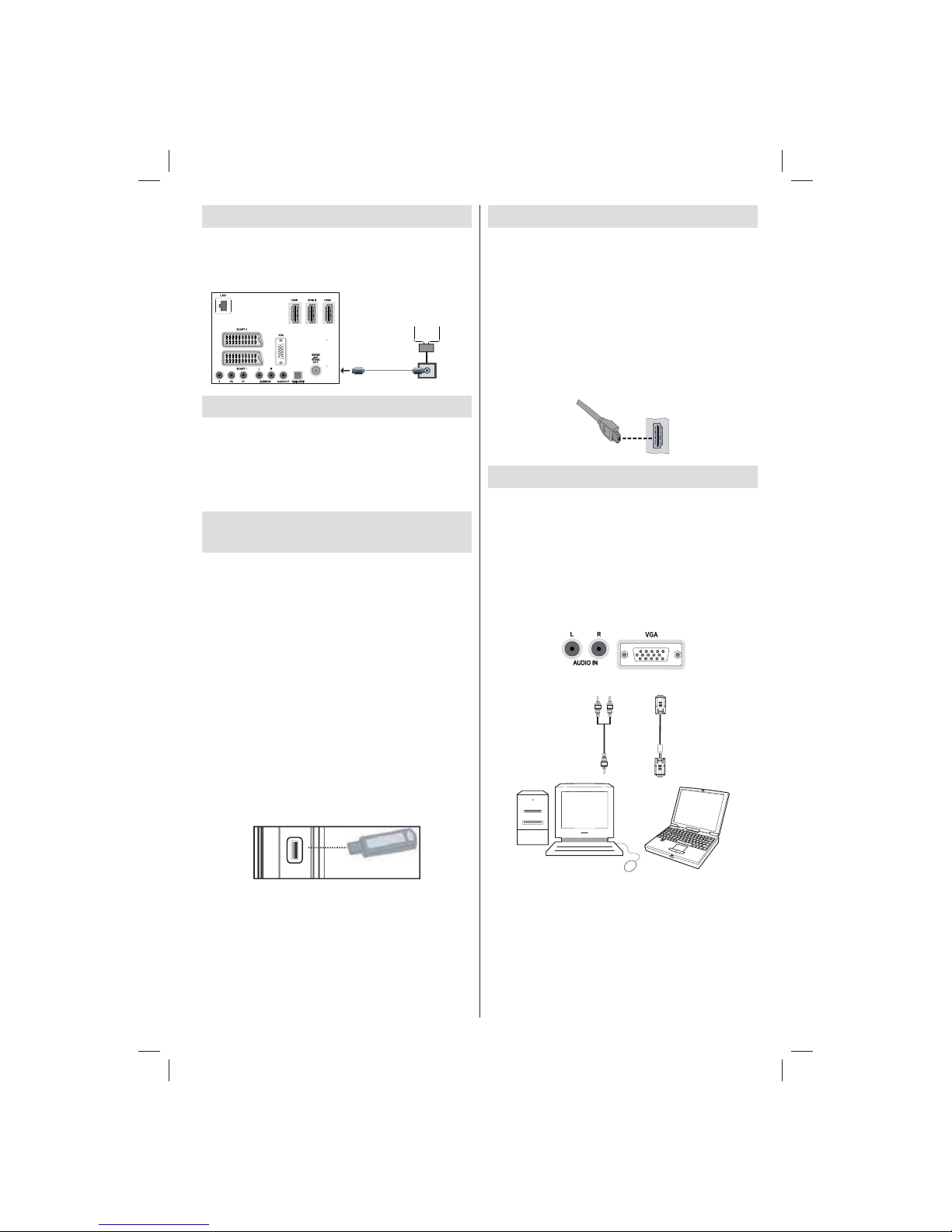English - 1 -
Contents
Features ................................................................. 2
Introduction............................................................. 2
Preparation............................................................. 2
Safety Precautions ................................................. 2
Package Contents.................................................. 4
Environmental Information ..................................... 5
Repair Information.............................................. 5
Remote Control Buttons......................................... 6
LCD TV and Operating Buttons.............................. 7
Viewing the Back side Connections ....................... 7
Viewing the Connections - Side Connectors.......... 8
Antenna Connection............................................... 9
Aerial/Cable Connection..................................... 9
Power Connection.................................................. 9
Using Digital Multimedia Connectors...................... 9
USB Memory Connection...................................9
Side HDMI Connection........................................... 9
Connecting the LCD TV to a PC............................. 9
Connecting to a DVD Player................................. 10
Using Side AV Connectors ................................... 10
Using Other Connectors....................................... 10
Connecting to a Wired Network (Optional)............11
Connecting to a Wireless Network (Optional)....... 12
Remote Control Handset...................................... 13
Inserting Batteries............................................. 13
Switching On/Off................................................... 13
To Switch the TV On.........................................13
To Switch the TV Off.........................................13
Digital Teletext (** for UK only) ......................... 13
Analogue Teletext............................................. 13
Input Selection...................................................... 13
Operation with the Buttons on the TV...............14
Operation with the Remote Control..................14
First Time Installation............................................ 14
Cable Installation.............................................. 15
Aerial Installation .............................................. 15
Install and Retune.............................................16
Auto Channel Scan Menu Operation................16
Manual Tuning ..................................................... 16
Network Channel Scan.....................................17
Analog Fine Tune.............................................. 17
First Time Installation........................................ 17
Clear Service List (*).........................................17
Viewing Electronic Programme Guide (EPG)....... 18
—EPG List schedule—.....................................18
—Timeline schedule— ................................... 18
Managing Stations: Channel List.......................... 19
Channel List Types........................................... 19
Operating the Channel List...............................19
Moving a Channel.............................................19
Deleting a Channel...........................................20
Renaming a Channel........................................20
Locking a Channel............................................20
Managing Stations: Favourites............................. 20
Button Functions............................................... 20
Managing Stations: Sorting Channel List ............. 21
On-Screen Information......................................... 21
Media Playback Using Media Browser................. 21
Viewing Videos via USB .................................. 22
Viewing Photos via USB...................................22
Slideshow Options............................................ 22
Playing Music via USB .....................................23
Media Browser Settings....................................23
Using DLNA Network Service............................... 23
Changing Image Size: Picture Formats................ 25
Cinema ............................................................. 26
Configuring Picture Settings................................. 26
Operating Picture Settings Menu Items............26
Picture Settings Menu Items.............................26
PC Picture Settings...........................................27
Configuring Sound Settings.................................. 27
Operating Sound Settings Menu Items.............28
Sound Settings Menu Items..............................28
Configuring Your TV’s Settings............................. 28
Operating Settings Menu Items........................28
Settings Menu Items.........................................28
Using a Conditional Access Module..................... 29
Viewing ConditionalAccess Menu (*)............... 29
Configuring Language Preferences......................29
Parental Control.................................................... 30
Parental Settings Menu Operation (*)...............30
Timers................................................................... 31
Configuring Date/Time Settings............................31
Configuring Source Settings................................. 32
Configuring Network Settings............................... 32
Wi-Fi Settings (Optional) ...................................... 32
Configuring Other Settings................................... 33
Other Features ..................................................... 34
Teletext................................................................. 35
Tips....................................................................... 35
Appendix A: PC Input Typical Display Modes.......36
Appendix B: AV and HDMI Signal
Compatibility (Input Signal Types)........................36
Appendix C: Supported DVI Resolutions..............37
Appendix D: Supported File Formats
for USB Mode....................................................... 37
Appendix E: Software Upgrade............................ 38
Appendix F: Nero MediaHome Installation.......... 39
INTERNET PORTAL............................................. 41
Specifications ....................................................... 42
Digital Reception (DVB-T).................................... 42
Digital Reception (DVB-C).................................... 42
01_MB70_[GB]_DVBTC_GOLD_GOLD11_5112UK_32905W_10075979_50201662.indd 101_MB70_[GB]_DVBTC_GOLD_GOLD11_5112UK_32905W_10075979_50201662.indd 1 02.12.2011 09:33:3302.12.2011 09:33:33