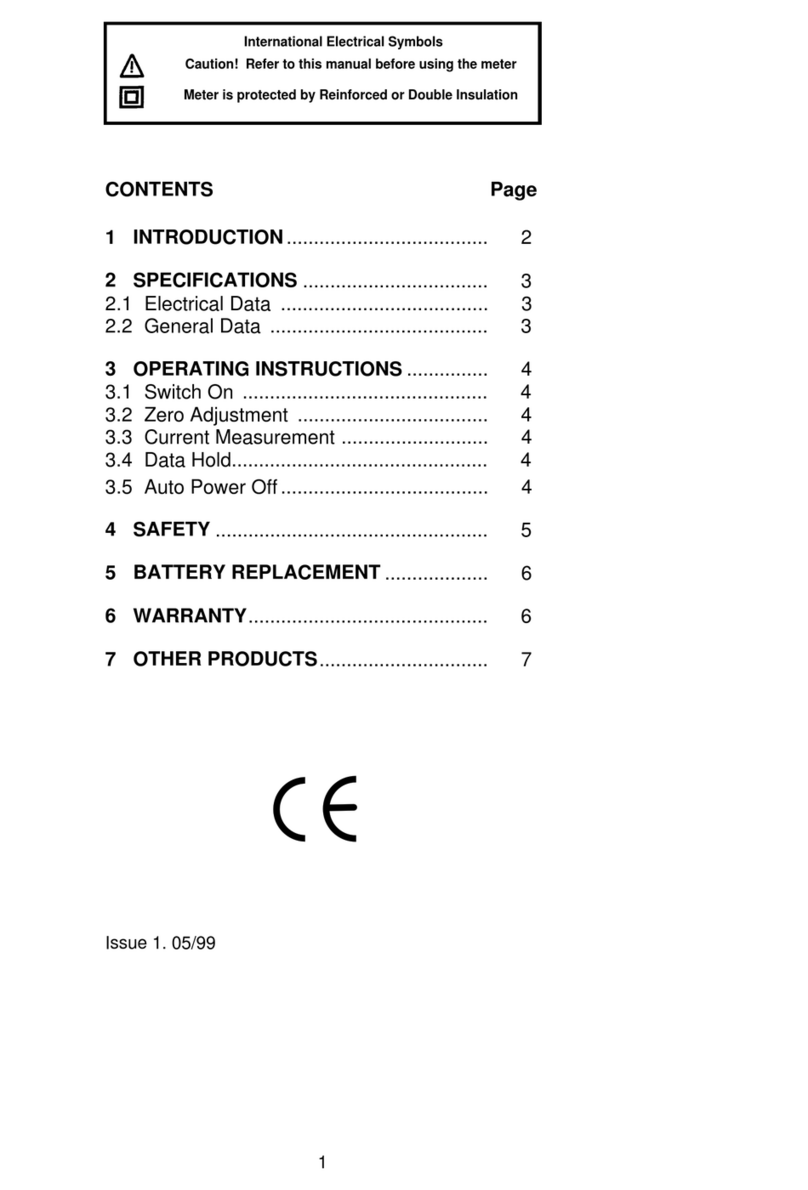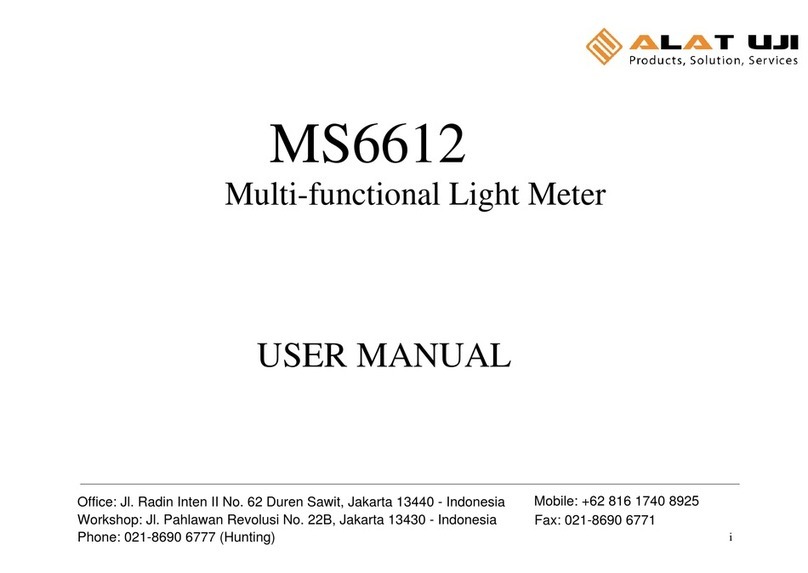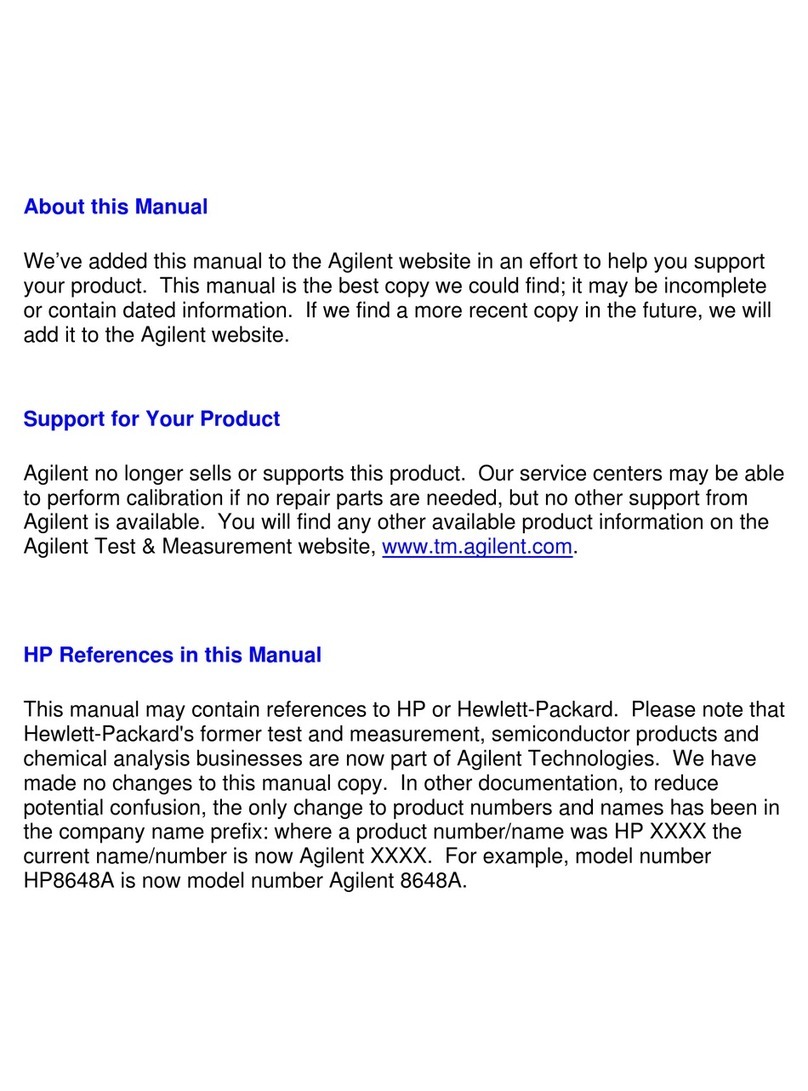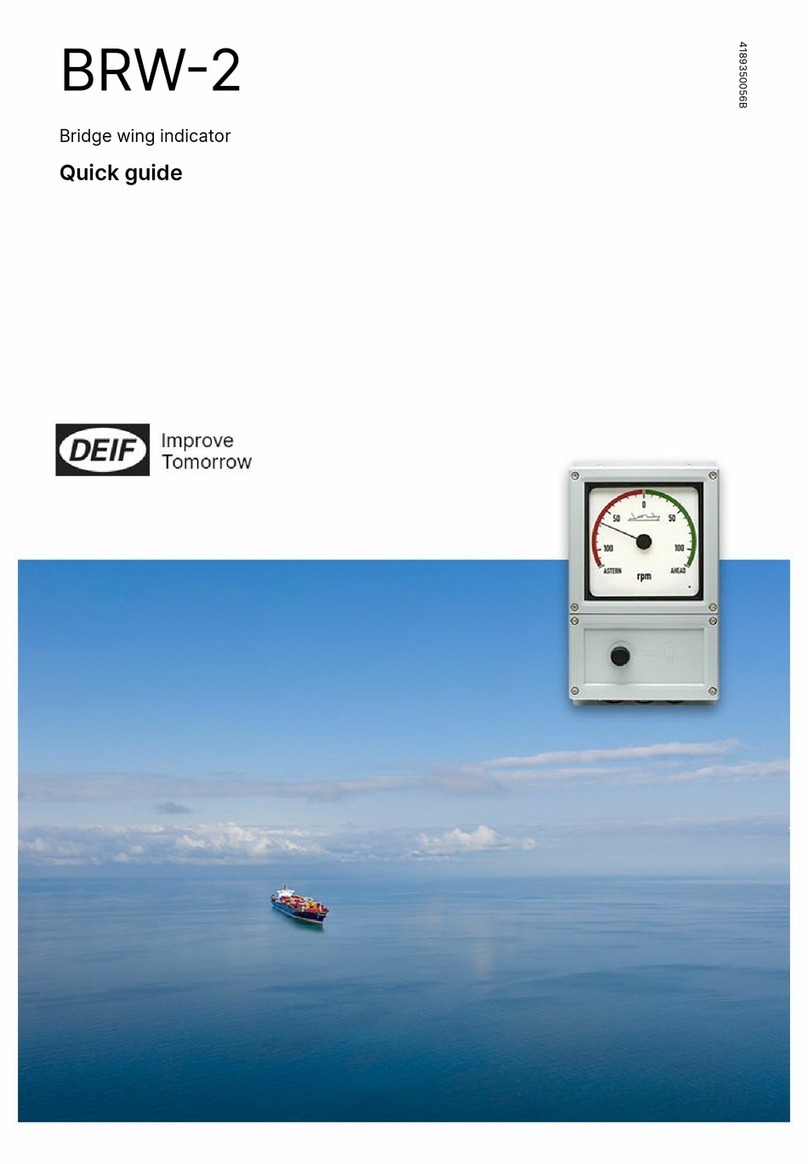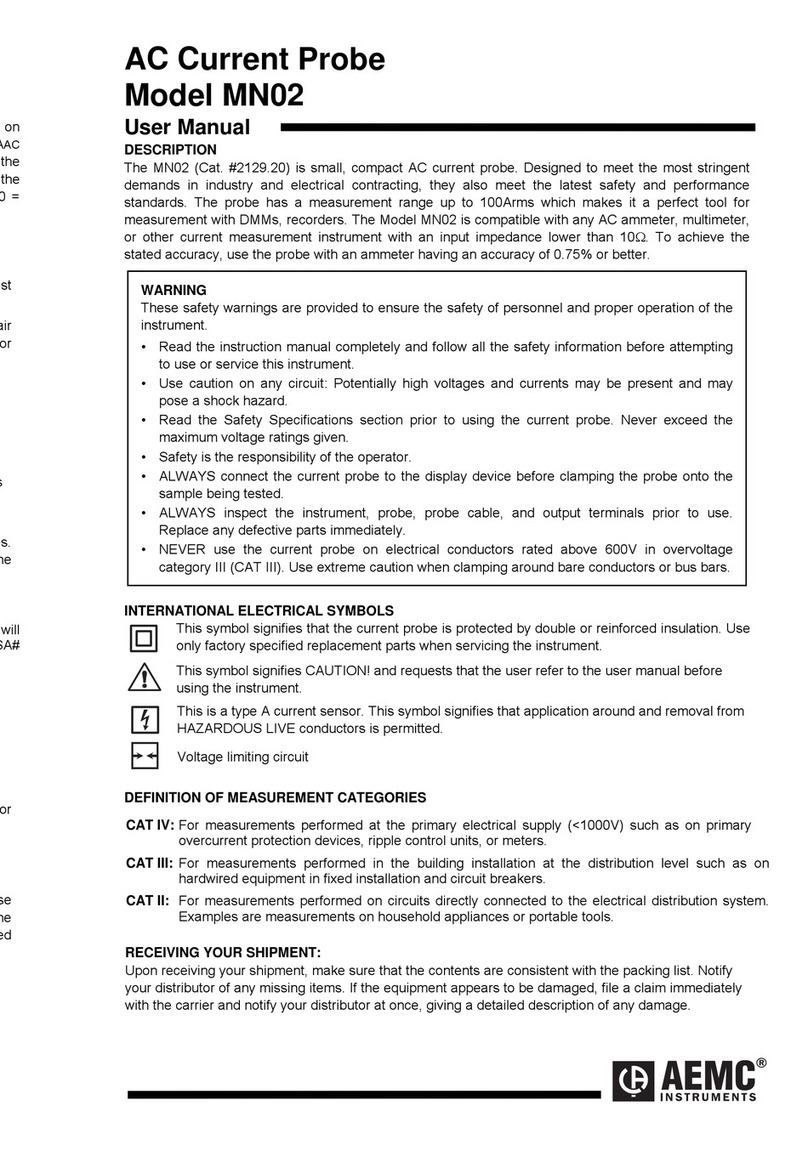Fire-Eye FX Series Installation instructions

FX SERIES
HARDWARE ADMINISTRATION GUIDE
FX 6500
FEI-016
FX SERIES / 2019
F I R E E Y E T E C H N I C A L D O C U M E N T A T I O N

FireEye and the FireEye logo are registered trademarks of FireEye, Inc. in the United
States and other countries. All other trademarks are the property of their respective
owners.
FireEye assumes no responsibility for any inaccuracies in this document. FireEye
reserves the right to change, modify, transfer, or otherwise revise this publication
without notice.
Copyright © 2019 FireEye, Inc. All rights reserved.
FX Series Hardware Administration Guide
Revision 3
FireEye Contact Information:
Website:www.fireeye.com
Technical Support: https://csportal.fireeye.com
Phone (US):
1.408.321.6300
1.877.FIREEYE

Contents
CHAPTER 1: The FX 6500 4
The Front View 5
Buttons 5
LEDs 5
Chassis 6
The Rear View 6
Power Port 7
I/O Ports 7
Management Ports 7
Monitoring Ports 7
CHAPTER 2: Installation 10
Before You Begin 10
Installation Site Guidelines 10
Rack Precautions 11
Server Precautions 12
Rack-Mounting Precautions 12
Ventilation Requirements 12
Cabling Requirements 13
Attaching Cables to the Appliance 13
CHAPTER 3: Replacements 14
Return Process 14
Removing and Replacing a Power Supply Unit 14
Appendices 16
Appendix 1: System Specifications 16
Contents
©2019 FireEye 2

Technical Support 18
Documentation 18
Contents
3 ©2019 FireEye

CHAPTER 1: The FX 6500
The FireEye FX 6500 analyzes network file shares to detect and quarantine malware that
infiltrated the network via the Web, email, or manual means. It thwarts the lateral spread
of advanced malware that traditional defenses miss.
The FX 6500 blocks malicious PDFs, MS Office, ZIP/RAR/TNEF, MP3, JPG, PNG, and other
files from entering your network
©2019 FireEye 4
FX Series Hardware Administration Guide

The Front View
1) USB 2.0 Ports 6) Information LED
2) Bezel Release 7) ether1 LED
3) Power Button 8) IPMI LED
4) HDD LED 9) Reset Button
5) Power LED
Ports and Bezel
lBezel Release: Slide the release tab to the right to remove the bezel from the
appliance to access the chassis.
lUSB 2.0: These ports are USB 2.0 compliant.
Buttons
lPower Button: Use the power button to turn the appliance on or off. Turning off the
power with this button removes the main power, but keeps the standby power
supplied to the appliance. Therefore, unplug the appliance before servicing.
lReset Button: Use the reset button to reboot the system.
LEDs
The front panel has LEDs that provide critical information about parts of the appliance.
The following table describes each LED.
FX Series Hardware Administration Guide CHAPTER 1: The FX 6500
5 ©2019 FireEye

The Rear View
LED Flashing Steady Off Normal State
HDD Flashing and
blue indicates
HDD activity.
N/A HDD is
idle.
Flashing and
blue when in
use and off
when not in use.
Power N/A Blue and steady
indicates power is
being supplied to the
system
No power
is being
supplied to
the system
Blue and steady
Information N/A Red and steady
indicates a platform
event filter initiated by
the motherboard
System is
operating
normally
Off
ether1 Blue and
flashing
indicates data
transfer via
ether1 port
Blue and steady
indicates normal
connectivity on ether1
port
No activity Blue and steady
IPMI Blue and
flashing
indicates data
transfer via
IPMI port
Blue and steady
indicates normal
connectivity on
IPMIport
No activity Blue and steady
Chassis
lHandle Lock: Slide to the left to unlock the handle and slide to the right to lock it.
The Rear View
©2019 FireEye 6

1) Power Port 6) USB 3.0 Ports
2) Serial Console Port 7) IPMI Port
3) Video Port 8) pether3 (RJ45) SMTP interface Port
4) ether2/pether2 (RJ45) live mode analysis 9) pether4 (RJ45) SMTP interface Port
5) ether1 (RJ45) Management 1 Port 10) SFP+ Ports (Disabled)
Power Port
lPower: Connect your power source to this port to provide power to the appliance.
The appliance comes with one redundant power supply unit for use if the primary
unit fails.
I/O Ports
lSerial Console: Connect to this port to manage the appliance from your terminal.
lVideo: Connect a monitor to this port to view the appliance's command-line
interface.
lUSB 3.0: These ports are USB 3.0 compliant.
Management Ports
lether (RJ45): Connect your LAN to this port to enable remote access to the CLI and
Web UI. The RJ45 connector is a 10/100/1000BASE-T port.
lIPMI: Connect for access to out-of-band management functions, including power
control, console redirection, and appliance health status. The connector is a
100BASE-T port.
IMPORTANT: The IPMI interface port is only enabled in CM Release 8.2.0 or
later and IPMI firmware version 2.07 or earlier.
Monitoring Ports
Each interface pair is physically and logically segregated from other interface pairs,
preventing communication between the different network segments.
FX Series Hardware Administration Guide CHAPTER 1: The FX 6500
7 ©2019 FireEye

The Rear View
lpether (RJ45): Connect the switch port you want to monitor to this port. The RJ45
connectors are 10/100/1000BASE-T ports.
lpether (SFP+): The ports are disabled by the software.
©2019 FireEye 8

FX Series Hardware Administration Guide CHAPTER 1: The FX 6500
9 ©2019 FireEye

CHAPTER 2: Installation
This chapter provides information about the site requirements of your installation location.
Before You Begin
Follow the steps in this section before you install the appliance.
Before Opening the Box
lReview the Packing Slip contained in the plastic slip attached to the top of the box.
Ensure the shipment contains the correct appliance.
lEnsure the serial number listed on the Packing Slip matches the one specified on the
sticker located on one side of the box.
lIf there appears to be damage to the box, file a damage claim with the carrier who
delivered it.
Unpacking the Appliance
Carefully remove the appliance from the box in an area away from heat, electrical noise,
and electromagnetic fields.
Ensure your box contains:
lThe correct appliance model
lAn accessory kit
lOnline Documents Portal Referral
Installation Site Guidelines
Follow these guidelines when you select an installation site:
©2019 FireEye 10
FX Series Hardware Administration Guide Before You Begin

lLeave enough clearance in front of the rack for its door to open completely without
obstruction.
lAvoid environments that produce heat, electrical noise, and electromagnetic fields.
lOnly install the appliance in a restricted access location such as a service closet or
dedicated equipment room.
lMake sure the location is properly ventilated.
lMake sure there is sufficient space for air flow.
Rack Precautions
FireEye recommends that you mount the appliance in a standard 19-inch rack. The vertical
hole spacing on the rack rails must meet standard ANSI/EIA-310-C requirements.
Consider the following before installing your appliance in the rack:
lEnsure the leveling jacks on the bottom of the rack are fully extended to the floor
with the full weight of the rack resting on them.
lIn a single-rack installation, stabilizers should be attached to the rack.
lIn a multiple-rack installation, the racks should be coupled together to increase their
stability.
lAlways make sure the rack is stable before extending a component from the rack.
lOnly extend one component from the rack at a time—extending two or more
simultaneously may cause the rack to become unstable.
lEnsure your rack meets the safety requirements of UL 60950-1.
STABILITYHAZARD: The rack may tip over causing serious personal
injury. To prevent injury:
lBefore extending the rack to the installation position, read the
installation instructions.
lDo not put any load on the slide-rail mounted equipment when the
rails are extended in the installation position.
lDo not leave the slide-rail mounted equipment with the rails
extended in the installation position.
FX Series Hardware Administration Guide CHAPTER 2: Installation
11 ©2019 FireEye

Server Precautions
Server Precautions
FireEye recommends reviewing the electrical and general safety precautions that came with
each component you intend to install in the rack.
Review the following before installing the appliance in the rack:
lDetermine the placement of each component in the rack.
lEnsure there is a minimum clearance of six inches behind the chassis to allow for
easy cable management.
lInstall the heaviest component at the bottom of the rack first, then move up.
lAllow hot-swappable power supply units, disk drives, and transceivers to cool
before handling them.
lUse a regulating uninterruptible power supply to protect your components from
voltage spikes, power surges, and failure during a power outage.
lKeep all of the rack's doors and panels closed when you are not servicing the
components.
Rack-Mounting Precautions
Consider the following safety precautions when you install the appliance in the rack:
lMake sure the appliance is grounded at all times to prevent damage from
electrostatic discharge.
lUse an electrostatic wrist guard when handling the appliance.
lAt least two technicians should be involved to install the appliance safely.
lFireEye recommends only individuals with rack-mounting experience should install
the appliance.
lInstall the appliance in an environment compatible with the manufacturer's
maximum recommended ambient temperature (TMRA) for each component in your
rack.
Ventilation Requirements
Ventilation and optimal location are essential to the proper operation of the FX Series
appliance. Give the unit at least six inches of space around ventilation openings so that
adequate ventilation is possible.
©2019 FireEye 12

The FX Series appliance draws air through the front and expels it out the back. Note the
direction of the air intake and exhaust of the other components in the rack to ensure safe
ventilation of all components involved.
Cabling Requirements
The FX Series appliance ships with the following cables:
l(2) 6 ft AC power cord, SVT, 60oC, 3x18AWG (0.824mm2)
l(1) 6 ft null modem DB9 female serial cable
You must provide any additional cables required to connect your system to the network
and other devices. Do not exceed the maximum run length of the additional cables you
provide.
Attaching Cables to the Appliance
1. Connect the FX Series appliance to one or more network devices using the cables
appropriate to the deployment of your choice.
2. Connect the power cable or cables to the power port or ports on the back of the
appliance.
FX Series Hardware Administration Guide CHAPTER 2: Installation
13 ©2019 FireEye

CHAPTER 3: Replacements
Return Process
If you believe you have a defective part or system, you must first contact FireEye Technical
Support, who will validate the claim. If the part or system is defective, Technical Support
will initiate a Return Materials Authorization (RMA) and guide you through the process.
For more information, visit www.fireeye.com/legal.
Removing and Replacing a Power Supply
Unit
Perform the following steps to remove and replace a power supply unit (PSU):
1. At the rear of the appliance, remove the power cable from the failed PSU.
2. While gripping the handle to the left of the power port and pressing the release lever
to the right of it, pull out the failed PSU.
3. Insert the replacement PSU in the open slot and slide it in until it clicks into place.
4. Attach the power cable to the new power supply.
©2019 FireEye 14
FX Series Hardware Administration Guide Return Process

FX Series Hardware Administration Guide CHAPTER 3: Replacements
15 ©2019 FireEye

Appendices
Appendix 1: System Specifications
The table below provides the technical specifications for the FireEye FX 6500.
Component FX 6500 Specifications
Form Factor 2U Rack-Mount
Weight of Appliance 44.4 lbs (20.2 kg)
Weight of Packaged Appliance 65.6 lbs (29.8 kg)
Dimensions
(W x D x H)
17.2 x 24.4 x 3.4 inches
(437 x 620 x 88.4 mm)
Enclosure 2 RU, fits 19-inch Rack
Management Interfaces (2) 10/100/1000BASE-T Ports
Monitoring Interfaces (2) 10/100/1000BASE-T Ports
Memory 256 GB (16 x 16 GB)
Drive Capacity (4) 2 TB HDD,
RAID 10,
3.5 inch,
FRU
AC Power Supply Redundant (1+1),
FRU,
800 W @ 100-240 VAC (±10%)
10-5 A, 50-60 Hz
IEC60320-C14 inlet
Maximum Power Consumption 530 W
©2019 FireEye 16
FX Series Hardware Administration Guide Appendix 1: System Specifications

Component FX 6500 Specifications
Operating Temperature 0° to 35° C
Maximum Thermal Dissipation 1,808 BTU/hour
FX Series Hardware Administration Guide Appendices
17 ©2019 FireEye

FireEye, Inc. | 601 McCarthy Blvd. | Milpitas, CA | 1.408.321.6300 | 1.877.FIREEYE | www.fireeye.com
© 2019 FireEye, Inc. All rights reserved. FireEye is a registered trademark of FireEye, Inc. All other brands,
products, or service names are or may be trademarks or service marks of their respective owners.
This manual suits for next models
1
Table of contents
Popular Measuring Instrument manuals by other brands

PCE Instruments
PCE Instruments PCE-LFG 5 user manual

CETAC
CETAC M7500 Guide
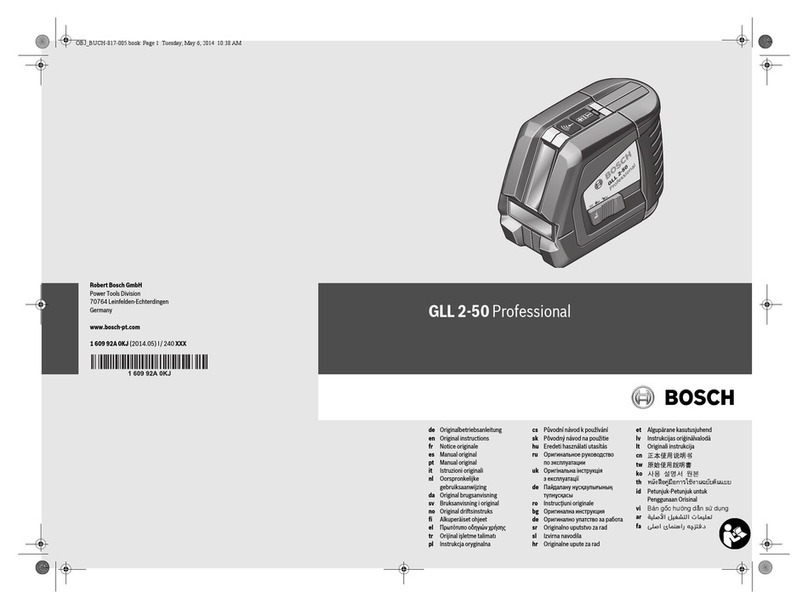
Bosch
Bosch GLL 2-50 Professional Original instructions

Zenner
Zenner zelsius C5-IUF Installation and operating manual
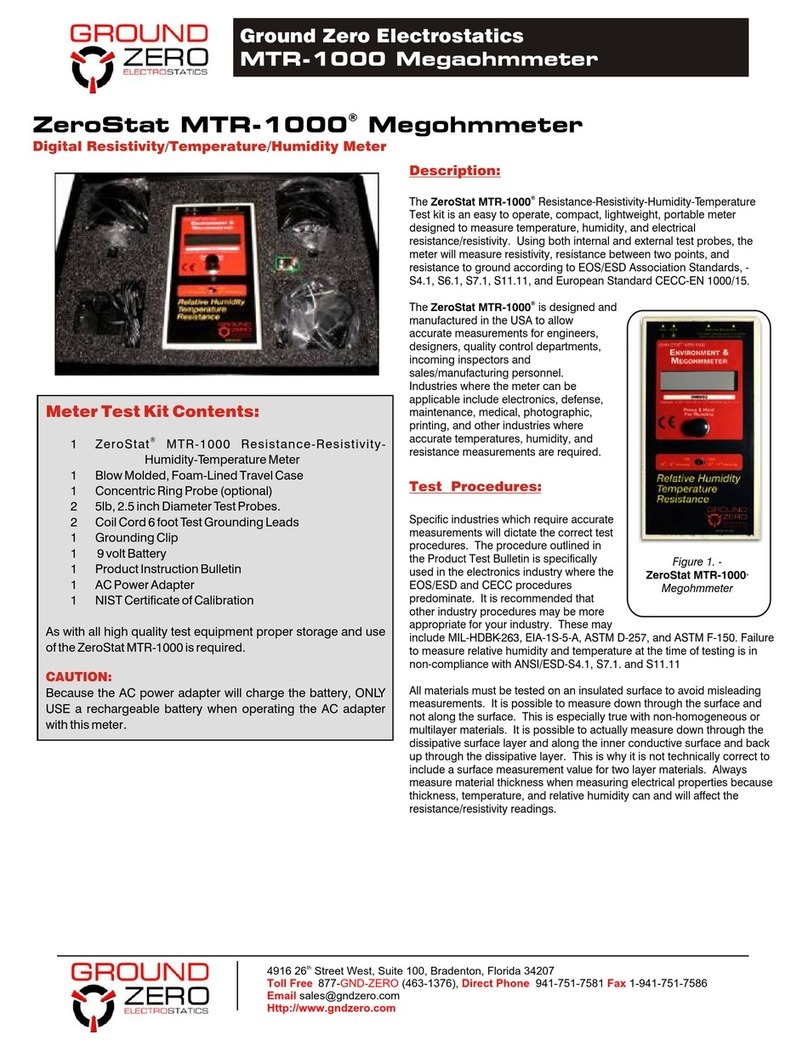
Ground Zero
Ground Zero ZeroStat MTR-1000 manual

Thermo Scientific
Thermo Scientific HAAKE RotoVisco 1 instruction manual