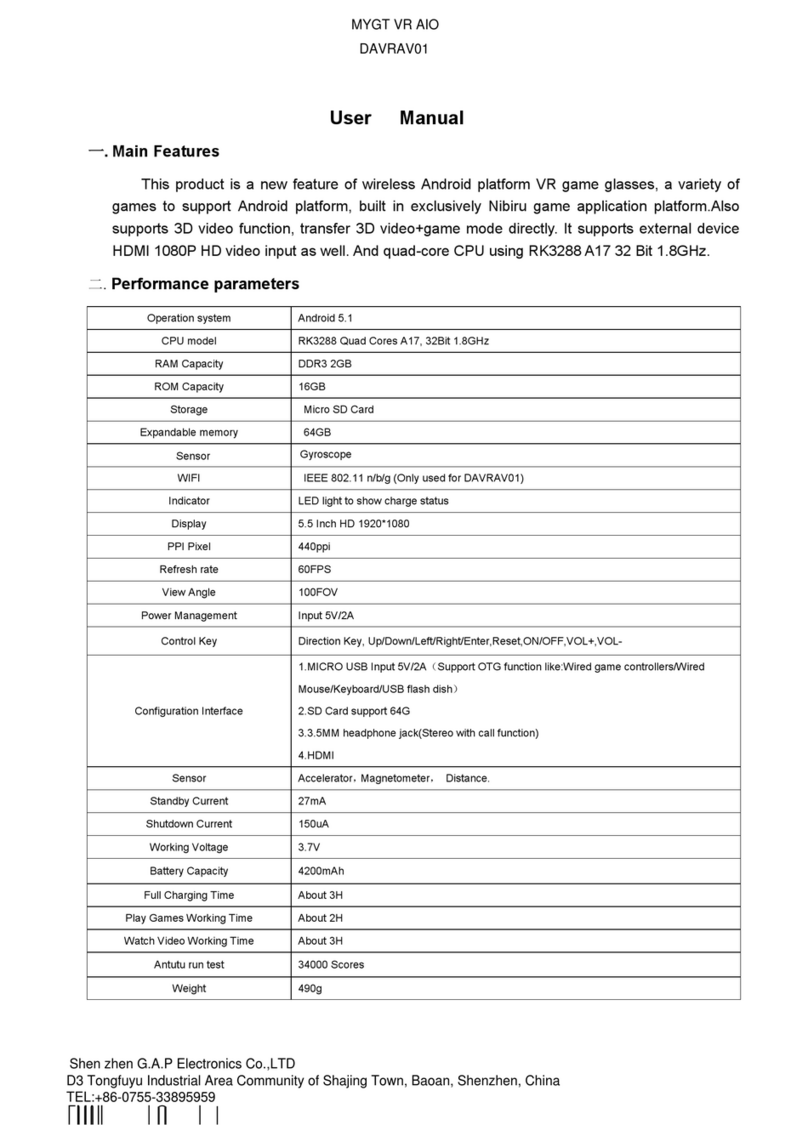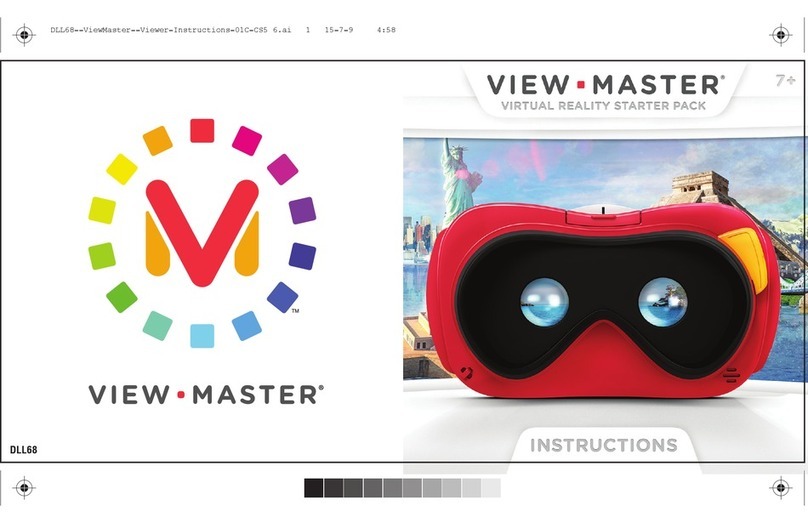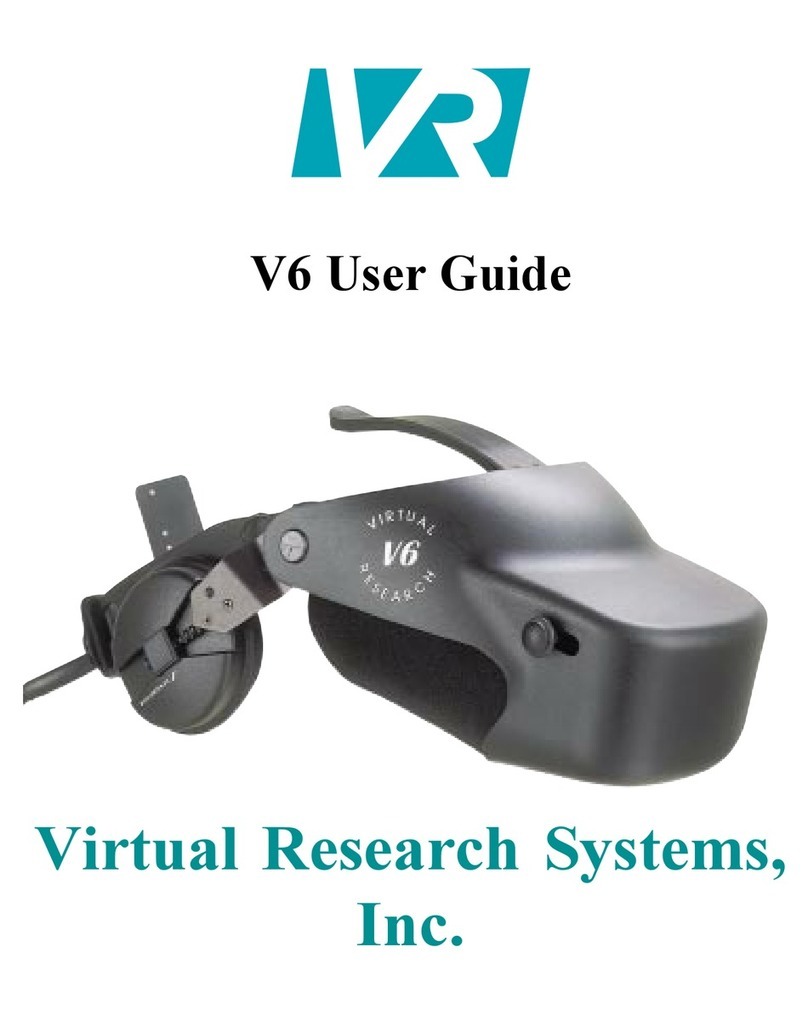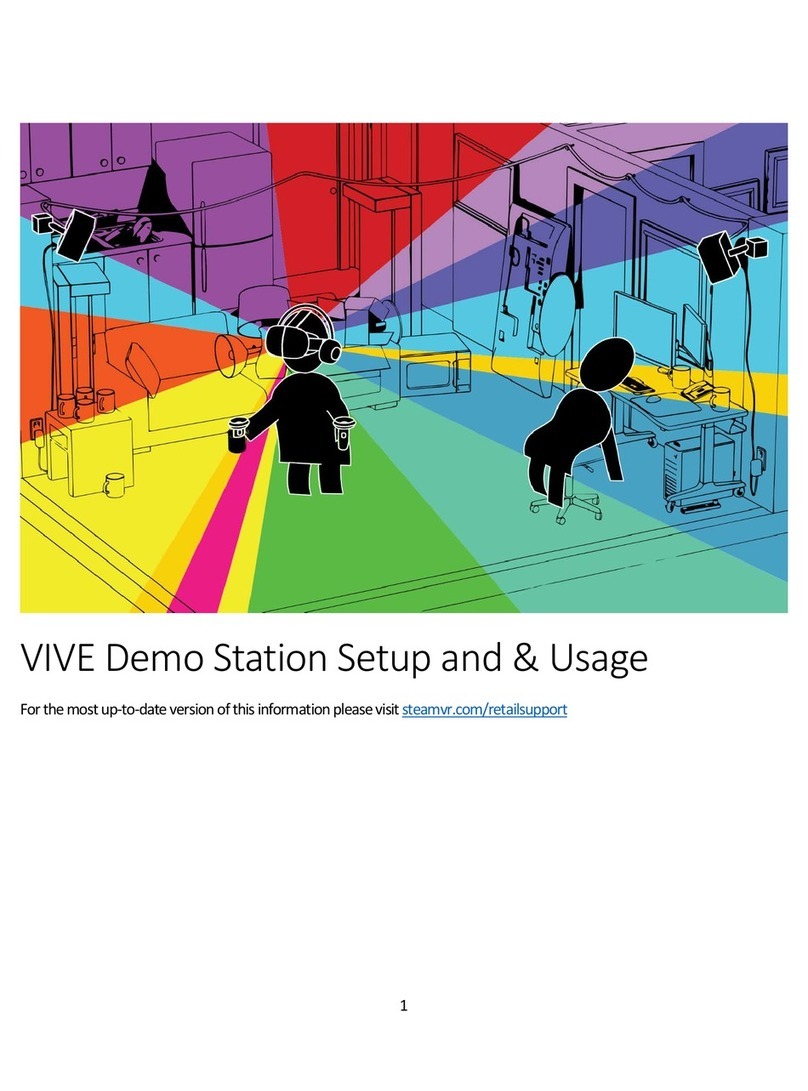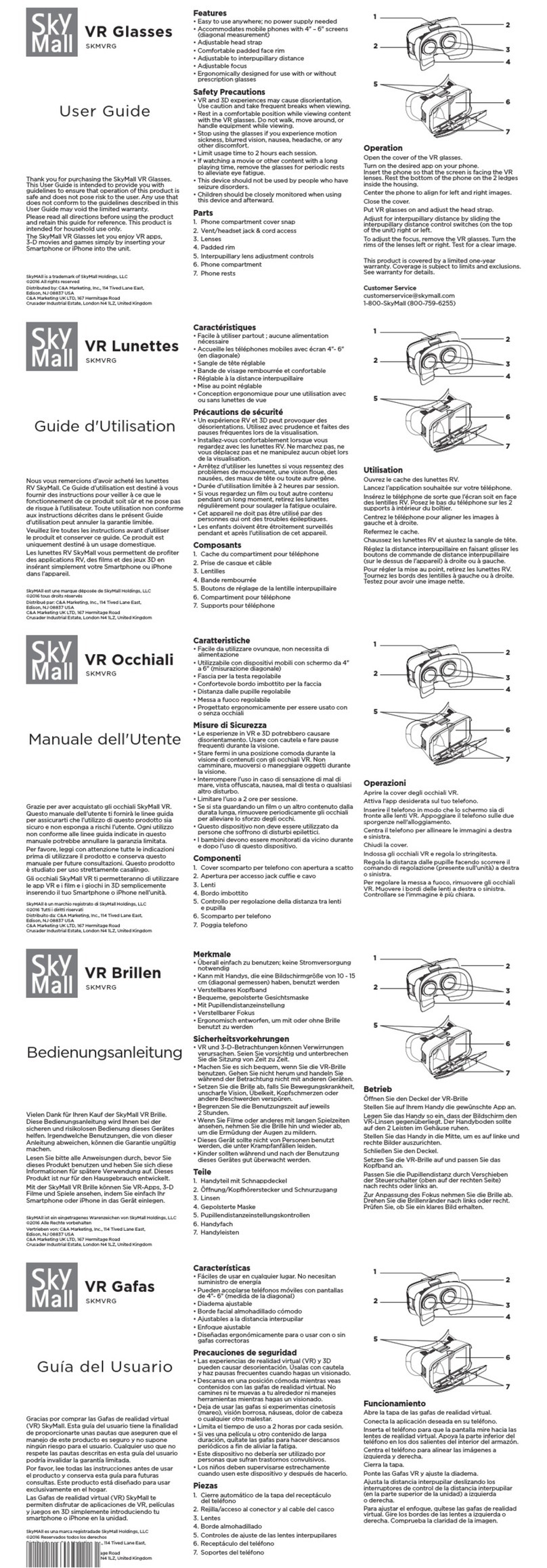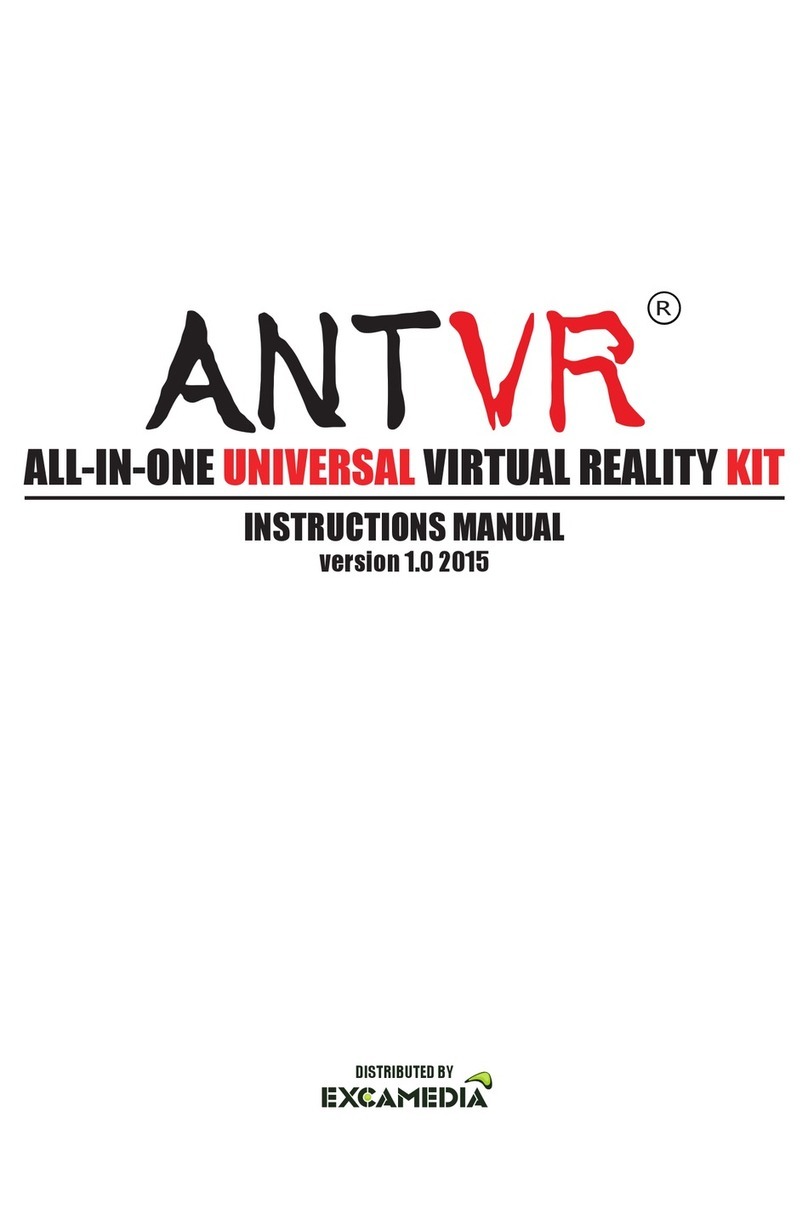fit immersion PRO-2 User manual
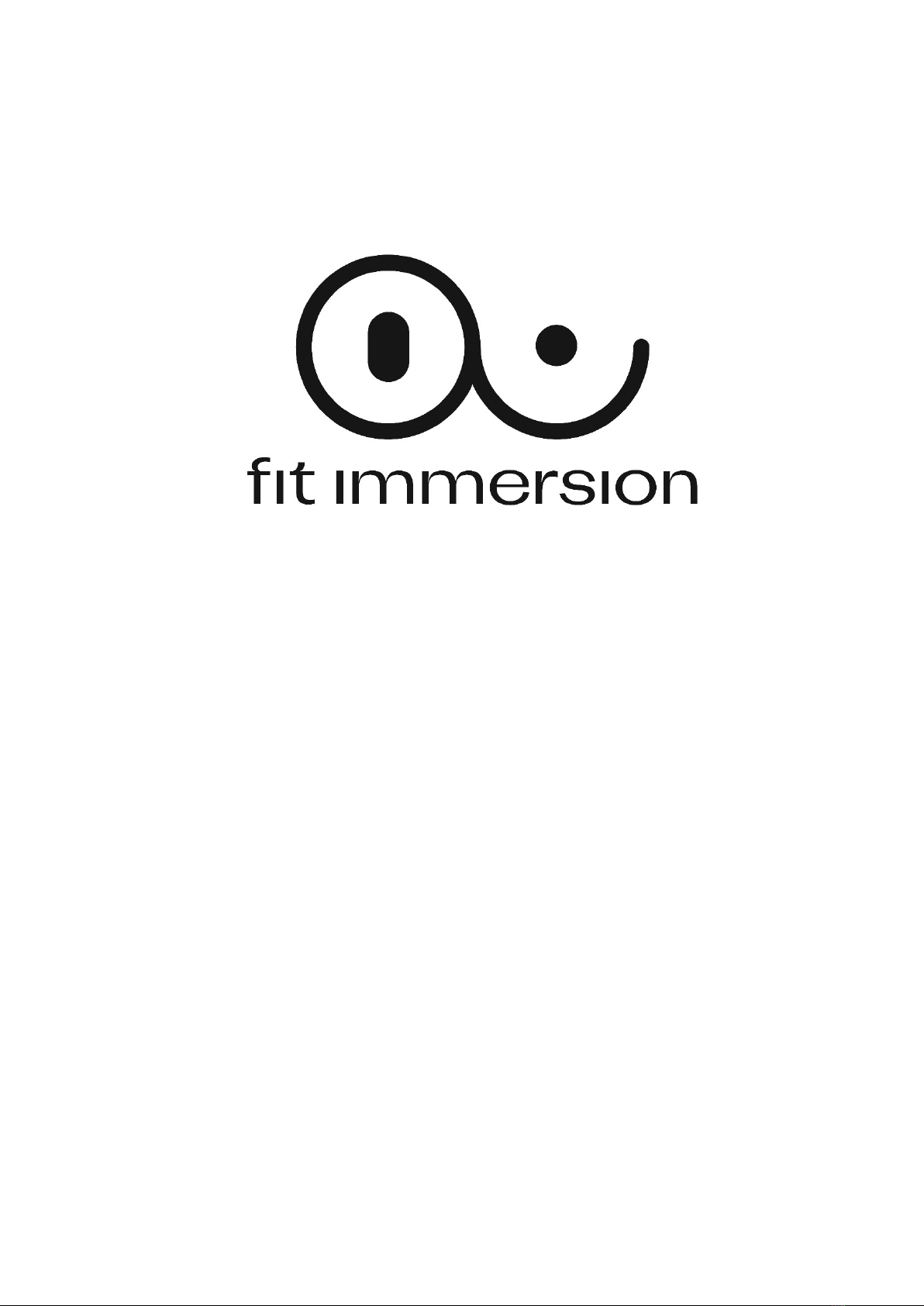
FIT IMMERSION : USER GUIDE
FIT IMMERSION PRO-2 KIT:USER GUIDE

FIT IMMERSION : USER GUIDE
CONTENT
COMPATIBILITY
Fit Immersion kit is designed for indoor cycling or elliptical machine virtual training. It uses speed or cadence measure and synchronizes
it with virtual motion speed inside the application. This measure can come from the provided cadence sensor (2) or any other Bluetooth
(BLE) or ANT+ capable equipment such as smart turbo trainers. On some equipment such as smart turbo trainers supporting Bluetooth
FTMS or ANT+ FE-C, difficulty is synchronized in real time with track's difficultly.
INSTALLATION
ON EXERCISE BIKES
Fit Immersion kit is ready to be used, it is only necessary to install wireless cadence sensor (2) on a crank near
pedal of an exercise bike. If the space between the crank and the bike frame is sufficient we recommend to place
the sensor body there in order to avoid user's foot touching it. Additional rubber rings (4) are provided to deal
with various crank thickness.
ON ELLIPTICAL MACHINES
Cadence sensor can also be installed on a part in rotation of an elliptical machine. In this case the
sensor (2) must be glued or secured with a tape. When rotating, the sensor must make a circular
movement with the face oriented perpendicular to the floor (towards the wall).
1) Virtual Reality headset
2) Cadence sensor
4) Cadence sensor accessories
4) Headset charger

FIT IMMERSION : USER GUIDE
Cancel / Previous menu
Display menu
EQUIPMENT USING BLUETOOTH (BLE) COMMUNICATION PROTOCOLS
Cadence (CAD), power (PWR) and difficulty control (FTMS) protocols are integrated to date. If the equipment, such as a smart turbo
trainer or bike, provides a cadence/speed measurement and communicates in BLE, then the external speed sensor is not required. In
this case, the application can obtain the speed/cadence by measuring directly from the equipment.
EQUIPMENT USING ANT+ COMMUNICATION PROTOCOL (OPTION)
ANT+ stick needs to be plugged into the USB port to communicate with ANT+ devices.
IMPLEMENTED ANT+ PROTOCOLS
•Heart rate measurement (HR).
•Cadence and speed sensor (SPD, CAD, S&C).
•Fitness equipment control (FE-C). In this mode difficulty can be automatically controlled by the application.
VIRTUAL REALITY HEADSET
HEADSET BUTTONS
Long press : Device power on/off
Short click : Screen power on/off
Select an icon
Center image
Contrast / Brightness
settings
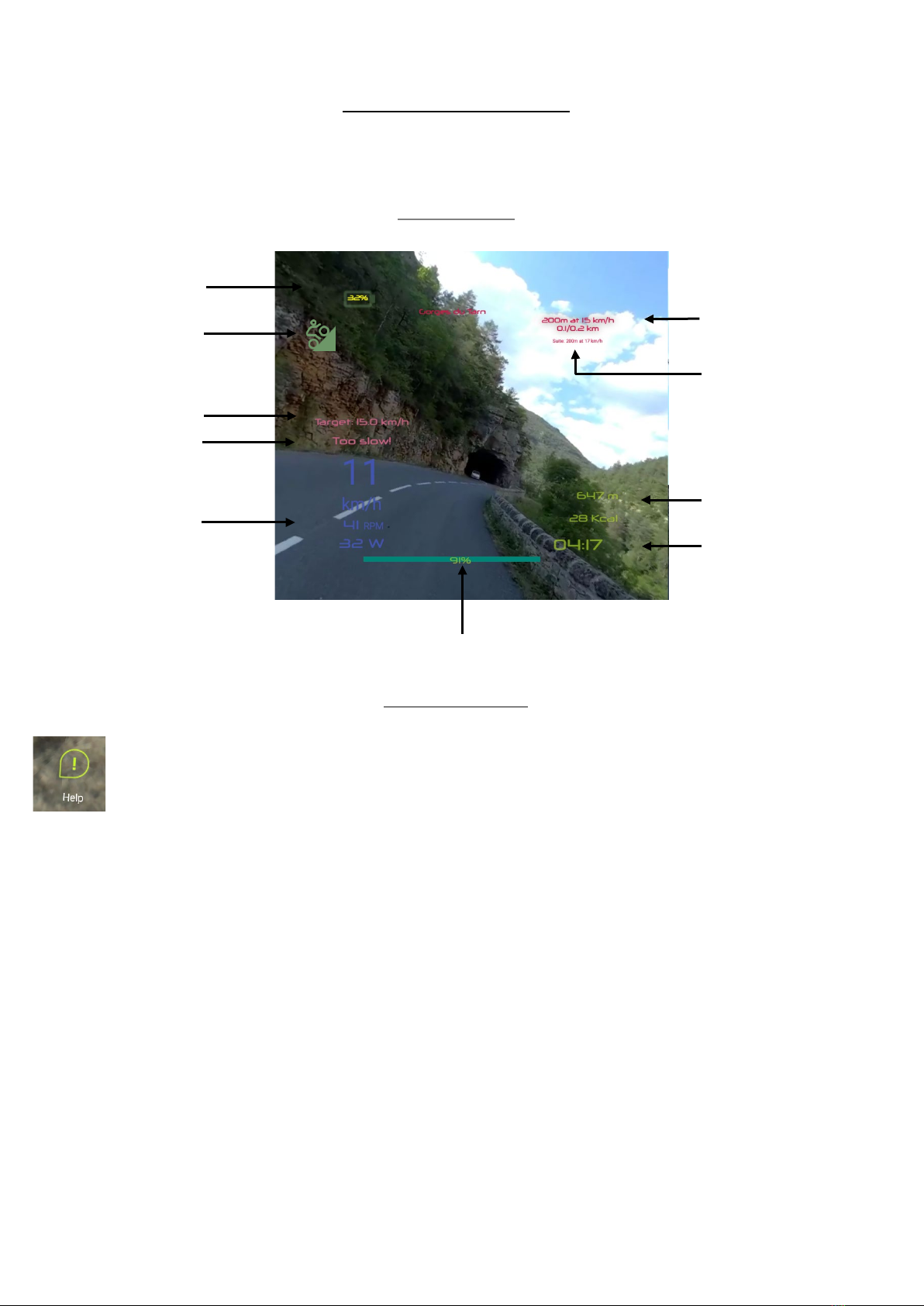
FIT IMMERSION : USER GUIDE
FIT IMMERSION APPLICATION
Fit Immersion applications starts automatically few seconds after device boot.
TRAINING SCREEN
NAVIGATION SCREENS
The application starts with main menu screen.
Help icon is always visible in navigation or training mode. Stay over it and click OK to display help about headset buttons.
Note: Anytime the view can be centered by clicking the OK button.
Current step name
and progress
Battery charge
RPM, Speed and power
(if measured)
Current difficulty
Progress on track
Total training time
Feedback message
Current target
Next step
Distance reached and
calories burn
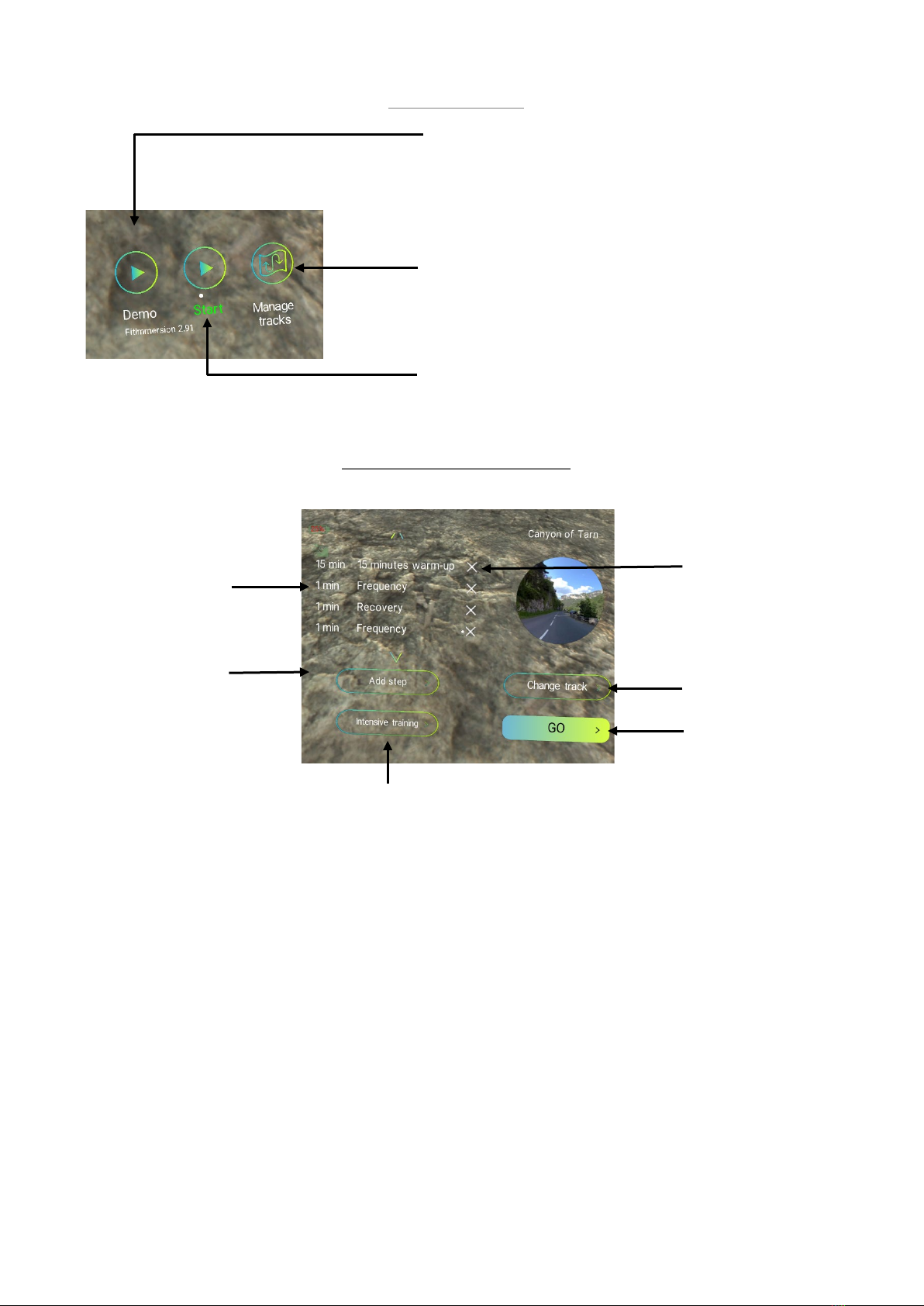
FIT IMMERSION : USER GUIDE
MAIN MENU SCREEN
TRAINING CONFIGURATION SCREEN
Launches a 1 km demonstration track. Most of the features of
the application are presented in a short period of time.
Designed for demos and presentations.
Begin a virtual training session configuration. Navigates to
Training configuration
Navigates to the track library.
Upcoming trainings steps. Can
be empty.
Add a training step.
Navigates to Add step screen.
Select a predefined intensive training.
Track selection.
Remove step
Start training session.
Navigates to Training
screen

FIT IMMERSION : USER GUIDE
ADD STEP SCREEN
PREDEFINED INTENSIVE TRAININGS SCREEN
Activate step target
Step lenght unit
Target type
Validate
Step length
Step target
Trainings list
Cancel training
selection
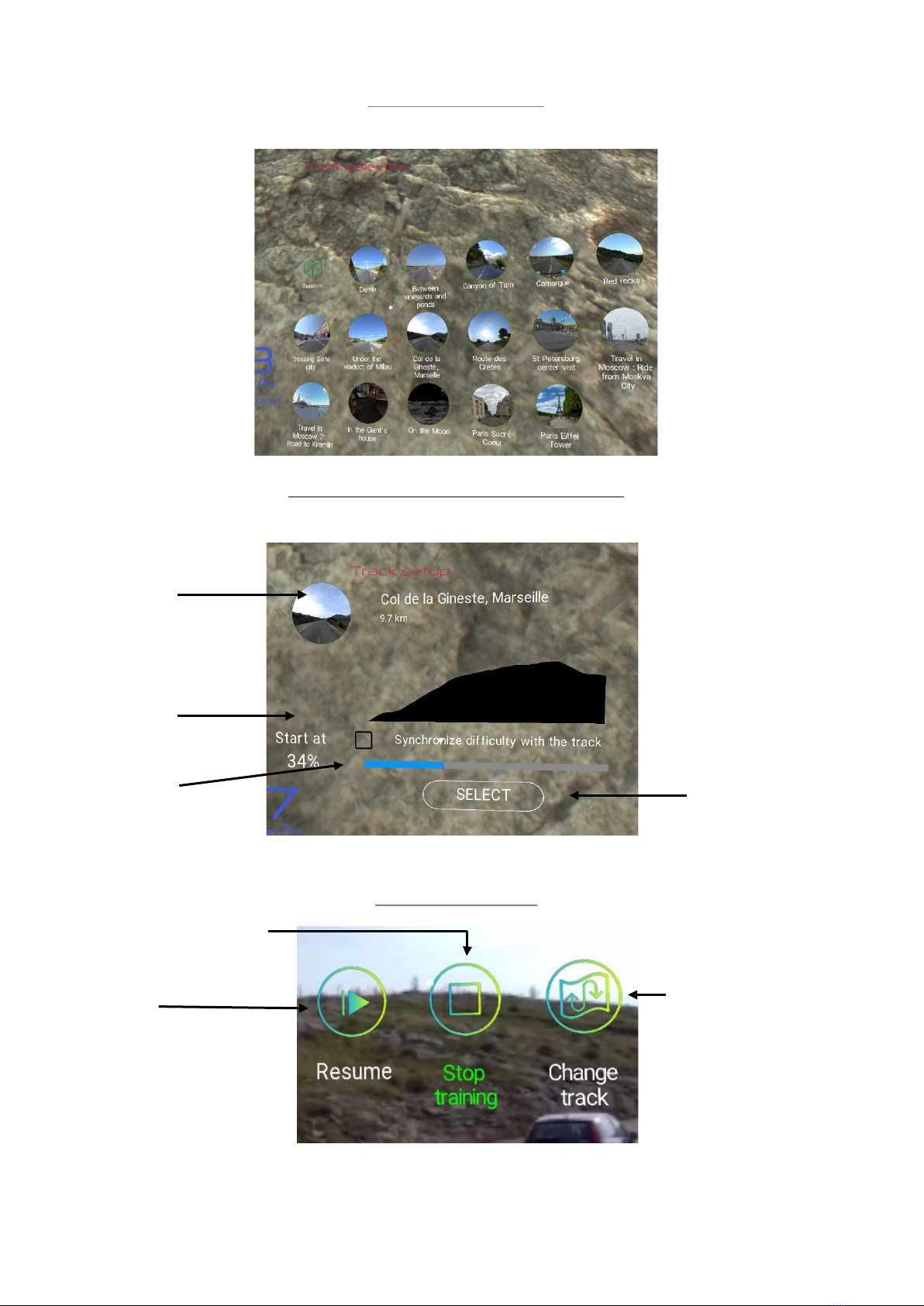
FIT IMMERSION : USER GUIDE
TRACKS SELECTION SCREEN
TRACK INFORMATION AND CONFIGURATION SCREEN
TRAINING PAUSE SCREEN
Track image,
title and length
Activate difficulty
synchronization
(text message if not
supported)
Starting point
adjustment
Close menu
Continue training on a
different track
Stop training and navigate to
Training report
Validate.
Goes back to Training
configuration

FIT IMMERSION : USER GUIDE
TRAINING REPORT SCREEN
Time and distance, average speed and cadence calculated. Displays speed,
cadence, power and heart rate (if available) evolution in time graph.
CONFIGURATION SCREEN
Configuration icon can be found at the very bottom (look at the ground) of the Main menu screen.
In the configuration menu you will find: language
selection, cadence sensor configuration and speed
adjustment, heart rate sensor configuration.
Please be careful with the settings of the cadence
sensor which is already preconfigured..
Exit from Fit Immersion will be used to install an update (launch an apk file).
TRACKS MANAGEMENT SCREEN
This screen allows you to download new tracks and delete old ones if there is a need to free up storage space.
The tracks present on the device can be found in the "My Tracks" section, and the tracks
available to download in "Fit Store". Tracks can be purchased using credits. It is necessary to
register email address to purchase credit packs and download new tracks. When you fill in
your address an email is sent to you with the link to buy credits.
By clicking on a picture you navigate to the Track information screen.
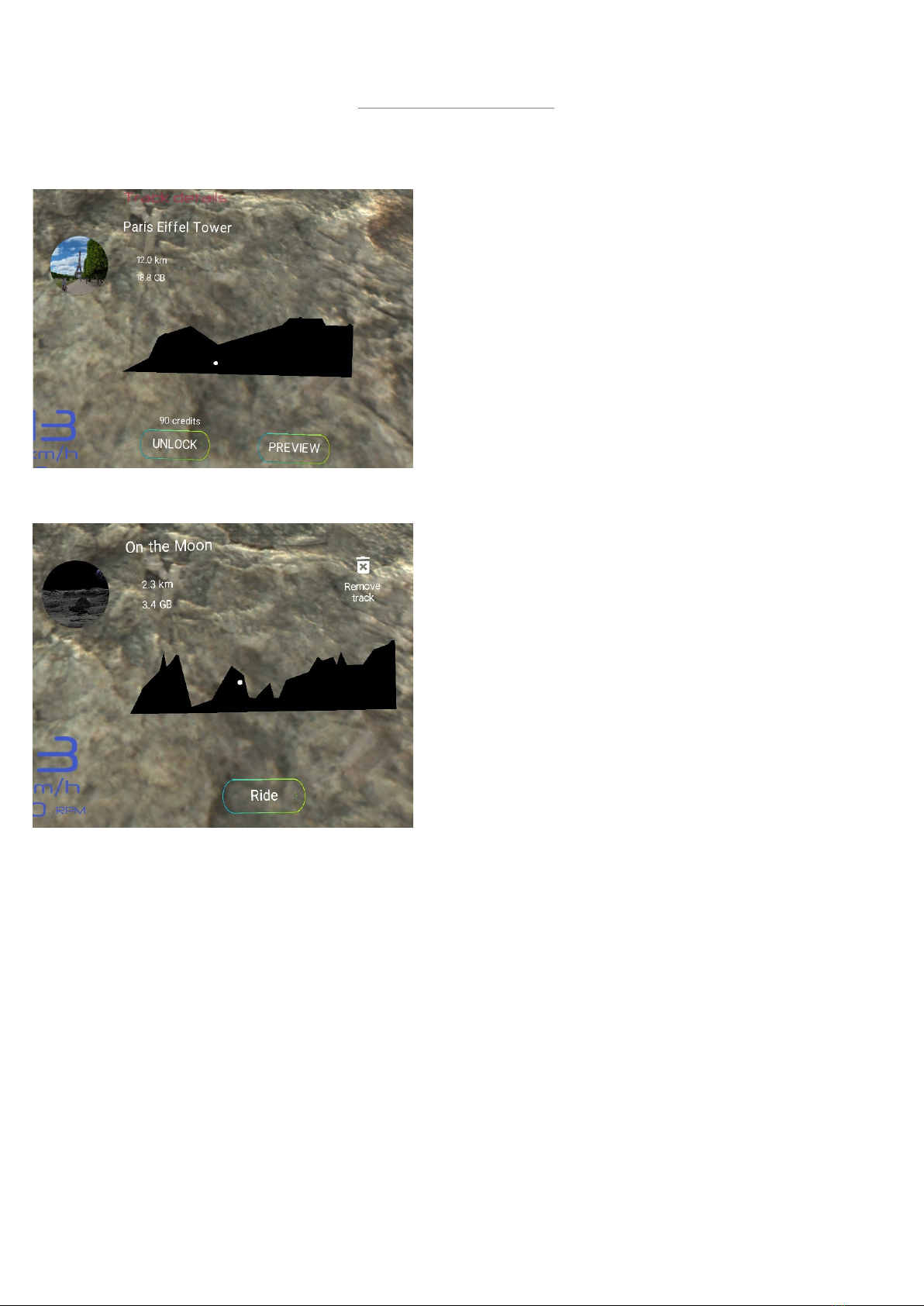
FIT IMMERSION : USER GUIDE
TRACK INFORMATION SCREEN
Track available to download screen.
On this screen, you can see a preview of a track in streaming (internet
connection required) and unlock it in exchange of the specified number
of credits. Once validated, the download starts.
When you click on a track available on the device the following screen appears.
On this screen you can directly start a workout without target by
selecting "Ride" or delete it to free up space.
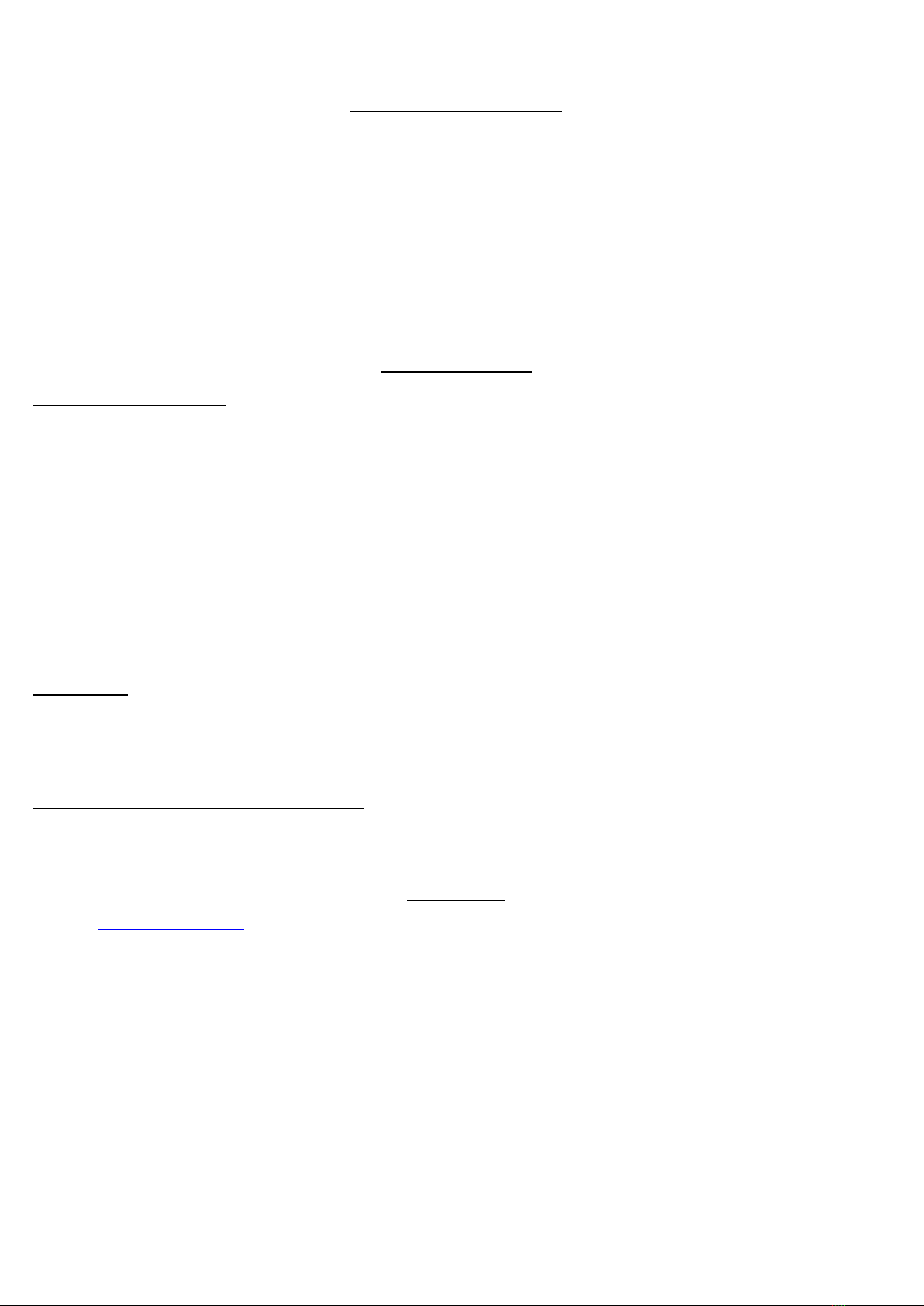
FIT IMMERSION : USER GUIDE
MAINTENANCE &UPDATES
Updates will be available on our server. When an update is available, the application downloads it and proposes to install it. If you
encounter any difficulties, please contact us and we will provide you the link to download the update manually. The update will not
affect your personal configurations.
After a few months, the CR2032 battery of the cadence sensor may need to be replaced. The opening is located on the back of the
sensor. Once replaced the green and red LEDs should light up for a short time. If this is not the case, check if the cover is correctly
closed: the dot should be between two marks. If the LEDs do not light up when the cover is closed, the battery probably needs to be
replaced.
TROUBLESHOOTING
NO SPEED SYNCHRONIZATION
The speed sensor goes into standby mode when not in use and requires a certain amount of time in motion to start measuring speed.
If after 1-2 minutes of pedaling the speed remains at a default value or displays 0 RPM, check if you got the message "Connected to
sensor SCxxxxx". You should get this message by switching the display off and on again (short press on the on/off button) .
If the message does not appear or the speed remains at default value after 1-2 minutes of pedaling try to restart the sensor by opening
and closing the battery cover. Be careful to close the cover in the right way and do not damage the contacts. When you close the
sensor the LEDs should light up very briefly. If this is not the case your battery may need to be replaced (if you have been using the
product for more than a month).
If you have an Android phone or tablet you can test the sensor with the "nRF Toolbox" application. In this application click the "CSC"
icon and press the "Connect" button. The sensor is named SCxxx (where xxx is a number).
BLACK SCREEN
Sometimes the application " crashes " during a long break or during intensive use. In this case you can reboot the headset or restart
application. To restart the application without rebooting press the button " N " -> "Back Home" then search for " Fit Immersion " in
the list of applications.
MESSAGE « TRACKS DATABASE INITIALIZATION… »
If this message appears when you try to start a training session, try again a few seconds later. If the problem persists, reboot the headset.
If the problem persists check the state of the sd card using the file explorer (in the list of applications in the system).
CONTACT US
By email : sav@fitimmersion.com
Facebook chat: facebook.com/fitimmersion
Table of contents