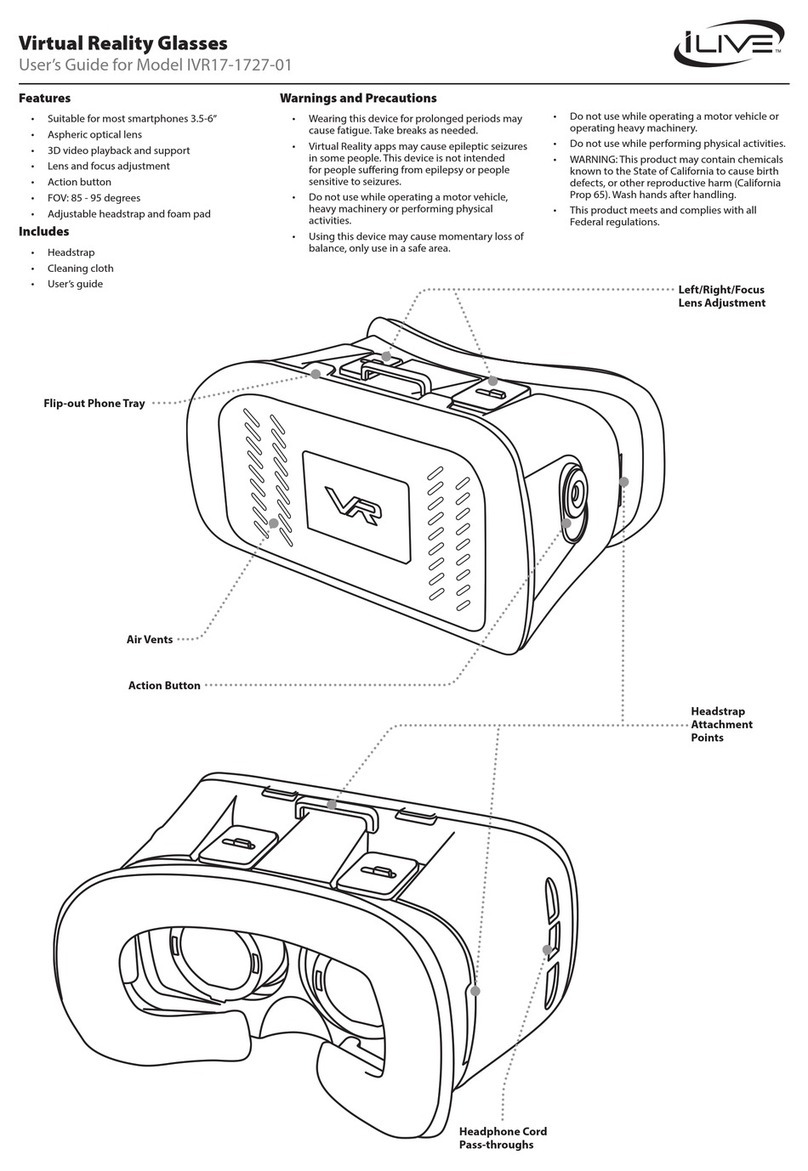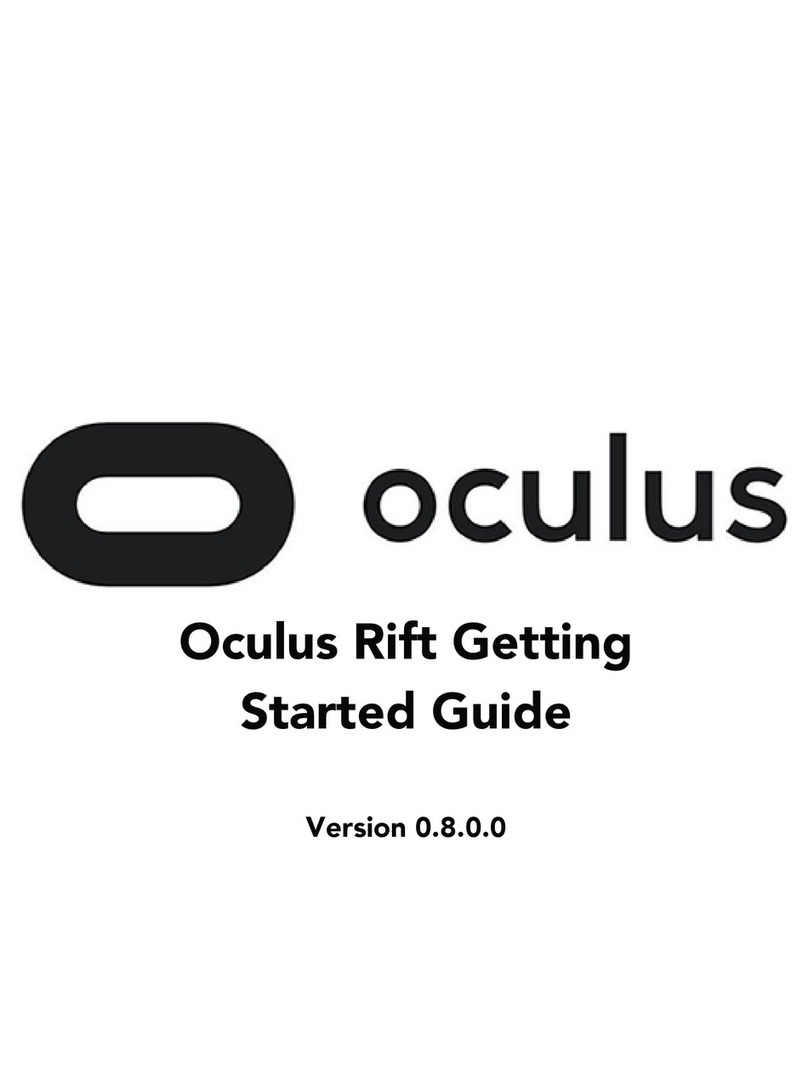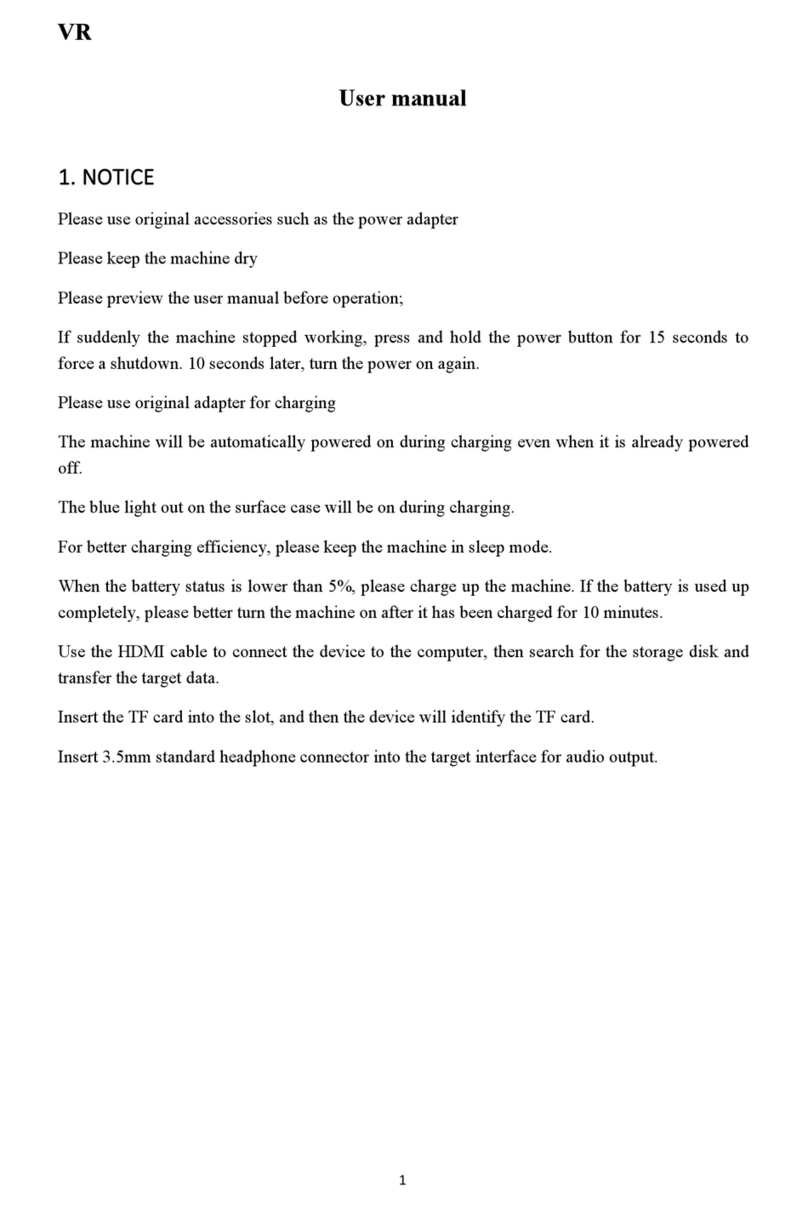AuraVisor DAVRAV01 User manual

User Manual
一.Main Features
This product is a new feature of wireless Android platform VR game glasses, a variety of
games to support Android platform, built in exclusively Nibiru game application platform.Also
supports 3D video function, transfer 3D video+game mode directly. It supports external device
HDMI 1080P HD video input as well. And quad-core CPU using RK3288 A17 32 Bit 1.8GHz.
二. Performance parameters
Operation system Android 5.1
CPU model RK3288 Quad Cores A17, 32Bit 1.8GHz
RAM Capacity DDR3 2GB
ROM Capacity 16GB
Storage Micro SD Card
Expandable memory 64GB
WIFI IEEE 802.11 n/b/g (Only used for DAVRAV01)
Indicator LED light to show charge status
Display 5.5 Inch HD 1920*1080
PPI Pixel 440ppi
Refresh rate 60FPS
View Angle 100FOV
Power Management Input 5V/2A
Control Key Direction Key, Up/Down/Left/Right/Enter,Reset,ON/OFF,VOL+,VOL-
Configuration Interface
1.MICRO USB Input 5V/2A(Support OTG function like:Wired game controllers/Wired
Mouse/Keyboard/USB flash dish)
2.SD Card support 64G
3.3.5MM headphone jack(Stereo with call function)
4.HDMI
Sensor Accelerator, Magnetometer, Distance.
Standby Current 27mA
Shutdown Current 150uA
Working Voltage 3.7V
Battery Capacity 4200mAh
Full Charging Time About 3H
Play Games Working Time About 2H
Watch Video Working Time About 3H
Antutu run test 34000 Scores
Weight 490g
MYGT VR AIO
DAVRAV01
Shen zhen G.A.P Electronics Co.,LTD
D3 Tongfuyu Industrial Area Community of Shajing Town, Baoan, Shenzhen, China
TEL:+86-0755-33895959
EMAIL:[email protected]
Sensor Gyroscope

1
三.Function Introduction
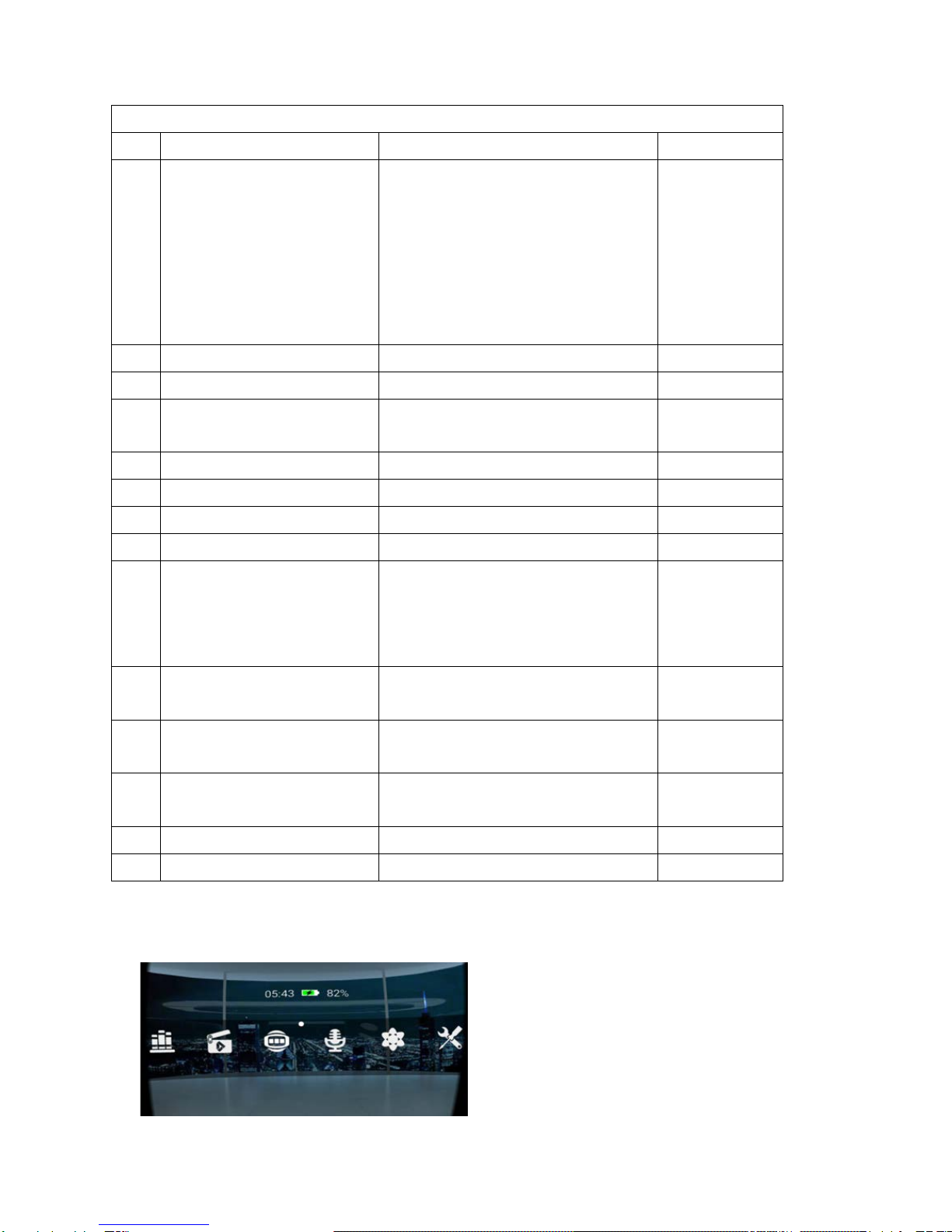
2
Buttons and interfaces specification
1 Power button Long press for 5s will turn it on
2 Menu 1.Helmet mouse opened/closed
2.VR mode Switch ON/Off
3.Game Operation Figure
4.Peripheral connection
5.Quit game Use the navigation+Enter key to
select “Force Quit Applications”
6.Back to Application
3 VOL- VOL-
4 VOL+ VOL+
5 Reset buttons nonresponse or system error can not turn
off
6 TF Card 64G TF card readable
7 Back Button Press once to return to the previous step
8 Direction Button Up/Down/Left/Right
9 Enter OK Button
10 Setting of pupil distance Use knob to adjust the sharpness, achieve the best
visual for user, the higher the myopia knob towards
down, the lower the myopia knob towards up, you
must also adjust the knobs on both sides
11 Setting of focal length Adjusting the distance between the two eyes when
appear ghosting
12 Charge Indicator length Indicate charging status, red light means charging,
full of green
13 USB port charging and data
transmission
Transferring data and charging use
14 HDMI Input Port Support 1080P HD Input
15 3.5mm earphone jack Audio output
四. Home Application Module Introduction

3
1.Use the Navigation+Enter key to enter the settings
1.1 Connect WIFI step by step
1.3 Select General menu to set language
1.3.1 Click the “language” menu
1.3.1.1 Select the language you wanted.
2. Multimedia Player
Select video-player ,enter into playlist. Knob down Menu, to operate as the following picture,
then select360°model, and it can play.

4
3.Long press for 2 seconds to back home and enter into App Store for Game
installation and Download Manager
To download the game, select “Game”to
download installation
4. HDMI Input
Content with HDMI output devices can be displayed on the VR glasses. Connect HDMI cable
(HDMI A TO HDMI C).Press Direction Button and Enter ,you can connect game
device such as XBOX ONE、 PS4 with 1080P HD signal Input.
5. All Applications
Press Direction+Enter button into “all applications”
5.1. Folder Management
Through data cables, SD card, WIFI or other ways to loading files, you must enter the “Folder Manager” to find
the video, the installation package and other relevant
documents.
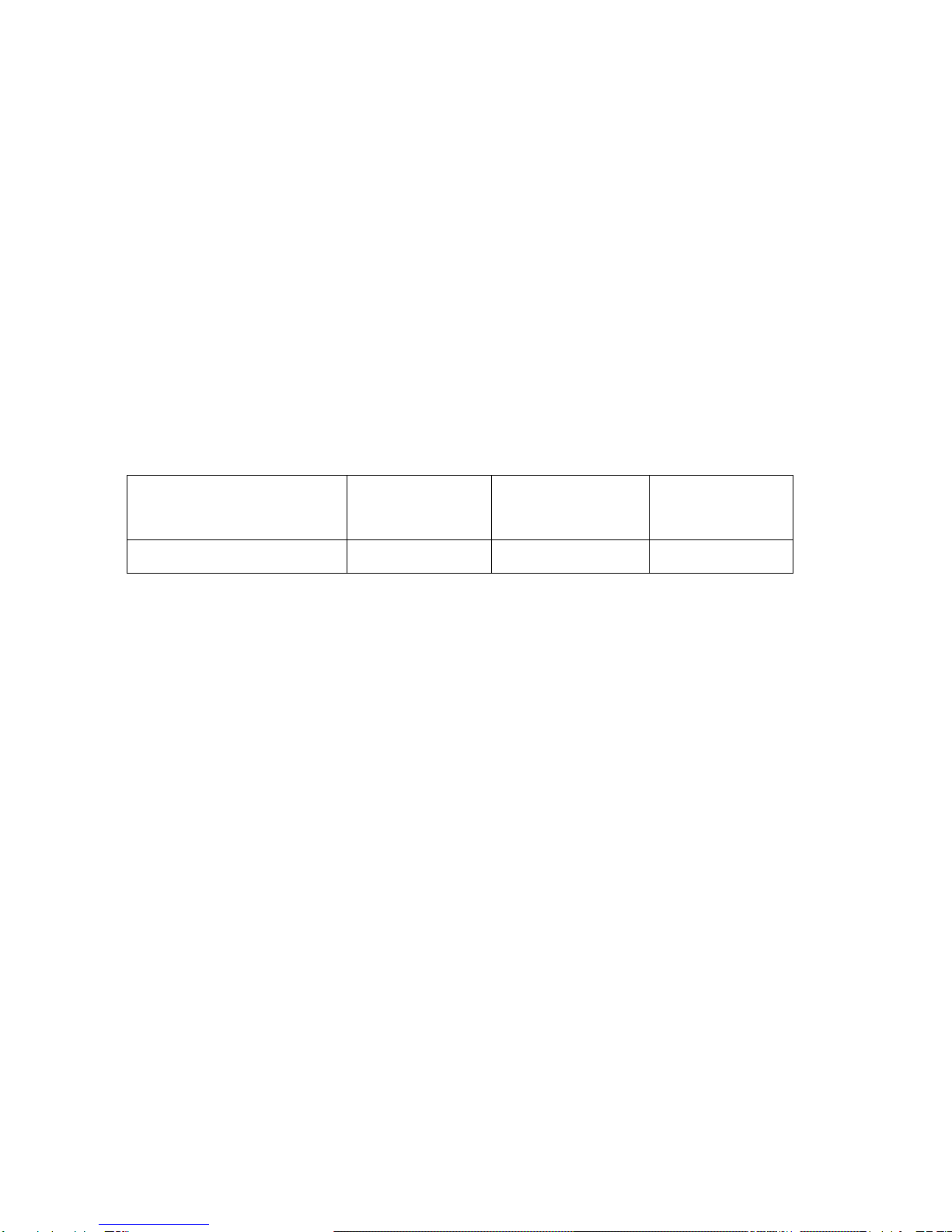
5
5.2 You should do related game settings when not opening the gyroscope function which exists in
games, such as “Modern Warfare4”.
6. Game Controller Introduction
2. Game controller Performance Parameters
2.1 Working distance 8-10M.
2.2 Indicator light of game controller:
2.2.1 Power off charging(button switch to OFF) red light will on when charging, full of orange light
2.3 Charger time:2-3Hours.
2.4 Battery low alarm as yellow light flashing when power on.
2.5 Working current 25ma; Working voltage DC3.7V. Built in rechargeable 500mah LI-polymer.
六
.Environmental Conditions
Operating temperature Storage
temperature
Relative
humidity
Atmospheri
c pressure
-10~45
℃
-20~50
℃
≤90%
70~106kPa
七
.Precautions
1 Use matching power cable/adapter to charge the VR glasses!
2 Do not attempt to disassemble the transformation, in order to avoid malfunction and damage!
3 To avoid exposure, rain, moisture, heat damage to battery!
4 Should not be placed in damp, blanket, backpacks or other poorly ventilated palces charge!
5 Do not use chemical solvents to clean this product!
6 If you do not use it, please packed into a dry place to store!
7 Simple maintenance can prolong the life of the product!
8 When the battery is low, please charge it in time to prepare for subsequent re-use!
9 Please sitting or lying down when using this product, do not move around so as not to fall/collision
causing bodily harm

6
10 This product can not be experienced with myopic galsses.
八.FAQ
1. What is APK?
A: APK is Android Package Acronym,Android installation package.
2. How to get APK?
A: You can download and install online via PC, or download and install form “Android Market”.
3. The VR can be charged via USB?
A: IT can be charged via USB, but the charging current is small.
4. How to do if the display show multiple screens when playing games or watching movies?
A: When the games and movies have multiple screen layout, press the Menu key and Navigation key
to select “VR mode switch” to turn off when you can return to normal.
5. When the button no response or an error and the system can not be shutdown, how to do?
A: Inset the reset hole with a fine metal rod reset operation, restart the system.
6. How to Uninstall APK or delete the video/ image.
A: Press Navigation+Enter key to enter the “all applications” select top right “management”, and
select the APK you want to delete, then choose Uninstall. If need delete video or picture, please
connect VR glasses with a PC via USB cable to delete.
7. How to do if Milti-pictures out?
A: At first, restart if the machine is abnormally displayed. Secondly, reset to factory setting(this
method will automatically clean up the memory inside the file), you can return to normal.
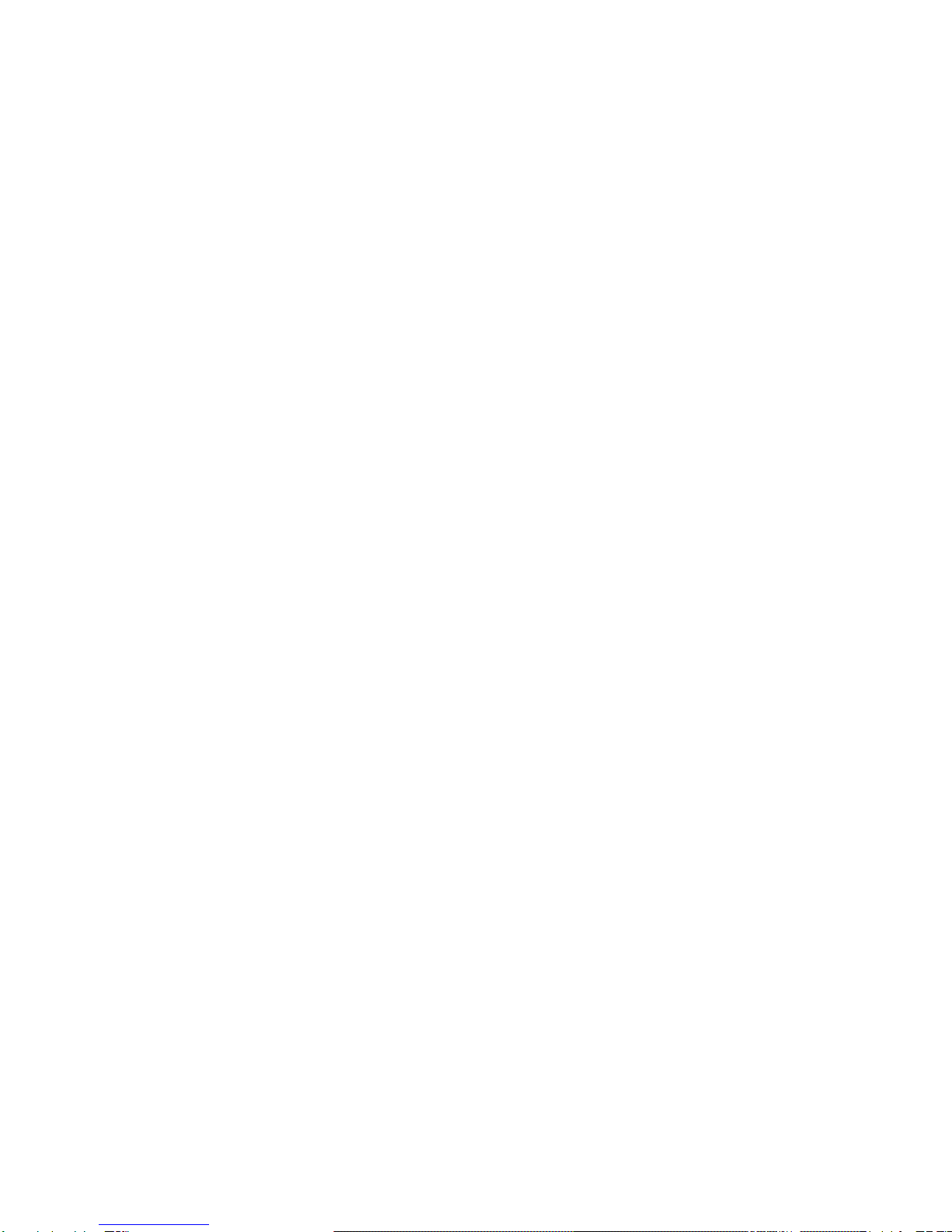
FCC Statement
This equipment has been tested and found to comply with the limits for a Class B digital device,
pursuant to Part 15 of the FCC Rules. These limits are designed to provide reasonable
protection against harmful interference in a residential installation. This equipment generates
uses and can radiate radio frequency energy and, if not installed and used in accordance with
the instructions, may cause harmful interference to radio communications. However, there is
no guarantee that interference will not occur in a particular installation. If this equipment does
cause harmful interference to radio or television reception, which can be determined by turning
the equipment off and on, the user is encouraged to try to correct the interference by one or
more of the following measures:
-- Reorient or relocate the receiving antenna.
-- Increase the separation between the equipment and receiver.
-- Connect the equipment into an outlet on a circuit different from that to which the receiver is
connected.
-- Consult the dealer or an experienced radio/TV technician for help.
This device complies with part 15 of the FCC Rules. Operation is subject to the following two
conditions:(1) This device may not cause harmful interference, and (2) this device must accept
any interference received, including interference that may cause undesired operation.
Changes or modifications not expressly approved by the party responsible for compliance
could void the user's authority to operate the equipment.
This equipment complies with FCC radiation exposure limits set forth for an uncontrolled environment.
The device has been evaluated to meet general RF exposure requirement.
The device can be used in portable exposure condition without restriction.
Table of contents