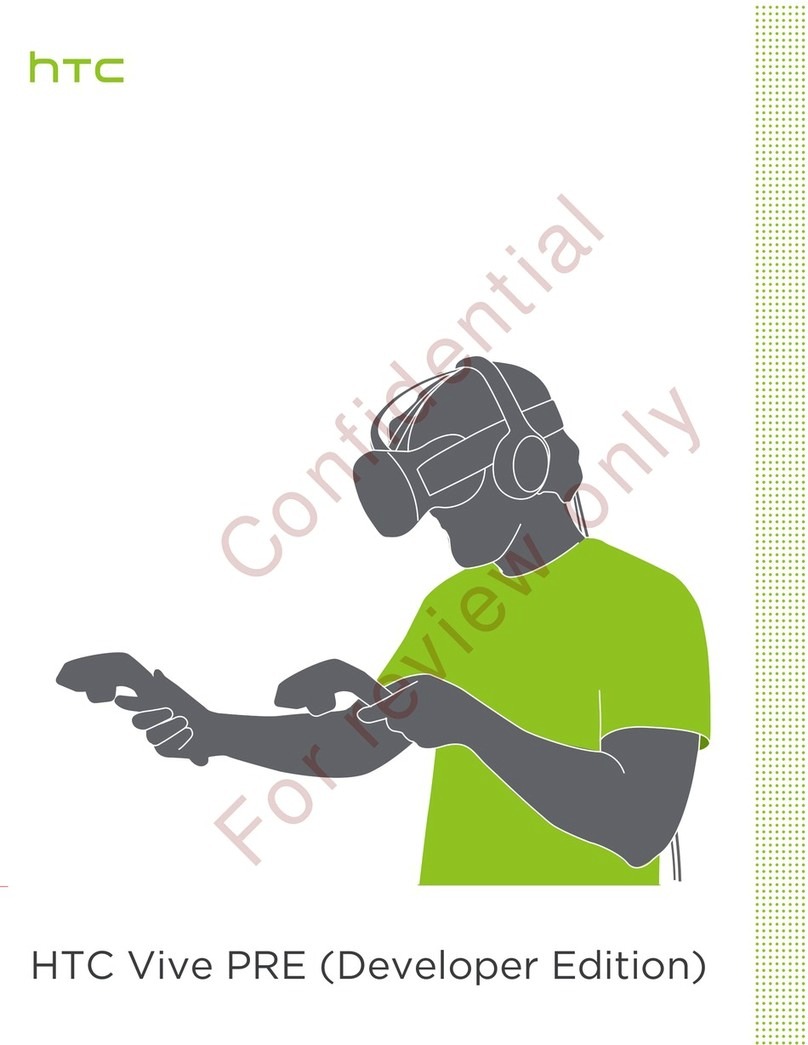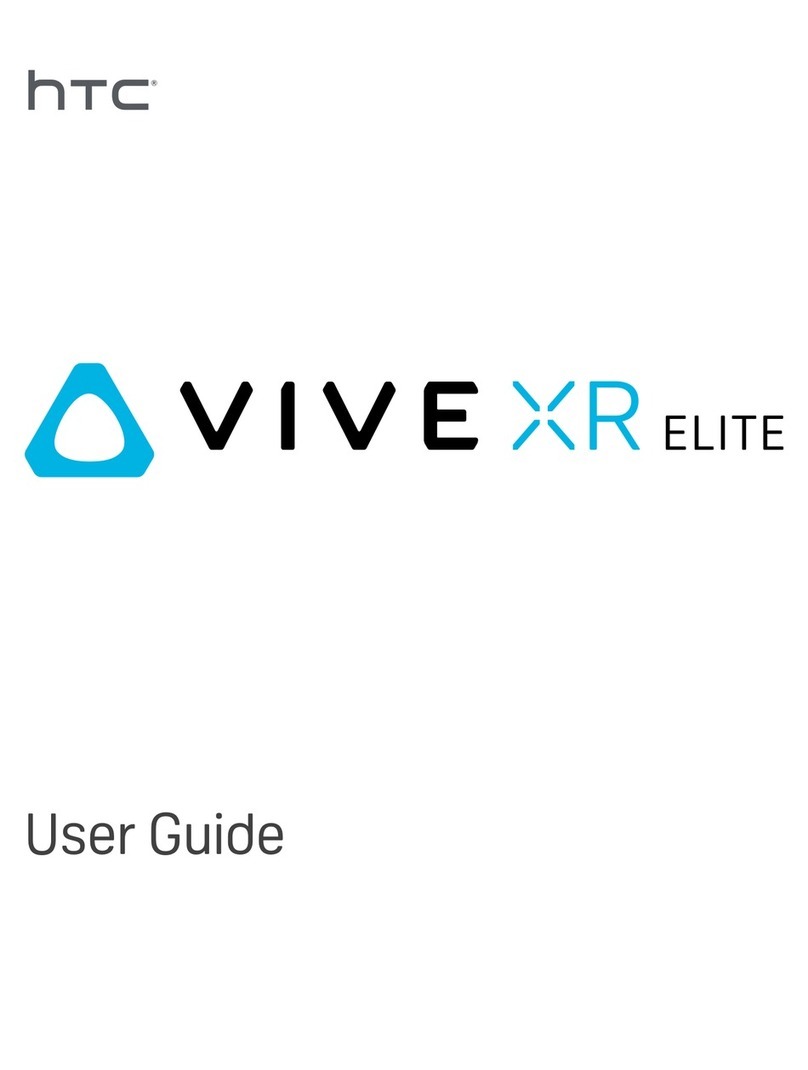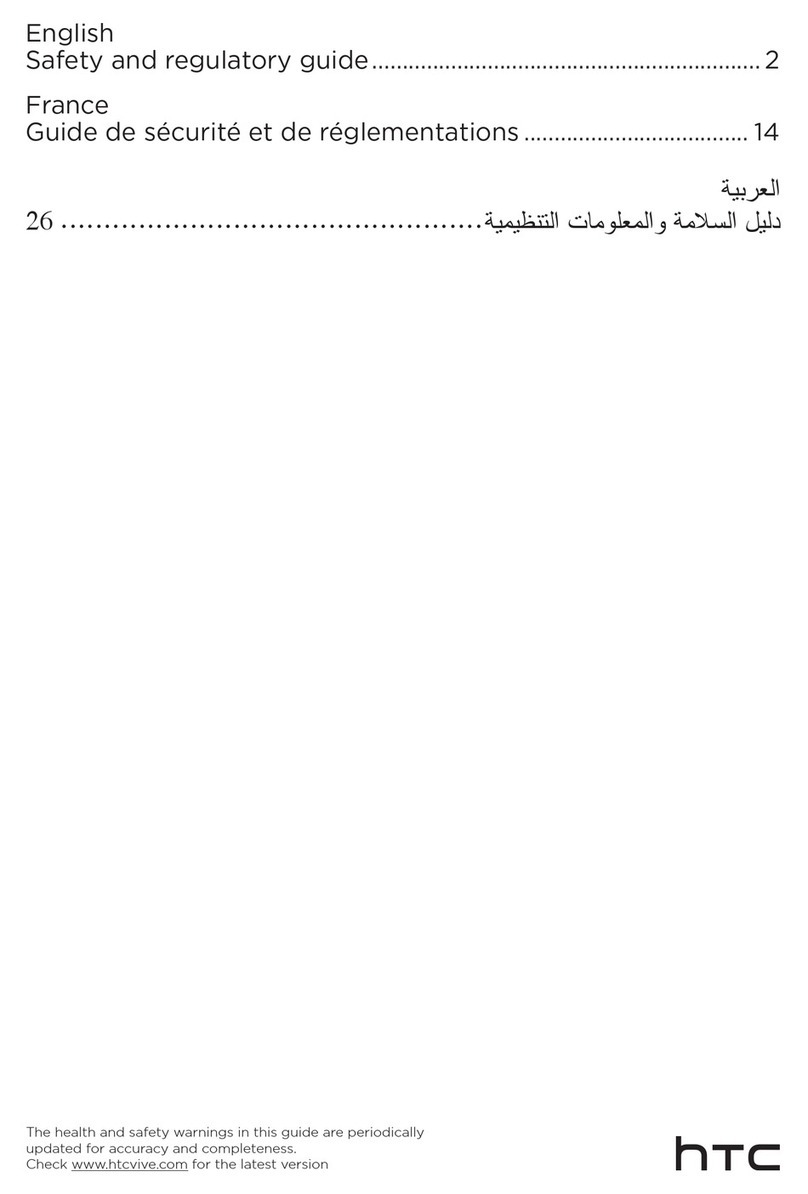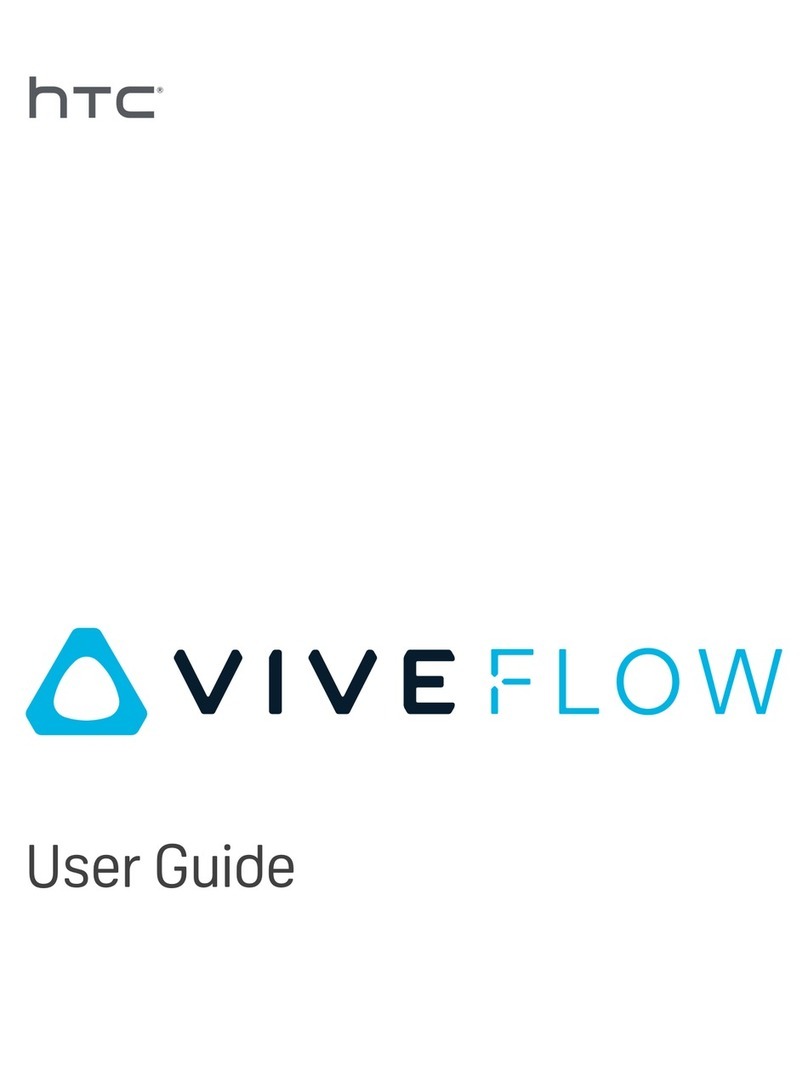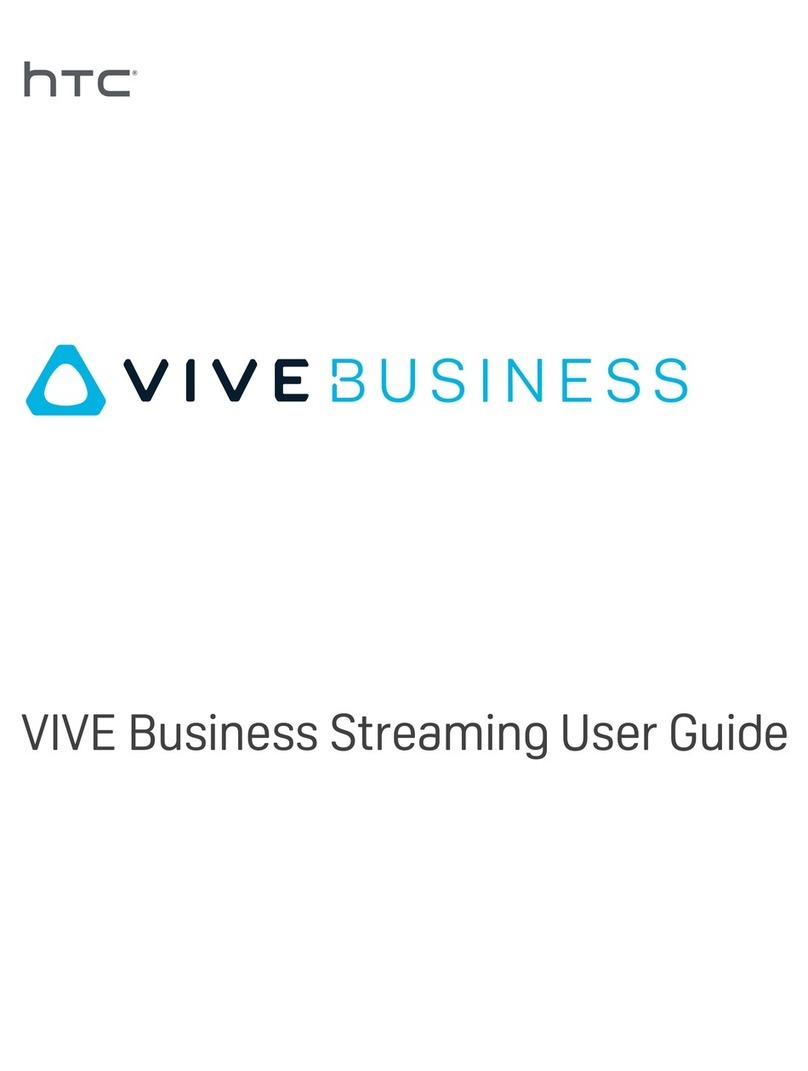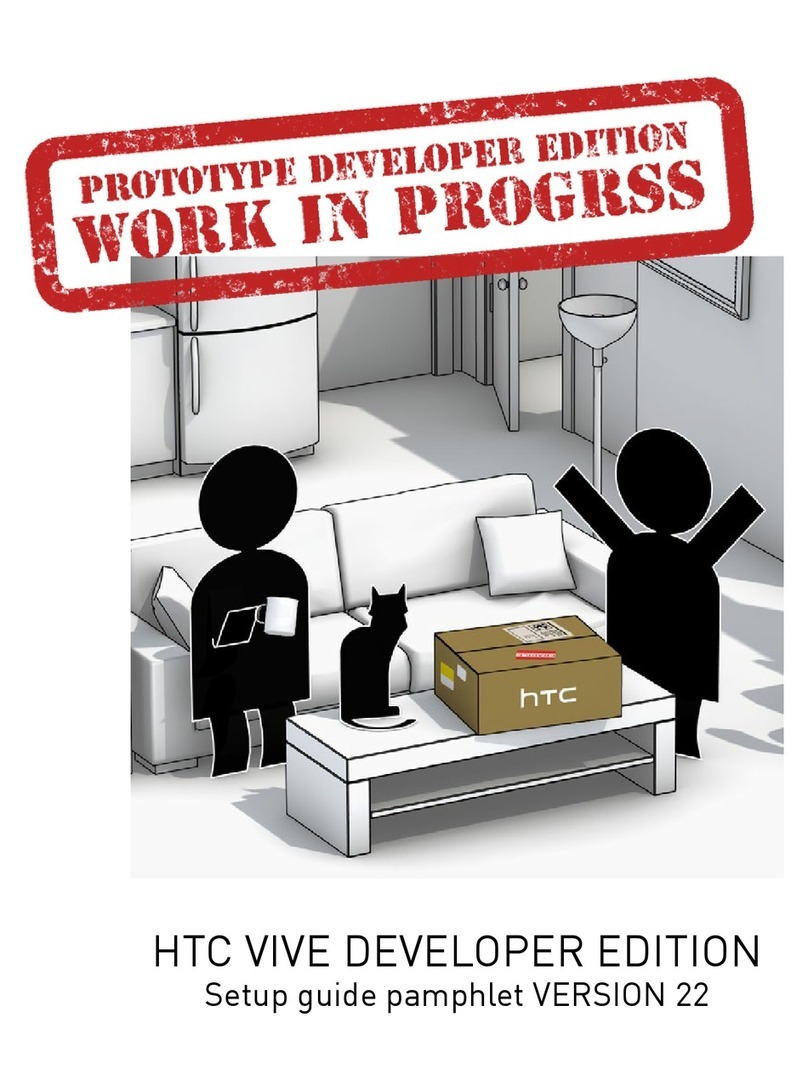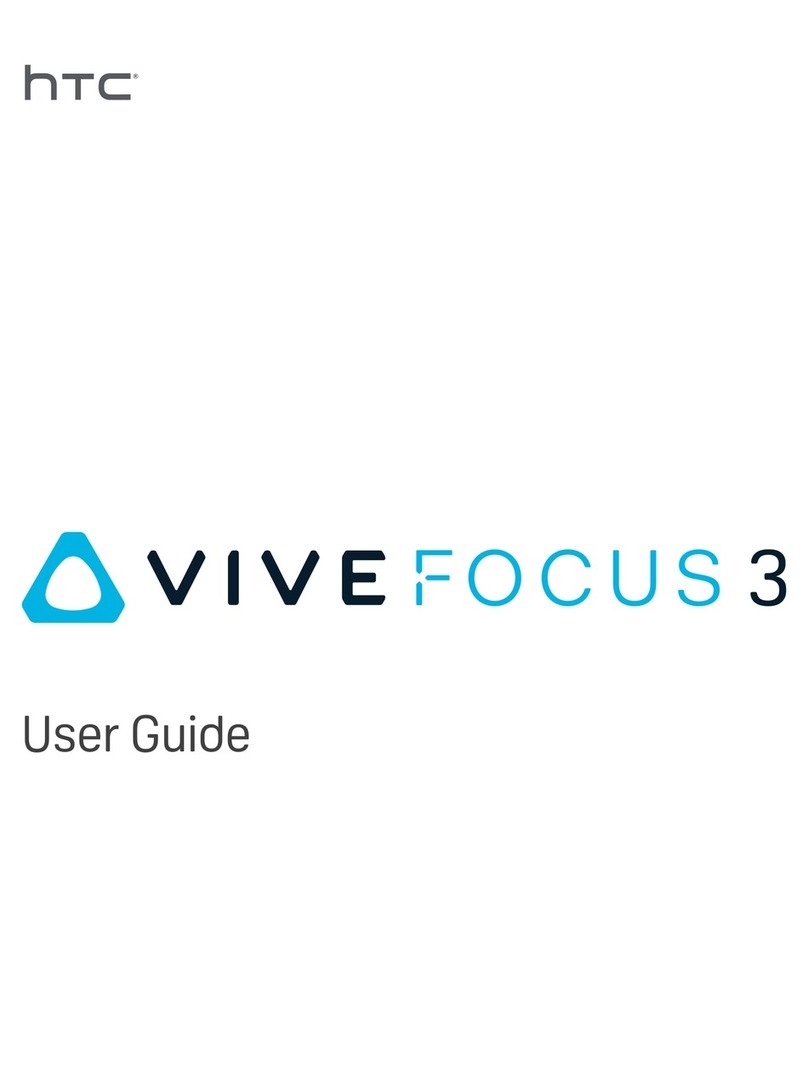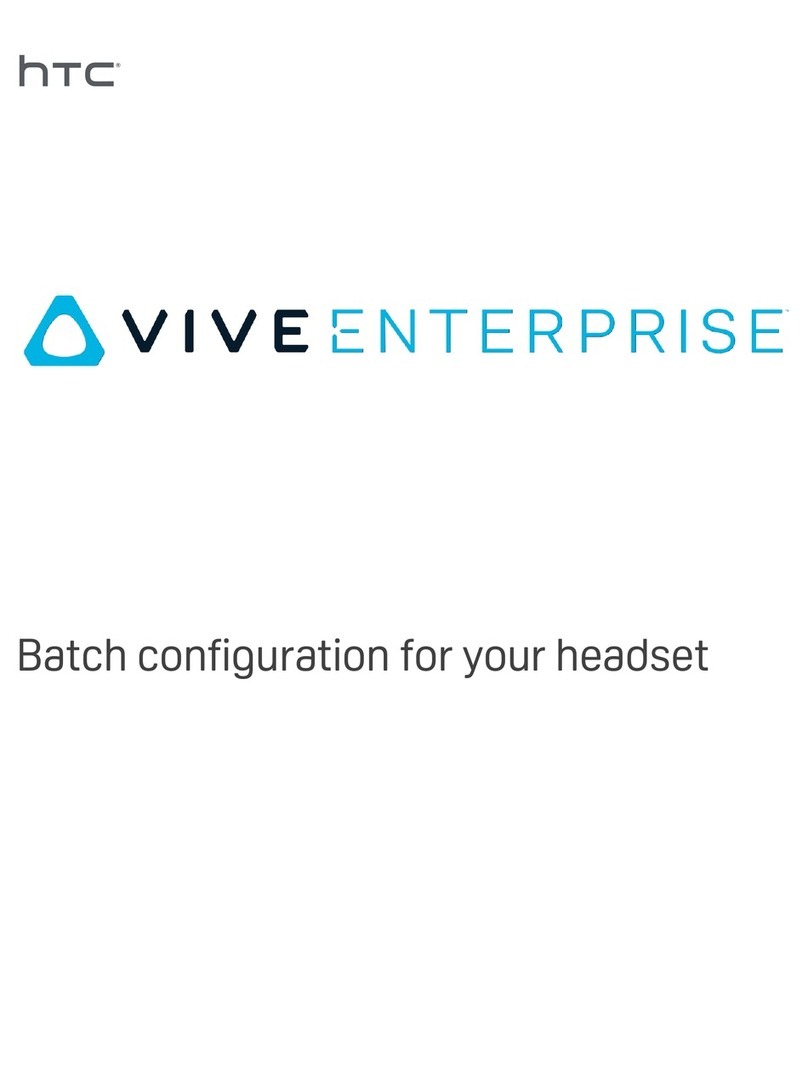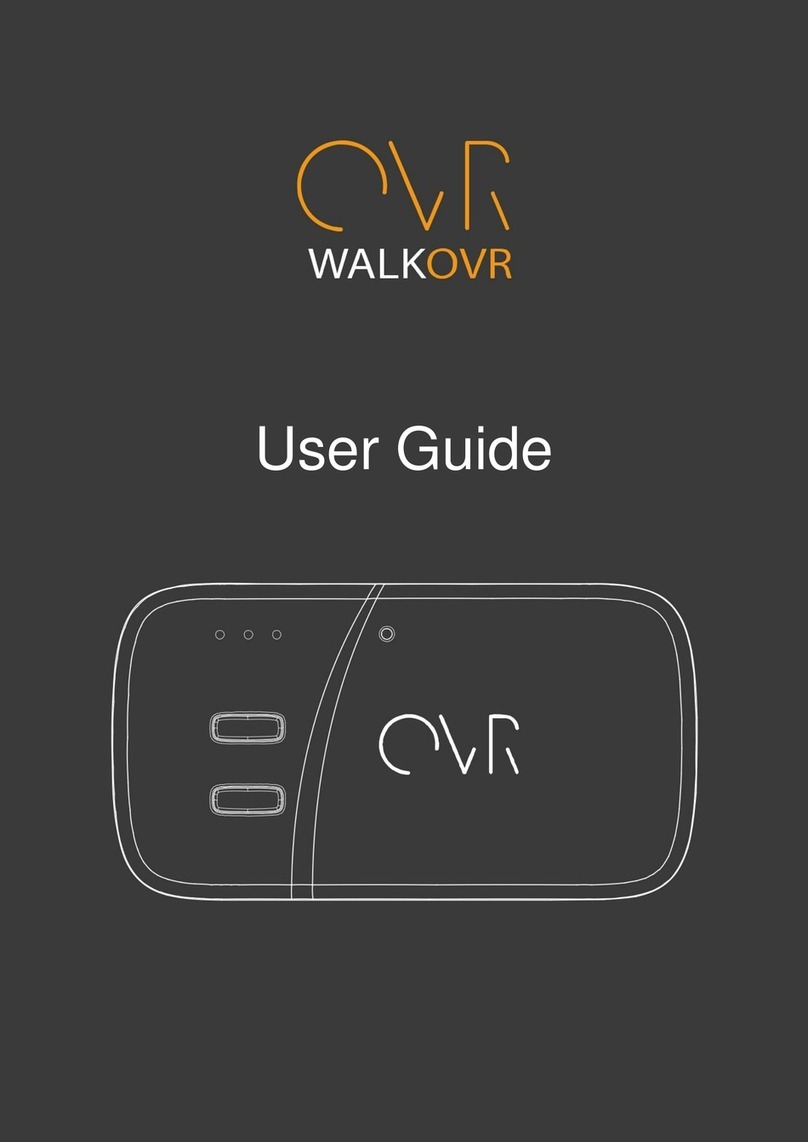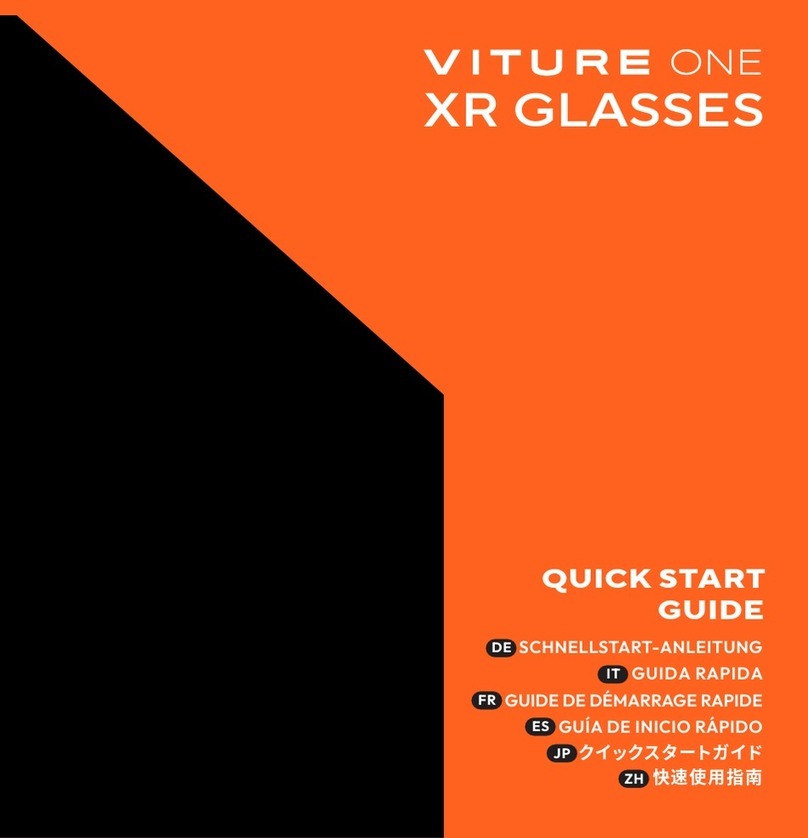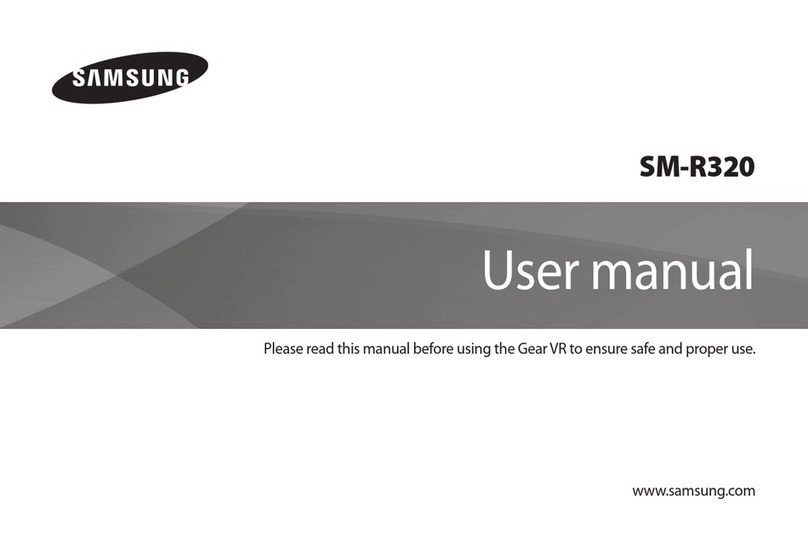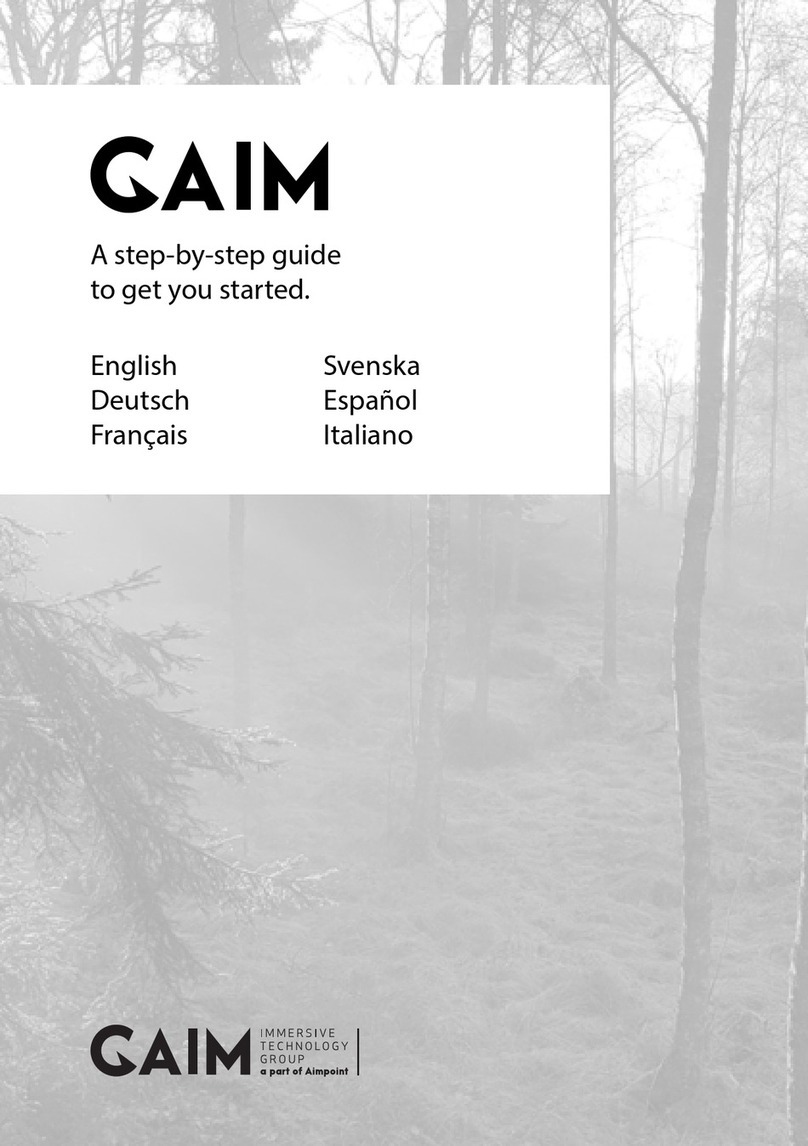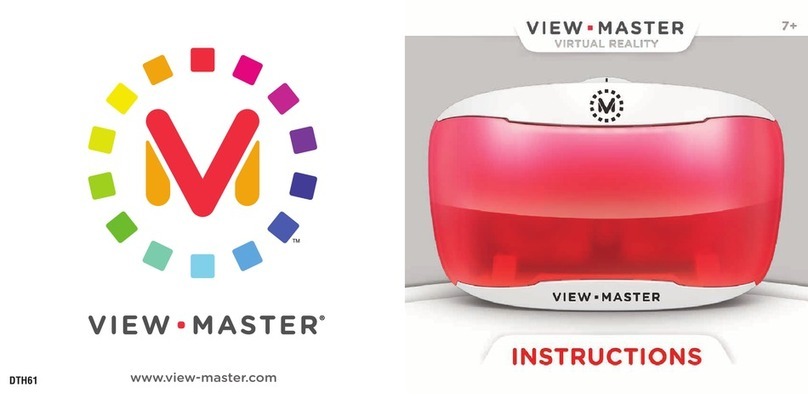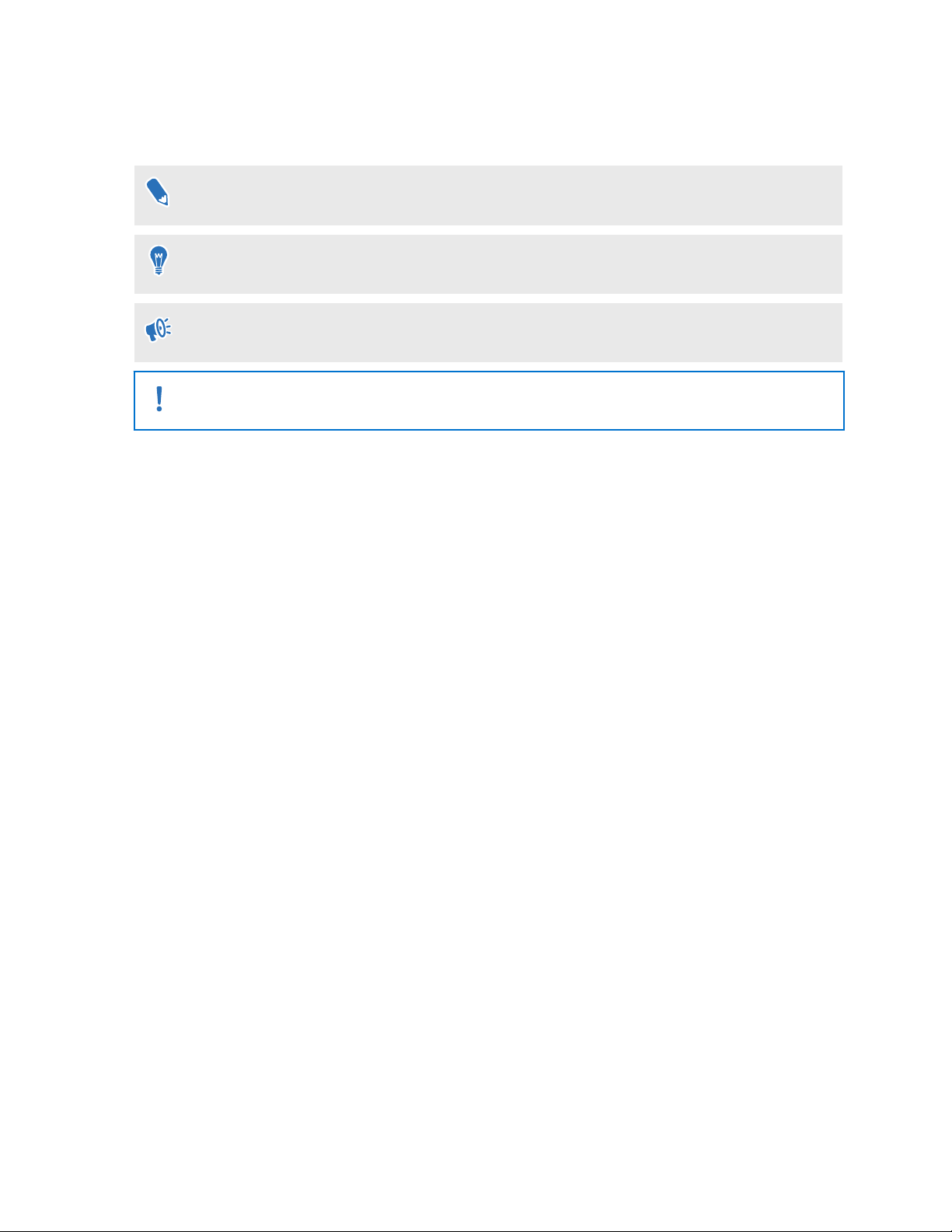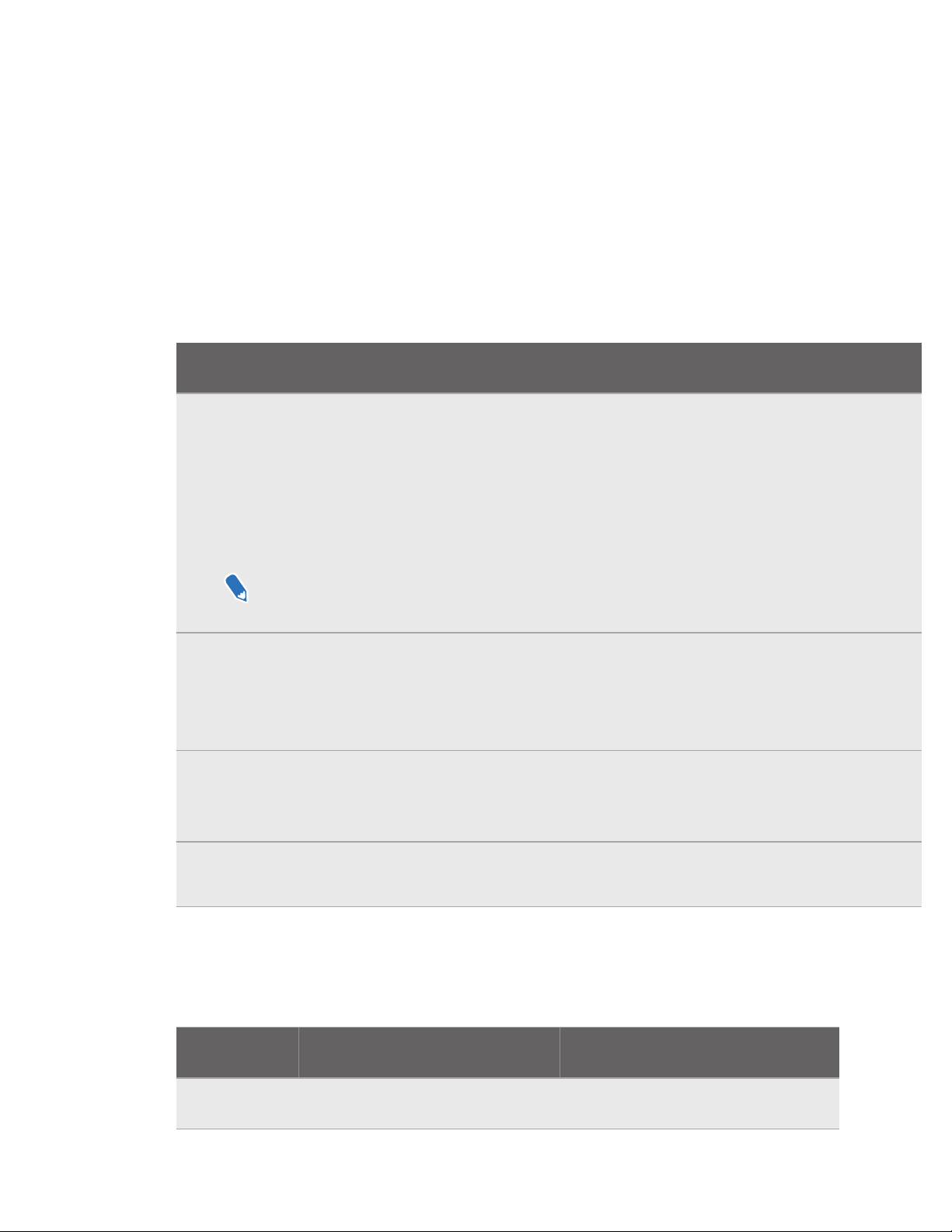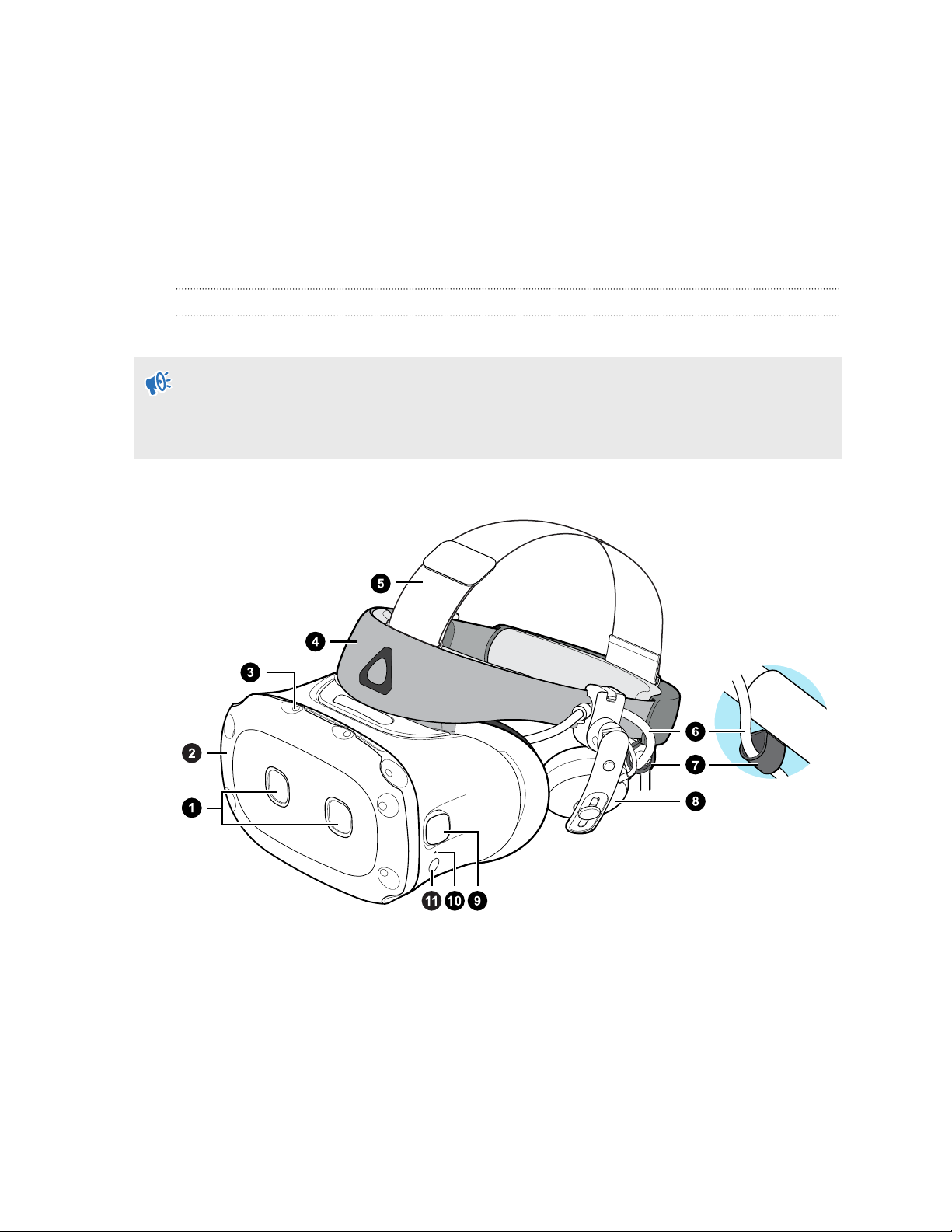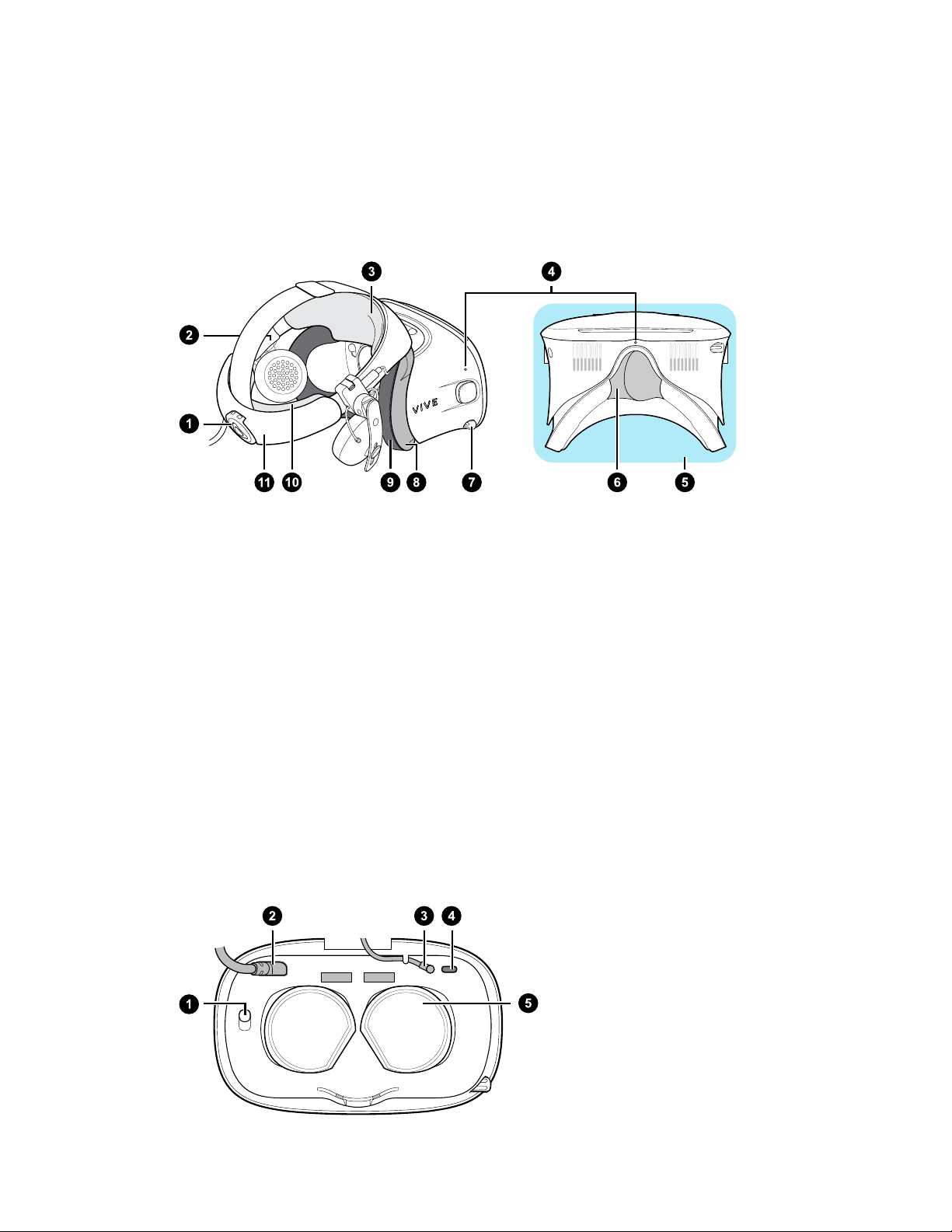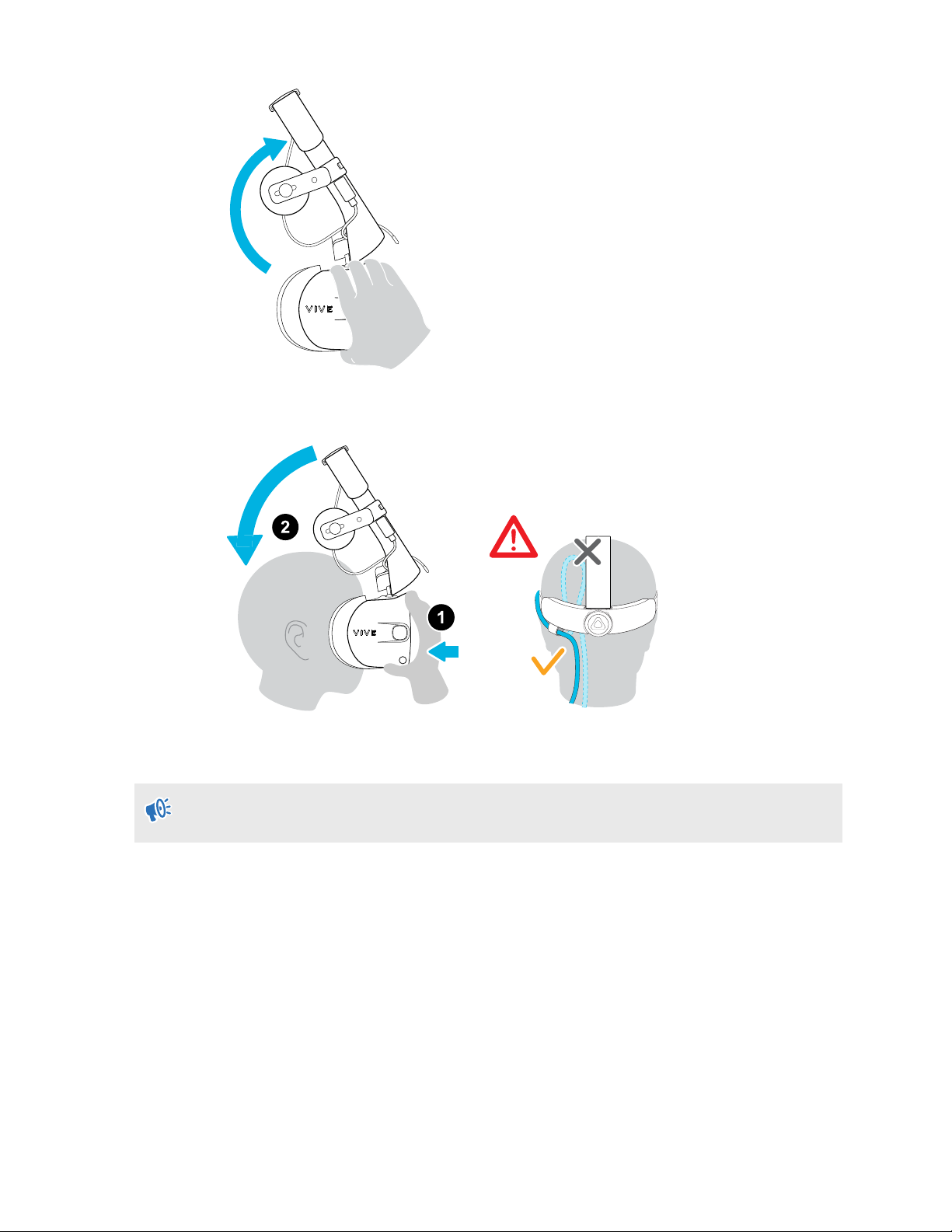Contents
System requirements
What's inside the box? 5
What are the system requirements? 5
Headset and headphones
Headset 7
Headphones 27
Common solutions 39
Converter
About the converter for VIVE Cosmos Elite 41
Connecting the headset to your computer via the converter 41
Restarting the converter for VIVE Cosmos Elite 42
Can I use a laptop with VIVE Cosmos Elite? 43
My computer monitor and headset are turned on but why can't I see anything? 43
Base stations
About the VIVE base stations 44
Installing the base stations 45
Tips for setting up the base stations 47
Using the mounting kit 48
Updating base station firmware via cable connection 49
Updating base station firmware via Bluetooth 49
What does the status light on the base stations mean? 50
What should I do if any of the base stations is not detected? 50
Can I use the older version of the base stations together with SteamVR Base Station 2.0? 50
Which VIVE hardware is compatible with my base stations? 51
Are the base stations covered by warranty if accidentally damaged? 51
Controllers
About the VIVE controllers 52
Charging the controllers 53
Turning the controllers on or off 53
Pairing the controllers with the headset 53
Attaching the lanyards to the controllers 54
Updating controller firmware 54
What does the status light on the controllers mean? 55
What should I do if any of the controllers is not tracked? 55
How do I know which of the controllers is not being tracked? 55
What can I do if the controller's trackpad is oversensitive? 56
What should I do if my controller won't turn on? 56
The controller automatically turns off. What should I do? 56
My controller won't turn on after I accidentally unplugged it during firmware update. What should I do? 57
2 Contents