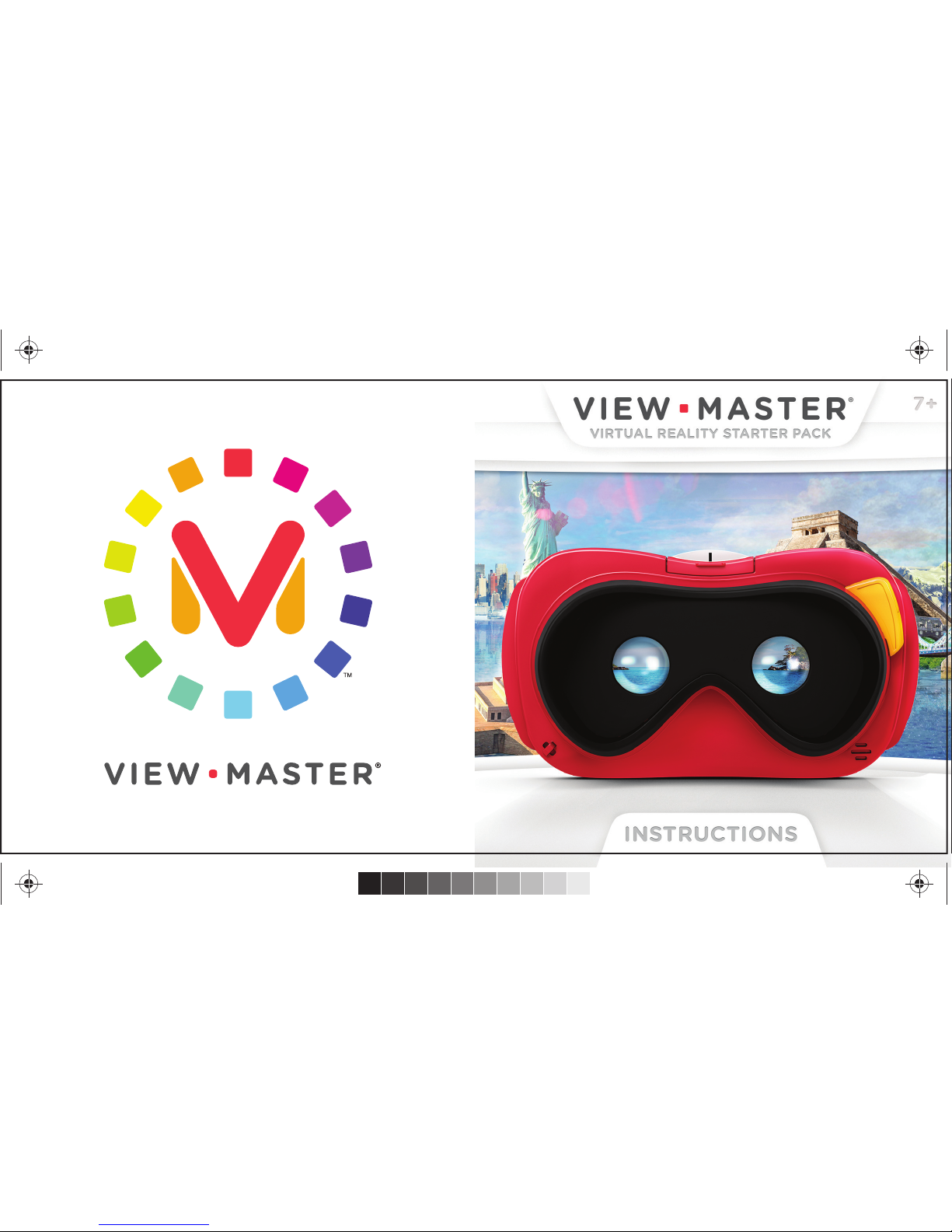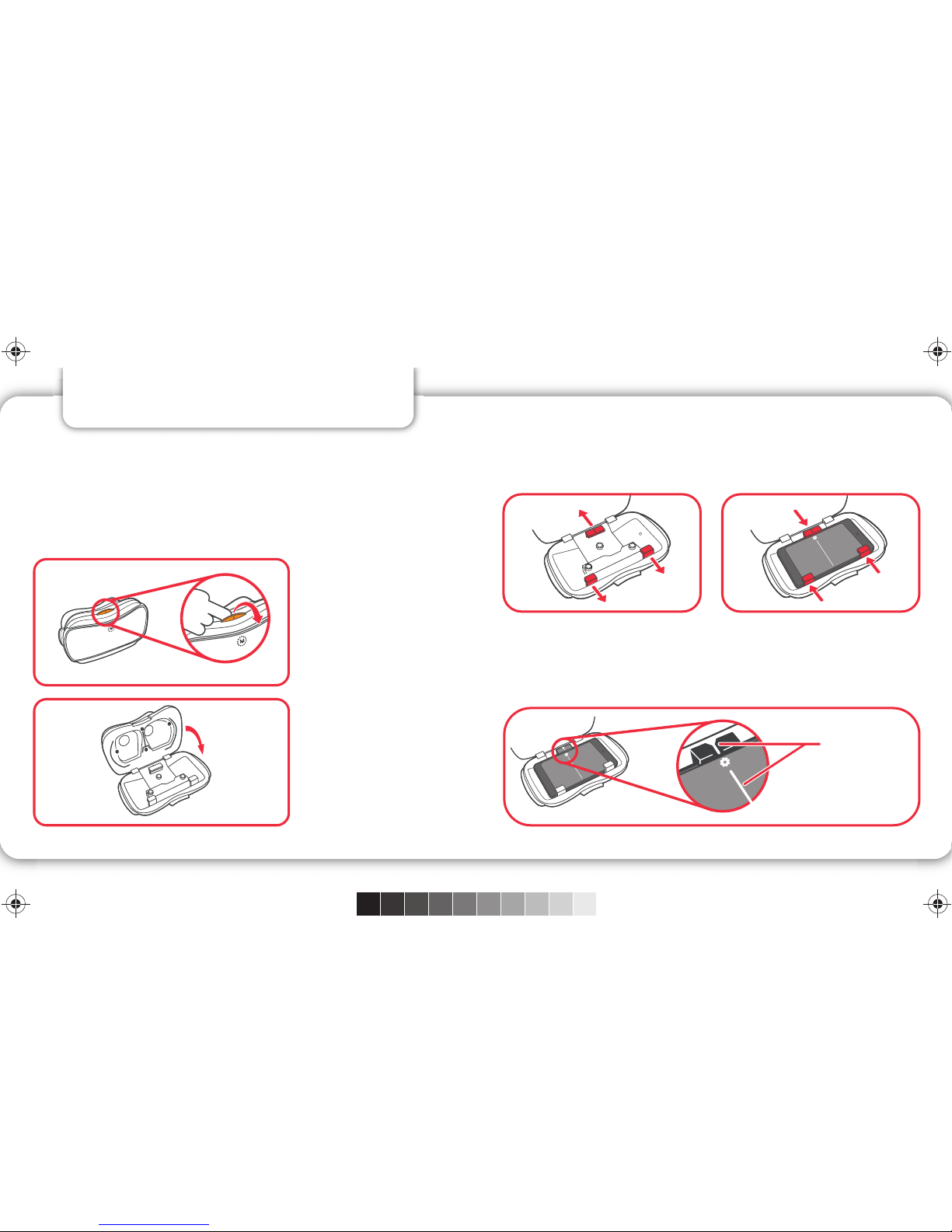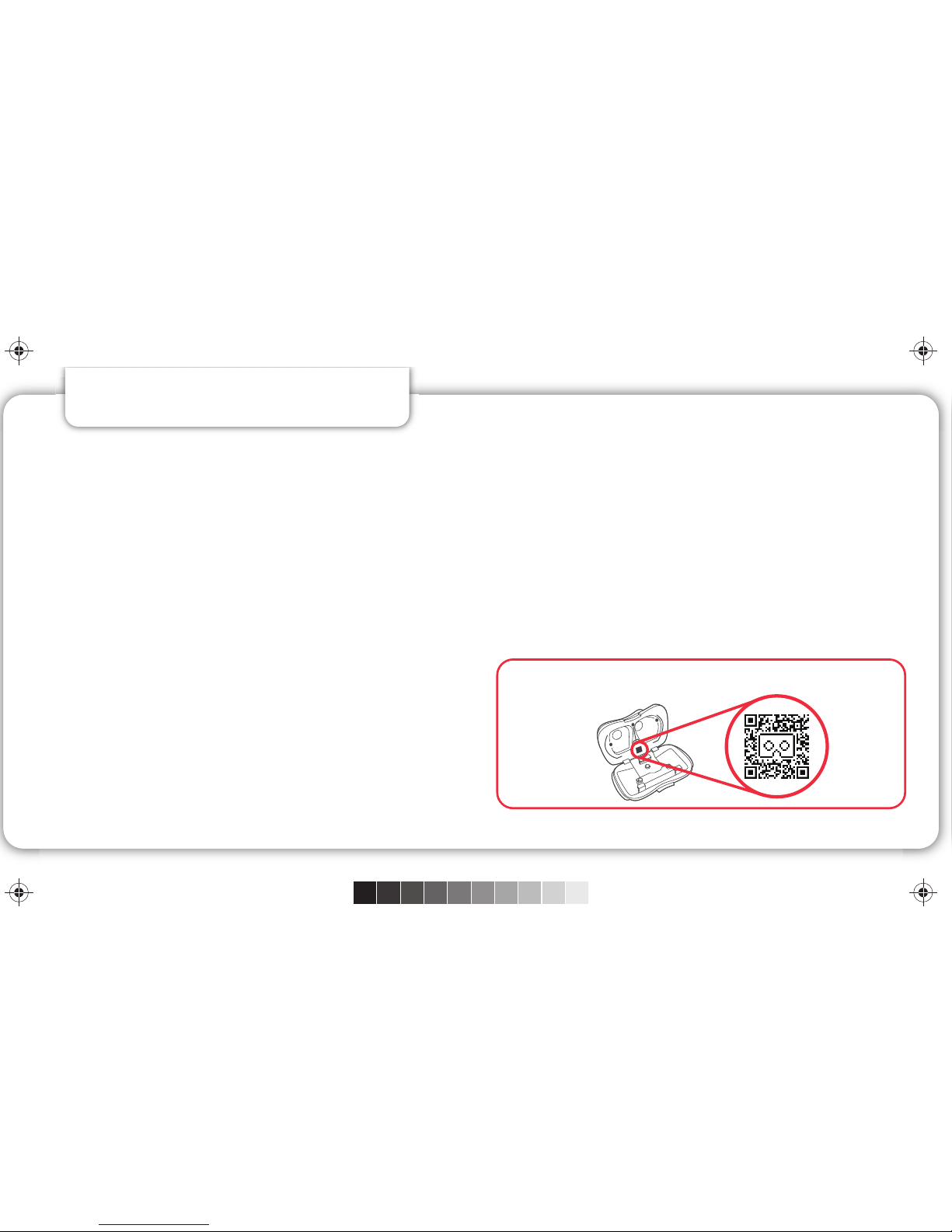WARNINGS LEGAL
Calls or other incoming notifications may interrupt your experience.
CAUTION: This viewer is intended for viewing 3D content. Some users may experience
motion sickness while viewing 3D images. If you experience dizziness or disorientation,
immediately discontinue use of this device until the discomfort subsides.
NOTE: Please be aware of your surroundings. Users should remain stationary while
using this product. Standing in a single spot is optimal.
THE VIEW-MASTER® VR VIEWER IS NOT A PROTECTIVE CASE.
Works with specially formatted content only.
Images appear on your device touch screen.
Mattel is not responsible for content distributed through the App Store or Google Play™,
except for Mattel generated content. Please refer to Apple Inc. and Google Terms of
Service.
WARNING
Prevent serious injury.
Periodically check electronic device for cracks, broken glass or other damage. If
damaged, immediately remove from this product.
©2015 Mattel. All Rights Reserved. Mattel, Inc., 636 Girard Avenue, East Aurora, NY 14052, U.S.A.
Consumer Services 1-800-524-8697.
Mattel U.K. Ltd., Vanwall Business Park, Maidenhead SL6 4UB. Helpline 01628 500303.
Mattel Australia Pty Ltd., Richmond, Victoria. 3121. Consumer Advisory Service - 1300 135 312.
Mattel East Asia Ltd., Room 503-09, North Tower, World Finance Centre, Harbour City, Tsimshatsui,
HK, China. Tel: (852) 3185-6500.
Diimport & Diedarkan Oleh: Mattel Southeast Asia Pte. Ltd. , No 19-1, Tower 3 Avenue 7, Bangsar
South City, No 8, Jalan Kerinchi, 59200 Kuala Lumpur, Malaysia. Tel: 03-78803817, Fax:
03-78803867.
Mattel Europa B.V., Gondel 1, 1186 MJ Amstelveen, Nederland.
Apple, the Apple logo and iPhone are trademarks of Apple Inc., registered in the U.S. and other
countries. App Store is a service mark of Apple Inc.
Google Cardboard, Android and Google Play™ are trademarks of Google Inc.
Nexus is a trademark of Google Inc.
Samsung Galaxy and Galaxy Note are trademarks of Samsung Electronics Co. Ltd.
LG and the LG logo are registered trademarks of LG Electronics, Inc. G3 and G4 are trademarks of LG
Electronics, Inc.
MOTOROLA, MOTO X and the Stylized M Logo are trademarks or registered trademarks of Motorola
Trademark Holdings, LLC. DROID is a trademark of Lucasfilm Ltd.
HTC, HTC ONE, and the HTC logo are trademarks of HTC Corporation.
11 12
DLL68-0970
1100893964-DOM
C
M
Y
CM
MY
CY
CMY
K
DLL68--ViewMaster--Viewer-Instructions-01C-CS5 6.ai 7 15-7-9 4:58DLL68--ViewMaster--Viewer-Instructions-01C-CS5 6.ai 7 15-7-9 4:58