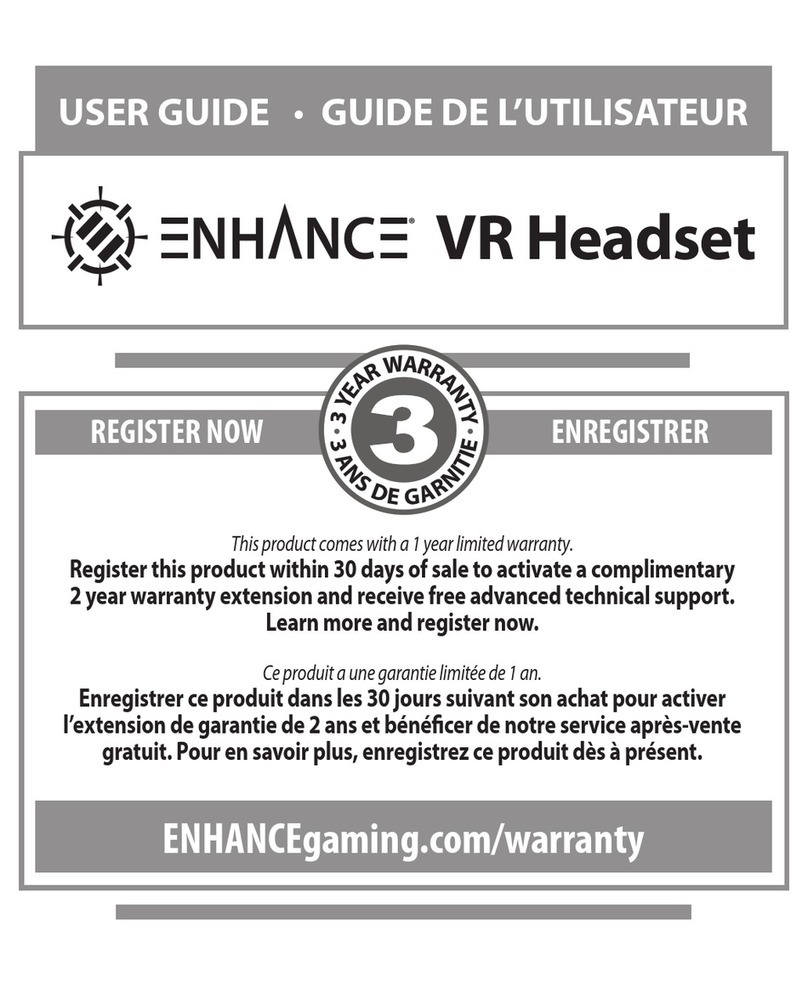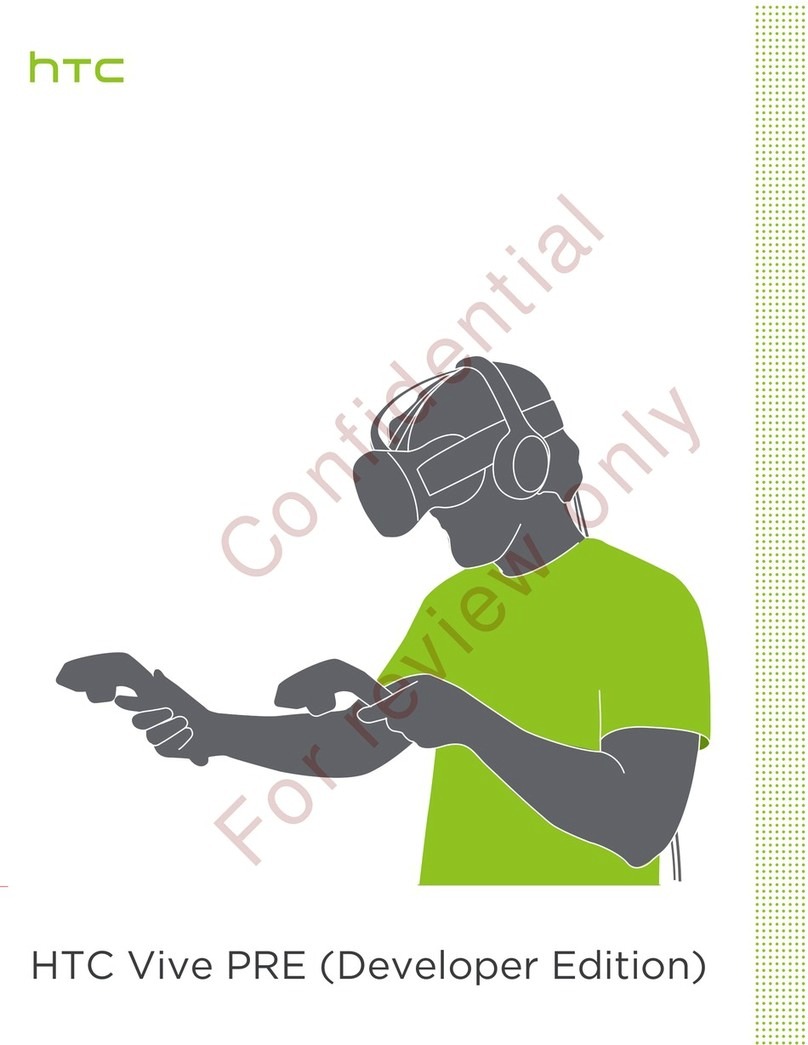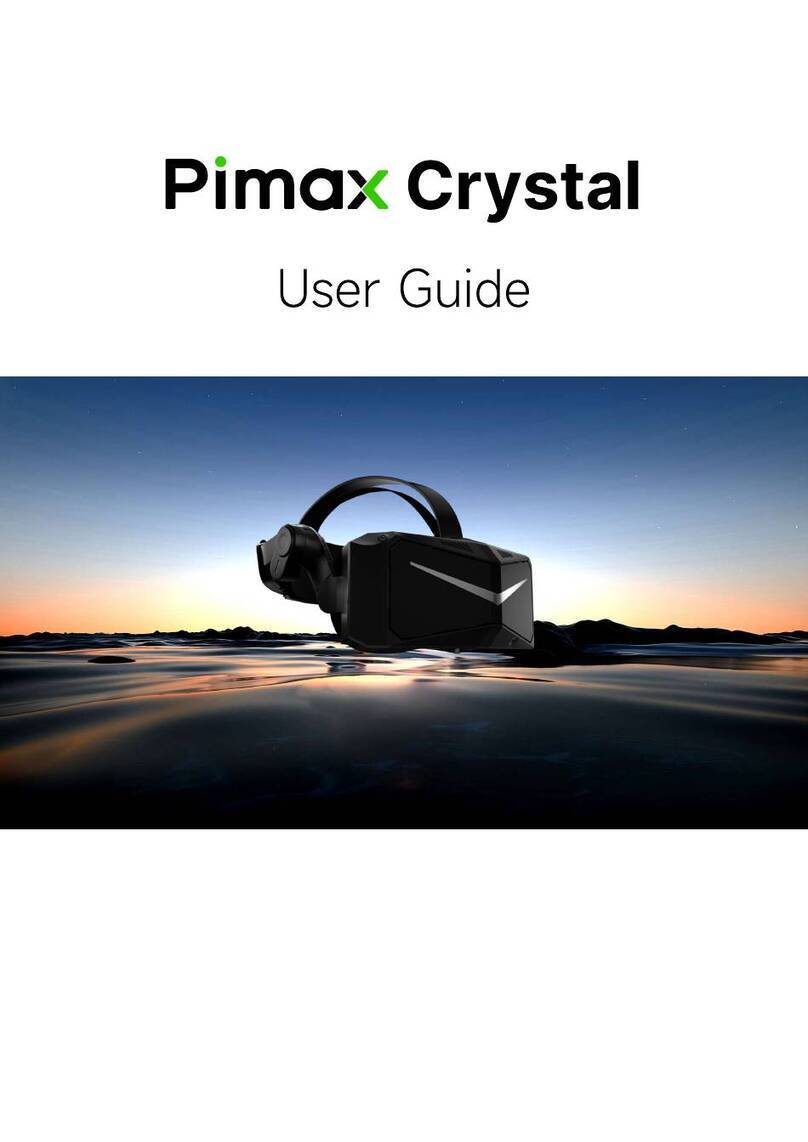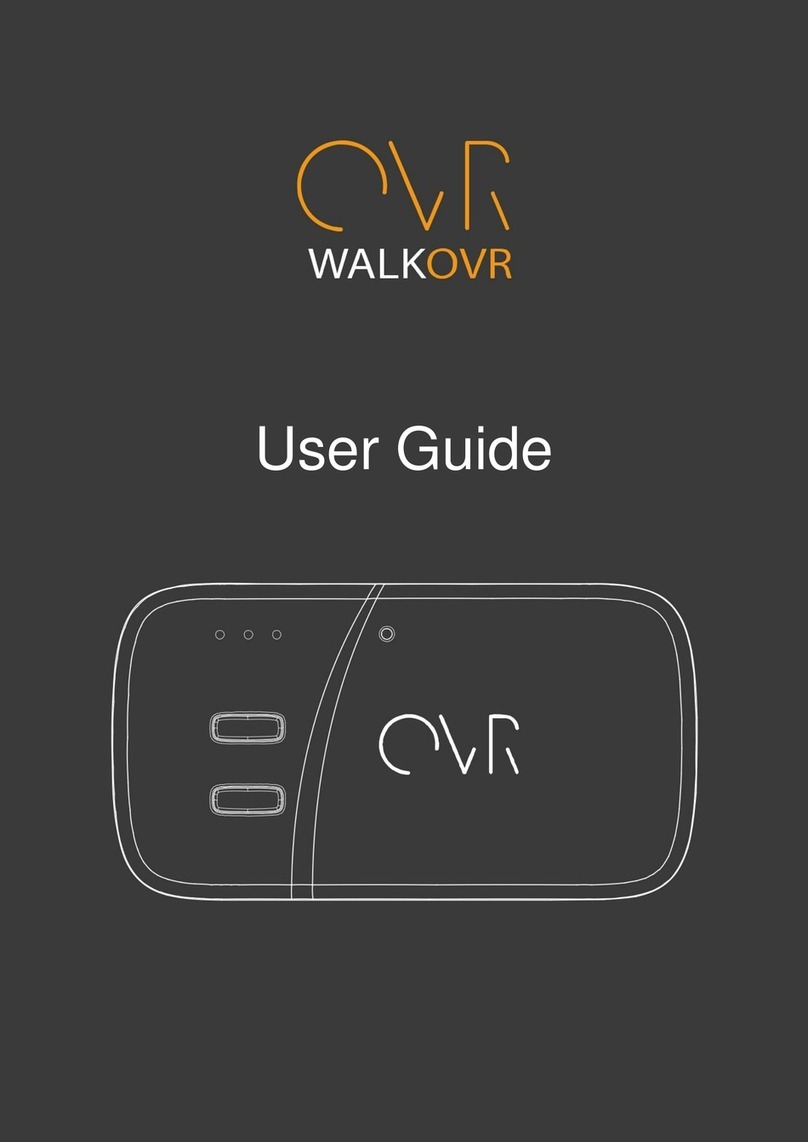Steam VIVE Demo Station User manual

2

3
Table of Contents
Setting up your VIVE demo station ................................................................................................................................................................. 4
Crate contents ............................................................................................................................................................................................. 4
Uncrating your VIVE demo station............................................................................................................................................................... 4
Mounting your VIVE demo station TV ......................................................................................................................................................... 5
Selecting a space for your VIVE demo station ............................................................................................................................................. 5
Setting up your VIVE demo area .................................................................................................................................................................. 5
Setting up your VIVE demo PC......................................................................................................................................................................... 7
PC setup ....................................................................................................................................................................................................... 7
TV Resolution Scaling................................................................................................................................................................................... 7
NVIDIA..................................................................................................................................................................................................... 8
AMD ........................................................................................................................................................................................................ 8
Removal of previous demo software ........................................................................................................................................................... 8
Demo software installation via physical media ........................................................................................................................................... 9
Demo software installation via Steam download ...................................................................................................................................... 12
Setting up your VIVE ...................................................................................................................................................................................... 14
Set up base stations .............................................................................................................................................................................. 14
Power and adjust your base stations .................................................................................................................................................... 15
Install your Link box .............................................................................................................................................................................. 15
Install your headset............................................................................................................................................................................... 16
Remove the headphone jack extension cable....................................................................................................................................... 16
Get your headset situated..................................................................................................................................................................... 16
Launch SteamVR ................................................................................................................................................................................... 18
Turn your controllers on ....................................................................................................................................................................... 18
Perform Room Setup............................................................................................................................................................................. 19
Pair the extra two controllers ............................................................................................................................................................... 19
Set SteamVR audio settings .................................................................................................................................................................. 19
Set SteamVR camera settings ............................................................................................................................................................... 20
Enjoy VR!............................................................................................................................................................................................... 21
PC settings ................................................................................................................................................................................................. 22
Desktop settings.................................................................................................................................................................................... 22
Idle settings........................................................................................................................................................................................... 22
Desktop and taskbar shortcuts ............................................................................................................................................................. 22
Content EULAs and additional setup on content first run ............................................................................................................................ 23
The SteamVR Retail Demo application.......................................................................................................................................................... 24
VIVE demo station maintenance ................................................................................................................................................................... 27
VIVE demo station troubleshooting .............................................................................................................................................................. 28
VIVE demo station technical support ............................................................................................................................................................ 29
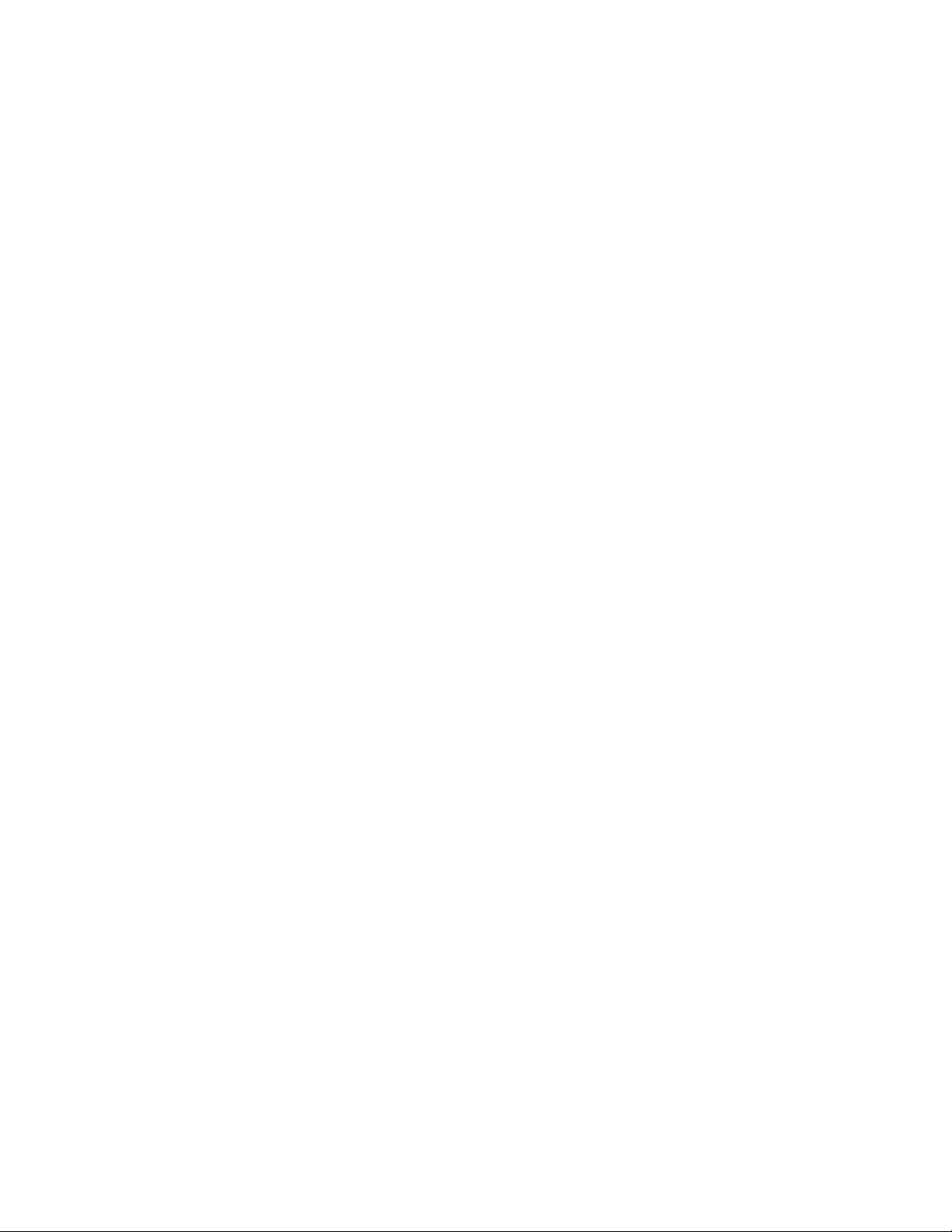
4
Setting up your VIVE demo station
You’ve just received a big crate! Virtual reality is here, and the best way to experience it is with VIVE, powered
by SteamVR. Like other VR headsets, the VIVE can offer both seated and standing VR experiences, but what sets
the VIVE apart is its full 360-degree, room-scale tracking. This allows you to physically walk around and explore
the virtual world.
The contents of your crate have been carefully packed to make your on-site VIVE demo installation as simple as
possible. Before diving into how that’s done, we’ll provide an overview of everything you’ve just received.
To make use of this system, you’ll also need a VIVE demo PC, provided directly by our PC partners to your
location. Look for an HP Envy, HP Omen, or Cyber gaming PC, which you should have received for this purpose,
or contact your management or HTC point of contact for assistance.
You’ll also need 4 crowd control stanchions, also shipped separately. These will surround the play area of your
demo station, to keep the VIVE demo recipient and other guests at a safe distance from one another while VR
demos are taking place.
You should also have received an extra pair of Vive controllers. These are provided so your location always has
a pair of freshly charged controllers on hand.
Lastly you’ll need some simple tools, such as a Phillips head screw driver (a cordless drill with screwdriver bit is
a plus!) and a box knife.
Crate contents
1. Kiosk wall unit with drawer, internal power strip, external ball joint base station mount, and VIVE
hardware hooks
2. TV with power cord and remote (in original box)
3. TV mounting studs and screws
4. HDMI to DisplayPort cable
5. VIVE mouse pad (2)
6. VIVE system including headset, two base stations, two controllers, and related cables
7. Waterproof VR Covers face gaskets (2) for use with VIVE headset
8. Box of headset wipes (to be placed in drawer)
9. Acrylic sign for headset wipes (to be placed on keyboard shelf)
10. Speakers – One installed inside the kiosk (the other to be placed on tripod shelf)
11. Tripod
12. Tripod speaker shelf
13. Extension cord (to connect tripod base station to main wall unit fixture)
14. Play area rug
15. Gaffers tape
16. USB stick containing demo software
17. New demo locations may also receive the Vive system in this crate.
Uncrating your VIVE demo station
1. Remove the top panel of the crate. Remove the TV box, rolled rug, tripod and other packages.
2. Remove both end panels of the crate.
3. Tilt/lift the kiosk onto its wheels. Hold the side handle while carefully wheeling the kiosk sideways.
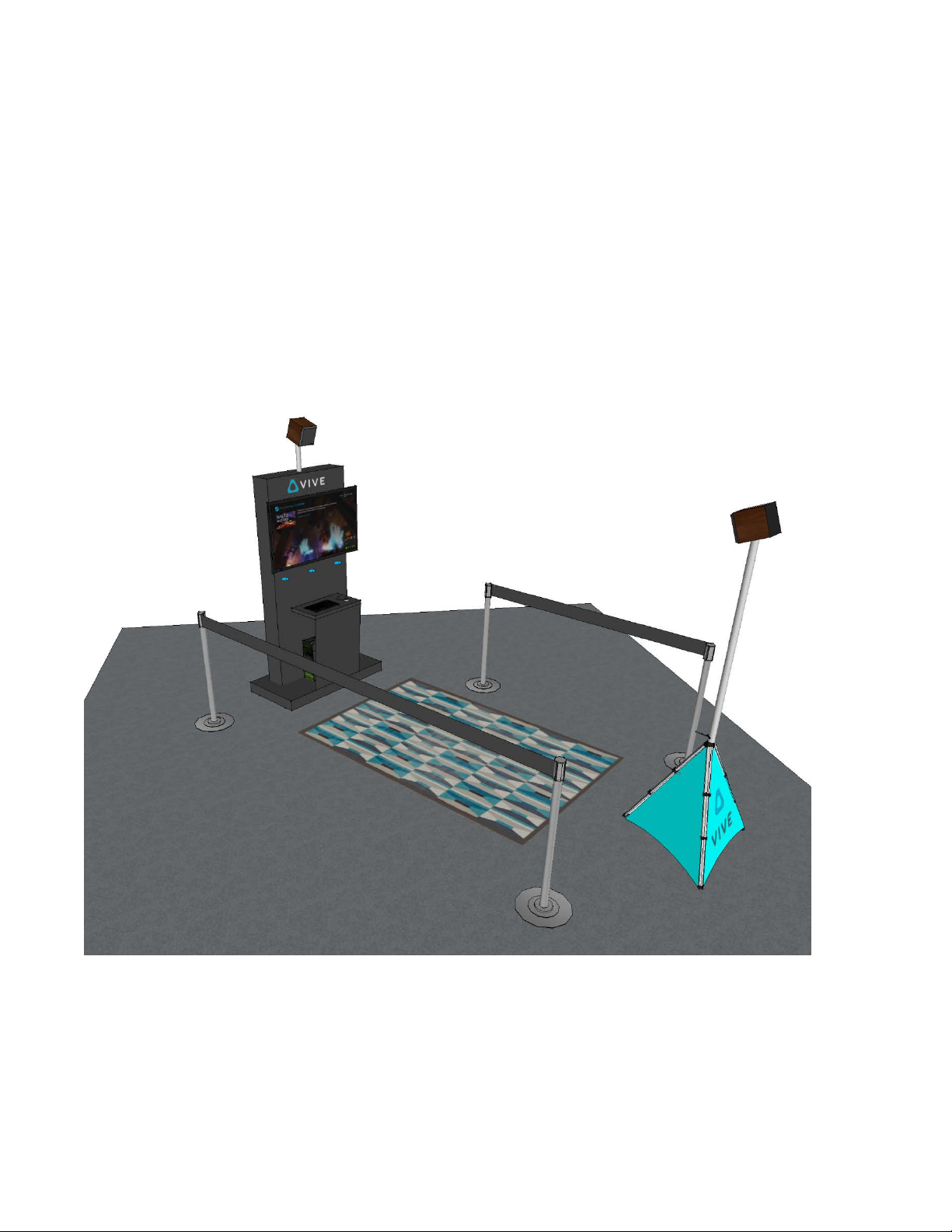
5
Mounting your VIVE demo station TV
Carefully remove the magnetic back panel from the VIVE kiosk. Grab a buddy and mount the TV to the kiosk unit
using a Phillips head screwdriver and the provided screws.
Selecting a space for your VIVE demo station
The VIVE demo is designed to showcase room-scale interactivity, which takes place in a play area that’s the size
of the rug you’ve received, or about 6.5 x 8 feet. Once set up, the kiosk and tripod will be positioned at either
end of the long direction of this rug. The kiosk setup requires 8 x 14.5 feet in total, so be sure you’ve chosen a
location for your kiosk which accommodates a substantial amount of room in front of it.
Setting up your VIVE demo area
Place the kiosk prominently so the TV can be seen from your location’s main entrance. You’ll find the kiosk can
be wheeled sideways, tipping it onto its two wheels while firmly holding its handle.
An illustration of the VIVE retail demo setup, requiring 8 x 14.5 feet of space
Place the tripod approximately 12 feet directly in front of the kiosk. Ideally the tripod is not in a high-traffic area,
as any tripod movement will interrupt proper motion tracking and require Room Setup software to be run again
using SteamVR. Stanchions can be placed alongside the tripod to discourage its disruption.
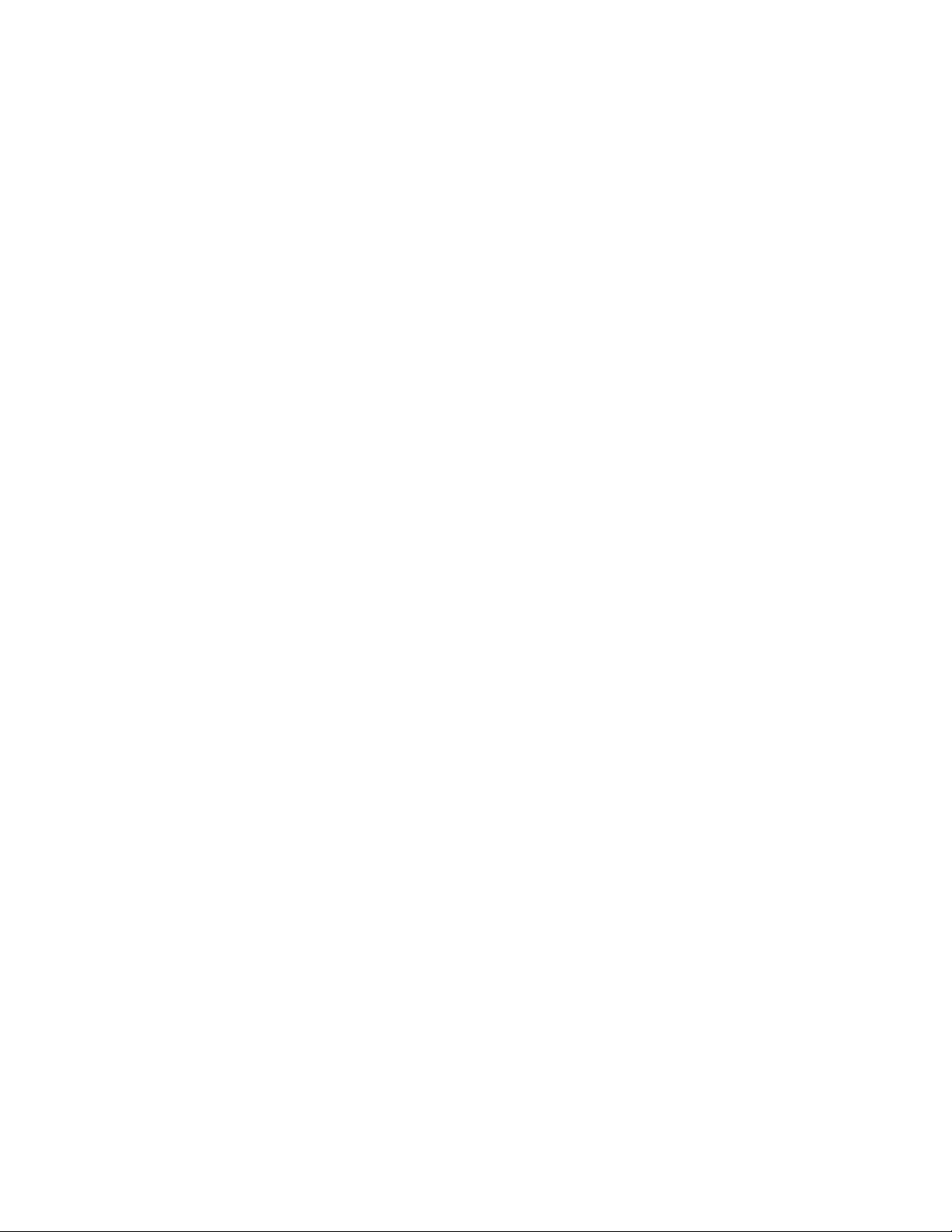
6
Position the rug between the kiosk and tripod, leaving at least 18 inches free around the rug. This will be
important so the player doesn’t hit either the tripod or the TV while in VR.
Plug the power cord extending from the back of the kiosk into a grounded outlet.
Manually secure one VIVE Base Station to the top of the kiosk using the mounting screw found there. Plug the
Base Station power cable into the back of the Base Station, and run this cable down the interior of the kiosk,
where it will plug into the interior power strip. Once powered, set this Base Station to mode B following the
instructions provided with the VIVE. Point the base station toward the play area and angle it downward about
20-30 degrees.
Run the 20’ extension cord from this same power strip out the front of the display such that it extends down the
side of the play area, a few inches under the edge of the rug, ending at the tripod. Do the same with the second
speaker and its wire. Tuck the cords under the rug, being sure to eliminate trip hazards with Gaffer’s tape or
cord covers. Tuck the extension cord connection point under the tripod.
Attach the small shelf to the tripod and place the second speaker on it, at about waist level or so. Place this
speaker on its side so as to diminish vibrations, which can interrupt VR tracking if severe.
Manually secure the second VIVE Base station to the top of the tripod using the mounting bracket found there.
Plug the second Base Station power cable into the back of this Base Station, and run this cable down the length
of the tripod, where it will plug into the extension cord. Extend the tripod to about 7 feet tall. Once powered, set
this Base Station to mode C following the instructions provided with the VIVE. Point the base station toward the
center of the play area and angle it downward about 20-30 degrees.
Remove the back access panel from the kiosk, if it is not already removed. You’re now ready to set up the demo
PC and VIVE.
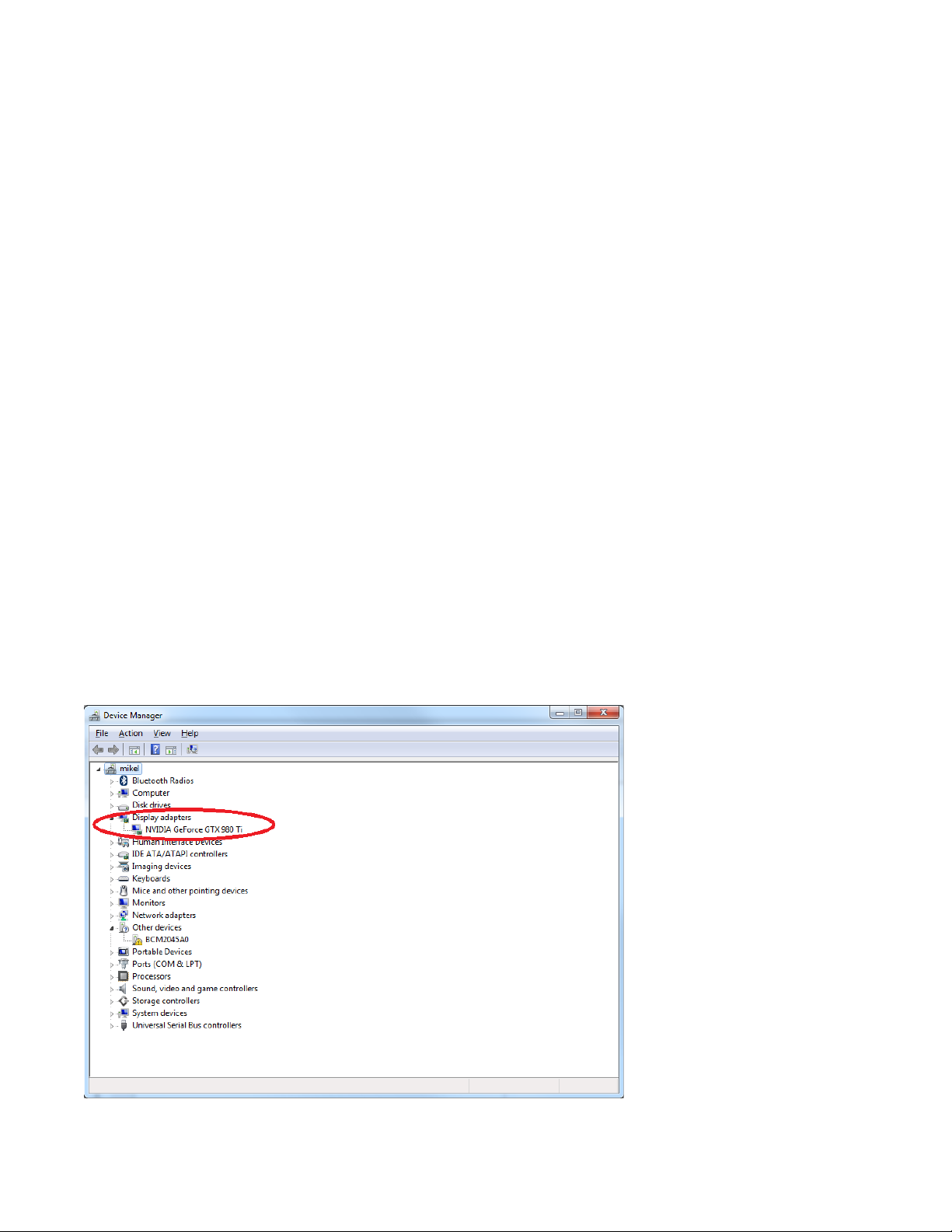
7
Setting up your VIVE demo PC
PC setup
Position the PC sideways, behind the perforated screen at the base of your kiosk. Face the machine toward the
side from which you anticipate guests approaching. Plug the PC’s power cable into the machine, and run this
through the small hole to the power strip inside the kiosk.
Plug the HDMI cable into the side of the TV. Guide this into the kiosk via its side hole, and back out of the kiosk
via its front hole. Also find the auxiliary cable running from the internal speaker and direct this through the same
front hole toward the PC.
At the PC, plug the video cable into the DisplayPort on the PC’s graphics card. Also plug the audio cable into the
light green audio output port on the back of the PC.
Place the PC’s keyboard and mouse on the shelf above the PC and run their cables down the side of the shelf to
USB inputs on the back of the PC below. You are now ready to turn on and use the PC. Be sure the TV is set to
the appropriate input using the remote or on-screen menu system. The TV’s physical power button can be found
behind its lower right-hand corner.
Set aside the VIVE headset, link box, link box cables, controllers, and controller USB charging cables for now.
You’ll need them when setting up the VIVE in the next section of this document.
TV Resolution Scaling
Resolution scaling may be needed to configure the TV and Computer to display properly. The problem be can
spotted when the desktop does not fully sit on the TV display. Consult the following guides based on the Video
card hardware in the PC. To learn which graphics card you have, consult the windows device manager and check
display adapters
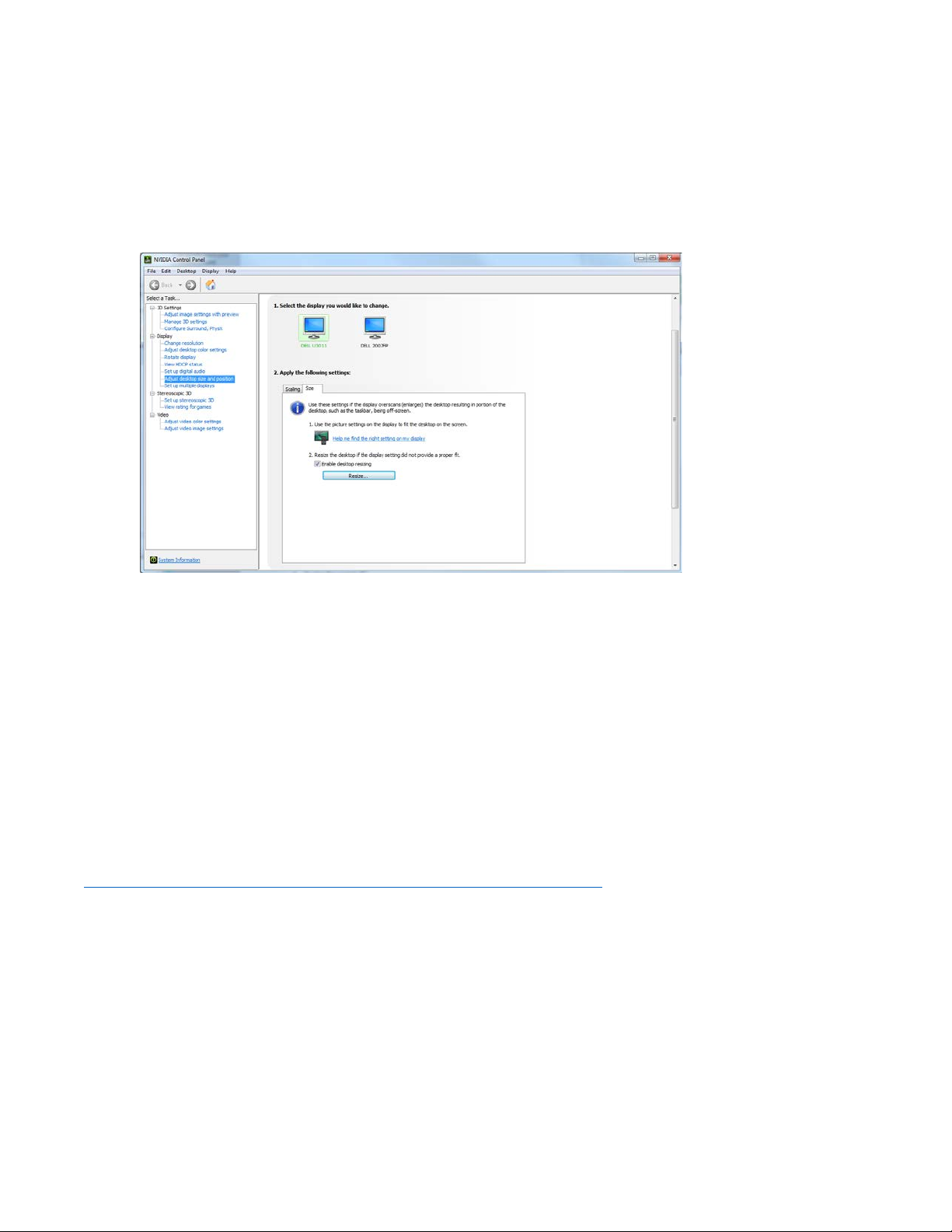
8
NVIDIA
Open the NVIDIA control panel by right-clicking on the desktop and selecting NVIDIA control panel.
- To go Display
- Select Adjust desktop size and position
- Open the Size Tab
- check ‘Enable desktop resizing’, and apply and continue if applicable
- Use the guide arrows to adjust to the desired size.
AMD
http://support.amd.com/en-us/kb-articles/Pages/UnableToSetGPUScaling.aspx
- Right-click the Desktop and select AMD Radeon Settings from the menu.
- In AMD Radeon Settings, select Display.
- Select GPU Scaling and switch GPU Scaling to On.
- Select the desired Scaling Mode
Removal of previous demo software
Some machines may have already been used for VIVE demos. It is highly recommended to remove any previous
versions of demo content and Steam from the existing PC.
To remove Steam, follow the steps from the link below
https://support.steampowered.com/kb_article.php?ref=9609-OBMP-2526
Locate any other SteamVR or VIVE demo content and remove it too.
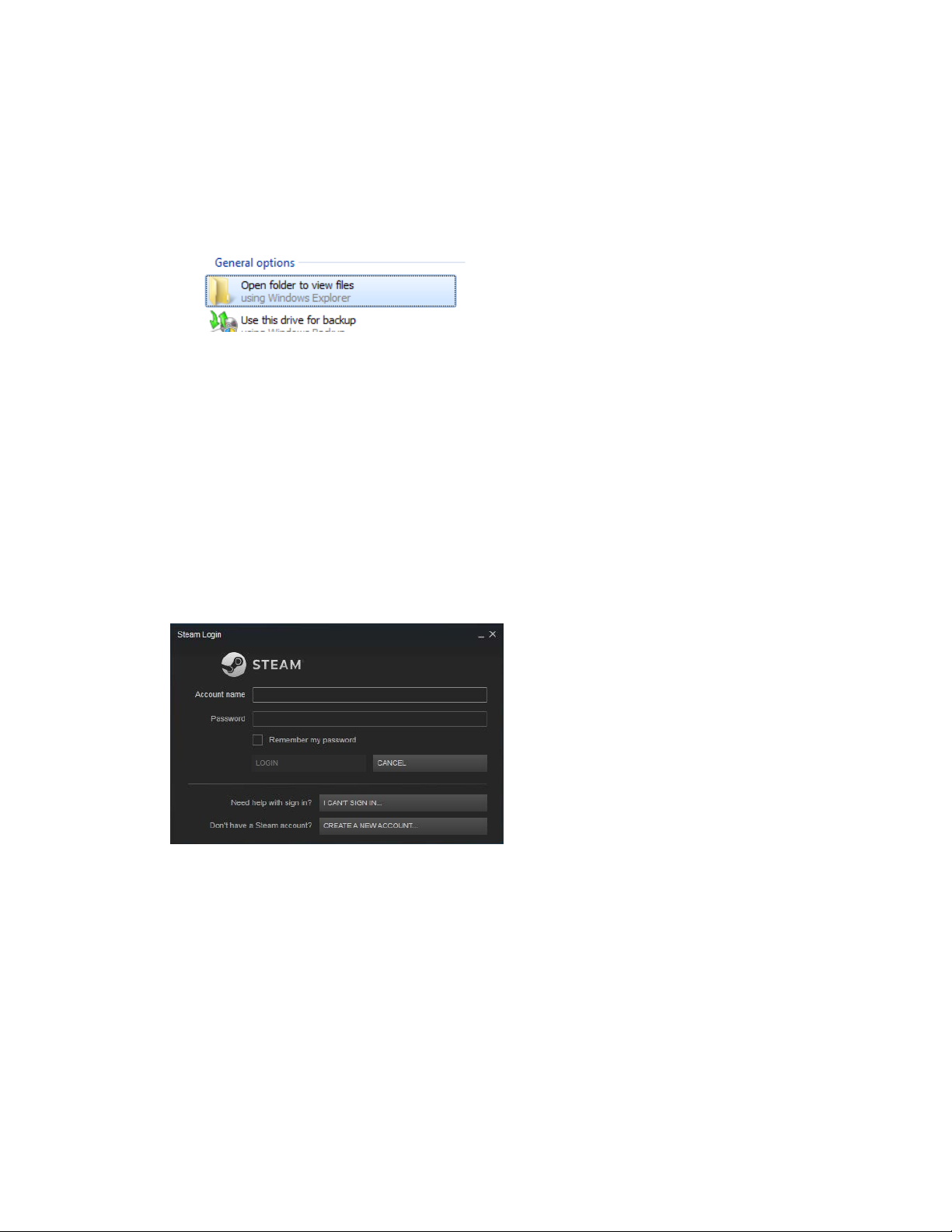
9
Demo software installation via physical media
Use these instructions if installing PC software with limited internet connectivity, using a provided external USB
drive (and Wi-Fi Hotspot device as needed.) To install software via a broadband connection using Steam, skip to
the next section of this document, Demo software installation via Steam download.
1. Insert the included USB stick.
2. When prompted, select "Open folder to view files"
3. Copy the file called “SteamVRRetailDemo.zip” to C:\
4. The copy process will take a few minutes.
5. Extract the copied SteamVRRetailDemo.zip. When prompted simply selected C:\ as the extraction
location. This will put all the content in the folder C:\Steam\
6. If you have not yet done so, connect the computer to the internet at this time.
7. Once the extraction process is complete, open the "Steam" folder on the C:\ drive and run "Steam.exe"
a. Note that Steam installation includes automatic updates via your internet connection. This make
take up to 30 minutes on a slow connection.
b. Steam may ask you to install some files. Accept these installations.
8. You will then be prompted to log in to your store's Steam account. Type in your account credentials and
hit enter.
a. If asked to "Retry Connection", you may need to close Steam and try again.
9. Visit the Steam Library. All games and applications required to run VIVE demos should already be
installed with their correct builds.
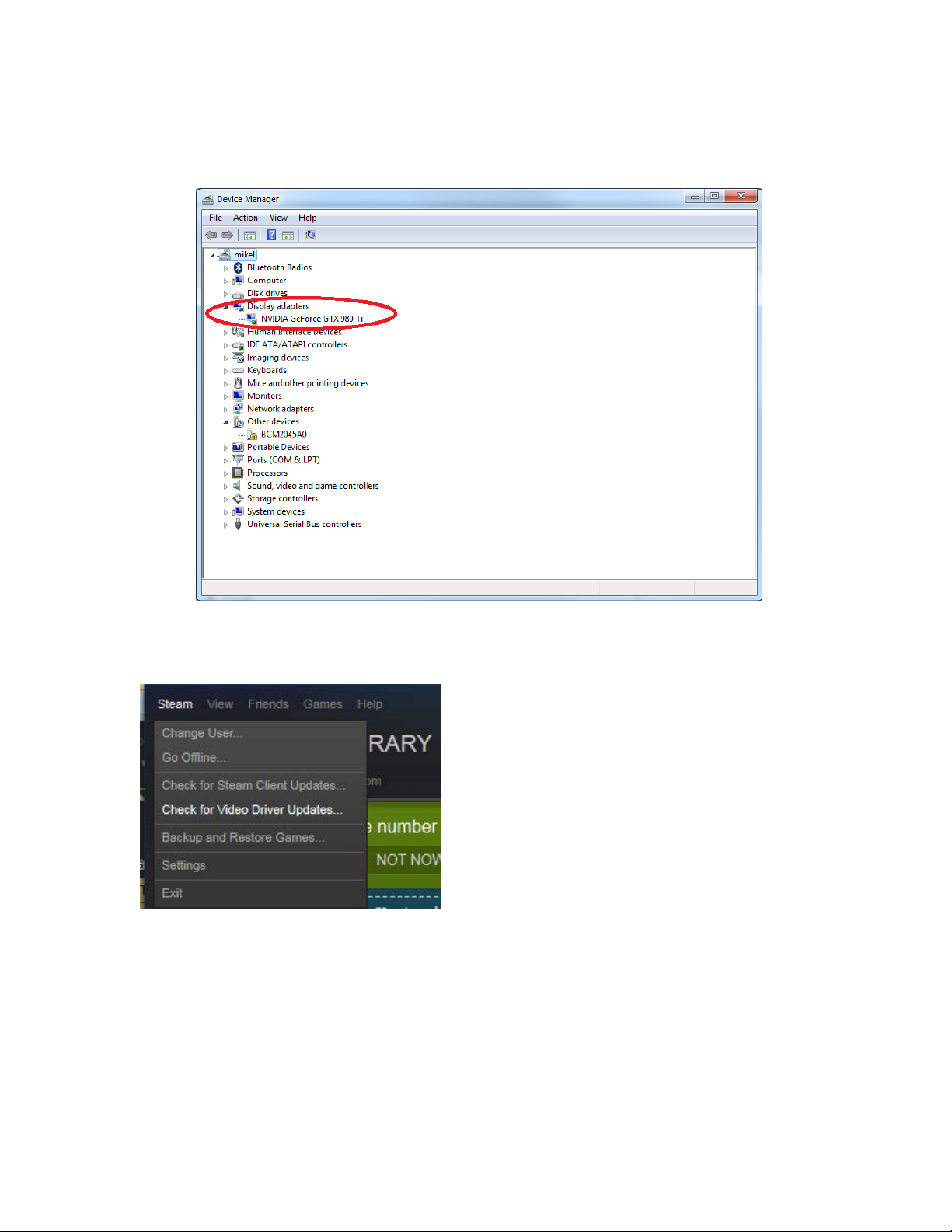
10
10. Update Video Card Drivers
a. Some Drivers are located on the USB stick under the directory VideoDrivers. If an appropriate
driver is available for the PC please select that. To find out what Video card is installed on the
computer consult Device manager->Display Adapters
b. Otherwise, drivers can be updated via internet and Steam. Check for Video Card Driver updates
by clicking the Steam menu and Check for Video Driver Updates.
Note: Some updates may require a restart of the computer or Steam. Simply open
“C:\Steam\Steam.exe” after a restart to resume this process.
11. Set Steam to offline mode by clicking the Steam Menu on the top left and selecting Go Offline
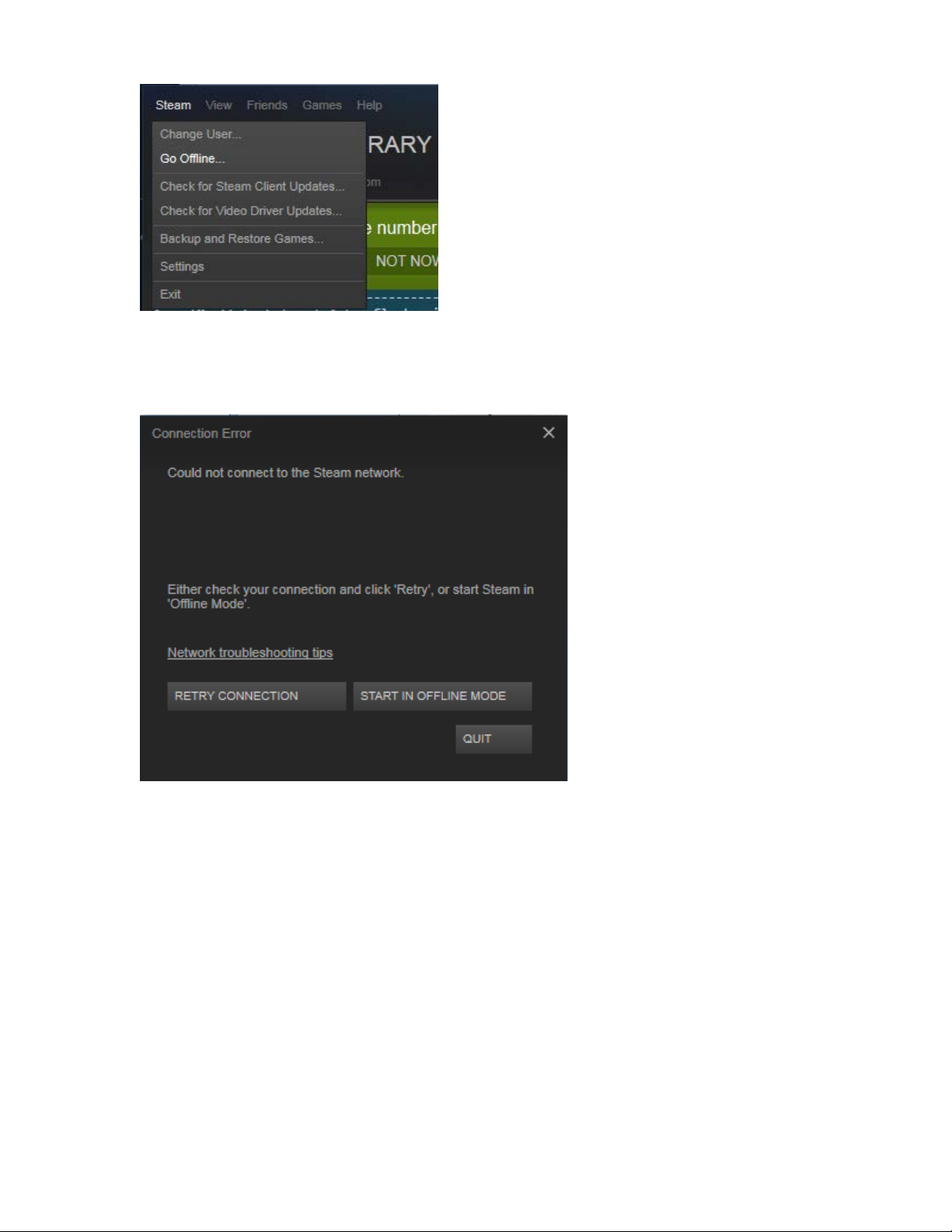
11
12. Once this is complete, you may disconnect from the internet.
13. Note that when running Steam in the future (e.g. after rebooting the computer), you may be prompted
that there is no internet connection. Select START IN OFFLINE MODE at this prompt.
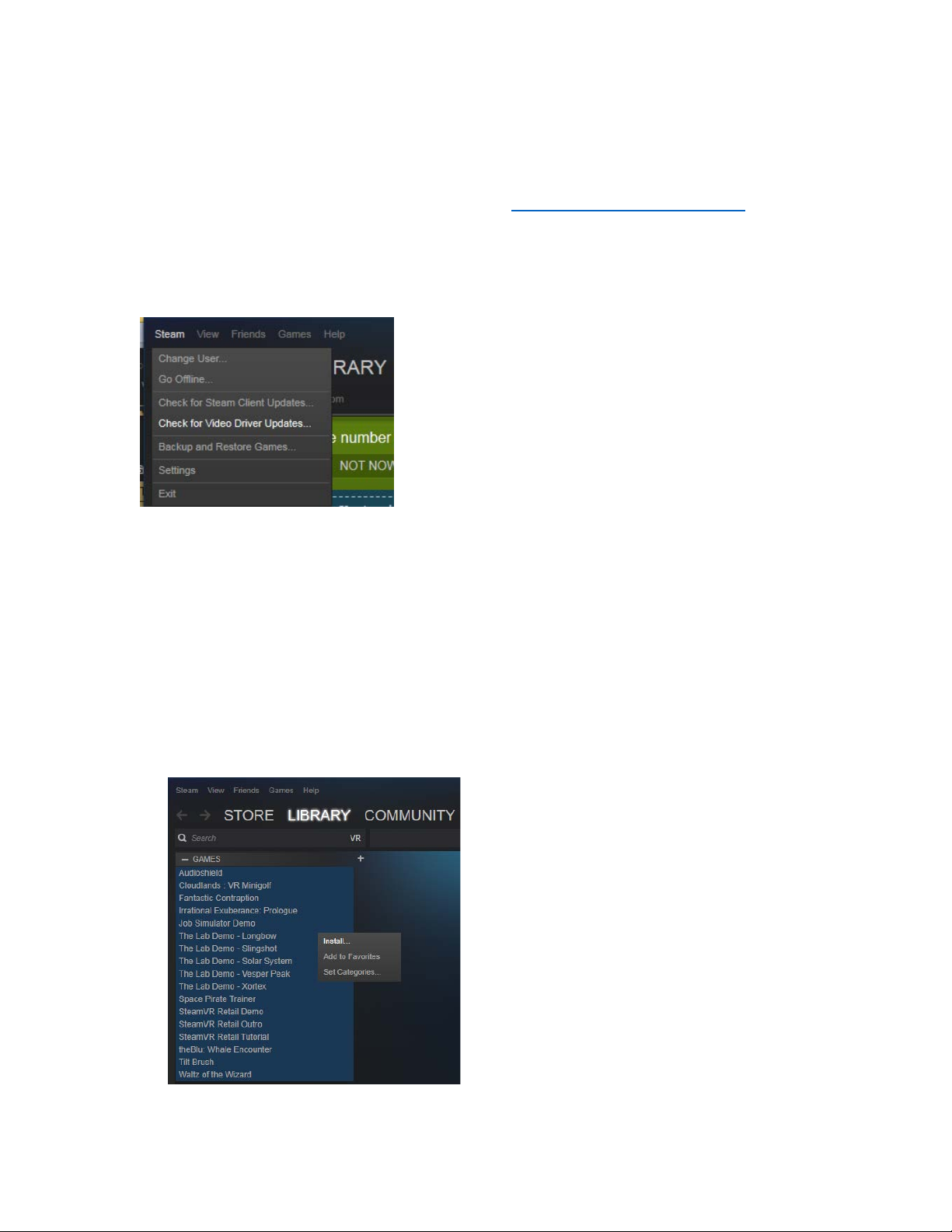
12
Demo software installation via Steam download
These alternate instructions are for computers with broadband wired internet access. Once your software is
installed, please continue to the next section, VIVE Setup.
1. Install Steam
a. Download and install the Steam application from http://steampowered.com/about
b. Launch Steam and log into the unique Steam account designated for use with your demo PC.
2. Update Video Drivers
Check for Video Card Driver updates by clicking the “Steam” menu and “Check for Video Driver Updates”
Note: Some updates may require a restart of the computer or Steam. Simply open
“C:\Steam\Steam.exe” after a restart to resume this process.
3. Install Demo content
a. Visit Library / VR to view the content you’ll download.
b. BE SURE TO UNINSTALL any related apps you may already have on this PC.
i. Right-click on the previously installed VR app
ii. Select Delete Local Content… and follow the remaining instructions
c. Multi-Select all of the items listed under the GAMES section by holding the SHIFT key while clicking
both the first title, and then the last title in the list.
d. Right-click to access the context menu and select Install…
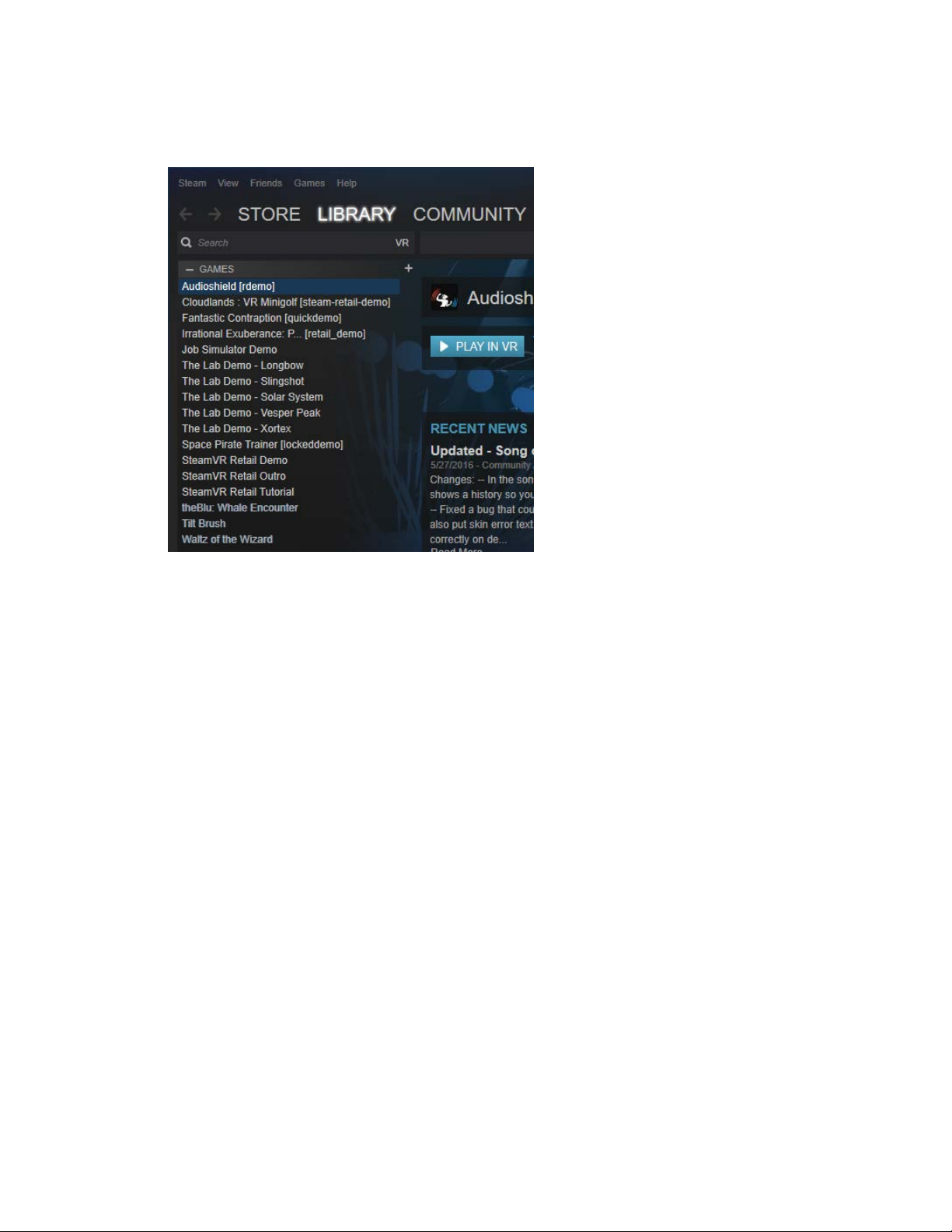
13
This will download custom demo versions of a number of the titles in the list, as illustrated below. (If
this is not the case, it is likely due to a previously installed version of the app being present. Please
go back to step b.)
Installed demo apps include custom builds just for you.
4. Install SteamVR software
a. Visit Library / Tools
b. Locate SteamVRin this list
c. BE SURE TO UNINSTALL the app if it was previously installed on this PC.
i. Right-click on SteamVR
ii. Select Delete Local Content… and follow the remaining instructions
d. Double click SteamVR and step through the instructions to download and install this app.
This will download a custom SteamVR [retail] version of the application which includes settings
designed for your configuration, such as enabling the front-facing camera and disabling the VR
Dashboard. If this is not the case, it is likely due to a previously installed version of the app. Please go
back to step c.)
5. Set Steam to Offline Mode
Steam will need to be set to Offline Mode before removing your PC’s internet connection. If your demo PC
has an internet connection, there’s no need to go into Offline Mode.
a. Set Steam to offline mode by clicking the ‘Steam’ Menu on the top left and select “Go offline”

14
b. Once this is complete, you may disconnect from the internet.
c. Note that when running Steam in the future (e.g. after rebooting the computer), you may be
prompted that there is no internet connection. Select START IN OFFLINE MODE on this prompt.
Setting up your VIVE
You’ve already installed the software you’ll need, and chosen the spot where you’ll be setting up your Play Area.
To setup the VIVE system itself, follow these instructions.
Set up base stations
Base stations should be:
•Above head height (ideally over 2m or 6.5feet)
•Angled down around 30°
•Have an unobstructed view of each other
Use the included ball joint mounts to install your base stations, one atop the kiosk wall unit and the other atop
the tripod.
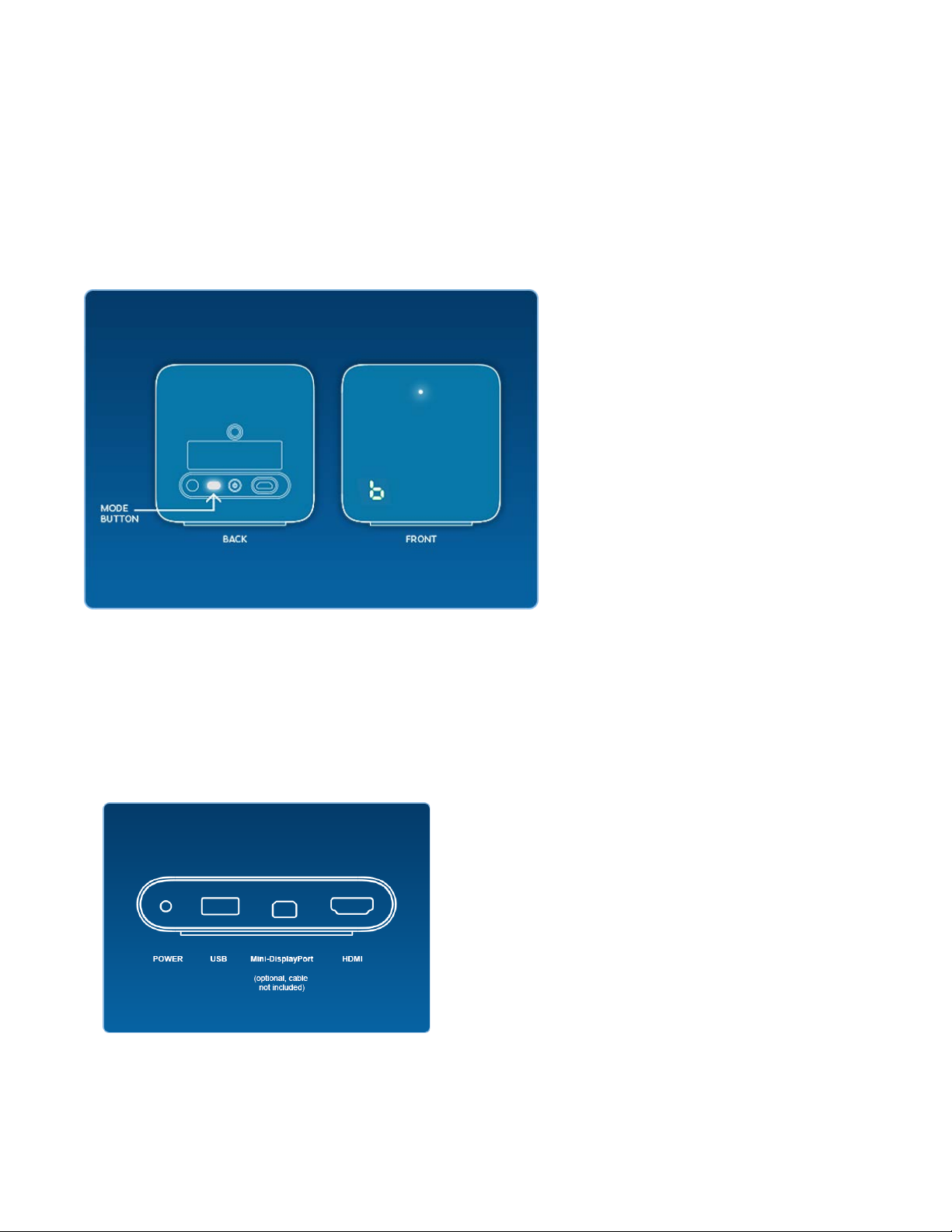
15
Power and adjust your base stations
Plug your base stations into an outlet with the provided power cords. Then check the front panel of each base
and make sure one is in mode "b" and one is in mode "c":
•If your bases are not in the proper modes, press the mode button on the back of each base station
to change modes.
•It doesn't matter which base is in which mode
•Look at the base stations LEDs and make sure they are solid green.
Install your Link box
Connect your Link Box to your computer using the side of the Link Box without orange ports.
•Use the HDMI cable to connect the Link Box to your computer's graphics card. Use the USB cable to connect
the Link Box to an available port on your PC.
•Then plug the power cord into the Link Box, and plug it into a power outlet.
•Once your Link box is connected to your PC, do not unplug it. Drivers will immediately start installing.

16
Install your headset
Connect your Headset to your Link Box using the side of the Link Box with the orange ports.
•The end of your Headset's attached 3-in-1 tether has three orange tipped cords (USB, HDMI, and
Power). Plug all three of these into the side of the Link Box with orange ports.
•Your Headset and Link Box should now be connected like the diagram to the left.
•Once your Headset is connected, do not unplug it - important drivers will immediately start installing.
Remove the headphone jack extension cable
The exposed metal at the end of this cable can cause static discharge to occur in dry environments. Remove the
cable to avoid this. Slide the headset cable access cover forward, and remove the rightmost cable.
Get your headset situated
Remove the lens film, proximity sensor film (next to lenses), and camera film – see appendix for lens care.
•There's an audio cable port coming out of the back of the headset. Plug in the included earbuds (or your
favorite headphones) here. The Vive PRE headset has a built-in mic, so don't worry about speaking into
the earbud's mic.

17
•When not using your headset, store it with the lenses pointed away from any source of direct sunlight.
Failure to do so may cause damage to the headset display.

18
Launch SteamVR
•You can do this by clicking the VR button that appears in the top right corner of the Steam client.
•You can also launch SteamVR from the Library under Tools.
The SteamVR Status window will show up. Follow the prompts to finish installing your Vive.
Turn your controllers on
Power on your Controllers by pressing the System Button (the button below the trackpad on each controller).
•Don't worry right now about plugging them in - they should come out of the box somewhat charged.
•Your controllers will automatically pair to your Headset when turned on for the first time.
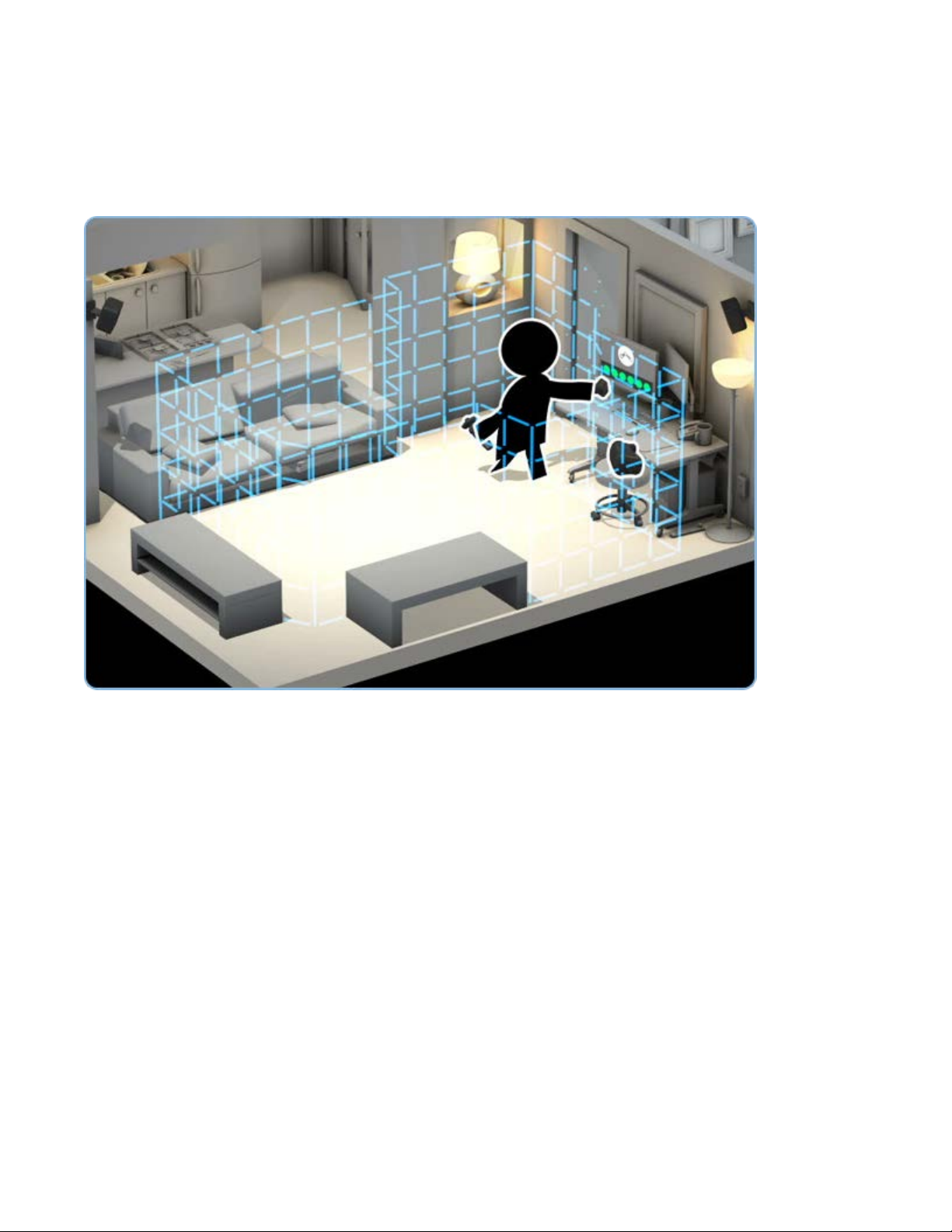
19
Perform Room Setup
Follow the instructions for Room Setup to set up your room. At the end of Room Setup a tutorial will launch,
which you can skip. A demo-specific version of the tutorial is given with each demo.
You can run Room Setup again at any time by clicking on the SteamVR menu and selecting Run Room Setup.
Pair the extra two controllers
Each store will be supplied 2 additional controllers (4 total) so that two controllers can be used for demos while
the other two charge. When a controller runs out of power it can be swapped in for another controller.
The additional two controllers can be paired to the system by first turning OFF the original two controllers
(Holding down the System button for 5 seconds) and then following the normal pairing steps. Only two
controllers can be on and paired to a system at any given time. Controllers not in use should be turned OFF via
a press and hold of the System button beneath the circular trackpad. Once off, additional controllers may be
turned on.
Set SteamVR audio settings
When giving VIVE demos, we suggest using speakers rather than headphones. This enables guests to help
themselves into the demo, as there’s no need to put on additional headphones after the headset. Speakers also
facilitate a social experience for your guests and their friends. This has the benefit of drawing in more
spectators. It also enables you to speak directly with your guest without wearing an additional mic’ed headset of
your own.
To set up speakers for use with the VIVE, visit SteamVR Settings and adjust the following:

20
a. From the SteamVR status window, click the title drop-down and select Settings
b. Select Audio
c. Set playback device to your setup’s speakers, and select these same speakers under
“When SteamVR is exited.”
Set SteamVR camera settings
While in SteamVR Settings, also visit the Camera tab, then check Enable Camera. This will cause SteamVR to
restart, and the camera will be enabled when the app restarts.
Table of contents