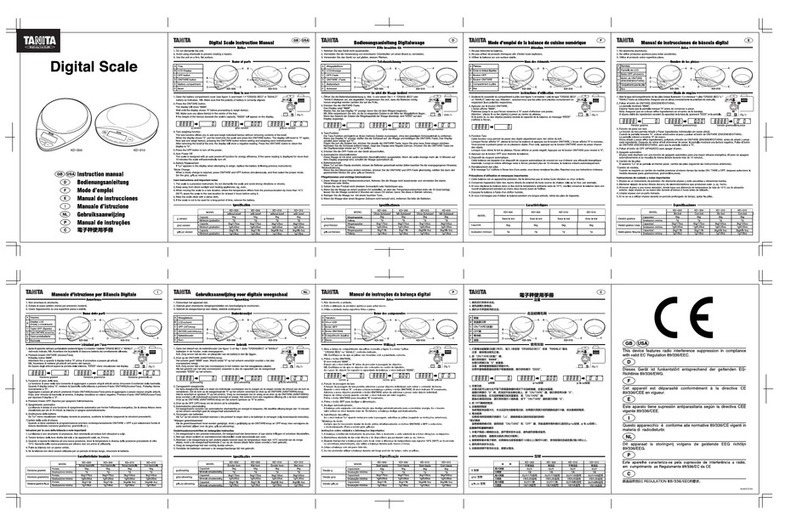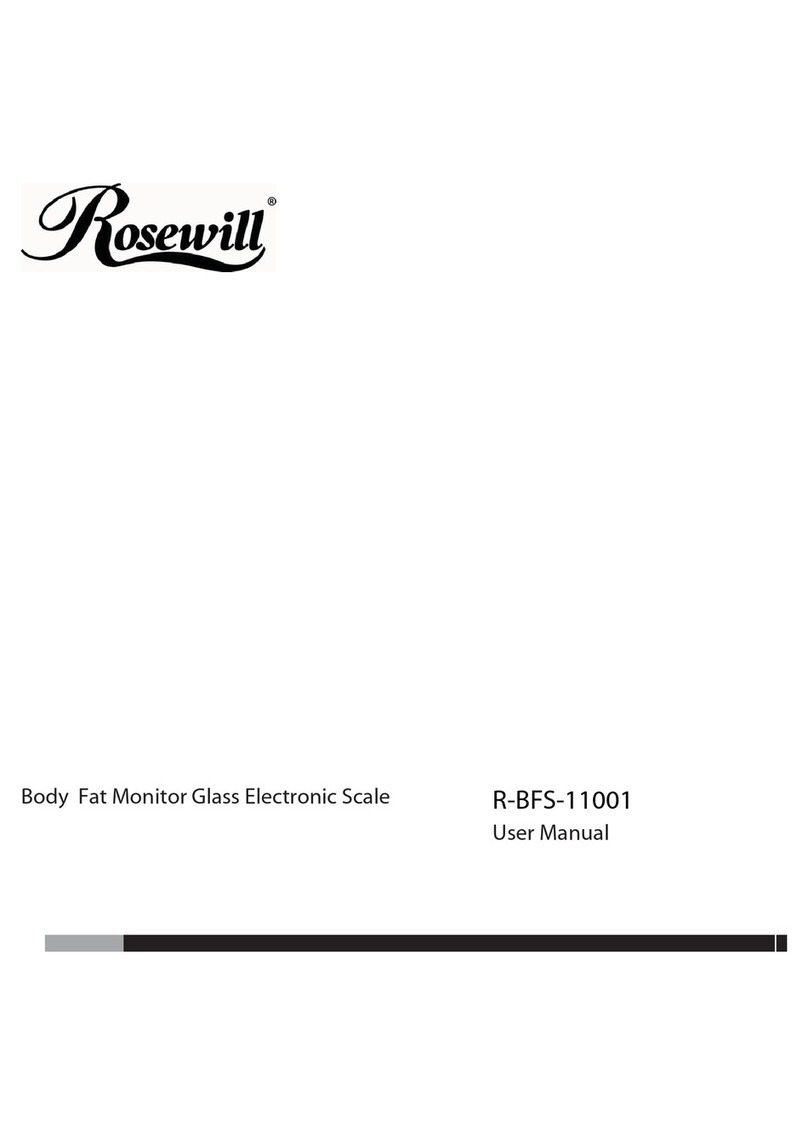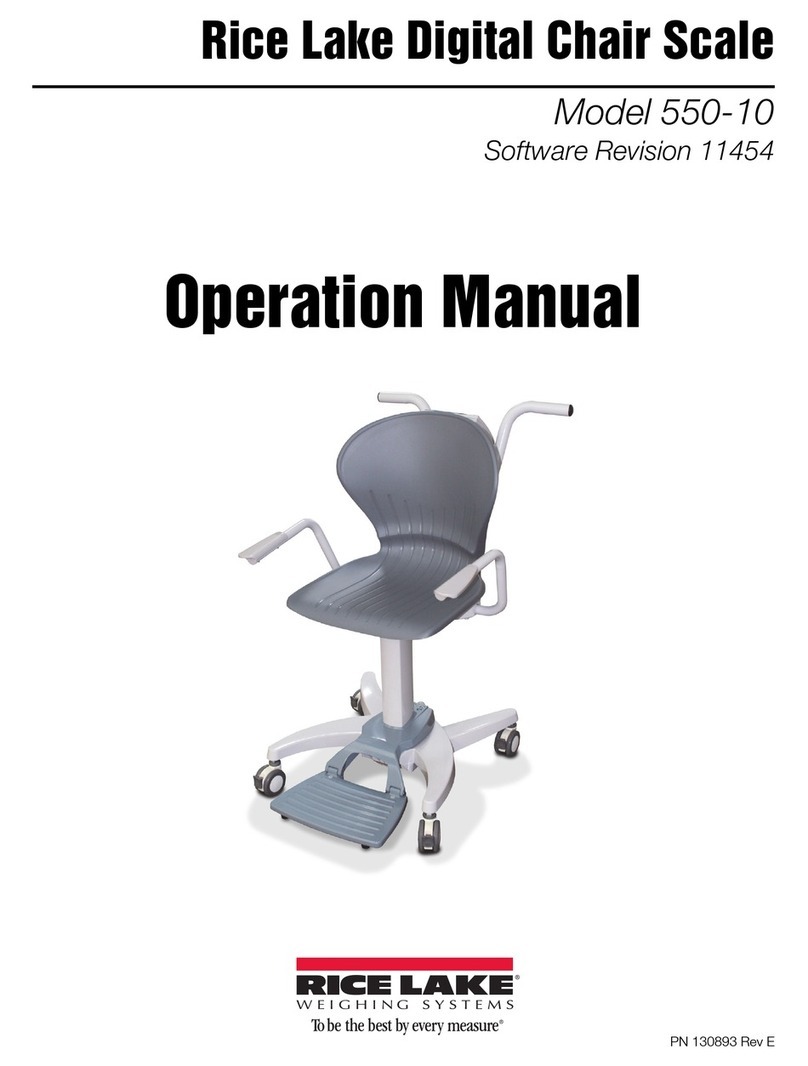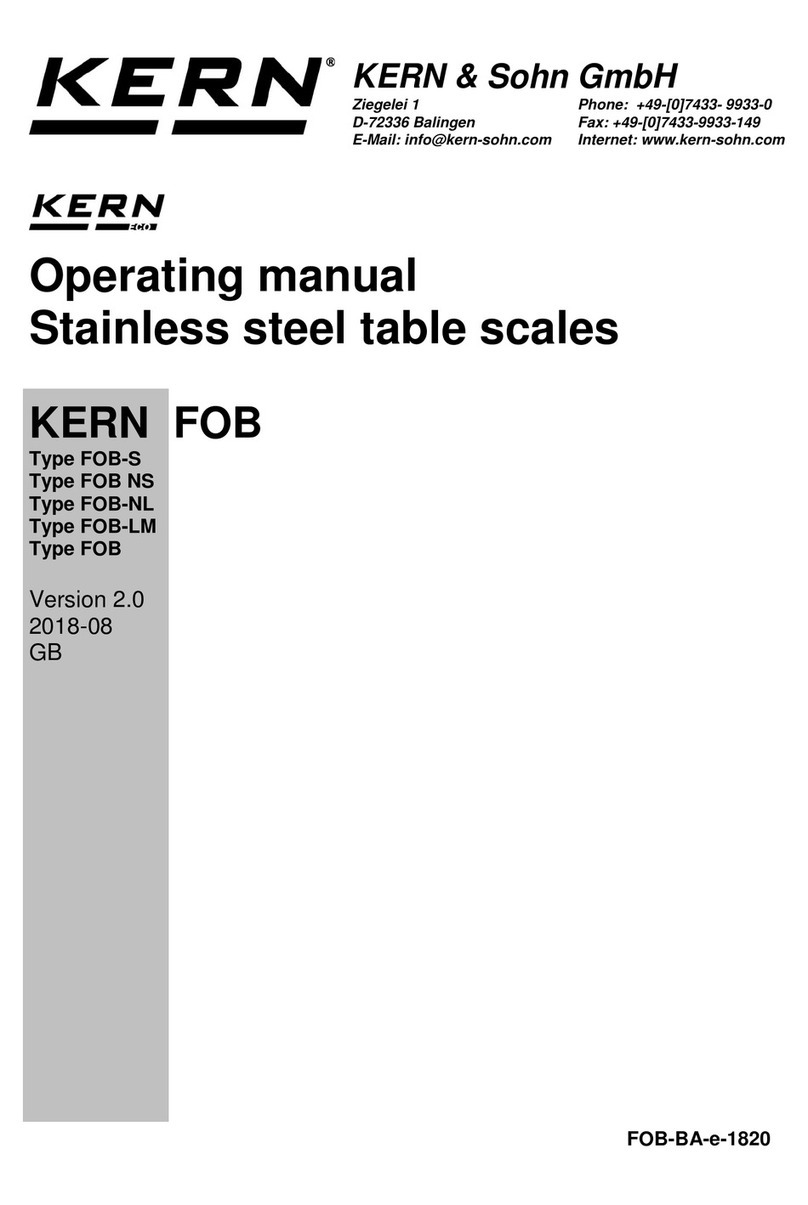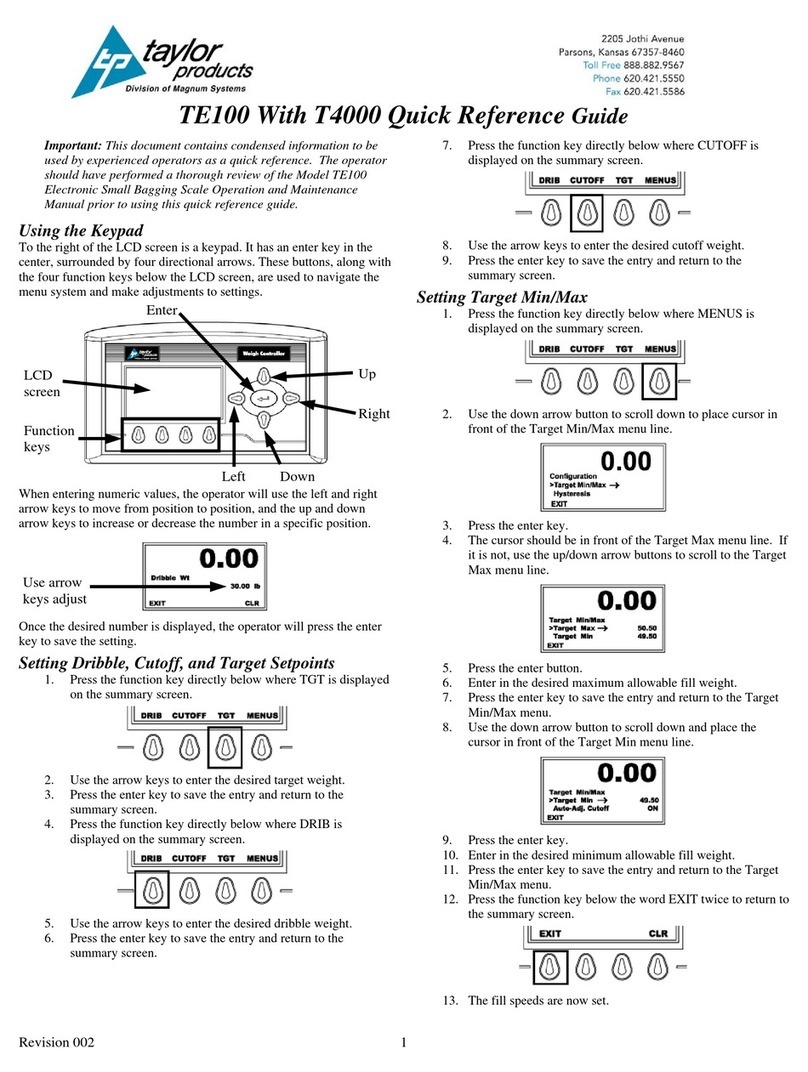Fitnale FIT 8S User manual

User Manual
Smart
Fitness Scale
FIT 8S
Questions or Concerns?
support@tnale.com ▪ (855) 551-4624

Thank you
for purchasing the
Smart Fitness Scale
by Fitnale.
If you have any questions or concerns, please reach out to
our helpful Customer Support Team at support@tnale.com.
We hope you enjoy your new scale!

3
Table of
Contents
4 Package Contents
4 Specications
5 Safety Information
7 Function Diagram
8 VeSync App Setup
8 Before First Use
9 Using the Smart Scale
12 Using the App
12 ▪Creating a User
14 ▪Weight Measurement
15 ▪Add or Switch Members
16 ▪More Measurements
17 ▫Data Graphs
19 ▪Device Settings
20 ▫Edit Member
21 Connecting with Other Fitness Apps
21 ▪Fitbit
21 ▪Apple Health®
21 ▪Google Fit™
22 Maintenance
22 ▪Calibrating the Scale
22 ▪Cleaning the Scale
22 ▪Replacing the Batteries
23 Display Messages
24 Troubleshooting
26 Warranty Information
27 Customer Support

4
Weight Capacity 400 lb / 28 st / 180 kg
Increments 0.1 lb / 0.05 kg
Weight Units lb / st / kg
Platform Tempered glass
Dimensions 10.2 x 10.2 x 0.8 in / 26 x 26 x 2.1 cm
Battery 3 x 1.5V AAA batteries
Auto-Off 30 seconds
Specications
Package Contents
1 x Smart Fitness Scale
3 x 1.5V AAA Batteries (Pre-Installed)
1 x Quick Start Guide

5
▪Check the scale before using. Do not use the scale if it is damaged in any way.
▪Do not strike or hit the scale. Do not use the scale if the glass is cracked or broken. Due
to the nature of tempered glass, the glass will shatter if there is even a slight crack. If you
see a crack, contact Customer Support immediately (page 27).
▪The glass platform is slippery when wet. Always make sure the platform and your feet
are dry before stepping on for measurement.
▪Place the scale on a hard, at surface to avoid tipping.
▪To weigh safely and accurately, stand with your feet shoulder-width apart while on the
scale. Do not stand on the edge of the scale or jump on the scale.
▪Avoid standing on the scale for a long period of time, or when not weighing yourself.
▪Do not overload the scale. Maximum weight capacity is 400 lb / 28 st / 180 kg.
▪Keep the scale in a cool area with low humidity. Keep the scale away from heat sources,
such as ovens or heaters. Avoid temperature uctuations. Store the scale in a horizontal
position, not a vertical position.
▪Handle with care.
▪Not for commercial use. Household use only.
Safety Information
Please read and follow all instructions and safety guidelines in this manual.
▪This scale should not be used to diagnose or treat any medical condition.
▪Scale data should not be used as a substitute for medical advice from a healthcare
professional.
▪This scale uses a harmless electrical current to measure body fat. Consult a healthcare
professional before using the smart scale if you use medical electronic equipment such
as a pacemaker.
Medical
General Use

6
▪Do not mix new and old batteries.
▪If the low battery indicator “ ” appears on the display, replace the batteries.
▪If the scale is not in use for a long period of time, remove the batteries to extend the
lifetime of the scale.
General Use
SAVE THESE
INSTRUCTIONS

7
Function Diagram
A. Display
B. Weighing Platform
C. Anti-Skid Padding
D. Unit Switching Button
E. Battery Compartment
A
B
D
E
C
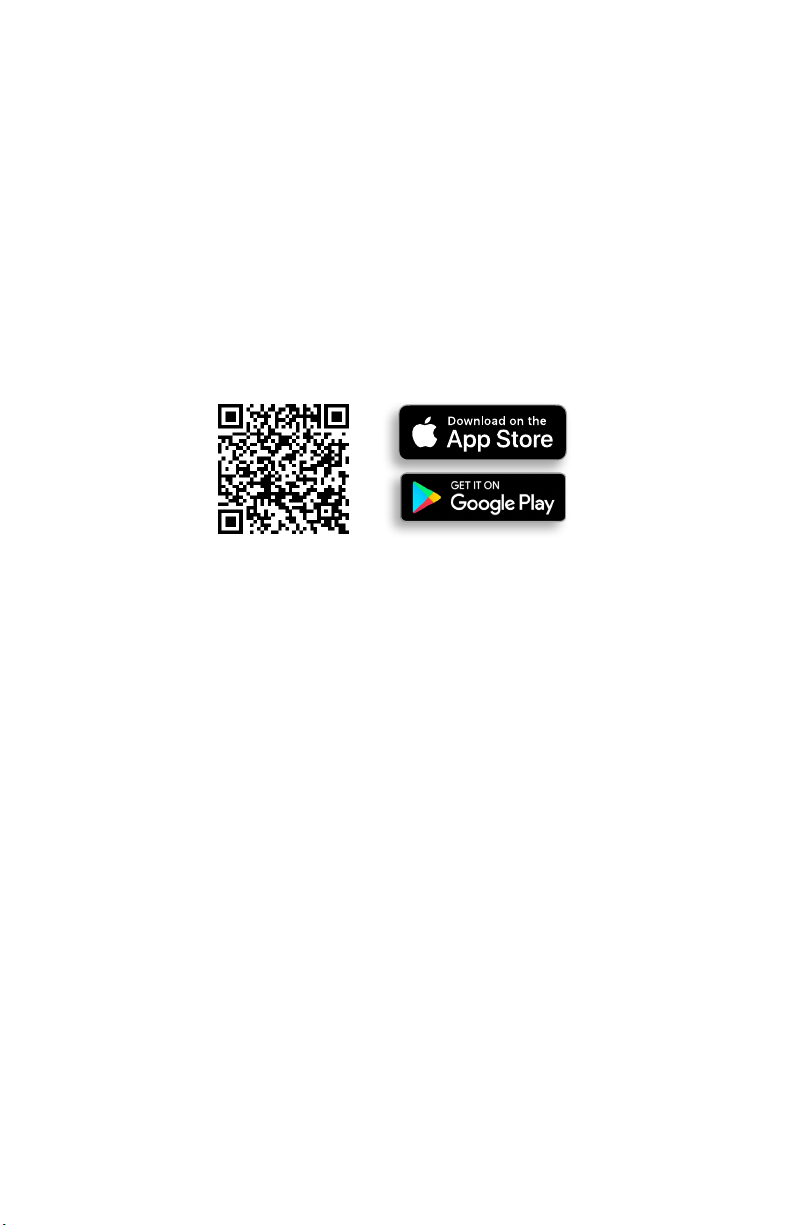
8
VeSync App Setup
Before First Use
Note:
▪This scale uses the VeSync app, not the VeSyncFit app.
▪For Android™ users, you may need to select Allow to use VeSync.
1. To download the VeSync app, scan the QR code or search “VeSync” in the Apple App
Store® or Google Play™ Store.
1. Open the battery compartment on the underside of the scale. Remove the included AAA
batteries.
2. Remove the plastic insulator strip from the battery compartment.
3. Replace the batteries. Follow the guidelines in the battery compartment to match the +
and - terminals.
Note: Due to app updates and improvements, the contents of this manual may change without
notice. The VeSync app user interface may appear slightly different.
2. Open the VeSync app. If you already have an account, tap Log In. To create a new
account, tap Sign Up.

9
Using the Smart Scale
Weighing Without the VeSync App
Note:
▪To switch between pounds (lb), stone (st), and kilograms (kg), press the unit switching
button on the underside of the scale.
▪If you are pregnant, scale measurements will not be accurate.
1. Place the scale on a hard, at surface. [Figure 1.1]
2. Step onto the scale. The scale will automatically turn on and start measuring your
weight.
3. Continue standing on the scale until the digits on the screen ash 3 times, showing your
nal measurement. [Figure 1.2]
Figure 1.1
Figure 1.2

10
Pairing the Scale with VeSync
1. Tap + to add your smart scale.
2. Tap Scales.
Note: Make sure your phone’s Bluetooth®is turned on in your phone settings.
1
2
Weighing With the VeSync App

11
3. Select Fitnale Smart Fitness Scale (FIT 8S).
4. Follow the in-app instructions to add your smart scale.
Note: After setup is complete, you can change the name and icon at any time by going to
the smart scale screen and tapping .
3

12
Using the App
Creating a User
If you are a new user, you will need to enter physical information before weighing yourself for
the rst time so the scale can calculate your body metrics.
Note:
▪Entering inaccurate information will make the scale’s measurements less accurate.
▪If you don’t identify with the available gender options, or are unsure, pick the choice that
you think best physically matches you. This choice is used for physical measurements,
such as body fat percentages.

13

14
Weight Measurement
1. On the “My Home” screen, tap the name of your smart scale.
2. Step on the scale with bare feet. Continue standing on the scale for 5–10 seconds. Your
measurements will appear in the VeSync app.
1
Note: If you’re wearing shoes or socks, the scale cannot measure health metrics such as body
fat. Step on the scale with bare feet.
Note: If you see a series of zeroes on the scale display, the scale is measuring your body
fat and sending measurements to the VeSync app.
3. For further details, see:
A. Add or Switch Members (page 15)
B. More Measurements (page 16)
C. Data Graphs (page 17)
D. Device Settings (page 19)

15
Add or Switch Members
On the “My Home” screen, tap the name of your smart scale, then tap the prole picture.
A. To add new scale users (referred to as “Members”), tap +. Enter the member’s
information, then tap Save.
B. To select a member, tap the user name.
Note:
▪To edit or delete an existing member, see Edit Member, page 20.
▪Once a member is deleted, there is no way to retrieve deleted information.
A
B
A

16
More Measurements
On the “My Home” screen, tap the name of your smart scale, then scroll down for a
comprehensive analysis of the 12 health metrics that the scale tracks. Tap any of the health
metrics for more information.

17
Data Graphs
1. On the “My Home” screen, tap the name of your smart scale, then tap Data Graphs.
2. You can view daily, weekly, or monthly progress. Tap to view your weighing history.
1
2

18
Note: To delete, swipe left on an entry.
3. Tap any entry to see more information.
4. View the 12 health metrics that the scale tracks. Tap any of the health metrics for
more information.
3
4

19
Device Settings
On the “My Home” screen, tap the name of your smart scale, then tap in the upper right
corner to see Device Settings.
In Device Settings, you can customize the following scale settings:
▪Device Name
▪Icon
▪Members (see page 15)
▪Connect to Fitbit (see page 21)
▪Connect to Apple Health or Google Fit (see page 21)
▪Delete Device
Note: Tap any setting to change it.

20
Edit Member
1. On the “My Home” screen, tap the name of your smart scale, then tap in the upper
right corner to see Device Settings. Tap Members.
Note:
▪To delete a user, tap in the upper right corner while editing a member.
▪There is no way to retrieve deleted information after a user is deleted.
Note: You can tap +to add a new member.
2
2
2. Tap the member’s picture and select the information you want to edit. Tap Save when
you’re nished.
Table of contents