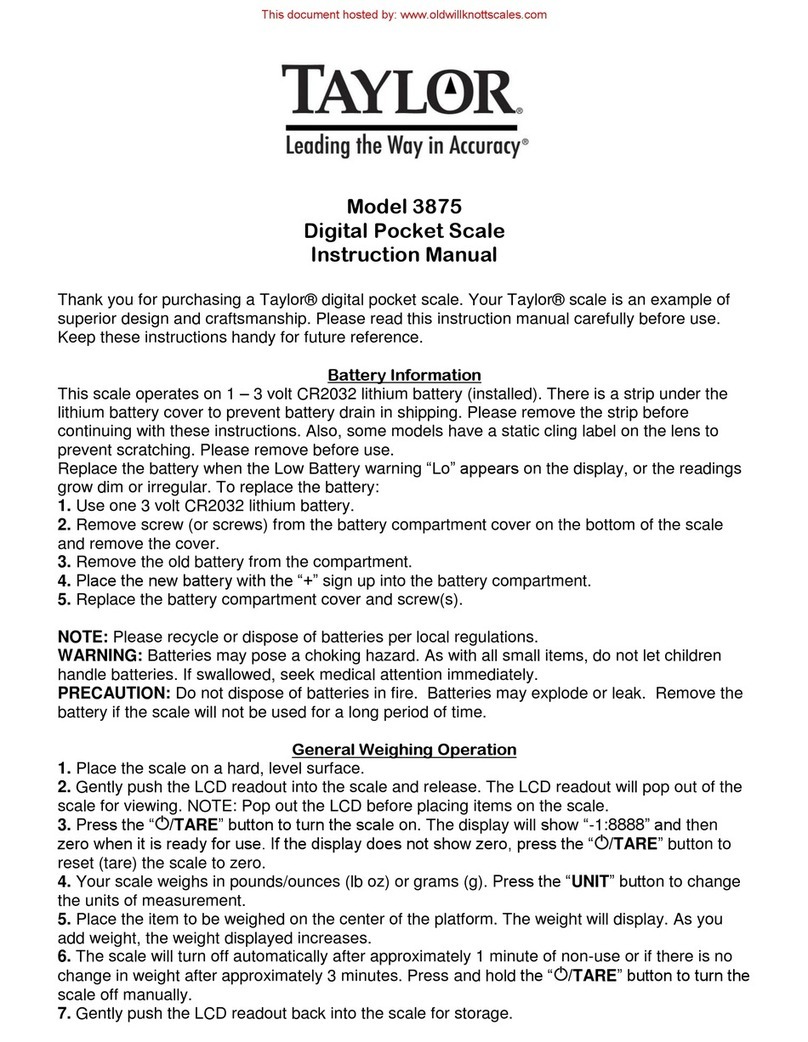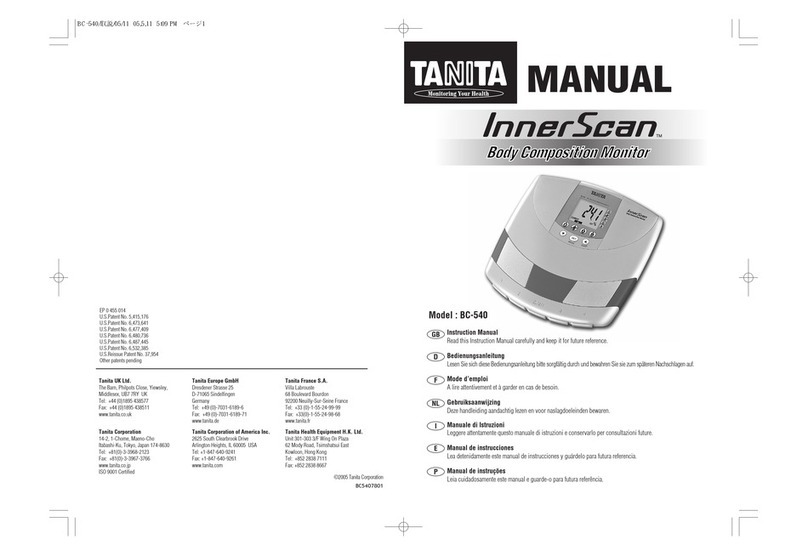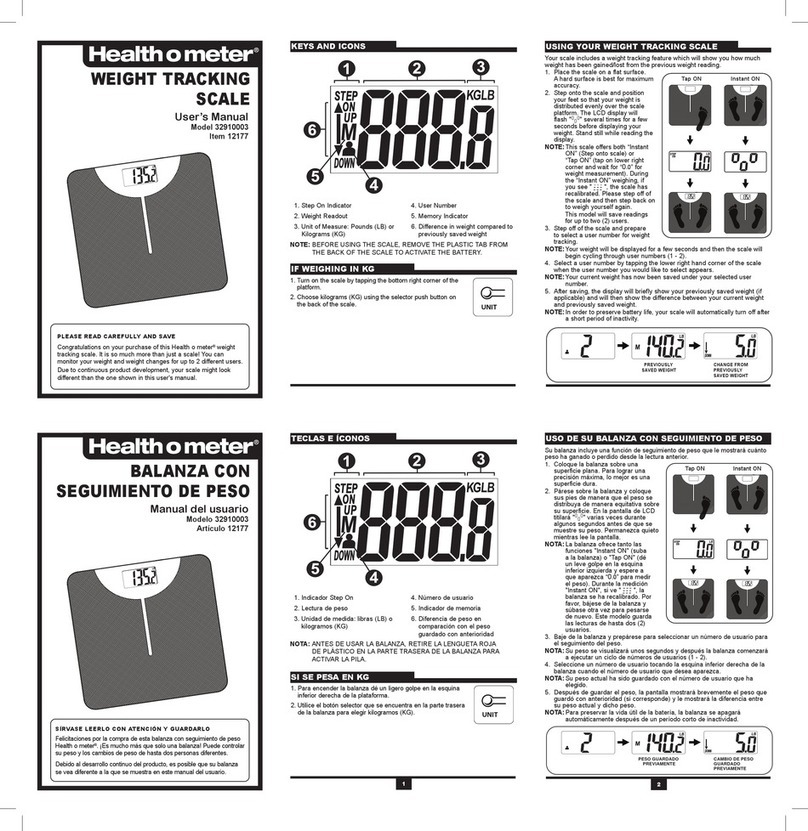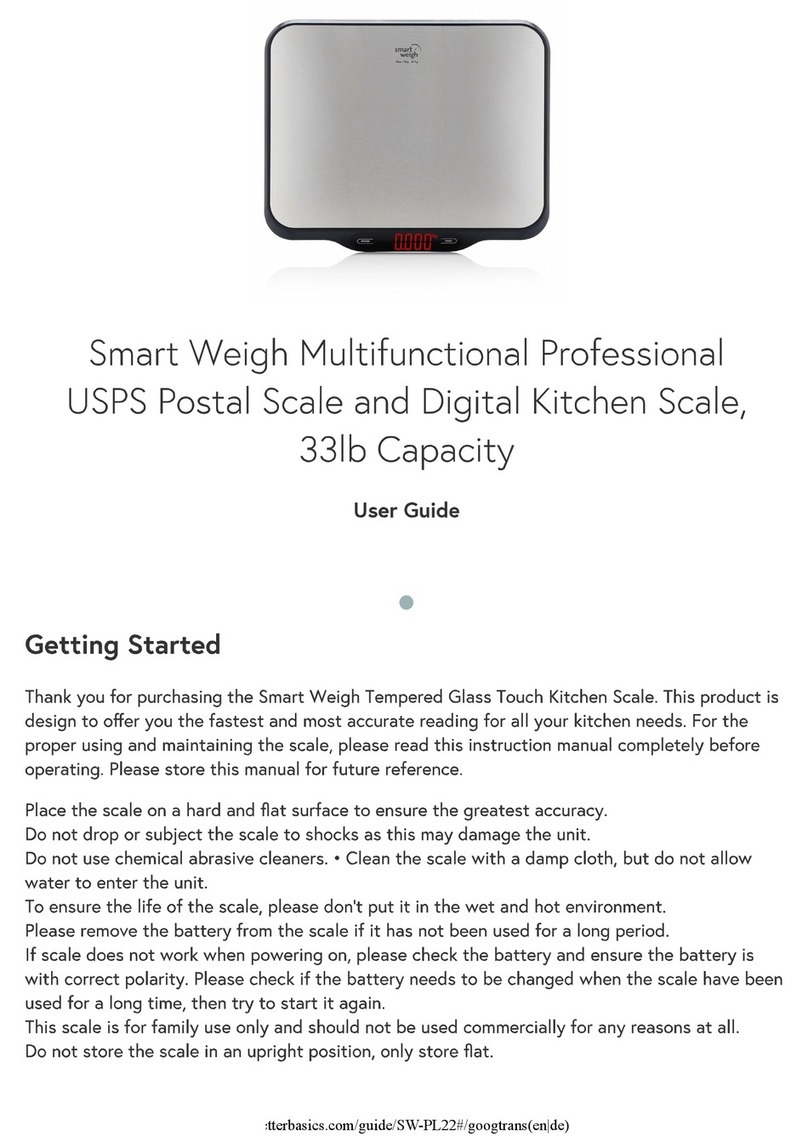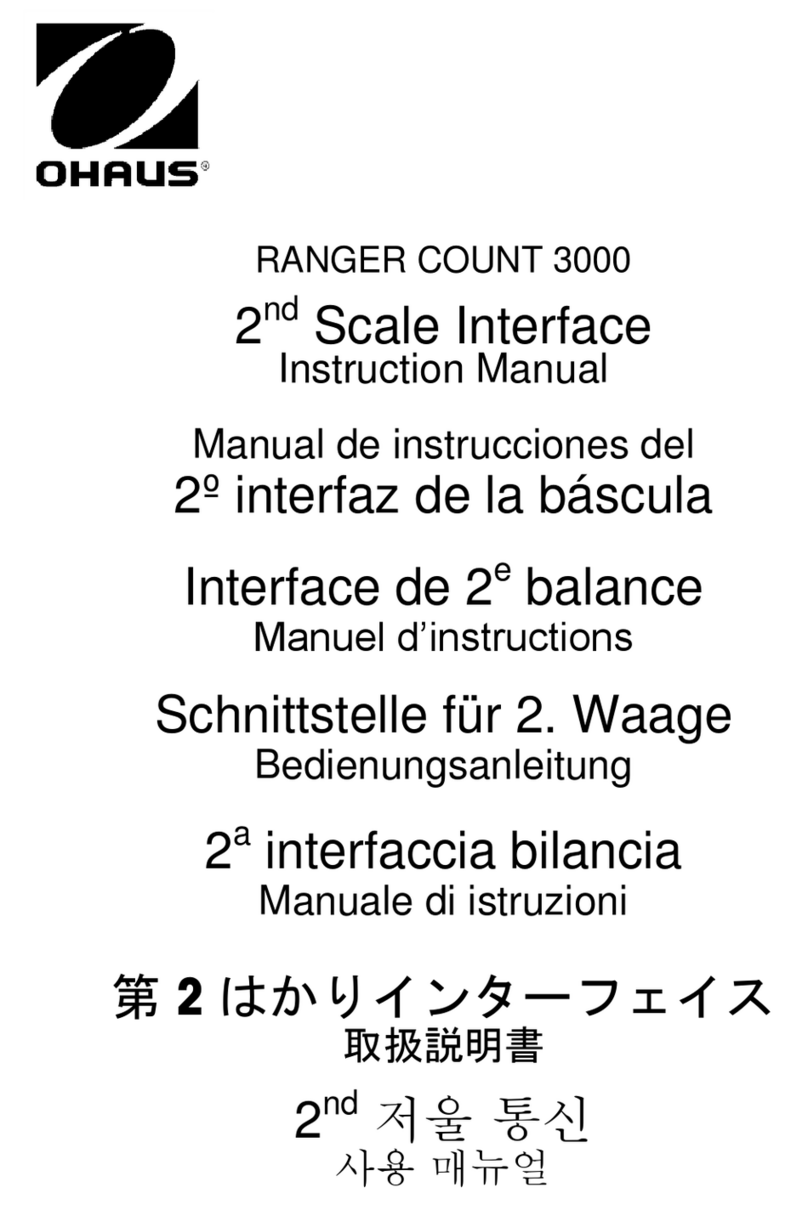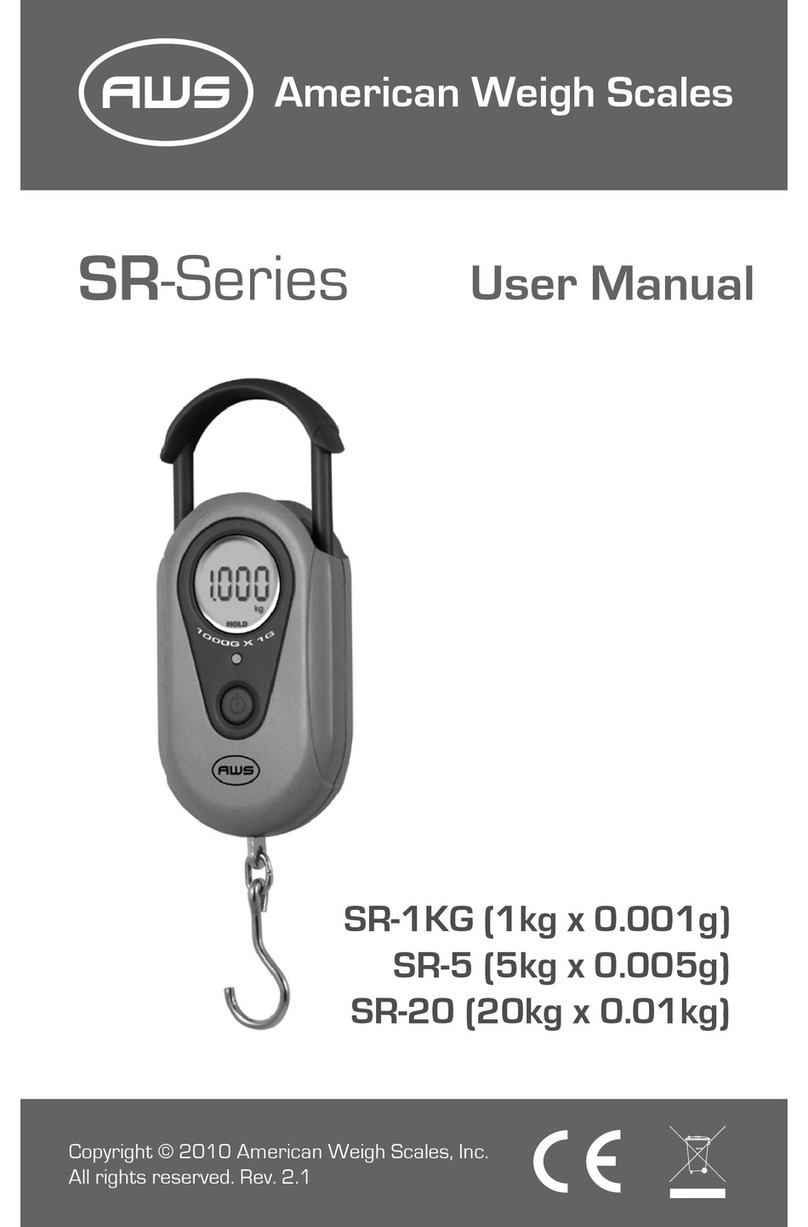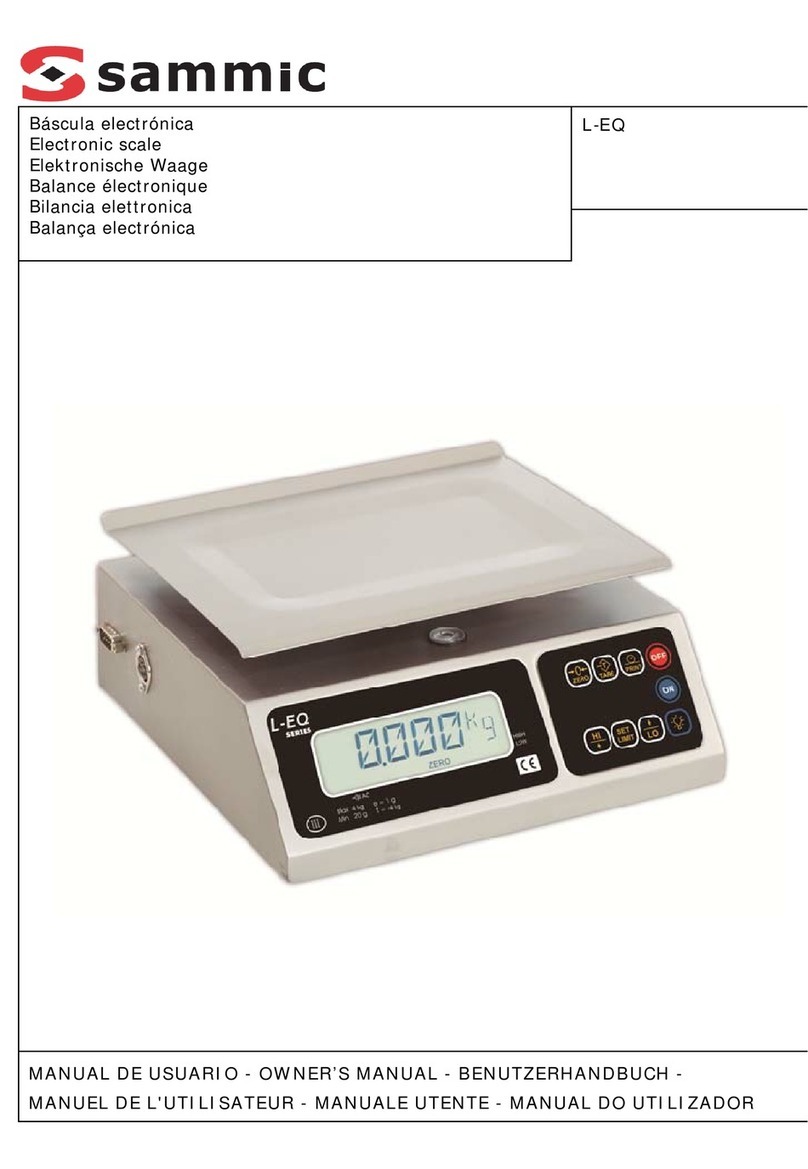Taylor Products TE100 User manual

TE100 With T4000 Quick Reference Guide
Revision 002 1
Important: This document contains condensed information to be
used by experienced operators as a quick reference. The operator
should have performed a thorough review of the Model TE100
Electronic Small Bagging Scale Operation and Maintenance
Manual prior to using this quick reference guide.
Using the Keypad
To the right of the LCD screen is a keypad. It has an enter key in the
center, surrounded by four directional arrows. These buttons, along with
the four function keys below the LCD screen, are used to navigate the
menu system and make adjustments to settings.
When entering numeric values, the operator will use the left and right
arrow keys to move from position to position, and the up and down
arrow keys to increase or decrease the number in a specific position.
Once the desired number is displayed, the operator will press the enter
key to save the setting.
Setting Dribble, Cutoff, and Target Setpoints
1. Press the function key directly below where TGT is displayed
on the summary screen.
2. Use the arrow keys to enter the desired target weight.
3. Press the enter key to save the entry and return to the
summary screen.
4. Press the function key directly below where DRIB is
displayed on the summary screen.
5. Use the arrow keys to enter the desired dribble weight.
6. Press the enter key to save the entry and return to the
summary screen.
7. Press the function key directly below where CUTOFF is
displayed on the summary screen.
8. Use the arrow keys to enter the desired cutoff weight.
9. Press the enter key to save the entry and return to the
summary screen.
Setting Target Min/Max
1. Press the function key directly below where MENUS is
displayed on the summary screen.
2. Use the down arrow button to scroll down to place cursor in
front of the Target Min/Max menu line.
3. Press the enter key.
4. The cursor should be in front of the Target Max menu line. If
it is not, use the up/down arrow buttons to scroll to the Target
Max menu line.
5. Press the enter button.
6. Enter in the desired maximum allowable fill weight.
7. Press the enter key to save the entry and return to the Target
Min/Max menu.
8. Use the down arrow button to scroll down and place the
cursor in front of the Target Min menu line.
9. Press the enter key.
10. Enter in the desired minimum allowable fill weight.
11. Press the enter key to save the entry and return to the Target
Min/Max menu.
12. Press the function key below the word EXIT twice to return to
the summary screen.
13. The fill speeds are now set.
Function
keys
Lef
t
Ri
g
h
t
U
p
Down
Ente
r
Use arrow
keys adjust
LCD
screen

TE100 With T4000 Quick Reference Guide
2 Revision 002
Calibration
Important: This procedure assumes that all load cells are properly
installed and no outside forces are acting on or coming into
contact with the scale/vessel. The TE100 must also be turned on
and be allowed to warm up for a minimum of fifteen (15) minutes.
The T4000 must be properly configured prior to calibrating.
Important: The user may be required to verify the password
during the procedure. The password is set at the factory to 2205.
The manager may change the password at their discretion.
1. Make sure the T4000 has been configured for the intended
application. This includes setting the units, decimal point,
scale capacity, averages, etc.
2. From the summary screen press the button under MENUS.
The Configuration menu appears.
3. Press the down arrow button until the cursor is in front of
Calibration.
4. Press the enter button. The Calibration menu appears.
5. Scroll down to the Trad Cal menu line. This method of
calibration uses test weights. Taylor Products recommends
that the test weights total 80 – 100% of the desired package
weight, and that the weight be distributed uniformly on/in the
scale.
6. Press the enter button. The Trad Cal menu appears.
7. Press the enter button. The Zero Value weight menu appears.
8. Traditional Calibration requires a zero point and the physical
placement of test weights on the scale. To set the Zero Value
Weight:
a. Remove all weight “live load” from the Scale. The
Zero Value should be 0.0.
CAUTION The scale MUST be empty.
b. Wait 12 seconds or more before continuing.
9. Use the left and right arrow buttons to position the cursor. Use
the up or down arrow buttons to enter the Zero Value for this
instrument.
Note: Most applications will set the Zero Value to 0.00.
10. Press the enter button to save the entry.
11. Press the down arrow button until the cursor is in front of “Do
Trad Cal ” (Zero)”.
12. Press the enter button to Do Trad Cal (Zero). The controller
may request password verification.
13. Enter the password using the arrow keys.
Important: The password is set at the factory to 2205. The
manager may change the password at their discretion.
14. Press the enter button, then select the Do Trad Cal (Zero)
again.
a. A “Cal Completed OK” message appears briefly if
the calibration was successful.
b. An Error number appears if the calibration was not
successful. Refer to Troubleshooting in the Model
TE100 Electronic Small Bagging Scale Operation
and Maintenance Manual.
15. Press the down arrow button until the cursor is in front of
Span Value.
16. Press the enter button. The Span Weight menu appears. The
last Span Weight is displayed.
17. To set the Span Weight:
a. Place a certified test weight on the scale.
b. Use the left and right arrows to position the cursor
and the up or down arrows to enter the value of the
test weight. If a 10 lb. weight is used, enter 10.00.
c. Press the enter button to save the entry.
18. Press the down arrow button until the cursor is in front of “Do
Trad Cal (Span)”.
19. Press the enter button to Do Trad Cal (Span). The controller
may request password verification.
20. Enter the password using the arrow keys.
Important: The password is set at the factory to 2205. The
manager may change the password at their discretion.
21. Press the enter button, then select the Do Trad Cal (Span)
again.
a. A “Cal Completed OK” message appears briefly if
the calibration was successful.
b. An Error number appears if the calibration was not
successful. Refer to Troubleshooting in the Model
TE100 Electronic Small Bagging Scale Operation
and Maintenance Manual.
22. Press the function button under EXIT three times to return to
the Standby Screen.
23. The scale is now calibrated.
This manual suits for next models
1