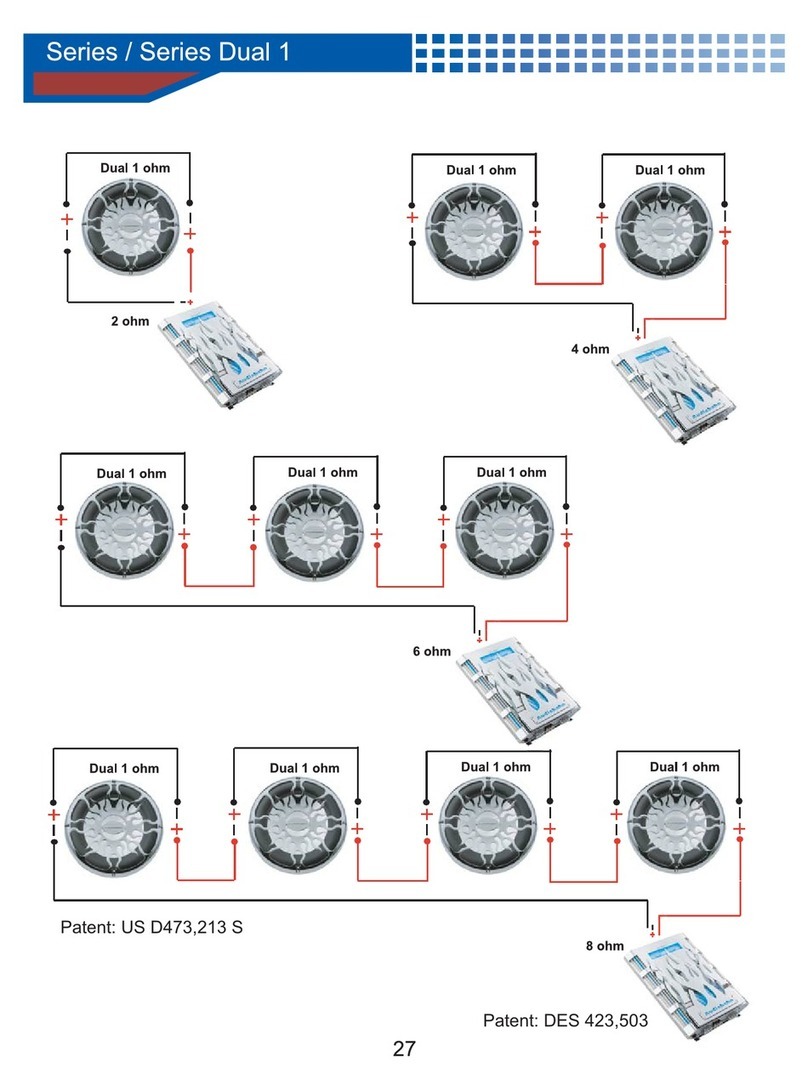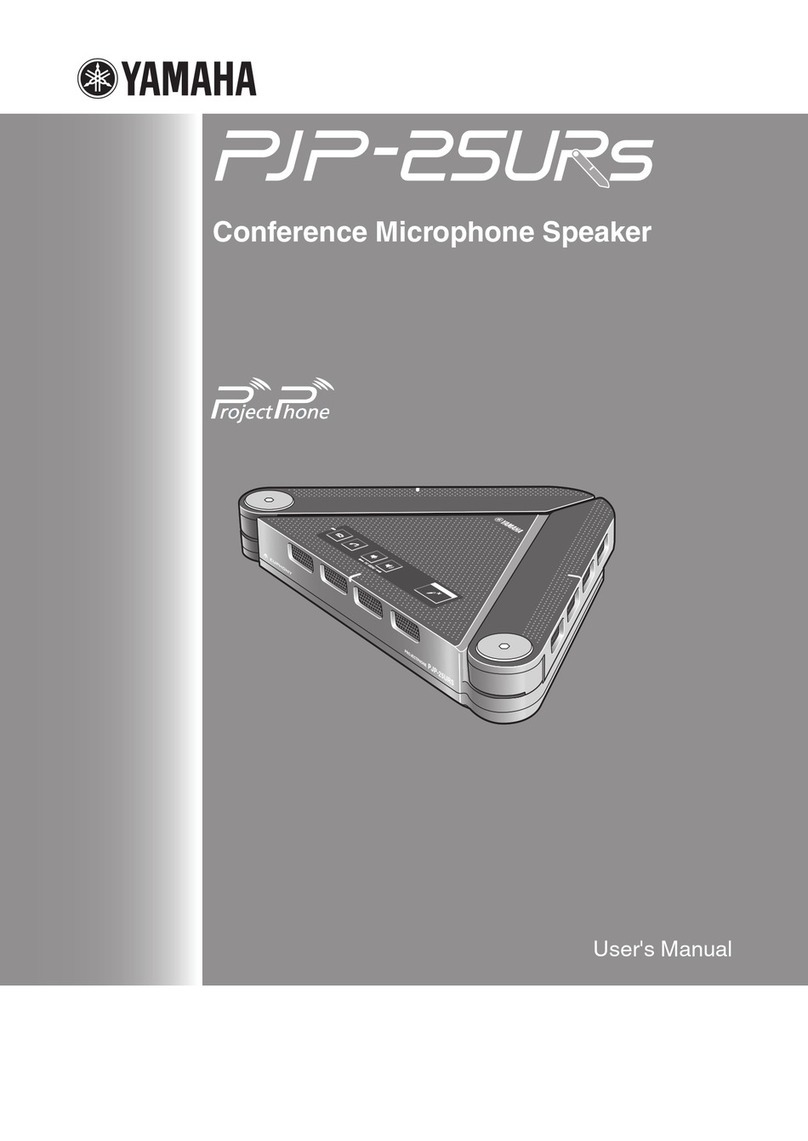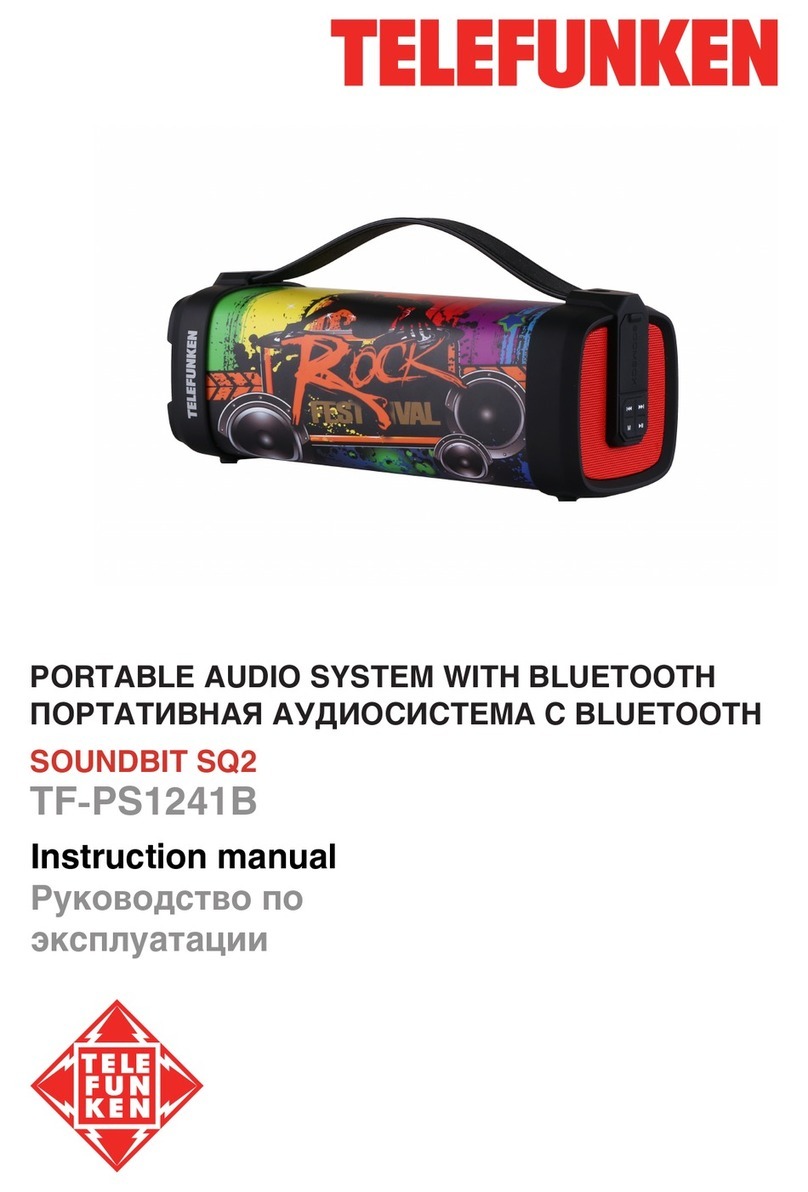Flaircomm Technologies BTHF180 User manual

Flaircomm Technologies Inc.
-1 -
Address: No.5 Bibo Road, Keyuan Building, 4F, Zhangjiang Hi-Tech Park, Shanghai 201203, P.R.China
Telephone: 86-21-51088733 Fax:86-21-50276101
www.flaircomm.com
.
BTHF180 User Manual

Flaircomm Technologies Inc.
-2 -
Address: No.5 Bibo Road, Keyuan Building, 4F, Zhangjiang Hi-Tech Park, Shanghai 201203, P.R.China
Telephone: 86-21-51088733 Fax:86-21-50276101
www.flaircomm.com
.
Declaration:
Without written permission from original manufacturer, reproduction, transfer, distribution or storage of part
or all of the contents in this document in any form is prohibited. The company reserves rights to make any
changes and improvements to the product described in this document without prior notice.
Please make sure your mobile phone supports Bluetooth profiles and network operator supports the functions
described in this manual, otherwise the relative functions cannot be realized on this Handsfree device.
Safety
Use the charger that comes with package.
Caution, risk of explosion if battery is replaced by an incorrect type.
Check the laws and regulations on the use of mobile phones and handsfree equipment in the areas where you
drive. Always give full attention to driving and pull off the road and park before making or answering a call if
driving conditions require.
Do not allow children to play with your Bluetooth Handsfree Speaker since it contains small parts that could
become detached and create a choking hazard.
This device contains a Li-polymer battery. Please keep it away from fire anytime (including discarding the device)
or the battery may explode.
The Handsfree Speaker, especially the embedded battery must be properly disposed or may be recycled, contacts
your local recycling centers for disposal methods.

Flaircomm Technologies Inc.
-3 -
Address: No.5 Bibo Road, Keyuan Building, 4F, Zhangjiang Hi-Tech Park, Shanghai 201203, P.R.China
Telephone: 86-21-51088733 Fax:86-21-50276101
www.flaircomm.com
.
Certification and Safety Approvals
This product has been tested and found to comply with Bluetooth BQB requirements, part 15 of FCC rules,
R&TTE Directive(99/5/EC)or CE marked requirements. Users should not make changes or modify the
device in any way. Changes or modifications without expressly approved by the party responsible for
compliance could void the user’s authority to operate the device.
This device complies with part 15 of the FCC Rules. Operation is subject to the following two conditions: (1)
This device may not cause harmful interference, and (2) this device must accept any interference received,
including interference that may cause undesired operation.
FEDERAL COMMUNICATIONS COMMISSION INTERFERENCE STATEMENT
This equipment has been tested and found to comply with the limits for a Class B digital device, pursuant to
part 15 of the FCC Rules. These limits are designed to provide reasonable protection against harmful
interference in a residential installation. This equipment generates, uses and can radiate radio frequency
energy and, if not installed and used in accordance with the instructions, may cause harmful interference to
radio communications. However, there is no guarantee that interference will not occur in a particular
installation. If this equipment does cause harmful interference to radio or television reception, which can be
determined by turning the equipment off and on, the user is encouraged to try to correct the interference by
one or more of the following measures:
-Reorient or relocate the receiving antenna.
-Increase the separation between the equipment and receiver.
-Connect the equipment into an outlet on a circuit different from that to which the receiver is connected.
-Consult the dealer or an experienced radio/ TV technician for help.
CAUTION:
Any changes or modifications not expressly approved by the grantee of this device could void the user's
authority to operate the equipment.
RF exposure warning ·
This equipment must be installed and operated in accordance with provided instructions and the antenna(s)
used for this transmitter must be installed to provide a separation distance of at least 20 cm from all persons
and must not be co-located or operating in conjunction with any other antenna or transmitter. End-users and
installers must be provide with antenna installation instructions and transmitter operating conditions for
satisfying RF exposure compliance.
CE mommand:
ETSI EN 301 489-1 V1.6.1(2005-09);
ETSI EN 301 489-17 V1.2.2(2002-08);
ETSI EN 300 328 V1.6.1(2004-11);
IEC 60950-1:2001,EN 60950-1:2001+A11:2004

Flaircomm Technologies Inc.
-4 -
Address: No.5 Bibo Road, Keyuan Building, 4F, Zhangjiang Hi-Tech Park, Shanghai 201203, P.R.China
Telephone: 86-21-51088733 Fax:86-21-50276101
www.flaircomm.com
.
1. INTRODUCTION................................................................................................................................ 5
1.1 BLUETOOTH TECHNOLOGY.................................................................................................................. 5
1.2 MAIN FEATURES.................................................................................................................................. 5
1.3 PACKAGE CONTENTS........................................................................................................................... 5
1.4 OVERVIEW........................................................................................................................................... 6
1.5 DEFINITIONS OF ICON INDICATORS ...................................................................................................... 6
2. USING YOUR HANDSFREE ............................................................................................................. 8
2.1 BATTERY CHARGING AND USAGE ....................................................................................................... 8
2.2 MOUNTING THE HANDSFREE ............................................................................................................... 8
2.3 TURN ON/OFF HANDSFREE................................................................................................................... 9
2.4 MENU OPERATIONS ............................................................................................................................. 9
2.5 BLUETOOTH OPERATIONS ................................................................................................................. 11
2.6 CALL FUNCTIONS .............................................................................................................................. 12
2.7 AV FUNCTIONS ................................................................................................................................. 13
2.8 PAIRING/CONNECTING WITH OTHER BLUETOOTH EQUIPMENT ......................................................... 14
3. PHONEBOOK OPERATIONS......................................................................................................... 16
3.1 DOWNLOAD/SYNCHRONIZE PHONEBOOK .......................................................................................... 16
3.2 USING THE PHONEBOOK .................................................................................................................... 16
4. UPGRADE SOFTWARE................................................................................................................... 18
5. IMPORTANT MESSAGES AND FREQUENTLY ASKED QUESTIONS.................................. 19
6. MAINTENANCE................................................................................................................................ 20

Flaircomm Technologies Inc.
-5 -
Address: No.5 Bibo Road, Keyuan Building, 4F, Zhangjiang Hi-Tech Park, Shanghai 201203, P.R.China
Telephone: 86-21-51088733 Fax:86-21-50276101
www.flaircomm.com
.
1. Introduction
1.1 Bluetooth Technology
Bluetooth is an internationally standardized technology supporting short distance wireless communications. Any two
Bluetooth-compatible equipments, such as mobile phone, PDA、PC, headset, mouse, keyboards, printer, etc. can
wirelessly communicate with each other via Bluetooth connection. To ensure worldwide compatibility, Bluetooth
operates on the globally available ISM (Industrial Scientific and Medical) frequency band. Within 2.4 GHz and 2.48
GHz, Bluetooth transmits data up to either 10 meters (CLASS II mode) or 100 meters (CLASS I mode) using 79
frequency hopping channels.
Though line-of-sight is not required, Bluetooth connections could be subject to interferences from obstructions such
as walls, human bodies, and other electronic devices. In addition, due to variations on product implementation, it is
likely that Bluetooth equipments from different manufactures have interoperability issues. In that case, you may
consult with manufactures to check product compatibility.
Note that, there could be some restrictions imposing on using Bluetooth devices in some countries. Please check with
your local authorities.
1.2 Main Features
Bluetooth v 2.0 compliant
Class II, operating range up to 10 meters (33 feet)
An 1.5 inches OLED screen displays phone status, battery capacity, call status, caller’s ID, local phonebook
records and call history records
Designed with touch panel keys, user friendly menu and voice dialing for driving safety and user
convenience
Support A2DP, AVRCP, HS/HF,OBEX and OPP profiles
With local phonebook and call history records, easily visit the records and originate calls
Support software upgrade via USB port
Support store up to 8 handset pairing information
Best-in-class voice quality ensured by cutting-edge noise suppression and echo cancellation techniques
Support Multi-language display
Better portability with internal rechargeable Lithium Polymer battery
Easy-to-mount with angle-adjustable sun-visor clip, can adjust to appropriate angle
1.3 Package Contents
Bluetooth Handsfree Speaker BTHF180
Angle-adjustable Sun-Visor Clip
1
1

Flaircomm Technologies Inc.
-6 -
Address: No.5 Bibo Road, Keyuan Building, 4F, Zhangjiang Hi-Tech Park, Shanghai 201203, P.R.China
Telephone: 86-21-51088733 Fax:86-21-50276101
www.flaircomm.com
.
Car Charger Set(or Traveling Charger,Optional)
User Manual
1
1
1.4 Overview
Figure 1 Overview
1. “ ”: Switch the device on/off.
2. “ ”: Answer/end a call, transfer a call between handsfree and phone, execute menu items, play/pause AV.
3. “╋”: Volume up, scroll up menu items, last number redial.
4. “━”: Volume down, scroll down menu items, voice dialing.
5. “ ”: Enter/exit menu, call mute, stop AV play.
6. “ ”: Phonebook display.
7. OLED Screen: Displays control menu, phone status, battery capacity, call status, caller’s ID and phonebook
records.
8. Microphone: Voice pick-up.
9. Reset button.
10. Speaker: Voice/AV music delivery.
11. “ ”: Charging port for connecting to car (or travel) charger for charging device battery.
1.5 Definitions of Icon Indicators
The following icon indicators are used for displaying the device/phone status on the OLED screen:
“”: Mute indicator, displayed when the device is in the muting status.
“”: Phonebook synchronization indicator, displayed when phonebook synchronization between the device and
the handset is in progress.
“”: Pairing indicator, displayed when entering pairing mode.
“”: Connecting indicator, displayed when connection is in progress.
“”: HF/HS Connection indicator, displayed after establishing HF/HS connection.

Flaircomm Technologies Inc.
-7 -
Address: No.5 Bibo Road, Keyuan Building, 4F, Zhangjiang Hi-Tech Park, Shanghai 201203, P.R.China
Telephone: 86-21-51088733 Fax:86-21-50276101
www.flaircomm.com
.
“”: AV connection indicator, displayed after establishing the connection of AV service.
“”: Battery information indicator, with 5 grades and , displayed according to battery capacity.

Flaircomm Technologies Inc.
-8 -
Address: No.5 Bibo Road, Keyuan Building, 4F, Zhangjiang Hi-Tech Park, Shanghai 201203, P.R.China
Telephone: 86-21-51088733 Fax:86-21-50276101
www.flaircomm.com
.
2. Using Your Handsfree
2.1 Battery Charging and Usage
This device contains a rechargeable Li-Polymer battery. First-time charging time is about 4 hours. Later-on recharging
time is around 3 hours. Detailed charging procedures as follows:
1. Connect the charger cable to the device.
2. Plug the car charger into the cigarette lighter in your car to start charging. Icon indicator “ ” will blink during
charging on the screen. Once the icon turns to “ ”, it indicates the battery is fully charged and you can finish
charging. You can charge the battery both startup and shutdown.
Figure 2 Charging the battery
You can also use the USB charging cable for charging the device from your PC, which will take longer to charge as
the power output of the USB port is lower than it is with the car charger.
Once the battery is fully charged, it will provide to 8 hours of talk time and up to 600 hours of standby time.
When the battery is low, the device beeps once every 20 seconds and there is “Low Power” display in the screen,
charge the battery as described above.
Note that, over-charging will reduce battery life. If a fully charged battery is left unused, it will lose power over time.
Extreme temperature (either too hot or too cold) will also affect its ability to charge, capacity, and lifetime.
2.2 Mounting the Handsfree
This Handsfree device can be easily mounted inside the car by using the companion sun-visor clip to fix the product
on the sun-visor over the driver’s seat. As shown in Figures 3, there are two magnetic tips on the backside of the
device. You can attach the sun-visor clip to them. For better mounting, please adjust the sun-visor clip to appropriate
angle first (as shown in Figure 4), and clip to the sun-visor before properly attach the device to the sun-visor clip.
Note that, the microphone of the Handsfree must aim at the sound bearing.

Flaircomm Technologies Inc.
-9 -
Address: No.5 Bibo Road, Keyuan Building, 4F, Zhangjiang Hi-Tech Park, Shanghai 201203, P.R.China
Telephone: 86-21-51088733 Fax:86-21-50276101
www.flaircomm.com
.
Figure 3 Attach Sun-visor Clip to Magnetic Tips
Figure 4 Adjust the sun-visor clip to appropriate angle
2.3 Turn on/off Handsfree
Turn on the Device
Press and hold button for few seconds until two power-up tones are heard and “BTHF180” appears on the screen,
and then release the button. This indicates the handsfree is now turned on.
Turn off the Device
Press and hold button for 3 seconds until the screen is off and two power-down tones are heard, this indicates that
the handsfree is now turned off.
Lock the key
Press button and in-order in 2 seconds can lock the touch panel keys in standby mode. And then “locked” will
appear on the screen. You can repeat the above operation to unlock the touch panel keys. A call comes in, you can
press button to answer the all, while locked. And can also originate the call from the handset.
Reset
For preventing from potential damages, the device may automatically lock all keys following improper operations or
usage. If this happens, the user can unlock the device by pushing the reset button.
2.4 Menu Operations
Main Menu
Magnetic Tip
Sun-visor Clip

Flaircomm Technologies Inc.
-10 -
Address: No.5 Bibo Road, Keyuan Building, 4F, Zhangjiang Hi-Tech Park, Shanghai 201203, P.R.China
Telephone: 86-21-51088733 Fax:86-21-50276101
www.flaircomm.com
.
A user friendly control menu is provided for assisting the user to use the product. Listed below are menu page
contents and the usage of each menu item:
Pairing, a series of pairing operations
It has three submenu items: Start,Erase and Exit.
Execute ‘Start’ item will let the device enter pairing mode.
Execute ‘Erase’ item will delete all the pairing records stored in the device.
Execute ‘Exit’ item will exit this menu item.
Phonebook, a series of phonebook records operations
It has four submenu items: View, Download, Erase and Exit.
Execute ‘View’ item will display phonebook records.
Execute ‘Download’ item will download phonebook records from the handset. This menu item is displayed on the
screen only if the HF/HS connection between the handset and the handsfree is on. And, it only works with compatible
handsets.
Execute ‘Erase’ item will delete all the phonebook records stored in the device.
Execute ‘Exit’ item will exit this menu item.
Call History, a series of call history records operations
It has three submenu items: View, Erase and Exit.
Execute ‘View’ item will display call history records.
Execute ‘Erase’ item will delete all call history records stored in the device.
Execute ‘Exit’ item will exit this menu item.
Settings, a series of local configuration operations
It has six submenu items: Auto-Reconnect, Brightness,Backlight Time,Languages, SW Version and Exit.
Execute ‘Auto-Reconnect’ item and select Yes or No to decide the device need reconnect or not.
Execute ‘Brightness’ item and select the right brightness that fit to your application environment.
Execute ‘Backlight Time’ item and select the right backlight time that you want. The times of backlight include 10
seconds, 20 seconds, 30 seconds and always on. Note that, shorter backlight time will lead to longer battery life.
Execute ‘Languages’ item and select the desired language. This device supports four languages: English, French,
German and Spanish.
Execute ‘SW Version’ item can tell you the last version of this device.
Execute ‘Exit’ will exit this menu item.
Exit
Exit main menu.
Menu Operations

Flaircomm Technologies Inc.
-11 -
Address: No.5 Bibo Road, Keyuan Building, 4F, Zhangjiang Hi-Tech Park, Shanghai 201203, P.R.China
Telephone: 86-21-51088733 Fax:86-21-50276101
www.flaircomm.com
.
When the device in standby mode, press button to enter the main menu. And then press button again can exit the
main menu.
Press button or ━to scroll up or down items of main/sub menu. The highlighted item will be ready for being
selected by the user.
Press button to execute the highlighted menu item or enter a highlighted submenu.
In submenu, press button can return to the main menu. If it is already in main menu, press button to exit from the
menu.
2.5 Bluetooth Operations
Pairing Device with Bluetooth Handset
Before connecting with handset and start using, you must pair your handsfree device with your handset.
Detailed operation procedures are as follows:
a) Enter the menu, choose ‘Pairing’ and execute ‘Start’ submenu, you will hear 2 tones and see icon indicator
showed on the screen. This indicates the handsfree device has successfully entered the paring mode.
b) Following your phone user guide to active Bluetooth device search on the phone side, on your phone screen you
will see a list of Bluetooth equipment found by the phone at the end of the searching process.
c) Select this Bluetooth equipment ‘BTHF180’ from the list and initiate pairing following handset’s on-screen
prompts. Then enter passkey “0000”and confirm to pair the device with your handset.
d) After it has paired, the device will automatically connect to the handset, and icon indicator will be shown on
the screen. Once they have established HF/HS connection successfully, you will hear a connecting tone and see
icon indicator showed on the screen.
Note that, the handsfree will remain in the pairing mode for about 2 minutes. If paring cannot be finished within 2
minutes, the handsfree will enter into the standby mode and the icon indicator will disappear. You need to repeat
the above steps to restart the pairing process.
If you want to use the device with another mobile phone, you must repeat the pairing process again. You can also
follow the user guide of the Bluetooth equipment to complete paring operations on the equipment side.
Even though the device can be paired with up to 8 compatible phones, it can only be connected to one phone at a time.
Disconnecting Device with Bluetooth Handset:
When connected, you can press and hold button for 3 seconds to drop the connection, or you can follow the
handset’s manual to remove connection from the handset side.
When disconnection is completed, you will hear a disconnecting successful tone, and icon indicator will disappear.
Reconnecting

Flaircomm Technologies Inc.
-12 -
Address: No.5 Bibo Road, Keyuan Building, 4F, Zhangjiang Hi-Tech Park, Shanghai 201203, P.R.China
Telephone: 86-21-51088733 Fax:86-21-50276101
www.flaircomm.com
.
If the device and the handset have been paired, to connect them, you can either quick press handsfree’s button to
initiate a connection request or follow the handset’s user guide to find the handsfree and send a connection request
from the handset.
This device can auto-reconnect to other bluetooth equipment. There is an ‘Auto-Reconnect’ submenu item in
‘Settings’ menu item. If you choose ‘Yes’, it will auto-reconnect after every disconnection. An auto-reconnection will
be divided into three stages: 1) Auto-Reconnect constantly within first 10 seconds; 2)Connect once per 10 seconds
within 10 minutes; 3)Connect once per 30 seconds within 30 minutes. If connection cannot be succeeded within above
stages, the device will enter into the standby mode. If you choose ‘No’, it will auto-reconnect constantly within first
10 seconds after disconnection. If connection cannot be succeeded, the device will enter into the standby mode, and
you need connect them by yourself.
Delete Paired Records
This handsfree can be paired with up to 8 Bluetooth equipments. Enter the menu, choose ‘Pairing’ and execute ‘Erase’
submenu to erase all paring records stored in the device.
Quit Pairing with Bluetooth Equipment
When the handsfree is in the pairing mode, press button ━will cause the device to quit from pairing mode to the
standby mode. The icon indicator will also disappear.
2.6 Call Functions
Answer Call
Press button .
Reject Call
Press and hold button━for 3 seconds.
End Call
Press button .
Redial
Press and hold button ╋for 3 seconds.
Adjust Volume
When in the connected or talk/play mode, you can adjust sound volume up or down by pressing button ╋and ━,
respectively. After adjustment, the volume indication bar will keep on the screen for 2 more seconds before
disappearing.

Flaircomm Technologies Inc.
-13 -
Address: No.5 Bibo Road, Keyuan Building, 4F, Zhangjiang Hi-Tech Park, Shanghai 201203, P.R.China
Telephone: 86-21-51088733 Fax:86-21-50276101
www.flaircomm.com
.
Voice Dialing
If the connected handset support voice dialing, you can press and hold button ━for 3 seconds to activate voice
dialing. Before using voice dialing, you must record voice tag in your handset. Please refer to your handset manual for
detailed descriptions on how to set up voice dialing and recording voice tags.
When voice dialing is progress, you can quick press button ━to cancel voice dialing.
Mute an Active call
You can mute or unmute the Handsfree during a call by pressing button , Once entering the mute mode, icon
indicator appears on the screen. It will disappear after the device exits from the mute mode
Transfer Call between Handsfree and Handset
To transfer an active call from the device to your handset, press and hold button for 3 seconds until the call is
transferred to your handset.
To transfer an active call from your handset to the device, press button or use the functions of your handset as
instructed in its user guide.
Advanced Call Functions
If you use call waiting/conference call services with your handset, you can active these features following the
operations described below:
1. A new call comes in when the existing call is still in progress:
1) Press and hold button ╋for 3 seconds to hold the current call and accept the incoming new call.
Repeating this operation can allow you to continuously hold and accept calls.
2) Press button to end the current call and accept the incoming new call.
3) Press button , to keep the current call and reject the new incoming call.
2. When calls are in progress, one is active and the other is on hold:
1) Press and hold button ╋for 3 seconds to toggle the hold and the active call. If there are more than one held
calls, repeating this operation allow you to switch activating/holding calls from one to another.
2) Press button to end the active call and accept a held calls. If there are more than one held calls, repeating
this operation allow you to go through all the held calls.
3) Press and hold button ━for 3 seconds to make conference. Repeating this operation can allow you to
continuously add new calls to the conferencing party.
2.7 AV Functions
This product supports AV Mode Functions. When connecting with a Bluetooth-enabled multimedia/music player, the
product allows users to enjoy and remotely play stereo music from the player.

Flaircomm Technologies Inc.
-14 -
Address: No.5 Bibo Road, Keyuan Building, 4F, Zhangjiang Hi-Tech Park, Shanghai 201203, P.R.China
Telephone: 86-21-51088733 Fax:86-21-50276101
www.flaircomm.com
.
Establish AV connection
For handset supporting Bluetooth AV profiles, you can establish AV connection between the handset and the device
to enjoy music at the device side while the music is played by the handset. Depending on the handset capability, the
AV connection could be established automatically when you start playing music
If the connection is an AV link, icon indicator will occur on the screen. If your handset does support Bluetooth AV
profiles but you fail to get AV connection when you start playing music, then you must follow your handset’s user
guide to establish AV connection before playing music.
AV Operations
The following operations can be used for remotely control your Bluetooth AV capable handset or media player to play
music:
Play:Press button .
Pause:Press button
Stop:Press button .
Forward:Press and hold button ━for 3 seconds.
Backward:Press and hold button ╋for 3 seconds.
In addition, you can press button ╋to increase sound volume and button ━to decrease sound volume.
2.8 Pairing/Connecting with Other Bluetooth Equipment
Connecting with Bluetooth USB Dongle
Before pairing and connecting, please ensure your USB Dongle has already been connected with PC and the IVT’s
BlueSoleil driver has been installed in PC.
Detailed operation procedures are as follows:
1. Enter the menu, choose ‘Pairing’ and execute ‘Start’ submenu, you will hear 2 tones and see icon indicator
on the screen. This indicates the handsfree has successfully entered the paring mode.
2. Start “IVT BlueSoleil”. Click “My Bluetooth—>Bluetooth Device Discovery” on the software menu bar to
search the Bluetooth device in range.
3. After finding your handsfree device, right click “BTHF180”, and choose “Pair Device”.
4. Enter passkey ’0000’ and confirm to pair the Handsfree with your computer.
5. After paired, a red “√” will occur before device name “BTHF180”. Connection for supporting “Bluetooth AV
Service” will then be established automatically.
6. For remotely playing and enjoying music from the PC, you can choose to start “Windows Media Player” and
configure the speaker interface to be “Bluetooth AV/HS Audio” after establishing AV service connection.
7. After reconfiguration, restart “Windows Media Player”. You can now listen to the music at the handsfree side.
You can also use the handsfree to remotely control music playing on the PC, as detailed in Section 2.7.

Flaircomm Technologies Inc.
-15 -
Address: No.5 Bibo Road, Keyuan Building, 4F, Zhangjiang Hi-Tech Park, Shanghai 201203, P.R.China
Telephone: 86-21-51088733 Fax:86-21-50276101
www.flaircomm.com
.
8. For voice communications such as chatting over the Internet, you must disconnect “Bluetooth AV Service”, and
connect “Bluetooth Headset Service”. First, right click “BTHF180”, and choose “Disconnect—>Bluetooth AV
Service”.
9. Then, right click “BTHF180” and choose “Connect—>Bluetooth Headset Service”. Once you hear indicating
tones from the handsfree, press button to make the connection.
10. After setting up the connection, from the “Control Panel” you start “Volume and Audio Device” and configure
the default device to be “Bluetooth AV/HS Audio”. Now you can use handsfree’s microphone to conduct voice
communications.
Note that, when connecting with “Bluetooth AV Service”, you can use Handsfree’s buttons to control the remote
device, such as “play”,” pause”, select music, and control Volume up and down. But, you can’t use the microphone
at the handsfree side for voice communications. On the other hand, when connecting with “Bluetooth Headset
Service”, you can listen to the music and use handsfree’s microphone. However, you can’t use the handsfree to
control the remote device.
If you use Bluetooth windows driver other than IVT’s BlueSoleil, you may follow software vendor’s user manual to
complete paring and connecting your handsfree with your USB dongle.
Connecting Both AV player and Handset
This product can connect with an AV player and a Bluetooth handset at the same time. This allows you to receive and
make phone calls while listening to music.
Detailed operation procedures are as follows:
1. Pair your handset with the handsfree (see Section 2.5 for details) to ensure that the handsfree has stored the
pairing information of the handset. If the handset has paired with the handsfree, you can skip this process. If the
handset automatically establishes connection with the handsfree at the end of paring, you need press and hold
button for 3 seconds to drop the connection.
2. Pair and connect the handsfree with your AV player (see Sections 2.5 for details) to enable AV mode functions.
3. Follow handset’s manual to initiate the connection from the handset side (see Section 2.5 for details).
While listening to music, the product will notify the user an incoming call. You can pause the on-playing music to
accept the incoming call or reject following the same button operations specified in Section 2.6. After ending the call,
the music playing will be automatically. If you want to make a phone call while listening music, you can either dial a
number from phonebook or via voice dialing, the handset will also pause playing music accordingly.

Flaircomm Technologies Inc.
-16 -
Address: No.5 Bibo Road, Keyuan Building, 4F, Zhangjiang Hi-Tech Park, Shanghai 201203, P.R.China
Telephone: 86-21-51088733 Fax:86-21-50276101
www.flaircomm.com
.
3. Phonebook Operations
3.1 Download/Synchronize Phonebook
Initiate Phonebook Downloading from Handsfree:
Enter the menu, choose ‘Phonebook’ and execute ‘Download’ submenu, the device starts to download phonebook
records from the handset. Icon indicator will appear on the screen until the end of downloading process. The
downloading process will replace the existing phonebook stored in the handsfree by the new one. If the device does
not have enough space to record all the phonebook records, the downloading process will be terminated after running
out of space and message ‘Phonebook Full!’ will occur on the screen.
If there are handset compatibility issues, the downloading process will be terminated immediately and message ‘Sync
Failed!Unsupported Phone’ will occur on the screen. The old phonebook records will remain in the handsfree.
Note that, you may try to send phonebook records one by one to the handsfree from the handset if you failed to initiate
phonebook downloading from the handsfree side.
Initiate Phonebook Synchronization from Handset:
Referring to your handset’s user manual for details. Note that, you need to ensure that the device is in the standby
mode without Bluetooth connection with the handset before downloading. While downloading, icon indicator ‘ ’
will be displayed on the screen until either finishing downloading all the records or running out of handsfree’s
memory space. If there are compatibility issues, your handset may display error messages (check your handset for
details).
Note that, phonebook downloading/synchronization may be different for different handsets.
3.2 Using the Phonebook
Phonebook:
Enter the menu, choose ‘Phonebook’ and execute ‘View’ submenu, or press button to display phonebook records.
If there is no record, message ‘Phonebook Empty!’ will be displayed. Otherwise, phonebook records will show.
The phonebook record has two levels. The first level is the name which has been stored in phonebook. If you didn’t
enter name associate with the phone number recorded in your handset, you may only see the phone number displayed.
The second level is details of phonebook record. It includes the name and the phone number.
Typically, the call party’s name will be shown on the screen. If you didn’t enter name associate with the phone
number recorded in your handset, you may only see the phone number displayed. However, if there are any characters
(such as the language different from the currently language used) not recognized, symbol “?” or none characters may
appear on the screen (depending on the handset). In addition, depending on whether the phone number is associate
with caller party’s “Work “ , “Home”, and “Mobile” phone number recorded in the phonebook, you may see the
caller party’s name string follows by characters “/w”, “/h”, “/m”, respectively.
Notice that, your handsfree may contain phonebook records downloaded from more than one handset .If the
handsfree is in the standby (without connection) mode, press button will display latest downloaded records (from

Flaircomm Technologies Inc.
-17 -
Address: No.5 Bibo Road, Keyuan Building, 4F, Zhangjiang Hi-Tech Park, Shanghai 201203, P.R.China
Telephone: 86-21-51088733 Fax:86-21-50276101
www.flaircomm.com
.
the last handset). If the handsfree is in the connected mode, records associated with the connected handset will be
displayed.
Call History Records
Enter the menu, choose ‘Call History’ and execute ‘View’ submenu, or press button for few times to display call
history records. The device can store up to 10 last call history records. In records, the mode of list is the same as
phonebook records. The details of call history record have three rows. The icon indicator ‘ ’ or ‘ ’ will be shown
on the first row (the icon indicator ‘ ’ means outing call and the icon indicator ‘ ’ means incoming call). And the
name and the phone number will be shown on another two rows.
In the above two phone record lists, you can press button ╋or ━to browse phone records. After picking up a record,
press button to view details, and then press button again to make a call.
Delete Phonebook
Enter the menu, choose ‘Phonebook’ and execute ‘Erase’ submenu to delete all the phonebook records. And enter the
menu, choose ‘Call History’ and execute ‘Erase’ submenu can delete all call history records.

Flaircomm Technologies Inc.
-18 -
Address: No.5 Bibo Road, Keyuan Building, 4F, Zhangjiang Hi-Tech Park, Shanghai 201203, P.R.China
Telephone: 86-21-51088733 Fax:86-21-50276101
www.flaircomm.com
.
4. Upgrade Software
This device supports self software upgrade via USB port. This unique feature allows you to always keep the latest
release software. Such software upgrade may help you to resolve some compatibility issues related to new handset
models entering the market. Our upgrade software may also include product feature and performance improvement
which you may want. Detailed operation procedures are as follows:
1. Download software upgrade tool ‘DFU Wizard’ from our website and install it in your PC.
2. Download the latest version of software for BTHF180 from our website or dealer.
3. Connect the handsfree with PC using the USB cable coming with the package. (In order to update the
software successfully, it is better to unplug other Bluetooth equipment from the PC USB port at the same
time.)
4. Enter the menu, choose ‘Settings’ and execute “SW Version” submenu, then press buttons ╋, ╋, ━, ━,
and one by one to enter the software upgrade mode. Message “DFU…” will be displayed on the screen. If
enter the software upgrade mode by misoperation, you can press button for 2 seconds to restart the device.
5. Install the USB driver in your PC, if it is the first time of your PC to update the software for your handsfree.
(The location of the USA Driver is the folder ‘DFU Wizard’ which you have downloaded, and the file name
is CSRBlueCoreUSB.inf. The driver only works on Windows 2000 and Windows XP operating system
currently. If your PC used other operating system, it will be unable to update the software.) Note that, even if
your PC has been installed with other USB driver, you must use the provided USB driver to update.
Otherwise, your PC might be unable to update the software for your handsfree.
6. Continue to update the software by executing tool ‘DFU Wizard’, and carry out sequentially according to the
suggestions.
Warning:
Interrupting the upgrade process, such as lost of power, USB cable disconnection may cause your handsfree
unrecoverable software errors and the device will failure at work. You may have to return the product to the
vendor for software recovery. Before upgrading your device software, please ensure that your device has
enough battery power, the USB cable has been firmly connected to both your PC and your device, and the
software execution on your PC will not be interrupted.

Flaircomm Technologies Inc.
-19 -
Address: No.5 Bibo Road, Keyuan Building, 4F, Zhangjiang Hi-Tech Park, Shanghai 201203, P.R.China
Telephone: 86-21-51088733 Fax:86-21-50276101
www.flaircomm.com
.
5. Important Messages and Frequently Asked Questions
Q1. Can't power up the device after charging more than 20 minutes:
For the first time, the device should be charged at least 40 minute prior tuning on, It is recommended that the battery
should be fully charged before using the device.
Q2. Can't hear anything on handsfree
you should check the followings
Handsfree is power on
Handsfree has paired with a handset
Handsfree has connected with a handset (except that the handset supports Handsfree Profile only)
Handsfree and handset are within 10 meters working distance
Handsfree and handset has good single strength
Q3. Does the device can be connected with two more handset at a time
No. Even though the device can be paired with up to 8 compatible phones, it can only be connected to one phone at a
time.
Q4. Does the paired handsfree or the paired handset need to be repaired after power off
No. Please note that for the handset supports handsfree profile, the handsfree and the handset must be connected first.
Refer section 2.5for details.
Q5. Voice dialing does not work.
Check whether or not your handset supports voice dialing function and then make sure you have recorded the voice
tag. Please note that noisy environment will affect voice dialing.
Q6. If the backlight has been off, how to take it on
When the device is power on, you can touch any touch-panel keys to take the backlight on.
Q7. The device unable to operate the menu and phonebook after AV connection
For some handsets supporting Bluetooth AV profiles (such as some models of Motorola), if the connection be
initiated from the handset, the handset will establish AV connection with BTHF180 initiatively. Once the handset
establish AV connection with BTHF180, the device will unable to operate the menu and phonebook. You must
disconnect them, and initiate connection request from BTHF180.
Q8. How can I upgrade my bluetooth device to the most updated software version?
Please refer the section 6 for details. If you don't have enough knowledge to handle this upgrade, you can recommend
the device to your appointed local service center, and let the service personnel to do so.
If something wrong when you upgrade it by yourself, you would also recommend the device to your local service
center to ask for help.
Q9. If the device can not be power on, and OLED has no display
There is a reset button located near the microphone. Resetting the device with a sharp pin can bring it back to normal
operation.

Flaircomm Technologies Inc.
-20 -
Address: No.5 Bibo Road, Keyuan Building, 4F, Zhangjiang Hi-Tech Park, Shanghai 201203, P.R.China
Telephone: 86-21-51088733 Fax:86-21-50276101
www.flaircomm.com
.
6. Maintenance
Bluetooth handsfree speaker BTHF180 is well-designed High end communications device. Careful maintenance and
proper use will extend the product life and keep its performance. The maintenance procedures recommended below
may be helpful to you:
Always turn off power and keep your device in a safe place when it is not in use
Keep the device dry, away from water, precipitation, humidity, moisture, and various liquids that may corrode
electronic circuits. If your device gets wet, turn it off immediately and wait until the device gets dry completely
before using it
Keep the device away from dusty and dirty places. Otherwise, the mechanic and electronic parts could be
damaged
Do not store the device in high temperatures or in direct sunlight. Extreme high temperature could degrade
performance, reduce battery lifetime, and wrap or melt the certain plastics.
Do not store the device in too cold place. Moisture could form inside the device when you take it to a warm place.
This could damage the internal electronic circuits.
Avoid dropping, knocking, and shaking the device. The mechanical parts and the internal electronic circuits
could be broken.
Avoid using hash chemicals, cleaning solvents, and any other strong detergent to clean the device. You may use a
clean and slightly damp cloth to clean the device
Always take to device to the nearest authorized service facility for repairing if it is malfunctioning. Disassembling,
modifying, and replacing components yourself could degrade product performance, cause damages, and terminate
warranty
Table of contents
Popular Speakers manuals by other brands

Louroe Electronics
Louroe Electronics TLM-CF Installation and operating instructions

Verizon
Verizon Hum X quick start guide

Bowers & Wilkins
Bowers & Wilkins M-1 owner's manual

Teufel
Teufel AC 1001 SP Technical description and operating instructions
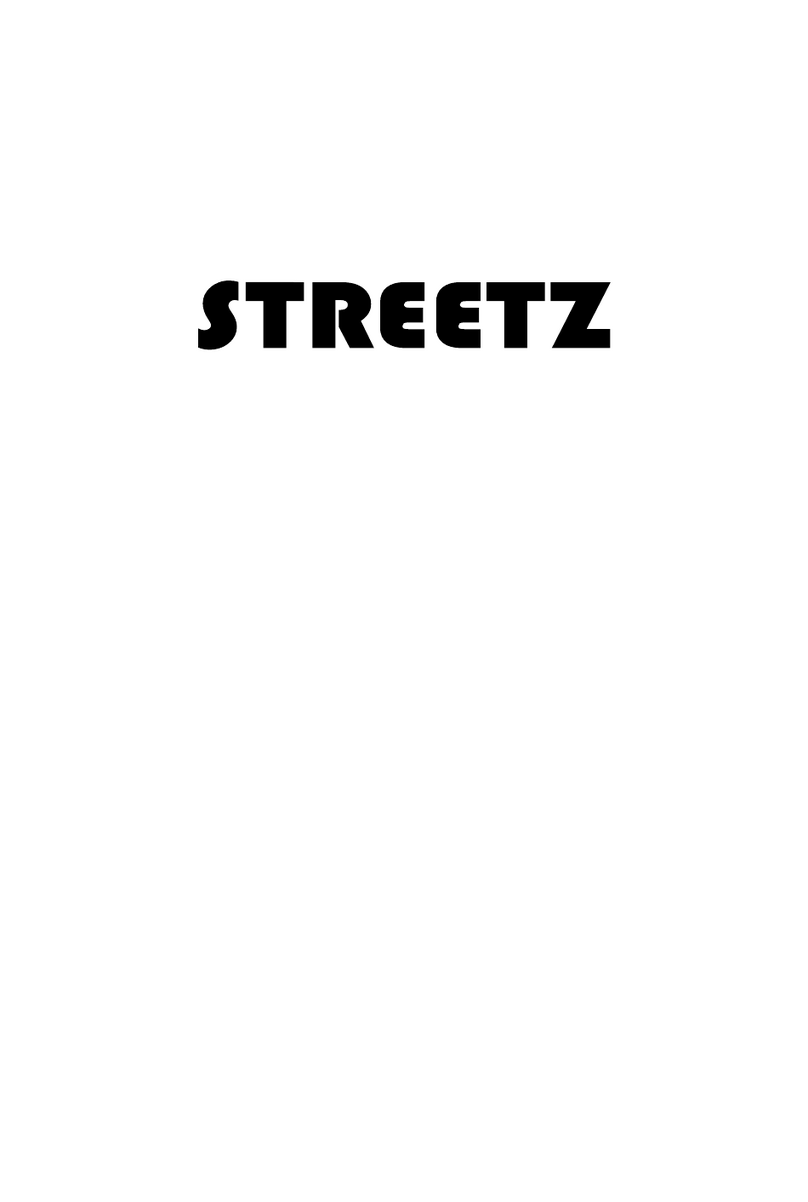
Streetz
Streetz S200 manual
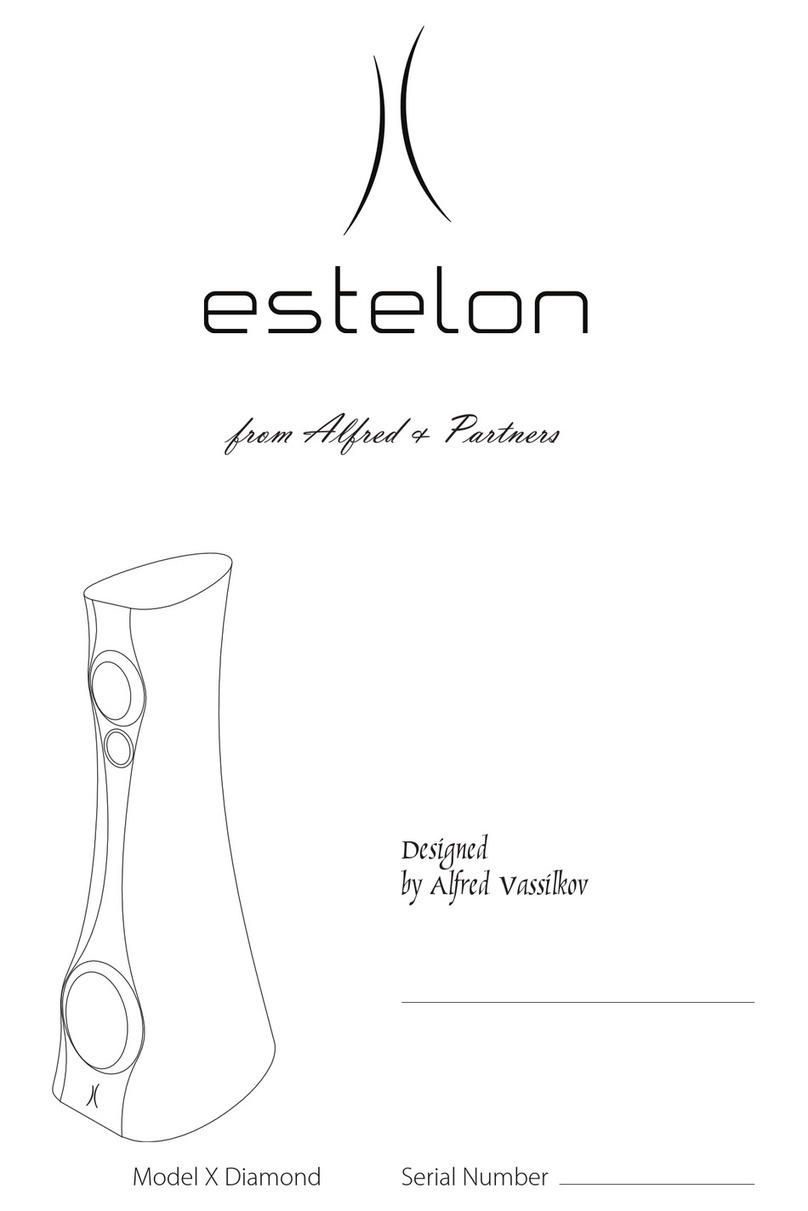
Estelon
Estelon X Diamond owner's manual