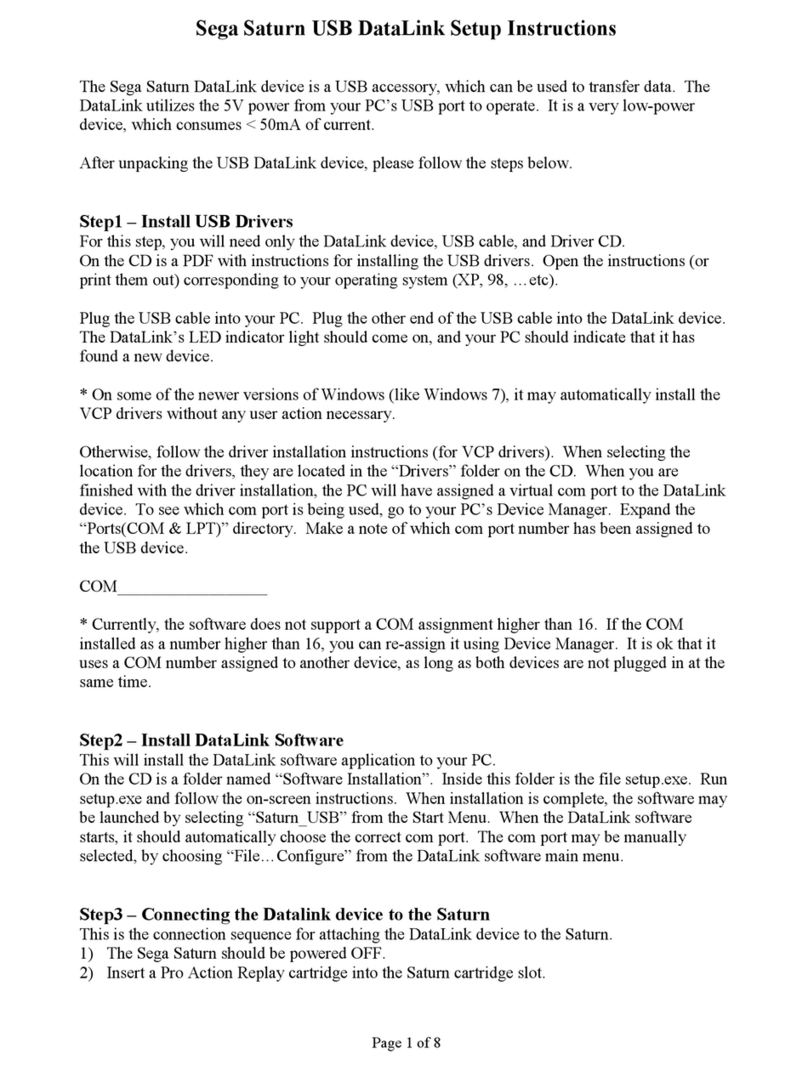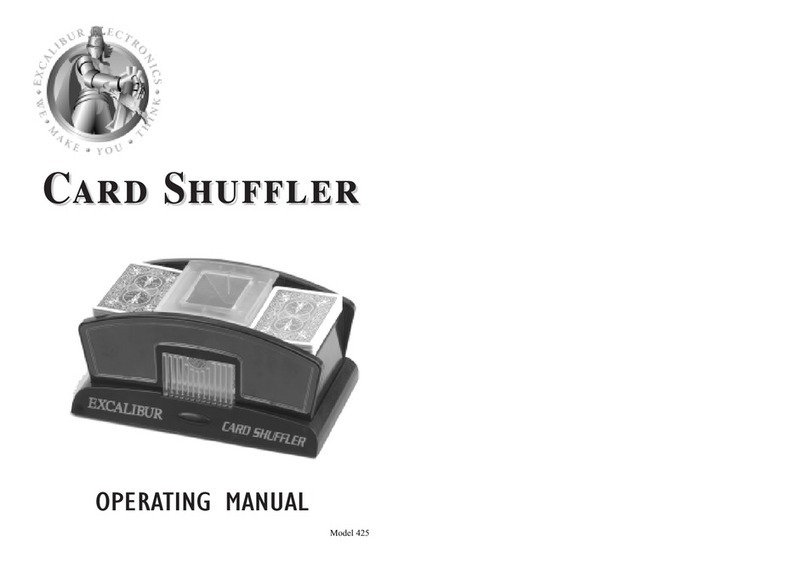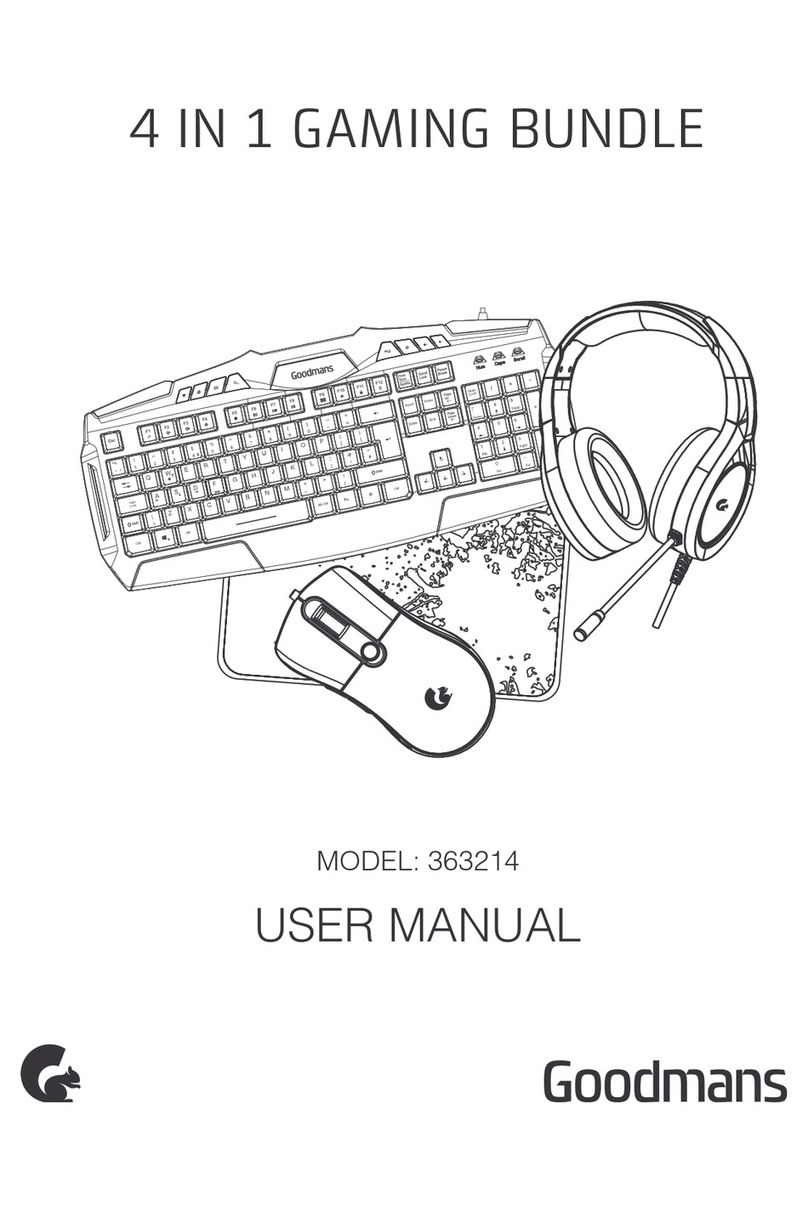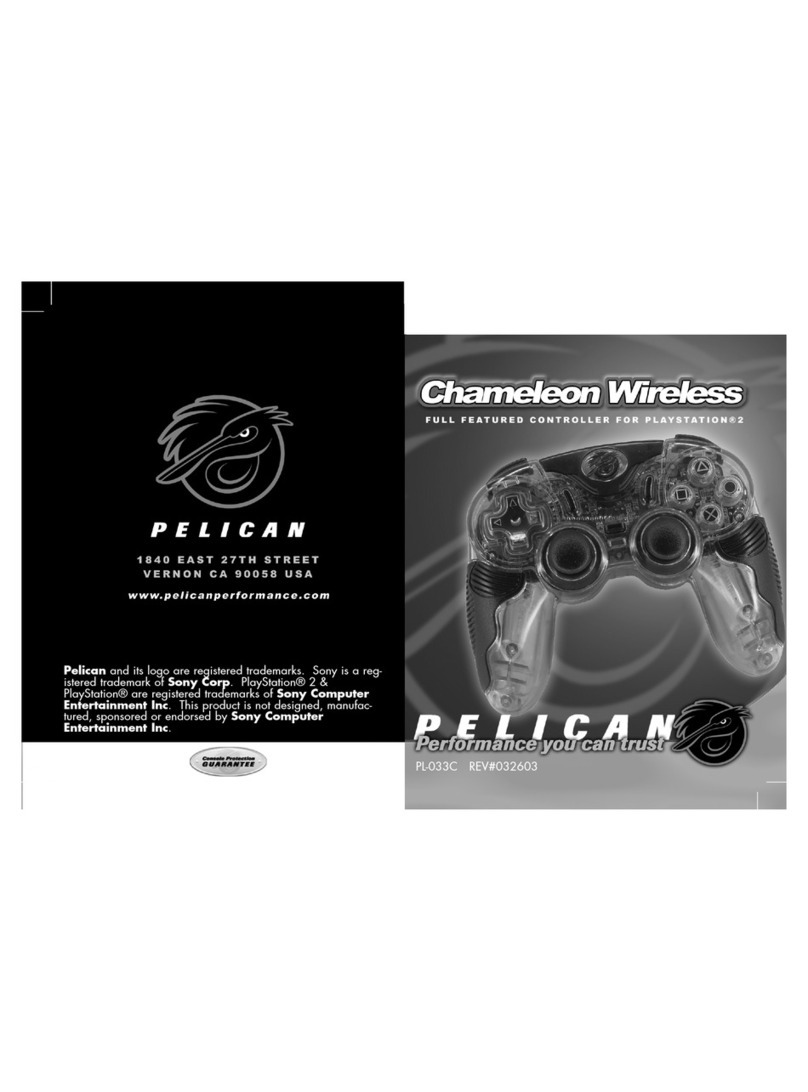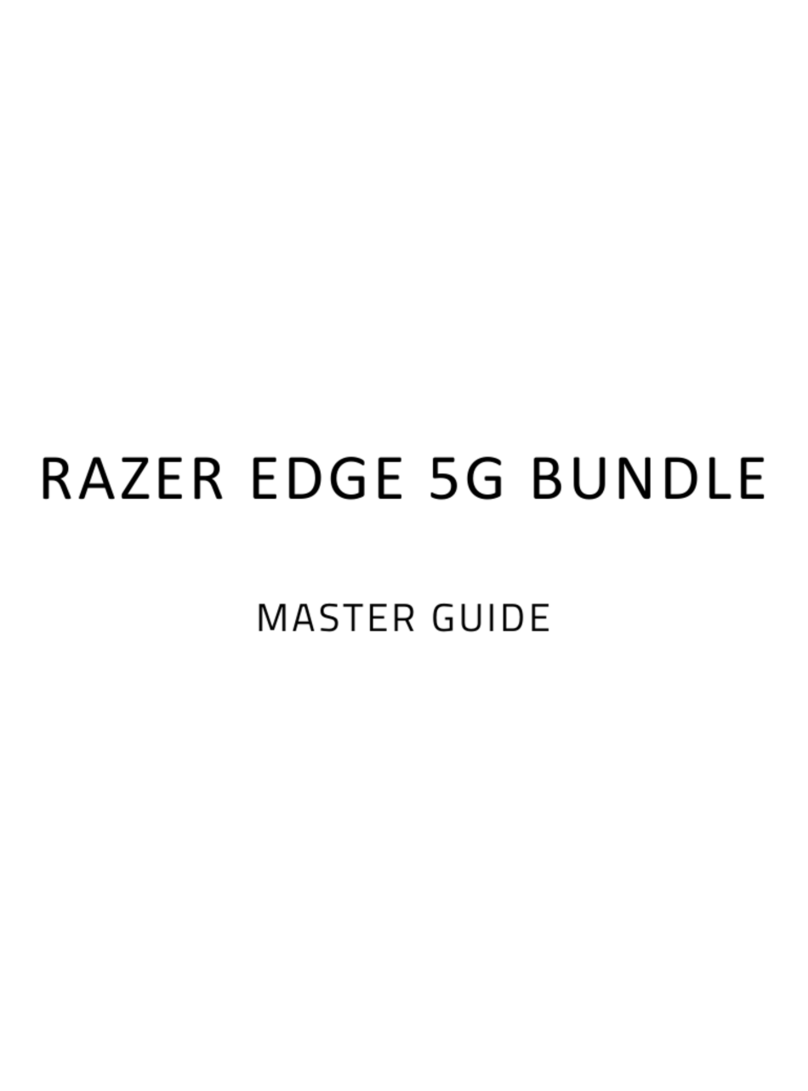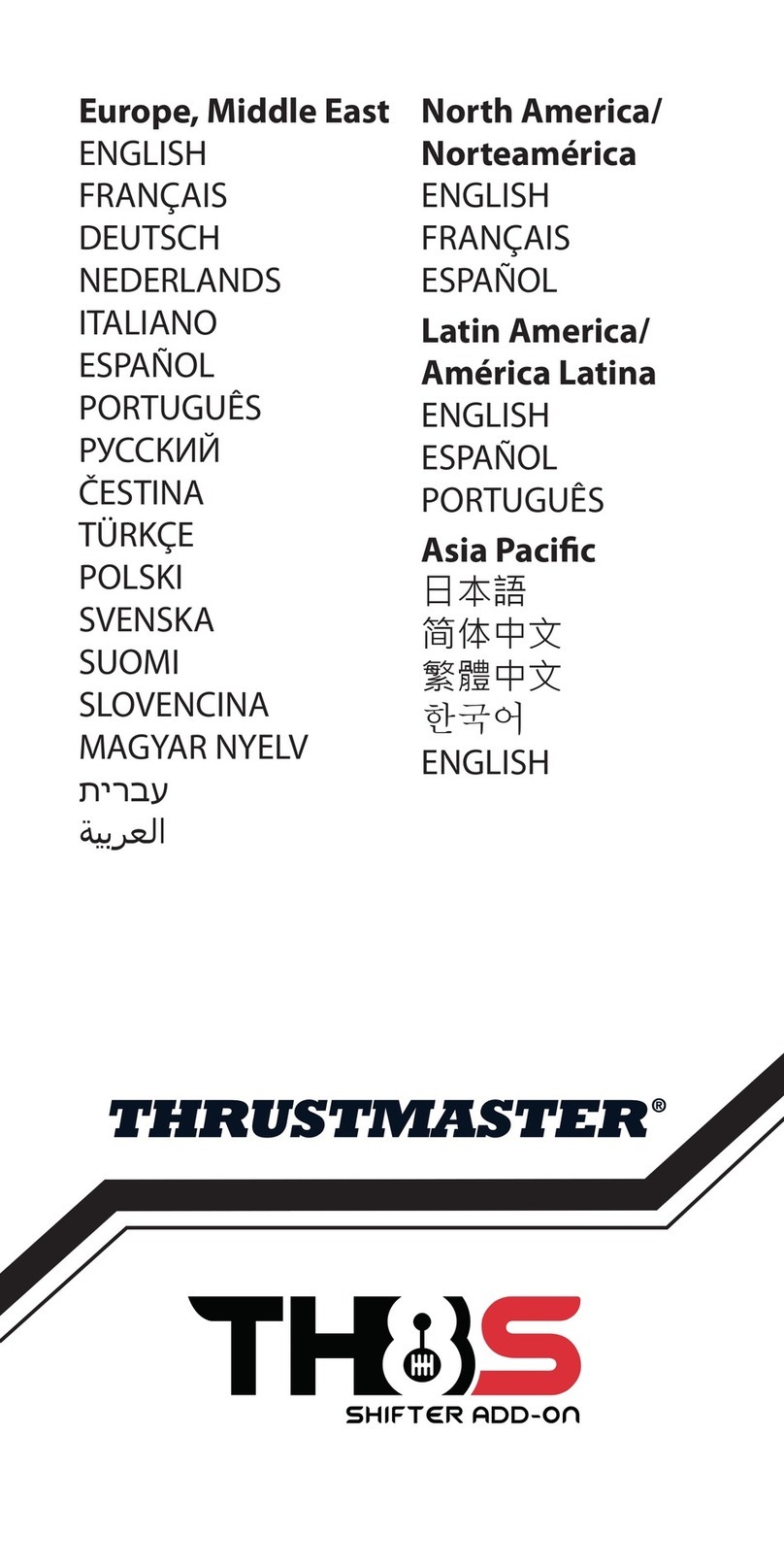FLASHFIRE MONZA RACING WHEEL WH63201V User manual

USER MANUAL
WH63201V
NINTENDO SWITCH™XB SERIES S/XXBOX ONE™PS4™PS3™PC-GAME

TABLE OF CONTENTS
EN ............................................ P1 - P10
ZH-TW ............................................ P11 - P20

EN-01
▎MONZA RACING WHEEL
The Monza wheel is designed especially for PC, PS3, PS4, XboxOne, XB Series X/S and Nintendo Switch for multiple
using. Built-in motors transmit vibrations from the race track straight into your steering wheel and give you a feeling
for the action in and around you (if the game you play supports vibration functions), while the ergonomic design
provides fatigue-free comfort over long gaming sessions.
We hope you enjoy it!
▎FEATURES AND SPECIFICATIONS
• Compatible with PC & PS3, PS4, Xbox One, XB Series X/S, and Nintendo Switch.
• PC system require Windows XP/7/8/10
• PC mode: supports X-input and D-input, the default is D-input when 6-speed gear shifter is connected; the
default is X-input when remove of 6-speed gear shifter.
• 4 action buttons, 8-way Directional Pad: up / down/ left/ right/ 45º angles
• Supports 8 programmed keys: left and right wing, hand-brake, clutch, accelerator, L3, R3,
Hand brake (gear shifter).
• Connects with PS4™ , XboxOne® and XB Series X/S® through required original controllers.
• 270 degree rotation
• LED display when accelerate on foot pedals (the 7 LEDs will light up in sequence)
• 3D analog stick
• Three levels sensitivity modes to your personal driving style.
• Vibration feedback effects for realistic racing experiences
• Rubber coated steering wheel for a perfect grip
• Suction cups for perfect stability
• Auto-centering function
• Includes foot pedals and 6-speed gear shifter
PLEASE VISIT OUR OFFICIAL WEBSITE TO DOWNLOAD THE DRIVER

▎BUTTON LAYOUT
SHARE
L2
R2
L1
R1
OPTIONS
MODE LED PROG LED
R-JOYSTICKD-PAD
L-WING (L1)
L3
HOME
FOOT PEDAL PORT
R-WING (R1)
R3
PROG
GUIDING PORT
FOR 6-SPEED
GEAR SHIFTER
PORT
CLUTCH BRAKE
REMOVAL KEY
ACCELERATOR/GAS
MODE SWITCH:
1-6 + R AND
7-12 + R
( PC MODE ONLY )
HANDBRAKE
BUTTON
EN-02

▎INSTALLATION STEPS OF STAND
B-1
B-2
B-3
B-4
B-5
A-1
A-2
A-3
A-4
A-5
6 MODE
EN-03

▎QUICK GUIDE- CONNECTION WITH PLAYSTATION®4
1. Plug both of the Gear shifter and foot pedals cable
to the right sockets on back to the steering wheel
2. Power off the DS4 ( the blue LED ON means the
DS4 is connected with PS4), then press the PS button
until the blue LED is off. When the blue LED is off
which means the DS4 is powered off.
3. Please plug the guiding controller, DS4, with the
steering wheel, the port is on back of the wheel,
see above image.
4. Connect the steering wheel, USB, to PS4, please
press the “HOME” button for connection when
the red LED is ON.
2
1
HOME
EN-04

3. Connect the original XBOX® ONE™ or XBOX Series X/S
controller with the USB cable and insert the cable into
the steering wheel for guiding (the XBOX® ONE™ or
XBOX Series X/S controller must be turned off).
4. Connect steering wheel cable with Xbox console, USB
port, the Red Led of the steering wheel is ON, then
press “HOME” button for connection.
1. Plug both of Gear shifter and footpedals cable to
the correspond ports on back of steering wheel.
2. Power off the XB controller (the light ON means the
XB controller is connected with Xbox console), then
long press Guide button till the blue LED is off.
(When Blue Led is off which means the XB controller
power off!)
▎QUICK GUIDE- CONNECTION WITH XBOX® ONE™ & XSX / XSS
2
1
HOME
EN-05

System Settings
On
On
Back OK
Themes
Notifications
Sleep Mode
Controllers and Sensors
TV Settings
System
Change Grip / Order
Controller Vibration
Some controllers may not have this function.
Pro Controller Wired Communication
If this option is enabled, the Nintendo Switch Pro Controller will communicate
with the console via wired communication when connected to it using the USB
Charging cable. The NFC touchpoint on the Pro Controller will be disabled
while the controller is using wired communication.
EN-06
▎QUICK GUIDE- CONNECTION WITH NINTENDO® SWITCH™
1. If you have not used the original "Switch Pro
Controller" before, please use "JoyCon" to perform the
following settings to enable the controller's wired
communication function
2. Insert the pedal into the pedal’s port of the steering
wheel (Notes: the SWITCH does not support six-speed
gear shifter functions).
3. Insert the steering wheel USB connector into the USB
of SWITCH console The red LED on the wheel is ON,
it’s ready for use!
1. System Settings
2. Controllers and Sensors
3. Pro Controller Wired Communication "OFF--ON"
1
23
4. Screen shot: Press“SHARE” and “OPTIONS” button
in the same time.
SHARE
OPTIONS

▎CONNECTION AND INSTALLATION WITH PLAYSTATION®3:
a. Connect the pedals and the 6-speed gear shifter to the wheel
b. Plug the wheel cable into the USB port of your PS3™ console. Switch on your PS3™
c. Channel LEDs will be ON when the wheel is connected.
d. Once your PS3™ is connected you may start the game or change the settings of your game or console.
e. When under PS3 mode, press the HOME button of the steering wheel to enter the XBM settings, and long press
the HOME button to enter the relevant settings interface
f. After the gearshift is connected, it will automatically switch to the steering wheel mode. It needs the support of
the games, and there is no vibration and audio function when the gear shifter is connected.
▎CONNECTION AND INSTALLATION TO PC:
PS.: there’s without Xinput mode when connect to 6-speed gear shifter, it’s only Dinput. If the games only support
Xinput mode, Please unplug the 6-speed gear shifter, then go to the games.
X-INPUT MODE: (WITHOUT/REMOVED OF GEAR SHIFTER)
a. The default is X-input , the mode led ON.
b. Press HOME for three seconds for switching to D-input mode., the Red LED flashes three times and ON, then
press HOME for 3 seconds to back to Xinput mode again.
D-INPUT (CONNECT WITH 6-SPEED GEAR SHIFTER):
Install the Driver:
Go to Windows Vista/7/8/10 system and press SETUP two times, enter the installationUninstall the driver.
a. Start →Control Panel →Programs and Functions.
b. Go to "Uninstall or change program" to find the name of the driver and click “Delete” and follow the steps to
uninstall.
Product testing:
Insert the steering wheel USB cable into the computer: Start →Control Panel →Devices/Equipments and Printers →
Right click on the equipment/device →Game Controller Settings →Properties
• At the test menu, you can do the function test of buttons and axes separately.
• Correct the axis in the calibration menu.
• At the vibration menu, you can test the vibration function.
EN-07

×
○
□
△
R1
L1
R2
L2
START
SELECT
LX
L2
R2
□
×
HOME
TYPE PS3™ PS4™ XBOX® PC/X-INPUT PC/D-INPUT SWITCH™
Action
Buttons
D-Pad
UP
DOWN
LEFT
RIGHT
CLUTCH
PROGRAMMING
Functions
Directions
Left Wing
Right Wing
Left Pedal
Mid Pedal
Right Pedal
Home Button
×
○
□
△
R1
L1
R2
L2
OPTIONS
SHARE
LX
L1
R1
L2
R2
HOME
A
B
X
Y
RB
LB
MENU
VIEW
←/→
LB
RB
LT
RT
X-GUIDE
A
B
X
Y
RB
LB
RT
LT
START
BACK
←/→
LB
RB
LT
RT
X-GUIDE
2
3
1
4
6
5
8
7
10
9
←/→
14
15
RZ
Z
13
B
A
Y
X
R
L
ZR
ZL
+
-
LX
L
R
B
A
HOME
▎BUTTON LAYOUT:
PROG Button
EN-08

▎PROGRAMMING FEATURES� (THE HAND-BRAKE MUST SWITCH TO OFF
BEFORE PROGRAMMING)
a. The copy keys: □, ○, △, ×, L1, R1, L2, R2.
b. The programming buttons: left-wing, right-wing, hand-brake, clutch, accelerator, L3, R3, Hand brake
(gear shifter).
PROGRAM CONFIGURATION:
a. Press the “PROG” button, the programming indicator flashes quickly
b. Press the defined button, the programming indicator flashes slowly
c. Press the Copy button, the programming indicator will be off, and the button programming will be completed
CLEANUP ONE PROGRAMMING:
a. Press the “PROG” button, and then the red LED will flash quickly.
b. Press the defined programming button, and then the red LED will flash slowly.
c. Press the defined programming button once again, and then the red LED will be off. The programming step is
cleared.
CLEARUP ALL PROGRAMMING:
• Press the “PROG” button once, and then the red LED will flash quickly.
• Press and hold OPTIONS button for 4 seconds until the programming LED off. All the defined button functions is
cleared.
▎WHEEL SENSITIVITY (THE DEFAULT IS LOW )
Please select a wheel sensitivity that suits best to your racing style.
a. Short press the "PROG" key, and the programming indicator will flash quickly.
b. Press the left or right button of the directional/+ key once, the sensitivity is set to medium, the programming
indicator light is off, and the setting is successful.
c. Press the UP button of the directional key once, the sensitivity is set to high, the programming indicator light is
off, and the setting is successful.
d. Press the DOWN button of the directional key once, the sensitivity is set to low, the programming indicator light
is off, and the setting is successful.
▎SPECIFICATIONS OF 3-PEDAL:
a. The clutch function is equipped in the 3-pedal, it can be worked when the games support this function.
b. The left pedal is the clutch, the middle one is the brake, and the right one is the gas.
c. Only gas and brake functions can be used if a game does not support clutch.
d. If the games that support the clutch function, and the clutch is set and stepped on, the steering wheel will not
move when push gas or brake.
▎INTRODUCTION OF SIX-SPEED SHIFTER:
• When connect the 6-speed gear shifter, it’s “Game wheel” mode or D-input mode, The 6-speed gear shifter
worked only when the games is support this function.
• The "MODE" button on the left side of the gear shifter is to switch between high and low gears. For example, if
it’s 1, 2, 3, 4, 5, 6, is set as low gear in the beginning, press MODE switch, then the 7, 8, 9, 10, 11, 12 will be
high gears, press this switch again to back to low gears.
• The high and low gear switching function can only be used when games supports. (Currently only truck games
support this function).
• The hand brake on right of the gear shifter is the Hand Brake switch function. If the hand brake is under
activated, press it once again to release hand brake function, press again to power on hand brake. (requires
game supports)
▎CARE AND MAINTENANCE:
Your device is a product of superior design and craftsmanship and should be treated with care. The suggestions
below will help you to protect your warranty coverage:
• Keep your device out of the reach of small children.
• Keep the device dry. Precipitation, humidity and all types of liquid or moisture can contain minerals that will
corrode electronic circuits. If your device does get wet, allow it to dry completely.
• Do not use or store the device in dusty, dirty areas, as moving parts and electronic components of your device
can be damaged.
• Do not use or store the device in hot areas. High temperatures can shorten the life of electronic devices, damage
batteries and warp or melt certain plastics.
• Do not use or store the device in cold areas. When the device returns to its normal temperature, moisture can
form inside the device and damage electronic circuit boards.
• Do not drop, knock or shake the device. Rough handling can break internal circuit boards and fine mechanics.
• Do not use harsh chemicals, cleaning solvents or strong detergents to clean the device. All of the previous
suggestions apply equally to your device, battery, charger or any enhancements.
• The crossed out wheelie bin symbol on the product means that under the WEEE regulations, all
consumer and household electrical and electronic products should not be mixed with general household
waste as it may contain environmentally hazardous substances. For environmentally responsible
recovery, recycling and treatment of the product, contact your local authority for details of your nearest
designated collection point where it will be accepted free of charge.
EN-09

▎PROGRAMMING FEATURES� (THE HAND-BRAKE MUST SWITCH TO OFF
BEFORE PROGRAMMING)
a. The copy keys: □, ○, △, ×, L1, R1, L2, R2.
b. The programming buttons: left-wing, right-wing, hand-brake, clutch, accelerator, L3, R3, Hand brake
(gear shifter).
PROGRAM CONFIGURATION:
a. Press the “PROG” button, the programming indicator flashes quickly
b. Press the defined button, the programming indicator flashes slowly
c. Press the Copy button, the programming indicator will be off, and the button programming will be completed
CLEANUP ONE PROGRAMMING:
a. Press the “PROG” button, and then the red LED will flash quickly.
b. Press the defined programming button, and then the red LED will flash slowly.
c. Press the defined programming button once again, and then the red LED will be off. The programming step is
cleared.
CLEARUP ALL PROGRAMMING:
• Press the “PROG” button once, and then the red LED will flash quickly.
• Press and hold OPTIONS button for 4 seconds until the programming LED off. All the defined button functions is
cleared.
▎WHEEL SENSITIVITY (THE DEFAULT IS LOW )
Please select a wheel sensitivity that suits best to your racing style.
a. Short press the "PROG" key, and the programming indicator will flash quickly.
b. Press the left or right button of the directional/+ key once, the sensitivity is set to medium, the programming
indicator light is off, and the setting is successful.
c. Press the UP button of the directional key once, the sensitivity is set to high, the programming indicator light is
off, and the setting is successful.
d. Press the DOWN button of the directional key once, the sensitivity is set to low, the programming indicator light
is off, and the setting is successful.
▎SPECIFICATIONS OF 3-PEDAL:
a. The clutch function is equipped in the 3-pedal, it can be worked when the games support this function.
b. The left pedal is the clutch, the middle one is the brake, and the right one is the gas.
c. Only gas and brake functions can be used if a game does not support clutch.
d. If the games that support the clutch function, and the clutch is set and stepped on, the steering wheel will not
move when push gas or brake.
▎INTRODUCTION OF SIX-SPEED SHIFTER:
• When connect the 6-speed gear shifter, it’s “Game wheel” mode or D-input mode, The 6-speed gear shifter
worked only when the games is support this function.
• The "MODE" button on the left side of the gear shifter is to switch between high and low gears. For example, if
it’s 1, 2, 3, 4, 5, 6, is set as low gear in the beginning, press MODE switch, then the 7, 8, 9, 10, 11, 12 will be
high gears, press this switch again to back to low gears.
• The high and low gear switching function can only be used when games supports. (Currently only truck games
support this function).
• The hand brake on right of the gear shifter is the Hand Brake switch function. If the hand brake is under
activated, press it once again to release hand brake function, press again to power on hand brake. (requires
game supports)
▎CARE AND MAINTENANCE:
Your device is a product of superior design and craftsmanship and should be treated with care. The suggestions
below will help you to protect your warranty coverage:
• Keep your device out of the reach of small children.
• Keep the device dry. Precipitation, humidity and all types of liquid or moisture can contain minerals that will
corrode electronic circuits. If your device does get wet, allow it to dry completely.
• Do not use or store the device in dusty, dirty areas, as moving parts and electronic components of your device
can be damaged.
• Do not use or store the device in hot areas. High temperatures can shorten the life of electronic devices, damage
batteries and warp or melt certain plastics.
• Do not use or store the device in cold areas. When the device returns to its normal temperature, moisture can
form inside the device and damage electronic circuit boards.
• Do not drop, knock or shake the device. Rough handling can break internal circuit boards and fine mechanics.
• Do not use harsh chemicals, cleaning solvents or strong detergents to clean the device. All of the previous
suggestions apply equally to your device, battery, charger or any enhancements.
• The crossed out wheelie bin symbol on the product means that under the WEEE regulations, all
consumer and household electrical and electronic products should not be mixed with general household
waste as it may contain environmentally hazardous substances. For environmentally responsible
recovery, recycling and treatment of the product, contact your local authority for details of your nearest
designated collection point where it will be accepted free of charge.
EN-10

ZH-TW-11
▎概述
MONZA RACING WHEEL 六合一有線震動方向盤是專為PLAYSTATION®3、PLAYSTATION 4、Xbox® One XSX/XSS、PC、和
SWITCH 平台所設計,它兼容各種賽車遊戲,可依據遊戲中出現的不同狀況產生不同的震動效果(遊戲需支援震動)。外形按
照賽車方向盤設計,符合人體工程學,長時間操作不易疲勞,使遊戲控制更有真實感,增加了可操作性和趣味性。
▎產品特色
‧ 支援PC、PS3、PS4、Xbox One、Xbox Series X/S 和Nintendo Switch遊戲平台。
‧ PC 上支援Windows XP/7/8/10系統。
‧ PC 模式:支持X-input(不接排檔桿) 和 D-input(接排檔桿),默認為X-input,長按HOME鍵3秒切換模式。
‧ 提供4個按鍵,8 向方向Direction Pad輸入:上/下/左/右/45º 角。
‧ 具有8 個編程按鍵:左-排檔撥片、右-排檔撥片、剎車、油門、L3、R3、離合器、手剎車。
‧ 在 PS4™、XboxOne® 和 Xbox Series X/S 主機上需要用同平台的原裝手柄作為引導。
‧ 方向盤具有270度轉動角度。
‧ 踩腳踏板油門時,具有LED即時顯示。(油門力度增大,7個LED會依次亮起,油門踩到最大時,7個LED會全亮)
‧ 一個獨立3D搖桿,相當於手柄的右3D搖桿功能。
‧ 具有三段靈敏度調整,可適應不同的遊戲。
‧ 搭配三金屬腳踏板。(帶離合器)
請訪問我們的官方網站下載驅動程序

▎按鍵功能示意圖:
SHARE
L2
R2
L1
R1
OPTIONS
MODE LED PROG LED
R-JOYSTICK
方向鍵
左-排檔撥片
(L1)
L3
HOME
腳踏板接口
右-排檔撥片
(R1)
R3
PROG
引導接口
六速手排接口
離合器 剎車
方向盤拔除鍵/鎖定鍵
油門
MODE開關:
1-6 + R和
7-12 + R(僅限PC模式)
手剎開關
ZH-TW-12

▎支架安裝方式:
B-1
B-2
B-3
B-4
B-5
A-1
A-2
A-3
A-4
A-5
6 MODE
ZH-TW-13

▎快速安裝- 連接PLAYSTATION®4
1. 將排檔桿與腳踏板插入方向盤的腳踏板插孔 2. 將 PS4 原裝手柄電源關閉(藍燈亮表示手柄有連到PS4主機),
接著長按 PS 鍵直到藍燈熄滅,檢查藍燈熄滅表示手柄電源關
閉。
3. 將引導USB線插入手柄 USB 孔,接著將引導USB線插入
方向盤引導孔。
4. 將方向盤 USB 接頭插入 PS4 主機 USB 孔,當方向盤盤面
紅色 LED 燈亮, 再按一下 HOME 鍵連線。
2
1
HOME
ZH-TW-14

▎快速安裝- 連接XBOX® ONE™ & XSX / XSS
3. 將引導USB線插入手柄 USB 孔,接著將引導USB線插入
方向盤引導孔。
4. 將方向盤 USB 接頭插入 XBOX 主機 USB 孔,當方向盤盤面
紅色 LED 燈亮, 再按一下 HOME 鍵連線。
1. 將排檔桿與腳踏板插入方向盤的腳踏板插孔 2. 將 XBOX 原裝手柄電源關閉(燈亮表示手柄有連到XBOX主機),
接著長按導航鍵直到藍燈熄滅,檢查藍燈熄滅表示手柄電源
關閉。
2
1
HOME
ZH-TW-15

▎快速安裝- 連接 SWITCH™
2. 將腳踏板插入方向盤的腳踏板插孔,( 註: SWITCH 不支援
六速排檔桿及離合器功能 )。
3. 將方向盤 USB 接頭插入 SWITCH 主機底座的 USB 孔,方向
盤盤面紅色 LED 燈亮, 即可使用。
4. 同時短按一下“SHARE"和“OPTIONS"鍵,是截圖功能。
1. 若之前沒有使用過原廠"Switch Pro"手柄,請先使用
"JoyCon"執行以下設定開啟手柄的有線通訊功能。
System Settings
On
On
Back OK
Themes
Notifications
Sleep Mode
Controllers and Sensors
TV Settings
System
Change Grip / Order
Controller Vibration
Some controllers may not have this function.
Pro Controller Wired Communication
If this option is enabled, the Nintendo Switch Pro Controller will communicate
with the console via wired communication when connected to it using the USB
Charging cable. The NFC touchpoint on the Pro Controller will be disabled
while the controller is using wired communication.
1. System Settings
2. Controllers and Sensors
3. Pro Controller Wired Communication "OFF--ON"
1
23
SHARE
OPTIONS
ZH-TW-16

▎與 PLAYSTATION®3 的連接和安裝:
a. 把配套的腳踏板線及六速排檔桿插入方向盤對應接口。
b. 打開PS3™主機電源並開機將方向盤USB線插入PS3™主機USB接口。
c. 開機完成後,方向盤模式指示燈長亮,且主機會自動分配一個通道給方向盤。
d. 此時可進入主機開始遊戲或對主機的相關功能進行設置。
e. 在操作中,按方向盤的HOME鍵一次可進入XBM設置介面,可顯示當前控制器玩家,或長按HOME鍵2秒可進入關機設置介
面。
f. 接上六速排檔桿後,會自動切換到方向盤模式(需要遊戲的支持)。連接六速排檔桿時沒有震動和音頻功能。
▎連接和安裝到PC:
PS.:接6檔變速時沒有Xinput模式,只有Dinput。 如果遊戲只支持Xinput模式,請拔掉6檔變速器,然後進入遊戲。
手把( D-INPUT )模式:(不接六速排檔桿 )
a. 上電預設為X-INPUT模式,紅色指示燈長亮。
b. 長按HOME鍵3秒切換到D-INPUT模式,紅色指示燈閃爍3秒後長亮,再長按HOME鍵3秒又切換到X-INPUT模式。
方向盤 ( D-INPUT ) 模式: ( 接六速排檔桿 )
安裝驅動程序:
進入Windows Vista/7/8/10系統按兩次SETUP,進入安裝卸載驅動。
a. 開始 → 控制面板 → 程序和功能。
b. 進入“卸載或更改程序",找到驅動程序名稱,點擊“刪除",按照步驟進行卸載。
產品測試:
將方向盤USB線插入電腦:開始→控制面板→設備/設備和打印機→右鍵單擊設備/設備→遊戲控制器設置→屬性
‧ 在測試菜單中,您可以分別進行按鈕和軸的功能測試。
‧ 校正校準菜單中的軸。
‧ 在振動菜單中,您可以測試方向盤振動功能。
ZH-TW-17

▎按鍵對應表:
×
○
□
△
R1
L1
R2
L2
START
SELECT
LX
L2
R2
□
×
HOME
動作鍵
十字鍵
UP
DOWN
LEFT
RIGHT
離合器
編程鍵
功能鍵
方向鍵
左-排檔撥片
右-排檔撥片
左踏板
中踏板
右踏板
HOME 鍵
×
○
□
△
R1
L1
R2
L2
OPTIONS
SHARE
LX
L1
R1
L2
R2
HOME
A
B
X
Y
RB
LB
MENU
VIEW
←/→
LB
RB
LT
RT
X-GUIDE
A
B
X
Y
RB
LB
RT
LT
START
BACK
←/→
LB
RB
LT
RT
X-GUIDE
2
3
1
4
6
5
8
7
10
9
←/→
14
15
RZ
Z
13
B
A
Y
X
R
L
ZR
ZL
+
-
LX
L
R
B
A
HOME
PROG 鍵
TYPE PS3™ PS4™ XBOX® PC/X-INPUT PC/D-INPUT SWITCH™
ZH-TW-18
Table of contents