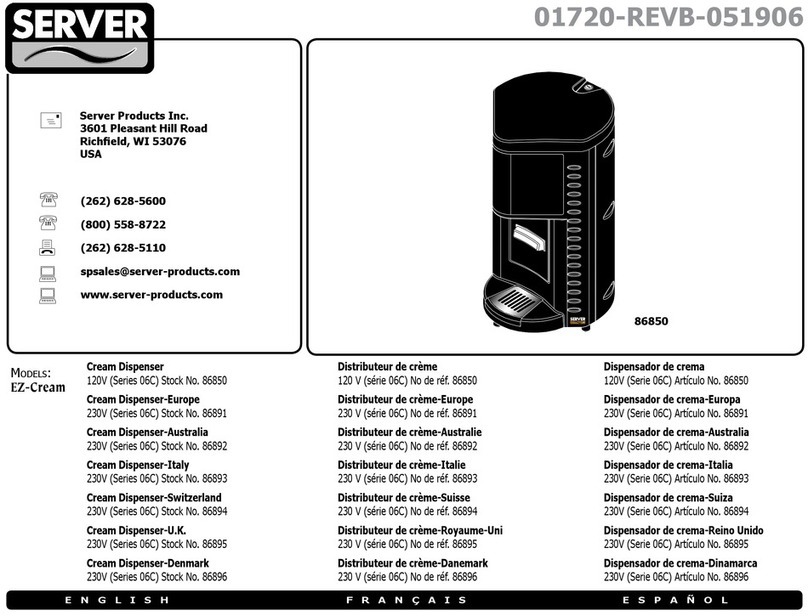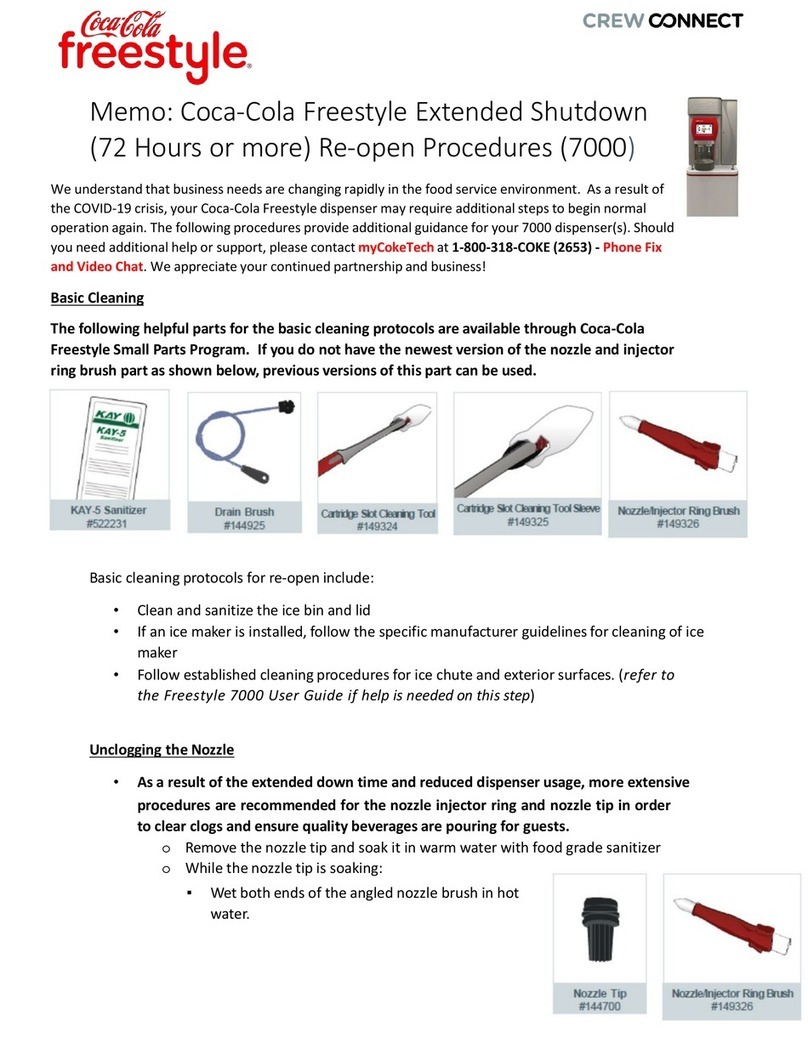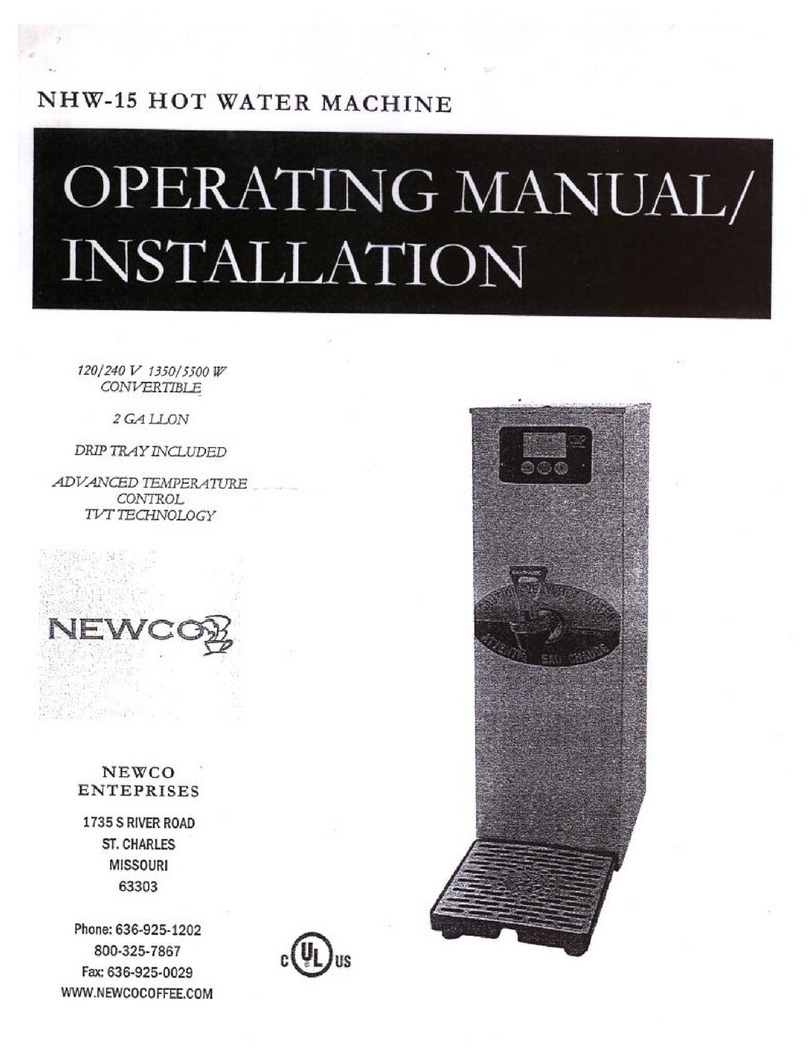FlavorShot AC-FS5 User manual

AC-FS5
Service Manual
D-19-022

2
TABLE OF CONTENTS
Identification of Dispenser Components 4
Overview of Dispenser 4
Specifications 4
Electrical Requirements 5
Safety Precautions 5
Inspection for Damage 5
Reshipment 5
SECTION I OPERATIONS
1. To Install – Plug & Play 6
ToUncrate 6
ToInstall 6
ToStart 7
2. To Operate
Clean Before First Use 8
To Install a Flavor Tank 8
To Fill a Tank – to the “full” level 8
To Prime the Pump 8
To prime individual tank pump 8
To Refill Tank, when product is low 10
ToReset 11
To Remove Empty Flavor Tank 11
3. Selection Buttons
Button Panel 12
ForDrinkSelection 12
For Hot Coffee Selection 12
Drink Count Data 13
To Disable Button Panel 13
4. Low Level Indicator 14
5. Low Level Lockout 14
6. Red LED 14
7.LCDDisplays 15
8. Cleaning
Exterior of Dispenser 16
Button Panel 16
Dispenser Components 16
FlavorShot Tank and Cap (not in the dispenser) 17
FlavorShot Tank, Cap, and Pump System 18
CatchTray 19
Product Dispensing Block and surrounding area 20
Cleaning Schedule 20
9. To Update Dispenser Program
ToRe-program 21
To Adjust Individual Dispense Amounts 22
SECTION II SERVICE TRAINING
1. Legs 23
2. Front Door Removal 24
3. Front Lower Panel Removal 24
4. Back Panel Removal 24
5. “ON/OFF” Switch and Circuit Breaker Removal
To Remove and Replace the ON/OFF Switch 25
To Remove and Replace the Circuit Breaker 25
6. Front Door – door cord removal & replacement 26
7. Tank Removal 26
8. Electrical Cord Replacement 28

3
9. Power Supply Removal 28
10. Pump Tray Removal 29
11. Pump Removal from Tray 29
12. Driver Board Replacement
To Replace the Pump Driver Circuit Board Card 30
Pump Assembly – Addressing Position 32
13. Product Dispensing Block Removal 33
14. Dispensing Tube Removal 34
15. O-Ring Checks 35
16. Check Tank Screen for Clogging 36
17. To Verify Dispense Amounts 36
III TECHNICAL
1. Programming Door Panel 37
2. Power Supply – voltage checks 37
3. Pump Driver Motor Assembly – voltage checks 38
4. Check Valve Maintenance 39
To Replace Inlet Check Valve 40
IV DRAWINGS
1. Wiring Diagram 41
2. Shelf Assembly – BTM FS-5 42
3. Tubing – Clear – PVC Assembly – FS-5 43
4. Outer Body Assembly FS-5 44
5. General Assembly FS-5 45
V PARTS LIST 46
VI TROUBLESHOOTING
1. No power at the plug 48
2. Dispenser will not turn on 48
3. Dispenser will not dispense flavor 48
4. Dispenser is not dispensing the proper amounts of product 49
5. Dispensing tube block is sticky 50
6. Dispenser is unusually warm on the exterior 50
7. Dispenser is leaking product from the tank 50
8. Dispenser is leaking product from the tube or dispensing block 50
9. Dispenser is leaking product from the pump body 51
10. Dispenser is not level 51
11. Red warning light on the product selection button is flashing 52
12. LCD Display on the front door does not come on 51
A. C. Dispensing Equipment Inc.
100 Dispensing Way
Lower Sackville, NS
Canada B4C 4H2
SureShot Dispensing Systems® Technical Assistance Center
Tel: 1-902-865-9602
Toll Free: 1-888-777-9990
Fax: 902-865-9604
Web: www.sureshotdispensing.com
FS-5 Service Manual
DATE: Sept-05
D-19-022

4
IDENTIFICATION OF DISPENSER COMPONENTS
Overview of dispenser
The AC-FS5 FlavorShot by SureShot™ automatically delivers controlled portions
of up to 5 flavors (French Vanilla, Hazelnut, etc.) for addition to coffee, iced
coffee, and other beverages.
These dispensers are not to be used for products needing refrigeration.
Specifications
Capacity: 5 tanks x 950 ml
Weight: 45 lbs (empty dispenser)
Dimensions: L x W x H: 24” x 8” x 17½”

5
Electrical Requirements
•Be sure the current at the power source receptacle is: 120 VAC, 15 Amp,
1 ph, 60 Hz.
•The power cord is furnished with a UL-approved 3-prong attachment plug.
This plug is designed to fit a receptacle with provisions for a grounding
pin. The dispenser includes a microcontroller and must be operated on
grounded electrical wiring at all times.
Failure to do so will void the Warranty.
•Electrical servicing must be done by a qualified technician. The Warranty
will be null and void if the dispenser is serviced by unqualified personnel.
Inspection for Damage
When you receive the dispenser, inspect the exterior of the shipping
container for damage. Note any damage in detail.
Uncrate the dispenser at once (see instructions below).
Examine the dispenser for damage. Report any damage to the
transportation company immediately. File a claim for damages promptly. Do not
discard the packaging. Your immediate inspection protects you against loss
since A. C. Dispensing Equipment Inc. is not responsible for damages incurred
during shipment.
Notify A. C. Dispensing Equipment Inc. No returns will be accepted
without prior approval. Obtain an authorized return number by contacting A. C.
Dispensing Equipment Inc. at 1-888-777-9990 or 1-902-865-9602.
Reshipment
Packaging for re-shipment is done in the reverse order of uncrating. If
packaging is not available, it can be purchased locally or from our factory by
request. Any damage occurring in transit of the returned goods caused by
improper packaging is not considered a defect covered by Warranty.
SECTION 1 – OPERATIONS
1. PLUG & PLAY INSTALLATION
Safety Precautions
•Always plug the dispenser into an approved electrical outlet.
•The dispenser includes a microcontroller and must be operated
on grounded electrical wiring at all times.
•Unplug the dispenser from its electrical source before servicing.
•Do not immerse the dispenser in water.
•Observe all safety precautions with this dispenser that you would
with any electrical appliance.
The Warranty will be null and void if the dispenser is serviced by unqualified
personnel. Service under Warranty must be approved and dispatched by
A
.
C. Dispensing Equipment Inc. before the service technician is dispatched.
Contact the SureShot Dispensing Systems® Technical Assistance Center at
1-888-777-9990 or 1-902-865-9602 for approval. The customer is responsible
for all costs not approved by A. C. Dispensing Equipment Inc.

6
The FlavorShot by SureShot™ dispenser is designed for easy plug and play
installation by the customer. The dispenser’s unique patent-pending pump
system requires no calibration at installation.
To Uncrate:
1. Position the box with the “This Side Up” arrow pointing upward.
2. Turn the dispenser box on its side.
3. Remove the packaging material at the bottom.
4. Install legs by screwing each leg into the bottom of the dispenser. Tighten by
hand until snug.
5. Turn the dispenser box to the upright position.
6. Remove the cardboard box by lifting it up and off. Do not lift the dispenser by
the door.
7. Remove the plastic protective covering from the stainless steel exterior of the
dispenser, by peeling it off. To peel, hold the dispenser firmly at the top and
peel from top to bottom.
8. Remove the plastic protective covering from the catch tray and attach the
catch tray to the dispenser.
To Install:
1. Place the dispenser where it will best serve the customer’s operation.
•Make sure that counters, platforms, or shelves are strong enough to
support the weight of the dispenser and full containers of product. The
empty dispenser weighs 45 pounds.
•Place the dispenser at a serving height so that staff drawing product can
operate the buttons as well as easily place and remove cups.
2. Do not block the vents at the rear of the dispenser. The vents must be free
and open to ensure proper ventilation and to prevent over-heating and
damage to the system.
3. Do not place the dispenser too close to a source of heat or moisture.
4. Maintain air space on all sides.
5. The dispenser should be placed on a level surface or leveled by adjusting the
legs. Use a bubble level to ensure the dispenser is level. Ensure that the
dispenser is level or slightly higher in the back. Do not allow the dispenser to
be tilted backwards.
NOTE: Do not remove the legs from the dispenser or allow the dispenser to sit
flat on the counter. Make sure the adjustable 4-inch legs at the four corners of
the bottom of the dispenser are in place. Note that these legs are adjustable and
they are secure even though they may appear to be loose.
Removal of the legs automatically voids the Warranty.
CAUTION: Before starting the dispenser, make certain that all Installation
instructions have been followed.

7
To Start:
1. Plug the power cord into the proper 110/120 VAC electrical outlet.
2. Turn the Power Switch “ON”. The power switch is recessed on the front
lower left side of the dispenser.
3. Make sure the dispenser door is closed.
4. The LCD window will display “Wait” and then a series of 5 dots will appear.
This indicates that all 5 tank pumps are operating. If the symbol “^” appears
anywhere in this row of dots, it indicates that pump has failed to register. For
example, “Wait ..^..” indicates the pump for tank 3 is not registered and
pump 3 will not dispense. See Troubleshooting, Page 49.
Otherwise, “Waiting …..” indicates all pumps are communicating.
5. Push one of the flavor buttons and then a size button on the front panel and
listen to hear the pump cycle. This confirms that the dispenser is operating.

8
2. TO OPERATE
•Flavor buttons on the front panel are labeled and are in the same order as
the labeled flavor tanks inside the dispenser.
•Flavor tanks sit in pumps. Tanks have twist-off, tethered caps.
•Tanks must be primed after the initial filling, after cleaning, and whenever
a tank has been emptied. To prime, see Instructions on page 9.
•Tanks must be reset after filling, to allow the microcontroller to track
volume accurately as the tank empties.
•Tanks may be refilled as desired. Always refill to the “Full” line near the
top of the tank. Always Reset the system after a tank has been refilled. To
reset, see instructions on page 11.
Clean Before First Use of the Dispenser
•Clean the dispenser thoroughly after installation. See Cleaning
Instructions for the Exterior of the Dispenser and the Dispenser
Components on pages 16-20.
•All flavor tanks and caps must be cleaned before use. See page 17.
INSTALL, FILL AND PRIME FLAVOR TANKS
TO INSTALL TANK:
1. Open the dispenser door.
2. Slide the tank shelf forward.
The shelf holds 5 flavor tanks, to your company’s specifications.
3. Install tanks:
a. Before installing tank, apply a small amount of food-grade
lubricant to the O-ring on the outlet at the bottom of the tank.
b. Place the flavor tank(s) into the appropriate dispenser flavor pump(s).
Note: Twist the tank sideways slightly to fit it properly in the pump.
Do not force the tank into the pump. When the tank fits properly, it will not
lift easily out of the pump.
TO FILL TANK:
4. Fill tank:
Remove the tank cap and fill the tank with the appropriate flavor to the
“Full” line on the tank.
Press the Flavor button for the tank filled.
Press the Reset button, within 3 seconds of pressing the Flavor button.
The LCD will display “Reset - Full” or “Reset- Low Fill”.
Press the Reset button until “Reset - Full” is displayed.
CAUTION: The accuracy of the low-level indicator and lockout
depend on filling the tank to the level indicated in the LCD message.
Note: Low level fill is used only when refilling a tank. See page 10.
5. Replace the tank on the flavor tank.
6. Repeat Steps 1 – 5 to fill other tanks as necessary.
7. Ensure the flavor delivery tube from the pump is clear and attached to the

9
product dispensing block, with no kinks or pinches. Do not pull or stretch
the flavor delivery tube.
TO PRIME TANK PUMP:
8. Prime the pump.
As the pumps are being primed, the dispenser will automatically track the
amount of flavor removed from the tank.
To Prime individual tank:
1. place empty cup or container under the product dispense block
2. press the individual flavor button
3. press the PRIME button and hold for 2 seconds. The PRIME button is
located at the bottom right of the button panel.
You must let the Prime cycle complete without interference to ensure
all the air is removed from the pump assembly.
Note:
The PRIME function automatically tracks the amount of flavor
removed from the tank.
There is no need to refill the tank after priming it.
If you choose to refill the tank, you must reset the level, following
the procedure in the “Reset” section
9. Close the dispenser door. The dispenser is now ready to operate.

10
TO REFILL & RESET FLAVOR TANKS
To Refill Tank, when product is low
When the product in a flavor tank reaches the “low” level, the red indicator
light at the top of the Flavor button will flash to show that it is time to refill the
tank. When the flashing begins, approximately 200 ml of flavor remain in the
tank. Once the Indicator Light begins to flash, the tank can be refilled with a 750
ml bottle of flavor.
When approximately 100 ml of flavor are left in the tank, the Indicator Light
will turn to solid red, to indicate that the tank must be refilled and reset before
dispensing can continue.
When a product tank has been refilled, the tank level must be reset to
begin the countdown to the low level indication. Refill must be followed by Reset.
To Reset, see page 11.
TO REFILL:
1. Open the dispenser door.
2. Slide the tank shelf forward.
3. Remove the tank cap and refill the tank with the appropriate flavor to the
“Full” or “Low” line on the tank.
If you refill the tank to the “Full” level:
a. Press the Flavor button for the tank filled
b. Press the Reset button.
The LCD will display “Reset - Full” or “Reset - Low Fill”.
Press the Reset button until “Reset - Full” is displayed.
•The FlavorShot by SureShot™
offers convenient reset levels
so that, depending on product
requirements or sales demand,
you can either fill the tank fully
or just to the low level
indicator.
•Flavor tanks hold one full
bottle of flavoring when the
tank has reached the “low
level” indicator, to enable fast
reloading and resetting of the
dispenser.
•Dispensers must be refilled to
either the Reset-Full or Reset-
Low Fill levels. Refilling to any
other level in the tank will
result in inaccurate readings
by the Low Level Indicator.

11
If you refill the tank to the “Low” level:
a. Press the Flavor button for the tank filled
b. Press the Reset button.
The LCD will display “Reset - Full” or “Reset - Low Fill”.
Press the Reset button until “Reset - Low Fill” is displayed.
CAUTION: The accuracy of the low-level indicator and subsequent
lockout depend on filling the tank to the level indicated in the LCD
message.
If you accidentally select the wrong level, continue to press the Reset
button until the desired level appears in the LCD.
4. Replace tank cap. Twist until tight, to prevent spill.
5. Gently slide the tank shelf back into place.
6. Close the dispenser door.
TO RESET:
1. Close the dispenser door.
2. Press the Flavor selection button for the tank that was filled.
3. Press the Reset button on the upper front of the dispenser.
CAUTION: Always Reset the tank after refilling, to ensure accurate
countdown to the low-level indication.
TO REMOVE AN EMPTY FLAVOR TANK
1. Place a container under the product dispensing block to catch any
residual flavor and to prevent spills.
2. Press the Flavor button for the tank to be removed
3. Before the red light on the Flavor button goes out, press and hold the
Clean button for two seconds.
Allow the pump system to empty all residual product.
4. When the tank and pump are empty, press the Clean button again to
cancel the remainder of the clean cycle.
5. Open the dispenser door and slide the tank shelf forward.
6. Lift up the empty flavor tank out of the pump body and remove the tank.
7. Rinse, wash, rinse and sanitize the flavor tank. Follow Cleaning
instructions on page 17.
8. Load a clean, sanitized tank, following Install and Fill instructions on
pages 8, 9.
NOTE:
Always clean empty tanks before re-using or storing them.
Follow the “Install, Fill & Prime Flavor Tanks” instructions on pages 8, 9 when
you place an empty tank in the dispenser.

12
3. SELECTION BUTTONS
Make certain all initial Set-Up and Loading instructions have been
followed before operating the dispenser.
The flavor and volume to be dispensed are selected by pressing buttons
on the Button Panel on the front door of the dispenser. Press buttons as
required. Do not press hard; a touch press is all that is required.
Modifier buttons are used for specialty drinks such as Iced Coffee. Some
of the Modifier buttons may be inactive, reserved for future programming.
For Drink Selection: 1. Press Flavor button
2. Press Modifier button
3. Press Size button
For Hot Coffee Selection: 1. Press Flavor button
2. Press Size button
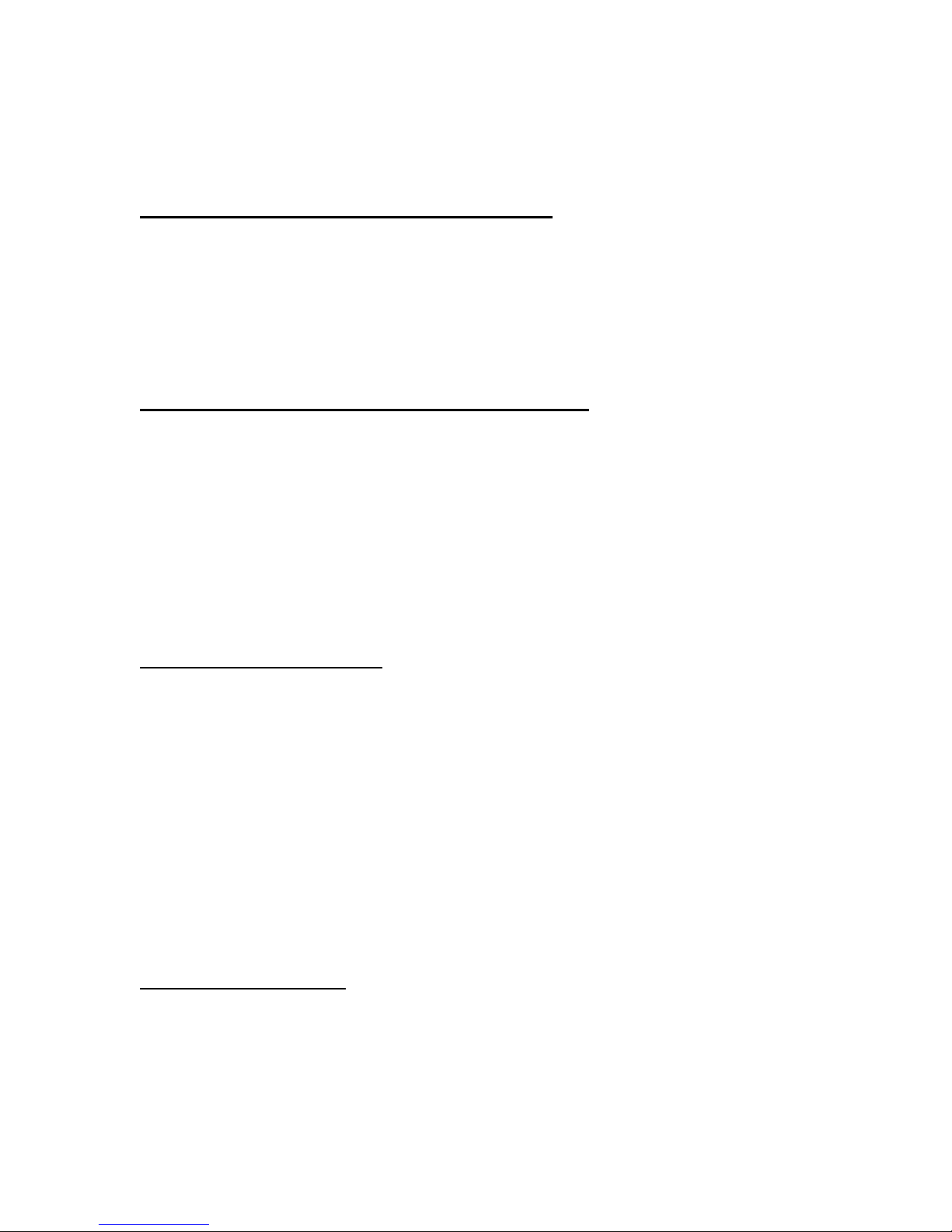
13
Drink Count Data:
The FlavorShot by SureShot™ dispenser provides Drink Count Data. This
shows the number of drinks dispensed since that flavor was last reset.
To check Drink Count Data for flavored coffee:
1. Press Prime button and hold for 2 seconds. Release the prime button.
2. Press Clean button and hold for 2 seconds.
3. Press the Flavor button for the flavor you want the Drink Count Data on, e.g.
French Vanilla.
4. The LCD window will display the total number of those drinks dispensed.
5. To Exit: a. Press the Prime Button and hold for 2 seconds.
b. Press the Clean Button and hold for 2 seconds.
To check Drink Count Data for a specialized coffee, e.g. French Vanilla Iced
Coffee:
1. Press Prime button and hold for 2 seconds. Release the prime button.
2. Press Clean button and hold for 2 seconds.
3. Press the Flavor button for the flavor you want the Drink Count Data on, e.g.
French Vanilla.
4. Press the Modifier button for the specialty drink you want the Drink Count
Data on, e.g. Iced Coffee.
5. The LCD window will display the total number of those drinks dispensed.
6. To Exit: a. Press the Prime Button and hold for 2 seconds.
b. Press the Clean Button and hold for 2 seconds.
To Reset Drink Count Data:
1. Press Prime button and hold for 2 seconds. Release the prime button.
2. Press Clean button and hold for 2 seconds.
3. Press Flavor OR Flavor + Modifier buttons
4. Press Reset button to reset drink count for that drink combination
5. To Exit: a. Press the Prime Button and hold for 2 seconds.
b. Press the Clean Button and hold for 2 seconds.
TO DISABLE BUTTON PANEL
Disabling the Button Panel deactivates all the buttons and will not allow
flavor to be dispensed. The Button Panel may be disabled to allow cleaning of
the dispenser front without loss of flavors and to allow reprogramming of the
dispenser.
To Disable Button Panel:
1. Press and hold the Reset button, without selecting a Flavor.
The LCD will display “Panel Disabled”. All the red LEDs on the panel
buttons will flash. During that flashing, you may clean the dispenser front (see
page 16) or use the Infrared Programming Device to reprogram the
dispenser (see page 21).
NOTE: The “Panel Disabled” mode will last for 20 seconds before the dispenser
automatically returns to normal operating conditions and displays “Select Flavor”.
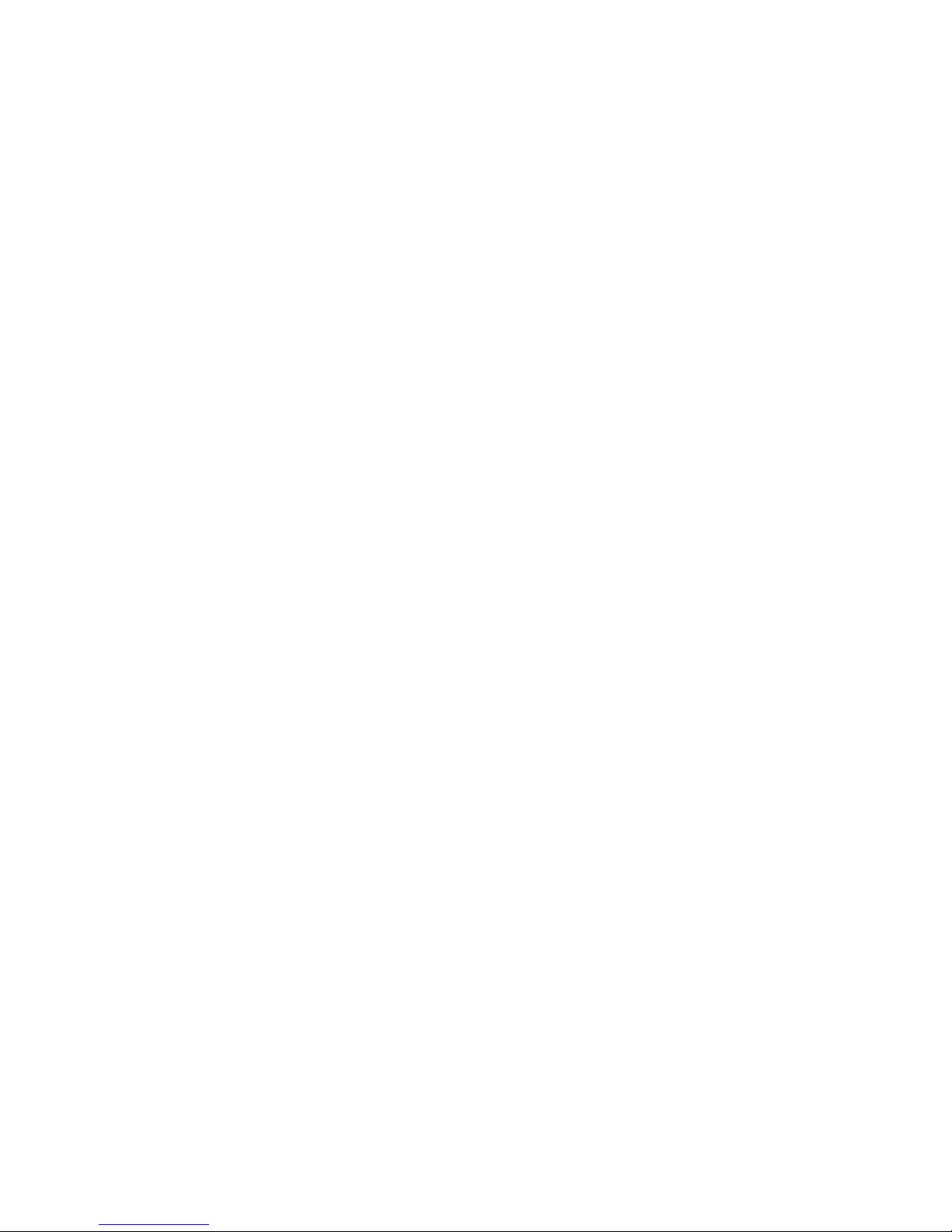
14
4. LOW LEVEL INDICATOR
The Low Level Indicator is the red Indicator Light at the top of each flavor
selection button.
This Indicator Light will flash after 750 ml have been dispensed from the tank.
Note that approximately 200 ml of flavor is left to be dispensed from the tank
when the light begins to flash.
Once the Indicator Light begins to flash, the tank can be refilled with a 750 ml
bottle of flavor.
5. LOW LEVEL LOCKOUT
After the Low Level Indicator begins to flash and when approximately 100 ml
remain in the tank, the Indicator Light with stay on solid red.
A double beep sounds when the lockout begins, and the LCD will display “Refill
Tank”.
Once the Low Level Indicator is solid red, the tank must be refilled and reset
before dispensing can continue. See pages 10,11.
6. RED LED
- flashing on flavor selection button – indicates low level.
- solid red on flavor selection button – indicates tank locked out for low
level.

15
7. LCD DISPLAYS
The Liquid Crystal Display (LCD) at the top left of the Button Panel (See page
12) on the front of the dispenser shows the current dispenser function.
Press a button to Select Product. The LCD shows the operational status of that
flavor tank:
Display
Message
Select Flavor indicates dispenser ready for a flavor selection
Flavor 1, 2, 3, 4, 5 indicates flavor selected
Modifier 1, 2, 3, 4, 5 indicates the Modifier selected
Top Up (X)
Small (S)
Medium (M)
Large (L)
Extra-Large (XL)
indicates size selected
Refill Tank Indicates tank must be filled to the “Full” line
Reset – Full indicates tank level is resetting to “Full”
Reset - Low Fill Indicates tank level is resetting to “Low Fill” quantity
Prime indicates tank priming
Clean indicates tank cleaning underway
Panel Disabled Indicates the Button Panel is disabled – no product will be
dispensed
IR Indicates dispenser is being reprogrammed and the download
of the new program is underway
Program Mode: 1
indicates dispenser is in Program Mode and the Size, Flavor,
and Modifier buttons may be used to adjust delivery amounts
Program Mode: 2 This Mode is for factory settings only.
Press Clean button again to return to Program Mode: 1 OR
contact A. C. Dispensing Equipment Inc Technical Assistance
Center at 1-888-777-9990 or 1-902-865-9602
Wait appears as dispenser powers up
NOTES:
•Once the flavor is dispensed, the LCD cycles back to Select Flavor.
•Display returns to normal operating conditions after 3 seconds.

16
8. CLEANING
•Do not spray any liquid, such as a cleaner, in or around the dispensing
tubes. Liquid may damage electrical components located behind the
product dispensing block.
•Brushes have been provided with your dispenser to be used in the
cleaning of the tanks and the dispense nozzle.
CLEANING: Exterior of Dispenser
•Do not use any abrasive materials.
•Use a soft, dry cloth to wipe down the exterior surfaces of the dispenser to
maintain the luster of the stainless steel finish.
•Wash the stainless steel exterior surfaces of the dispenser with warm,
soapy water. Rinse with warm, clear water. If the water is hard, wipe the
dispenser dry with a soft cloth to prevent water spotting.
•Stainless steel polish may be used if it is sprayed on a cloth before the
cloth is used to wipe down the exterior surfaces of the dispenser.
CLEANING: Button Panel
1. Disable button panel: Press and hold the Reset button, without selecting a
flavor. The LCD will display “Panel Disabled” and all the red LEDs on the
panel buttons will flash.
2. Clean: While the red lights are flashing, wipe down the button panel with
warm, soapy water and rinse with warm, clear water.
NOTE: The Panel Disabled mode will last for 20 seconds before the dispenser
automatically returns to normal operating conditions and displays “Select Flavor”.
CLEANING: Dispenser Components
•Flavor tanks and caps are made of plastic. They must be cleaned
regularly, according to provincial or state regulations.
•Flavor tanks and caps must be washed and sanitized by hand as
required. Use a sanitizing agent approved by your regulatory authority.
•All tanks and caps must be cleaned using the instructions below before
they are loaded into the dispenser and during use.
•At any time during the cleaning operation, or if the Clean button is
selected accidentally, the cleaning cycle may be ended by selecting the
Clean button a second time.
•After cleaning and installing flavor tanks, apply a small amount of food-
grade lubricant to the O-ring on the outlet at the bottom of the tank.
NOTE: Cleaning is a 4-stage process: Rinse, Wash, Rinse, Sanitize.
All 4 stages must be followed, in sequence, to complete cleaning.

17
CLEANING: Flavor Tank and Cap (not in the dispenser)
Step
Action
1
For new tanks and used tanks not in the dispenser, proceed to Step 2.
If the tank is still in the dispenser, place a catch container under the
product dispensing block and drain any residual flavor from the tank and
pump by
a. press the Flavor button for the tank to be cleaned
b. before the red light on the Flavor button goes out, press and hold
the Clean button for 2 seconds.
When the flavor has run out, press the Clean button a second
time to stop the cycle.
c. Discard the flavor.
d. Slide out the flavor tank shelf, and lift the tank vertically to remove
it from the pump.
2
RINSE: Rinse the tank, including the cap, with lukewarm water.
3
WASH: Place the tank and cap in a hot water wash at a minimum water
temperature of 140 °F or 60 °C.
Add a good quality general cleaner to the hot water at the
concentrations recommended by the detergent supplier.
Wash thoroughly, using a long-handled brush to reach all
crevices.
Wash the product dispensing block area, using a small brush.
4
RINSE: Rinse the washed tank and cap well with lukewarm water.
Turn the tank and cap upside down.
Air dry.
5
SANITIZE: Before refilling the tank with flavor, sanitize the tank and
cap with mild sanitizer such as chlorine at 100 ppm, or a
product specified by your supplier.
Let the tank and cap drain before filling with flavor.
Do not rinse.
Air dry.
NOTE: Before installing tanks, apply a small amount of food-grade
lubricant to the O-ring on the outlet at the bottom of the tank.

18
CLEANING: Individual FlavorShot tank, cap, and pump system
Step Action
1 Place a catch container under the product dispensing block
to catch any residual flavor from the tank and pump.
2 Press the Flavor button for the tank you wish to clean
3 Before the red light on the Flavor button goes out, press and
hold the Clean button for two seconds. The Clean button is
at the bottom of the Button Panel.
4 Allow the product in the system to drain completely.
5 Press the Clean button a second time to stop the cycle.
6 Discard the flavor.
7 Slide the tank shelf forward and lift the tank vertically to remove
it from the pump.
8 Clean the tank and the tank cap, following instructions on page
17.
9 Install a clean tank (cleaned as above) in the dispenser by
sliding the shelf forward and inserting the tank vertically into the
appropriate location on the tank pump shelf.
Before installing the tank, apply a small amount of food-grade
lubricant to the O-ring on the outlet at the bottom of the tank.
10 RINSE: Fill the tank with lukewarm water.
Press the Flavor button for the tank to be cleaned.
Before the red light on the Flavor button goes out,
press and hold the Clean button for two seconds.
Allow the water in the tank and pump to run out.
11 WASH: Fill the tank with a general purpose cleaning solution
as recommended by your detergent supplier, at 150 °F
or 65 °C.
Always fill to the “Full” line at the top of the tank.
Never wash with less than a full tank of cleaner. Do
not over-fill.
Press the Flavor button for the tank to be cleaned.
Before the red light on the Flavor button goes out,
press and hold the Clean button for two seconds
Allow the cleaning solution in the tank and pump
system to run out. Make sure all of the cleaning
solution runs out.
During the wash cycle, use a small brush to clean
the product dispensing block.

19
12
RINSE: Fill the tank with lukewarm water.
Press the Flavor button for the tank to be rinsed.
Before the red light on the Flavor button goes out,
press and hold the Clean button for two seconds
Allow the water in the tank and pump system to run
out.
13 SANITIZE: Fill the tank with sanitizer, such as chlorine at 100
ppm, or a product recommended by your detergent
supplier.
Press the Flavor button for the tank to be sanitized.
Before the red light on the Flavor button goes out,
press and hold the Clean button for two seconds
and allow the sanitizer to run out.
Make sure all of the sanitizer has drained.
Do not rinse.
14 When complete, refill the tank and prime the pump following
the Fill and Prime Instructions on pages 8, 9.
NOTE: The cleaning cycle may be ended at any time (e.g.,
during the cleaning cycle or if it is activated accidentally) by
pressing the Clean button a second time.
CLEANING: Catch Tray
Step Action
1 Remove the catch tray by lifting it up and off.
2 RINSE: Rinse the tray with lukewarm potable water.
3 WASH: Place the tray in a hot water wash at a minimum water
temperature of 140 °F or 60 °C. A good quality general cleaner
should be added to the hot wash water at the concentrations
recommended by the detergent supplier.
Wash thoroughly, using a brush to reach all the crevices.
If a dishwasher is available at the location, this step may be
carried out by placing the tray in the dishwasher and washing on
the pot cycle.
4 RINSE: After washing, rinse the tray well with lukewarm water.
5 SANITIZE: Sanitize the tray using a mild sanitizer such as chlorine at
100 ppm, or a product recommended by your detergent
supplier. Turn the tray upside down. Drain.
Air dry. Do not rinse.

20
CLEANING: Product Dispensing Block and surrounding area
•The area around the product dispensing block must be kept clean for
proper sanitation.
•The area around the product dispensing block should be brushed with a
sanitized brush and wiped clean daily with a clean, sanitized towel.
•Cleaning the Product Dispensing Block may introduce small air bubbles
into the dispense tube. This does not affect dispense amounts.
Periodically, prime the pump to remove this air bubble.
CLEANING SCHEDULE
Daily - wipe the dispenser exterior with a clean, sanitized towel
- clean product dispensing block: brush with a sanitized brush and
wipe clean with a clean, sanitized towel
- clean catch tray: rinse, wash, rinse, sanitize, and air dry
Every 30 days - clean all flavor tanks, caps, and pumps, using the
procedures above
- clean check valves Check valves are automatically
cleaned during tank cleaning. Disassemble only if problem
suspected.
Table of contents
Popular Dispenser manuals by other brands
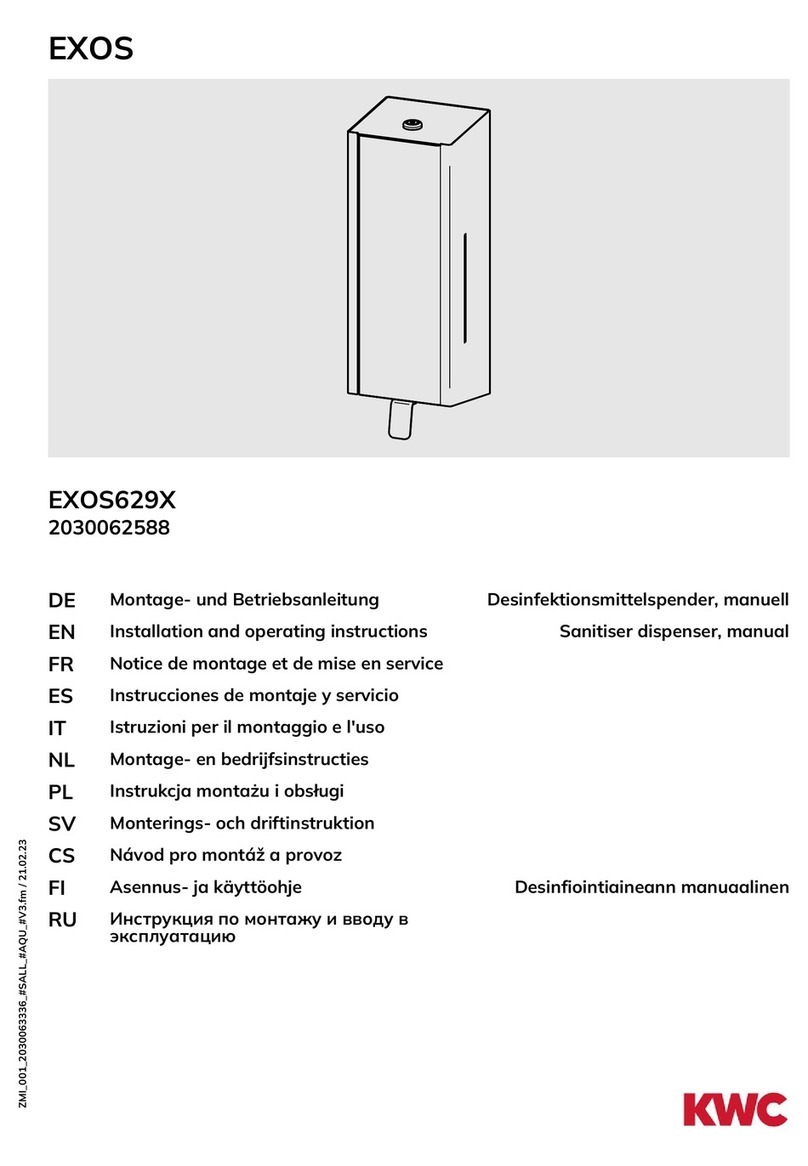
KWC
KWC EXOS629X Installation and operating instructions
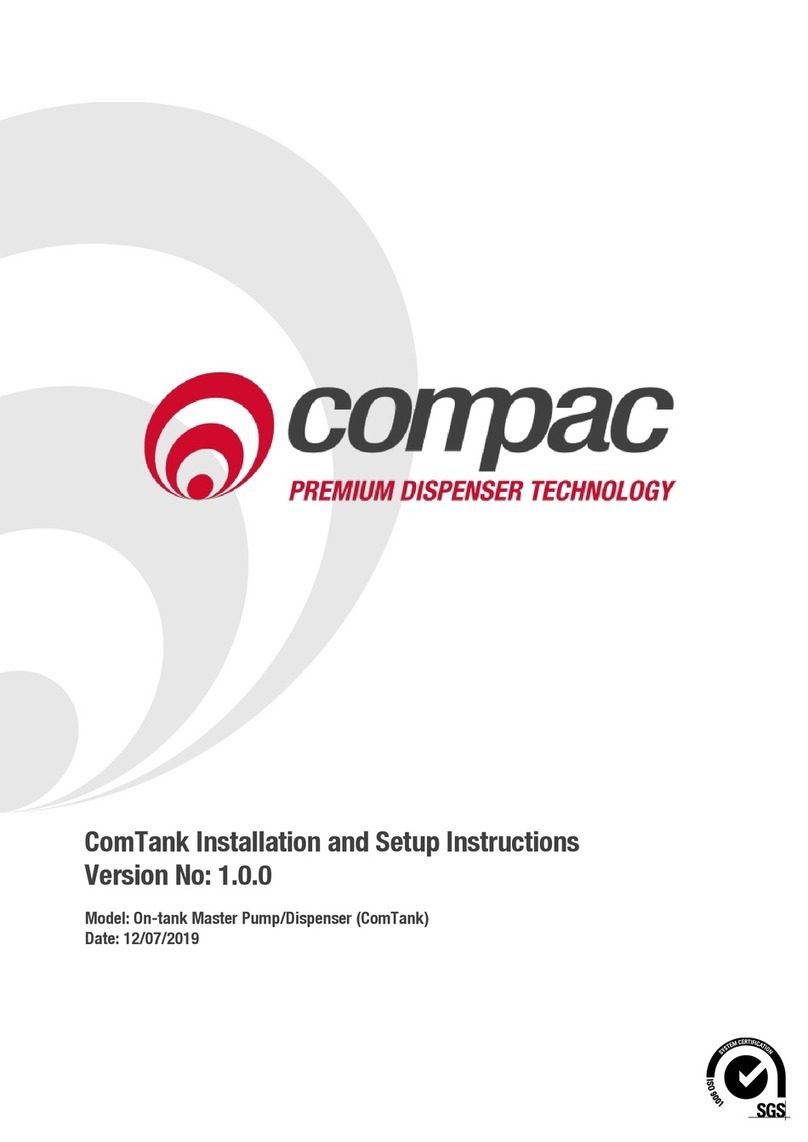
Compac
Compac ComTank Master MR Installation and setup instructions

BOWMAN
BOWMAN Signature BD111-0033 Installation

Cecilware
Cecilware HWD2 instructions

COX
COX Airflow 3 Instructions for use

Franke
Franke EXOS600X Installation and operating instructions