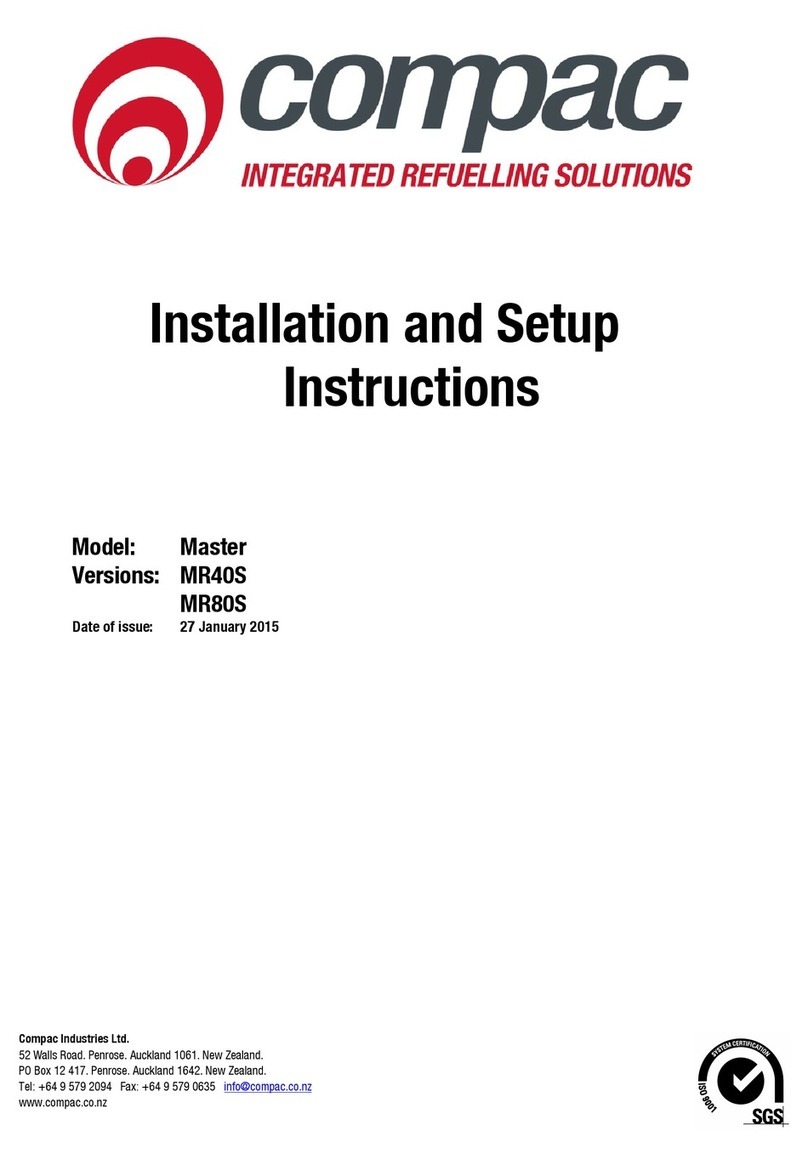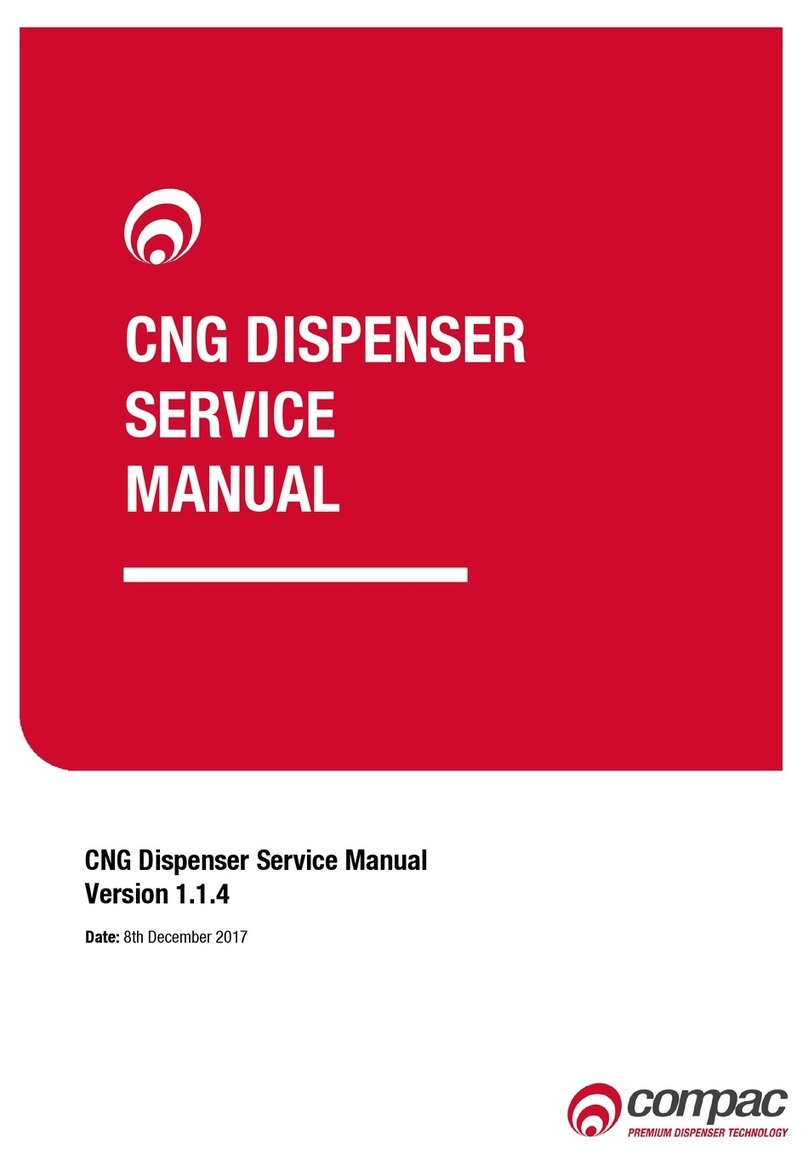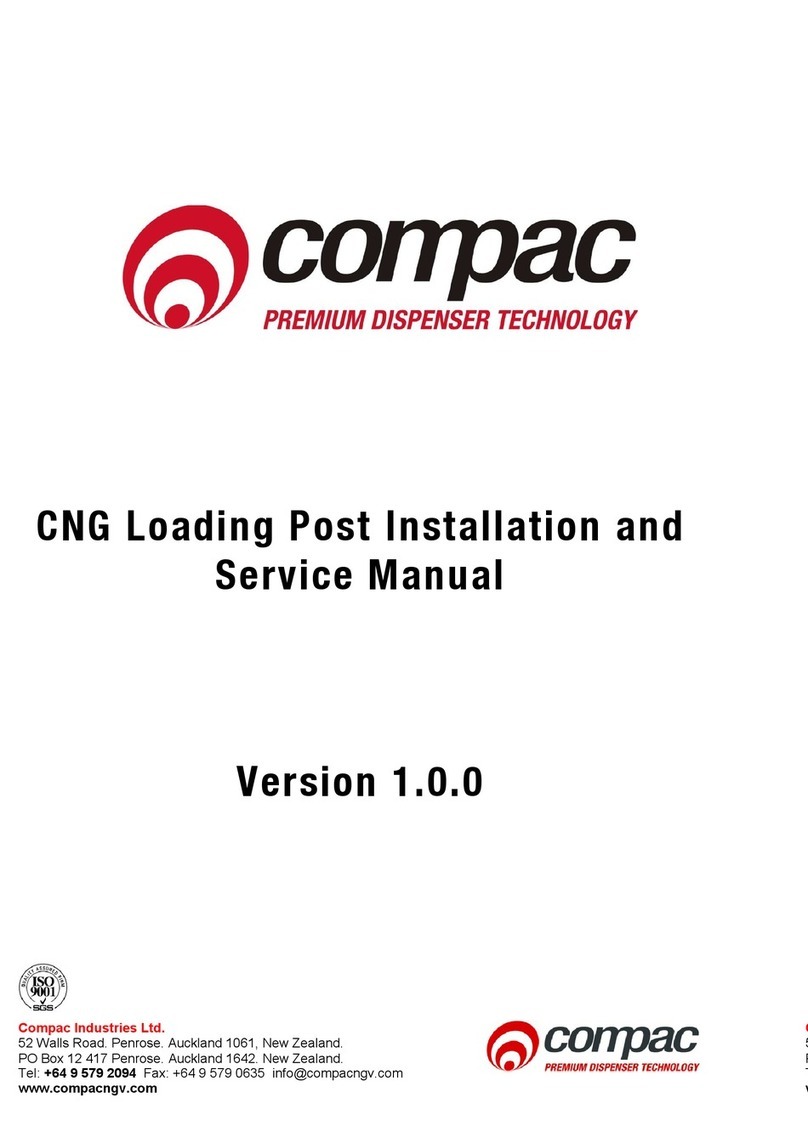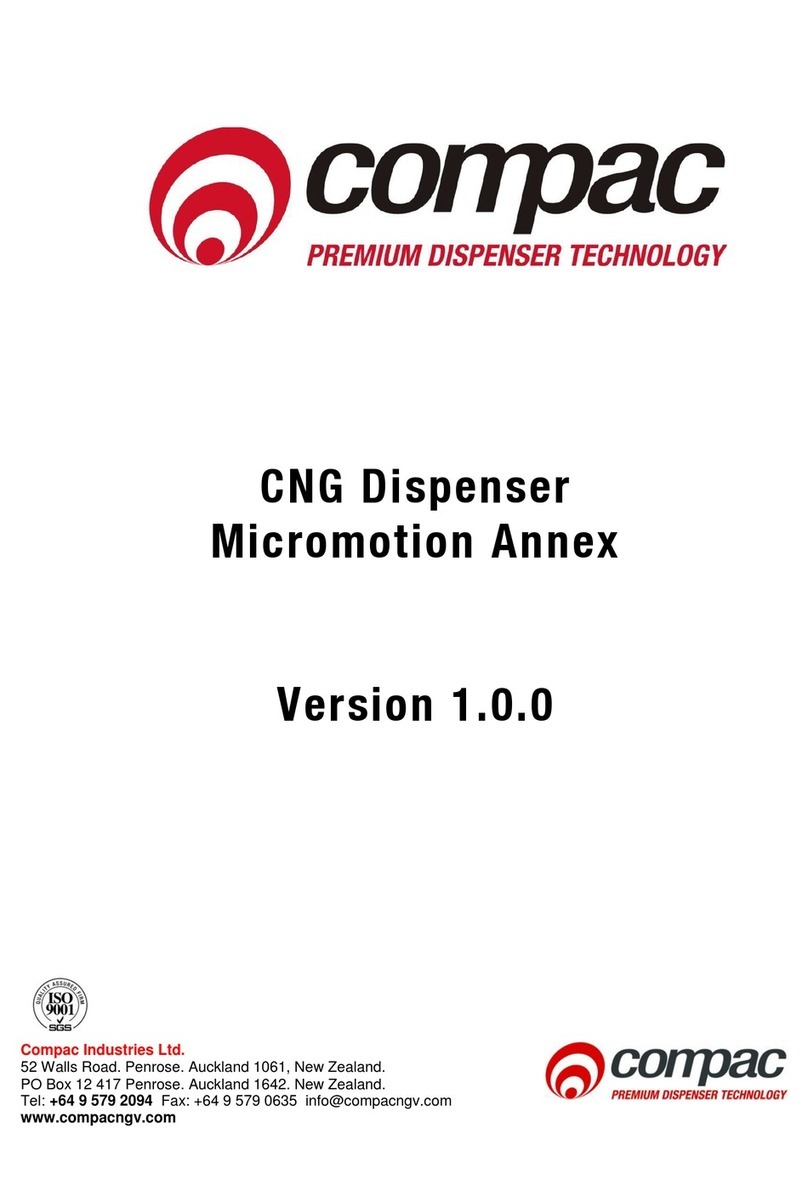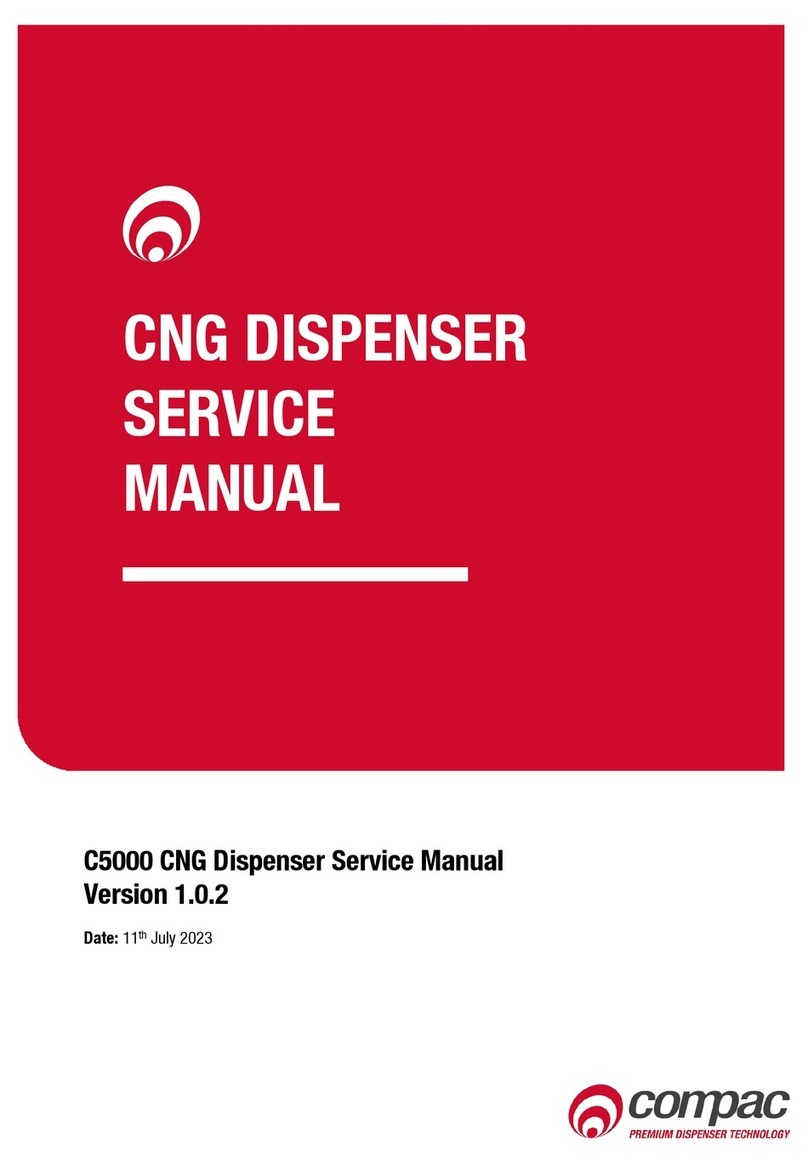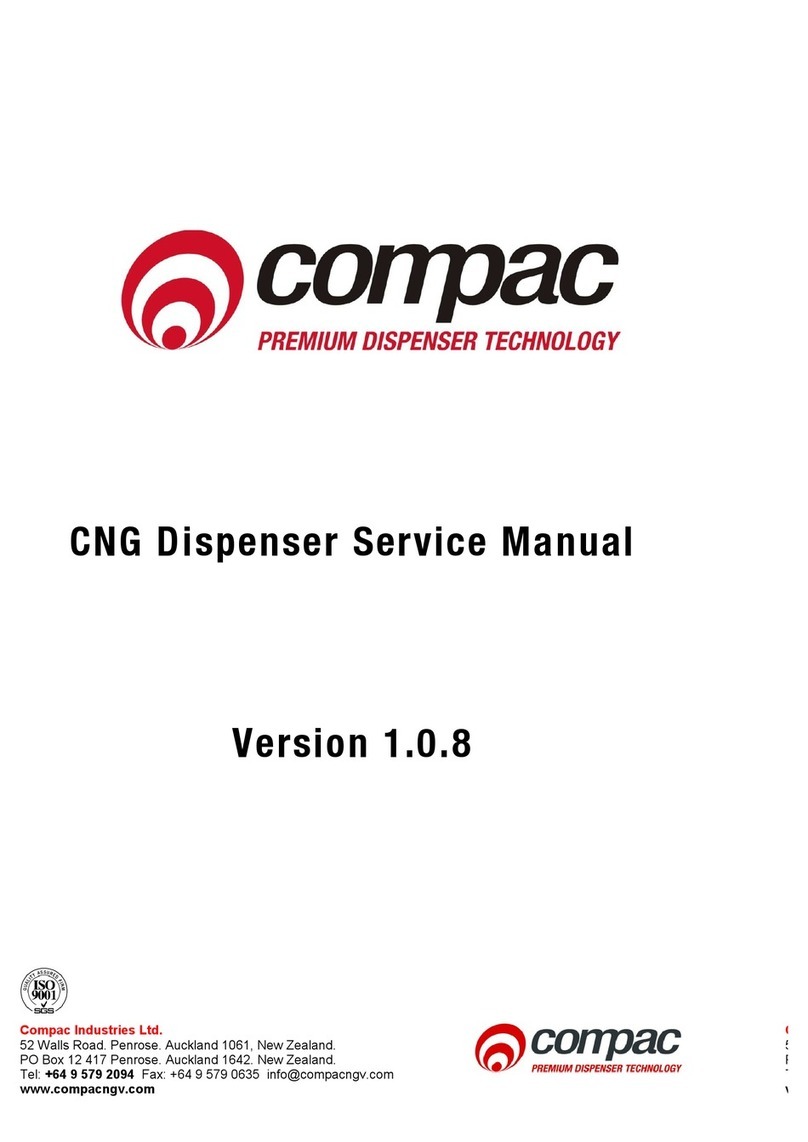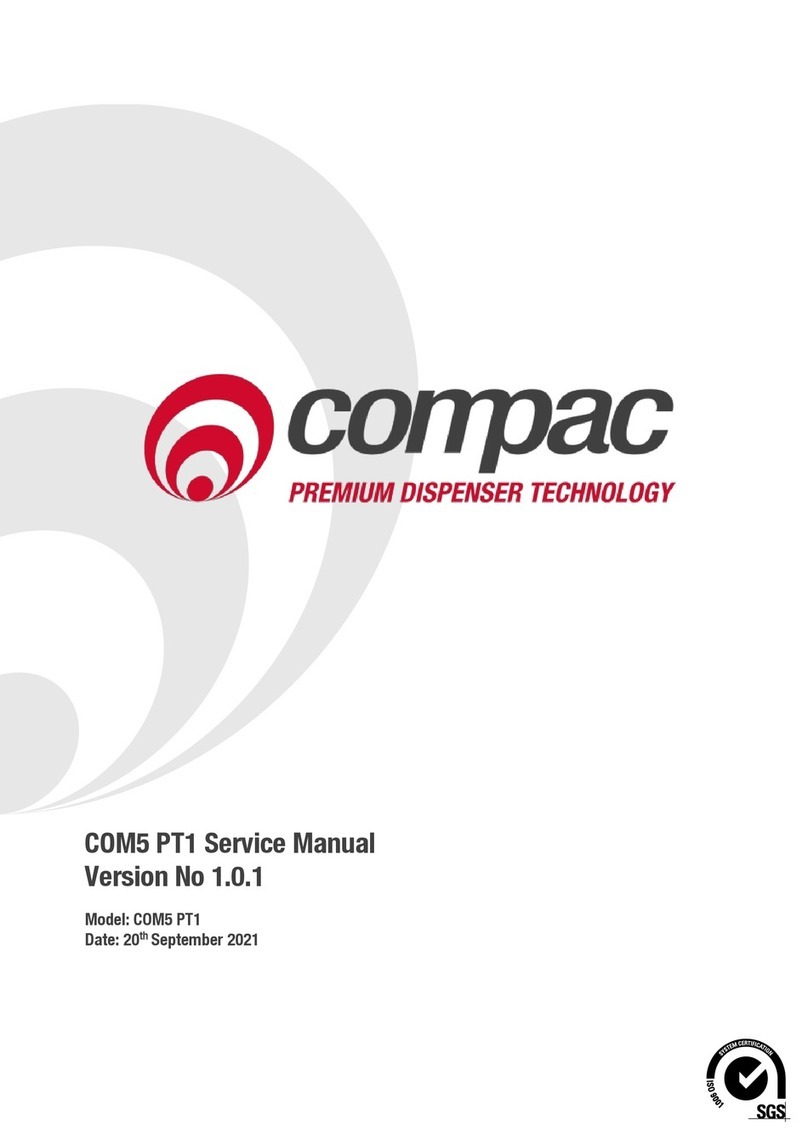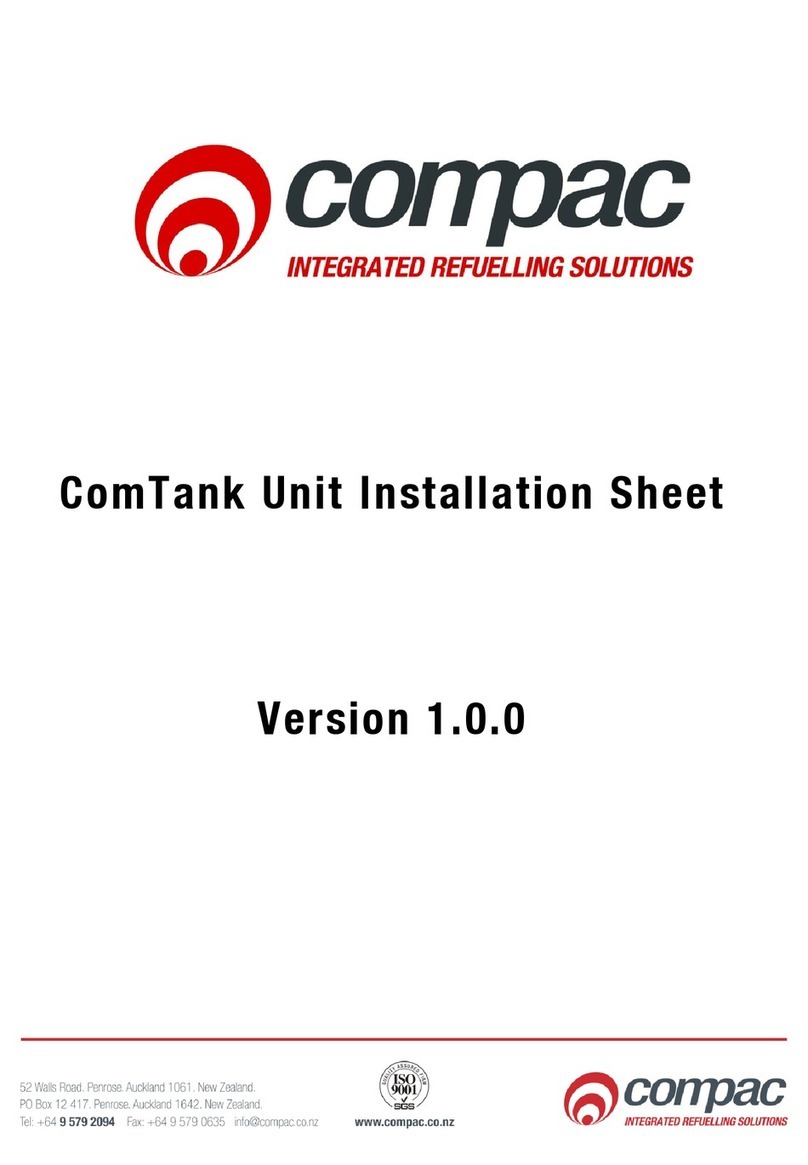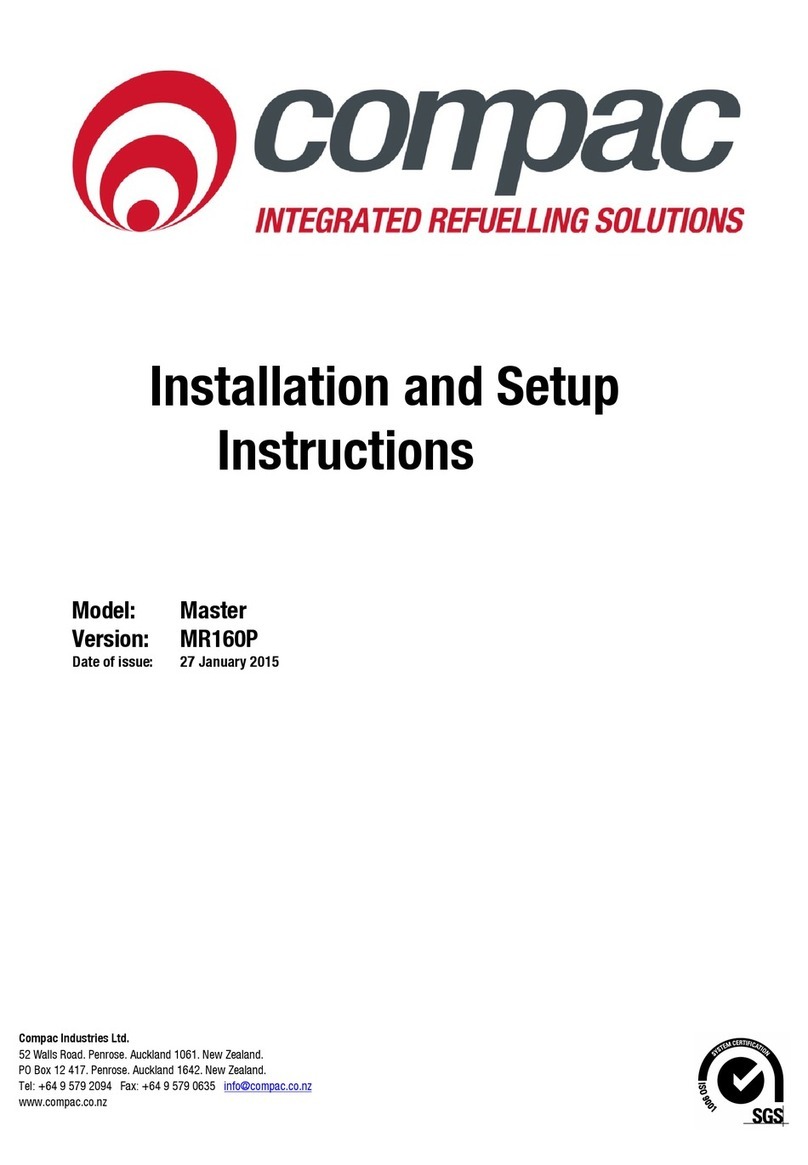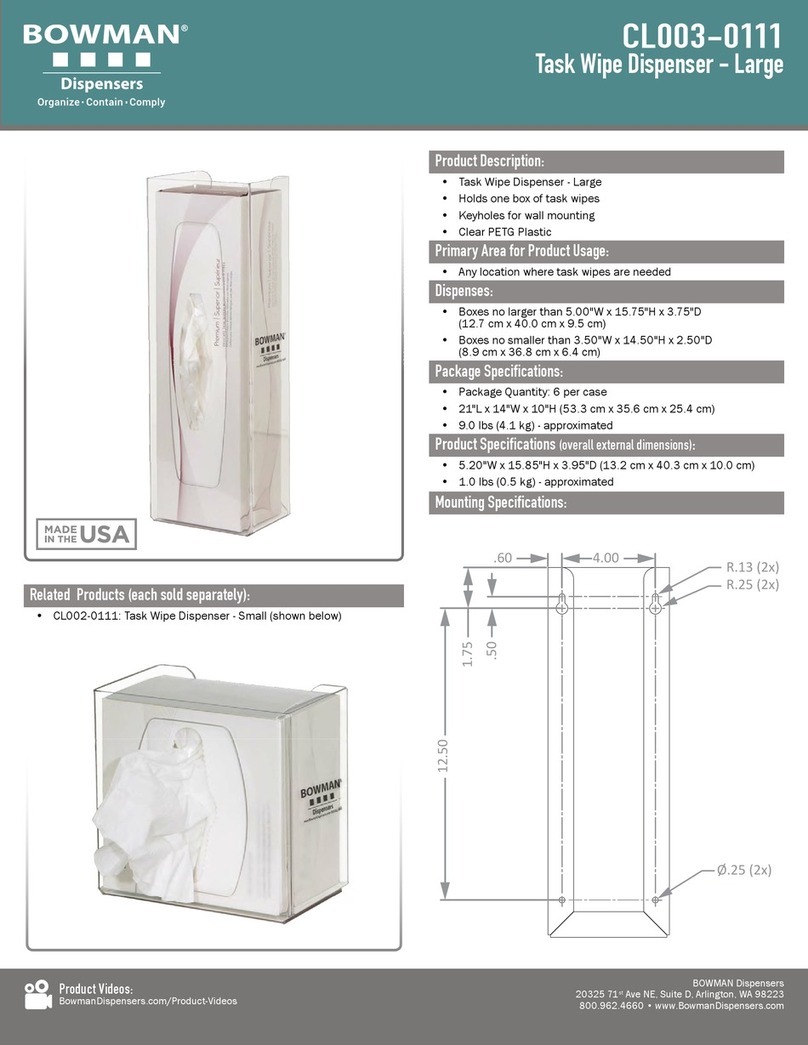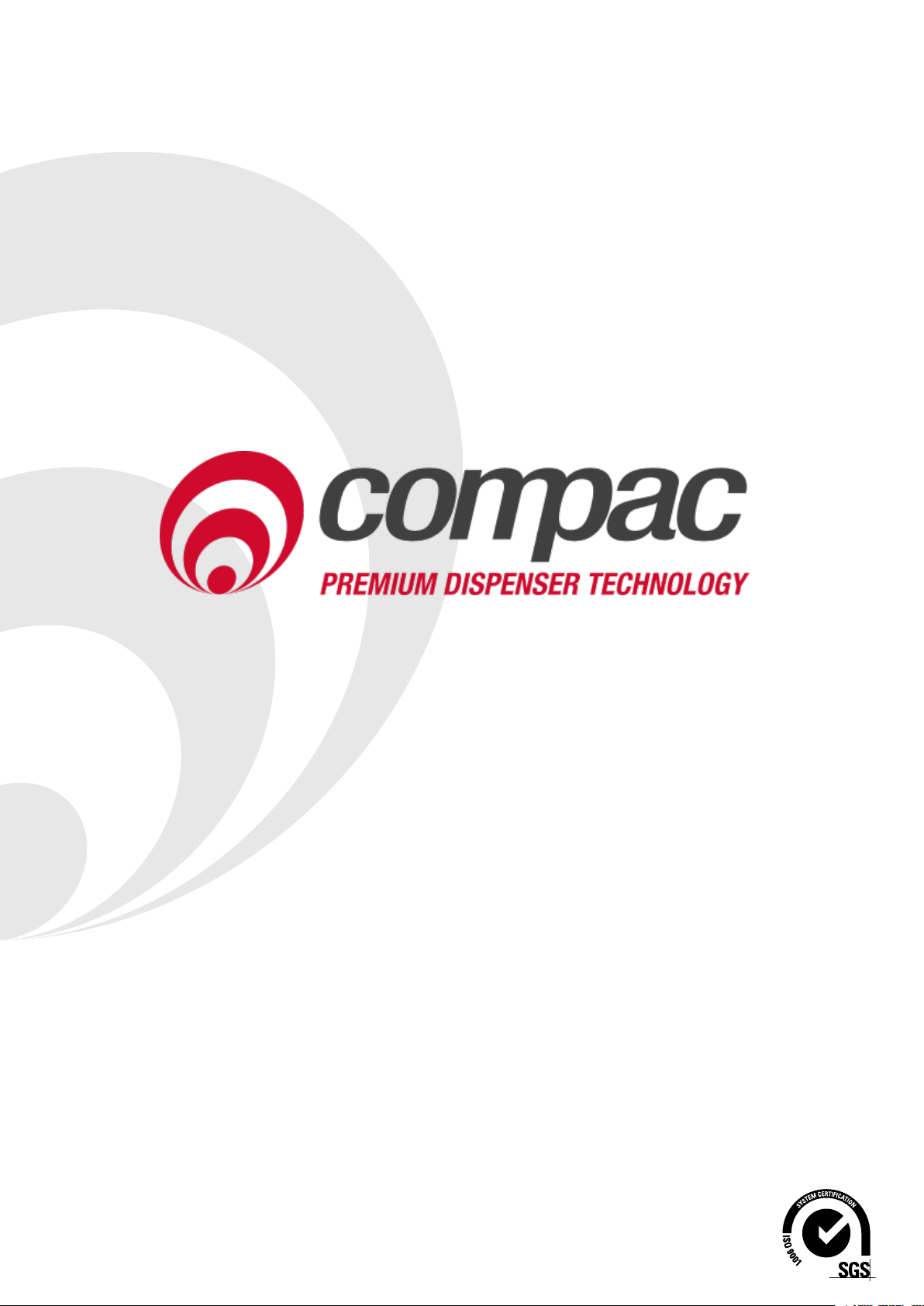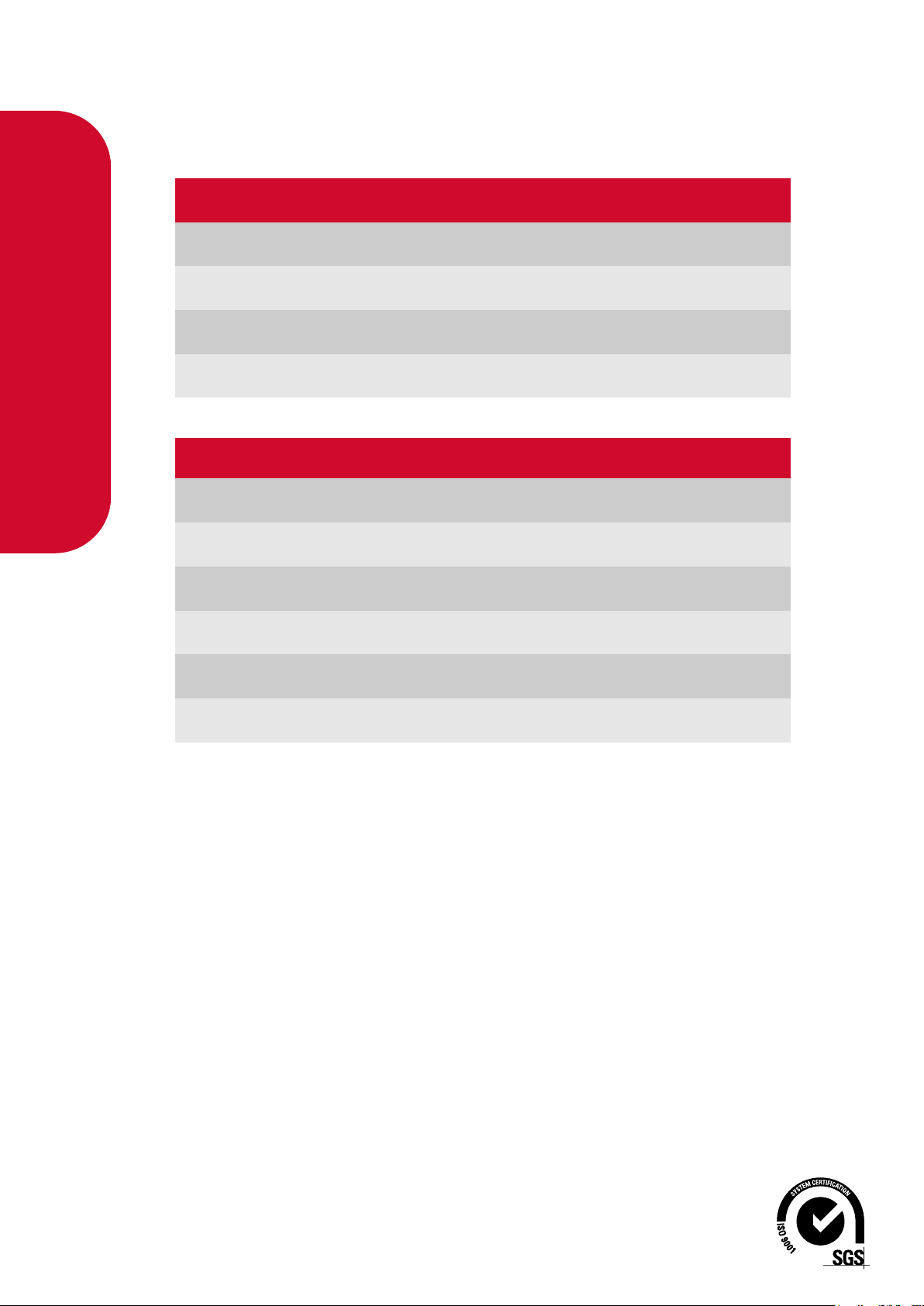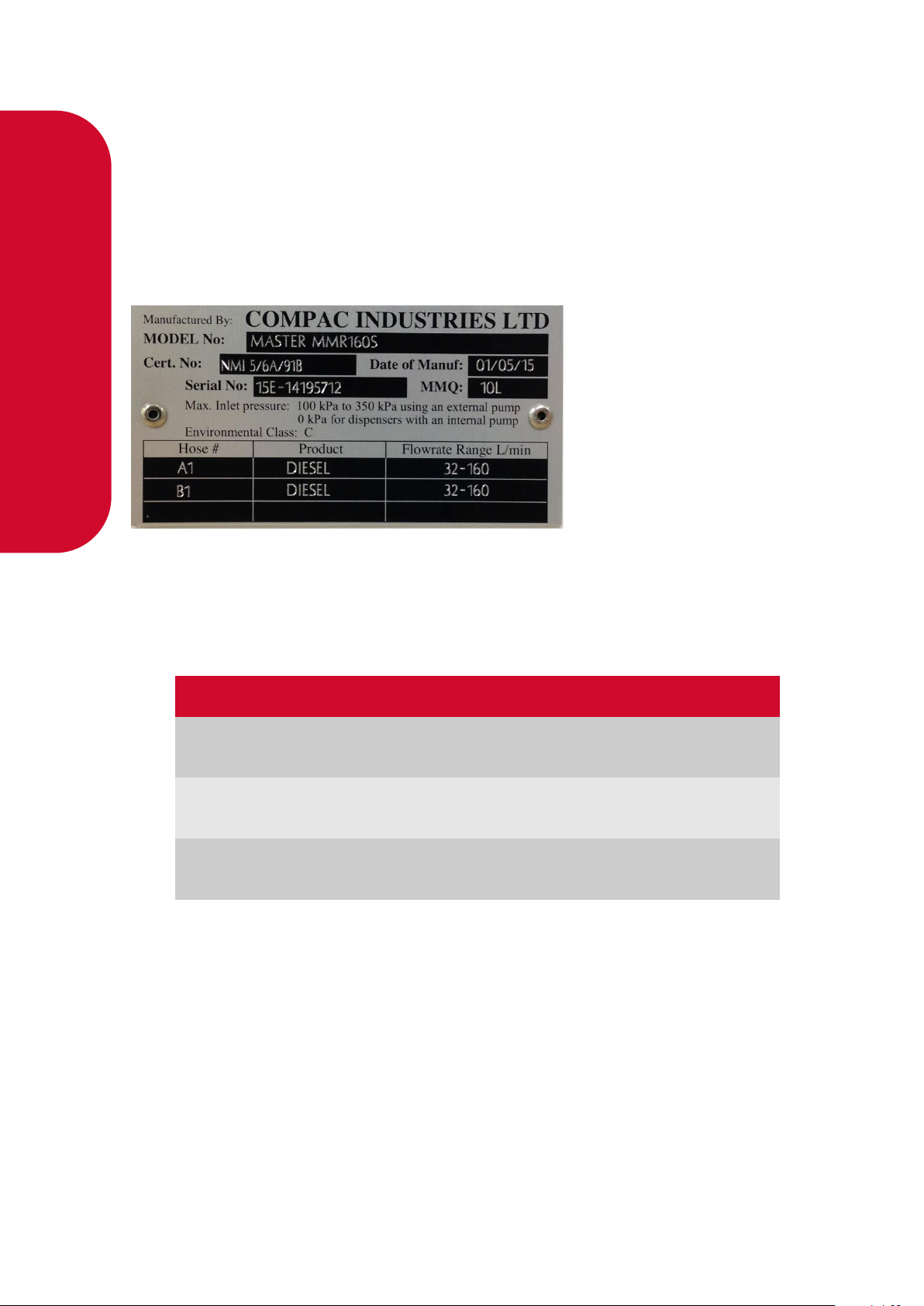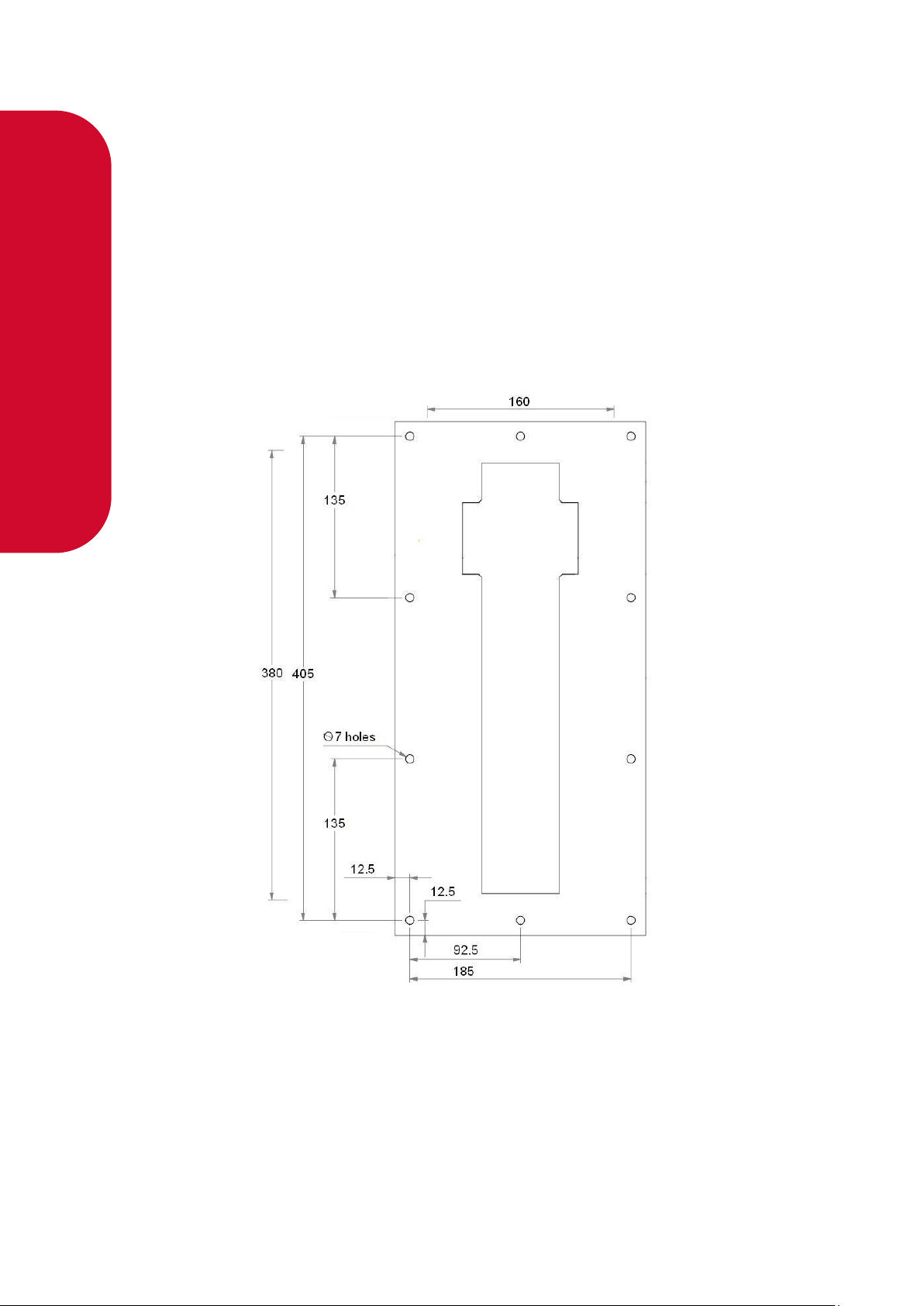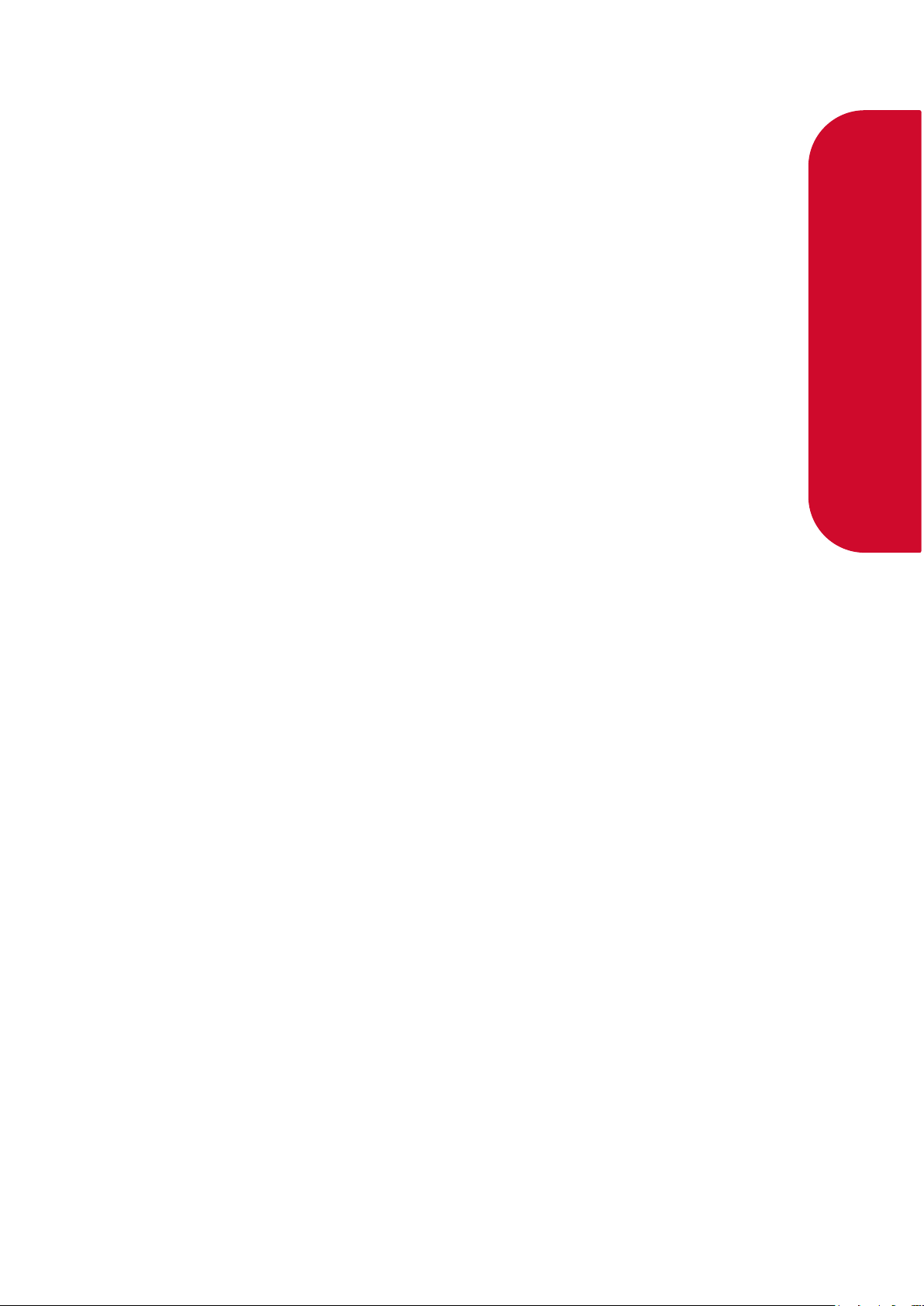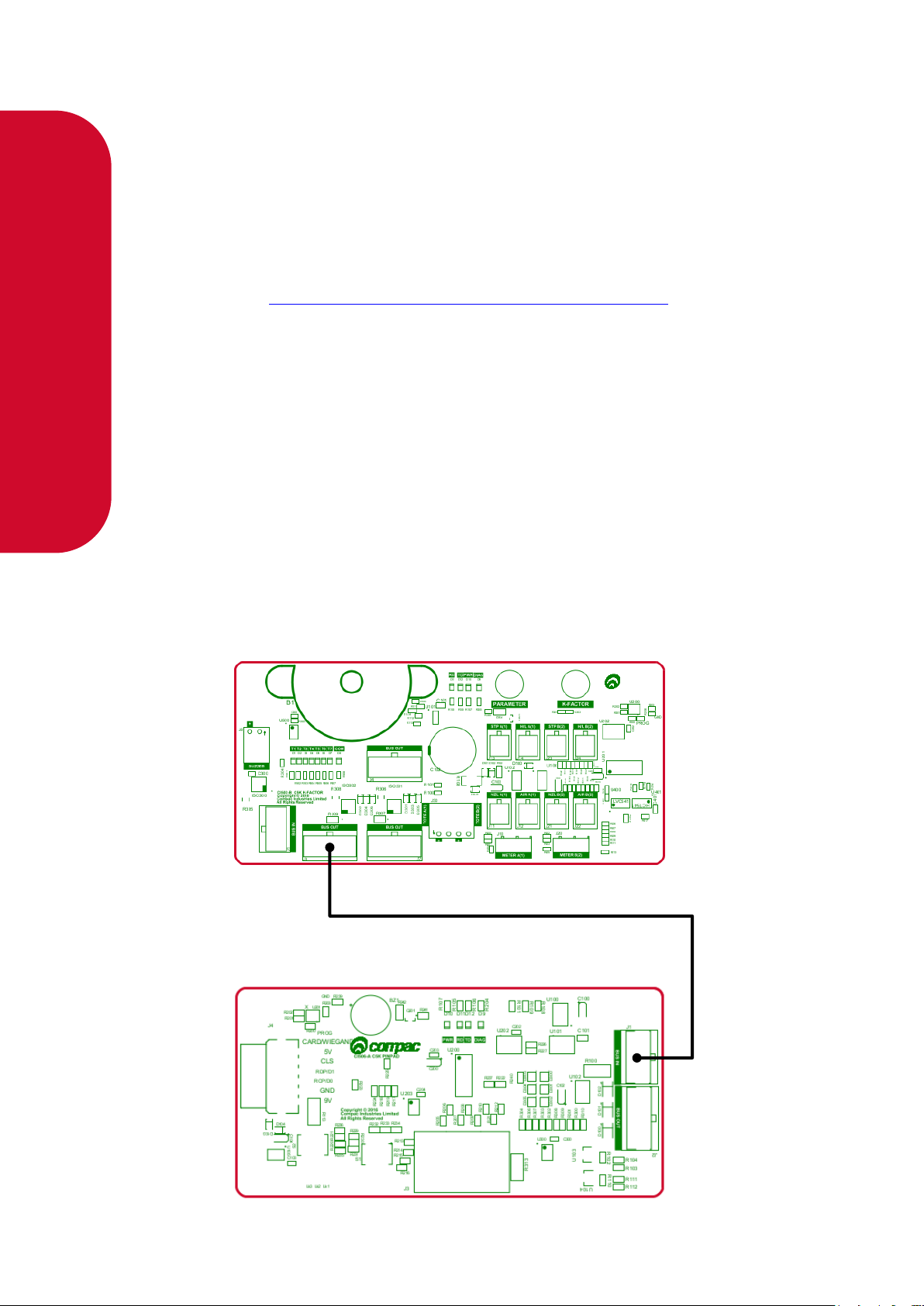▪Read this manual completely before working on,
or making adjustments to, the Compac
equipment
▪Compac Industries Limited accepts no liability for
personal injury or property damage resulting
from working on or adjusting the equipment
incorrectly or without authorization.
▪Along with any warnings, instructions, and
procedures in this manual, you should also
observe any other common sense procedures
that are generally applicable to equipment of this
type.
▪Failure to comply with any warnings,
instructions, procedures, or any other common
sense procedures may result in injury, equipment
damage, property damage, or poor performance
of the Compac equipment
▪The major hazard involved with operating the
Compac C5000 processor is electrical shock.
This hazard can be avoided if you adhere to the
procedures in this manual and exercise all due
care.
▪Compac Industries Limited accepts no liability for
direct, indirect, incidental, special, or
consequential damages resulting from failure to
follow any warnings, instructions, and
procedures in this manual, or any other common
sense procedures generally applicable to
equipment of this type. The foregoing limitation
extends to damages to person or property
caused by the Compac C5000 processor, or
damages resulting from the inability to use the
Compac C5000 processor, including loss of
profits, loss of products, loss of power supply,
the cost of arranging an alternative power
supply, and loss of time, whether incurred by the
user or their employees, the installer, the
commissioner, a service technician, or any third
party.
▪Compac Industries Limited reserves the right to
change the specifications of its products or the
information in this manual without necessarily
notifying its users.
▪Variations in installation and operating conditions
may affect the Compac C5000 processor's
performance. Compac Industries Limited has no
control over each installation's unique operating
environment. Hence, Compac Industries Limited
makes no representations or warranties concerning
the performance of the Compac C5000 processor
under the actual operating conditions prevailing at
the installation. A technical expert of your choosing
should validate all operating parameters for each
application.
▪Compac Industries Limited has made every effort to
explain all servicing procedures, warnings, and
safety precautions as clearly and completely as
possible. However, due to the range of operating
environments, it is not possible to anticipate every
issue that may arise. This manual is intended to
provide general guidance. For specific guidance and
technical support, contact your authorised Compac
supplier, using the contact details in the Product
Identification section.
▪Only parts supplied by or approved by Compac may
be used and no unauthorised modifications to the
hardware of software may be made. The use of non-
approved parts or modifications will void all
warranties and approvals. The use of non-approved
parts or modifications may also constitute a safety
hazard.
▪Information in this manual shall not be deemed a
warranty, representation, or guarantee. For warranty
provisions applicable to the Compac C5000
processor, please refer to the warranty provided by
the supplier.
▪Unless otherwise noted, references to brand names,
product names, or trademarks constitute the
intellectual property of the owner thereof. Subject to
your right to use the Compac C5000 processor,
Compac does not convey any right, title, or interest
in its intellectual property, including and without
limitation, its patents, copyrights, and know-how.
▪Every effort has been made to ensure the accuracy
of this document. However, it may contain technical
inaccuracies or typographical errors. Compac
Industries Limited assumes no responsibility for and
disclaims all liability of such inaccuracies, errors, or
omissions in this publication.