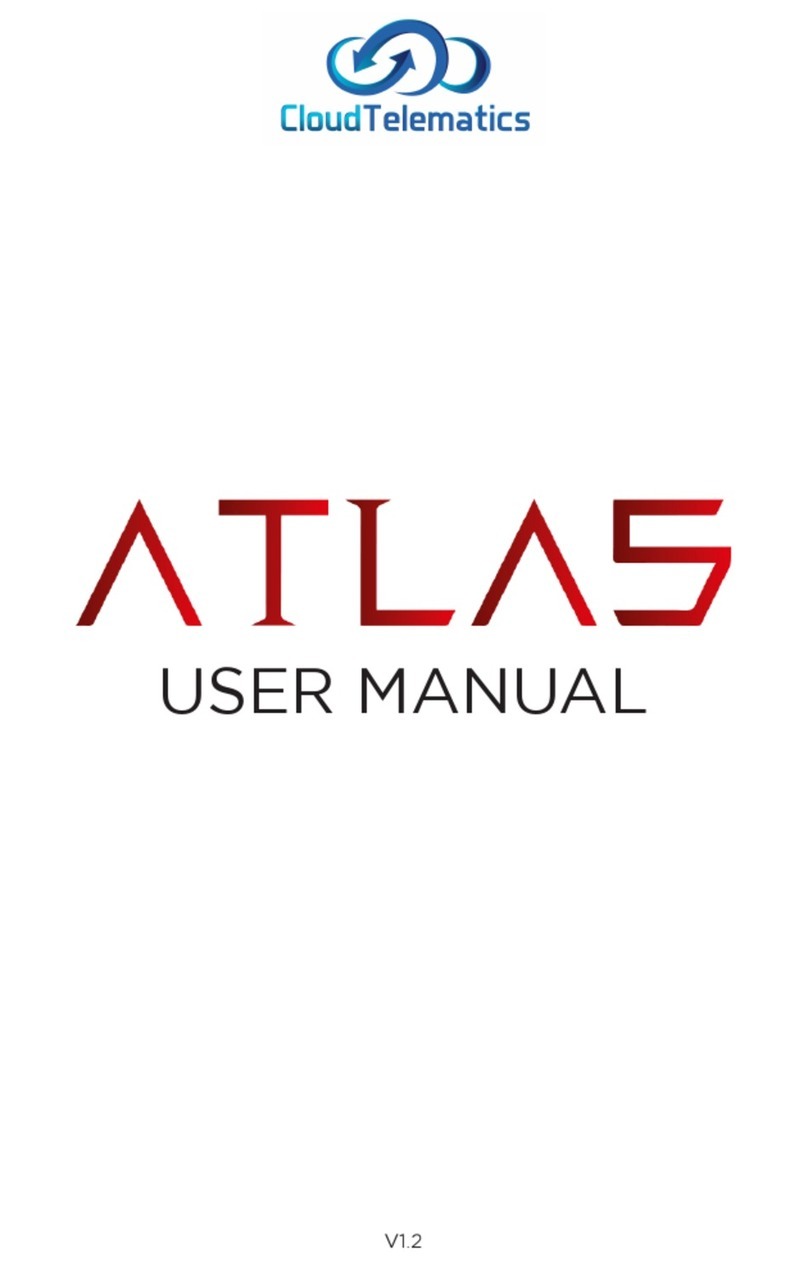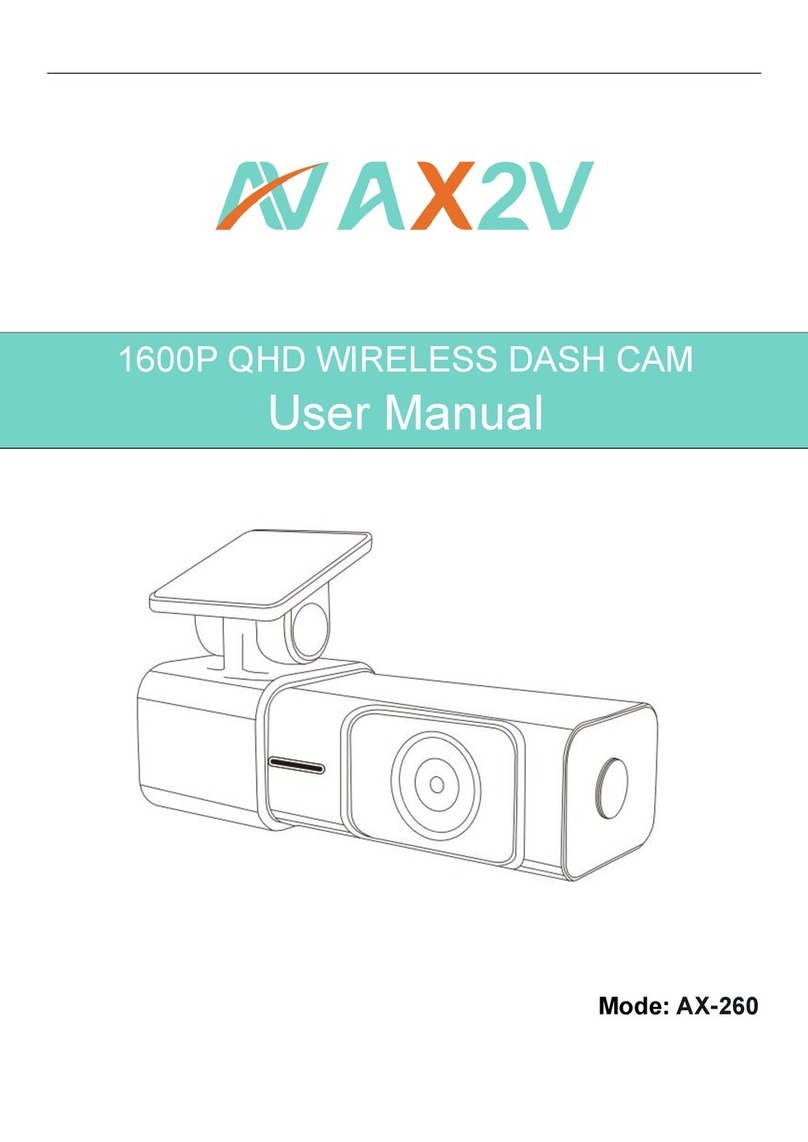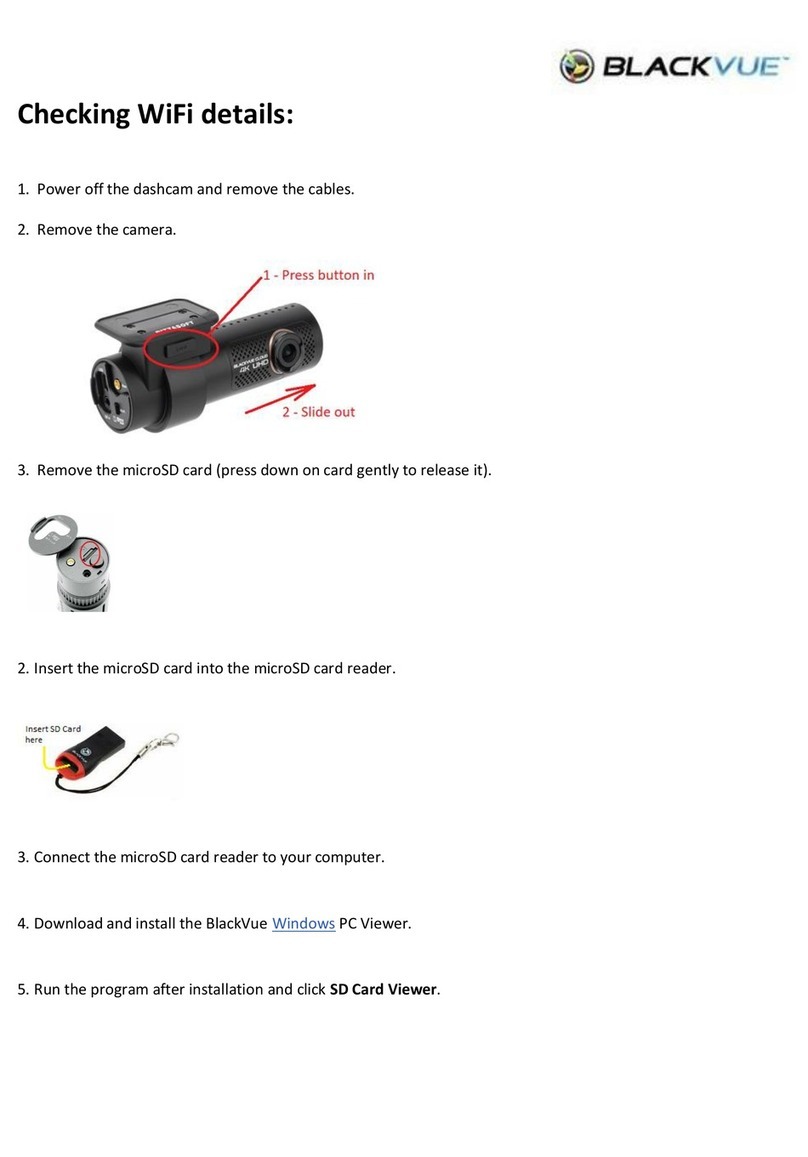FLEET HOSTER FleetFlix AI+ Pro User manual








Camera Start/Bootup
All 3 lights flash (Red, Orange, and Green)
Firmware Update
All 3 lights flash (Red, Orange, and Green)
Camera Online and Recording
Solid Green
Camera Online and Not Recording
Red and Orange
Stand By
Solid Red
Offline
No Lights
Live Stream
Flashing Green
Alert Button
LED Indicator States
The FleetFlix AI+ comes with a short record/two-way call "Alert" button located on the rear panel which will record
video and snap shots. Short video is recorded at three seconds before and two seconds after button push. Long video is
recorded at five seconds before and five seconds after button push. Video is recorded from both road and driver facing
cameras. These settings can be set up and adjusted within the FleetFlix Add-In. (Please note that calibration starts after
button is pressed/held for more than four seconds).


Removing the Right Panel 1/0 Cover
Step 1

Installing the Micro SD Card
(As needed)
SD
SD

(As needed)
Step 1
Step 2


Step 3
Step 4
Step 5
* If
u
t
ilizing
LDW
cam
e
ra f
e
a
t
ur
e
, the gray and pink wires from the OBD Harness are required for install.


Step 9
Step 10
�
' 1
I
Wire Color Guide for OBD Harness
■
■
■
■


Mounng
Step 1
Step 2
preferably
z

After installing the camera, the following measurements are needed
Hood length - the distance from the front lens of the camera and the front bumper
Vehicle width - the total width of the vehicle at its widest point in front of the camera (typically wheel arch to
wheel arch)
Camera height - the distance from the ground to the bottom of the camera Driver position - which side of the
vehicle the steering wheel is on, (left hand is typical for American market vehicles)
After install has been completed and measurements have been saved in the database, the camera will need to be
calibrated. To calibrate the camera properly you will need to take the vehicle on a short drive under these
conditions:
• Good contrast for lane markers
• Capable of supporting 30+ mph for 3-5 minutes
• Avoids hills or turns
• Reasonable weather
• Light traffic
While the vehicle is driving down the road in these optimal conditions, press and hold down the driver alert
button for 4 seconds. The camera will announce "Calibration Started" and once complete camera will announce
"Calibration Done". Once calibration is complete, your camera has been successfully set up and returning the
button to driver alert. If the camera is ever removed or unmounted, calibration will need to be completed again.
To Start Calibration

Table of contents