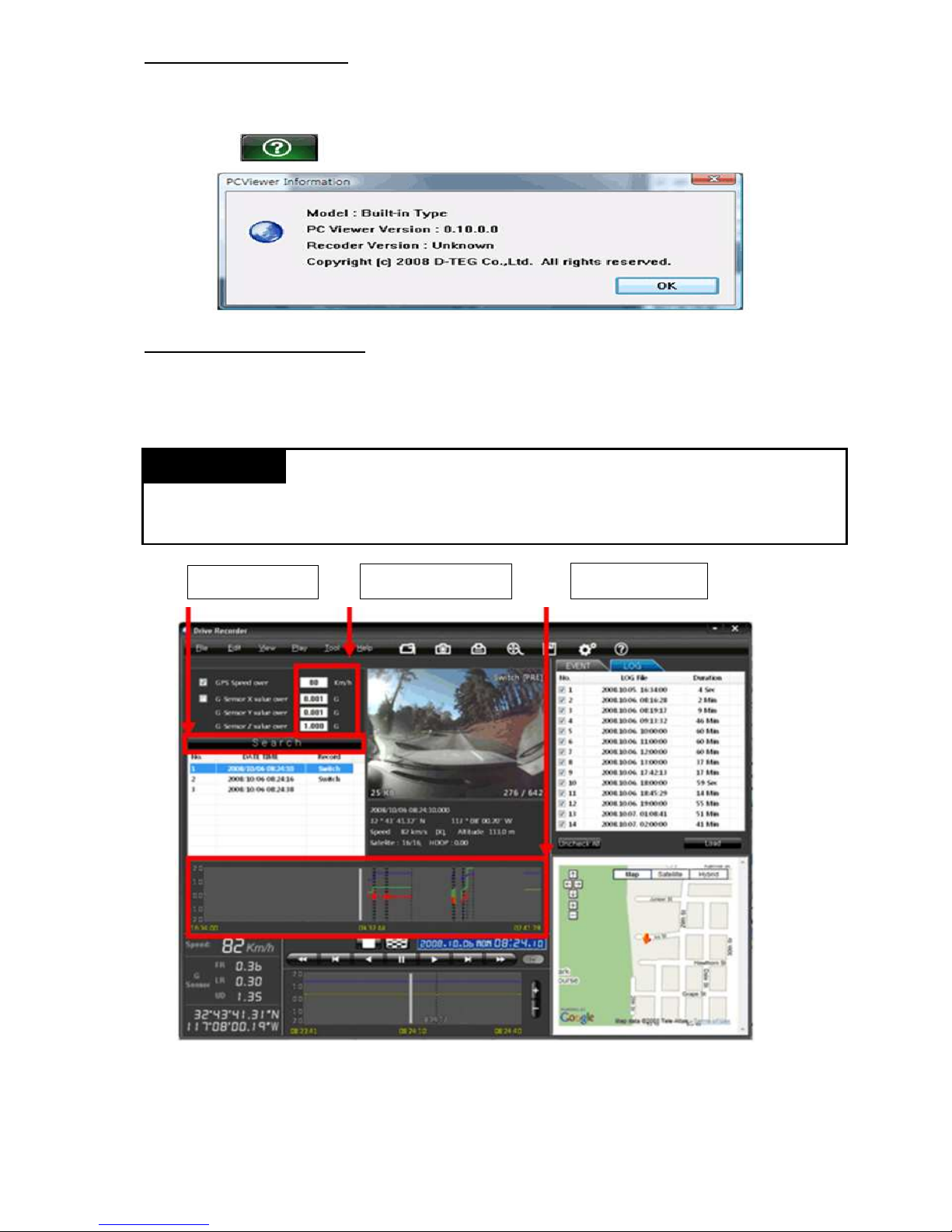9 19
Nastavenie Drive rekordéra
13. Kliknite [Setting Drive Recorder] tlačidlo pre nastavenie.
Rozlíšenie 640 x 480(vysoké), 640 x 240, 320 x 240(nízke)
Obrazová frekvencia max. počet obrázkov za sek: 30-NTSC 25-PAL
Kvalita obrazu Vysoká (veľká veľkosť, dobrá kvalita obrazu)
Nízka (malá veľkosť, horšia kvalita obrazu)
Nahrávací režim
Prepisovanie (ak je pamäťová SD karta plná,
údaje sa začnú prepisovať od najstarších)
Jednorázový (nahrávanie automaticky zastaví,
keď je SD karta plná)
Spúšť pri udalosti
G-senzor alebo manuálny spínač
Dávajte pozor pri zmene nastavenia. Je to
dôležité pre nahrávanie
Nastavenie G-senzora
Skontrolujte nastavený režim a zmeňte citlivosť
(vysoká citlivosť znamená, že nahrávanie začne
pri slabom podnete)
Dátum čas Automaticky sa synchronizuje s GPS časom. Je
možné aj manuálne nastavenie
Inicializácia SD karty Všetký dáta budú vymazané a nastavenie Drive
rekordéra sa vráti späť na výrobné nastavenia
Pred inicializáciou zálohujte
údaje z SD karty. Potom už
nie je možné obnoviť staré
údaje.
[Setting Drive Recorder] tlačidlo
UPOZORNENIE
N_RV1000P_001_18052010_SK_EN