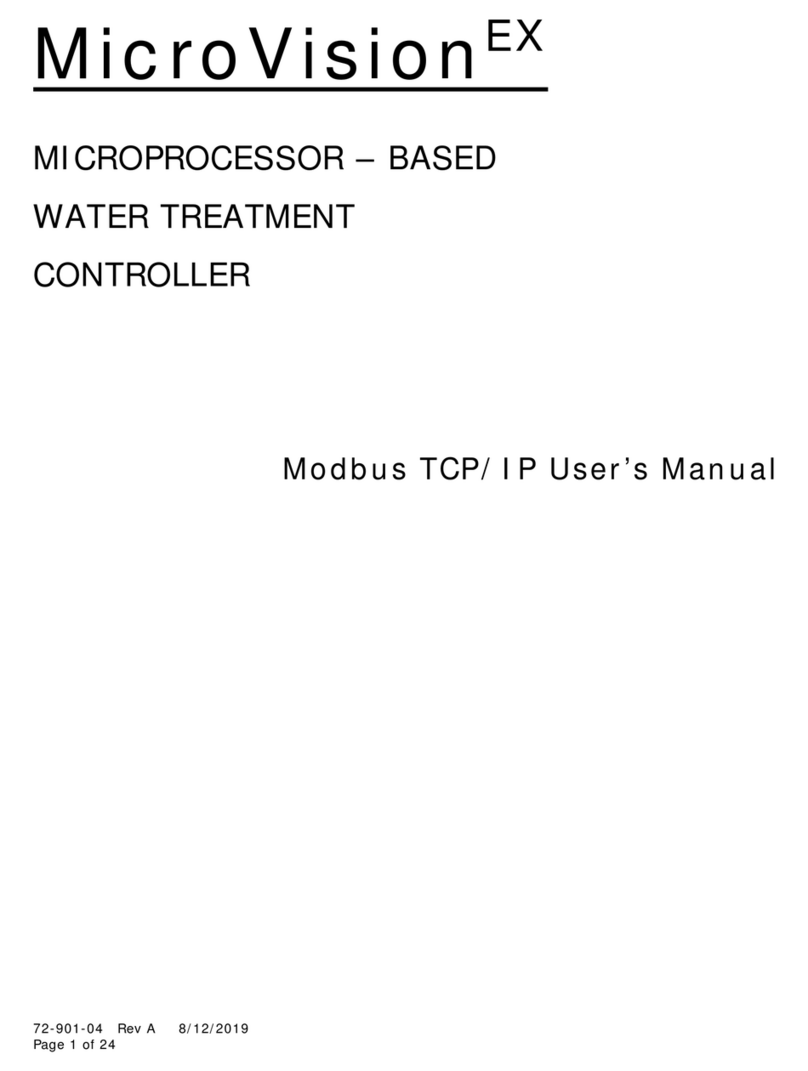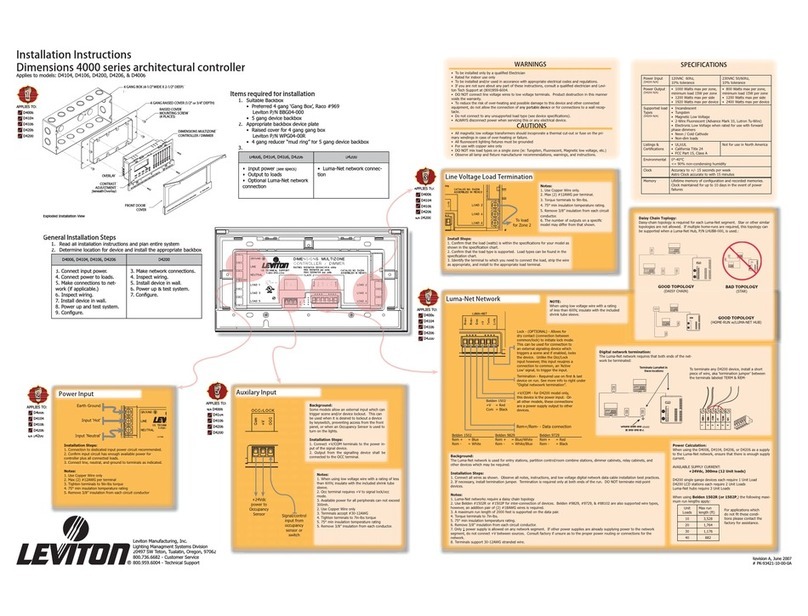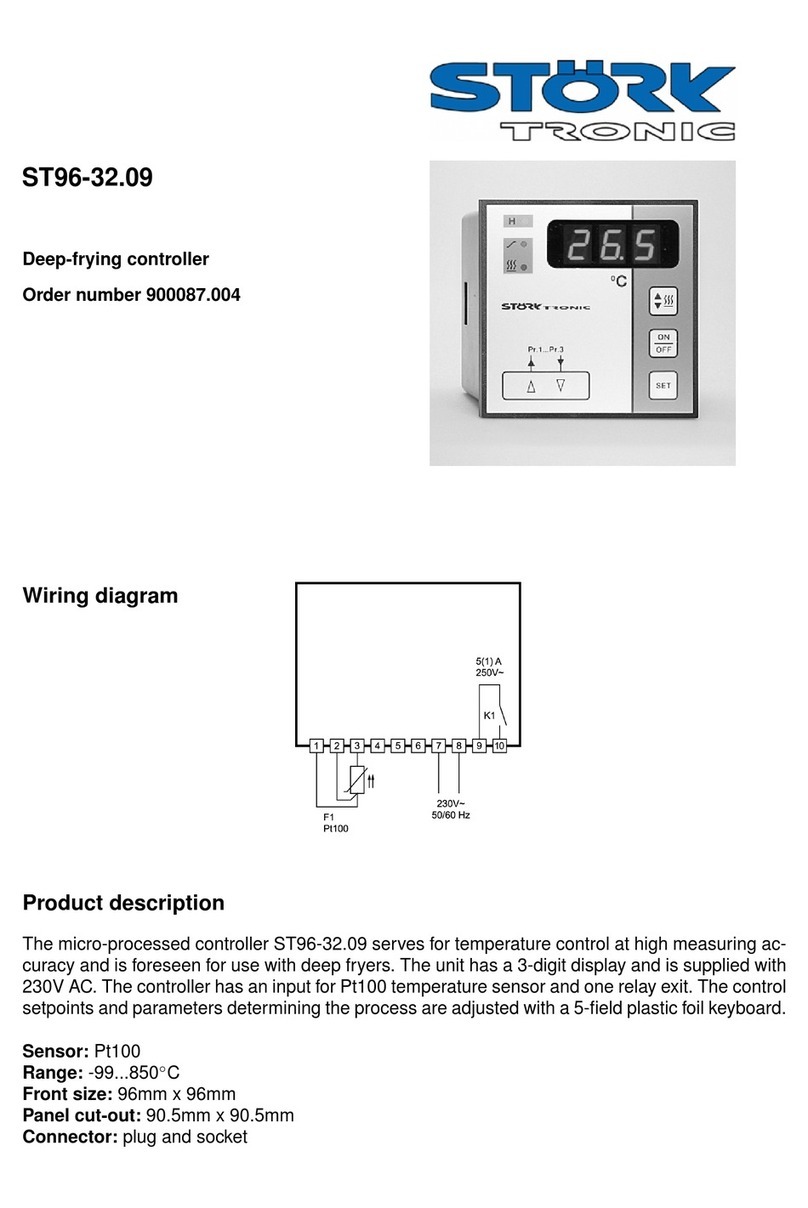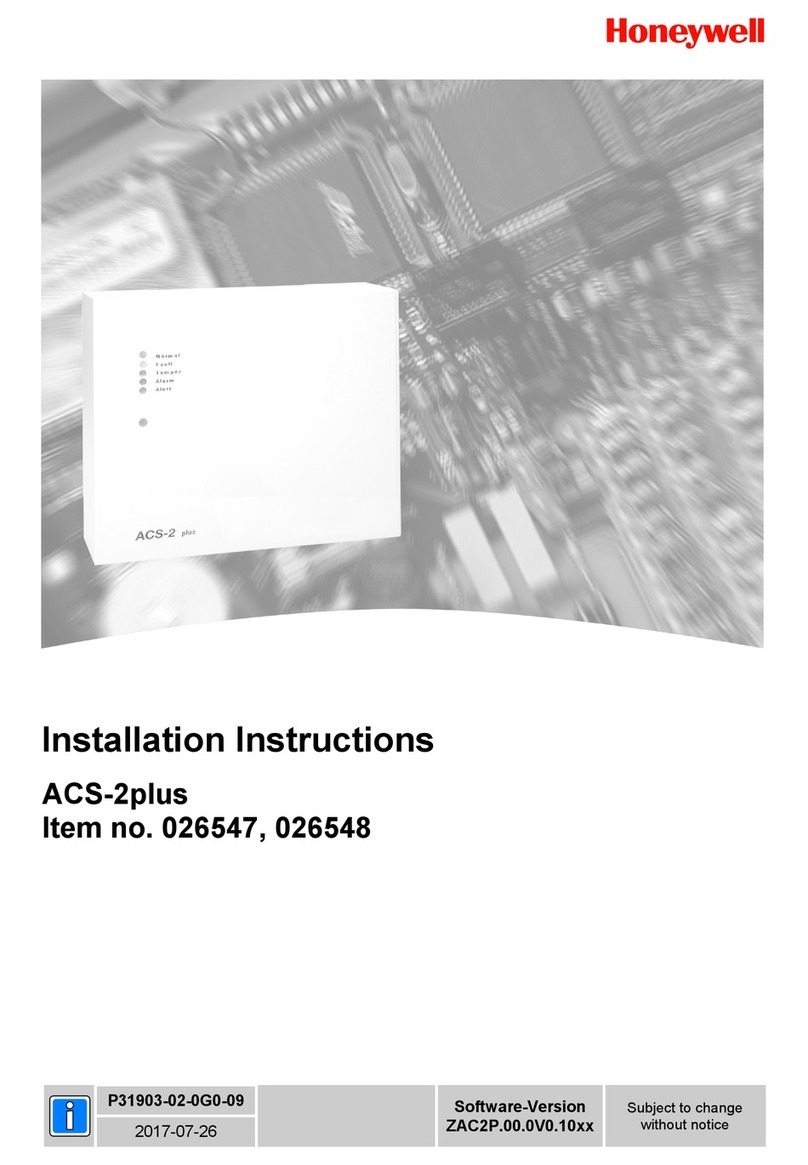Fleischmann TURN-CONTROL User manual

6915 TURN-CONTROL
Turntable Controller
Operating instructions
Contents Page
1. Safety Warnings and Advice on Use 26
1.2. Components, operational elements and
connections 27
2. Operation 29
2.1 Connection to the Layout 29
2.2 Connection to a transformer 31
2.3 Operation and Menu Options 32
2.4 Using the controller 36
2.5 Play mode 40
2.6 Special Functions 42
3. Digital Operation 46
4. Appendix 48
Dear Railway Modeller,
Thank you for deciding to purchase the TURN-
CONTROL turntable controller 6915 from
FLEISCHMANN. The controller can be used for
any of the FLEISCHMANN turntables (as well as
Märklin* 7286) either in DC powered or digital
systems and even in 3-rail AC layouts, so that you
can pre-select your desired turntable exit tracks
and automatically rotate the turntable to them.
The TURN-CONTROL can even be operated by
DCC equipment or via LocoNet connections.
You won’t need to make any alterations either to
the layout or directly to the turntable itself.
In this operational manual, we will describe, step
by step, all you need to know about how to install
and how to use, (i.e. connection to additional
turntables) the TURN-CONTROL controller on
your layout.
The FLEISCHMANN-Team wish you many hours
of enjoyment with your new controller.
* Märklin is a registered trademark of the Company of Gebr. Märklin&Cie GmbH, Göppingen
25
GB
1721_Betra_21_6915_0101.qxd 27.09.2007 12:15 Uhr Seite 25

1 Safety Warnings
and Advice on Use
Safety Warnings
➜TURN-CONTROL 6915 is not designed for
use by children under the age of 3.
➜Under no circumstances, connect the
components or the track directly to the 240
volt mains power (danger to life)!
➜Under no circumstances should the TURN-
CONTROL controller and its power source (i.e.
transformer 6710) be allowed to come into
contact with water! Never try to open the
housing!
➜Before undertaking any electrical work on the
layout, always disconnect the mains plug!
➜When operating, please take care of loose
cables from controllers, mains plugs and
connecting cables (danger of tripping).
Advice on Use
➜The TURN-CONTROL requires a separate
power source (transformer: not included in
delivery).
➜In the interests of safety in operation as well
as the enjoyment of the equipment itself,
please read this operational manual through
completely.
➜This high quality product is for indoor use
only.
➜In order to enoy trouble-free operations, you
should clean the rail surfaces regularly.
➜We recommend that you securely fasten the
TURN-CONTROL controller onto a suitable
surface (baseboard or control panel). 3
locating holes on the under side of the
baseplate can be drilled through to accept
the fixing screws. Alternatively you could also
use sticky pads. Please take care to read the
installation instructions of all the components
to be connected!
26
!
1721_Betra_21_6915_0101.qxd 27.09.2007 12:15 Uhr Seite 26

What can you operate by using the TURN-
CONTROL?
➜All FLEISCHMANN DC turntables, in all scales
of 00/HO, TT and N gauge, with or without
switchable track exits ("C" types) (see page
29).
➜Turntables of a similar construction for 3-rail
AC operation (Art.-No. 6652, see page 29).
➜Turntables of a similar construction from the
company of Märklin (Art.-No. 7286)
1.2 Components, operational
elements and connections
First of all, please check through the
components of your TURN-CONTROL as
delivered. The components consist of:
- TURN-CONTROL 6915 Controller
- Connection cable 39 6865 (for power feed)
- 7-pole connecting plug
- This operational manual
Please familiarise yourself with the various parts,
see Fig. 1.
27
Fig. 1
Display
red knob
3 green keys
1721_Betra_21_6915_0101.qxd 27.09.2007 12:15 Uhr Seite 27

All connections of the TURN-CONTROL will be
found on the rear of the equipment (Fig. 2).
You now have the following possible connections.
➜
The power feed can be connected up to any of
the FLEISCHMANN transformers 6706, 6735,
6755 or 6811 by using the connecting cable 39
6865 as supplied, or to any transformer which
incorporates a 14-16.5 V continuous voltage
output (DC or AC), see Fig. 2.
➜
Track connections and turntable connections
are made via the 7-pole plug. The location of the
wires can be seen above (Fig. 2) or shown on
the rear of the equipment and are decribed in
the following chapter.
➜
Connect up the wires first of all and then plug in
the transformer.
➜
If you wish to use the TURN-CONTROL digitally
or via the LocoNet connection, then you will
also need a suitable length LocoNet cable! The
FLEISCHMANN article 6887 (2.15 m long) and
6888 (0.6 m long) would be best for this use.
28
14 ... 18 V
39 6865
plug
(7-pole)
Fig. 2
Fig. 3 7-pole plug
1721_Betra_21_6915_0101.qxd 27.09.2007 12:15 Uhr Seite 28

2 Operation
In this chapter you will learn all about the
connection of the TURN-CONTROL to the
turntable and the operation of the equipment and
its various menu options. The individual functions
of the equipment will be slowly explained step by
step. The controller has been designed to give the
best possible operation with all types of
FLEISCHMANN electrical turntables. As a
minimum requirement, you will need:
1 turntable, either 6052 (C), 6152 (C), 6154 (C),
6651 (C), 6652, 6680 (C), 9152 (C), Märklin 7286
(3-rail AC operation).
Please Note: The "C" denotes turntables which
are fitted with switchable track ends at each end
of the bridge to turn the power on or off to the
lined up track exit. These can be easily identified
by the tiny isolating rail break at each end of the
turntable rails.
2.1 Connection to the layout
In principle, the TURN-CONTROL is suitable for
all model railway systems, whether, 2-rail or 3-
rail. We will separate the 2-rail systems into
analog (= standard DC operation) and digital
operation. Although you can use TURN-
CONTROL with the various digital control
systems, (also FMZ, Selectrix, etc.) "remote
control" (from a central digital controller) is only
possible with DCC and LocoNet.
For DCC digital control, there are two possible
variations for you to select: On one hand, all
control commands can be carried out using track
conection to the TURN-CONTROL, or on the
other, you can use the LocoNet connection
(= independent of rail connection) for this task.
This requires an awareness of the function
methods of the relevant digital controller.
It’s the same for all current systems: simply
make the connections.
First of all, insert the 7-pole plug into its locating
socket on the TURN-CONTROL. Connect up the
wires onto the 7-pole plug (see Fig. 2).
29
1721_Betra_21_6915_0101.qxd 27.09.2007 12:15 Uhr Seite 29

To make a secure connection, use a small
screwdriver to press down on the spring tension
clamp of the relevant socket (see Fig. 3) and feed
the unisolated and twisted end of the wire into
the relevant plug socket. Remove the screwdriver
and the wire will be retained in place by spring
tension.
A) Here are the plug connections for connecting
up a FLEISCHMANN turntable for 2-rail
operations:
Two wires from the track layout are connected
into sockets 1and 2of the plug "right hand track
(1)" and "left hand track". The pair of two
yellow wires (coming from the turntable tracks)
are then connected into sockets 3and 4. The red
wire from the turntable is connected into socket
5, the grey wire from the turntable is connected
into socket 6and the remaining yellow wire from
the turntable is connected to socket 7.
B) For connecting up a FLEISCHMANN turntable
6652 for 3-rail AC operation (Märklin system),
here are the plug connections:
The two wires from the track layout are
connected into sockets 1and 2of the plug
"common track (1)" and "centre rail (2)". The
pair of two yellow wires are then connected to
socket 3, the white wire of the centre rail into
socket 4. The red wire from the turntable is
connected to socket 5. The grey wire is
connected to socket 6and the yellow wire into
socket 7.
Advice: The wiring instructions are also indicated
on the rear of the equipment!
C) When connecting to the Märklin turntable
7286 for 3-rail AC operation, the wiring is as
follows:
First of all, cut off all of the "old" plugs on the
connecting wires of the turntable.
Connect the wires from the layout into sockets 1
and 2of the 7-pole plug "common rail (1)" and
30
1721_Betra_21_6915_0101.qxd 27.09.2007 12:15 Uhr Seite 30

"centre rail (2)". The brown and orange wires
go into socket 3, the yellow wire of the centre
rail goes into socket 4. The red connecting wire
from the turntable goes into socket 5. The blue
wire goes into socket 6and the green wire into
socket 7.
Advice: The plug can only be inserted in one way
into the equipment. Thus it is not possible to "mix
up" the connections when inserting the plug.
Now we will create the power feed for the TURN-
CONTROL. You can feed the TURN-CONTROL
either with DC or AC power so long as the power
is continuous, between 14 volts and 16.5 volts.
2.2 Connection to a transformer
Using the connecting cable supplied, 39 6865,
connect the free ends of the wires onto - a) the
continuous AC output 14-16.5 V or - b) the
continuous DC output 14-16.5 V of the transformer.
This could be, for example, the black and white clips
of the AC output on a FLEISCHMANN transformer
6735. The small round plug on the other ends of the
wires is then inserted into the socket on the TURN-
CONTROL marked "Power 14 V ac/dc" (Fig. 2).
Possible FLEISCHMANN transformers: 6706, 6710,
6735, 6755, 6811.
Other transformers are connected up in a similar
manner.
Now the TURN-CONTROL is connected up and
ready for use.
31
1721_Betra_21_6915_0101.qxd 27.09.2007 12:15 Uhr Seite 31

2.3 Operation and Menu Options
Remove the protective packaging foil from your
TURN-CONTROL. We are now going to put into
the TURN-CONTROL the actual situation of your
layout (turntable model, bridge position and
locations of the track exits).
Advice: It is not necessary to use a digital central
controller or PC to do this. All of the settings are
carried out on the equipment itself.
After first switching on your TURN-CONTROL
you should see the following indication in the
display (Fig. 4). If not, then there may be a fault,
so you can look it up in the "error" appendix.
Please carry out the following procedure exactly,
step by step, so that it is done correctly.
To operate your TURN-CONTROL there are
certain operational controls:
➜The red rotating knob. This has 2
operational functions: Rotation and
Depression. Rotating the knob brings up the
"next step" in the menu selection and later to
"set the turntable in motion". As the red knob
is rotated, there are detectable, fine control
setting of "notches". Each notch will select a
new menu option or a new track exit.
Depressing the knob (as a "key") denotes a
"selection/confirmation" of a chosen menu
option.
Advice: This "selection/confirmation"can also
be similarly carried out by using one of the
relevant green keys.
➜The green keys. According to the symbol
shown in the display next to each key, they
are used to carry out the required functions of
the relevant operation.
32
Fig. 4 Display after switch-on
1721_Betra_21_6915_0101.qxd 27.09.2007 12:15 Uhr Seite 32

Advice: The selection/confirmation by
depressing the red knob will be indicated by a
symbol " " in the display next to the
corresponding green key. You then have the
choice either to press the red knob or the
green key " ". If you have made a mistake
in entering the instruction, then this can be
cancelled by pressing the green key next to
the "C" (correction/cancel). The minimum
time between two depressions should be 0.5 s!
➜The uppermost green key is the menu
selection key. Possible menu options are:
SEL, Pro, CnF, POL, rEL, CH1, CH2, rES.
The display of the TURN-CONTROL shows the
turntable on the layout and gives information on
its current position, numbers of the track exits,
the active exit side of the turntable (on switchable
C-bridges).
So that everything works correctly, we will now
call up in the display all of the menu options or
steps which you will find necessary.
We will now show you how to set up your
TURN-CONTROL, step by step, using as an
example a turntable 6152 C, which is a
turntable with up to 48 track exits with a
switchable bridge, in DC operation.
However, each of the steps described will also
apply in principle for all of the turntables
previously listed. TURN-CONTROL has the
additional facility of an inbuilt "learning function"
where it finds out for itself whether your turntable
rotates slowly or quickly, and some other
characteristics.
Advice: During the setting procedure,
(configuration CnF) the display will blink, so
this is not a malfunction.
33
Symbol for the turntable bridge
Position of the bridge hut; here:“9 o’clock“
Choice of menu
(green key)
Marker = bridge hut
Fig. 5 Display symbols
1721_Betra_21_6915_0101.qxd 27.09.2007 12:15 Uhr Seite 33

The first step is to let your TURN-CONTROL
know how many track exits your turntable has as
a maximum.
Possible values: 48, 24 and 3L (Märklin 7286).
The display in Fig. 4 is now on show.
➜Please now press the green key next to the
"SEL" (select) in the display.
The menu option CnF is now displayed.
➜"48" will now appear in the display. Around the
number 48, 48 blinking markers will appear,
indicating the number of possible exit tracks.
Advice: If the display shows that you have turned
further than the desired selection, then you can
continue to turn a little bit further until the desired
selection appears again. You can however, also
rotate the knob in the opposite direction until the
desired selection appears.
➜To confirm your selection, press the red knob
once. The TURN-CONTROL now knows that
your turntable has 48 possible track exits.
As we are using a "switchable" "C" bridge in our
example, we must now tell the TURN-CONTROL.
After pressing the red knob, the indications in the
display have now changed. The right and left
ends of the bridge are now both blinking
alternately. This means that the TURN-CONTROL
already knows that it is a "C" bridge.
➜Press the red knob to confirm this selection.
Important advice: If you have a turntable w i t h
o u t the switchable isolating ends, (without a
"C"), then turn the red control knob until both
ends of the bridge section indicated in the display
are both blinking at the same time. This will be the
setting for "standard" bridges. Confirm this
34
Fig. 6 Number of exit tracks (possible other values: 24, 3L)
1721_Betra_21_6915_0101.qxd 27.09.2007 12:15 Uhr Seite 34

selection by pressing the red knob.
The next step is to synchronise the position of the
bridge hut in the display with the actual current
position of the bridge hut on the turntable on the
layout.
➜In menu option CnF, rotate the red control
knob until the bridge is in the current
position.
➜Press the red knob to confirm this selection.
The display will now automatically switch to the
SEL menu option.
Now you will be able to access all bridge
positions "step by step" (with each rotation of the
red knob, the bridge will turn to the next available
track exit, or rest setting) in accordance with the
way you have turned the red knob.
In our example, however, we will start from the
bridge position shown in Fig. 7.
A new feature that you will now be aware of are
the two arrows on the bottom right of Fig. 7. You
can now determine which of the active track ends
should be live – either the bridge hut side (left
arrow) or on the opposite side (right arrow).
The selection is made using the green key
beneath the symbol <-->.
For the purpose of our example, we will select the
left side (= bridge hut side as the live side).
➜Press the green key until only the left arrow is
visible.
35
< >
- -
Fig. 7 Selecting the live track end side
1721_Betra_21_6915_0101.qxd 27.09.2007 12:15 Uhr Seite 35

2.4 Exit track Programming
As the second step, you must now put
into the TURN-CONTROL the actual
track exit positions which you have
on your layout, for example, with
4 exit tracks (Nos. 1 to 4).
In principle, you can program exits without even
having the turntable connected.
➜Press the green (menu) key “SEL“.
The indication will change from "SEL" to "Pro"
(Programming, Fig. 8).
In our example, the first track exit is in the position
at "9 o’clock", with the bridge in the correct
position!
Advice: If not, turn the red knob to the desired
position so that the bridge symbol in the display
turns with it.
➜To confirm the selection, press the central green
key or the red knob. From now on, in this
manual we will be calling that “confirm“.
The left hand section of the bridge symbol will
now blink and a tiny strip next to the bridge hut
36 Fig. 9 1. Create 1st exit
Fig. 8 Reach position
1
2
3
4
1721_Betra_21_6915_0101.qxd 27.09.2007 12:15 Uhr Seite 36

symbol will be seen indicating a newly allocated
track exit (Fig. 9).
➜Confirm!
The first allocated track exit must now be given a
number, in our case, the number "1".
➜Turn the red knob until the number "01" blinks in
the display in place of the indication "00" (Fig.
10).
Advice: turning the red knob to the right will give
ascending numbers, turning to the left will give
descending numbers.
➜Confirm!
The track exit number "01" has now been put in
and remembered.
In the same way, we can now put the next track
exits (Nos. 2 to 4) into the TURN-CONTROL.
Advice: Once you have no further track exits to
put in, then you can get out of the programming
menu "Pro" by pressing the green key C, which
will automatically return you to the operating
menu "SEL" (Select).
➜Using the red knob, turn the bridge hut symbol
to the position of the next track exit (No. 2),
which you wish to put into the TURN-CONTROL
(Fig. 11).
In our example, this is the next track exit in a
clockwise direction which we wish to give the
number "02".
37
Fig. 10 Give the first exit a number
1721_Betra_21_6915_0101.qxd 27.09.2007 12:15 Uhr Seite 37

➜Confirm!
The left hand side of the bridge symbol will now
blink. After turning again the red knob, a second
tiny strip will appear beside the bridge hut symbol.
➜Confirm!
➜Turn the red knob until the number "02"
blinks in the display in the place of the
indication "00" (Fig.12).
➜Confirm!
The track exit number "02" has now been put in
and remembered.
After this step, your display should look like that
shown in Fig. 12.
The third step is just the same as the second.
➜Turn the red knob until the bridge has
reached the position of the third track exit.
➜Confirm! After turning the red knob again, a
new tiny strip will appear beside the bridge
hut symbol.
➜Confirm!
38
Fig. 12 2. Put in 2nd exit
Fig. 11 Create 2nd exit
1721_Betra_21_6915_0101.qxd 27.09.2007 12:15 Uhr Seite 38

➜Turn the red knob until the number "03"
appears in the display.
➜Confirm!
Your display should now look like this (see Fig. 13):
The fourth step (e.g. creating the access track) is
just like the third.
➜Turn the red knob until the bridge hut has
reached the position of the fourth track exit
(as in our example, at "3 o’ clock") (Fig. 14).
➜Confirm! After turning the red knob again, a
new tiny strip will appear beside the bridge
hut symbol.
➜Confirm!
➜Turn the red knob until the number "04"
appears in the display.
➜Confirm!
Your display should now look just like that shown
in Fig. 15:
39
Fig. 13 Put in 3rd exit
Fig. 14 Go to the 4th exit
1721_Betra_21_6915_0101.qxd 27.09.2007 12:15 Uhr Seite 39

You have now successfully entered the positions
of all your track exits into the TURN-CONTROL.
Advice: The exit numbers do not necessarily have
to be in a clockwise direction. The numbering
system can be completely independent of the
position of the track exit.
Independent of the number of possible track
exits, you can assign the numbers 1 through 99 to
your programmed exits.
We can now leave the programming menu "Pro",
so please press the green "C" key. The display
will now show the menu "SEL" and you can now
use the track exits which will always be shown
with the individual (programmed) exit numbers.
We have now told the TURN-CONTROL all it
needs to know about the tasks it has to
perform, so we can now proceed to the next
section on how to use it.
2.5 Using the Controller (Menu SEL)
With your TURN-CONTROL in the SEL menu
setting, you can now:
➜
Select the desired exit track using the red
rotating knob and then by pressing it, turn the
bridge to the selected exit.
Advice: If the bridge display rotates, but the
turntable is not started, the display will return to
the original start position within 10 seconds.
Advice: When switching on the equipment, the
display will always start up in the last correct
40
Fig. 15 Put in 4th exit
1721_Betra_21_6915_0101.qxd 27.09.2007 12:15 Uhr Seite 40

position stored in the memory. On C-bridges, the
active, live exit section will be blinking. The active
displays will be "SEL" and " ". As well as that,
the display will also show "<-->" whether it has a
C-bridge type (only one arrow) or a bridge without
C-function (2 arrows) under control.
➜
Pressing the green key
" "
will start a 180°
rotation. For bridges without switchable exits,
this will be in the last direction of rotation, and
similarly for C-bridges, according to the last
selected exit track.
Advice: For bridges without a C-function, and two
possible track exits, the exit numbers will be
displayed alternately.
If you perhaps decide to drive your loco off of the
other, non-active side of a C-bridge, then you will
need to change the active side to suit.
➜
press the green key "<-->". This will change the
active side of a C-bridge. If the active side is
lined up with a programmed track exit, the
number of this exit will also be displayed. The
active exit section will blink.
In the case of an emergency when you need to
bring your turntable to a halt straight away, then
in the SEL menu you have an emergency stop
button available. In this case, just press the red
knob. The turntable will stop at the next notch
position. The display will show the next available
notch position. You can now select a new target
position. After you confirm, the bridge will now
travel round automatically to the new target
position.
Advice: Whilst the bridge is actually rotating, you
will not be able to select a new target position.
You must wait until the rotation has stopped.
Advice: When rotating through more than 360°
only the postion exceeding 360° will be carried
out.
Advice: For control commands greater that 180°,
the bridge will operate intelligently, and will always
choose the shortest direction to rotate.
The TURN-CONTROL stores information
internally whether a selected target position has
41
1721_Betra_21_6915_0101.qxd 27.09.2007 12:15 Uhr Seite 41

been reached or not. If the equipment is switched
off and it is not in the correct selected position,
then on being switched on again an error code
will be displayed (see appendix). The bridge
symbol in the display must then be rotated "by
hand" into the relevant position. (see 2.6).
Advice: The remote control via DCC or LocoNet
can be found in the digital operation section.
TURN-CONTROL is also capable of performing
additional special functions which we have set
out for you in the following section.
2.6 Special Functions
Within the menu options of the TURN-CONTROL ,
by pressing the upper green menu key,
alongside the already mentioned menu options
CnF, SEL and Pro you will also find the menu
options POL, CH1, CH2, rEL and rES.
CnF
You have already discovered the CnF menu
(Configuration) at the beginning, as you set up
the capabilities of your turntable. In this menu,
you can also "correct" the bridge position which
may have been altered by the current being cut
off or by you carrying out some maintenance so
the actual position no longer corresponds to that
stored by the TURN-CONTROL.
If this should be the case, then go into the CnF
menu and then rotate the red knob until the
bridge position indicated in the display actually
corresponds to the current position.
➜Confirm this position.
.
The display will automatically switch to the SEL
42
1721_Betra_21_6915_0101.qxd 27.09.2007 12:15 Uhr Seite 42

menu, in other words, the exit tracks can now be
accessed in the normal way.
POL
You can change the polarity of the tracks of the
bridge in any desired position ("Polarity change").
This is handy to have so that, if after rotating
through 180 degrees, the loco moves off of the
bridge with the same polarity as it had when
entering. Without changing the polarity, there
would be a short circuit with the exit tracks!
➜Go into the POL menu.
➜using the red knob, rotate the bridge into the
position in which you wish to change the
polarity.
Advice: Clockwise from this position, then the
next 23 (11) possible track exits will take this
polarity.
➜Confirm this position!
The menu will now change back to the SEL
menu. As an indication of this change of polarity,
the symbol "+/-" will be shown when the bridge
hut is moved over that position. This additional
indication will remain in the display until the
bridge hut has completed a complete half turn,
changing the polarity anew.
Advice: To switch off the changing of polarity, go
to menu POL and, while “+/–” is blinking, press
key “C”.
CH1
In the menu CH1 (Check 1) you can test your
turntable. This will allow the TURN-CONTROL to
"learn" the running characteristics of your
turntable and fits in with it. For example, the time
taken to rotate between each exit.
➜Press the central green key or the red knob.
The turntable will now rotate through a complete
360°. Then it will rotate again in the opposite
direction.
If an error should be discovered during the test,
then a relevant error code will be dispayed (see
appendix).
At the end of the test, you will automatically be
returned to the SEL menu.
43
1721_Betra_21_6915_0101.qxd 27.09.2007 12:15 Uhr Seite 43

rEL
In the menu option rEL, the bridge power can be
turned on or off using a small relay.
Normally, whilst the bridge section is rotating, the
rails have no power. This means that the
locomotive on a digital layout will not have its
lights on, nor if applicable, any sound function.
Using the rEL function, you can choose whether
to have the power to the rails on or off whilst it is
rotating (if turned on, then there is the danger of a
short circuit with the exit tracks). In certain
positions, short circuits may occur when passing
track exits with a different polarity setting.
➜To access the rEL function out of the normal
operational mode, press the green "SEL" key
several times (attention: pause for at least 0.5
seconds in between each pressing of the key)
or similarly, press the key and hold it down,
when the sequence of menu options will be
displayed one after the other (at 0.5 second
intervals as long as you keep the key pressed)
"Pro", "CnF", "POL" and "rEL", when " "
will blink in the dispay. In the display, the
bridge will be shown blinking. This means
"bridge power off". If the red knob is turned,
then the display will be static (without
blinking) for "bridge power on".
➜Confirm this setting!
Short circuits on the entry track can be prevented
by inserting isolating rail joiners on both rails. This
will prevent short circuits between the powered
bridge and exit tracks, and thus a possible
switching off of the layout.
Advice: This problem does not occur in 3-rail
system operation.
CH2
In Menü CH2 (Check2) you can test your
LocoNet or DCC signal connection.
For exchange of data, LocoNet will always take
precedence over DCC.
44
+
-
+
-+
-and other
+
-
+
--
+
1721_Betra_21_6915_0101.qxd 27.09.2007 12:15 Uhr Seite 44
Table of contents
Other Fleischmann Controllers manuals