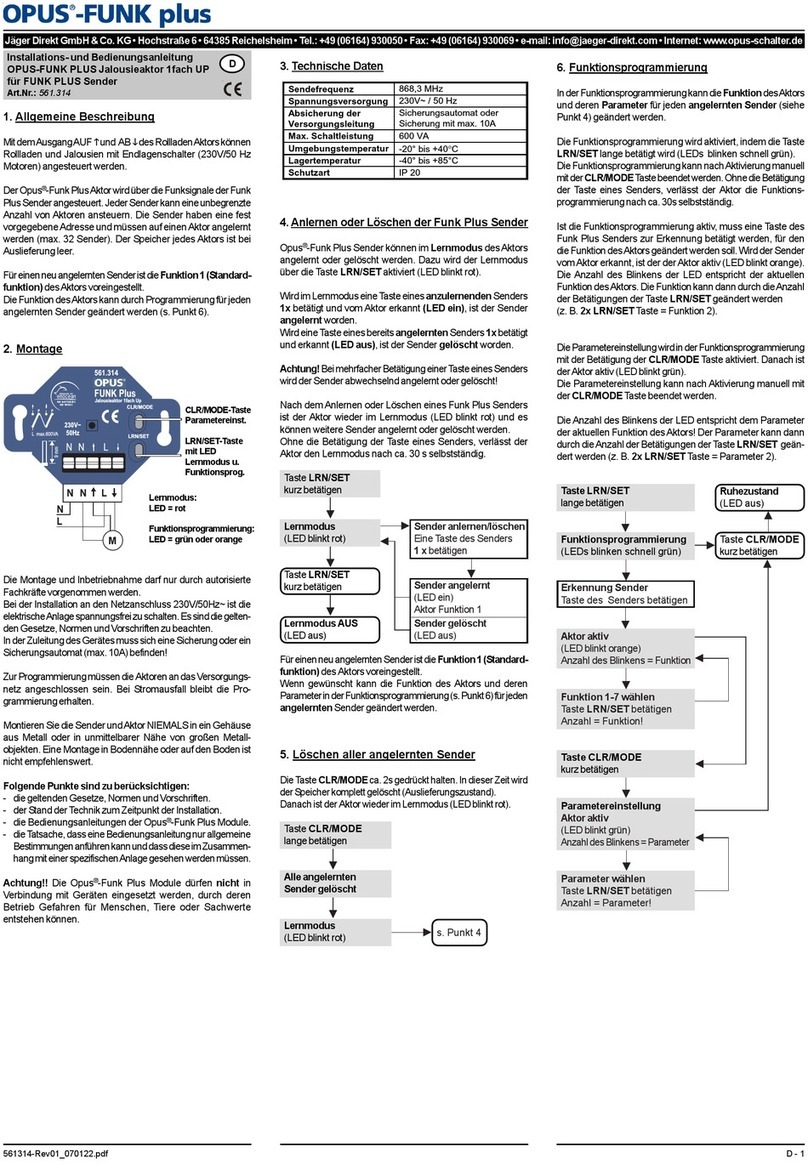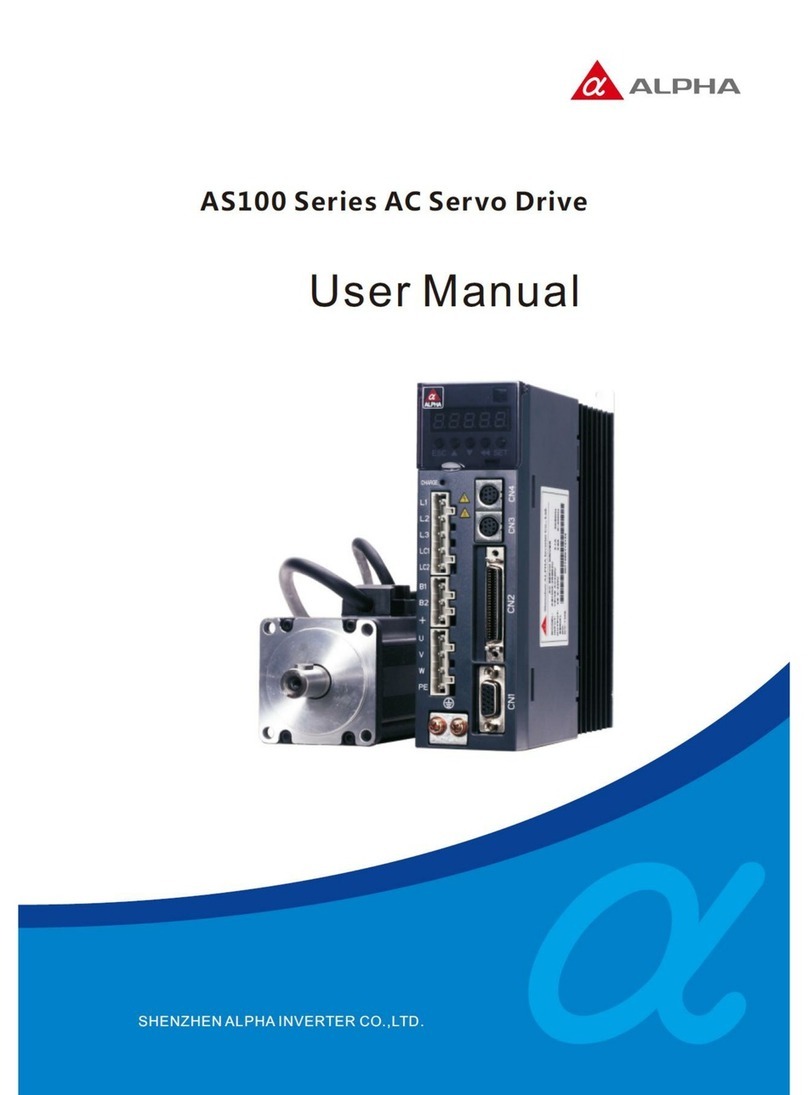Fleischmann PROFI-BOSS 686601 User manual



GOperating Instructions
The model railway for experts
PROFI-BOSS 686601
DCC Digital Controller
Locos
Points
LocoNet

1. Advice on Use and Warning
G
Safety instructions
➜The PROFI-BOSS is not suitable for use by children under three
years of age.
➜The PROFI-BOSS may only be used in conjunction with the
plug-in mains transformer provided, or with the FLEISCHMANN
DIGITAL CONTROL transformer 6811 (connection to output
SEC 1, black and yellow clips). Never connect the 240 volt
mains power directly to the track (danger of death).
➜Under no circumstances must the mains transformer or con-
troller come into contact with water! The housing must never be
opened! The mains cable must not be shortened or cut off!
➜Before undertaking any electrical work on the model railway
layout, always pull out the mains plug from the socket first!
➜Make sure there are no loose cables from the controller, mains
cable or connecting wires to prevent any danger of tripping up.
➜The mains transformer is not a toy and is only designed to pro-
vide power to your model railway. Please inspect the equipment
on a regular basis, to make sure that there has been no damge
to the housing, plug or cables. If any damage is discovered, do
not use the article until repaired by an authorised dealer.
DWarnhinweise
➜Der PROFI-BOSS ist nicht für Kinder unter drei Jahren
geeignet.
➜Der PROFI-BOSS darf nur mit dem mitgelieferten
Steckernetzteil oder dem FLEISCHMANN-DIGITAL CONTROL
Trafo 6811 (Anschluss an Ausgang SEC I, schwarze und gelbe
Klemme) betrieben werden. Schließen Sie auf keinen Fall die
Gleise direkt an das 230-V-Stromnetz an (Lebensgefahr)!
➜Netzteil und Fahrregler dürfen unter keinen Umständen mit
Wasser in Berührung kommen! Gehäuse dürfen in keinem Fall
geöffnet werden! Netzkabel dürfen nicht gekürzt oder
abgeschnitten werden!
➜Vor elektrischen Arbeiten an der Modellbahnanlage sollten Sie
immer den Netzstecker ziehen!
Contents Page
1. Advice on Use and Warning 3
2. Getting Started 7
2.1 Equipment and Functions 7
2.2 Connect up and Off you Go 8
3. Operational elements and functions 10
3.1 Connection to the 6811 10
3.2 Once you’ve got going 11
3.3 The Display 12
3.4 EMERGENCY STOP 14
4. Switching electrically operated accessories 15
5. Selecting locos from the list 25
6. Settings 30
7. Additional 49
What can the PROFI-BOSS do?
Single handed operation – walk around control
”talking” menus and indicators
run digital locos within dcc standards
switch points, uncouplers, signals via receiver modules
Decoder programming and read-out!
Extendable using the LocoNet
More power using larger transformer
More power using booster
Updates possible (using the TWIN Center)
Suitable for any DCC-locomotive
Abbreviations used:
PB = PROFI-BOSS,
MA = Electrically operated accessory
LocoNetis a registered trademark
2 3
!
Basic Knowledge
Initial Knowledge
Expert Knowledge

➜Netstroom adapters zijn geen speelgoed en dienen uitsluitend
voor de stroomtoevoer van uw modelspoorweg. Controleer
deze apparaten a.u.b. regelmatig op mogelijke schade aan
behuizing, stekkers of draden en koppel deze in geval van
beschadiging onmiddellijk los. Laat dergelijk apparaten
vakkundig repareren.
IAvvertenze
➜Il PROFI-BOSS non è adatto a bambini d‘età inferiore a 3 anni.
➜è consentito utilizzare Il PROFI-BOSS solo con l‘alimentatore
fornito in dotazione oppure con il trasformatore FLEIS-
CHMANN-DIGITAL CONTROL 6811 (collegamento all‘uscita
SEC I, morsetti nero e giallo). Non collegate in alcun caso i
binari direttamente alla rete elettrica a 220V (pericolo di morte)!
➜L‘alimentatore ed il regolatore di marcia non devono in nessun
caso venire in contatto con l‘acqua! Non è consentito aprire le
scatole degli apparecchi! Non è consentito accorciare o
tagliare i cavi di alimentazione!
➜Durante l‘uso fare attenzione a regolatore di marcia, alimenta-
tore e cavi di collegamento (pericolo d‘inciampare).
➜Gli alimentatori non sono giocattoli e servono all‘alimentazione
elettrica del vostro impianto ferromodellistico. Per favore con-
trollate regolarmente gli apparecchi per verificare eventuali
danno alle scatole, ai connettori o ai cavi e, nel caso ci siano
danni, rimuoveteli subito dall‘uso e fateli riparare a norme.
➜Achten Sie beim Betrieb auf lose liegende Fahrregler-, Netzteil-
und Anschlusskabel (Stolpergefahr).
➜Netzteile sind kein Spielzeug und dienen nur zur Stromver-
sorgung Ihrer Modellbahn. Bitte prüfen Sie diese Geräte
regelmäßig auf mögliche Schäden an Gehäuse, Steckern oder
Kabeln und ziehen Sie diese bei Beschädigungen aus dem
Verkehr bzw. lassen Sie diese fachgerecht reparieren.
FAvertissements
➜Le PROFI-BOSS n'est pas adapté aux enfants de moins de
trois ans.
➜Le PROFI-BOSS pourrait être seulement utilisé conjointement
avec le adaptateur secteur 6710 fourni, ou avec le FLEIS-
CHMANN transformateur DIGITAL CONTROL 6811 (la connex-
ion pour sortir SEC 1, les bornes de noir et jaune). Ne con-
nectez en aucun cas les composants ou rails directement au
secteur 230 V (danger de mort) !
➜Le PROFI-BOSS et son alimentation électrique (par ex. adap-
tateur secteur 6710) ne peuvent entrer en contact avec l'eau !
N'ouvrir en aucun cas leur boîtier ! Ne pas coupez le câble de
l'adaptateur secteur.
➜Pendant l'utilisation de votre réseau, veillez aux fils du régleur,
de l'adaptateur secteur et aux câbles de connexion (risque de
trébuchement).
OWaarschuwingsaanwijzingen
➜De PROFI-BOSS is niet geschikt voor kinderen onder drie jaar.
➜De PROFI-BOSS mag uitsluitend met de meegeleverde net-
stroom adapter of met de FLEISCHMANN-DIGITAL CONTROL
trafo 6811 (aansluiting aan uitgang SEC 1, zwarte en gele
klemmen) worden gebruikt. Verbind in geen geval de rails met
het 230 volt stroomnet (levensgevaarlijk)!
➜Adapter en rijregelaar mogen onder geen beding met water in
aanraking komen! De behuizing mag nooit worden geopend.
Stroomkabels mogen niet worden ingekort of afgesneden!
➜Let bij het in gebruik nemen op los liggende rijregelaars,
adapters en aansluitdraden (struikel gevaar).
4 5

Basic Knowledge
be run simultaneously.
➜If desired, the round connecting cable can be
inserted into the central slot down the rear of
the hand controller.
2. Getting Started
2.1 Equipment and Functions
In this chapter, you will discover how the
PROFI-BOSS (in short PB) operates, and
how much it will do.
PB (= PROFI-BOSS) is suitable for operation
with any digital layout.
The operational features are (fig. 1):
Red control knob (=regulator): rotate
to the right, rotate to the left, press
to select from the menu
Keyboard with 16 keys. First row:
Loco-key to select locos and home-
key return from other menus to
operational mode.
Triangular key ”Upwards” (=arrow
upwards) to access the display menu
Triangular key ”Downwards” (=arrow
downwards) to access the display
menu
”Menu” key, to acess the display
menu, usage as shown by display
indicator
Numerical keys 0-9, to input num-
bers or letters, carry out commands
C-key, to cancel erroneous input
commands
”alt” key, switching between menu lev-
els of similar functions
(Display see page 8)
7
Basic Knowledge
Instruction advice
➜We have designed this instruction manual so
that any user who wants to get started straight
away can be up and running within the first few
steps. More extensive information about the
PROFI-BOSS can be found in the following
chapters.
➜This high-value product is designed solely for
use indoors.
➜In order to ensure trouble-free operation, the
trackwork and vehicles should be cleaned reg-
ularly.
➜PROFI-BOSS is protected against short circuit.
➜Using the plug-in mains transformer delivered
with the Start Sets, you will be able to run 2
or 3 locos in digital DCC-format, whilst with
the transformer 6811 (in conjunction with the
connecting cable 386865) up to 4 locos can
Fig.1
6

For everyone who does not yet want to go
deeper, but wants to get going straight
away, the quick entry instructions are set
out here (steps 1-6).
If you just want to use the PB to run the loco
in your start set, for example, and want to
start running it straight away, then proceed as
follows:
1. Connect up the PB using the cable set
included. Simply insert the rectangular
western plug into the central socket A of the
PB.
2. Set up the track layout as described on the
packaging, clipping the track feed clips onto
the track (alternatively, you may have a feed
track with two wires in the set). (see the
instruction leaflet).
3. Connect the two ”free” cables of the PB
cable set (violet/grey wires) with the track
feed clips (alternatively, the track feed wires).
4. Using the plug-in transformer provided,
(or alternatively the suitable transformer 6811
and accompanying connecting cable 38
6865) insert the plug into the round socket.
5. The display of the PB will now light up.
Place the loco on the track, and as soon as
you turn the red knob the train will set off.
By turning the knob in the oposite direction,
the loco will run the other way.
6. Emergency Stop: press the red knob.
Off we go!
Basic Knowledge
The indicator elements (Display) are:
Pictograms, text and numbers on
the PB-display (fig. 2):
As desired, you can alter the contrast, bright-
ness and menu language (pre-set in German).
See additional chapter for instructions
(”Expert knowledge“).
Menus available to select are shown on the
lower border of the display (in Fig. 2: LOK,
MAG, FUNC and F0). According to the vari-
ous display menus, the functions of the 4
uppermost row of keys varies depending on
the display.
By pressing the corresponding keys, the
menu commands can be carried out. You can
access the display by rotating the red control
knob and/or the relevant key on the key-
board.
The PB is childishly simple to operate.
2.2 Connecting up and Off you Go
Now let’s connect up the PROFI-BOSS!
Fig.2 PROFI-BOSS Start display
9
8
Basic Knowledge

Initial Knowledge
Initial Knowledge
transformer and the two separate wires (grey
and violet) are joined to the track.
The rectangular western plug is then inserted
into the central (smaller) socket on the rear of
the PB (not into the side socket alongside
which is closed with blocking piece).
If desired, the round connecting cable can be
inserted into the central slot down the rear of
the hand controller.
Alternative connection possibilities are
shown in the additional chapter!
3.2 Once you’re up and running
Once you have taken the PB out of the start
set and, without first examining its full poten-
tial, wish to get going straight away, then you
have already found out enough in the "Basic
Knowledge” chapter.
However, we will now show you step by step,
how to use all the other functions of the PB
you are holding in your hand.
- you will learn how to switch points and
other electrical accessories
- you will learn how alter the settings of your
loco
- you will learn how to run several locos
simultaneously
- you will get to know the data bank in the
PROFI-BOSS
- you will learn about extending it, LocoNet
and lots more operating options
11
3. The Operations
3.1 Connection to the 6811
Using the cable set provided, the PROFI-
BOSS 686601 (PB) is connected up to the
(plug-in mains transformer 6710 in the start
set). This transformer has a limited electrical
power output. Using the cable connector
38 6865, the PB can be connected to a trans-
former 6811 (16.5v connection) so that more
power can be provided to the track. (This
would be the standard connection method
when using the PB as one individual con-
troller). This will allow more available power
to the track. The round plug is joined to the
10

Initial Knowledge
First we will show you
how to switch the loco lights on and off, and
alter the inertia settings for acceleration and
braking, top speed, loco address, loco indi-
cation, etc.
The light on your loco can be turned on or off
at any time by simply pressing one key:
➙Press the key (= F0)
In the Display, the ”sun“ is shining in the
area alongside FO and the loco light is on.
If you wish to turn the light off, then press the
key F0 once again.
Now we will try and see if the loco will run.
➙Turn the red knob in a clockwise di-
rection
The display will indicate right (= forwards)
with an ”arrow pointing upwards“ (= for-
wards) together with a black block section
which will become wider indicating the speed
as you turn the knob further. In addition, the
speed will also be displayed numerically:
V = 8 corresponds to speed step 8, which
when running at 28 speed steps setting is a
medium speed. 13
Generally speaking, you will find that the
functions of the PROFI-BOSS can be carried
out parallel to the running operations, i.e.
the loco will always be under control
(”online“) whichever function you wish to
operate. As necessary, by pressing the ”Lok“
key, the rotating control knob will always be
the speed controller! It also will not be neces-
sary to interupt the running operations or put
the vehicle onto a special ”programming“
track. See ”expert knowledge“ later.
We will begin with the loco settings, starting
with the loco settings, beginning with the loco
address 3 (= ”house number“, standard on
DCC). The screen below is what will be shown
in the display when switching your PB on:
3.3 The Display
The indicated menu points shown on the
lower edge of the display (here: LOK, MAG,
FUNC and F0) are always accessed by using
the keys in the top row of the keyboard.
12
Initial Knowledge

cut off, the speed of the loco shown in the
display will go to v=0.
In the display ”--S-T-O-P--“ will appear.
This is known as a ”complete emergency
stop“.
By pressing the red knob twice, 2 x ,
the power to the layout will be turned on
again. Turn the knob and the loco last shown
will start to run again.
How to run several locos at once can be
found in the later chapter marked ”Expert
Knowledge“.
After learning about the running, we will turn
our attention to switching operations, in the
menu marked MAGNET, (for electrically
operated accessories). Now you will find out
how to change the points and signals.
4. Switching electrically operated accessories
First, we should give you a little more relevant
information:
The digital control commands sends several
types of commands through the track at the
same time, but directs them to the specific,
individual address of the decoder of the article.
15
The loco will continue to run at the speed
selected until you increase the speed by turning
the knob further round, or go slower if you turn
the knob in the opposite direction. Once you
have come to a halt, (v = 0) then there must be
a pause of at least 0.5 of a second when you
wish to change direction ( the engine driver will
need to turn his head around too).
If you turn the red knob now in the oppo-
site direction, the loco will run backwards. In the
display, the speed block will now be shown to
the left of the arrow symbol, which will now
itself be pointing downwards.
Information about the number of speed steps
can be found in the chapter ”Expert Knowledge“.
3.4 EMERGENCY STOP
You have now mastered the art of running
the loco. If however, the situation occurs
when you need to stop immediately, then
you have two possibilities:
1st Possibility
➙press the red knob once 1 x
The loco with its address shown in the dis-
play (3) will stop immediately (v=0). This is
known as an ”individual loco emergency stop“.
By turning the knob , the loco will start
up again.
The whole layout and all other locos will
retain power. Only the loco shown in the dis-
pay will come to a halt.
2nd Possibility
➙press the red knob twice 2 x
The power to the whole layout will now be
14
Initial Knowledge Initial Knowledge

We will use an electrical receiver module
6852 (=not contained in the start set) which
has 4 output connection ready for use. Once
we have connected them up according to
their instruction leaflets, we are ready to
opeate them using the PROFI-BOSS.
➙Press the key in order to access the
MAG menu.
The display will show 10 symbolic points,
numbered 1to 10, of which the solid, vertical
track section shows the straight on setting.
In adition the display is showing MAGNET, to
indicate magnetically operated accessories.
Underneath, there are still 4 menus for selec-
tion.
Using the key (=HOME) you can get
back to operational mode.
Using the key (=upwards) you can se-
lect the next batch of ten points, num-
bered 11 -20.
If you press yet again, you will get the next
batch of ten each time you press.
17
The points and uncouplers from the start set
are delivered as manually operated.
These must be converted to electrical oper-
ation by clipping on the electro-magnetic
motor. Point motors and uncoupler motors
do not have their own decoder, and must be
connected into an electrical accessory
receiver module, article no. 6852.
(Alternative connection possibilites are
shown in the later chapter marked ”Expert
Knowledge“).
Once these are installed on your layout,
(conections for points, uncouplers to the
receiver module are shown in the relevant,
accompanying instruction leaflet) then they
can be controlled using the PROFI-BOSS.
Please Note: The PROFI-BOSS allows func-
tions to be operated parallel to the running
operations. This means that the trains will
not need to be stopped in order to change
points or other electrical accessories, or loco
functions, etc.
At any time, you can return to the running
operations by using the .... as a home key,
i.e. to turn the lights on/off. The control
knob is always available to alter the
speed.
Further information can be found in the later
chapter marked ”Expert Knowledge“.
First of all we will find out how to switch the
points.
We will use an example 2 points and 2
uncouplers (= contents of a start set).
16
Initial Knowledge Initial Knowledge

Press the key number 9
The Point Nr. 9 will then spring from
”straight“ to ”curved“. Pressing the number 9
again will set the point back to ”straight“
again.
You can use the same procedure for all the
other points. Simply put in the point number
(1-0) in via the keyboard and the relevant
point will be changed in the display.
Important:
Important: In order to change points with
numbers other than 9 -12, the MA decoder
6852 must be reprogrammed. You can find
out how this is done in the later chapter
”Expert Knowledge“.
We will now show you just one example
(without a real layout) as a practice.
On a large layout, let us assume that if a loco
with address 3 (we will show you how to alter
the address in ”Expert Knowledge“) is runn-
ing forwards at speed level 17, and the points
9, 10, 11 and 15 need to be set to ”curved“.
19
With the key (=downwards) you can go
back down each batch of ten to the (pre-
vious) point batch, here numbers 1 - 10.
Using the (=MADR) you will access the
”magnetically operated article address“.
Info: The electrical accessory receiver mod-
ule 6852 has the address ”3“ preset as the
factory setting. At the same time, its 4 out-
puts recognise the magnetic article address-
es internally as 9to 12. (How to alter the
addresses of the receiver modules is shown
in the later chapter marked ”Expert Know-
ledge“).
As we have connected the points onto out-
puts 1 and 2, and the uncouplers onto 3 and
4, then the points will be shown in the display
as Nr. 9 and Nr.10.
Inputting one point number via the keyboard
will show at a glance the actual positional
setting of this point (straight or curved).
For point numbers higher than 10: Using the
keyboard, just press the ”single number“, i.e. for
11, the ”1“, for 37 the “7“ and so on.
18
Initial Knowledge Initial Knowledge

Press the key HOME and we can return to
operational mode.
The PROFI-BOSS is intelligent. It will re-
member the accessory menu last displayed.
When calling up the MAGNET menu again, it
will automatically display the points 11 to 20
and not the points 1 – 10!
This makes it easy to change things back
again very quickly, or to continue working for
example on a function command. Up to 2000
electrical accessory modules can be connec-
ted into the system. (In the display though,
only 5 points will be displayed for number
greater than 101). Further information can be
found under ”Expert Knowledge“.
21
Using the key, to access the MAG menu,
the first 10 points are displayed. Now press
the keys 9and 0in order to set the points Nr.
9 and Nr. 10 to ”curved“.
Press the upwards key again to show the
points 11 to 20.
Now press 1for point nr. 11and 5for point
15.
This is how the display will look:
20
Initial Knowledge Initial Knowledge

➙Press the key OK
The display will automatically indicate the
accessory group which contains the article
address ”11“.
This is especially useful for relatively high
numbers so that you do not have to keep on
scrolling upwards with the key to get to the
desired group.
You will remember of course, that the point
numbers 11 and 15 had been previously set
to ”curved“. This will now appear again in the
display. Suppose we now wish to set the
point 11 to ”straight“.
➙Press the key 1
23
There is another way to address the electrical
accessory directly by putting in its address.
Call up the MAGNET menu once more.
➙Press the key MAG
The display will show the relevant MAGNET
menu.
➙Press the key MADR
The display will now show a new menu, in
which we have taken as our example the
electrically operated accessory number ”11“.
(This could be point 11, signal 11 or uncou-
pler 11). Behind the ”Input M-Start“, the dis-
play wil be waiting for you to put in a number.
➙Press the number 1twice
22
Initial Knowledge Initial Knowledge

5. Selecting Locos from the List
Inside the PROFI-BOSS we have already
installed a databank with capabilities and
functions of several locos from our range.
This will save you a lot of time (once you have
altered the addresses) in extensive program-
ming so that you can use the loco straight
away.
If a loco has this address and a second loco
already on the layout has this address as well
(for example, the standard address 3), then
both will run together! Which of course, we
do not want. One of these locos must be
given another address. This is described
under ”Expert Knowledge“.
Let us suppose, for example, that you wish to
use your PROFI-BOSS to run a steam
engine of class 76 with sound, selecting it
as an example from your PROFI-BOSS.
The start screen will by now be familiar to
you:
If you are in another menu, then you can
always return to the operational mode by
pressing the HOME key !
25
In the display, the point number 11 will switch
from ”curved“ to ”straight“.
As previously mentioned, if you remain in the
MAGNET menu, you can continue to control
any of the electromagnetic articles like sig-
nals, uncouplers and similar items using your
PROFI-BOSS.
So now you can see that nothing stands in
your way to extend your layout.
(Tips on controlling larger layouts can be
found under ”Expert Knowledge“ and
”Additional“).
Naturally, you will still be curious to find out
how to run several locos all at the same time.
We have already built into the PROFI-BOSS
several useful functions which we can now
explain to you.
24
Initial Knowledge Initial Knowledge

The class 76 (Sound loco), along with all its
pre-programmed capabilities will appear in
the operational menu.
Just as an example, we will turn off the fac-
tory setting for the inertia F6 until we have
gained a little more operational expertise.
In the display, you will find F6 shown as a
”ramp“ with a ”tick“ = on, above the
number ”6“.
➙Press the key ”6“
The tick over the pictogram symbol ”ramp“
will now change to a ”cross“ = off.
(pressing the key ”6“ again will switch the
inertia back on again).
Press the function you desire on the keyboard
(i. e. for F3 the key ”3“) and again it will be
switched on- or off!
You can do this with any of the loco functions
F1 – F20 because the display will inform you
of the current setting of any of them.
27
➙Press the key LOK for about 1 second
The library of loco addresses (= databank)
together with the class designation will
appear. We are looking for the class - BR 76.
We can scroll up or down through the library
list by either using the UP or DOWN ....
keys, or by simply rotating the control knob
....... left or right.
➙Turn the red control knob clockwise
until the line ”76 * BR 76“
is highlighted by the surrounding frame.
This example shows the called up FLEISCH-
MANN-databank as pre-installed in the
PROFI-BOSS, with the small star between
the address number and the class indicator.
You will find further information about the
databank and loco list under ”Expert Know-
ledge“.
But let’s now return to our example:
➙Confirm your selection by pressing SEL
key.
26
* is the indication of the FLEISCHMANN databank
Initial Knowledge Initial Knowledge

You have already found out how to select the
menu points, change between menu levels,
in short, the operation and we shall be utilis-
ing this knowledge in the following
sequences.
We have set out a table on the following
pages which shows ALL of the possible set-
tings of the PROFI-BOSS.
Changing between menu levels is only pos-
sible when the lower level menu is also
shown in the display.
If you wish to select a loco that is not already
stored in the FLEISCHMANN-databank, sim-
ply type in the address and confirm it with the
”SEL“ key. Now you’ve got this loco on the
control knob (and in the display).
29
If your loco has more than10 functions avail-
able, then by using the ”alt“ key, the extra
functions F11 – F20 will be displayed.
Using the ”alt“ key again will return to the
functions F1 – F10.
For functions greater than F20 (in prepara-
tion), however, you will have to access the
functions via the ”FUNC“ key, input the
F(unction) number and the ON/OFF keys.
(You can of course, already do this with F1 –
F20, but it is not so convenient).
In the following chapters, EXPERT KNOW-
LEDGE, we will delve deeper into the func-
tions of the PROFI-BOSS.
You will learn lots more about changing
addresses, individual loco settings, favourite
points, my databank, in short, all the setting
variations which the PROFI-BOSS offers.
28
Initial Knowledge Initial Knowledge

3130
Locomotive Loco address Value ”X“ Loco databank Loco name/address
CV direct input CV number Loco name/address
Speed steps CV value address name
Acceleration inertia ”function“ loco selection ”loco lists“
Breaking inertia CV value „X“ function symbols function symbol F1
Minimum speed <symbol>
Medium speed erase erase
Maximum speed recalculate
Trim forwards
Trim backwards
Program On Main Loco-nr. (current) ”Loco lists“
CV direct input CV number ”X“
Acceleration inertia CV value ”X“
Breaking inertia ”function“
Minimum speed CV value ”X“
Medium speed
Maximum speed
Trim forwards
Trim backwards
Magnet Magnetic article Favourits Favourit 1 „X“
CV direct input CV number ”X“ ... Favourit value
Decoder address
”X“ CV value ”X“
Output 1 ”X“ Output number = ...
Output 2 Impulse/value Favourit 10 „X“
Output 3
Output 4
6. Settings
You will find below the setting possibilities, which we will explain later.
1. Level 2. Level 3. Level 1. alt-level 2. alt-level 3. alt-level
The section
shaded in grey
can be accessed
via the ”alt“ key!
Expert Knowledge Expert Knowledge

You can access the ”settings“ menu by
pressing and holding the ”C“ key and then
pressing the ”alt“ key.
Important:
In order to ensure that the PROFI-BOSS
stores your alterations, you must confirm
the input with ”OK“ or ”PROG“ (according to
the menu display).
Beginning with the 1st (menu) level, together
with the adjoining lower level, we will now
describe all the settings which you can
access from the PROFI-BOSS.
1. 1. Level/1. Main menu: locomotive
1. 1. lower menu: loco address
In the Loco address menu, you can change
the loco address to one of your choice. Place
the loco which you wish to change the
address (i.e. the standard address 3) on the
track. If several locos are already on the
track, then take all the others which you do
not wish to change off of the track.
If this is not possible, then simply select the
menu ”program on main“ and follow the
advice under this menu point.
Another alternative for changing the address
is to place the loco on an isolated section, a
so-called ”programming track“ and then
change the address using the menu ”loco-
motive/loco address“.
The remainder of the layout where the other
locos are, must be isolated from the PROFI-
BOSS (i. e. with a switch).
3332
PROFI-BOSS Version -
Speed steps 128
28
14
Start loco number loco selection
DataBase 123 numerical
Alpha
Contrast Contrast
Brightness Brightness
German French
Italian
English
German
Dutch
Swedish
Master Master
Slave
RESET works settings
1. Level 2. Level 3. Level
Expert Knowledge Expert Knowledge

The PROFI-BOSS will now search through to
read out the address of the decoder of your
loco. This will be shown by the two question
marks alongside the ”value“.
If the read out procedure (as with all
FLEISCHMANN DCC-decoders) has been
successful, then the number of the current
loco address will be displayed instead of the
question marks, here ”03“.
Tip: If the search was not successful, then
”error“ will be displayed.
You can now put in the address 55 by
➙typing in the number 55 behind the
value.
35
Tip: If you wish to change a loco address,
and don’t already know its current address,
then it is also possible to use the PROFI-
BOSS to read the address first by putting it
up in the display (not in program on main).
Purely as an example, we’ll start off with a
loco with the standard address 3, that you
wish to change to ”55“, because it is a class
55.
➙Press the Cand alt, for menu settings
The menu "settings” will be displayed
➙Select locomotive
➙Press to confirm
The menu address will be displayed
➙Press to confirm
34
Expert KnowledgeExpert Knowledge
Table of contents
Other Fleischmann Controllers manuals
Popular Controllers manuals by other brands

Danfoss
Danfoss AME 110 NL datasheet
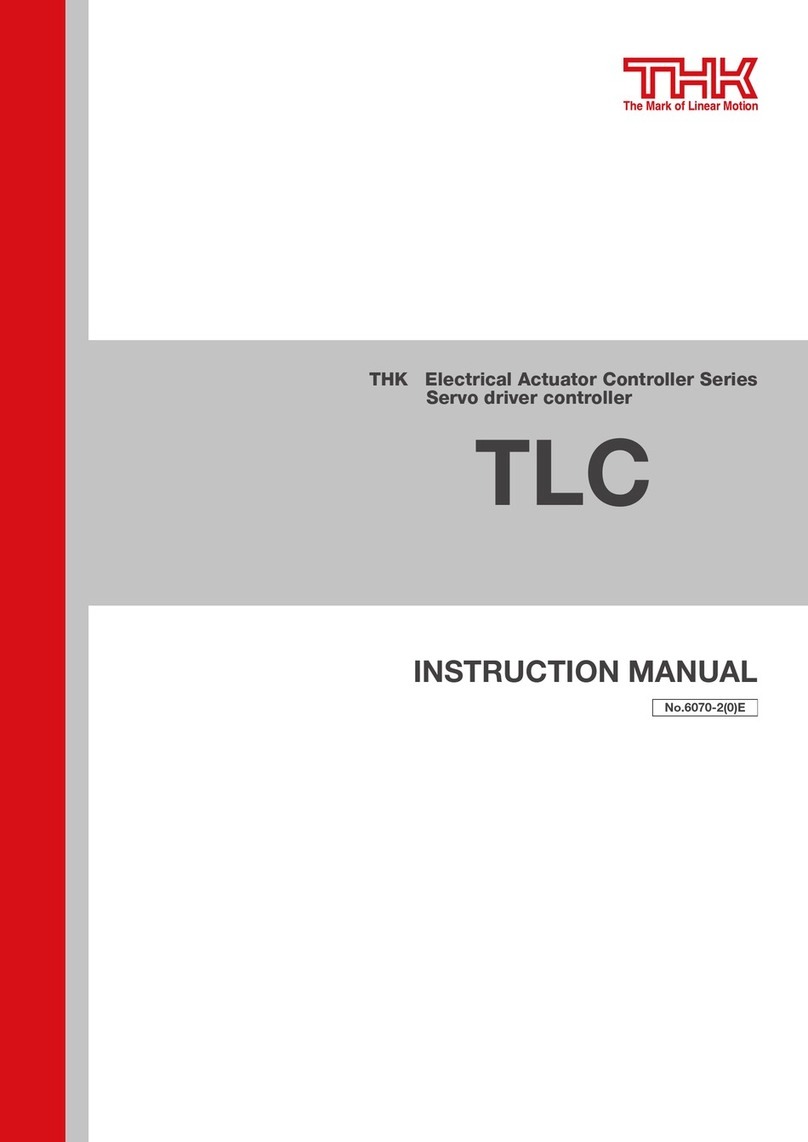
THK
THK TLC Series instruction manual

WEG
WEG PLC300 user manual
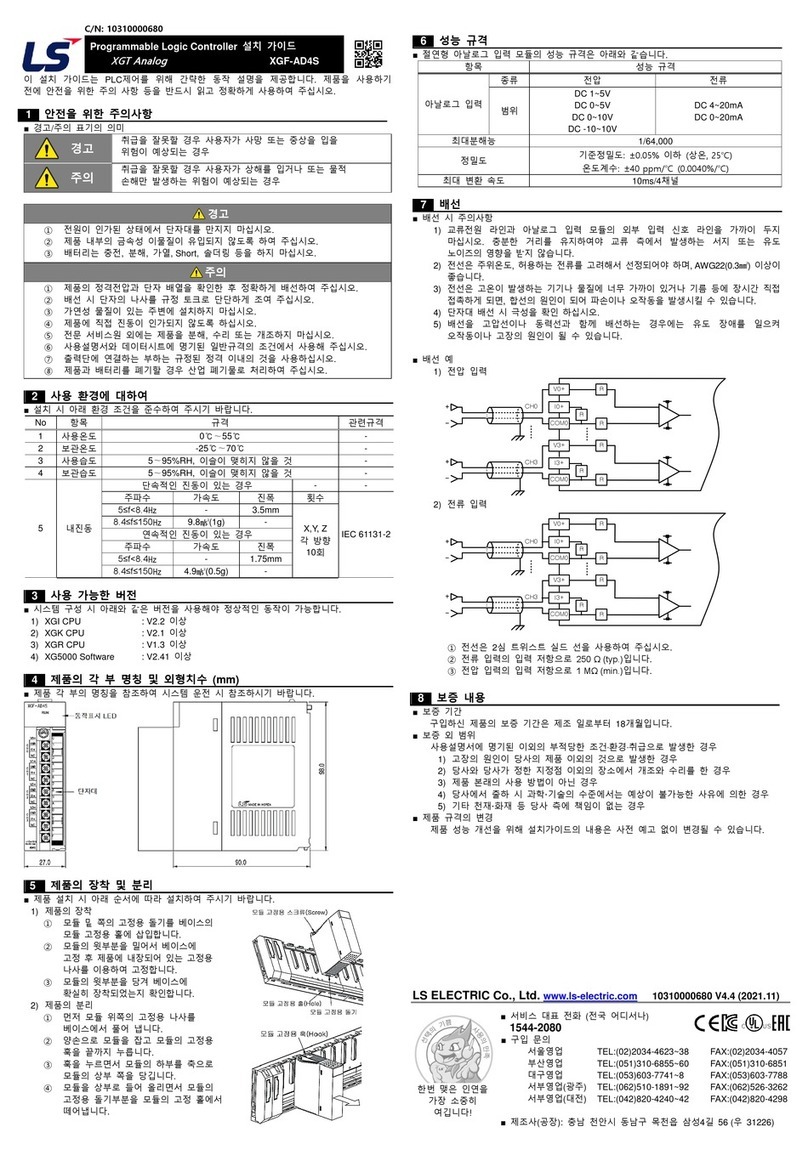
LS ELECTRIC
LS ELECTRIC XGF-AD4S installation guide

Moxa Technologies
Moxa Technologies ioLogik R1210 Series: ioLogik R1212 Series: ioLogik R1214 Series: ioLogik R1240 Series: ioLogik R1241... quick start guide

S&C
S&C IntelliCap Installation