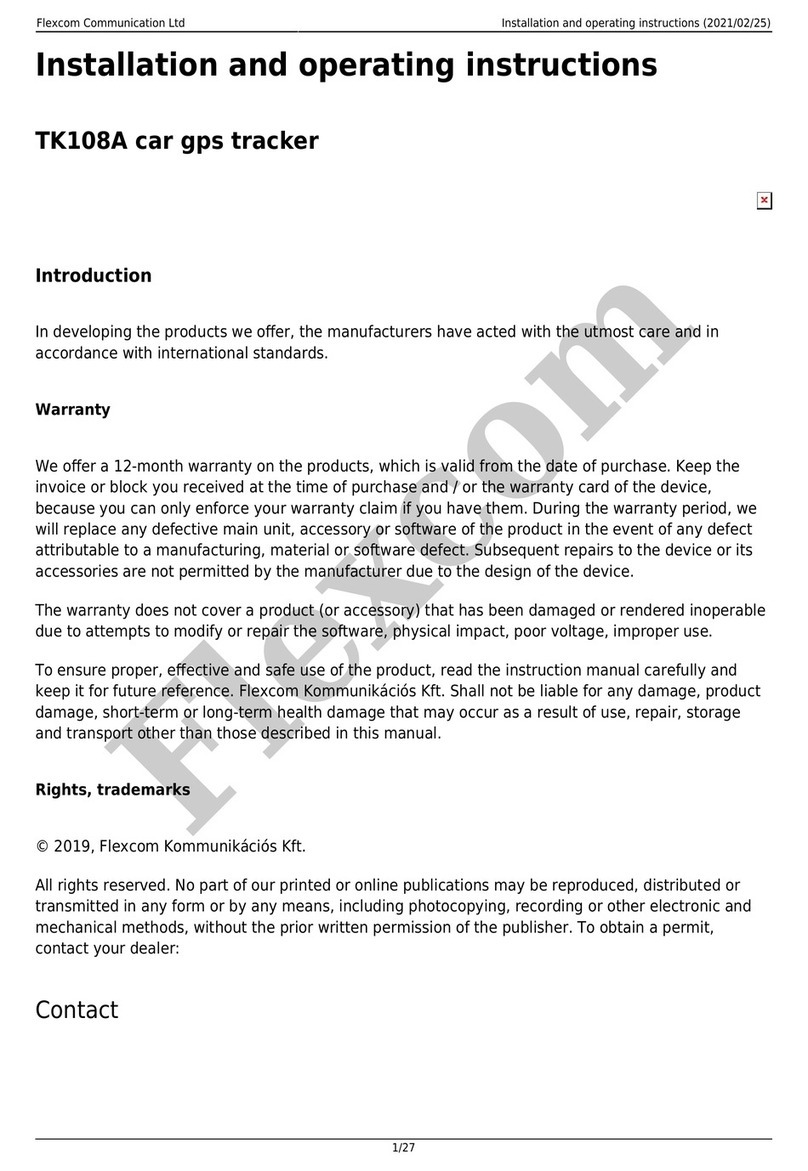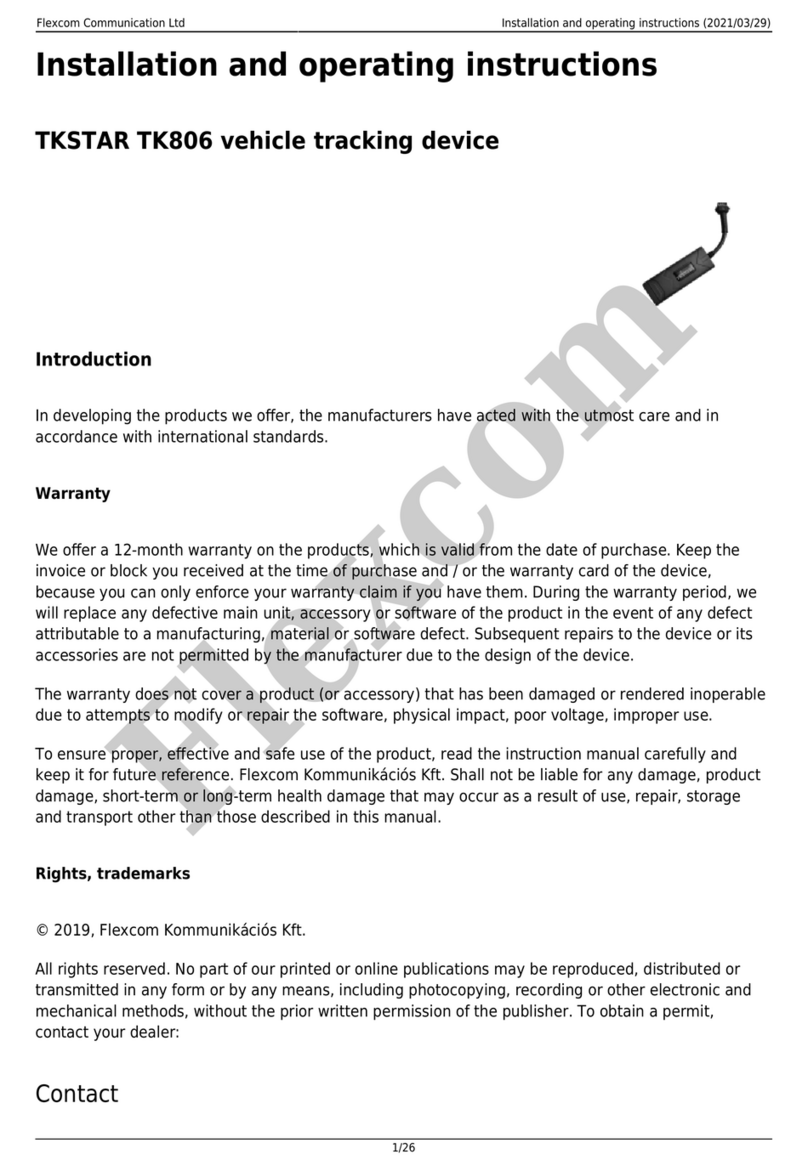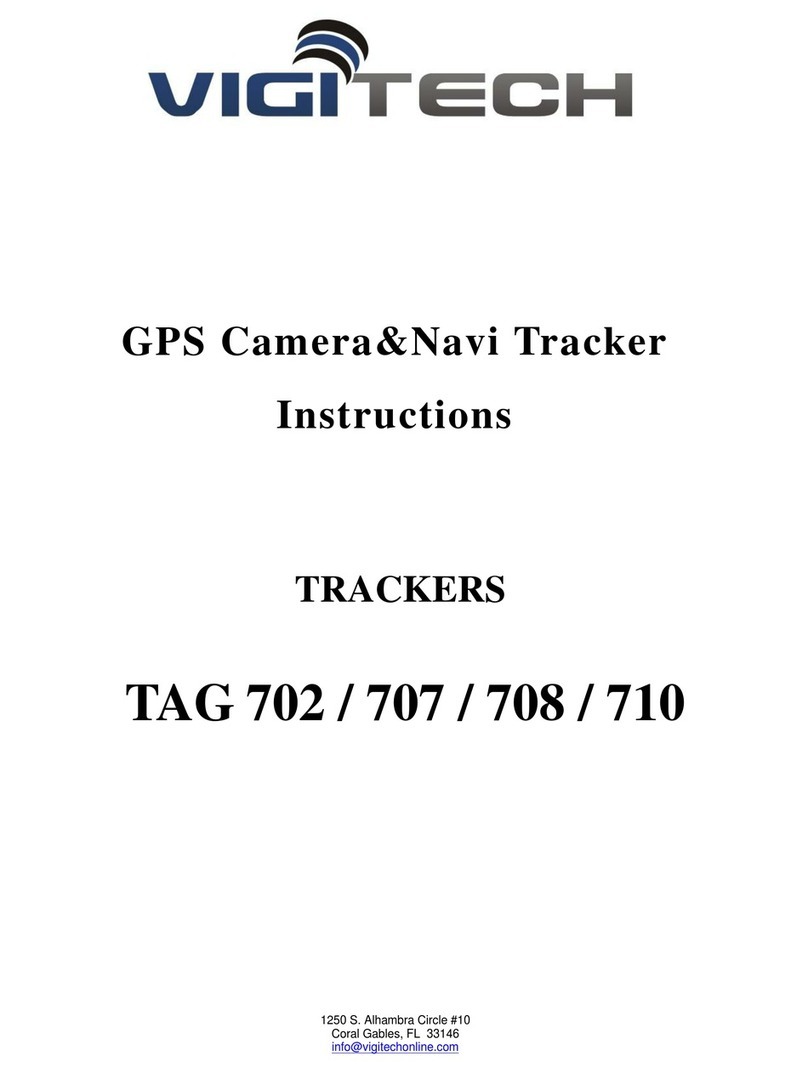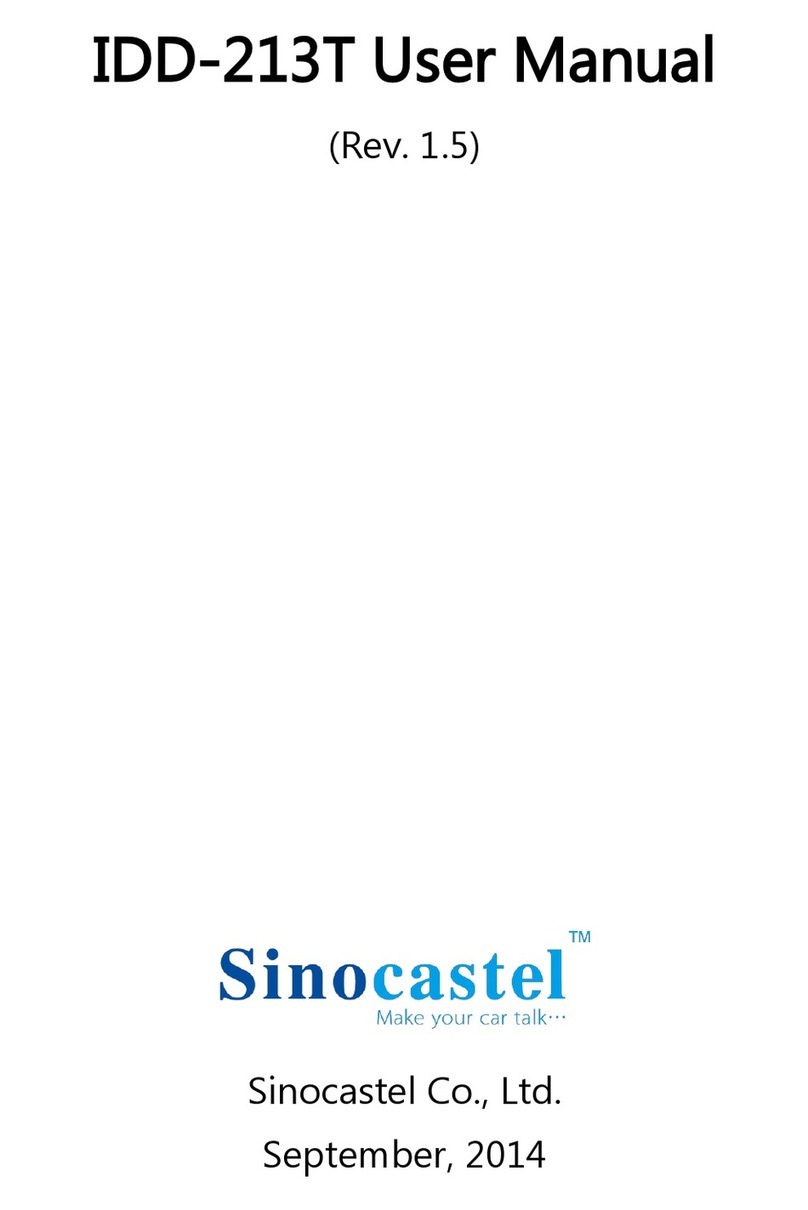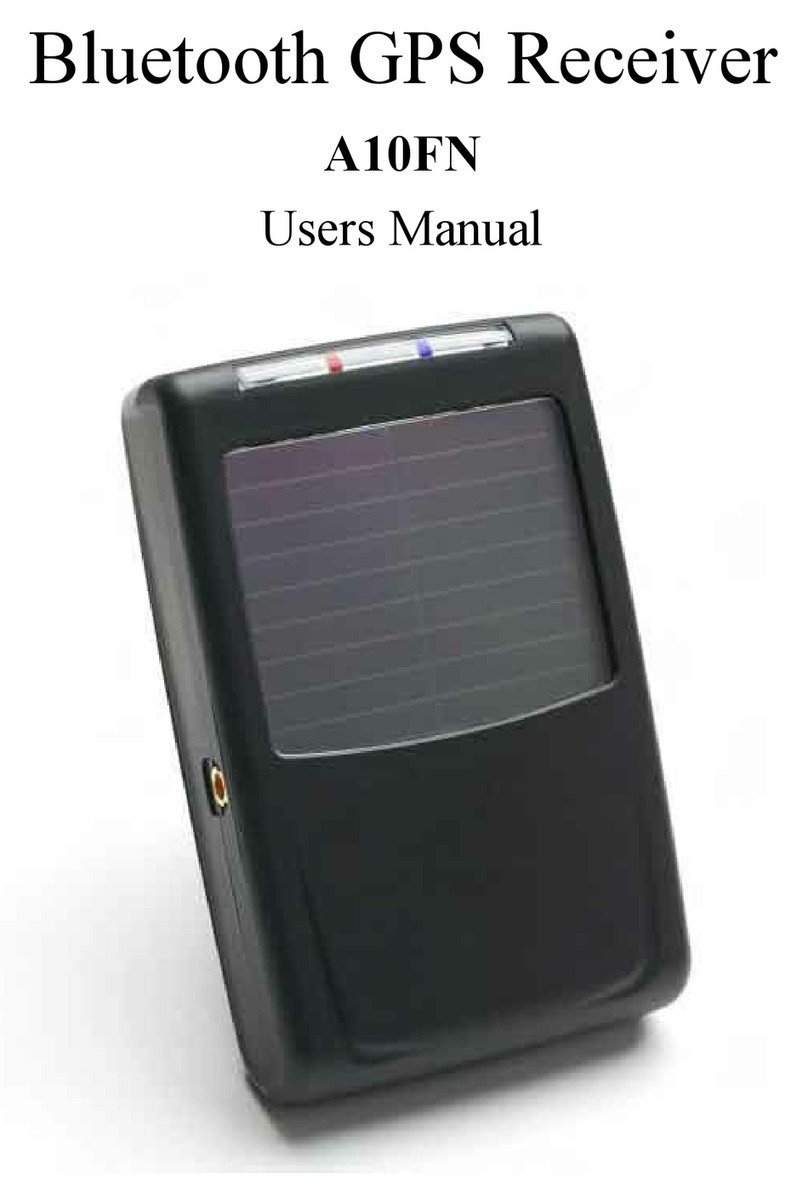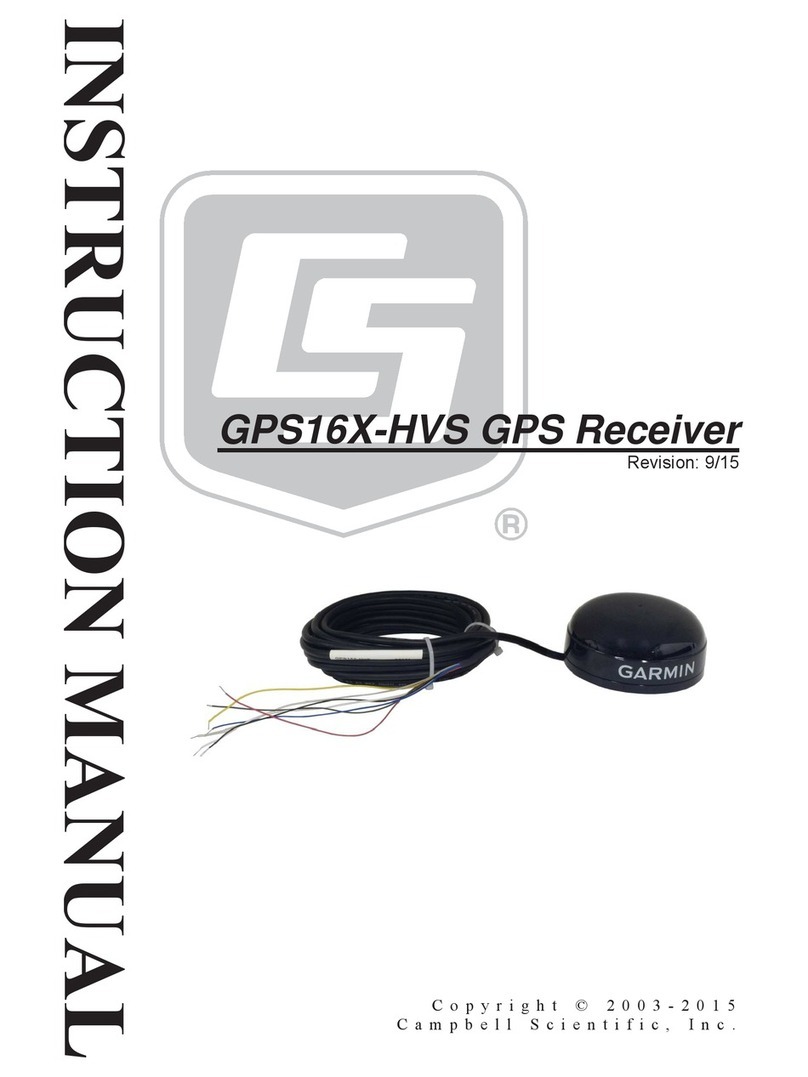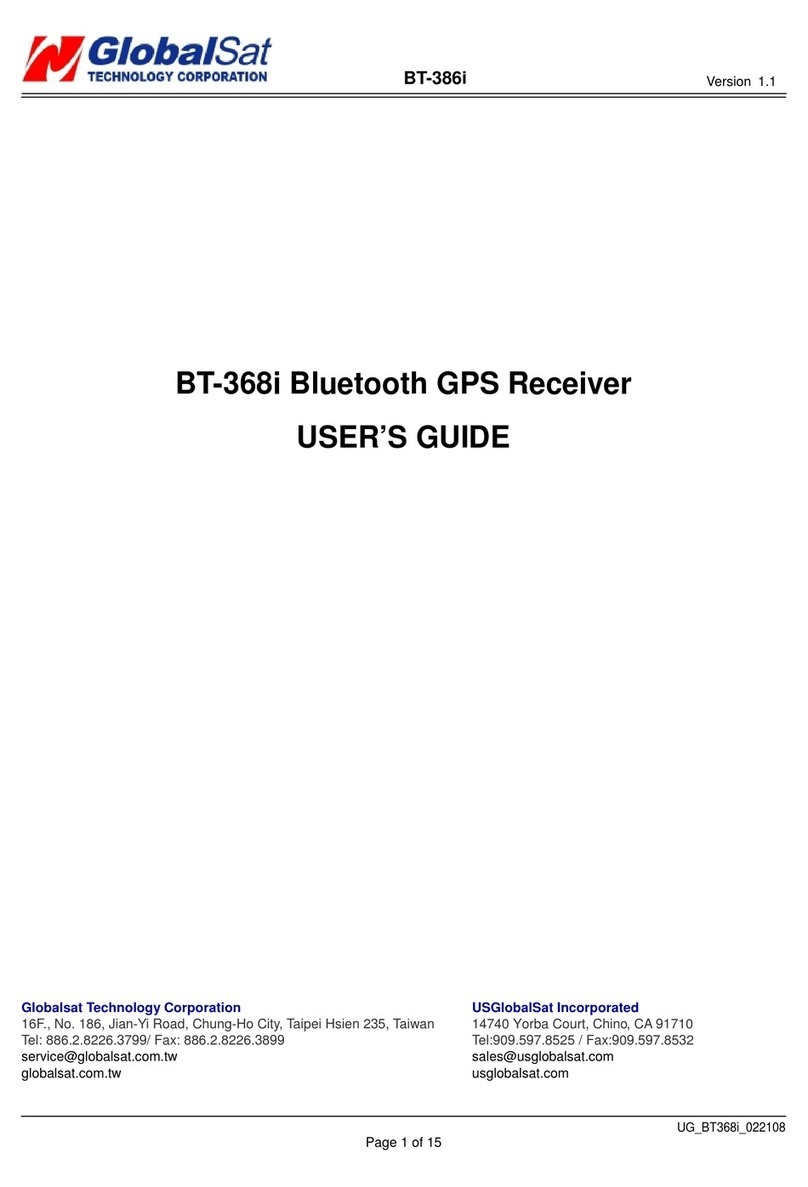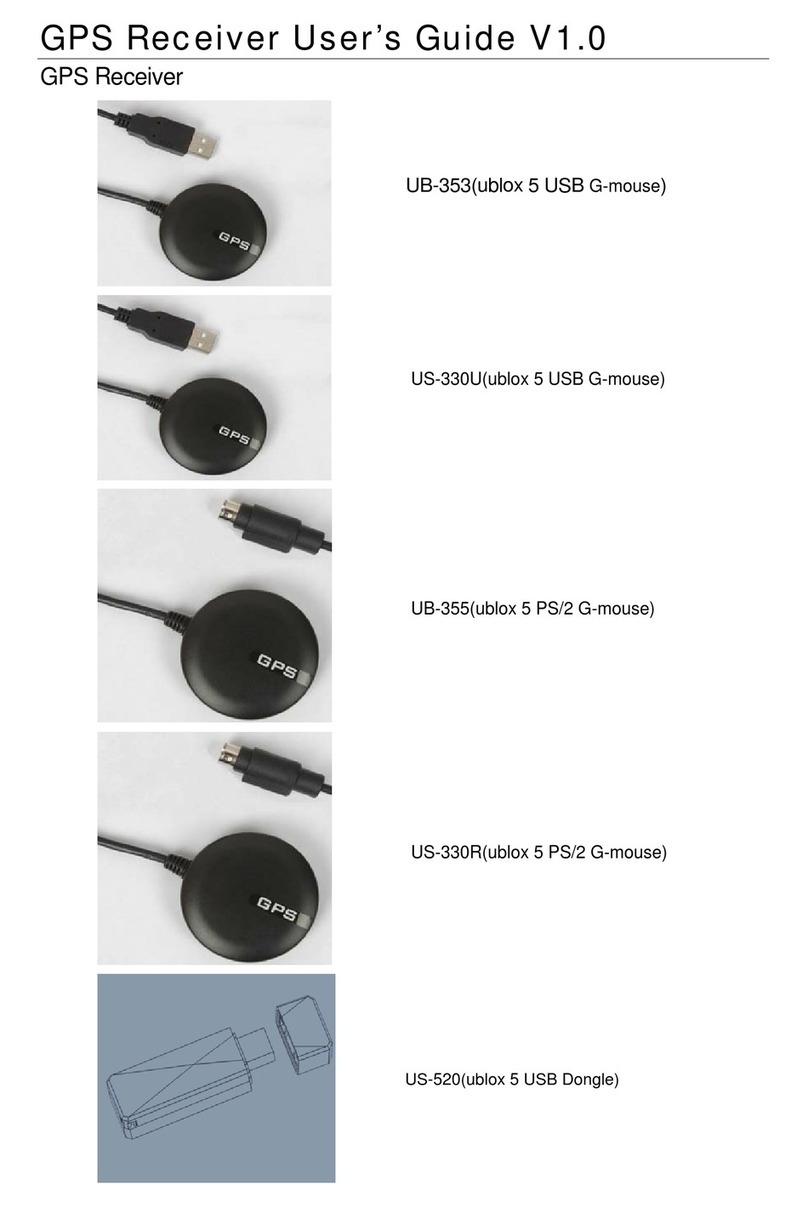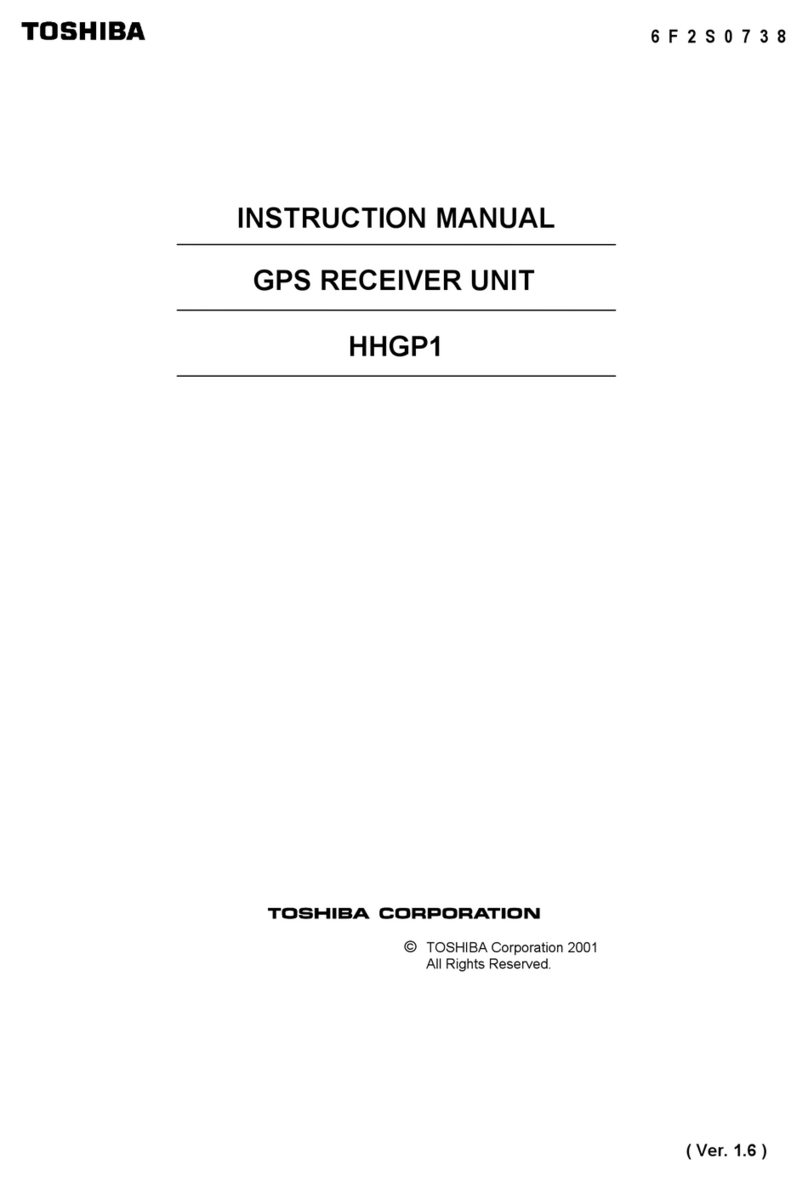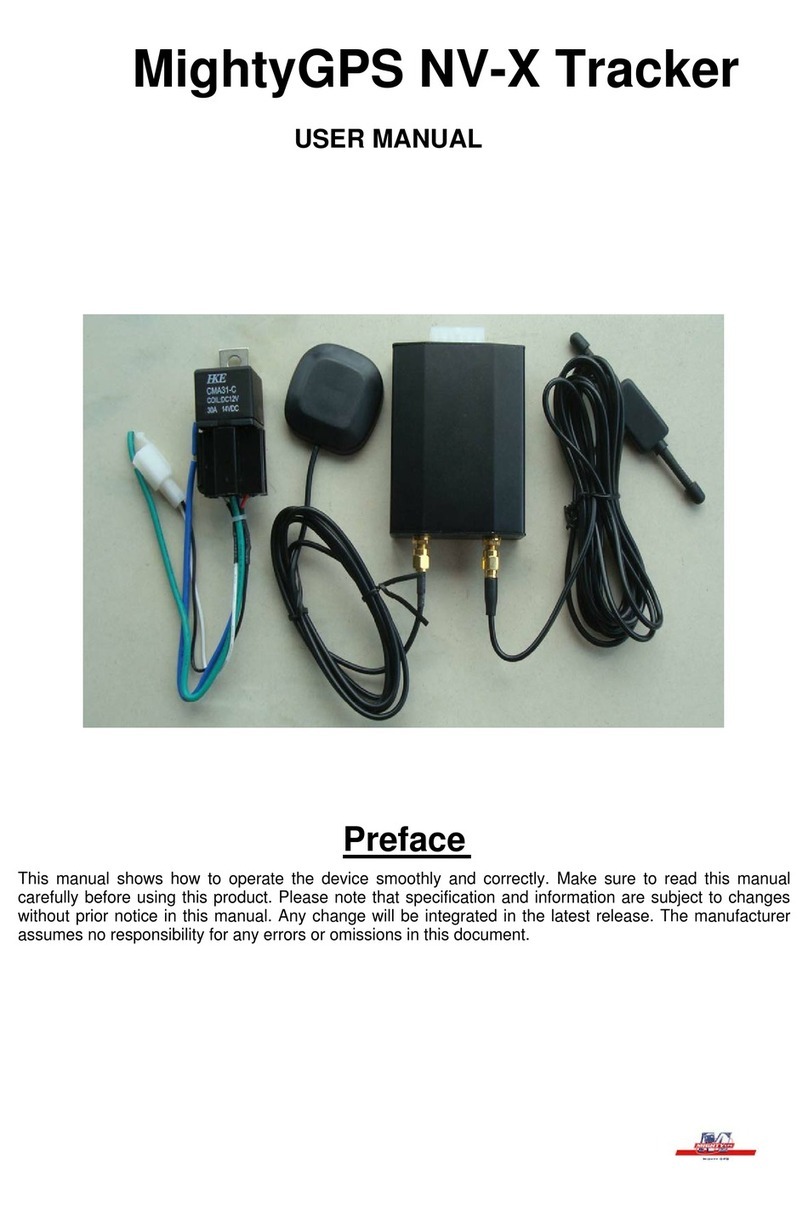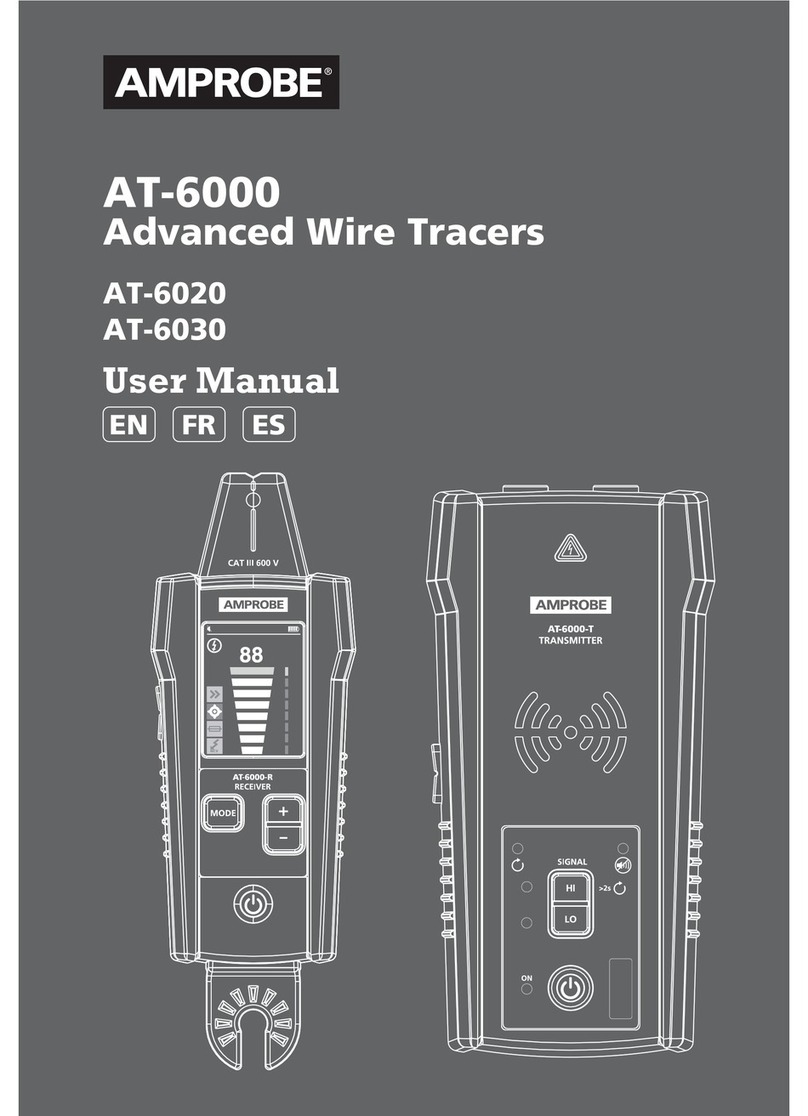Flexcom ICAR IK121 User manual

Flexcom Communication Ltd Installation and operating instructions (2021/09/02)
1/23
Installation and operating instructions
ICAR IK121 animal tracker
Introduction
In developing the products we offer, the manufacturers have acted with the utmost care and in
accordance with international standards.
Warranty
We offer a 12-month warranty on the products, which is valid from the date of purchase. Keep the
invoice or block you received at the time of purchase and / or the warranty card of the device,
because you can only enforce your warranty claim if you have them. During the warranty period, we
will replace any defective main unit, accessory or software of the product in the event of any defect
attributable to a manufacturing, material or software defect. Subsequent repairs to the device or its
accessories are not permitted by the manufacturer due to the design of the device.
The warranty does not cover a product (or accessory) that has been damaged or rendered inoperable
due to attempts to modify or repair the software, physical impact, poor voltage, improper use.
To ensure proper, effective and safe use of the product, read the instruction manual carefully and
keep it for future reference. Flexcom Kommunikációs Kft. Shall not be liable for any damage, product
damage, short-term or long-term health damage that may occur as a result of use, repair, storage
and transport other than those described in this manual.
Rights, trademarks
© 2019, Flexcom Kommunikációs Kft.
All rights reserved. No part of our printed or online publications may be reproduced, distributed or
transmitted in any form or by any means, including photocopying, recording or other electronic and
mechanical methods, without the prior written permission of the publisher. To obtain a permit,
contact your dealer:
Contact
Flexcom

Flexcom Communication Ltd Installation and operating instructions (2021/09/02)
2/23
Flexcom Communication Ltd.
2151 Fót, Szent Imre str. 94. HUNGARY
Email: [email protected]
Website: https://nyomkovetes.net
Office
2151 Fót, Dózsa György str. 34. HUNGARY
Phone: +36 1 769 1005
Mobile 1: +36 70 3333 525
Mobile 2: +36 70 3333 527
Phone service: (Monday-Thursday) 9.00–15.00
Every effort has been made to ensure that the information in our documents is accurate. Flexcom
Kommunikációs Kft. Is not responsible for typographical errors and misspellings.
Flexcom GPS Tracking Solutions, GPS Positioning System, Nyomkovetes.net is a registered trademark
and domain name of Flexcom Kommunikációs Kft. In Hungary. Other company and product names
mentioned herein may be trademarks of their respective companies.
Protection of personal data
The product is a complete product as a combination of hardware and software components. For safe
and correct use, proceed as described in this manual during installation and use. Keep the device or
software out of the reach of unauthorized persons. Our company provides all technical and regulatory
conditions to ensure that data management complies with legal requirements and that your data does
not fall into unauthorized hands. We accept no liability for damage resulting from unauthorized use of
the product and software.
Flexcom
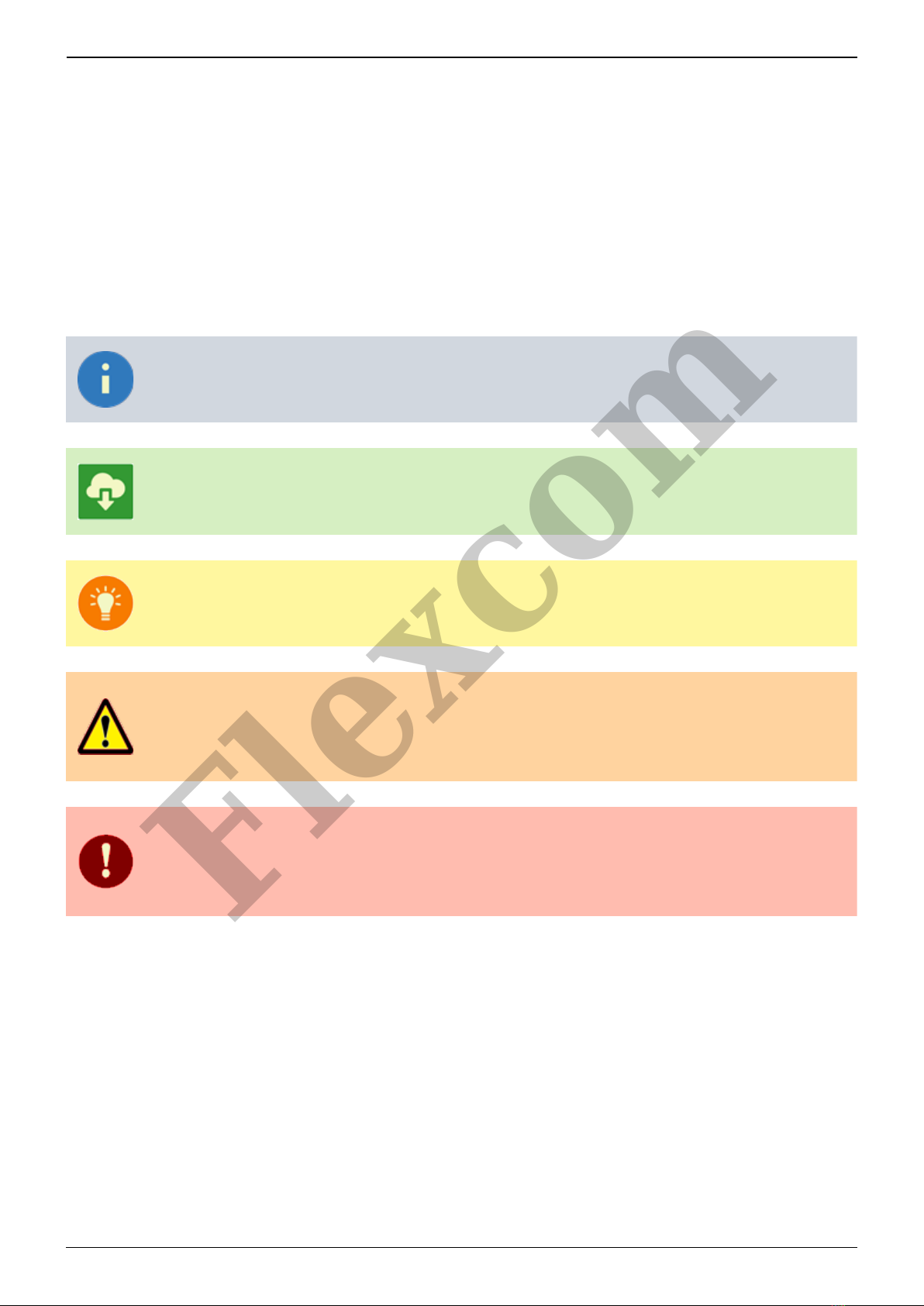
Flexcom Communication Ltd Installation and operating instructions (2021/09/02)
3/23
Formats and notations
The following style settings are used in descriptions, guides, and other documents:
Bold text Name of product components, instructions, options, processes, services, user interface
elements.
Italic text Links to other publications, emphasis.
Courier text System messages, internet addresses, document names.
Warning and cautionary signs:
Tips, advice, ideas.
Document download option.
General attention to information about the product or its operation.
Indication of situations with a lower risk to the user or the product (minor injuries,
inconveniences).
Indication of situations which present a higher risk to the user (serious injury, possibly
death) or which may cause damage or destruction of the product.
Flexcom

Flexcom Communication Ltd Installation and operating instructions (2021/09/02)
4/23
Product Description
The device combines several functions of accurate positioning, safety, monitoring, emergency alarms
and full tracking. It supports SMS / GPRS / Internet data transfer functions and can be widely used in
many areas of location-based services, traffic safety and management.
Based on its design and portability, the device was primarily designed by the manufacturer to track
cats and dogs - but can also be used in the case of larger animals (eg cows, goats).
Settings that affect the operation of the device can only be changed from another device
(smartphone, computer) using the appropriate application or SMS commands - so users can be sure
that the device always works according to the parameters they specify.
Flexcom

Flexcom Communication Ltd Installation and operating instructions (2021/09/02)
5/23
How to use
You can use the device after charging, inserting the SIM card, and setting it up via SMS or a mobile
phone or PC application. The device automatically connects to the GPS and GSM networks using the
GPS receiver and the SIM card (if available) and starts collecting position data, which can be queried
using SMS or an Internet application. To use the features of your device, you need a SIM card, similar
to a mobile phone. The device communicates with the mobile service provider's network via SIM card,
SMS or mobile phone or PC applications.
After inserting the SIM card and charging the battery, you can make the necessary settings by
sending an application or SMS (eg entering the device ID name, frequency of sending GPS position
data, etc.).
When switched on
The device continuously registers position data, which can be queried with SMS commands at a
limited level.
If you have a software subscription, the device sends the position data to the software service
center - the processed results (eg map route display, route event list, real-time tracking) - can
be viewed in the phone or computer application.
The subscription software provided by the distributor for the device greatly expands the range of
features of the device. These extensions are only available in the mobile or PC application.
You will find detailed information on the installation, use, maintenance and decommissioning of the
device in the following sections of the documentation.
Flexcom

Flexcom Communication Ltd Installation and operating instructions (2021/09/02)
6/23
Flexcom

Flexcom Communication Ltd Installation and operating instructions (2021/09/02)
7/23
Technical parameters
Physical characteristics
Parameter Value
Dimensions (mm) W: 33.2, L: 55.4, H: 20
Weight (g) 44
Humidity from 5% to 95% (none condensing)
Water resistance IP65
Storage temperature from -30C to +80C
Operating temperature from -20C to +70C
Memory
Parameter Value
Built-in No
SD card No
Energy supply
Parameter Value
Battery Li-ion polimer 3.7V 800mAh
Input voltage 5V
Charging current 1A via USB
Operating time
Parameter Value
Standby time 7 days
Network
Parameter Value
GNSS GPS / GLONASS / LBS
Type of data traffic GSM / GPRS (2G)
SIM card Nano
GSM frequencies 850, 900, 1800 és 1900 MHz
GSM chip MT2503
GSM signal strength measurement Yes
GPS chip Ublox 7020
GPS sensitivity -162 dbm
GPS accuracy 5 m
Communication
Parameter Value
SMS Yes
TCP Yes
Sensors
Parameter Value
Motion detection Yes
Flexcom
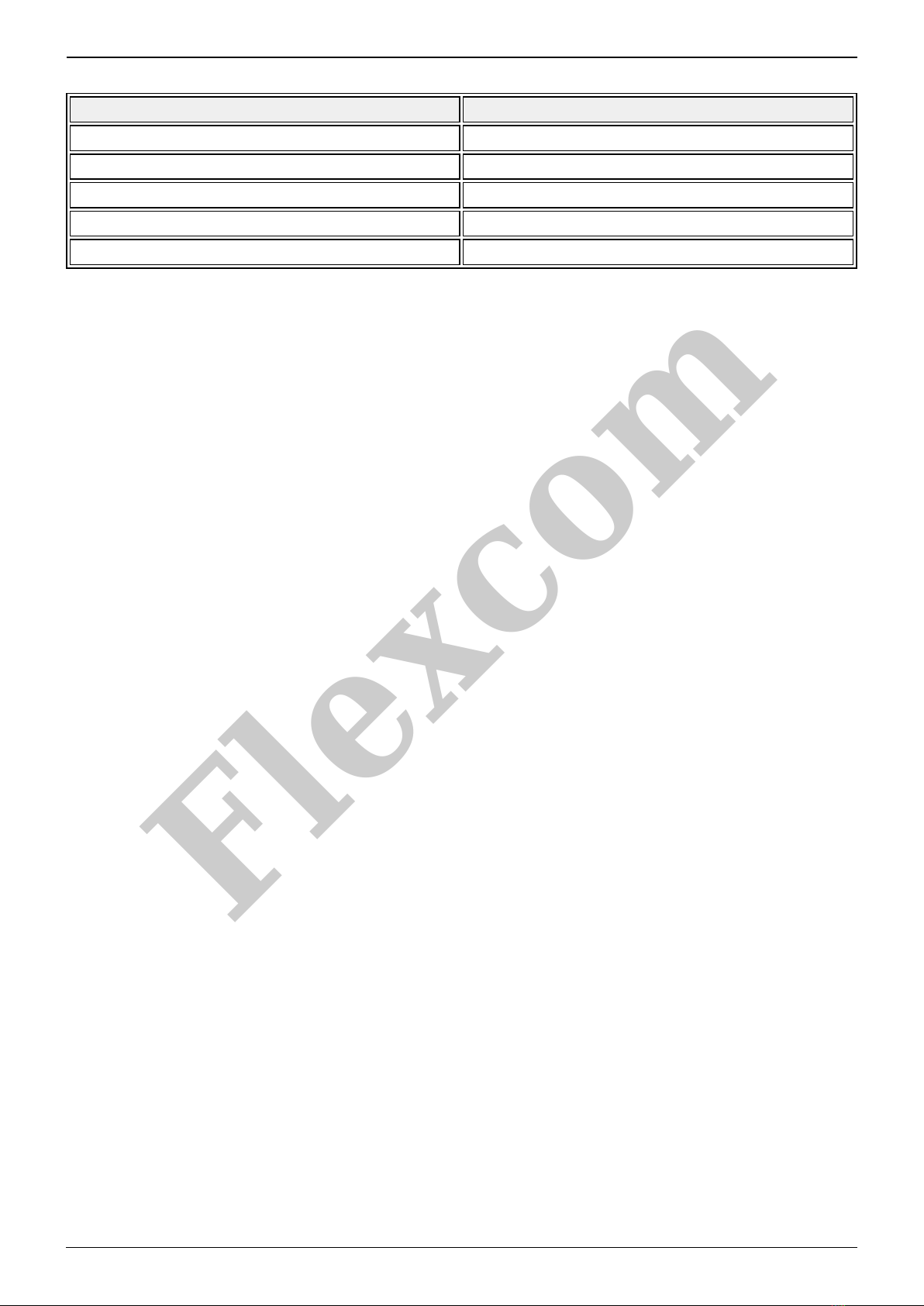
Flexcom Communication Ltd Installation and operating instructions (2021/09/02)
8/23
Interface
Parameter Value
GSM antenna Internal
GPS antenna Internal
Built-in microphone Yes
LED indicator Yes
On/off switch button Yes
Flexcom

Flexcom Communication Ltd Installation and operating instructions (2021/09/02)
9/23
User's guide
Transport and storage
The packaging is designed to protect the product from the usual physical effects during transport. Be
careful to avoid effects other than these.
The packaging of the product is not water, flame and heat resistant and only moderately pressure
resistant. Therefore, do not keep the box in a humid environment, out of the reach of heat-emitting
equipment, or place heavy objects on it.
Commissioning
The package consists of a box containing the device and its accessories.
Unpacking
Open the box.1.
Remove the product.2.
Remove the retaining insert to protect the device.3.
Remove the accessories below.4.
Contents of the package
1 tracking device
1 screwdriver
1 magnetic USB charging cable
1 collar
Flexcom
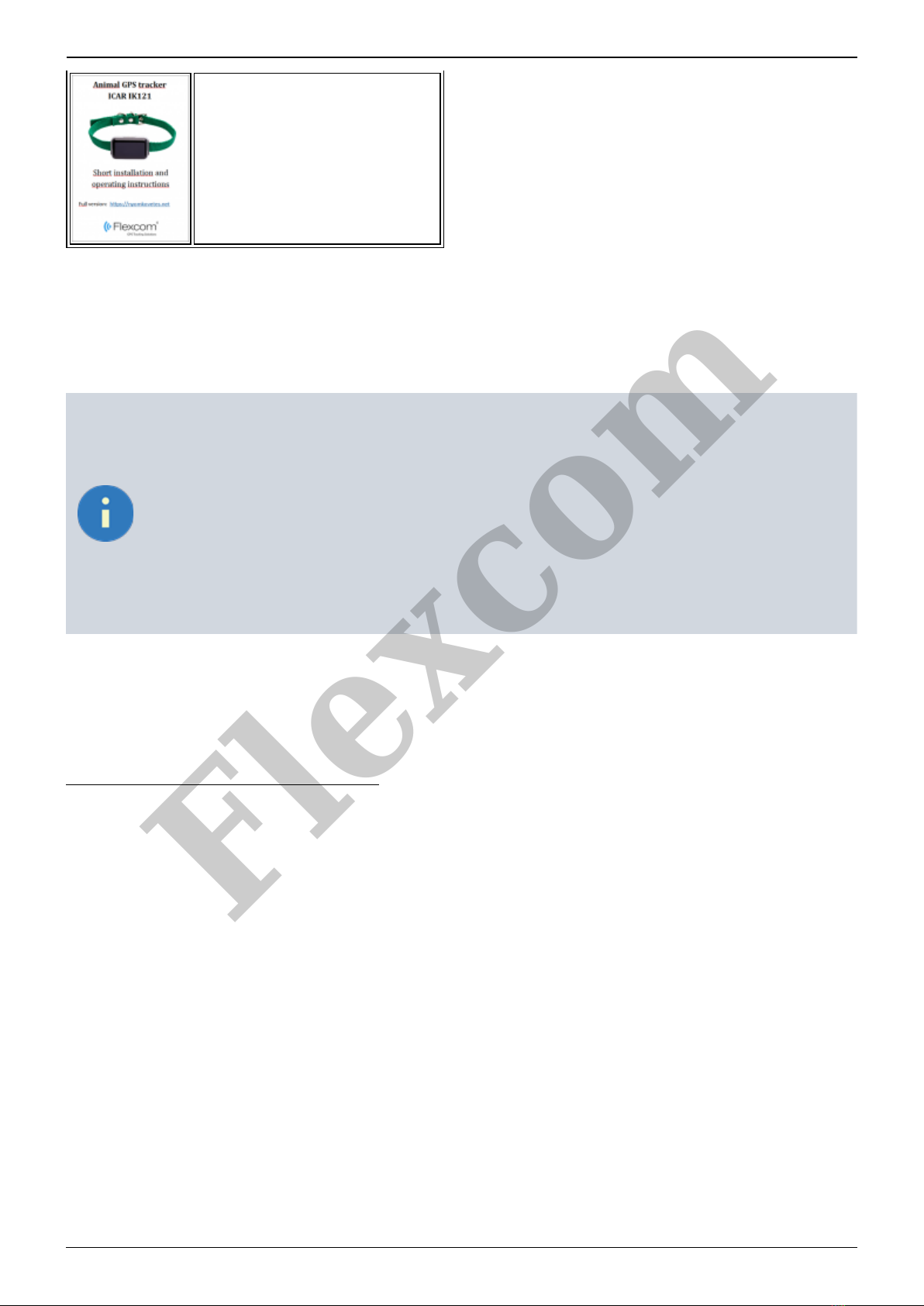
Flexcom Communication Ltd Installation and operating instructions (2021/09/02)
10/23
1 installation instructions
Preparing the SIM card
As with mobile phones, a SIM card is required to operate the device. The device communicates with
the mobile service provider's network via SIM card, SMS or mobile phone or PC applications.
You can purchase the card independently from your mobile service provider or, in the
case of a software subscription, from your product distributor. If you received the SIM
card from your dealer, you do not need to make any settings: the card is already set up,
inserted in the device, switched on and ready for use.
If you have received the SIM card from your dealer, do not try to transfer it to another
device (eg phone) and use it! The distributor (service provider) will reimburse the
resulting costs or the correction of the resulting errors.
Settings for your SIM card
If you did not obtain the SIM card from your tracking device vendor, you must set it up before
inserting and using it in the device, which you can do as follows.
Disable SIM card PIN and other functions
Insert the SIM card in your phone.1.
Among the setting functions of the phone2.
turn off the PIN code request, auto-reply and call forwarding options.3.
After turning off the above, insert the card into the tracking device. See the next section for
instructions on how to insert the SIM card.
Setting up data traffic
If you want to operate the device not only via SMS, but also e.g. If you use the software tracking
service provided by your dealer, you must activate GPRS (Internet) data traffic and enter the
appropriate network settings. To do this, you must send SMS messages from your phone to the phone
number of the SIM card inserted in the tracking device, as shown in the table below.
The factory-set access password for the tracking device in the commands: 123456
Flexcom
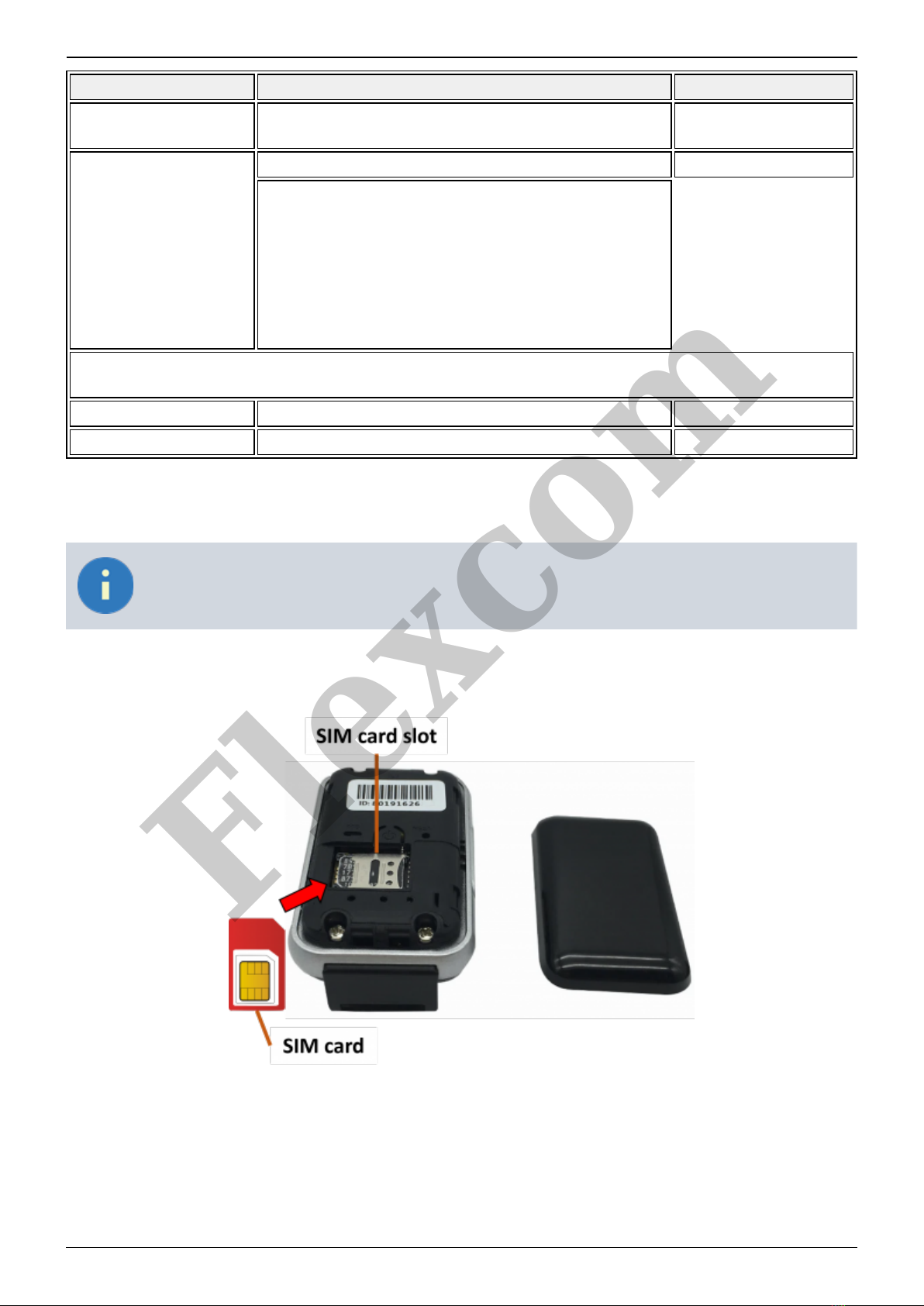
Flexcom Communication Ltd Installation and operating instructions (2021/09/02)
11/23
Setting SMS content Device response
Turn on GPRS data
traffic gprs123456 GPRS ok
Setting APN name
apn123456 APN-name apn ok
APN names for domestic service providers: Telenor:
online or net
Telekom: internet
Vodafone:
- in case of subscription: internet.vodafone.net
- in the case of a top-up card:
vitamax.internet.vodafone.net
Digi: internet
If your mobile network provider has not provided you with an APN username and password, you do
not need to send the following SMS messages to the tracking device!
APN username apnuser123456 APN-username apnuser ok
APN password apnpasswd123456 APN-password apnpasswd ok
Inserting the SIM card
Only nano-sized SIM cards can be used with this product.
Insert the SIM card into the device as follows:
Steps:
Unclip the cover.1.
Insert the SIM card into the slot (make sure it is in the correct position and direction).2.
Replace the cover.3.
Flexcom

Flexcom Communication Ltd Installation and operating instructions (2021/09/02)
12/23
Charging the battery
The device is powered by a built-in battery, which needs to be charged at different intervals
depending on the intensity of use. Your phone's charger is suitable for charging, but you can also use
the USB connection of a computer or energy bank. The appropriate charging cable is included with
the device by the manufacturer. This is connected to the tracking device with a special magnetic
connector, while at the other end you will find a conventional USB connector.
Note that since in this case only the attraction of the magnets holds it together, the connection can
easily separate. During charging, the LED lights up red. When the device is fully charged, the light
turns off.
Charging takes 2-3 hours. When the battery is fully charged, disconnect the charging
cable. The device does NOT have overcharge protection, so prolonged or continuous
charging (eg connection to a vehicle battery) will shorten the life of the device or, in
worse cases, damage it. For the device with a voltage of 5V 1 Use a charger that
provides current. Chargers with a higher capacity can damage the battery.
Application installation, access
In order to operate the device and other services based on it, the distributor provides mobile and
computer applications in the subscription system. The PC program is accessible via a browser at
https://gpspositions.net/map/, and you can install the phone application on your phone in one of the
following ways:
Flexcom

Flexcom Communication Ltd Installation and operating instructions (2021/09/02)
13/23
For Android phones
Open the Google Play app on your phone.1.
Search for “Flexcom” or “Flexcom tracking” on Google Play.2.
Install the tracking application.3.
or
Scan the QR code shown here with your phone.1.
Open the web address decoded from this.2.
Install the Flexcom tracking application.3.
For iPhones
Use the browser on your phone to access the service (https://gpspositions.net/map/).
Using the product
Flexcom

Flexcom Communication Ltd Installation and operating instructions (2021/09/02)
14/23
User interface
The device has an on / off button, a microphone, a speaker, a magnetic charger connector and an LED
display. The latter provides information about the operation and current status of the device.
Power button
Button to turn the device on and off.
LED display statuses
Indications related to the status and operation of the device in green, blue or red.
Color On Flashes Off
Green GSM / GPRS connection
is active. No GPRS connection. Device off or in sleep mode.
Blue Satellite connection is
active. No satellite connection. Device off or in sleep mode.
Red Charging. Charged.
Microphon
The device is able to detect ambient sounds and noises within a few meters and transmit it to the
owner's phone.
Speaker
The owner can stream sounds from his phone to the device or its media.
Switching on and off
The button responds by holding down for a few seconds, in which case the LED display flashes green.
Starting the device Time required
Flexcom

Flexcom Communication Ltd Installation and operating instructions (2021/09/02)
15/23
Cold 35-80 secs
Warm 35 secs
Restart immediately after turning off 1 sec
Operating time
The device is set at the factory to be so-called at rest. Switches to “sleep” mode. In this state, its
operating time is approx. 7 days. It switches from sleep mode to operating mode (“wake”) in the
event of an external influence (eg movement, vibration) or an SMS / TCP message. For use with
software, the operating time also depends on how often the device has been sent.
Frequency of data transmission Operating time
Every 5 seconds ? hours
Every 10 seconds ? hours
Every 1 minute ? days
Every 1 hour ? days
If the device is operated with SMS commands, the operating time is affected by the frequency of
issuing the commands (ie forcing the device to respond).
Normal operation of the device
The device can be operated in the following ways:
using the software service provided by the distributor and the SIM card together, in addition to1.
the software service provided by the distributor but using his own SIM card, or
without the service provider's software service, with your own SIM card.2.
The service provider provides a SIM card for the tracking device only if you subscribe to
the software service. In the case of unsolicited use of the software, the user must provide
the appropriate card with a data traffic limit (also).
With Distributor Software and SIM Card
In this case, you can receive the device in the ready state, no further settings are required to use it.
Separate software is available for setting or adjusting the operating parameters of the device, for
retrieving information or for using more advanced services (eg map route display, waiting and travel
points, diagrams, timetable, etc.). This is provided by the distributor in the form of a downloadable
application on a desktop and tablet browser on an Android mobile phone as part of a subscription
system.
Flexcom

Flexcom Communication Ltd Installation and operating instructions (2021/09/02)
16/23
To use the software, an active internet connection is required on your device (mobile
phone, computer).
The software stores and processes the data sent by the tracking device to the service provider's
center, from which the graphical and textual information is generated. Using the software triggers
(sometimes very expensive) SMS and voice call communication with the device and provides tracking
and security services that go well beyond the basic functions of the device.
After launching the application in a browser or phone:
In the login window, enter the username and password you received in the email from the1.
distributor or registered on its website.
In the interface that appears, select Help and review the information for using the software.2.
Software management information is available in its help.3.
With Distributor software but with own SIM card
After setting up and inserting the SIM card as described in the setup chapter, you must register the
card. To do this, contact your software service provider (device vendor). From now on, the operation
of the device is the same as described in the previous chapter.
Without software, with own SIM card
If you have subscribed to the reseller's software service, DO NOT use the standalone SMS
communication method because
redundant (the software has all the functions needed for tracking and settings),
the software provider charges a separate fee for the possible elimination of
possible operational anomalies caused by SMS commands,
if you use your own SIM card in the device, SMS will incur extra costs,
if you use your service provider's SIM card, your service provider will reimburse you
for the cost of the SMS.
If you do not use (have not subscribed) to the software service provided by the dealer, you can only
use the basic functions of the device - by sending SMS messages from your mobile phone to the
phone number of the device's SIM card.
Setting options via software
When using the desktop or mobile application of Flexcom Kft, the setup operations related to tracing
can be accessed in the following ways.
Flexcom
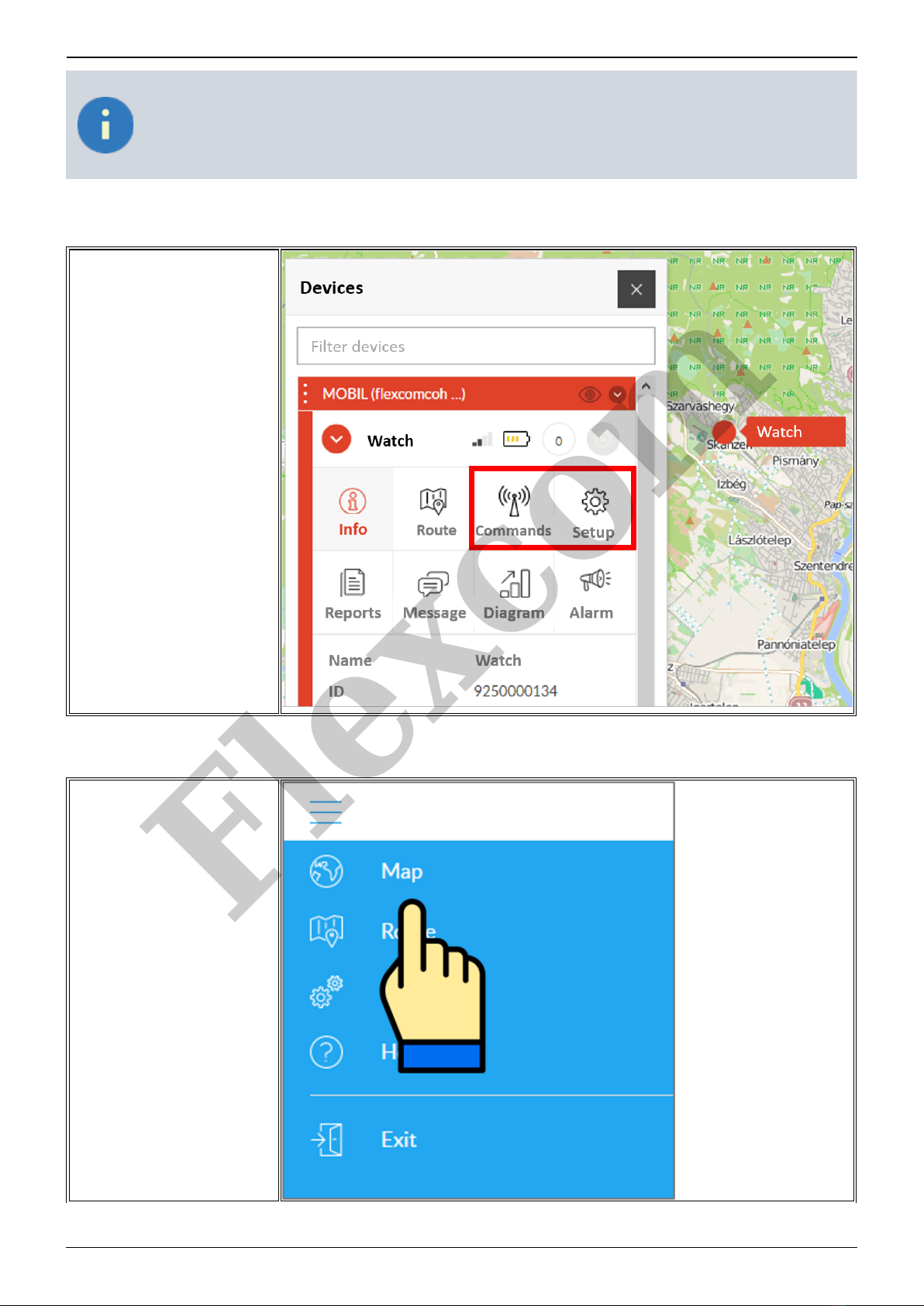
Flexcom Communication Ltd Installation and operating instructions (2021/09/02)
17/23
The settings and commands that can be issued depend on the type of device. See the
rest of this guide for information on options for this device.
When using a desktop application:
Select the desired device on the
map or in the menu.
Click the Settings or Commands
button to select the general setting
or behavior you want.
When using a mobile application:
From the application menu, select
Map.
Flexcom

Flexcom Communication Ltd Installation and operating instructions (2021/09/02)
18/23
Switch to the Tools panel.
Find your device in the list of
devices and tap the Setup icon next
to the ID.
Select the desired setting or, when
sending a command, select
Commands.
Control the device with SMS commands sent from a mobile phone
The factory-set access password for the tracking device in the commands: 123456
Flexcom

Flexcom Communication Ltd Installation and operating instructions (2021/09/02)
19/23
General settings
Function Description SMS message Device
response
Administrator phone number
After setting the administrator's phone number, the
tracking device only accepts certain commands in
SMS messages from that number. The command -
given the password - can be issued from any phone.
admin123456 telefonszám
Example: admin123456 00361234567
Use to enter the phone number
country code prefix (eg 0036, Hungary).
Admin Ok
Server setup
If you use your device through a computer service,
enter the address of the server that receives the
data. The command can only be issued from the
administrator phone.
IP url port
Example: IP www.szerver.com 8012
Set IP Ok
Setting time zone
The device default time zone is set to GMT + 0. This
is changed (eg in the case of Hungary, the time
zone is GMT + 1), as follows.
timezone123456 value (where value: pl.
+1, -2, 0 etc).
Example: timezone123456 +1
Time Ok
Frequency of data
transmission
Frequency of data submission in case of data
collection on a server. The command can only be
issued from the administrator phone.
upmovejelszó seconds
Example: upmove123456 30
Ok
Voice monitoring
Turn on the monitoring of ambient sounds and
noises (microphone reception). The command can
only be issued from the administrator phone. 88 Monitor Ok
Initialize satellite connection Search for satellites. The command can only be
issued from the administrator phone. CQGPS GPS reset Ok
Restart the device
You can also switch the device on and off (restart)
from your phone. The command can only be issued
from the administrator phone. CQ Reset Ok
Turn off the device remotely
You can also turn off your device from your phone.
The command can only be issued from the
administrator phone. poweroff,123456 Poweroff Ok
Checking the device Retrieve device status information. The command
can only be issued from the administrator phone. CXZT
Data set
characterizing
the operating
status of the
device.
Factory default setting Reset the device to factory settings. The command
can only be issued from the administrator phone. Format Ok
Sleep mode
The device - e.g. to save energy, you can switch it
to sleep mode. There are two versions of sleep
mode:
•
timed mode: wake up to any command or voice call
and then return to sleep mode after 5 minutes, or
•
“Shock” mode: waking up to external influences (eg
vibration) and then returning to sleep mode after
rest. This mode should be used, for example, while
driving.
In sleep mode, satellite communication is paused,
and the mobile network connection operates at a
basic level.
Activation in timed mode:
SMS: sleep123456 time
Activation in "shock" mode:
SMS: sleep123456 shock
To deactivate any sleep mode:
SMS: sleep123456 off
Sleep time
Ok, Sleep
shock Ok or
Sleep off Ok.
Switch GPRS mode (data
traffic) on and off
The GPRS data transfer mode is switched off by
default in the device (GSM mode is active). If you
use tracking software, the GPRS mode must be
turned on.
If you have purchased the device with a software
service subscription from the dealer, the GPRS
mode is already activated!
Activate:
SMS: gprs123456
Deactivate:
SMS: nogprs123456
GPRS Ok, or
NOGPRS Ok.
Query the position of the device
Description SMS Device response
The following command returns a
Google Map link, which, when
clicked (or tapped), displays the
map with the device's indication
on it.
SMS: G123456# or with LBS-based positioning
Flexcom

Flexcom Communication Ltd Installation and operating instructions (2021/09/02)
20/23
Troubleshooting and repair
Conditions for safe use of devices
Information for people with long-term health problems or disabilities
This equipment generates, uses, and can radiate radio frequency energy and, if not installed
and used in accordance with the instructions, may cause harmful interference to radio
communications.
Their casing is made of plastic or metal, which currently has no known health risk (e.g., toxic or
allergenic effects).
Technical service life of products
If the device contains a battery, its life is usually approx. 3 years.
If you find that the operating time is significantly reduced, replace the battery as soon as
possible to avoid malfunction.
Have the battery replaced by a qualified service technician - contact your product dealer for
information.
Possible problems with proper use
Cracks, breaks or deformation of the cabinet may cause skin injury or injury to the user's hands.
Restrictions on the use of products
Do not use the products under water or expose them to strong water jets or excessive vibration.
Maintenance
The products do not require regular technical maintenance.
Disconnect the device from the charger before cleaning. Do not use abrasives or cutting or
abrasive tools for cleaning.
Decommissioning
Products do not contain harmful, toxic substances.
Their internal components, outer casings and accessories are not made of or only slowly
degradable materials - they must be treated in accordance with the appropriate waste disposal
procedure.
Flexcom
Table of contents
Other Flexcom GPS manuals

Flexcom
Flexcom TKSTAR TK905 User manual

Flexcom
Flexcom Reachfar V20 User manual

Flexcom
Flexcom TK306 User manual

Flexcom
Flexcom TK108A User manual

Flexcom
Flexcom TKSTAR TK905B User manual

Flexcom
Flexcom LK209S User manual

Flexcom
Flexcom TK306-3G User manual
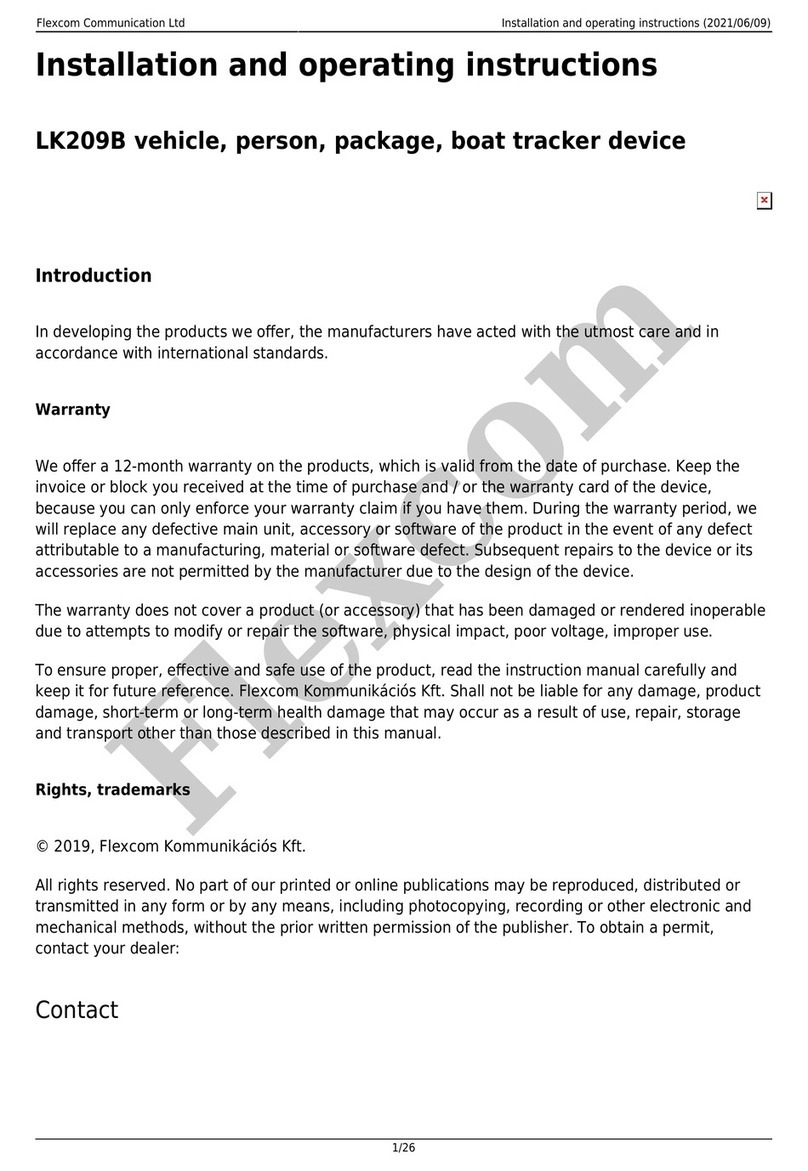
Flexcom
Flexcom LK209B User manual

Flexcom
Flexcom TKSTAR TK906 User manual

Flexcom
Flexcom ICAR IK122 User manual