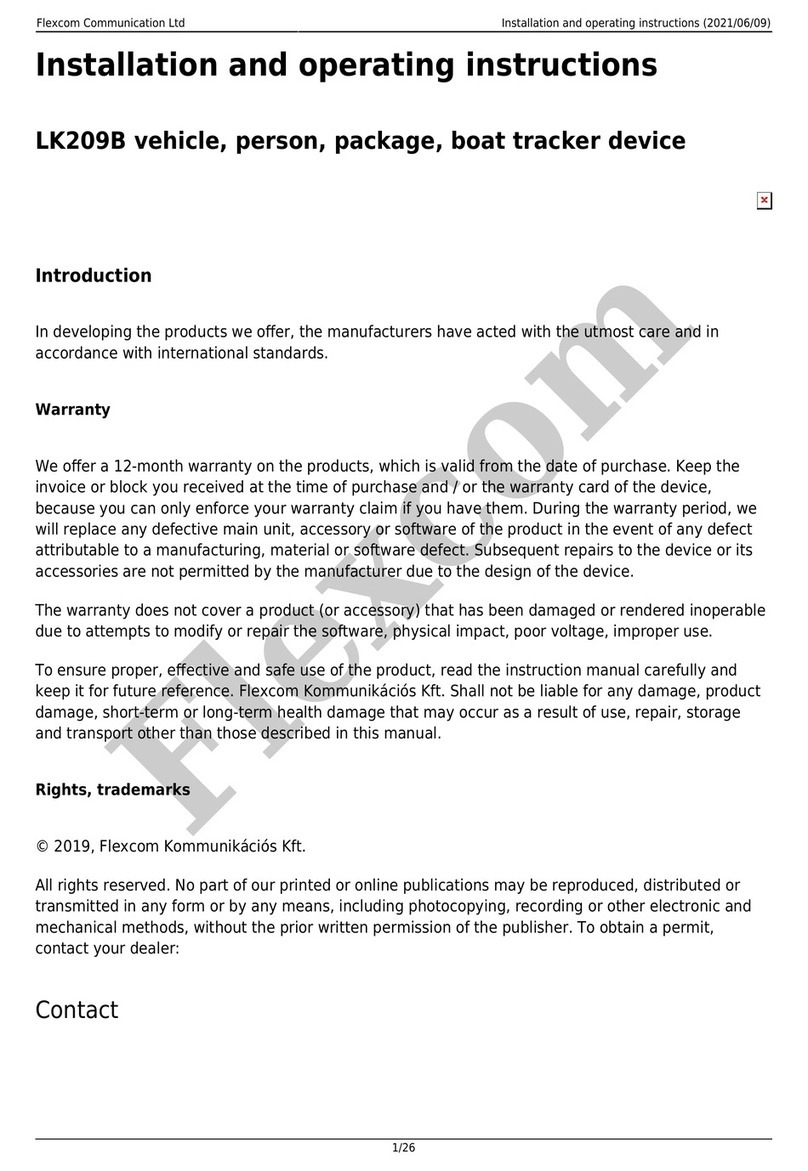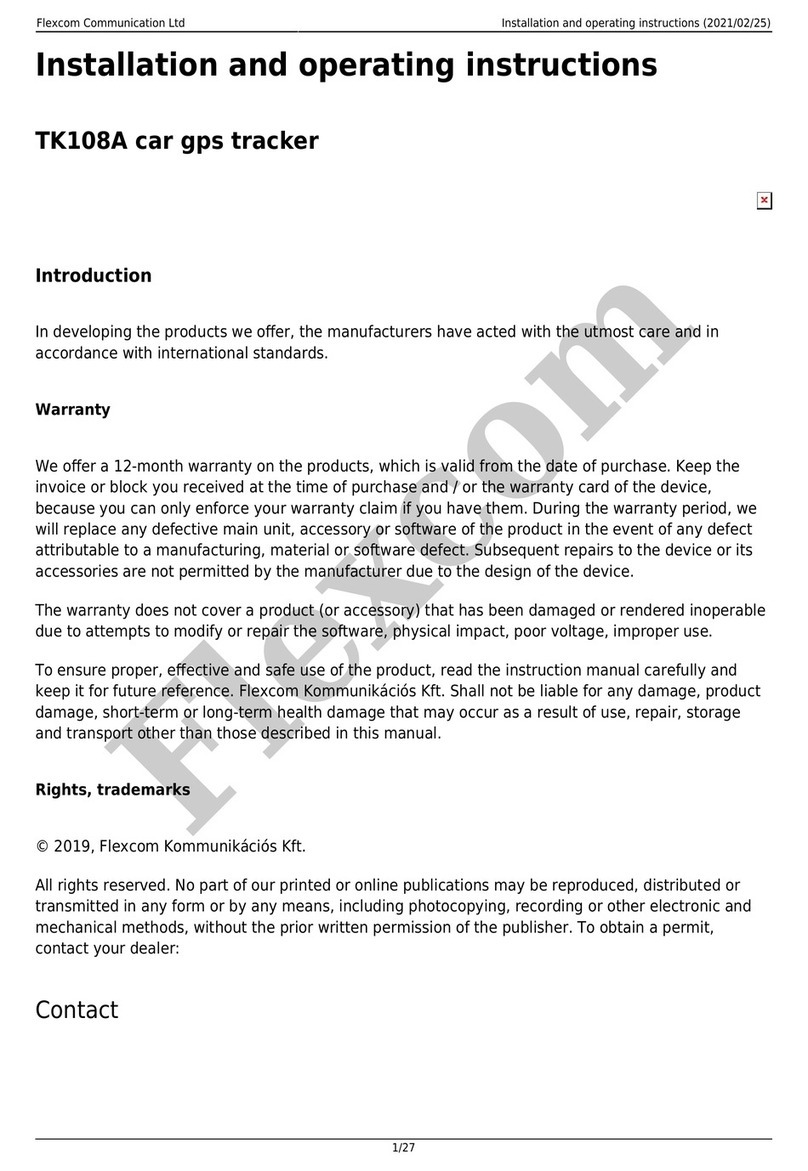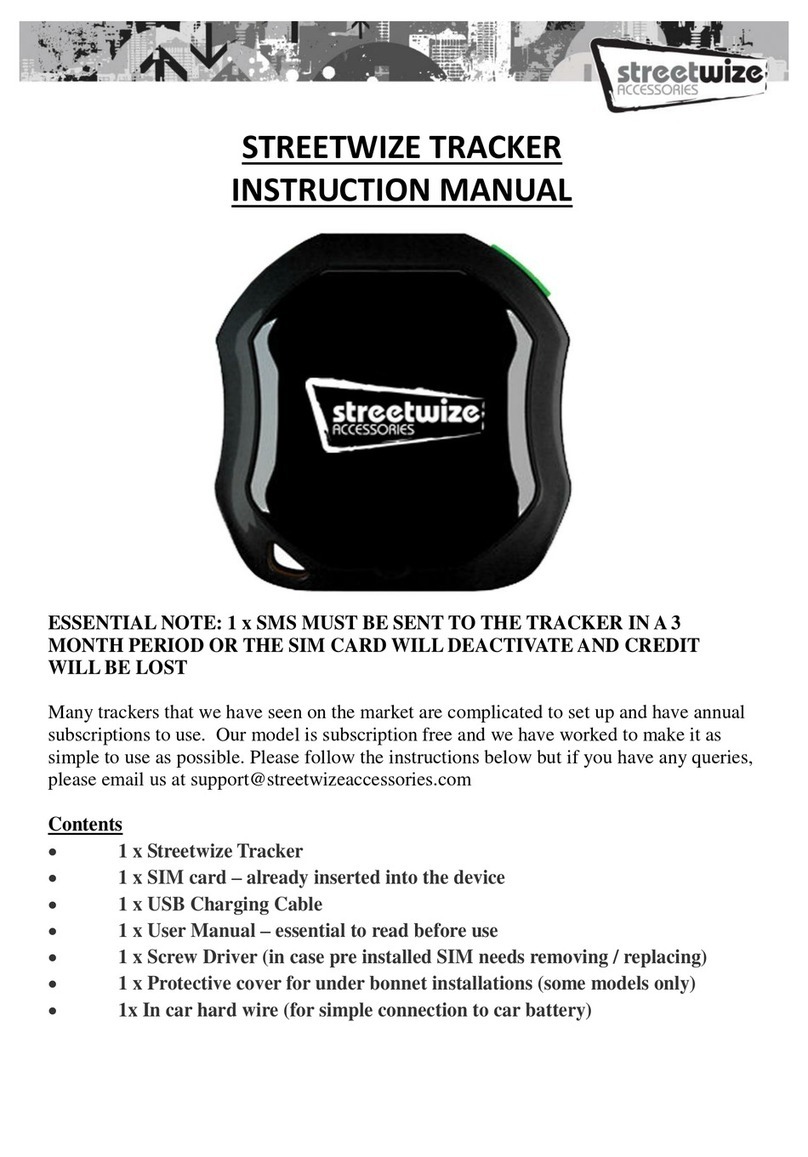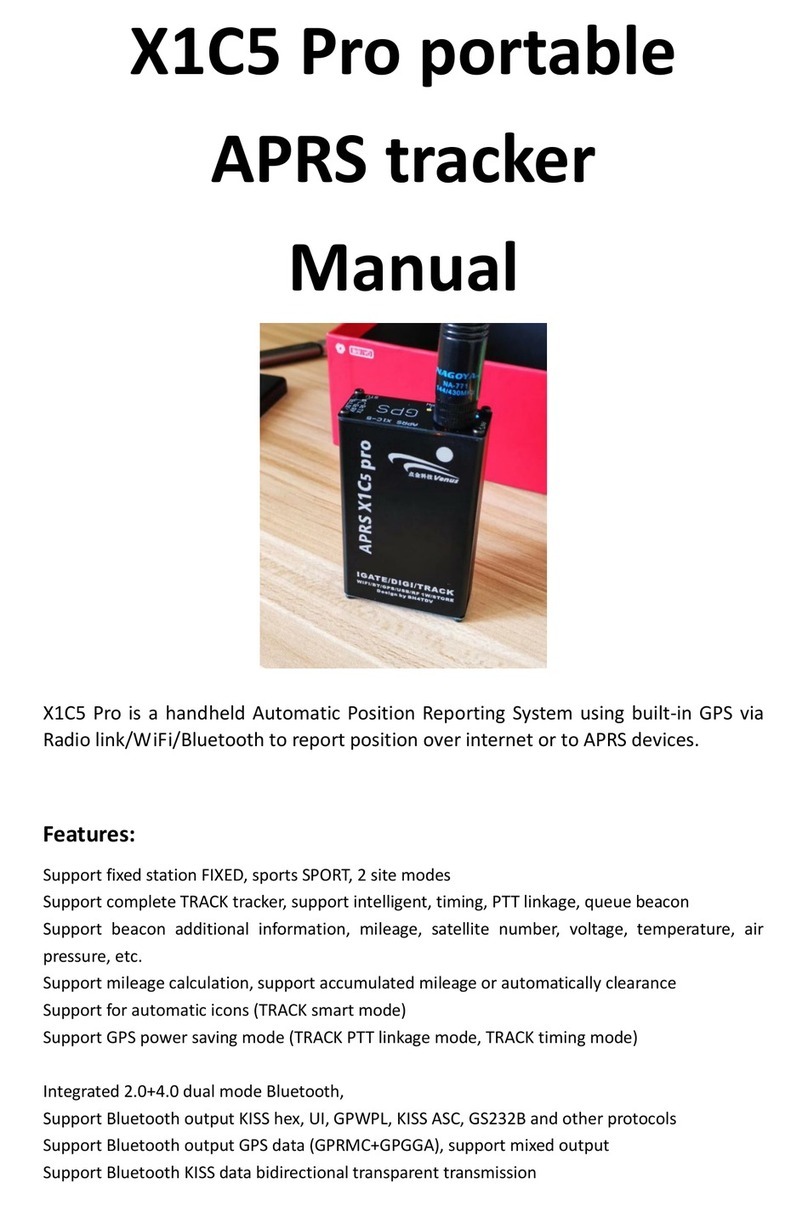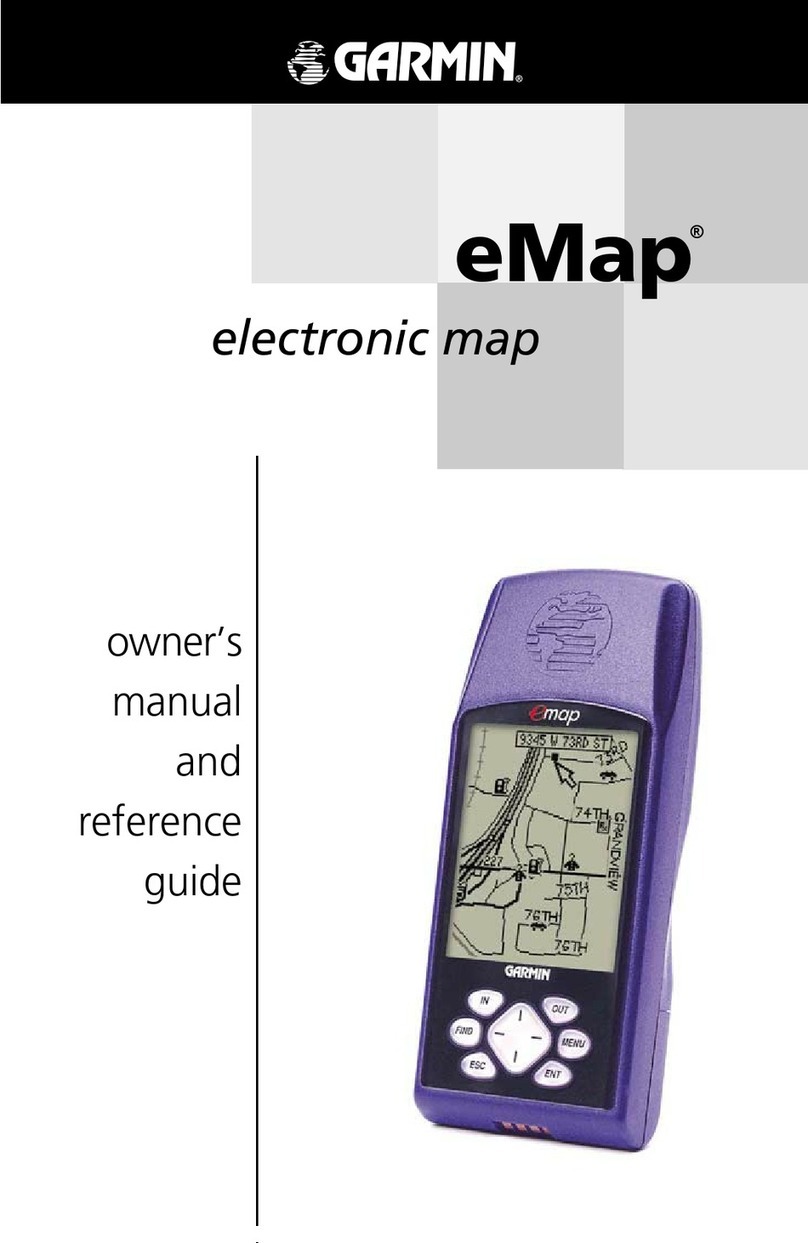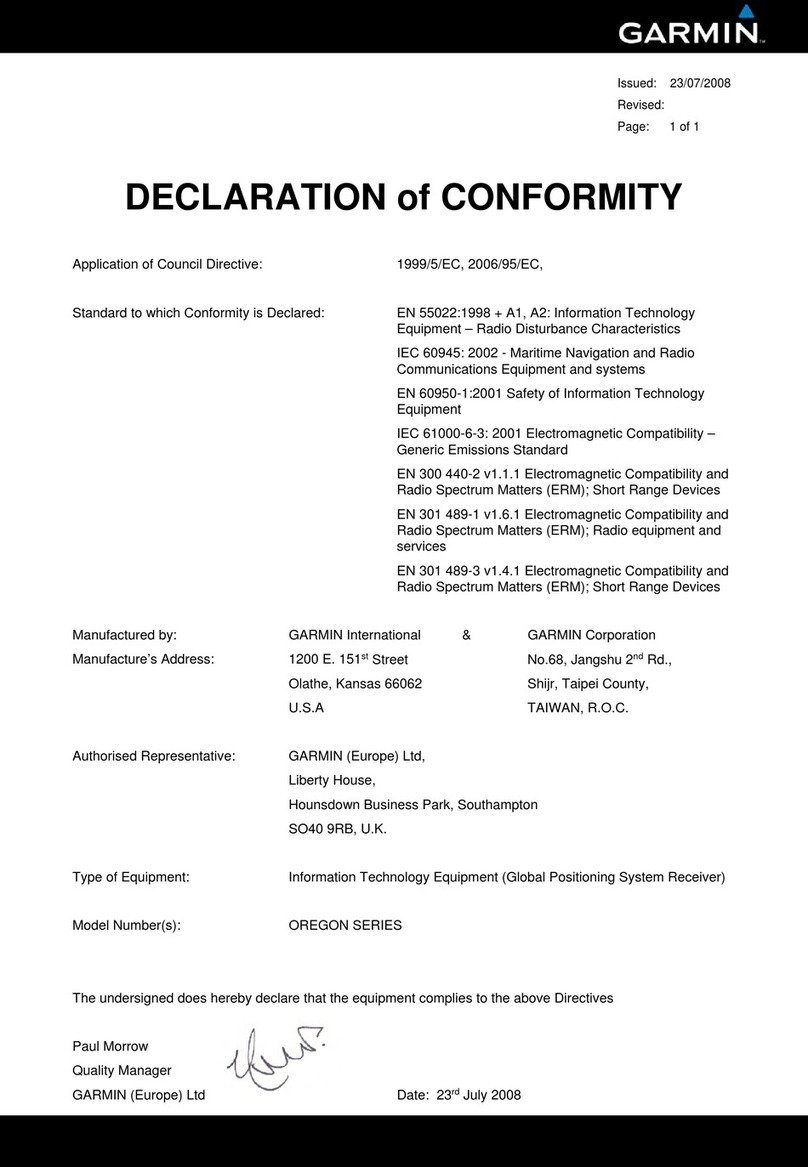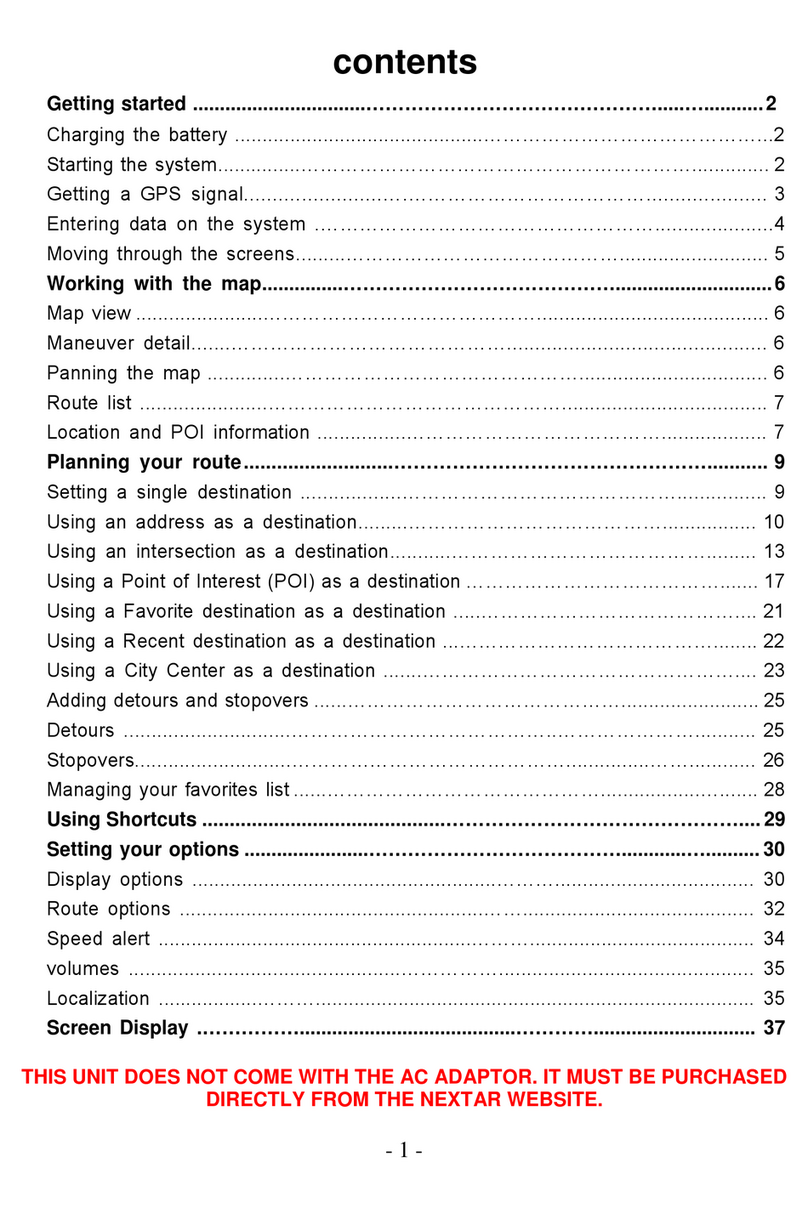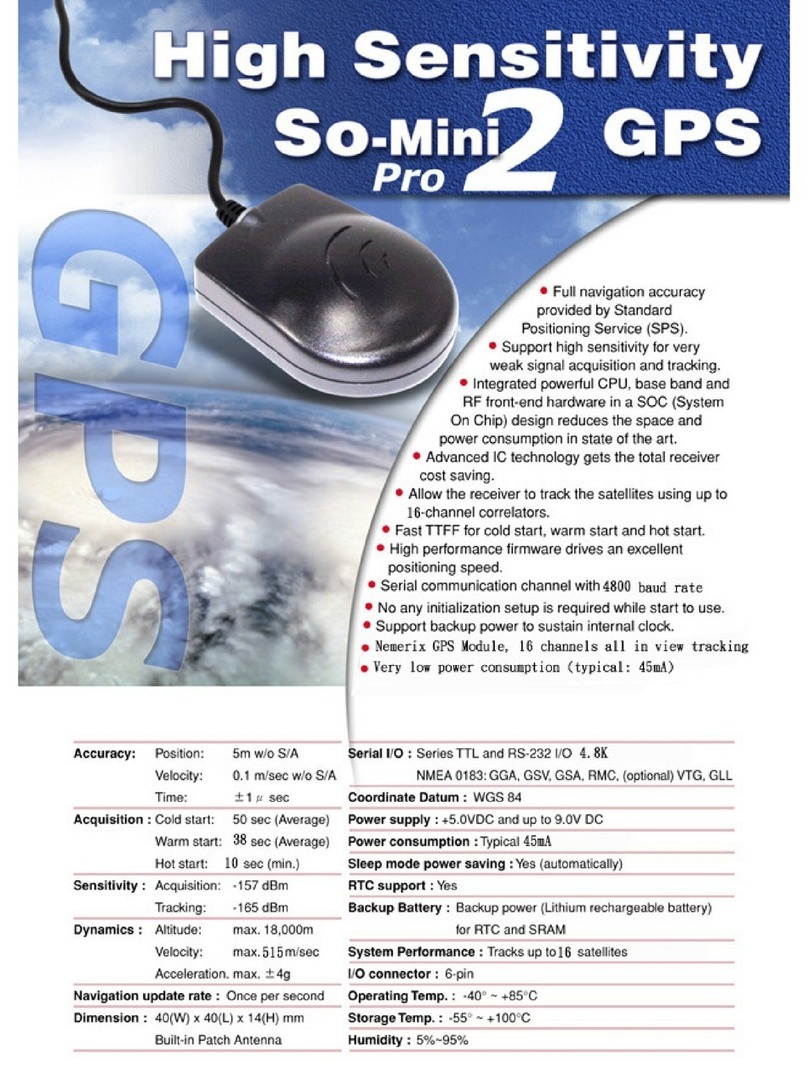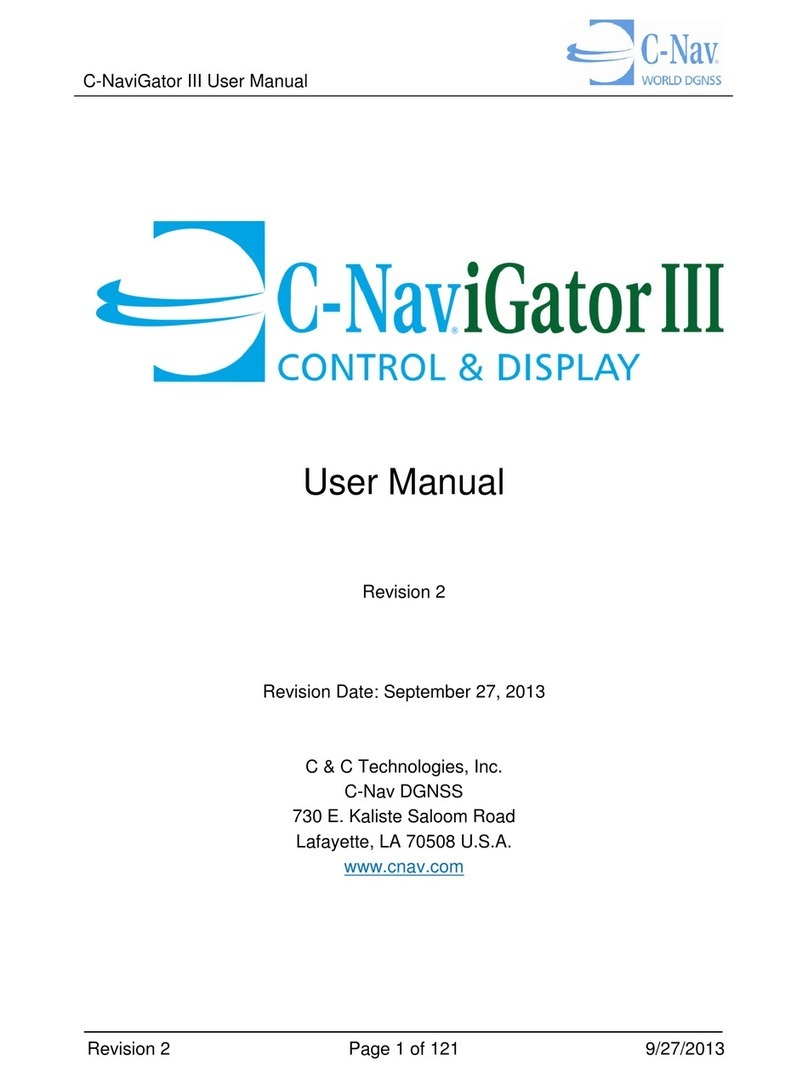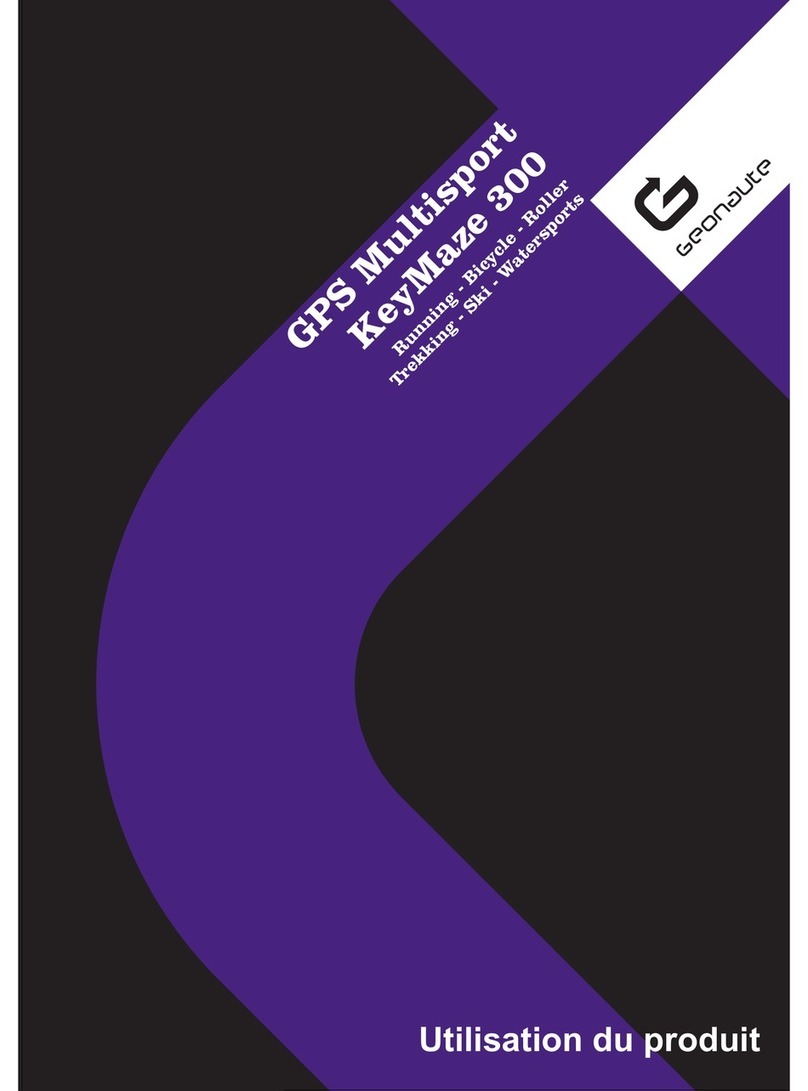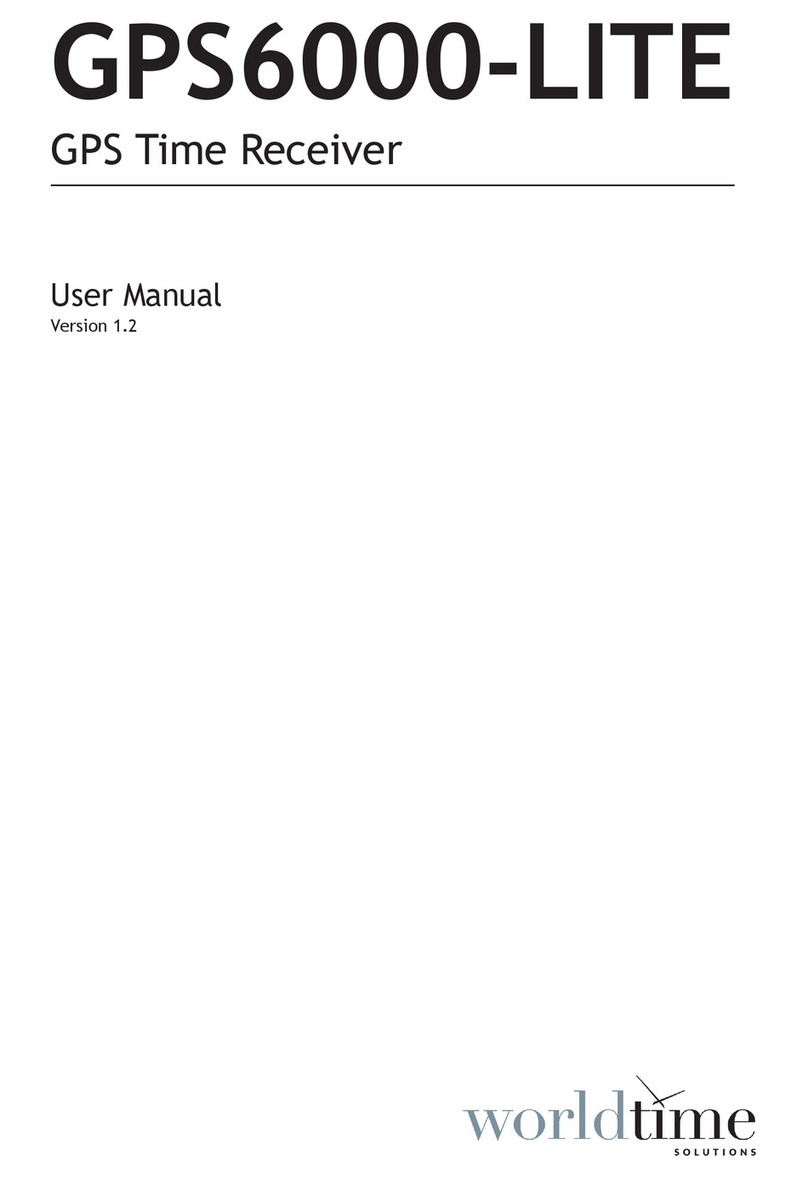Flexcom Reachfar V20 User manual

Flexcom Communication Ltd Installation and operating instructions (2021/03/24)
1/25
Installation and operating instructions
Reachfar V20 vehicle tracker device
Introduction
In developing the products we offer, the manufacturers have acted with the utmost care and in
accordance with international standards.
Warranty
We offer a 12-month warranty on the products, which is valid from the date of purchase. Keep the
invoice or block you received at the time of purchase and / or the warranty card of the device,
because you can only enforce your warranty claim if you have them. During the warranty period, we
will replace any defective main unit, accessory or software of the product in the event of any defect
attributable to a manufacturing, material or software defect. Subsequent repairs to the device or its
accessories are not permitted by the manufacturer due to the design of the device.
The warranty does not cover a product (or accessory) that has been damaged or rendered inoperable
due to attempts to modify or repair the software, physical impact, poor voltage, improper use.
To ensure proper, effective and safe use of the product, read the instruction manual carefully and
keep it for future reference. Flexcom Kommunikációs Kft. Shall not be liable for any damage, product
damage, short-term or long-term health damage that may occur as a result of use, repair, storage
and transport other than those described in this manual.
Rights, trademarks
© 2019, Flexcom Kommunikációs Kft.
All rights reserved. No part of our printed or online publications may be reproduced, distributed or
transmitted in any form or by any means, including photocopying, recording or other electronic and
mechanical methods, without the prior written permission of the publisher. To obtain a permit,
contact your dealer:
Contact
Flexcom

Flexcom Communication Ltd Installation and operating instructions (2021/03/24)
2/25
Flexcom Communication Ltd.
2151 Fót, Szent Imre str. 94. HUNGARY
Email: [email protected]
Website: https://nyomkovetes.net
Office
2151 Fót, Dózsa György str. 34. HUNGARY
Phone: +36 1 769 1005
Mobile 1: +36 70 3333 525
Mobile 2: +36 70 3333 527
Phone service: (Monday-Thursday) 9.00–15.00
Every effort has been made to ensure that the information in our documents is accurate. Flexcom
Kommunikációs Kft. Is not responsible for typographical errors and misspellings.
Flexcom GPS Tracking Solutions, GPS Positioning System, Nyomkovetes.net is a registered trademark
and domain name of Flexcom Kommunikációs Kft. In Hungary. Other company and product names
mentioned herein may be trademarks of their respective companies.
Protection of personal data
The product is a complete product as a combination of hardware and software components. For safe
and correct use, proceed as described in this manual during installation and use. Keep the device or
software out of the reach of unauthorized persons. Our company provides all technical and regulatory
conditions to ensure that data management complies with legal requirements and that your data does
not fall into unauthorized hands. We accept no liability for damage resulting from unauthorized use of
the product and software.
Flexcom

Flexcom Communication Ltd Installation and operating instructions (2021/03/24)
3/25
Formats and notations
The following style settings are used in descriptions, guides, and other documents:
Bold text Name of product components, instructions, options, processes, services, user interface
elements.
Italic text Links to other publications, emphasis.
Courier text System messages, internet addresses, document names.
Warning and cautionary signs:
Tips, advice, ideas.
Document download option.
General attention to information about the product or its operation.
Indication of situations with a lower risk to the user or the product (minor injuries,
inconveniences).
Indication of situations which present a higher risk to the user (serious injury, possibly
death) or which may cause damage or destruction of the product.
Flexcom

Flexcom Communication Ltd Installation and operating instructions (2021/03/24)
4/25
Product Description
The device combines several functions of accurate positioning, safety, monitoring, emergency alarms
and full tracking. It supports SMS / GPRS / Internet data transfer functions, it can be widely used in the
field of location-based services and personal security.
The device is designed by the manufacturer to track people or objects or packages - as a result, its
users are primarily persons and owners. The included accessories allow the user of the device to
quickly set up, position or remove. The device can be operated with the SIM card of any GSM service
provider.
Settings that affect the operation of the device can only be changed from another device
(smartphone, computer) using the appropriate application or SMS commands - so users can be sure
that the device always works according to the parameters they specify.
Flexcom

Flexcom Communication Ltd Installation and operating instructions (2021/03/24)
5/25
How to use
You can use the device after charging, inserting the SIM card, and setting it up via SMS or a mobile
phone or PC application. The device automatically connects to the GPS and GSM networks using the
GPS receiver and the SIM card (if available) and starts collecting position data, which can be queried
using SMS or an Internet application.
The device can be used after setting up and inserting the SIM card via SMS or a mobile phone or PC
application. Once turned on, the GPS receiver and SIM card will automatically connect to the GPS and
GSM networks (if available) and start collecting position data. You can activate or deactivate various
functions via SMS by sending commands to the device or by using an Internet application, and you
can receive data from it in the same way.
After inserting the SIM card and charging the battery, you can make the necessary settings by
sending an application or SMS (eg entering the device ID name, frequency of sending GPS position
data, etc.).
When switched on
The device continuously registers position data, which can be queried with SMS commands at a
limited level.
If you have a software subscription, the device sends the position data to the software service
center - the processed results (eg map route display, route event list, real-time tracking) - can
be viewed in the phone or computer application.
The device can also be used as an energy bank to charge other devices or as a lamp.
You will find detailed information on the installation, use, maintenance and decommissioning of the
device in the following sections of the documentation.
Flexcom

Flexcom Communication Ltd Installation and operating instructions (2021/03/24)
6/25
Flexcom

Flexcom Communication Ltd Installation and operating instructions (2021/03/24)
7/25
Technical parameters
Physical characteristics
Parameter Value
Dimensions (mm) W: 51, L: 122, H: 25
Weight (g) 130
Humidity from 5% to 95% (none condensing)
Water resistance Not waterproof
Memory
Parameter Value
Built-in No
SD card No
Energy supply
Parameter Value
Battery Li-ion polimer 3.7V 4500mAh
Input charge 5V/2A via USB
Output charge 5V/2A via USB
Operating time
Parameter Value
Standby time 30 days (90 days without GSM network
connection)
Network
Parameter Value
GNSS GPS / LBS
Type of data traffic GSM / GPRS (2G)
SIM card Micro
GSM frequencies 850, 900, 1800 és 1900 MHz
GSM chip MTK
GPS chip MTK
GPS sensitivity -159 dbm
GPS accuracy 10-15 m
Communication
Parameter Value
SMS Yes
TCP Yes
Sensors
Parameter Value
Vibration detection Yes
Magnetic detection Yes
Voice detection Yes
Flexcom

Flexcom Communication Ltd Installation and operating instructions (2021/03/24)
8/25
Interface
Parameter Value
GSM antenna Belső
GPS antenna Internal
Built-in microphone Yes
Built-in speaker Yes
Built-in lamp Yes
Flexcom

Flexcom Communication Ltd Installation and operating instructions (2021/03/24)
9/25
User's guide
Transport and storage
The packaging is designed to protect the product from the usual physical effects during transport. Be
careful to avoid effects other than these.
The packaging of the product is not water, flame and heat resistant and only moderately pressure
resistant. Therefore, do not store the package in a humid environment, within the scope of heat-
emitting equipment, or place heavy objects on it.
Commissioning
The package consists of a box containing the device and its accessories.
Unpacking
Open the box.1.
Remove the product.2.
Remove the retaining insert to protect the device.3.
Remove the accessories.4.
Contents of the package
1 tracking
device 1 wall mount 1 USB charging
cable 1 magnet 1 velcro 1 installation
instructions
Flexcom

Flexcom Communication Ltd Installation and operating instructions (2021/03/24)
10/25
Preparing the SIM card
As with mobile phones, a SIM card is required to operate the device. The device communicates with
the mobile service provider's network via SIM card, SMS or mobile phone or PC applications.
You can purchase the card independently from your mobile service provider or, in the
case of a software subscription, from your product distributor. If you received the SIM
card from your dealer, you do not need to make any settings: the card is already set up,
inserted in the device, switched on and ready for use.
If you have received the SIM card from your dealer, do not try to transfer it to another
device (eg phone) and use it! The distributor (service provider) will reimburse the
resulting costs or the correction of the resulting errors.
Settings for your SIM card
If you did not obtain the SIM card from your tracking device vendor, you must set it up before
inserting and using it in the device, which you can do as follows.
Disable SIM card PIN and other functions
Insert the SIM card in your phone.1.
Among the setting functions of the phone2.
turn off the PIN code request, auto-reply and call forwarding options.3.
After turning off the above, insert the card into the tracking device. See the next section for
instructions on how to insert the SIM card.
Setting up data traffic
If you want to operate the device not only via SMS, but also e.g. If you use the software tracking
service provided by your dealer, you must activate GPRS (Internet) data traffic and use the
appropriate network settings if you use your own SIM card. To do this, you must send SMS messages
from your phone to the phone number of the SIM card inserted in the tracking device, as shown in the
table below.
Before sending the instructions in the table below from your phone to the phone number
of the device's SIM card, set the administrator's phone number on the device in a
preliminary SMS.
Send an SMS from your phone to the phone number of the device with the following
content: password,sos1,phone-number#
Example: 123456,sos1,06209876543
All other commands sent via SMS will only be received and executed. Always use
Flexcom

Flexcom Communication Ltd Installation and operating instructions (2021/03/24)
11/25
lowercase letters in SMS messages and do not leave spaces anywhere!
Setting SMS Device
response
Setting
APN
apn,apn-name,user,<username>,pd,<password># Ok
APN names for domestic service providers: Telenor: online or net
Telekom: internet
Vodafone:
- in case of subscription: internet.vodafone.net
- in the case of a top-up card: vitamax.internet.vodafone.net
Digi: internet
username: the APN username provided by the service provider. If not, it
should be omitted.
password: APN password provided by the service provider. If not, it should
be omitted.
Inserting the SIM card
Only micro-sized SIM cards can be used with this product. If you have a nano SIM, use a
card adapter.
Insert the SIM card into the device as follows:
Steps:
Make sure the appliance is switched off.1.
Open the cover of the SIM card slot.2.
Insert the card into the slot in the correct position.3.
Close the protective cover.4.
Flexcom

Flexcom Communication Ltd Installation and operating instructions (2021/03/24)
12/25
Charging the battery
The device has a built-in battery that can be charged via the USB port. Your phone charger is suitable
for charging, but you can also use the USB connection of a computer or energy bank.
The corresponding USB charging cable is supplied with the device by the manufacturer. This is
connected to the device via a MICRO USB connector - if you do not use the factory cable, make sure
that it is type-compliant!
The charge level is indicated by a four-member LED indicator.
Charge the device for at least 8 hours before using it for the first time!
When the battery is fully charged (all four LEDs are lit), disconnect the charging cable.
The device does NOT have overcharge protection, so prolonged or continuous charging
will shorten the life of the device or, in worse cases, damage it.
Use a charger that supplies 2 A to the device at a voltage of 5 V. Chargers with a higher
capacity can damage the battery.
It is recommended to fully discharge the battery every 3 months and then
recharge it! Do not use the device while charging, this applies especially to the
energy bank function!
Application installation, access
In order to operate the device and other services based on it, the distributor provides mobile and
computer applications in the subscription system. The PC program is accessible via a browser at
https://gpspositions.net/map/, and you can install the phone application on your phone in one of the
Flexcom

Flexcom Communication Ltd Installation and operating instructions (2021/03/24)
13/25
following ways:
For Android phones
Open the Google Play app on your phone.1.
Search for “Flexcom” or “Flexcom tracking” on Google Play.2.
Install the tracking application.3.
or
Scan the QR code shown here with your phone.1.
Open the web address decoded from this.2.
Install the Flexcom tracking application.3.
For iPhones
Use the browser on your phone to access the service (https://gpspositions.net/map/).
Flexcom

Flexcom Communication Ltd Installation and operating instructions (2021/03/24)
14/25
Using the product
User Interface
The connectors and controls of the device are located at both ends, under a protective cover, and on
one side of the microphone.
(1) Lamp
(2) SIM slot
(3) Microphon
(4) On / off switch button
(5) Speaker
(6) Battery level display
(7) Micro USB (for input charging)
(8) USB output (for outgoing charging)
Status of LED displays showing GPS / GSM connections
LED indicators showing the status of network connections are located next to the SIM card slot, under
the protective cover.
Status of LED displays
Color Function Slow flashing Quick flashing Not lit
Flexcom

Flexcom Communication Ltd Installation and operating instructions (2021/03/24)
15/25
Blue GPS connection Searching Successful No
Yellow GSM connection Searching Successful No
Turning on and off
You can switch the device on and off with the power key.
Turning on
If it is not already inside, insert the SIM card in the device.1.
Press and hold the button for approx. 3-5 seconds.2.
The device beeps successfully with three beeps.3.
Turning off
Press and hold the button for approx. 3-5 seconds.1.
The blue and yellow LEDs light up, then approx. They go out after 15 seconds - the device is2.
switched off.
Operating time
The device works continuously after switching on. Its operating time depends on the usage mode and
related settings:
With GSM network connection on and position transmission interval of 10 minutes, the standby
time is 30 days and the communication time is 60-80 hours.
If the GSM network is switched off (eg if the device is used only as an energy bank), the standby
time increases to 3 months.
Operating modes
The device can be operated in the following ways:
energy bank,1.
alarm (eg movement, door opening detection), tracking or2.
Flexcom

Flexcom Communication Ltd Installation and operating instructions (2021/03/24)
16/25
lamp3.
Powerbank
The device can be used as an energy bank to charge other devices (eg mobile phones). Plug the included USB cable into the power bank output,
connect the devices to be charged to the appropriate cable ends.
It is not necessary to switch on the device to charge other devices.
The power bank function is only used when the device battery is sufficiently charged. If only one of the charge level LEDs is lit, charge the battery
before use.
Flexcom

Flexcom Communication Ltd Installation and operating instructions (2021/03/24)
17/25
Alarms
Different alarm functions can be set on the device for different types of events. When the event occurs, the device sends an SMS message to the
administrator's phone number, or you can also sound beeps on your speaker.
Beep
The operation of the beeps can be switched on or off with the following SMS commands:
Turning on
1.
Send hon# (horn on) via SMS to the phone number of the device.
2.
If the device has received and executed the command, confirm it by sending an SMS with OK.
Turning off
1.
Send hoff# (horn off) via SMS to the phone number of the device.
2.
If the device has received and executed the command, confirm it by sending an SMS with OK.
You can set the alarm delay with the following SMS command: ntim,x# where x is the delay time in seconds.
Magnetic detection
The device can also be used to detect the opening of a door (or any door and window) using the included wall mount and magnet.
1.
Mount the wall bracket on the wall next to the door.
2.
Mount the magnet on the door.
3.
Slide the appliance into the wall mount from above.
To activate or deactivate the magnetic opening detection mode, the following SMS commands must be sent to the device:
Turning on
1.
Send the command don# (door on) via SMS to the phone number of the device.
2.
If the device has received and executed the command, confirm it by sending an SMS with OK.
Turning off
1.
Send the command doff# (door off) to the phone number of the device via SMS.
2.
If the device has received and executed the command, confirm it by sending an SMS with OK.
Motion, vibration detection
The device can be set to send an alarm to the administrator's phone number in an SMS message when it is moved or vibration is detected. To
activate or deactivate the motion / alarm detection mode, the following SMS commands must be sent to the device:
Turning on
1.
Send the command von,x# (vibration on) via SMS to the phone number of the device, where x can be 1,2,3 or 4 - these can be used to control the
sensitivity of the sensor.
2.
If the device has received and executed the command, confirm it by sending an SMS with OK.
Turning off
1.
Send the command voff# (vibration off) via SMS to the phone number of the device.
2.
If the device has received and executed the command, confirm it by sending an SMS with OK.
Sound detection
The device can also detect sounds and send an alarm. To turn the voice recognition mode on or off, send the following SMS commands to the
device:
Turning on
1.
Send non# (noise on) via SMS to the phone number of the device.
2.
If the device has received and executed the command, confirm it by sending an SMS with OK.
Turning off
1.
Send noff# (noise off) via SMS to the phone number of the device.
2.
If the device has received and executed the command, confirm it by sending an SMS with OK.
Flexcom

Flexcom Communication Ltd Installation and operating instructions (2021/03/24)
18/25
Tracking
Position query
When the GPRS mode is on, you can query the current position of your device. To do this:
1.
Send the following command via SMS to the phone number of the device's SIM card: url#
2.
The device sends the position data (latitude, longitude) in a reply SMS.
Administrator phone number setting
After setting the administrator phone number, the tracking device only accepts SMS commands from this number.
SMS command: password,sos1,phone number#
Example: 123456,sos1,06209876543
Device response: 06209876543 has been set for the master number successfully.
SMS command to delete the phone number set above: reset#
Switching LED indicators on and off
The LED displays continuously show the network (GSM and GPS) connection status of the device with their light signals. If necessary - e.g. for
energy saving reasons) - the operation of the LEDs can be switched on or off.
Turning on
1.
Send the command lon# (led on) via SMS to the phone number of the device.
2.
If the device has received and executed the command, confirm it by sending an SMS with OK.
Turning off
1.
Send loff# (led off) via SMS to the device's phone number.
2.
If the device has received and executed the command, confirm it by sending an SMS with OK.
LED mode is on by default.
Restart device remotely
If you experience a problem with your device, a restart may resolve it. You can initiate the reboot remotely. Send reboot# via SMS to your device's
phone number.
Turn off the device remotely
You can also switch the device on and off remotely from your phone. Send poff# (power off) via SMS to the phone number of the device.
Set SMS language and time zone
The language of SMS communication can be Chinese, English or French. This and the valid time zone can be set with the following command. Send
lag,x,zone,y (language, timezone) via SMS to the device phone number, where x = 1 (Chinese), 2 (English) or 3 (French) and y = GMT + time
offset value (+ or -), in hours. Example: lag,2,zone,+1 English language and the Hungarian time zone.
Lamp
There is a built-in LED headlight at one end of the device. To switch it on or off, briefly press the on / off button on the device once.
Normal operation of the device
The device can be operated in the following ways:
using the software service provided by the distributor and the SIM card together, in addition to1.
the software service provided by the distributor but using his own SIM card, or
without the service provider's software service, with your own SIM card.2.
The service provider provides a SIM card for the tracking device only if you subscribe to
the software service. In the case of unsolicited use of the software, the user must provide
the appropriate card with a data traffic limit (also).
With Distributor Software and SIM Card
In this case, you can receive the device in the ready state, no further settings are required to use it.
Separate software is available for setting or adjusting the operating parameters of the device, for
retrieving information or for using more advanced services (eg map route display, waiting and travel
points, diagrams, timetable, etc.). This is provided by the distributor in the form of a downloadable
application on a desktop and tablet browser on an Android mobile phone as part of a subscription
system.
Flexcom

Flexcom Communication Ltd Installation and operating instructions (2021/03/24)
19/25
To use the software, an active internet connection is required on your device (mobile
phone, computer).
The software stores and processes the data sent by the tracking device to the service provider's
center, from which the graphical and textual information is generated. Using the software triggers
(sometimes very expensive) SMS and voice call communication with the device and provides tracking
and security services that go well beyond the basic functions of the device.
After launching the application in a browser or phone:
In the login window, enter the username and password you received in the email from the1.
distributor or registered on its website.
In the interface that appears, select Help and review the information for using the software.2.
Software management information is available in its help.3.
With Distributor software but with own SIM card
After setting up and inserting the SIM card as described in the setup chapter, you must register the
card. To do this, contact your software service provider (device vendor). From now on, the operation
of the device is the same as described in the previous chapter.
Without software, with own SIM card
If you have subscribed to the reseller's software service, DO NOT use the standalone SMS
communication method because
redundant (the software has all the functions needed for tracking and settings),
the software provider charges a separate fee for the possible elimination of
possible operational anomalies caused by SMS commands,
if you use your own SIM card in the device, SMS will incur extra costs,
if you use your service provider's SIM card, your service provider will reimburse you
for the cost of the SMS.
If you do not use (have not subscribed) to the software service provided by the dealer, you can only
use the basic functions of the device - by sending SMS messages from your mobile phone to the
phone number of the device's SIM card.
Setting options via the software
When using the desktop or mobile application of Flexcom Kft, the setup operations related to tracing
can be accessed in the following ways.
Flexcom

Flexcom Communication Ltd Installation and operating instructions (2021/03/24)
20/25
The settings and commands that can be issued depend on the type of device. See the
rest of this guide for information on options for this device.
When using a desktop application:
Select the desired device on the
map or in the menu.
Click the Settings or Commands
button to select the general setting
or behavior you want.
When using a mobile application:
From the application menu, select
Map.
Flexcom
Table of contents
Other Flexcom GPS manuals

Flexcom
Flexcom TK306 User manual

Flexcom
Flexcom LK209A User manual

Flexcom
Flexcom TK303 User manual

Flexcom
Flexcom LK209S User manual

Flexcom
Flexcom TKSTAR TK905 User manual

Flexcom
Flexcom TK108A User manual

Flexcom
Flexcom TK306-3G User manual
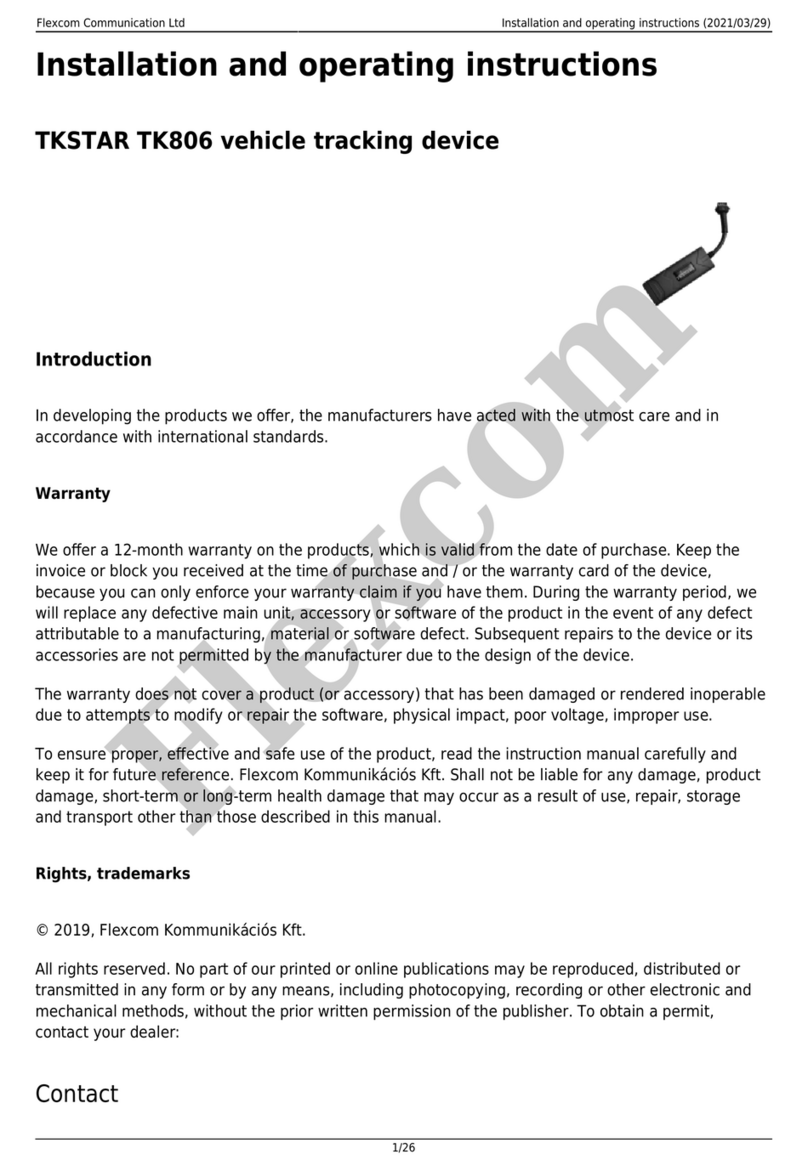
Flexcom
Flexcom TKSTAR TK806 User manual

Flexcom
Flexcom ICAR IK122 User manual

Flexcom
Flexcom ICAR IK205 User manual