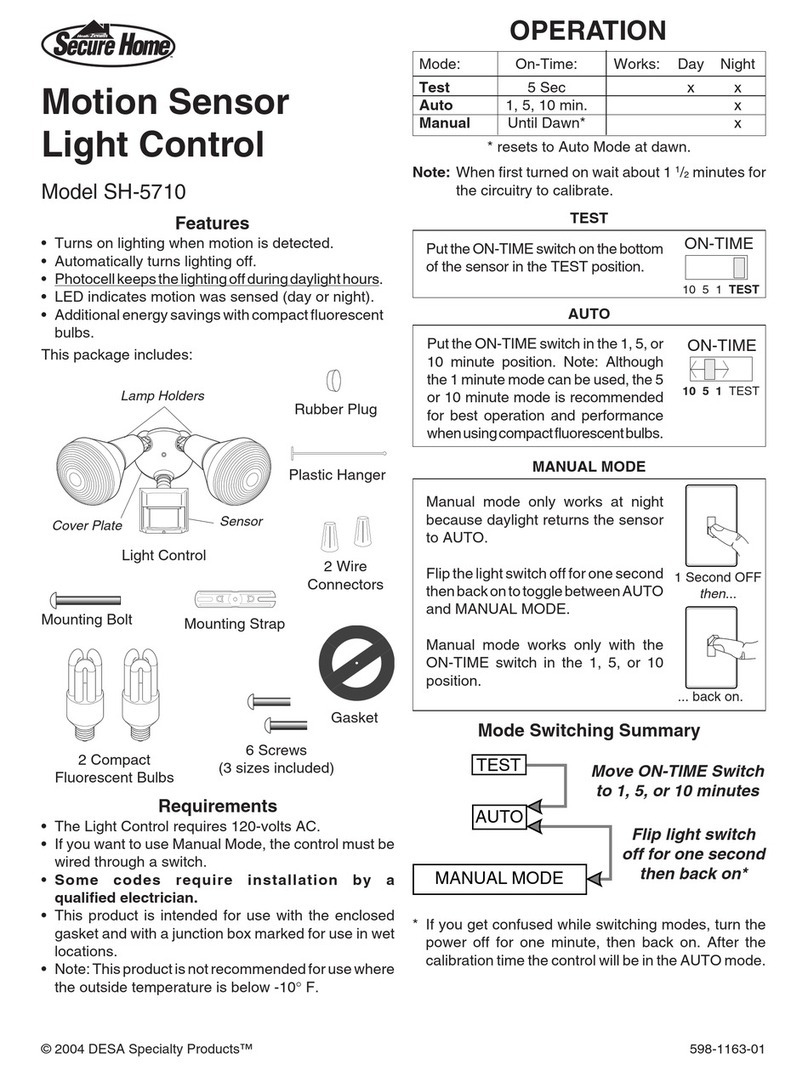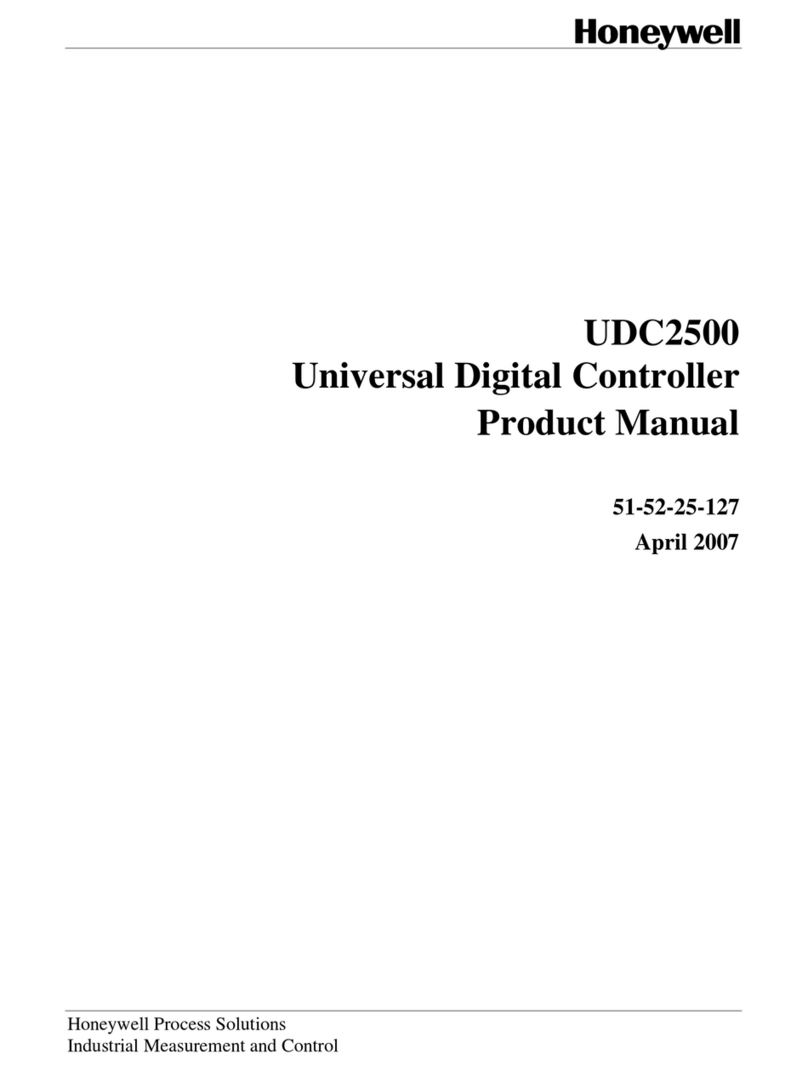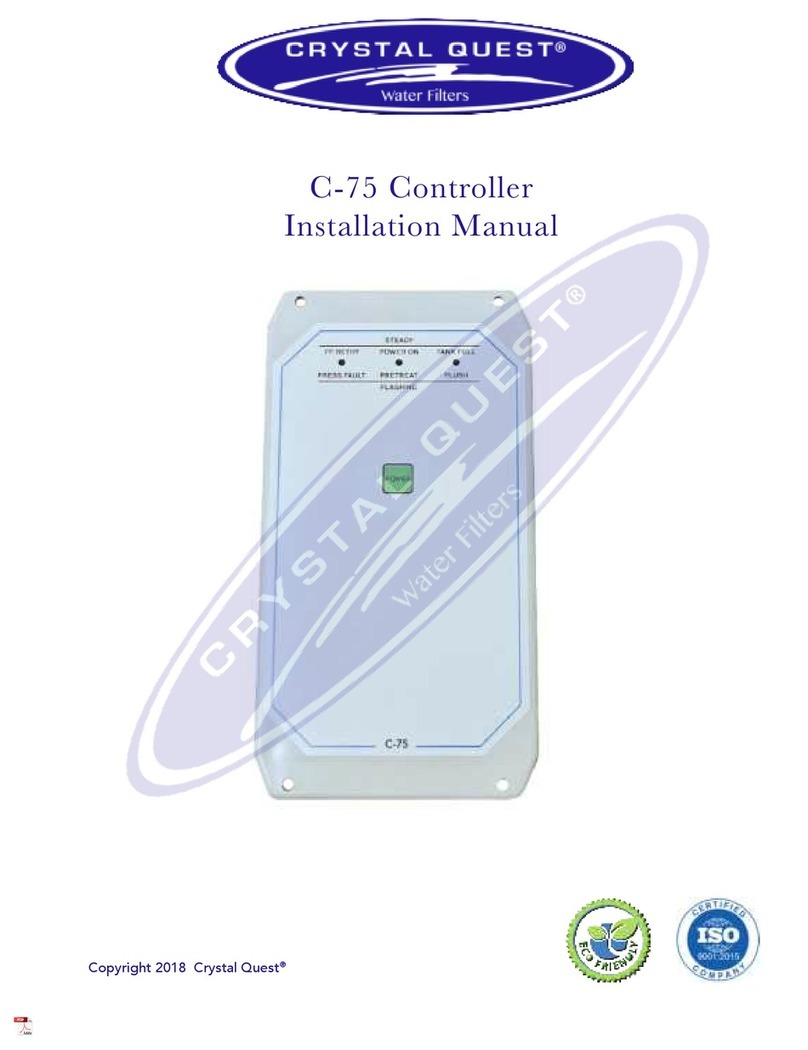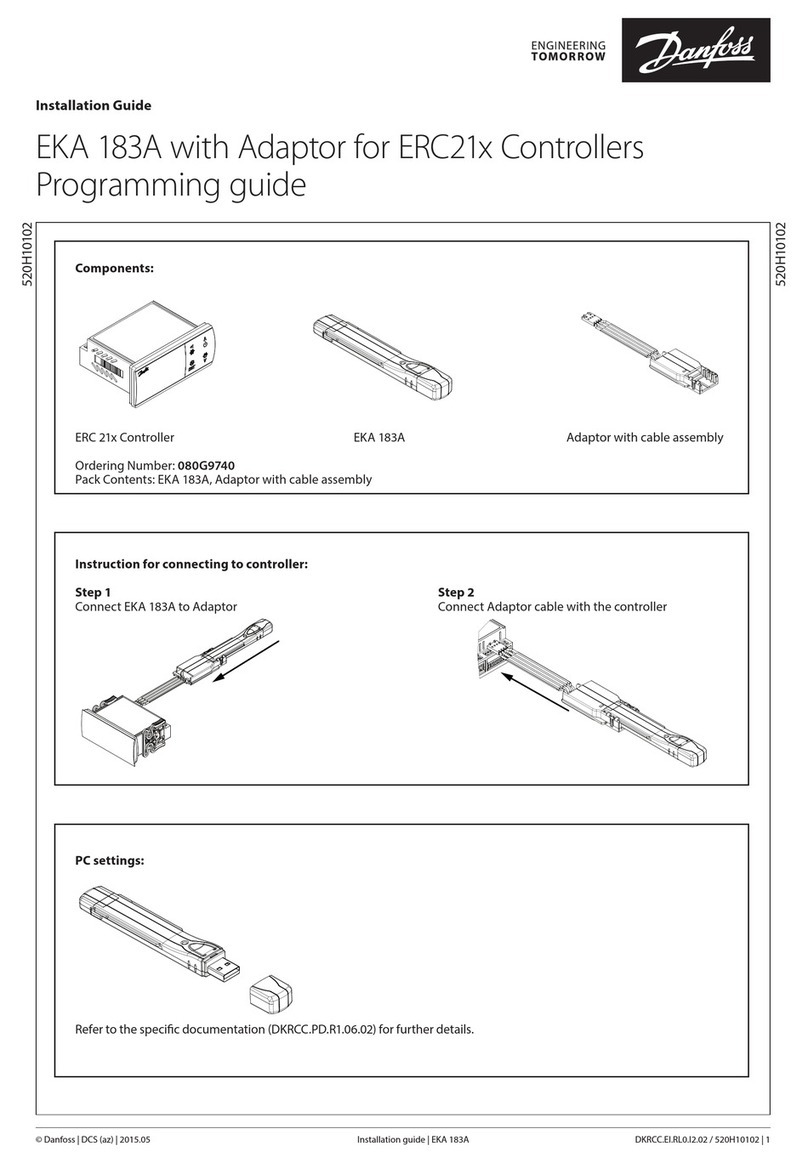Flexit CS2000 User manual

Quick Guide
CS2000 Automatic control V2
112626E-02
2012-09

2
Content
1. HMI .....................................................................................................................................................................................................................................................................................................................................3
2. Settings......................................................................................................................................................................................................................................................................................................................3
2.1. Introduction
.....................................................................................................................................................................................................................................................................................................3
2.2. Select language
.....................................................................................................................................................................................................................................................................................3
2.3. Set Time/Date ............................................................................................................................................................................................................................................................................3
2.4. Log in
.................................................................................................................................................................................................................................................................................................... ....................3
3. Adjust setpoints ..............................................................................................................................................................................................................................................................................4
3.1. Temperatures/Air flow .................................................................................................................................................................................................................................................4
4. Select method of regulation .........................................................................................................................................................................................................................................4
4.1. Extract air regulation
.....................................................................................................................................................................................................................................................................4
5. Operating modes
..................................................................................................................................................................................................................................................................................4
6. Set the calendar and timing program ........................................................................................................................................................................................5
6.1. General
................................................................................................................................................................................................................................................................................................................5
6.2. Week schedule
........................................................................................................................................................................................................................................................................................5
6.3. Day schedule
..............................................................................................................................................................................................................................................................................................5
6.4. Calendar (exceptions and stop) ............................................................................................................................................................................................................................6
7. Alarm handling ...................................................................................................................................................................................................................................................................................7
All electrical connections must be carried out by
qualified electricians.
!
This quick guide only applies to software version V2.x
To view current software version:
Start page > Main menu > System Overview > Versions > Flexit.ahu = V2.x
!

3
2. Settings
2.1. Introduction
The first time the system is started, you need to go through
some simple steps to ensure that the system will function.
If a heating coil has been installed in the ventilation unit and
the associated settings have been made with dipswitches in
the switching space in the unit, the automatic control
system will be restarted automatically once to complete the
operation. No extra action needs to be taken. It is simply
necessary to wait until the system has restarted.
Then go through the following steps:
2.2. Select language
Five languages are supported in the system:
• English
• Norwegian
• Swedish
• Danish
• Finnish
1. HMI
A central element in the system is the HMI (control panel), where you can adjust settings and take readings. The control
panel consists of an 8-line graphic display, indicator lamps and controls for the settings. Here is a short introduction
to the control panel showing how to enter the initial settings in the system.
English is selected as the factory setting. In order to change the
language, authority level 2 at least is required (password 1000).
The menu option for making the change is:
2.3. Set Time/Date
To change the time and date, go to the menu option:
2.4. Login
In order to make changes to the system, it is normally necessary
to log in. There are four authority levels in the system, and three
of them are password protected. The level at which the user is
currently logged in is shown by the number of keys in the top
left hand corner of the display. The menus show more options
or fewer, depending on the level at which you are logged in.
Display
Shows information
Info button
Press to go to
Main index
• Off = Stop, cool down
• Green lamp, steady =
Normal operation
• Flashing green =
Starting, Night
operation test, Night
cooling or Night
heating/night cooling.
• Orange lamp, steady =
Emergency stop and
alarm with stop
• Flashing orange = Fire
damper in motion
• Alternating green/
orange = Manual
operation
Alarm button
• Flashing red = alarm.
• Red lamp, steady =
alarm acknowledged
but remaining
ESC button
• Returns to the
previous menu page
• Cancels current
editing
Dial
• Turn
counterclockwise/
clockwise to go up/
down in menus or
to change values.
• Press the button
to enter a menu
or change a value.
• Hold the button
down to go directly
to the login menu if
the value you want
to change requires
login.
Main index > System overview > Language selection
Main index > System overview

4
The following actions are possible at the different
levels:
Level 1: No restrictions, no password required.
• Read rights to all menus except system parameters,
configuration and detail menus.
• Read rights to alarm lists and alarm history.
Level 2: End user, password 1000.
• All rights as for level 1, plus:
• Read rights to all menus except configuration menus.
• Write rights to the most important setpoints (Setpoints/
Settings > Setpoints).
• Alarms and alarm history can be acknowledged and
reset.
Level 3: System administrator, password 2000.
• All rights as for level 2, plus:
• Rights to all menus except I/O configuration and
system settings.
Level 4: OEM, password given only in consultation with the
Flexit service organisation.
• All rights as for level 3, plus:
• Rights to all menus and system settings.
You can change the standard password to your own
password. At least authority level 3 is required. The menu
option required is:
3. Adjust setpoints
3.1. Temperatures/Air flow
The menu option for adjusting temperature setpoints and
air flow is:
Temperature setpoints can be changed on lines three and
four. Air flow values can be changed on lines five to ten.
The default configuration in the unit is for constant air flow
regulation.
4. Select method of regulation
4.1. Extract air regulation
Limits the supply air temperature in connection with pure
room or extract air regulation so that sudden fluctuations
are avoided when temperatures are too high or too low.
Setpoints/Settings
Setpoints
All settings >
Timing program Ec.St1 >
Setp.comf.heat 20 °C
Setp.econ.heat 18 °C
Setp.TF step 1 100
l/s
Setp.TF step 2 300
l/s
Setp.TF step 3 500
l/s
Setp.FF step 1 100
l/s
Setp.FF step 2 300
l/s
Setp.FF step 3 500
l/s
Activate the function on the menu selection:
Set parameters in the menu selection:
5. Operating modes
The system can be set to run in various operating modes,
and there are two alternative menu options that will lead to
the required line on the menu:
NB! Room regulation requires the
installation of special room sensors
Operating modes
OFF The unit is switched off.
AUTO The unit is running in automatic mode and
controlled according to the means of regulation
and priorities that have been set
Temp.
Fan
A number of different manual operating
modes in which temperature and fan mode are
combined freely, for example Comf.St2
Main index> System overview > Password handling
Main index > Unit > Setpoints/Settings
Main index > Configuration > Configuration 1 > Tmp.
control mode = Room or Exhaust
Main index > Unit> Temp control > Min/Max supply air
regulation
RESTART
Start page > Manual operation
Main index > Unit > Operating mode > Manual operation

5
6. Set the calendar and timing
program
6.1. General
This section describes functions and settings for the timing
program and calendars.
When no object with higher priority (for example Manual
operation <> Auto) is activated, the system can be
disconnected or the stages altered from the timing program.
A maximum of six switch-over times can be specified per
week.
The calendar stop overrides the calendar exception, which in
turn overrides the normal timing program (only in operating
mode). Up to 10 periods or exception days can be specified
for each calendar.
NB! Both setpoints for fan steps and temperature setpoints
(comfort /economy) are controlled by the timing program.
6.2. Week schedule
Parameter Value Function
Current
value
--- Switching according to
schedule.
Monday Shows current command when
the current day is Monday. The
latest time that can be entered
for a day is 23:59. Go to the day
switching schedule for Mondays.
Copy
schedule
– Mon
to
– Tu–
Fr
Copy times for the timing
program from Monday to
Tuesday–Friday.
– Passive (no copying).
– Copying starts. Return to the
display screen.
Tuesday Same function as for Monday.
... ...
Sunday Same function as for Monday.
Exception Shows current command when
the current day is an exception
day. Go to the day switching
schedule for exception days.
Period:
Start
Period:Start
(Only Authority level 3.)
Start date for week schedule.
*,* *.00 means that the week
schedule is always activated.
---> Activate week schedule.
Period: End
Period:Start
(Only Authority level 3.)
Start date and start time for
inactivating week schedule.
6.3. Day schedule
Parameter Value Function
Current
value
--- Switching according to the
schedule when the current
weekday is the same as the
switching day.
Day
schedule
– Passive
– Active
Status for current week or
exception day:
– Current weekday (system
day) is not the same as the
switching day.
– Current weekday (system
day) is the same as the
switching day.
Time-1 Special case: This time must
not be changed, and must
always be 00:00.
Value-1 Switching command for Time-1.
Time-2 Switching time 2.
*: * ---> Time inactivated.
Value-2
...
Value-6
Analogue value 1.
Time-3 ...
Time-6
Analogue time 2.

6
6.4. Calendar (exceptions and stop)
Exception days can be defined in the calendar. These can
include specific days, periods or weekdays. Exception days
override the weekly schedule.
Calendar exceptions
Switching follows the weekly schedule and the exceptions
specified in the day schedule when a switching time is
activated in the calendar exception.
Calendar stops
The system is turned off when the calendar stop is activated.
Parameter
Parameter Value Function
Current
value
– Passive
– Active
Shows whether a calendar
time is activated:
– No calendar time activated.
– Calendar time activated.
Val-x
– Date
– Interval
–
Weekday
– Passive
Specification of exception
type:
– A certain day (e.g. Friday).
– A period (e.g. holiday).
– A certain weekday.
– Times are inactivated.
This value must always be
placed last, after the date.
- (Start)
Date
– Val-x = interval: Enter the
start date for the period.
– (Val-x = date: Enter specific
date.)
-End date Val-x = interval:
Enter the end date for the
period. The end date must be
later than the start date.
-Weekday Val-x = only weekdays: Enter
a weekday.
EXAMPLE: Val-x = Date
Only the time for (start) is relevant.
• -(Start)Date = *,01.01.09
Result: 1 January 2009 is an exception date.
• -(Start)Date = Mo,*.*.00
Every Monday is an exception day
• -(Start)Date = *,*.Even.00
All days in even months (February, April, June, August, etc.)
are exception days.
EXAMPLE: Val-1 = Interval
The times for (Start)Date and End date are adjusted.
• -(Start)Date = *,23.06.09 / -End date = *,12.07.09.
23 June 2009 until end of 12 July 2009 are exception days
(for example holidays).
• -(Start)Date = *,23.12.00 / -End date = *,31.12.00
23–31 December are exception days every year. Time End
date = *,01.01.00 will not work, because 1 January comes
before 23 December.
• -(Start)Date = *,23.12.09 / -End date = *,01.01.10.
23 December 2009 up to and including 1 January 2010 are
exception days.
• -(Start)Date = *,*.*.00 / -End date = *,*.*.00
Warning! This means that the exception is always active!
The system is constantly in exception mode or turned off.
EXAMPLE: Val-1 = Weekday
Val-1 = Weekday
The times for weekdays are adjusted.
• Weekday = *,Fr,*
Every Friday is an exception day.
• Weekday = *,Fr,Even
Every Friday in even months (February, April, June, August,
etc.) is an exception day.
• Weekday = *,*,*
Warning! This means that the exception is always active!
The system is constantly in exception mode or turned off.
Main index > Unit > Main overview > Time switch
program > Calendar exceptions
Main index > Unit > Main overview > Time switch
program > Calendar fix off

7
Main index > Alarm handling
7. Alarm handling
If an alarm has been triggered, it will be shown by the
flashing alarm symbol. You can get more information
by pressing the alarm button. To reset the alarm, press
the alarm button twice and select Confirm/Reset and
then Execute in the menu.
Alternatively, the alarm can be reset with the menu option:
Then select Alarm Reset and Execute

Flexit AS, Televeien 15, N-1870 Ørje www.flexit.no
Other manuals for CS2000
2
Table of contents
Other Flexit Controllers manuals
Popular Controllers manuals by other brands

BFI Automation
BFI Automation CFC 2000 Technical description

Cisco
Cisco SFS 3504 installation guide
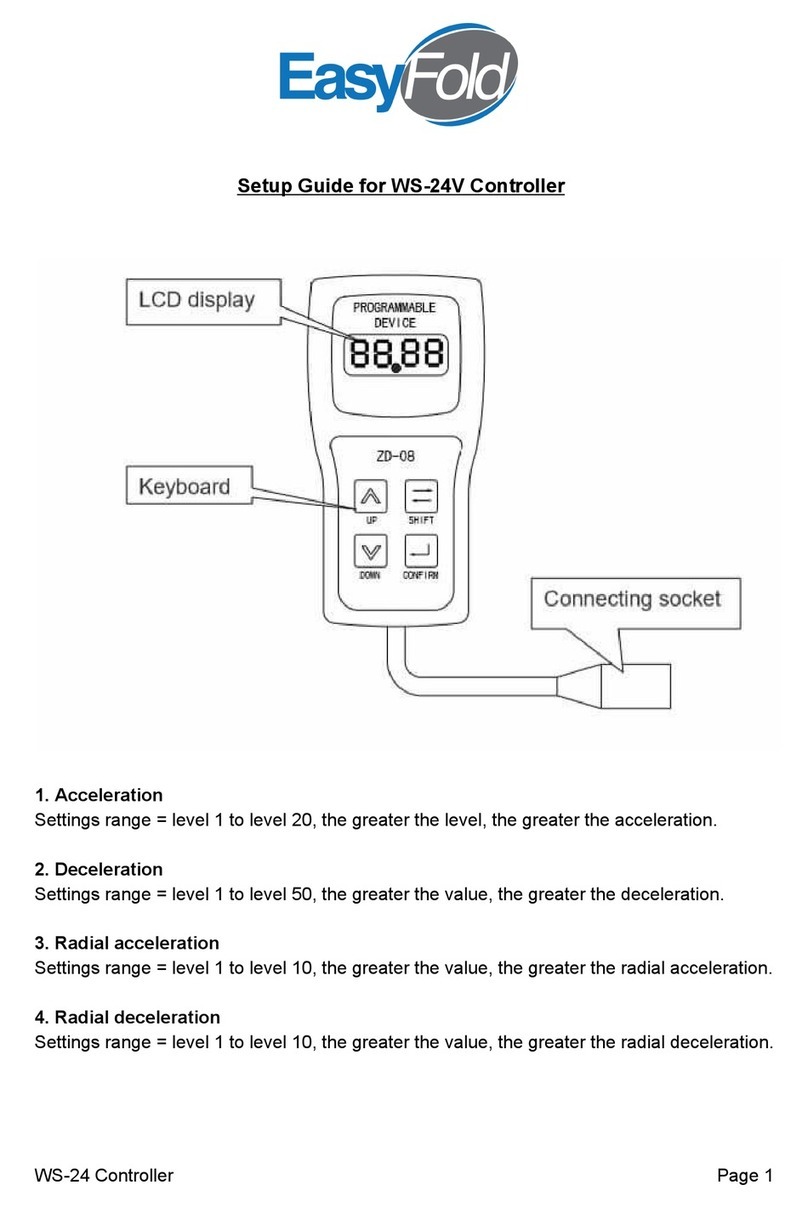
EasyFold
EasyFold WS-24V Setup guide

Lunasea
Lunasea LLB-45AS-08-00 quick start guide
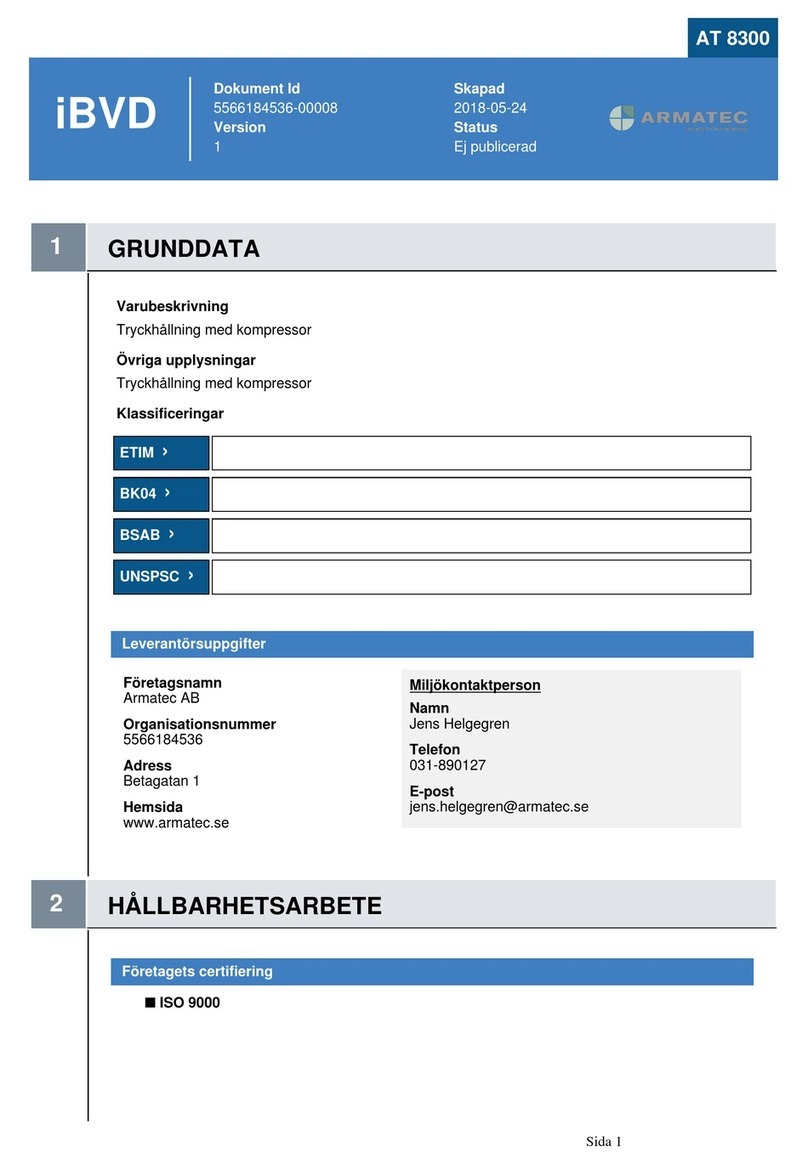
Reflex
Reflex Reflexomat RS 90/1 operating manual
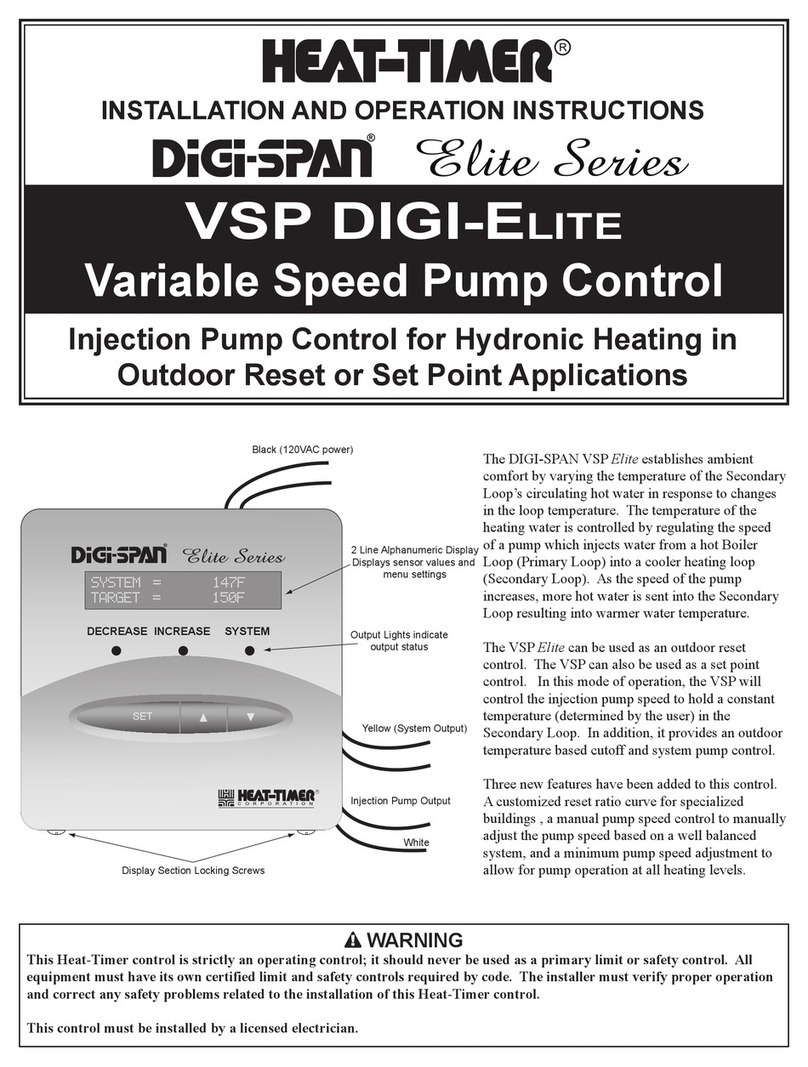
heat-timer
heat-timer DIGI-SPAN VSP Elite Installation and operation instructions