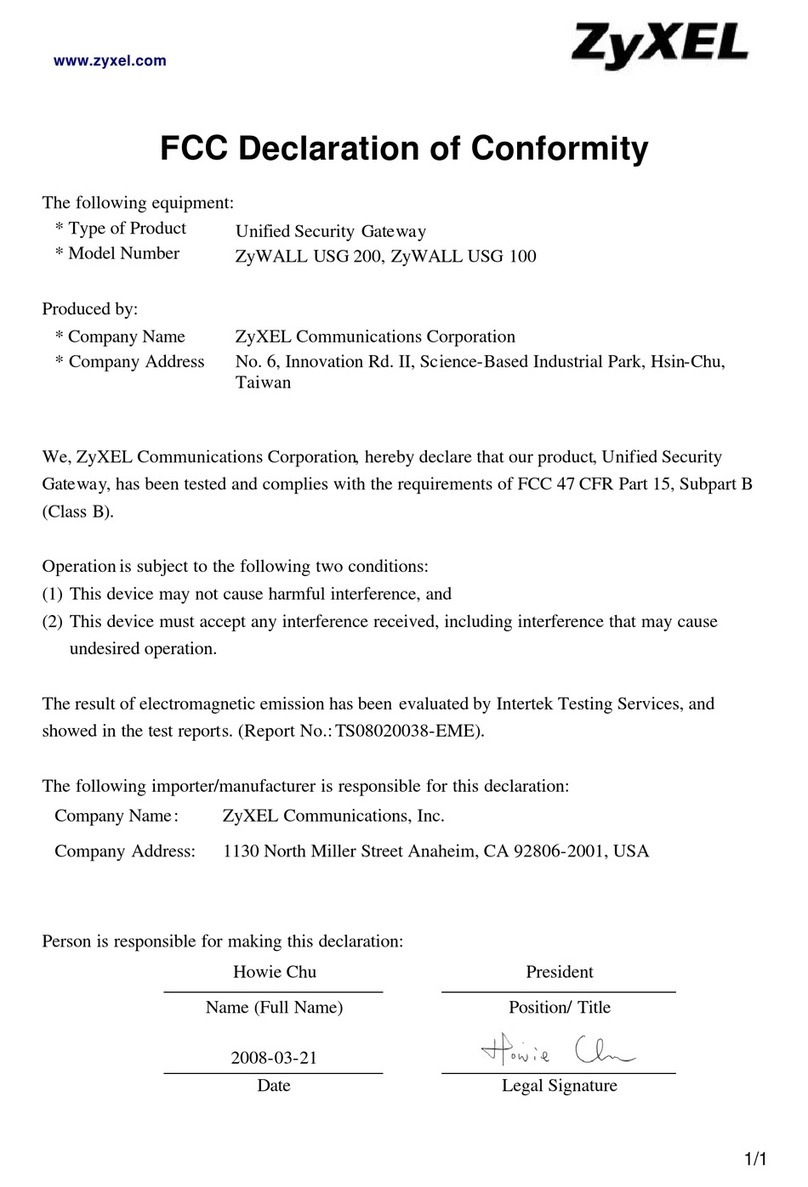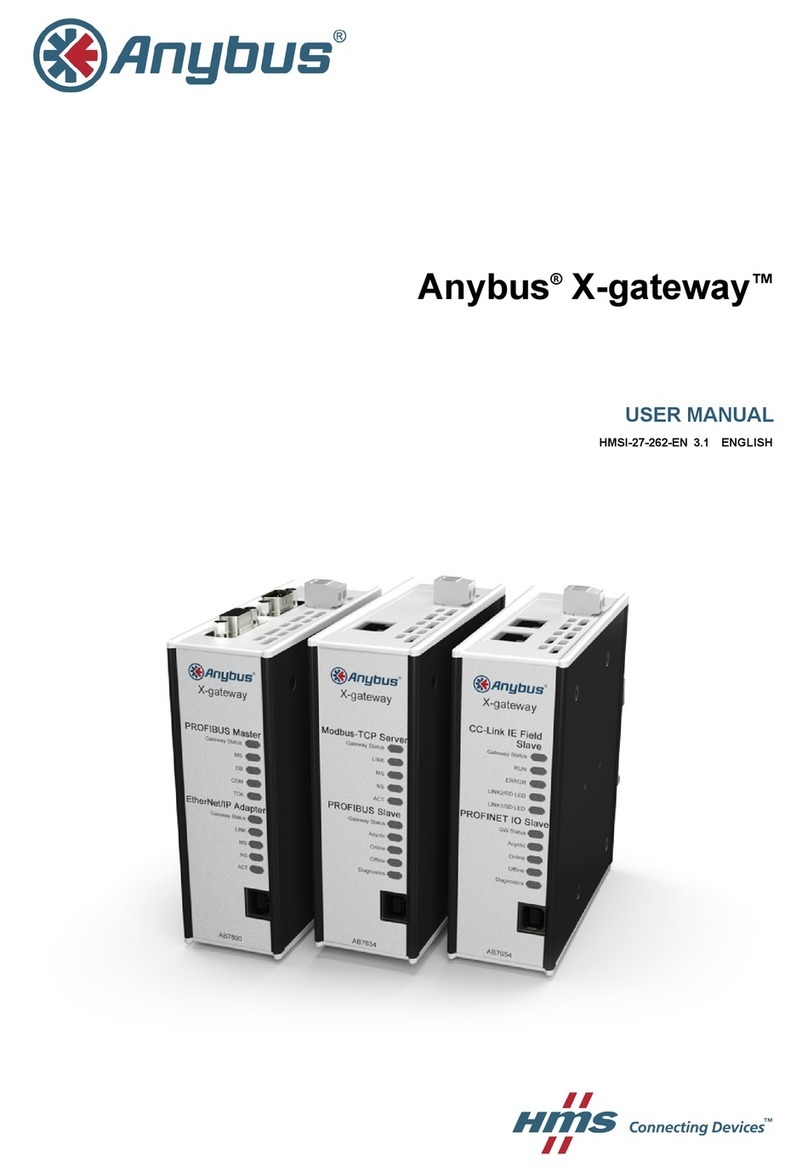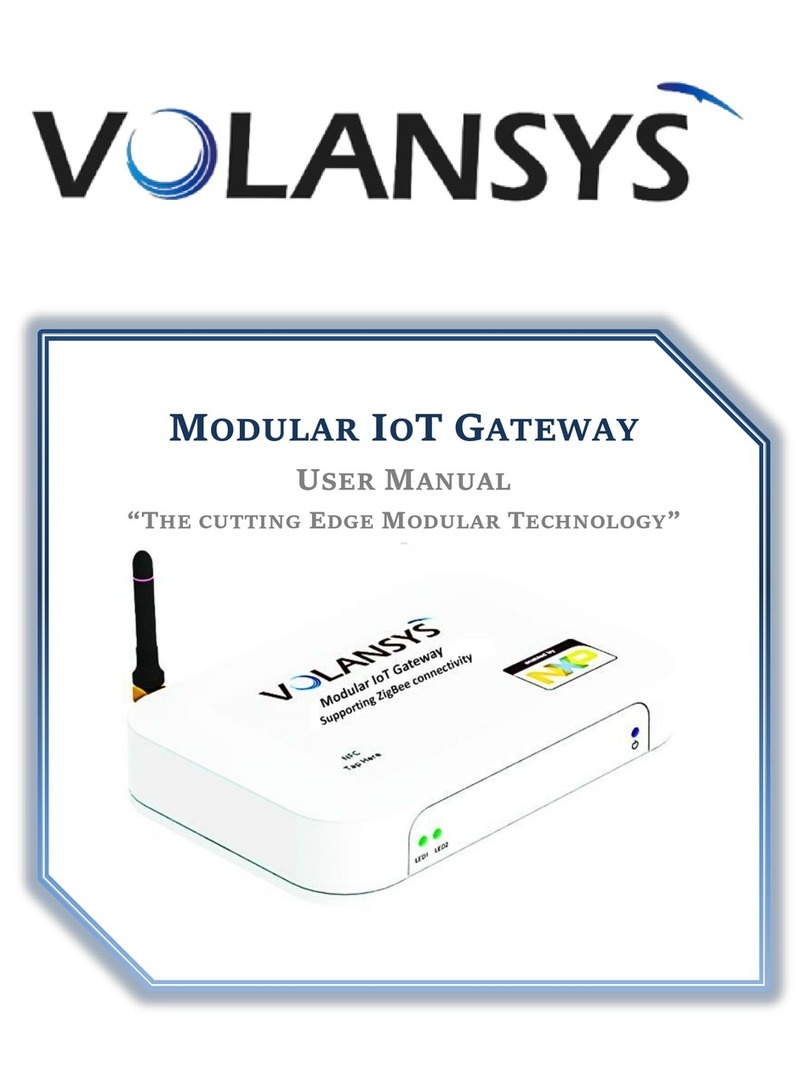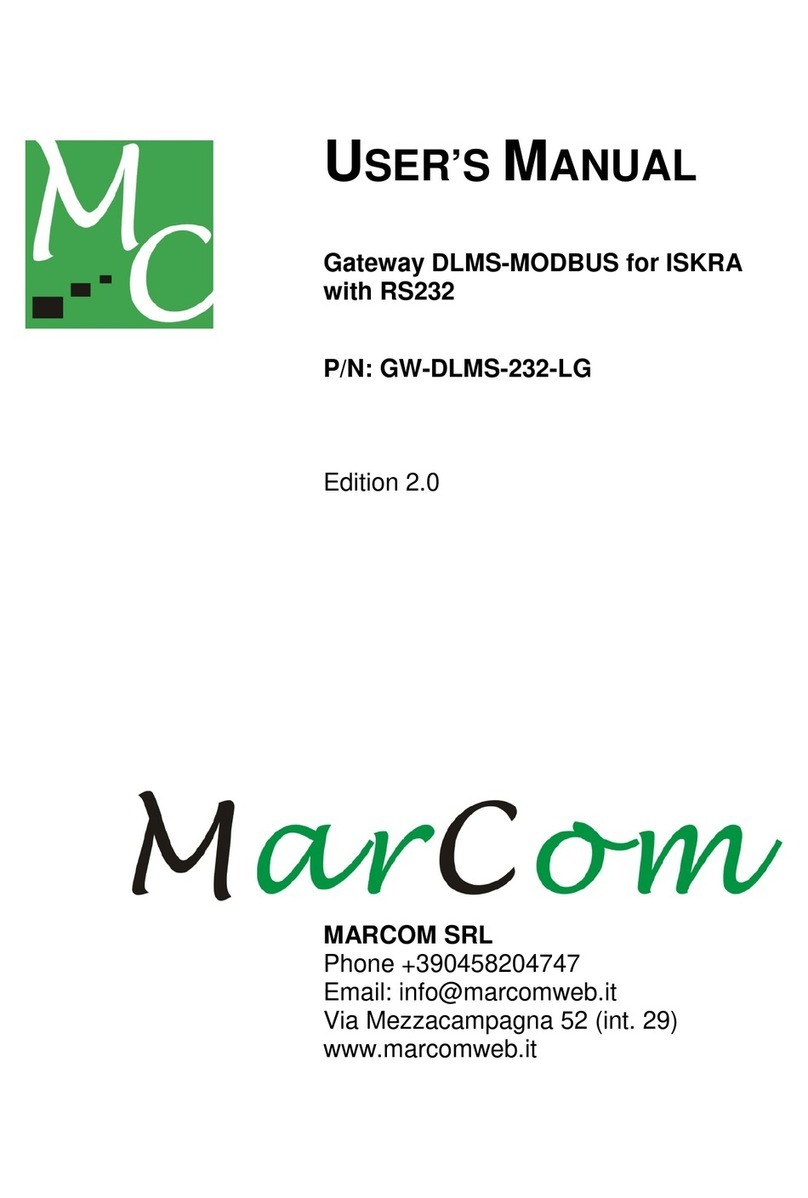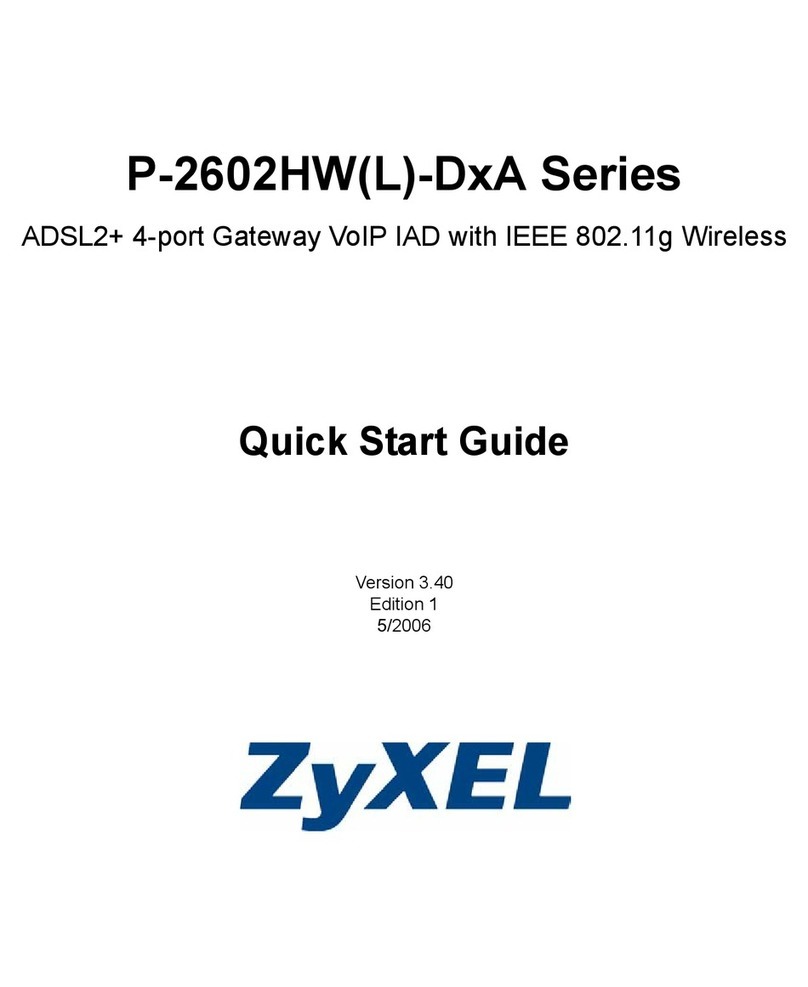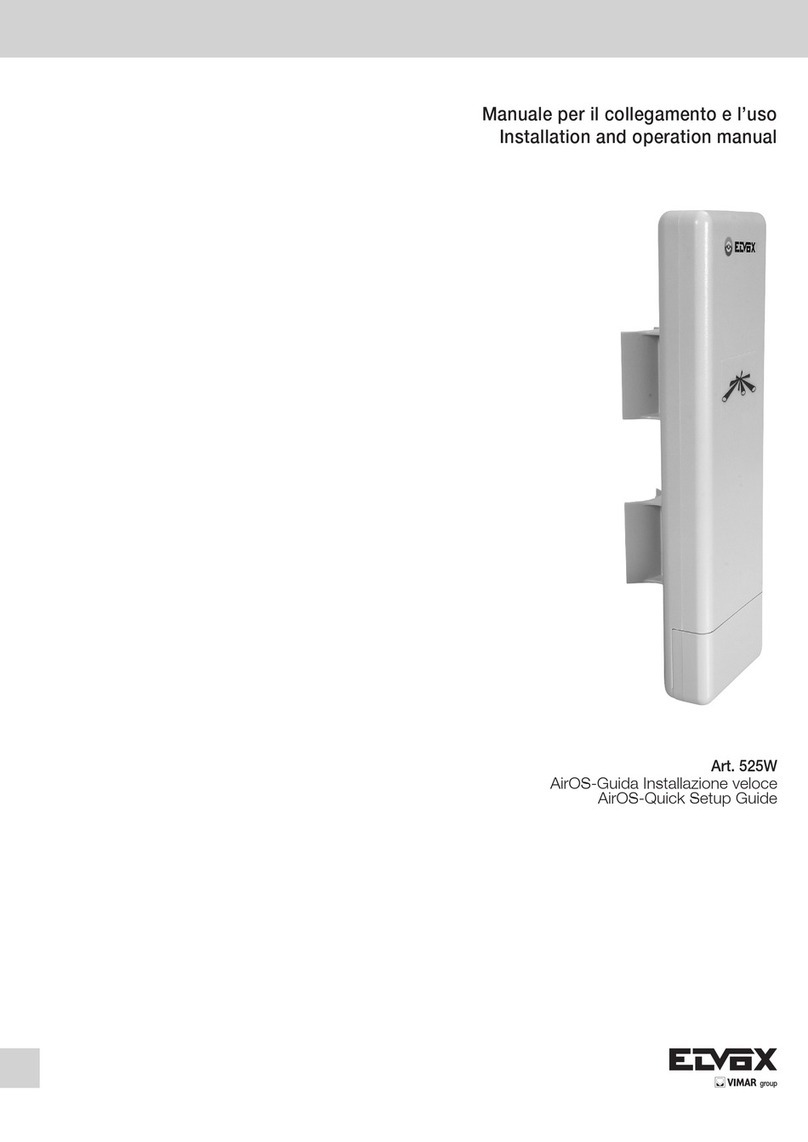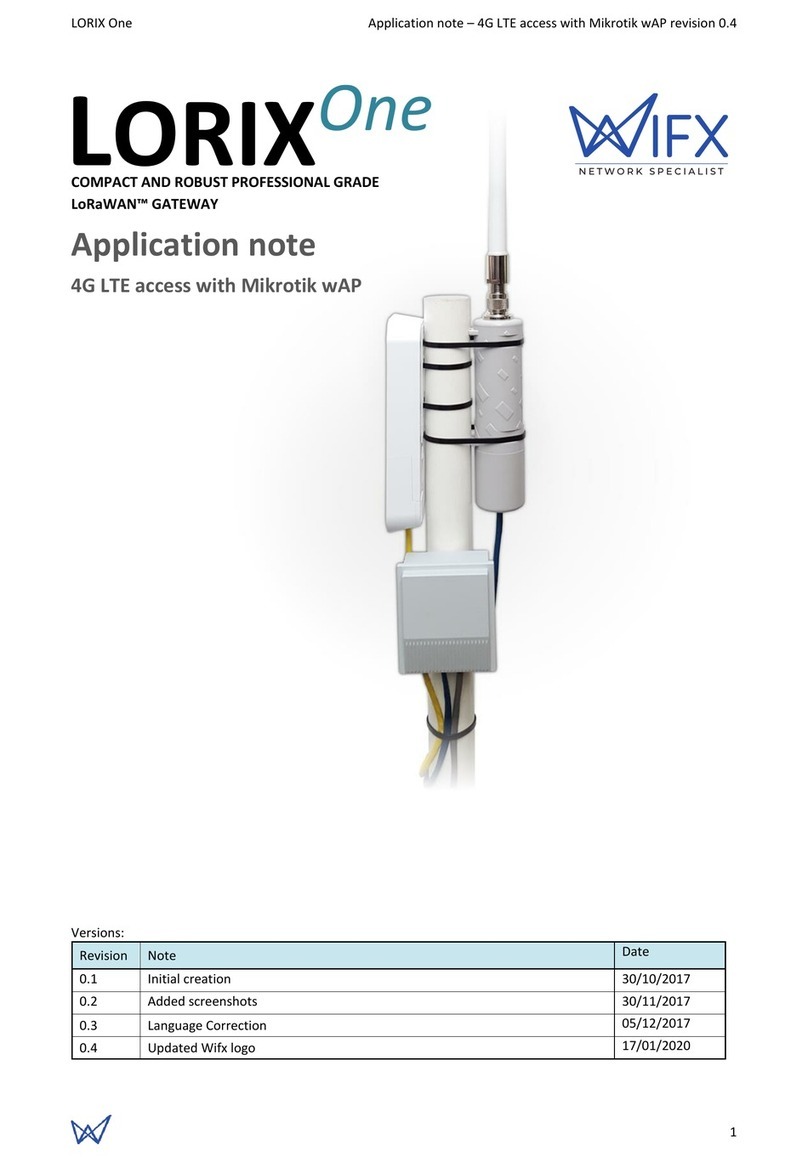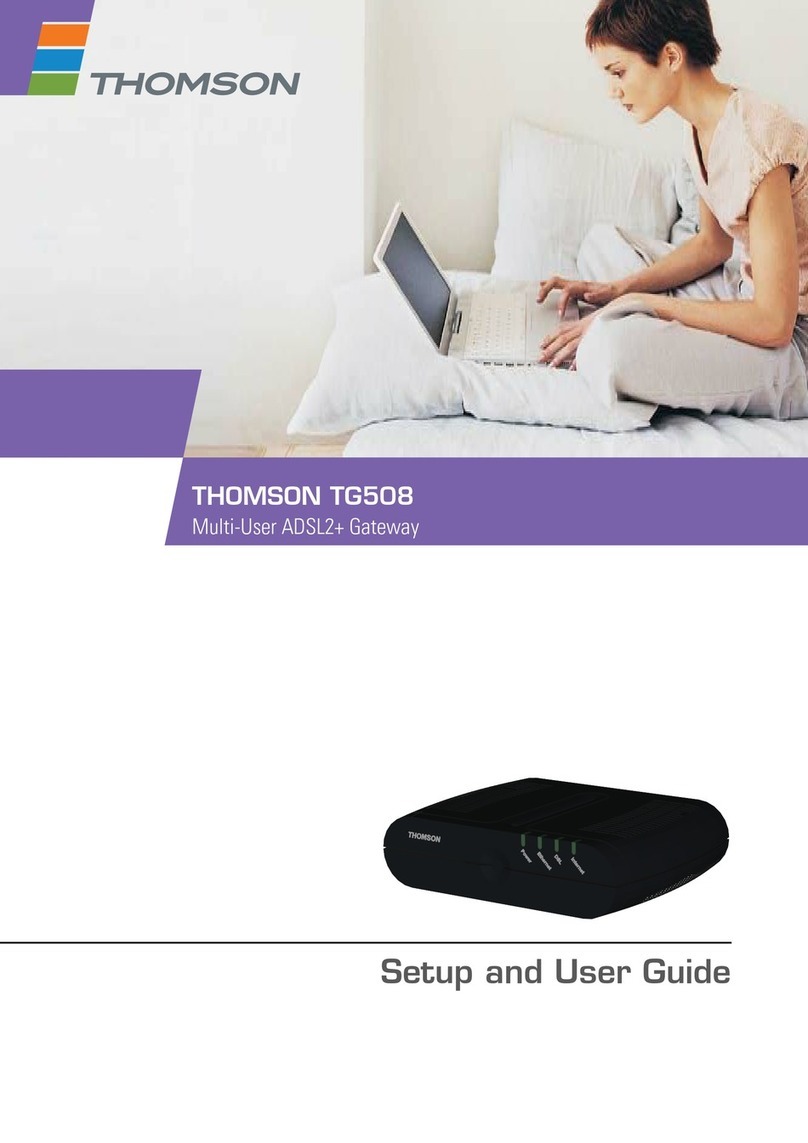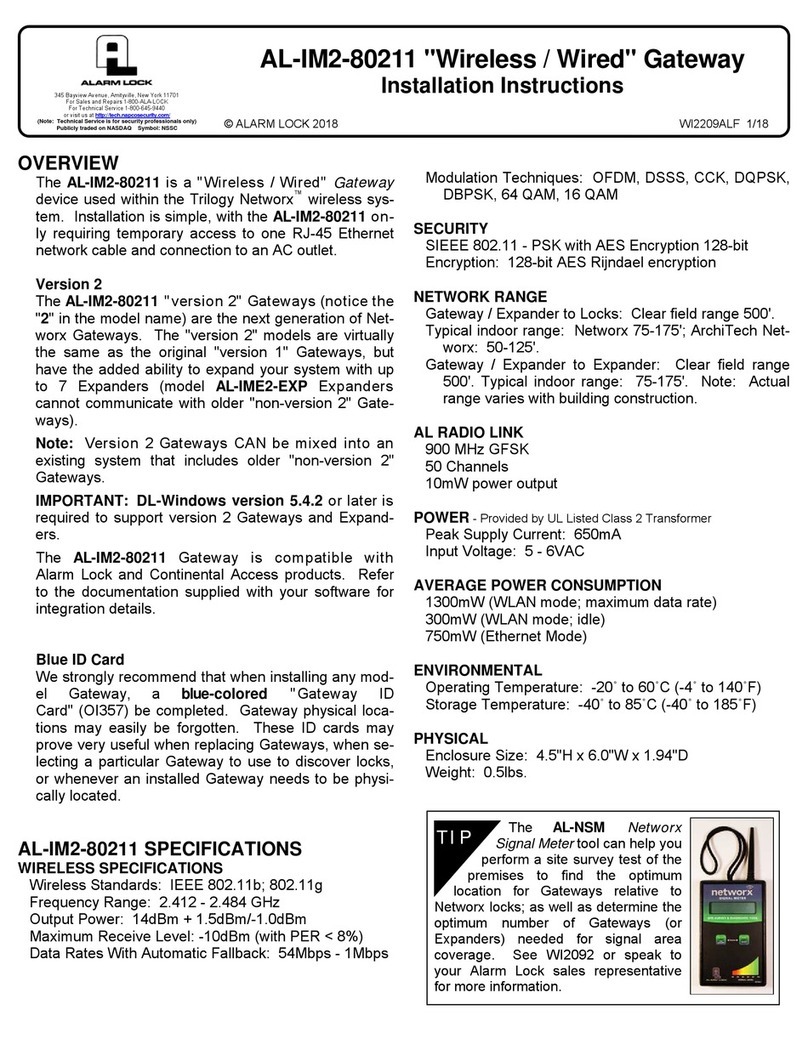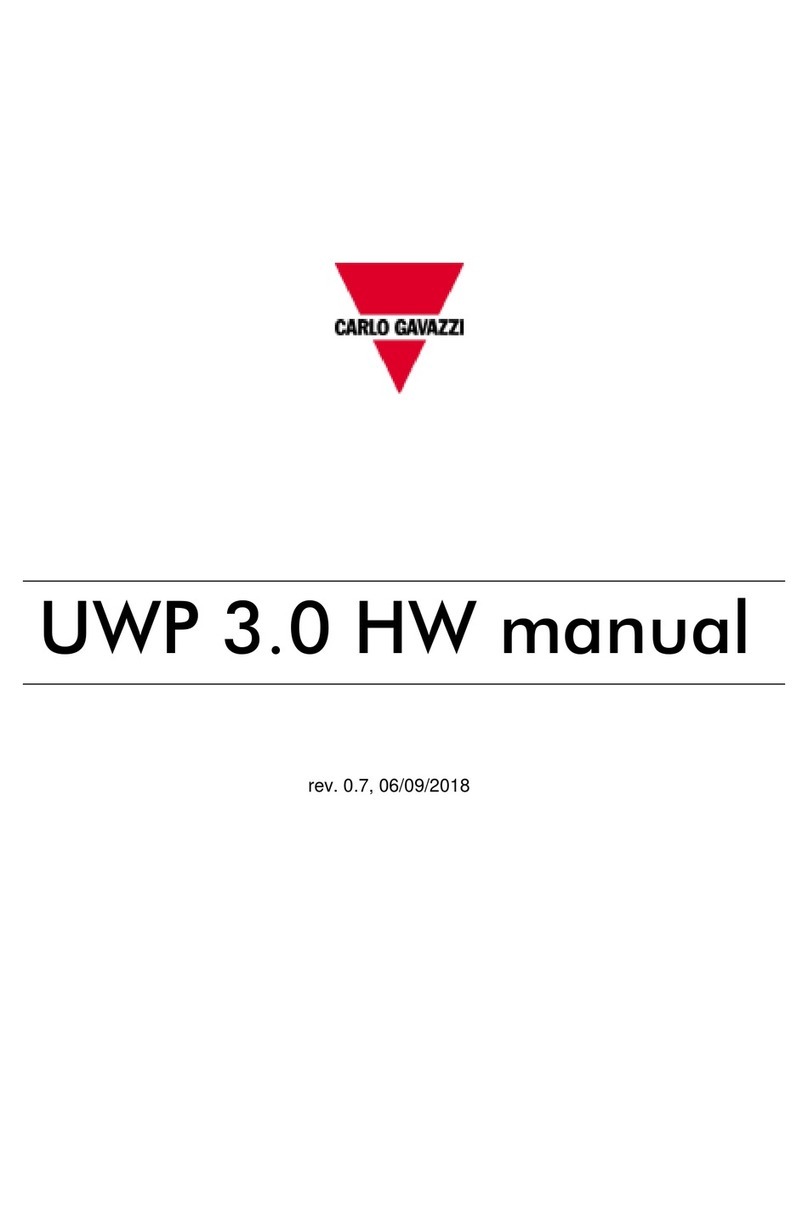2
USER MANUAL - WebdynEasy LoRaWAN
Version .1
1
Glossary .............................................................................................................. 4
2
Notes on this manual........................................................................................... 6
2.1
Scope ........................................................................................................... 6
2.2
Target group................................................................................................. 6
2.3
Product and accessory references............................................................... 6
2.3.1
Safety instructions................................................................................... 7
2.4
Regulations .................................................................................................. 8
3
General presentation........................................................................................... 9
3.1
The LoRaWAN protocol ............................................................................... 9
3.2
The hub ...................................................................................................... 10
3.2.1
General description............................................................................... 10
3.2.1.1
Exterior........................................................................................... 10
3.2.1.2
Interior ............................................................................................ 10
3.2.2
Technical Specifications ....................................................................... 13
3.2.2.1
General specifications .................................................................... 13
3.2.2.2
Technical specifications.................................................................. 14
3.2.2.3
LoRa specifications ........................................................................ 15
3.2.2.4
Software specifications................................................................... 15
4
Installation and Maintenance............................................................................. 16
4.1
Unpacking .................................................................................................. 16
4.1.1
Product contents................................................................................... 16
4.1.2
Hub identification .................................................................................. 16
4.2
Assembly.................................................................................................... 17
4.2.1
Opening/closing the box ....................................................................... 18
4.2.2
Wall mounting ....................................................................................... 18
4.2.3
Cellular Network.................................................................................... 18
4.2.3.1
Antenna.......................................................................................... 18
4.2.3.2
SIM card......................................................................................... 19
4.2.4
LoRa ..................................................................................................... 20
4.2.5
Connection............................................................................................ 21
4.2.5.1
Power supply.................................................................................. 21
4.2.5.2
RS485/RS422 Bus ......................................................................... 22
4.2.5.3
Ethernet.......................................................................................... 23
5
Configuration ..................................................................................................... 26
5.1
Embedded web interface............................................................................ 26
5.1.1
Hub connectivity.................................................................................... 27
5.1.1.1
Modem ........................................................................................... 27
5.1.1.2
Ethernet.......................................................................................... 28
5.1.1.3
FTP ................................................................................................ 29
5.1.1.4
NTP ................................................................................................ 30
5.1.1.5
Upload............................................................................................ 30
5.1.2
LoRaWAN............................................................................................. 31
5.1.2.1
Packet Forwarder ........................................................................... 31
5.1.2.2
LoRaWAN server ........................................................................... 32
5.1.3
System.................................................................................................. 34
CONTENTS