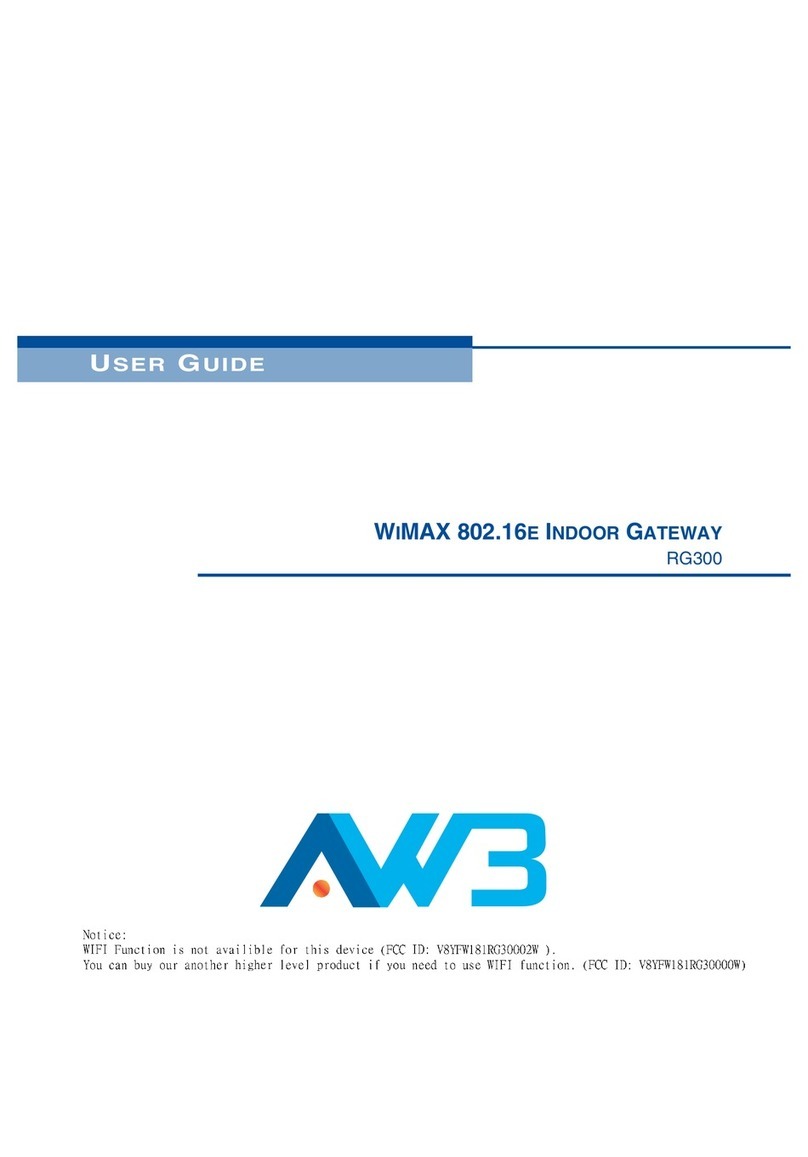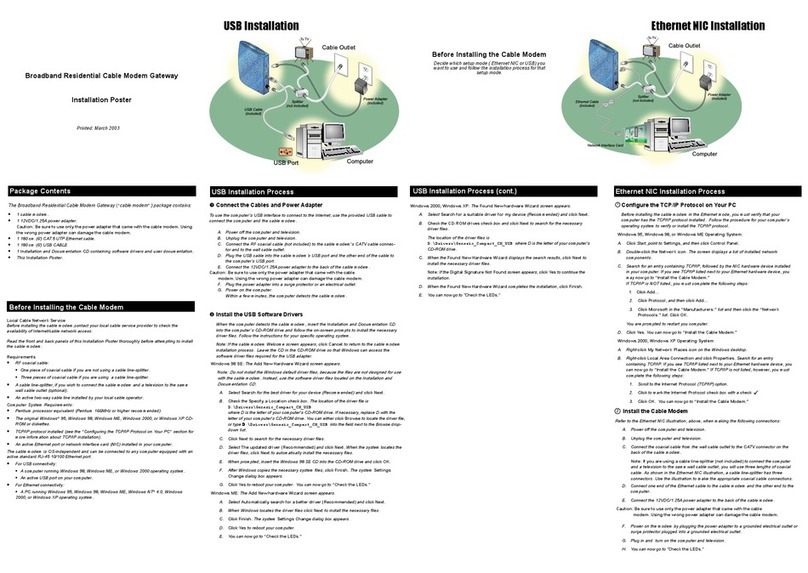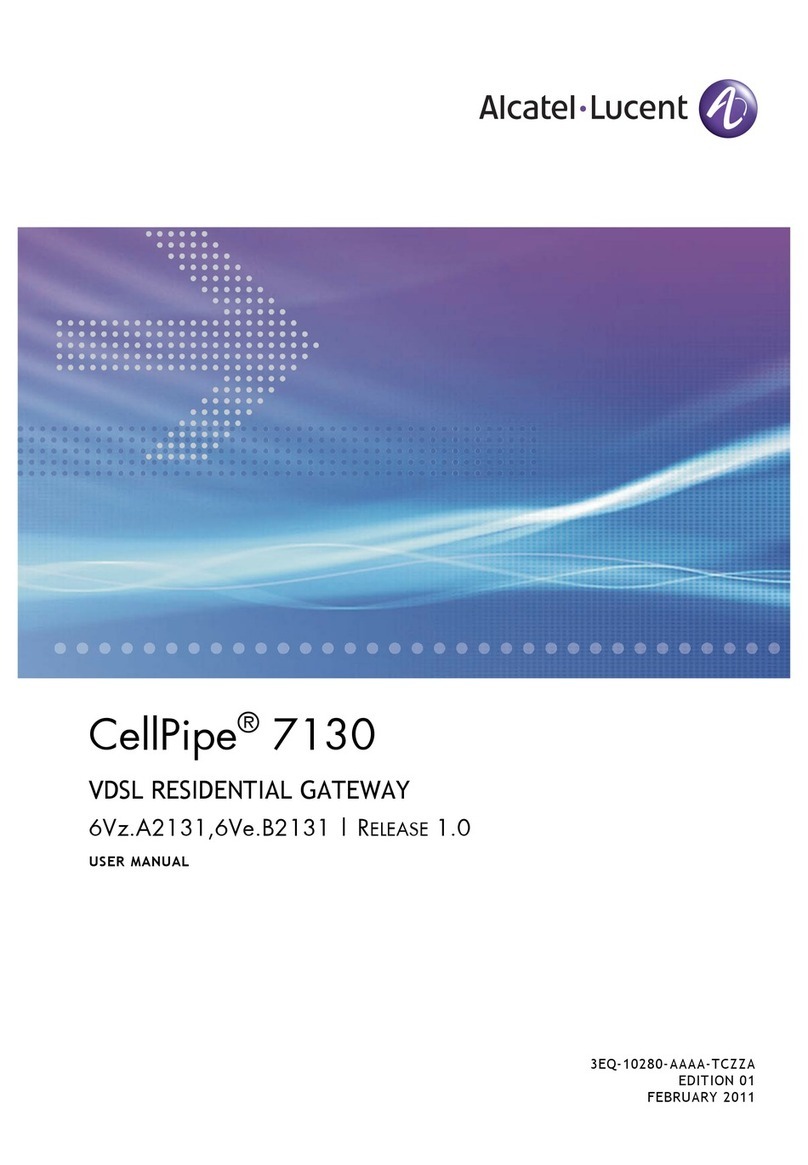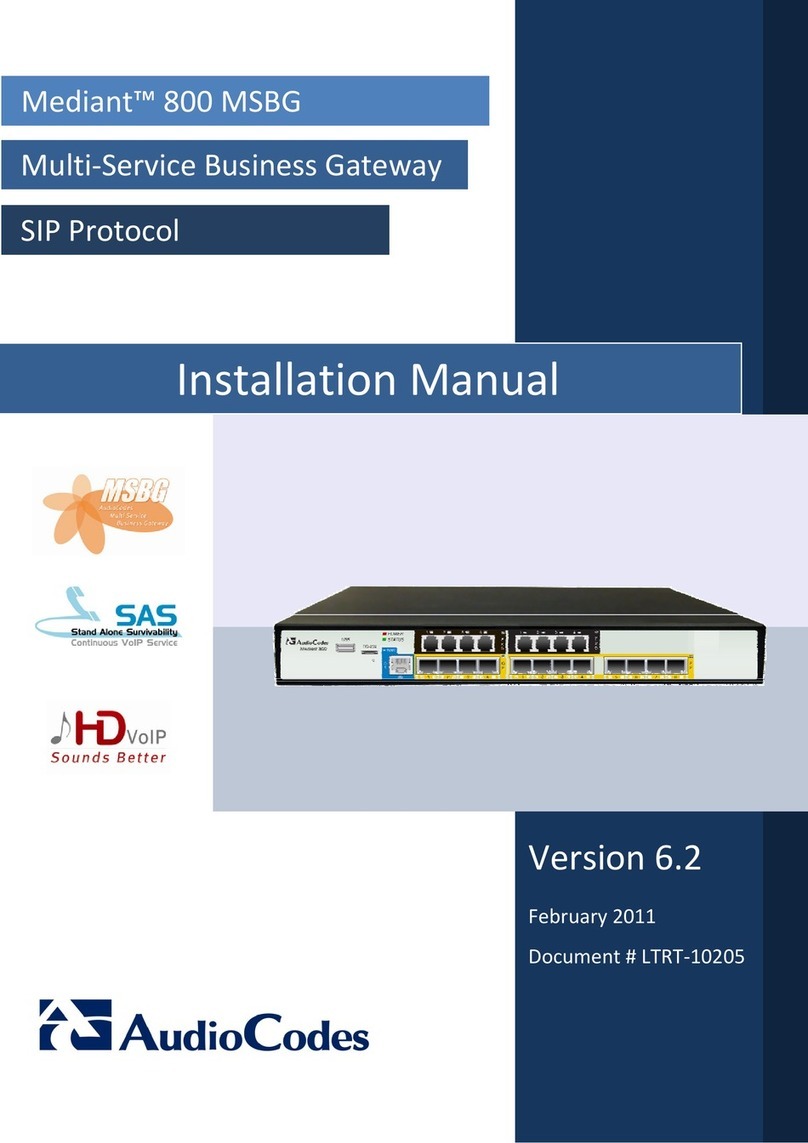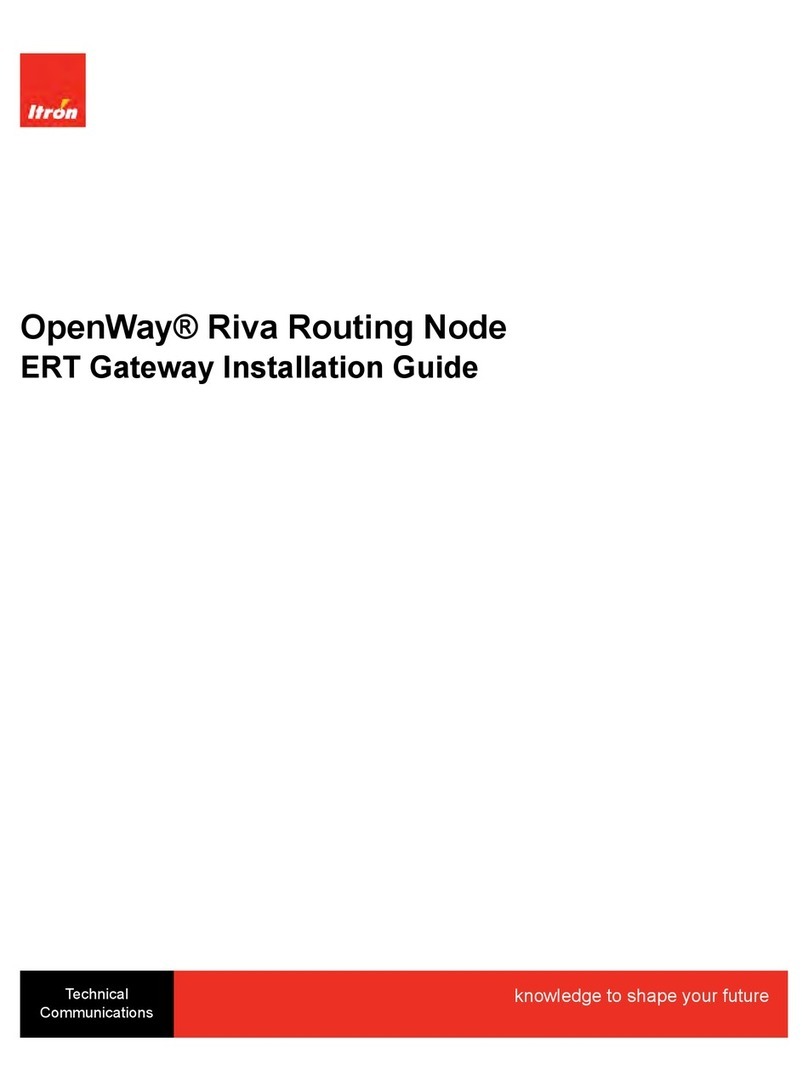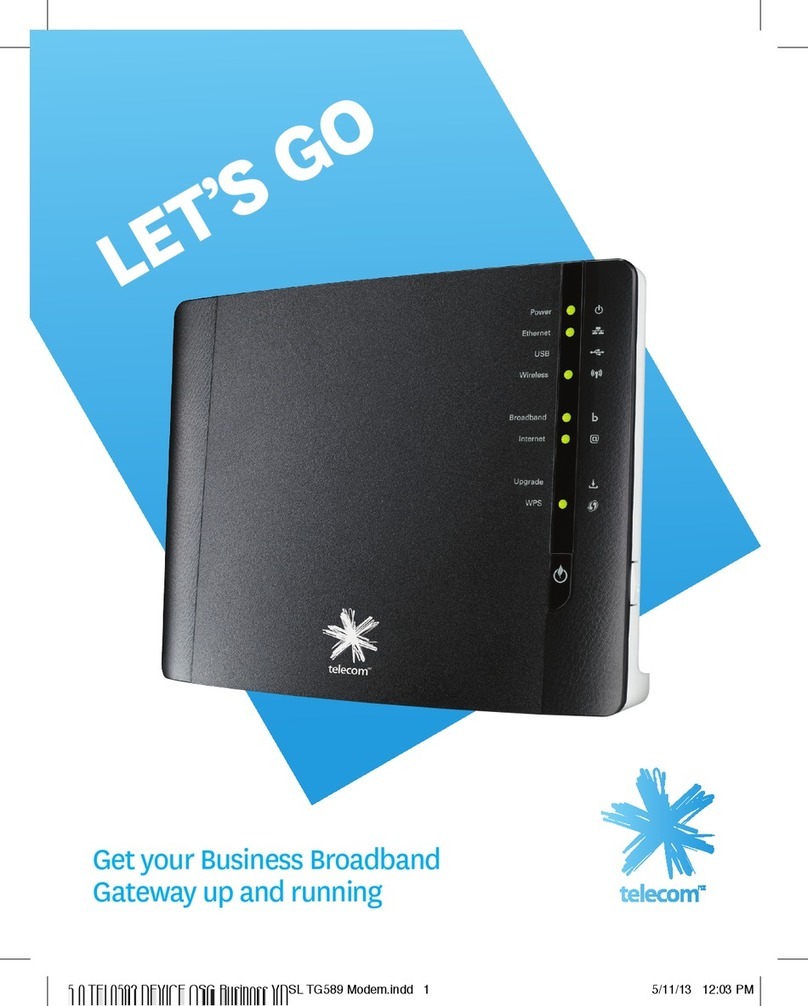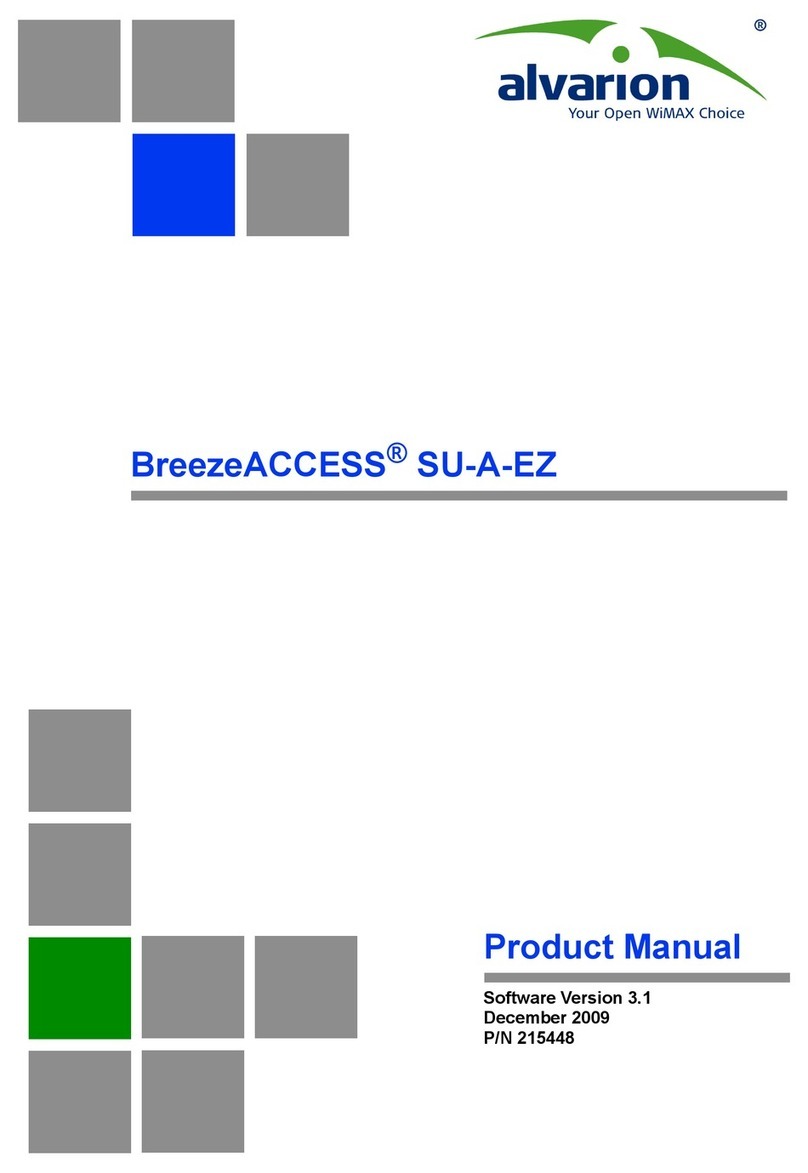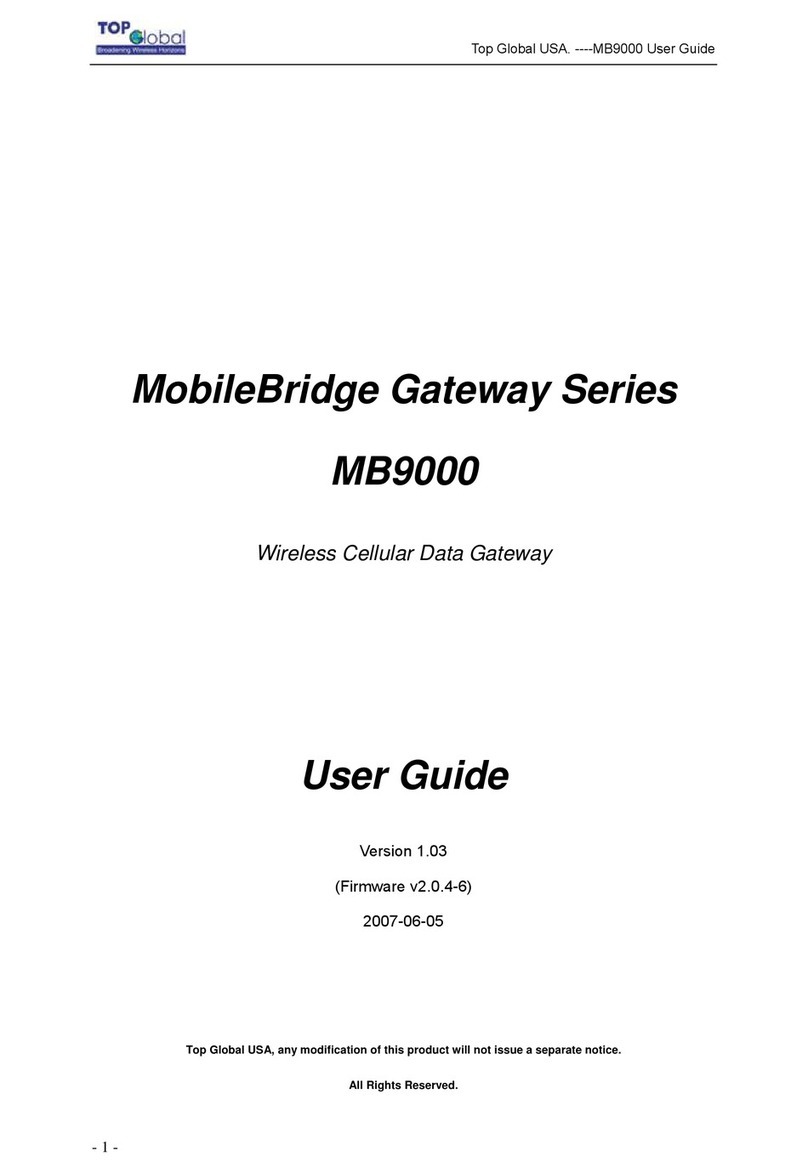Wifx Lorix One Installation and operating instructions

LORIX One Application note –4G LTE access with Mikrotik wAP revision 0.4
1
COMPACT AND ROBUST PROFESSIONAL GRADE
LoRaWAN™ GATEWAY
Application note
4G LTE access with Mikrotik wAP
Versions:
Revision
Note
Date
0.1
Initial creation
30/10/2017
0.2
Added screenshots
30/11/2017
0.3
Language Correction
05/12/2017
0.4
Updated Wifx logo
17/01/2020

LORIX One Application note –4G LTE with Mikrotik wAP revision 0.4
2
1SUMMARY
1Summary .............................................................................................................................................................. 2
2Introduction ......................................................................................................................................................... 3
3Material................................................................................................................................................................ 3
4Setup .................................................................................................................................................................... 4
4.1 Hardware..................................................................................................................................................... 4
4.2 Software ...................................................................................................................................................... 4
4.2.1 Configure your wAP LTE.......................................................................................................................... 4
4.2.2 Check the configuration .......................................................................................................................... 7
4.3 Test and validation ...................................................................................................................................... 8

LORIX One Application note –4G LTE access with Mikrotik wAP revision 0.4
3
2INTRODUCTION
This document shows what materials you need and how to connect all elements together to use the LORIX One with
with LTE. How to configure the wAP LTE from a web interface with the SIM Card and other parameters. To configure
your LORIX One, please refer to document sent with your LORIX One product.
3MATERIAL
To complete this application note, you will need the following material:
1. A LORIX One kit
Wifx’s online shop name: Lora Gateway LORIX One
2. A wAP LTE kit (RBwAPR-2nD&R11e-LTE)
Wifx’s online shop reference: RBWAPR-2ND&R11E-LTE
3. An Outdoor Poe Splitter (POE-SPLITTER)
Wifx’s online shop reference: DLB-POE-SPLITTER-03

LORIX One Application note –4G LTE with Mikrotik wAP revision 0.4
4
4SETUP
Please follow the next steps in order, it is very important for an optimal configuration
Before moving forward
The SIM shall not be plugged before the section 4.2.2
4.1 HARDWARE
The yellow, blue and grey Ethernet patch cables in the following pictures are not included in the LORIX One’s kit.
Connect the wAP to the left port (Port 1) of the splitter and the LORIX One Lora Gateway to the middle port (Port 2)
of the splitter then connect the injector PoE in the last port (Port 3) of the splitter. (See below picture)
4.2 SOFTWARE
4.2.1 CONFIGURE YOUR WAP LTE
Network configuration of the configuration PC
The Wi-Fi network adapter must be configured in DHCP since the wAP embeds a DHCP server. Consult the
documentation of your host PC OS to know how to configure your Wi-Fi adapter for DHCP client setup.
1. Disconnect Ethernet cable from your computer if any or disable any already connected network interface
to avoid any network conflict.

LORIX One Application note –4G LTE access with Mikrotik wAP revision 0.4
5
2. Connect your computer to the Wi-Fi network Mikrotik-XXXXX, for example Mikrotik-3B137B:
For the following steps please check the screenshot on the next page.
3. Launch your preferred web browser and type in http://192.168.88.1
Log in User: admin
Password: (no password)
After login go to the Quick Set option in the right top corner (picture on next page) and chose LTE AP.
4. Configure the following points as below for your wireless network
a. Change the Network Name to the desired one
b. Change the Frequency to 2437
c. Do not change the Band (2GHz-B/G/N)
d. Change the country to the one which applies
e. Set a new Wi-Fi Password to avoid any security issue
5. Configure settings for LTE
a. Enter PIN of your SIM CARD
b. Set the name of an operator (optional for some operators)
6. Set the Local Network
a. Chose the IP address for your wAP (192.168.1.1)
b. Define the subnet mask (255.255.255.0/24)
c. DHCP range for your network (192.168.1.100-192.168.1.250)
d. Check NAT rule for your network
7. Configure the wAP System
a. Define the router Identity name
b. Define your personal password for admin router login (for security reasons try to not use the same
password that you already defined for the Wi-Fi)
8. Apply your new configuration

LORIX One Application note –4G LTE with Mikrotik wAP revision 0.4
6
Default wAP network address
WiFi network password
wAP interface password
Configuration mode of the wAP

LORIX One Application note –4G LTE with Mikrotik wAP revision 0.4
7
4.2.2 CHECK THE CONFIGURATION
Once the configuration applied, the new parameters will be effective. If you choose to change the Wi-Fi network
name and/or password, you will be disconnected and will need to login again.
It’s now time to insert the SIM card into the wAP device:
1. Unplug the cable from the wAP device
2. Insert the SIM card
3. Reconnect the patch cable in the wAP device
Once reconnected, the wAP will boot and start the Wi-Fi network with parameters as previously defined:
1. Connect to the wAP Wi-Fi Network with the new SSID and password
2. Launch a web Browser and type in http://192.168.1.1 or customized IP address
3. Login in wAP Router with User: admin Password: (customized password)
New IP address if customized
New password if customized
4. Check LTE signal of your wAP (LTE connexion can take until 15 minutes to connect)
Signal quality

LORIX One Application note –4G LTE with Mikrotik wAP revision 0.4
8
4.3 TEST AND VALIDATION
To test the configuration you can try to contact a server through internet.
1. Ping
1
a site to verify that you are well connected to internet:
If the message “Reply from …” appears multiple times, your wAP 4G/LTE is connected to internet.
If the message “Request timed out” appears, your wAP 4G/LTE doesn’t have internet connection, go 4.2.1 step 4
and check the parameters again.
Support e-mail: support@lorixone.io
And for more information, feel free to visit the LORIX One website at www.lorixone.io
1
To launch the ping command, open a terminal by typing “Win+R“then write “cmd” and press enter. In the terminal
(black window), type “ping <domain>“, e.g. ping lorixone.io or any working IP address.
Other manuals for Lorix One
5
Table of contents
Other Wifx Gateway manuals
Popular Gateway manuals by other brands
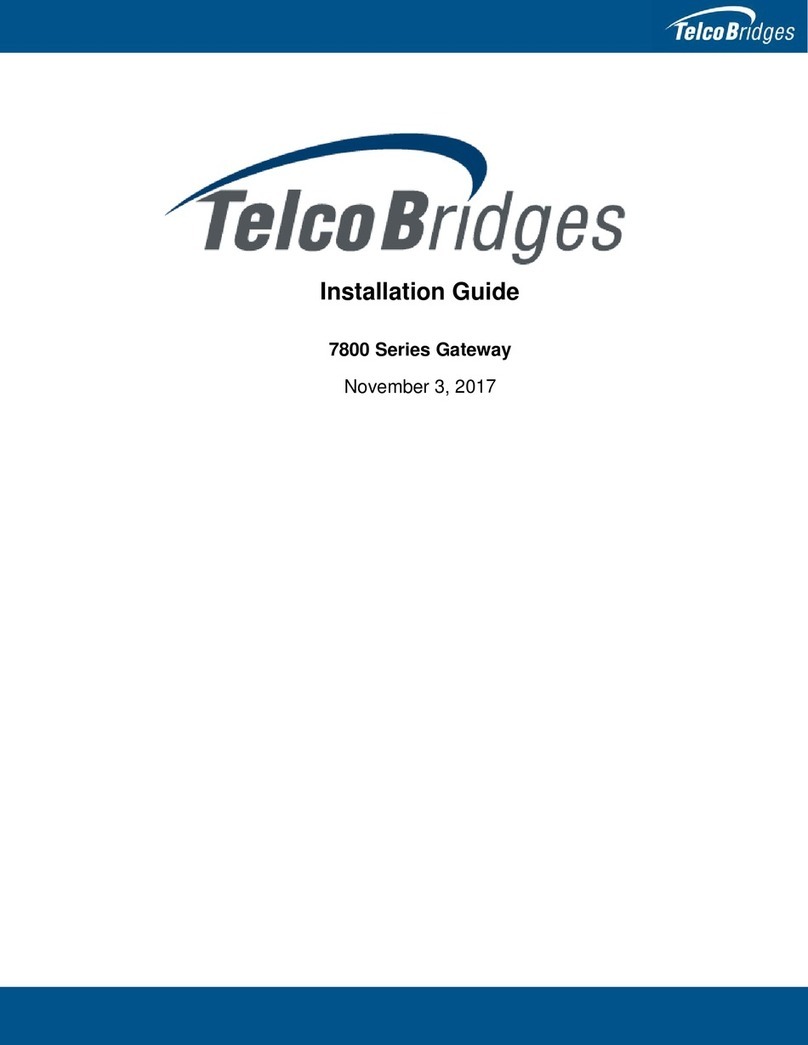
TelcoBridges
TelcoBridges 7800 Series installation guide

ZyXEL Communications
ZyXEL Communications EMG2881-T20A quick start guide

Cayman Systems
Cayman Systems 3220-H Series install guide

Dinstar
Dinstar UC100 Quick installation guide

Pepperl+Fuchs
Pepperl+Fuchs HD2-DM-A manual
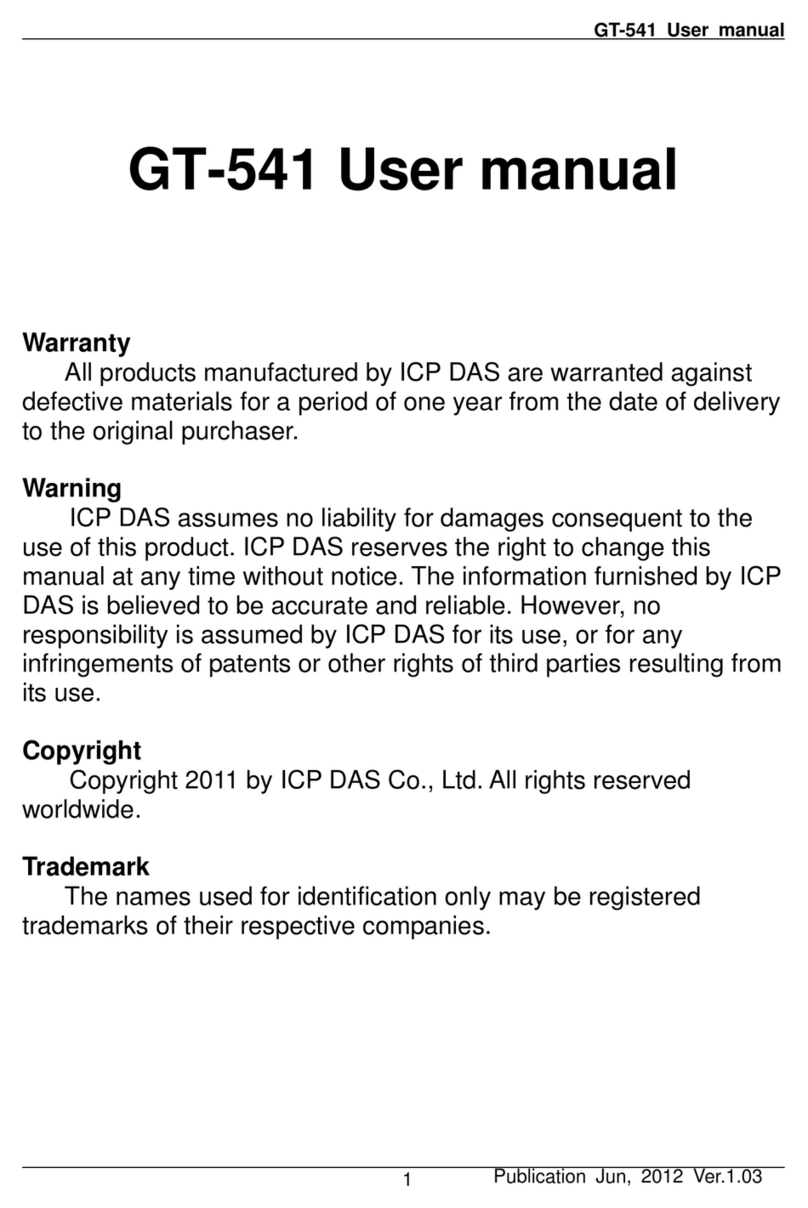
ICP DAS USA
ICP DAS USA GT-541 user manual