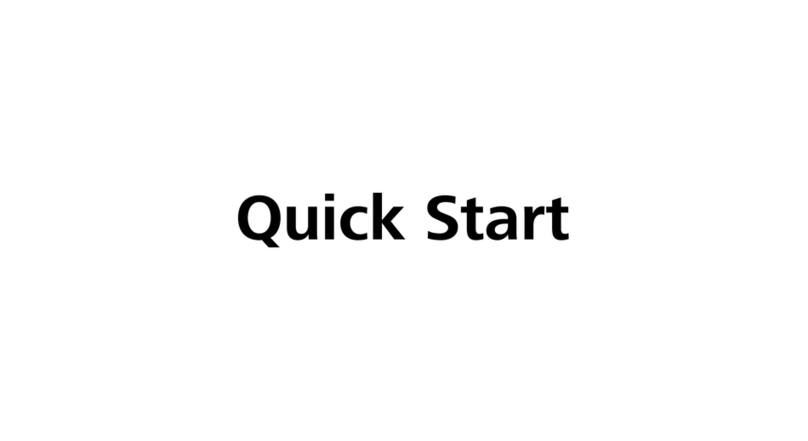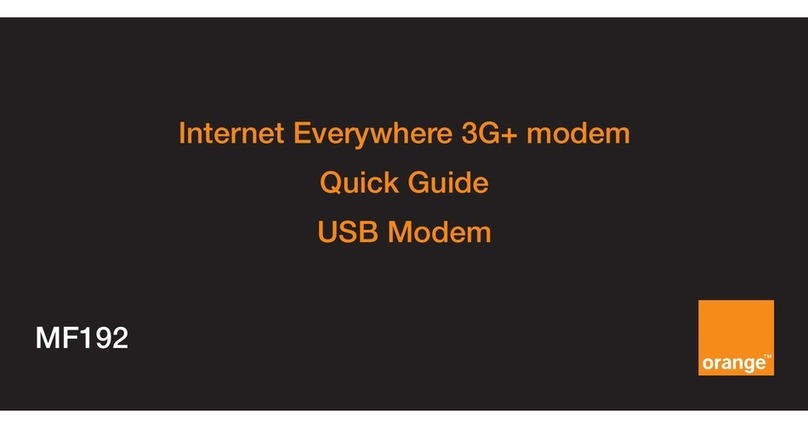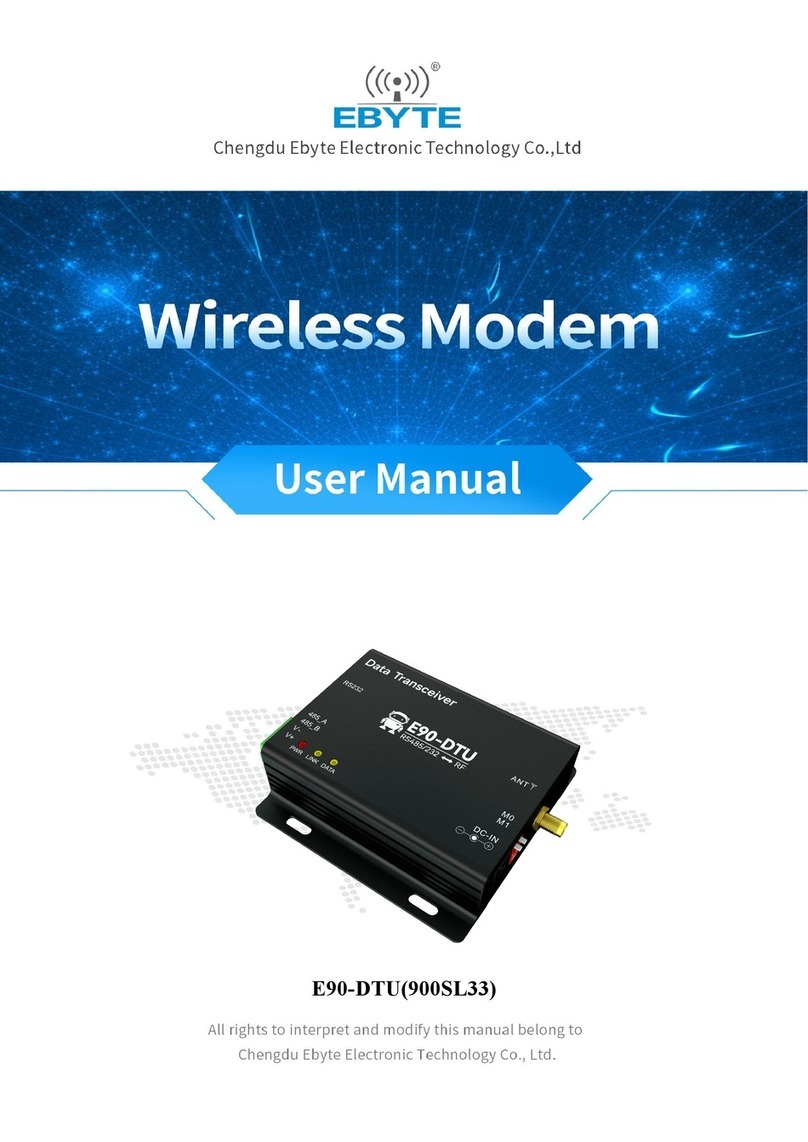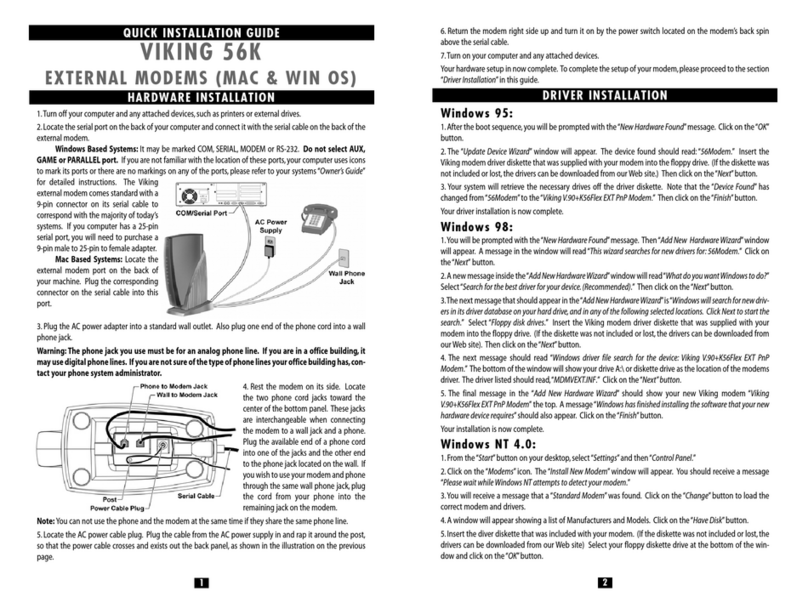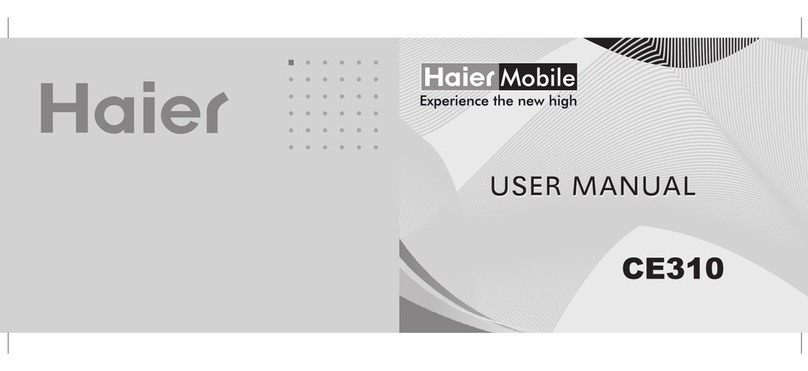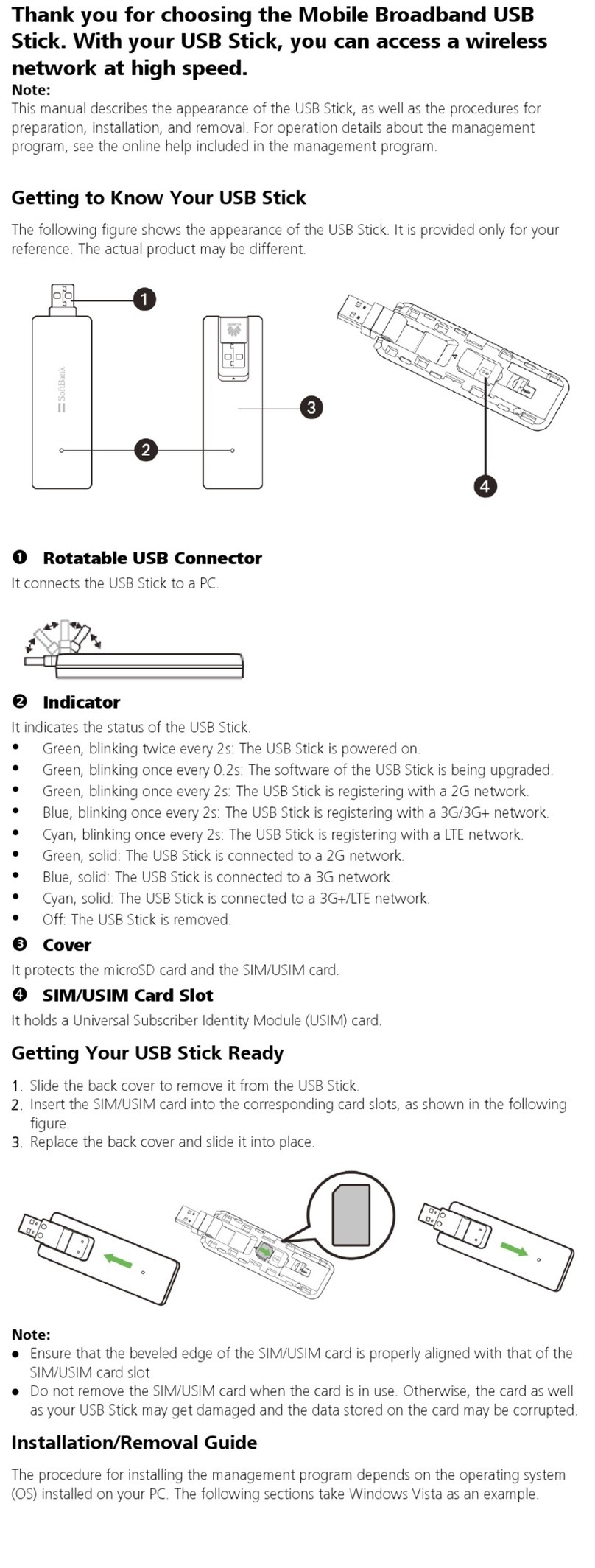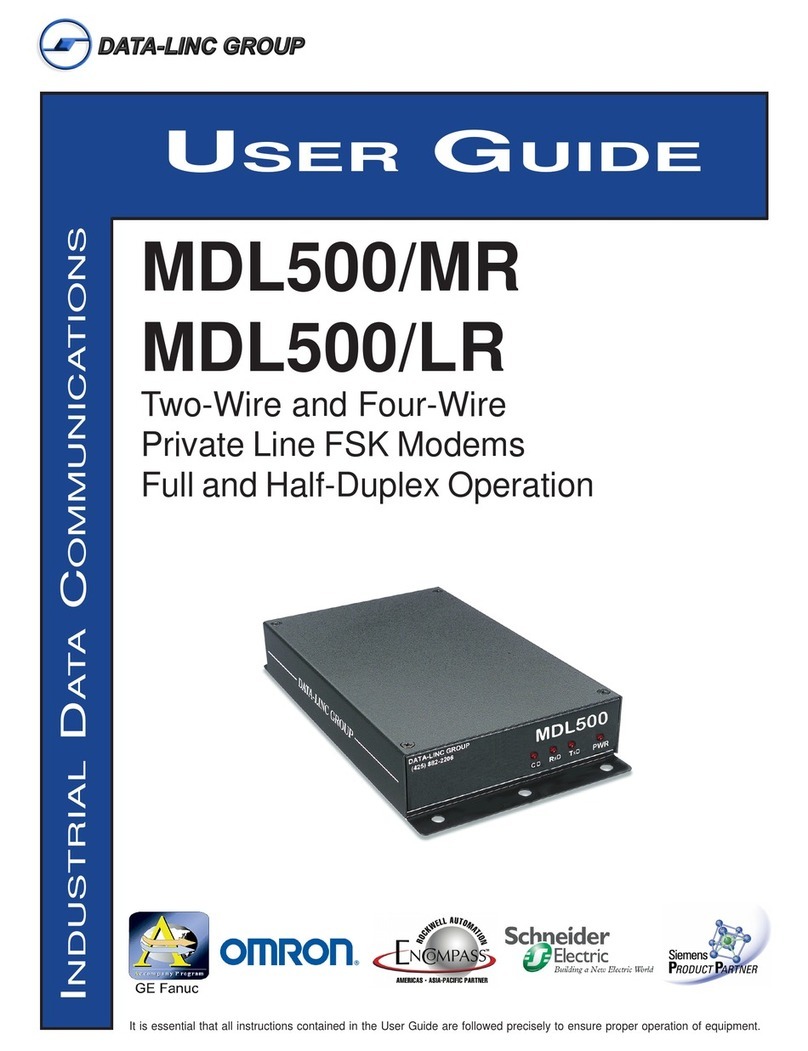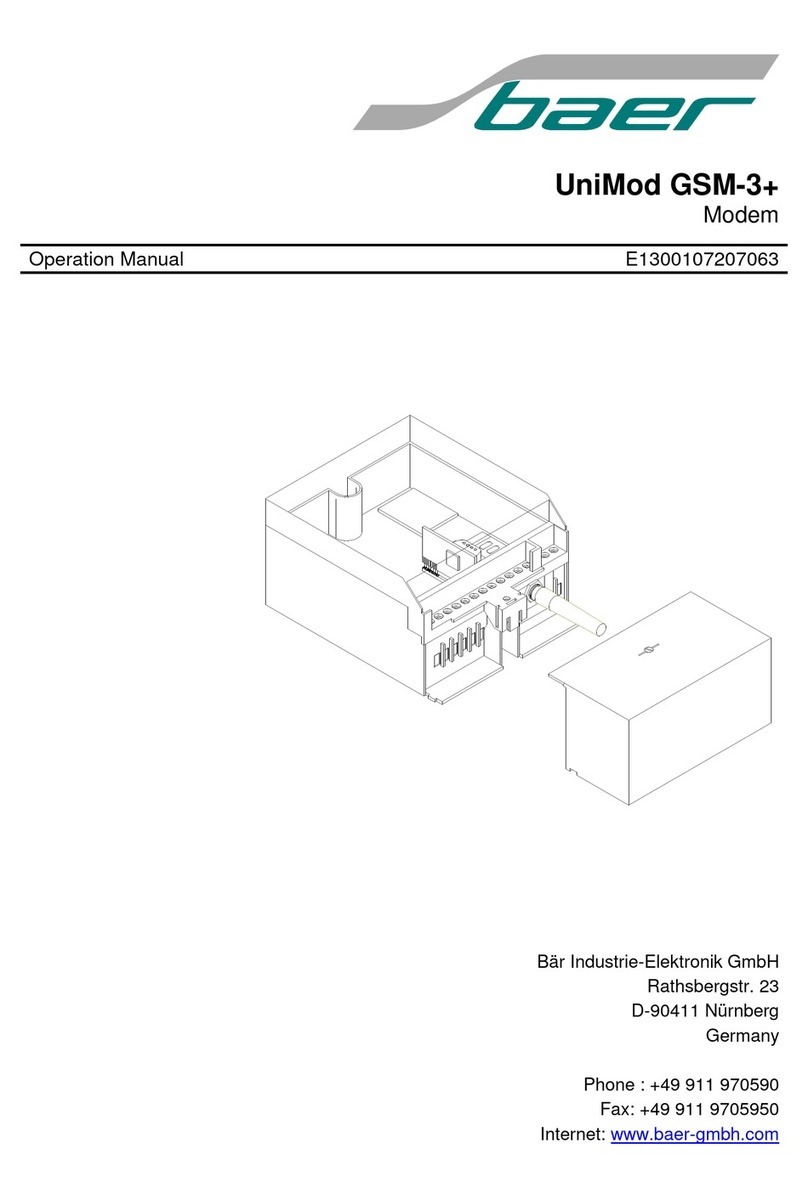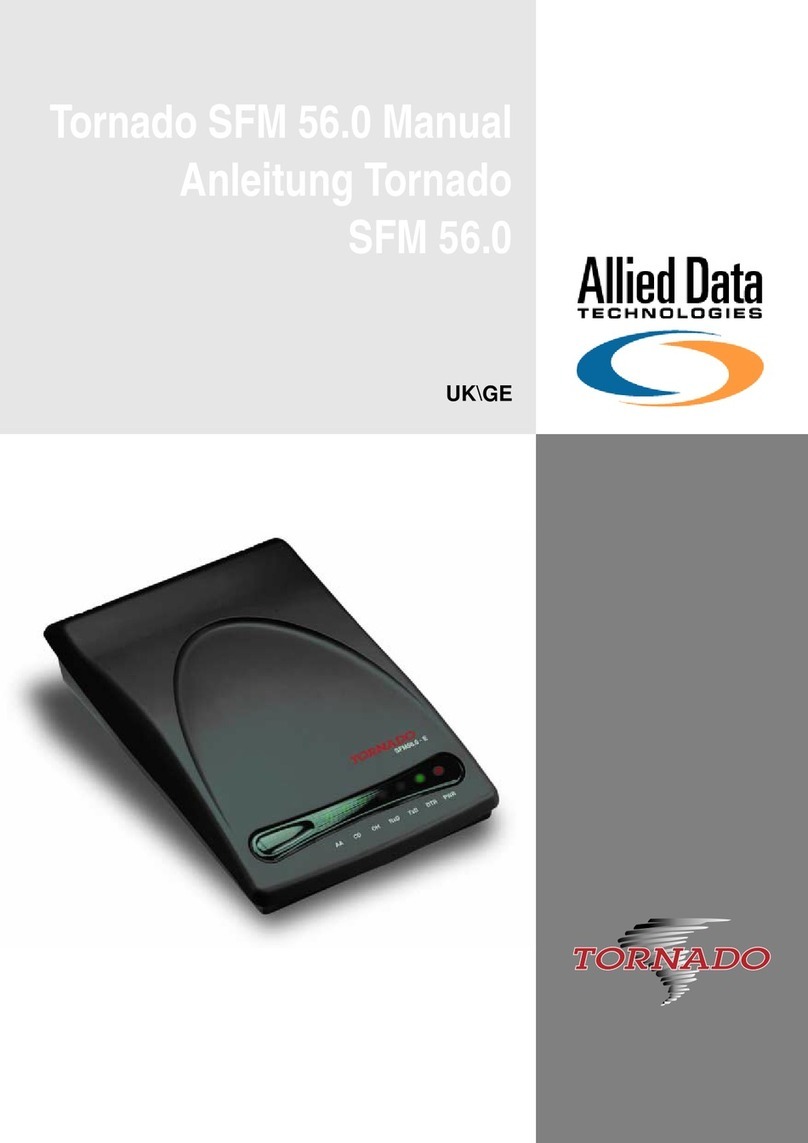Flexitron MTX-4G-JAVA-IoT User manual

#WeAreConnectivity
SMARTSOLUTIONSFORACHANGINGWORLD
Quick Start Guide
MTX-4G-JAVA-IoT (AUS)
With MTX Tunnel
Used as SMS Alarm
Distributed in Australasia by:
Australis M2M Pty Ltd
www.australism2m.com.au
mtx 4g java iot aus sms alarm quick start guide 202102rv01

Quick Start Guide
MTX-4G-JAVA-IoT (AUS) as SMS Alarm
MTX Modems, Routers and Gateways
Distributed by: Australis M2M Pty Ltd
ABN: 43 626 409 489
info@australism2m.com.au
Page 2 of 14
mtx 4g java iot aus sms alarm quick start guide 202102rv01
Overview
The MTX-4G-JAVA-IoT (AUS) modems are rugged 4G/3G wireless modems with RS232, RS485
connectivity plus digital and analogue IO. These products are designed for demanding M2M/IoT
applications, from simple SMS alarm to serial gateway and data logging applications.
This guide covers the use of the MTX-4G-JAVA-IoT (AUS) (MTX IoT Modem) unit as an SMS alarm
in conjunction with the “MTX Configuration Tool”. For the unit to allow SMS functionality it has the
MTX Tunnel software installed.
Units to be used with the MTX Configuration Tool will be supplied with a default config.txt file, which
can be re-loaded to the unit if required.
For further information regarding other potential uses of the MTX IoT Modem please see application
notes and/or the MTX Tunnel user manual.
This guide contains important information related to the use of the MTX IoT Modem with MTX Tunnel
software, read it carefully before you start working with MTX IoT Modem & MTX TUNNEL software.
The warranty will be void should damage occur due to non-compliance with these instructions for use.
We cannot accept any responsibility for consequential loss.
Safety Precautions and SAR Requirements
The following safety precautions must be observed when operating, servicing or repairing any MTX
cellular modem, router or gateway product. Failure to comply with these precautions violates the
safety standards of the design, manufacture and intended use of the product.
Cellular terminals emit radio frequency energy while switched on. Interference can occur if used close
to TV sets, radios, computers or inadequately shielded equipment. Follow any special regulations and
always switch off the cellular terminal or mobile wherever forbidden, or when you suspect that it may
cause interference or danger.
Cellular devices should not be operated on board an aircraft, make sure the
device is switched off, and cannot be inadvertently turned on, prior to be
placed in an aircraft. Check the local laws and regulations prior to use of
cellular devices in the vicinity of operating aircraft.
When in hospitals or other health care facilities, observe the restrictions on the
use of cellular devices. Switch off the cellular device if instructed to do so.
Medical equipment may be sensitive to RF energy. The operation of cardiac
pacemakers, other implanted medical equipment and hearing aids can be
affected by interference from cellular devices.
Do not operate the cellular terminal or mobile in the presence of flammable
gases or fumes. Switch off the cellular terminal when you are near petrol
stations, fuel depots, chemical plants or where blasting operations are in
progress. Operation of any electrical equipment in potentially explosive
atmospheres can constitute a safety hazard

Quick Start Guide
MTX-4G-JAVA-IoT (AUS) as SMS Alarm
MTX Modems, Routers and Gateways
Distributed by: Australis M2M Pty Ltd
ABN: 43 626 409 489
info@australism2m.com.au
Page 3 of 14
mtx 4g java iot aus sms alarm quick start guide 202102rv01
IMPORTANT! Cellular devices operate using radio signals and cellular
networks. Connections cannot be guaranteed, at all times, under all conditions.
Therefore, you should never rely solely upon any wireless device for essential
communications, for example emergency SMS alarms. Remember, in order to
make connections/calls the cellular terminal or mobile must be switched on in a
service area with adequate cellular signal strength.
There are different guidelines and standards around the world that govern the
permitted levels of radio frequency exposure for the general population. The
Specific Absorption rate (SAR) is a measure of the rate at which radio
frequency energy is absorbed by the body when exposed to radio frequency
electromagnetic fields.
MTX cellular devices are approved for use in applications where the antenna is
placed more than 21cm from the body. For other applications, the integrator is
responsible for compliance with local SAR requirements.
Operating Characteristics
Parameter
Power Supply 7 to 50VDC
Power Consumption
Idle, typical, no serial port connected
1
25-35mA
Idle, typical COM1 DB9 connected
1
40-50mA
Transmitting, typical with good signal
2
130-160mA
Recommended Minimum Power Supply Size 12W
Operating Temperature Range -30ºC to 85ºC
1. When idle there will be short spikes of higher current draw associated with network activity such as checking for messages.
2. Values given are typical average current draw with good signal, short term spikes may be significantly higher, poor signal will
significantly increase power consumption.
Device Capabilities
This tool and the device, allows the user to achieve the following:
1. SMS alarm from 3 digital inputs and or 2 analogue inputs to up to 10 phone numbers
2. SMS alarm based on a temperature limit when using our serial temperature sensor accessory
3. SMS control using digital outputs to drive a relay (by others). For example – starting/stopping an
irrigation pump.
4. Set custom aliases for certain commands, for example PumpOn to turn and pump on using an
output
The MTX-4G-JAVA-IoT (AUS) with MTX Tunnel used as an SMS Alarm, is capable of much more
than outlined in this manual and associated configuration tool – contact Australis M2M Pty Ltd to
discuss additional capabilities.

Quick Start Guide
MTX-4G-JAVA-IoT (AUS) as SMS Alarm
MTX Modems, Routers and Gateways
Distributed by: Australis M2M Pty Ltd
ABN: 43 626 409 489
info@australism2m.com.au
Page 4 of 14
mtx 4g java iot aus sms alarm quick start guide 202102rv01
Interfaces

Quick Start Guide
MTX-4G-JAVA-IoT (AUS) as SMS Alarm
MTX Modems, Routers and Gateways
Distributed by: Australis M2M Pty Ltd
ABN: 43 626 409 489
info@australism2m.com.au
Page 5 of 14
mtx 4g java iot aus sms alarm quick start guide 202102rv01
Digital Inputs/Outputs
The unit has:
a) 2 opto-isolated digital inputs (dry contact) short to ground to activate
b) 1 additional digital input activated by applying a voltage > 3VDC
c) 2 digital outputs, open collector
Digital IO Schematic for IN1,2 and OUT1,2 Suggested
Connection
Dry/voltage free
contact
Output relay
Max. Voltage 35VDC
Max. Current 80mA
Analogue Inputs
The units have 2 analogue inputs that can be used to trigger SMS alarms and/or output control.
Both ADC inputs have a resolution of 10 bits, which means that the default resolution is 48.8mV (0-
50V). After allowing for gain, reference voltage etc the effective accuracy of the analogue inputs is
±0.4% of full range (0-50V). Analogue inputs can be set to current mode by turning DIP switches 7
and/or 8 to ON.
Modbus Inputs
The unit can read Modbus registers from attached devices and use the values from the Modbus
registers to trigger SMS alarms and/or output control. These functions are not covered by this manual,
contact Australis M2M for assistance.

Quick Start Guide
MTX-4G-JAVA-IoT (AUS) as SMS Alarm
MTX Modems, Routers and Gateways
Distributed by: Australis M2M Pty Ltd
ABN: 43 626 409 489
info@australism2m.com.au
Page 6 of 14
mtx 4g java iot aus sms alarm quick start guide 202102rv01
Antenna Connection(s)
The MTX-4G-JAVA-IoT (AUS) units have 2 antenna connectors, a primary and a secondary. The
primary antenna should always be connected, and we recommend connection of a secondary
antenna. Connection of a suitable secondary antenna will usually improve signal strength and quality.
For more information on antenna installation and checking refer Application Note:
Antenna Installation Understanding 4G/3G Signal Data.
Installation
1. Mount unit, connect IO and/or modbus devices as required
2. Mount and connect suitable antenna(s)
3. Fit SIM card enabled for the services intended, SMS
4. Connect serial cable or suitable USB to serial adaptor to your PC
5. Install a copy of the MTX Configuration Tool
6. Launch configuration tool
7. Select the COM Port connected to COM1 of the modem
8. Power on the unit than proceed to make configuration settings, ensuring the unit is reset once
desired settings are made

Quick Start Guide
MTX-4G-JAVA-IoT (AUS) as SMS Alarm
MTX Modems, Routers and Gateways
Distributed by: Australis M2M Pty Ltd
ABN: 43 626 409 489
info@australism2m.com.au
Page 7 of 14
mtx 4g java iot aus sms alarm quick start guide 202102rv01
Using the MTX-4G-JAVA-IoT AUS Basic MTX Configuration Tool
First it should be understood that the MTX Tunnel software in the MTX IoT Modem uses a config.txt
file from which it takes its settings at start-up. This tool allows for changes to be made to the config.txt
by issuing individual commands to the unit via the serial port, this functionality relies on the unit
having a suitable default setting. Contact Australis M2M if you believe the unit does not have the
appropriate firmware and default settings. New settings only take affect after a re-start.
This tool also relies on the unit starting up correctly, it will not do so without a suitable SIM, so you will
need to fit a suitable SIM prior to setting up the unit.
Start Here Tab
Always start on the Start Here tab. When opened the tool may take 15-30 seconds to finish
intalisation and detect com ports.
Make sure you select the correct
COM Port
Once selected click Connect
and then Test COM Port to
confirm correct operation
Prior to making any changes we suggest
you Read Settings From Device so that you
start with the current settings

Quick Start Guide
MTX-4G-JAVA-IoT (AUS) as SMS Alarm
MTX Modems, Routers and Gateways
Distributed by: Australis M2M Pty Ltd
ABN: 43 626 409 489
info@australism2m.com.au
Page 8 of 14
mtx 4g java iot aus sms alarm quick start guide 202102rv01
System Settings Tab
Phonebook
Phone number must be blank or a valid number, invalid numbers may cause the modem to operate
incorrectly – delete any invalid numbers.
Unit ID will appear in all SMS
messages
Basic Modem Settings should
be checked and entered, Note
that the APN must be correct or
some 4G SIMs irrespective of
whether data services are used
or not
Clicking Monitor Levels will check signal
strength and quality every 15 seconds
once signal is confirmed remember to
“Stop Monitoring”
Signal Quality is as important as Signal
Stren
g
th for reliable operation
More Details will provide additional data
on the current cellular connection such
as registration status and IP address

Quick Start Guide
MTX-4G-JAVA-IoT (AUS) as SMS Alarm
MTX Modems, Routers and Gateways
Distributed by: Australis M2M Pty Ltd
ABN: 43 626 409 489
info@australism2m.com.au
Page 9 of 14
mtx 4g java iot aus sms alarm quick start guide 202102rv01
Alarm Settings
Digital Inputs
By Default with no inputs connected the modems digital IOs will be in the “Low” (0) state, inputs 1 and
2 are activated by a dry contact closure, input 3 by applying a voltage >3V.
Analogue Inputs
By default the unit accepts 0-50V input, Analogue inputs can be set to current mode by turning DIP
switches 7 and/or 8 to ON.
SMS Control
MTX IoT modems can control outputs in numerous ways including:
by the state of an input
by astronomical clock (for say street lighting)
by a schedule with up to 200 timings
by a command sent by TCP/IP/MQTT/HTTP/API
by SMS
This tool can only be used to configure Alias commands for SMS control, for alternate methods of
control please contact Australis M2M Pty Ltd.
SMS Pause
This setting prevents multiple SMS
alarms being sent within the period
set, if set for 15 (seconds) then if
the IO triggers again within 15
seconds it will not send another
message
We recommend a setting of 15 or
above for most applications

Quick Start Guide
MTX-4G-JAVA-IoT (AUS) as SMS Alarm
MTX Modems, Routers and Gateways
Distributed by: Australis M2M Pty Ltd
ABN: 43 626 409 489
info@australism2m.com.au
Page 10 of 14
mtx 4g java iot aus sms alarm quick start guide 202102rv01
Check IO Status
Clicking “Get Values” will return the status of each IO.
Clicking Monitor will check a single IO every 15 seconds and plot this value. Rember to “Stop” once
monitoring is complete.
Temperature Sensor
A single digital temperature sensor with 3m cable can be purchased from Australis M2M Pty Ltd for
connection to the unit, this requires the use of our IO board to allow for easy connection (contact
Australis M2M Pty Ltd).
Additional temperature monitoring solutions are available such as connecting modbus temperature
sensors (up to 20 off) to a single MTX IoT modem and using the logging feature to send data to a
server for monitoring and alarm. Australis M2M Pty Ltd can offer our Cervello IoT Platform for simple
configurable online monitoring and alarm.

Quick Start Guide
MTX-4G-JAVA-IoT (AUS) as SMS Alarm
MTX Modems, Routers and Gateways
Distributed by: Australis M2M Pty Ltd
ABN: 43 626 409 489
info@australism2m.com.au
Page 11 of 14
mtx 4g java iot aus sms alarm quick start guide 202102rv01
Remote Re-Programming/Re-Configuration
It is not possible to remotely re-program the unit using the configuration tool, however there are
numerous ways to remotely change the configuration settings including: Telnet, API, MQTT and SMS,
All remote re-programming methods excluding SMS may require a third-party application and or some
method of remotely connecting to the unit via TCP/IP, as such this manual only deals with using SMS
for remote re-programming. Should another method be required contact Australis M2M Pty Ltd.
SMS Commands
All parameters for the MTX IoT modem can be re-programmed using SMS, in addition IOs can be
controlled or status values be requested using SMS.
Note that as per the section on SMS Control aliases can be used to perform common actions such as
PumpOn for turning an output ON to start a pump.
Below are common SMS commands and Common settings that may need to be remotely changed by
SMS, this is not a complete list - using the same format any setting made in the config tool can be
sent by SMS to the unit you can use the tool even without a modem connected to view the commands
in the terminal window after clicking Set for the setting to be made it will try to send the command as
long as the COM Port is open even if a modem is not connected – you can then copy this command
and prefix with MTXTUNNEL to send by SMS.
Unless an alias is used all incoming SMS need to start with the prefix (case sensitive):
MTXTUNNEL
And following this prefix a command (other than special commands will be either:
AT^MTXTUNNEL=SETPARAM….
To make a setting
AND
AT^MTXTUNNEL=GETPARAM….
To request the current status of a setting
NOTE SETTINGS DO NOT TAKE AFFECT (OTHER THAN IO COMMANDS) UNLESS THE UNIT IS
RE-STARTED
To restart the unit issue the following special command:
MTXTUNNEL = AT+CFUN=1,1
OR
If the appropriate alias (set as default) is set use
Reset
To restart the modem

Quick Start Guide
MTX-4G-JAVA-IoT (AUS) as SMS Alarm
MTX Modems, Routers and Gateways
Distributed by: Australis M2M Pty Ltd
ABN: 43 626 409 489
info@australism2m.com.au
Page 12 of 14
mtx 4g java iot aus sms alarm quick start guide 202102rv01
Settin
g
/Action T
y
pe Command
APN Set MTXTUNNEL AT^MTXTUNNEL=SETPARAM, GPRS_apn,XXXX
Where XXXX is the new APN
Check MTXTUNNEL AT^MTXTUNNEL=GETPARAM, GPRS_apn
SMS Ph Numbers Set MTXTUNNEL AT^MTXTUNNEL=SETPARAM,
ALARM_smsNumberX,YYYYYYYYYYY
Where X is the alarm number position from 1 through 10
YYYYYYYYYY is the phone number startin
g
with + countr
y
code then the number e
g
+61444888666
Check MTXTUNNEL AT^MTXTUNNEL=GETPARAM,
ALARM_smsNumberX
Where X is the alarm number position from 1 throu
g
h 10
Digital Input
Behaviour and
message
Set MTXTUNNEL AT^MTXTUNNEL=SETPARAM,
GPIO_configX,YYYY
Where X is 0, 1 or 2 (for DI1, DI2 and DI3)
YYYY are the possible settings:
normal – no special setting or alarm
sms;<value>;<timeout>;<ONMessage>;<OFFMessage>
<value>: 0,1,2
A 0 indicates that the alarm SMS will be sent when the digital input is not activated
A 1 indicates that the alarm SMS will be sent when the digital input is activated
A 2 indicates that the alarm SMS will be sent when the digital input changes state
(from enabled to disabled or vice versa)
<timeout>: 0 … 3600
In the event of an SMS alarm condition, this value indicates the maximum time between
shipments. This prevents continuous SMS sending if a digital input changes state continuously
by accident.
<mensajeOn>: max. 160 characters (without ;)
In the event of an activated digital input SMS alarm condition, this is the text of the message
to be sent.
<mensajeOff>: max. 160 characters (without ;)
In the event of a digital input deactivated SMS alarm condition, this is the text of the message
to be sent.

Quick Start Guide
MTX-4G-JAVA-IoT (AUS) as SMS Alarm
MTX Modems, Routers and Gateways
Distributed by: Australis M2M Pty Ltd
ABN: 43 626 409 489
info@australism2m.com.au
Page 13 of 14
mtx 4g java iot aus sms alarm quick start guide 202102rv01
Check MTXTUNNEL AT^MTXTUNNEL=GETPARAM,
GPIO_configX
Where X is 0, 1 or 2 (for DI1, DI2 and DI3)
Digital Output
Behaviour
Set MTXTUNNEL AT^MTXTUNNEL=SETPARAM,
GPIO_configX,YYYY
Where X is 3 or 4 (for DO1 and DO2)
YYYY
normal
–
no settin
g
made
Check MTXTUNNEL AT^MTXTUNNEL=GETPARAM,
GPIO_configX
Where X is 3 or 4
(
for DO1 and DO2
)
Set a Digital
Output to ON or
OFF
Set IO State MTXTUNNEL AT^MTXTUNNEL=SETIO,X,Y
Where:
X – is the Output to be Set (3 For DO1 and 4 for DO2)
Y – is the ON/OFF setting, 0 for OFF and 1 for ON
Or
y
ou can use an alias to drive an IO with a simple command like PumpOn
Check any input
or output
Check MTXTUNNEL AT^MTXTUNNEL=GETIO,X
Where:
X – is the IO to be checked:
Where X is 0, 1 or 2 (for DI1, DI2 and DI3)
OR
MTXTUNNEL AT^MTXTUNNEL=GETIOS
Returns the status of all IO’s:
For example
AT ^ MTXTUNNEL = GETIOS
{“IO0”: 0, “IO1”: 0, “IO2”: 0, “IO3”: 1, “IO4”: 1, “IO5”: 0, “AD0”: 3828 “ADM0”: “
volta
g
e “,” AD1 “: 0,” ADM1 “:” volta
g
e “
}

Quick Start Guide
MTX-4G-JAVA-IoT (AUS) as SMS Alarm
MTX Modems, Routers and Gateways
Distributed by: Australis M2M Pty Ltd
ABN: 43 626 409 489
info@australism2m.com.au
Page 14 of 14
mtx 4g java iot aus sms alarm quick start guide 202102rv01
OK
Or you can use an alias to request input status, like PumpState for AT^MTXTUNNEL=GETIO,0 assuming pump
on/off indication is connected to input 1
Check Signal
Strength and
Quality
Check Status, see MTXTUNNEL AT^SMONI
This will return a detailed message showing details of the network the unit is connected to and the signal details,
see Antenna Installation document for more information
Check Firmware
Version
Check MTXTUNNEL AT^MTXTUNNEL=VERSION
Check Current IP
Address
Check MTXTUNNEL AT^MTXTUNNEL=GETIP
Note that standard SIM cards are private dynamic (eg APN telstra.internet), these SIMs are behind a firewall and
even if you know the IP Address you may not be able to get to the device. SIMs with Public IP addresses are
remotely contactable and SIMs with special Fixed IP addresses are possible – contact Australis M2M Pty Ltd for
more information.
Table of contents
Other Flexitron Modem manuals
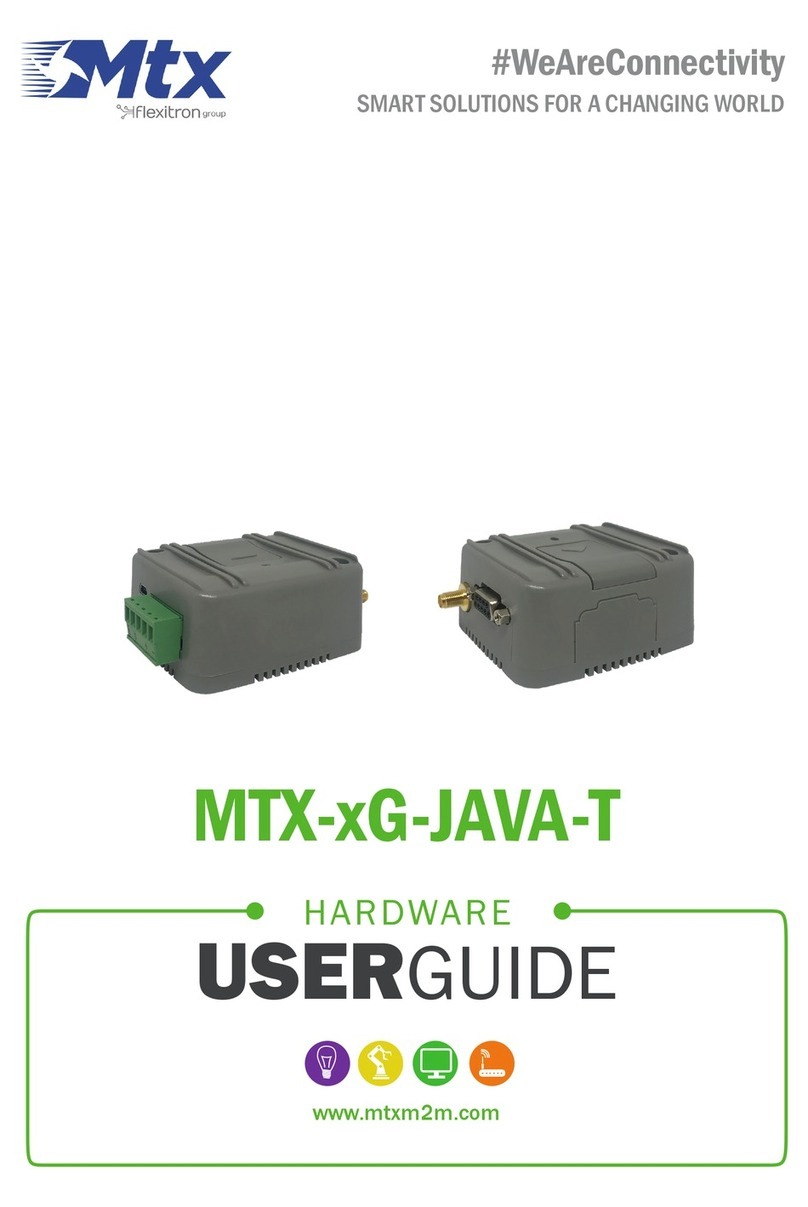
Flexitron
Flexitron MTX-G-JAVA-T Series Installation manual
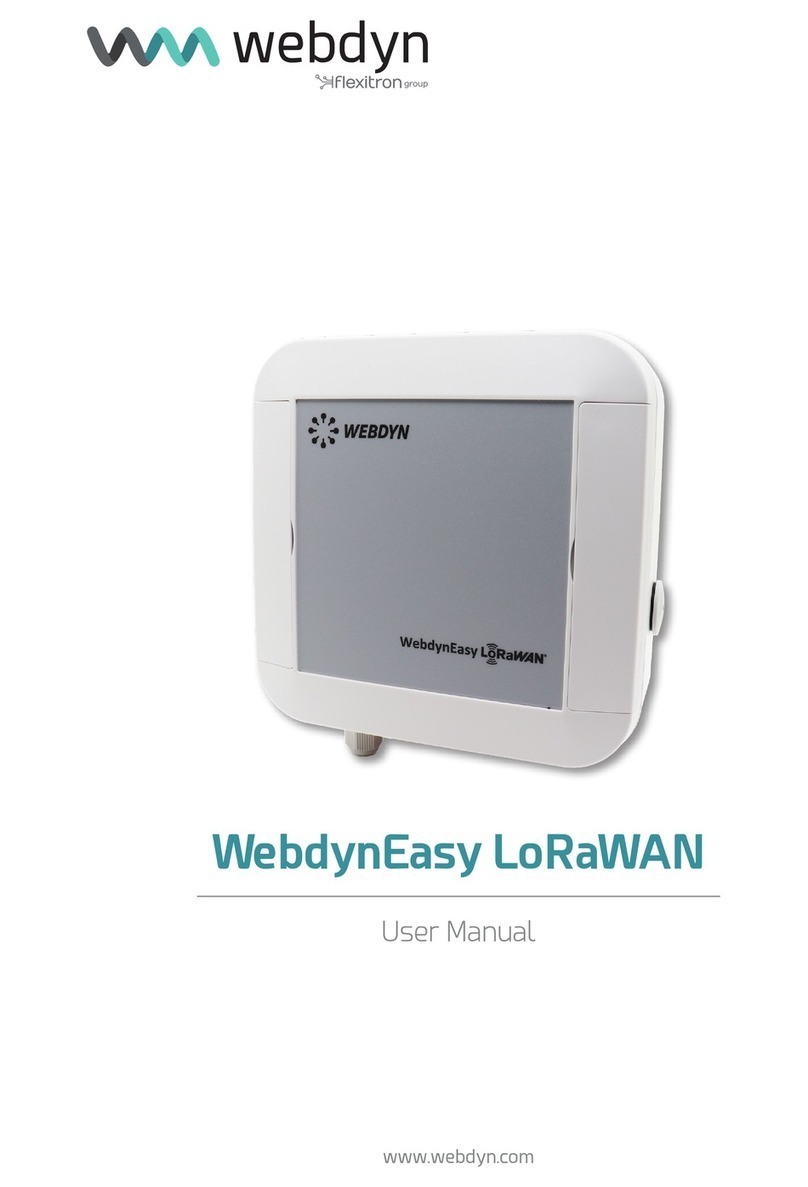
Flexitron
Flexitron WebdynEasy LoRaWAN User manual

Flexitron
Flexitron Webdyn MTX-StarEnergy Driver ETH-USB User manual

Flexitron
Flexitron webdyn MTX-StarSensor User manual

Flexitron
Flexitron webdyn MTX-StarSensor Installation manual

Flexitron
Flexitron Mtx MTX-STARENERGY-M User manual
Popular Modem manuals by other brands
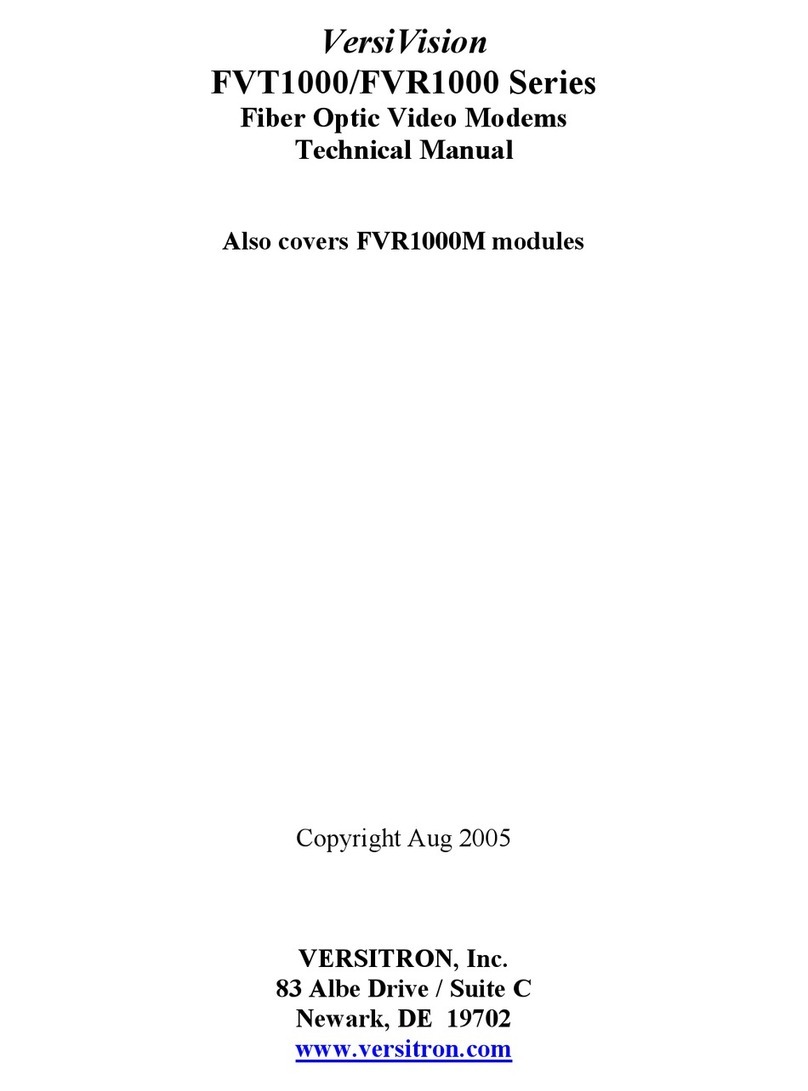
Versitron
Versitron FVT1000 Series Technical manual

Paradyne
Paradyne Hotwire 7974 installation instructions
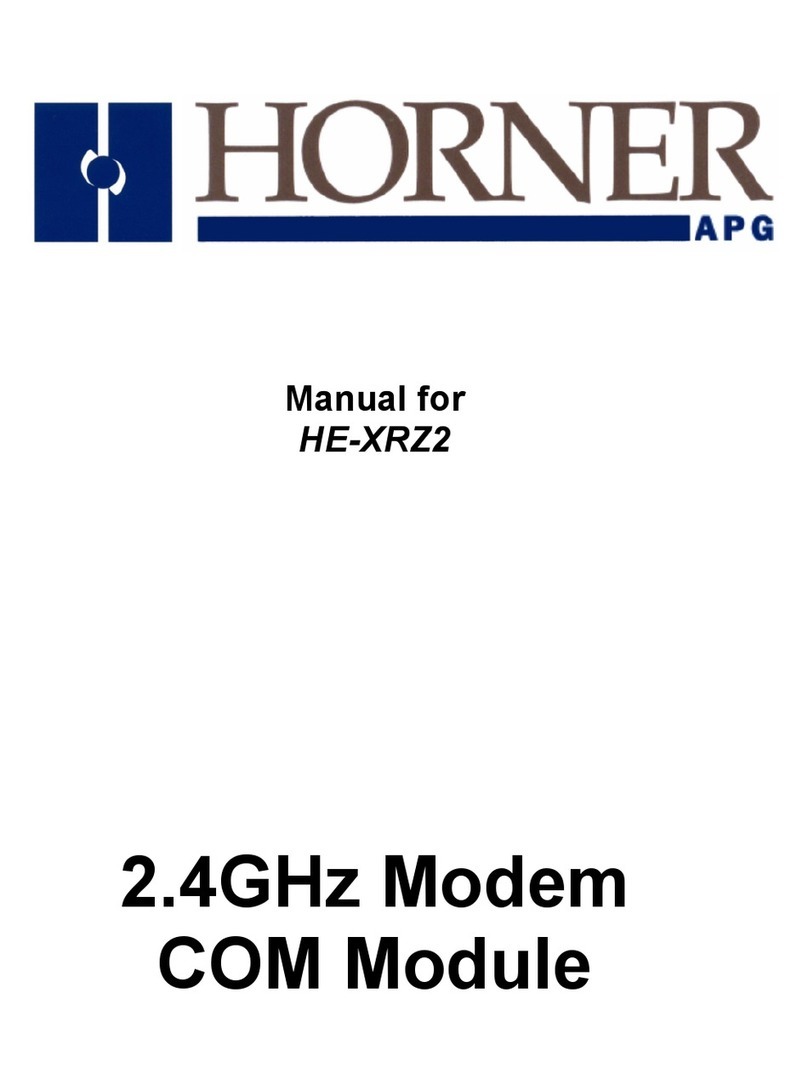
HORNER
HORNER HE-XRZ2 quick start guide

Zte
Zte MF335 user manual
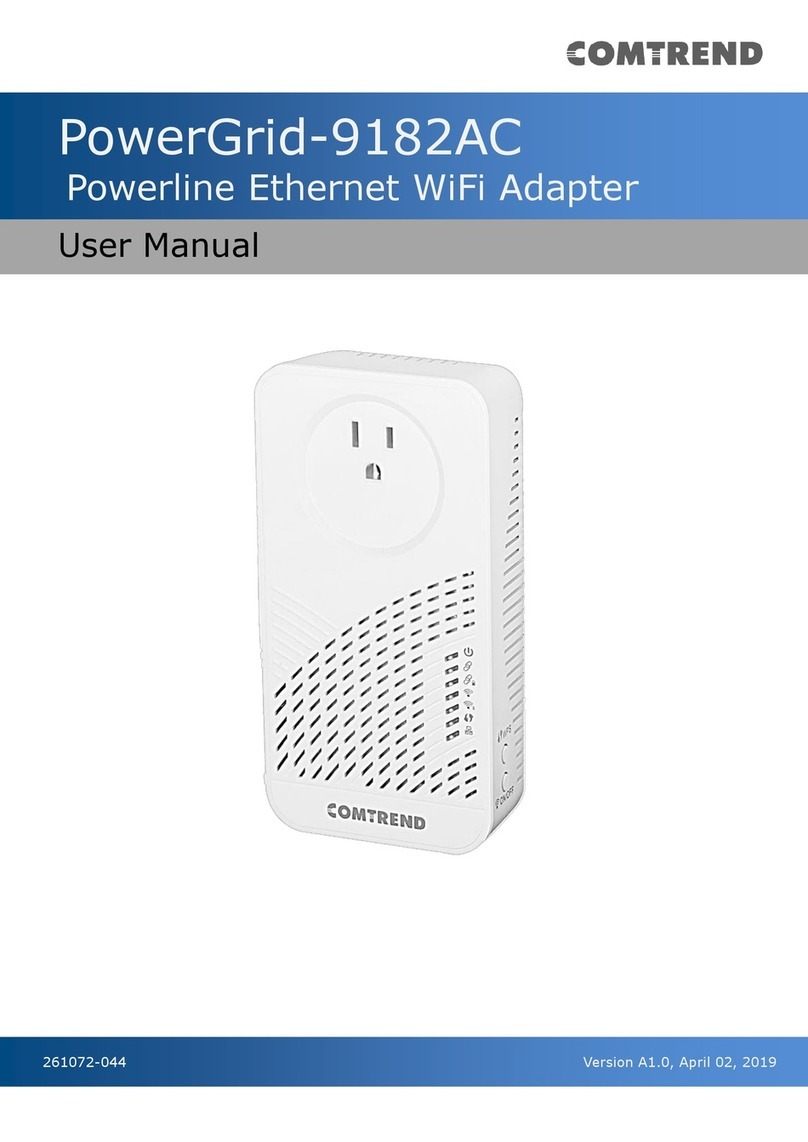
Comtrend Corporation
Comtrend Corporation PowerGrid-9182AC user manual
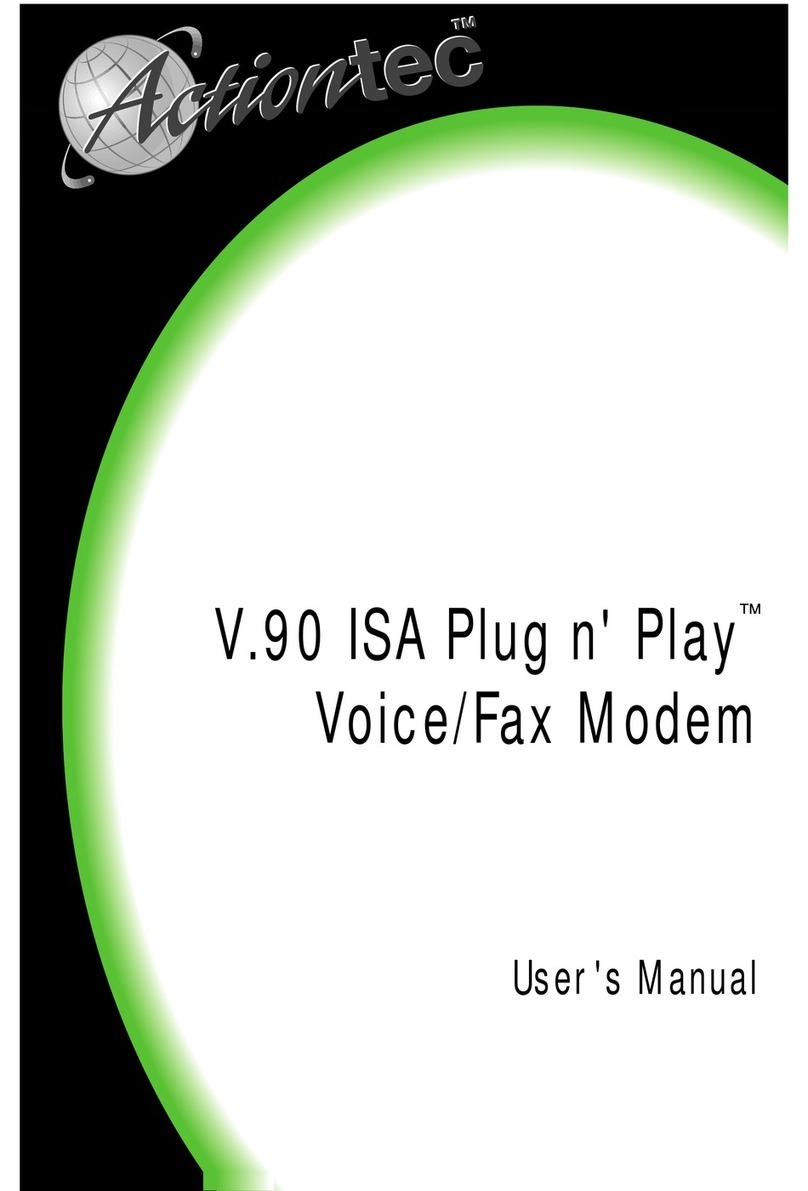
ActionTec
ActionTec Plug n' Play Voice/Fax Modem V.90 ISA user manual