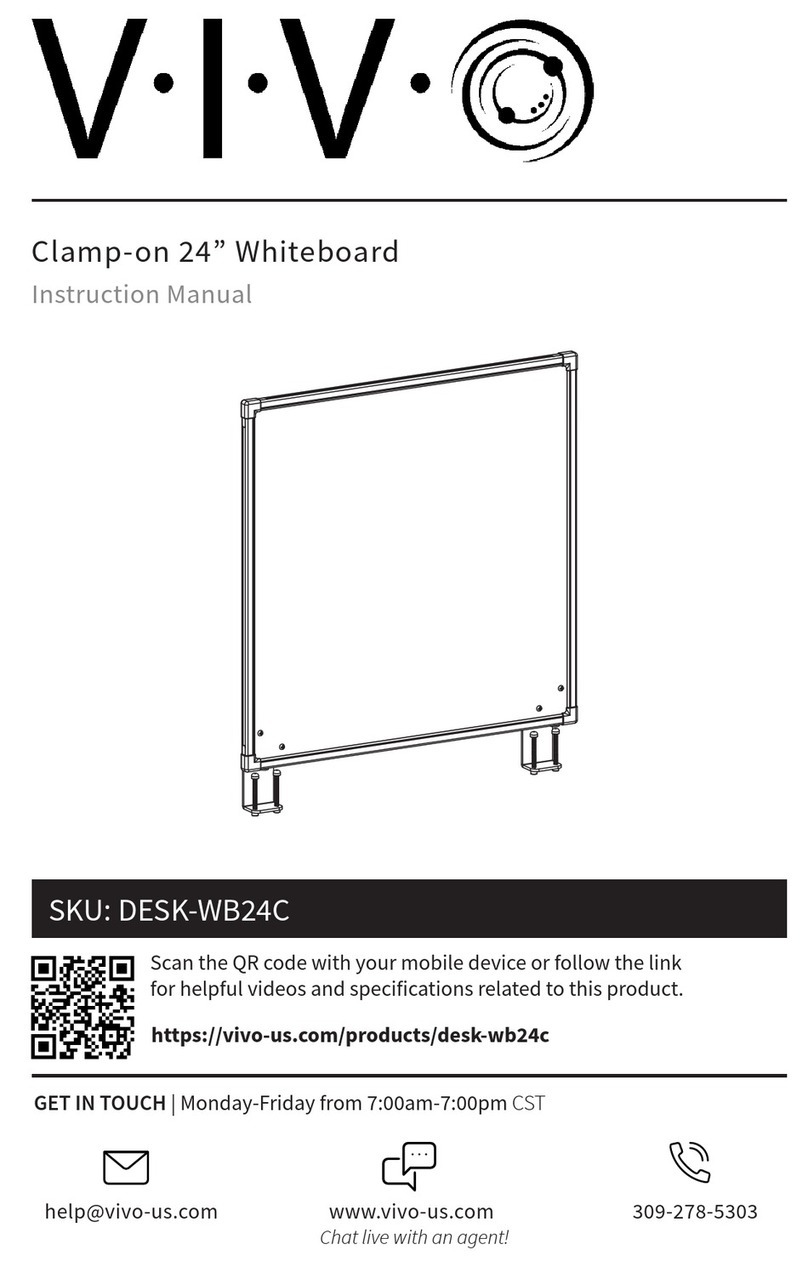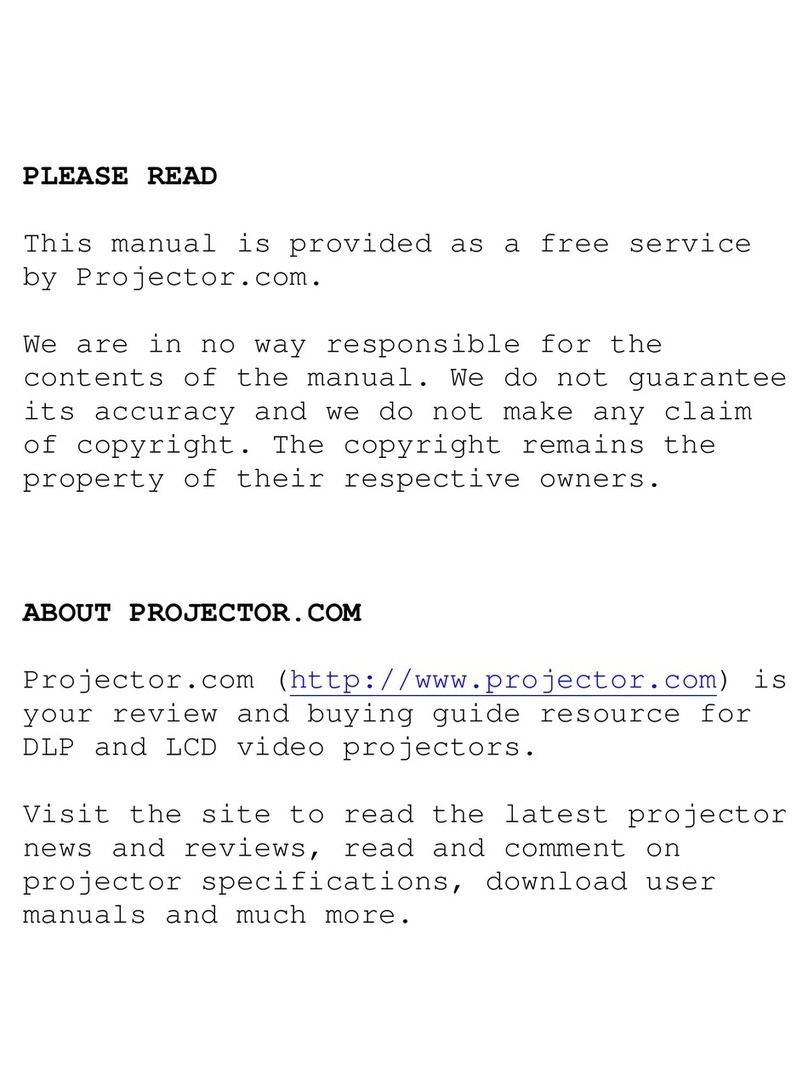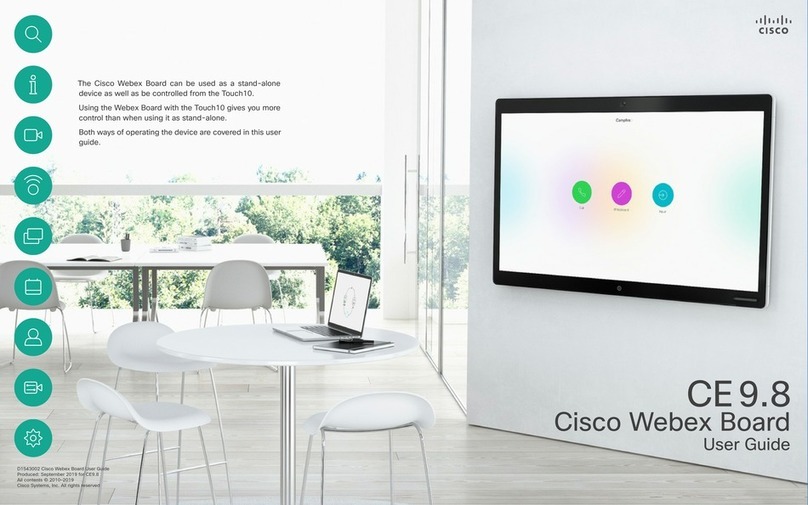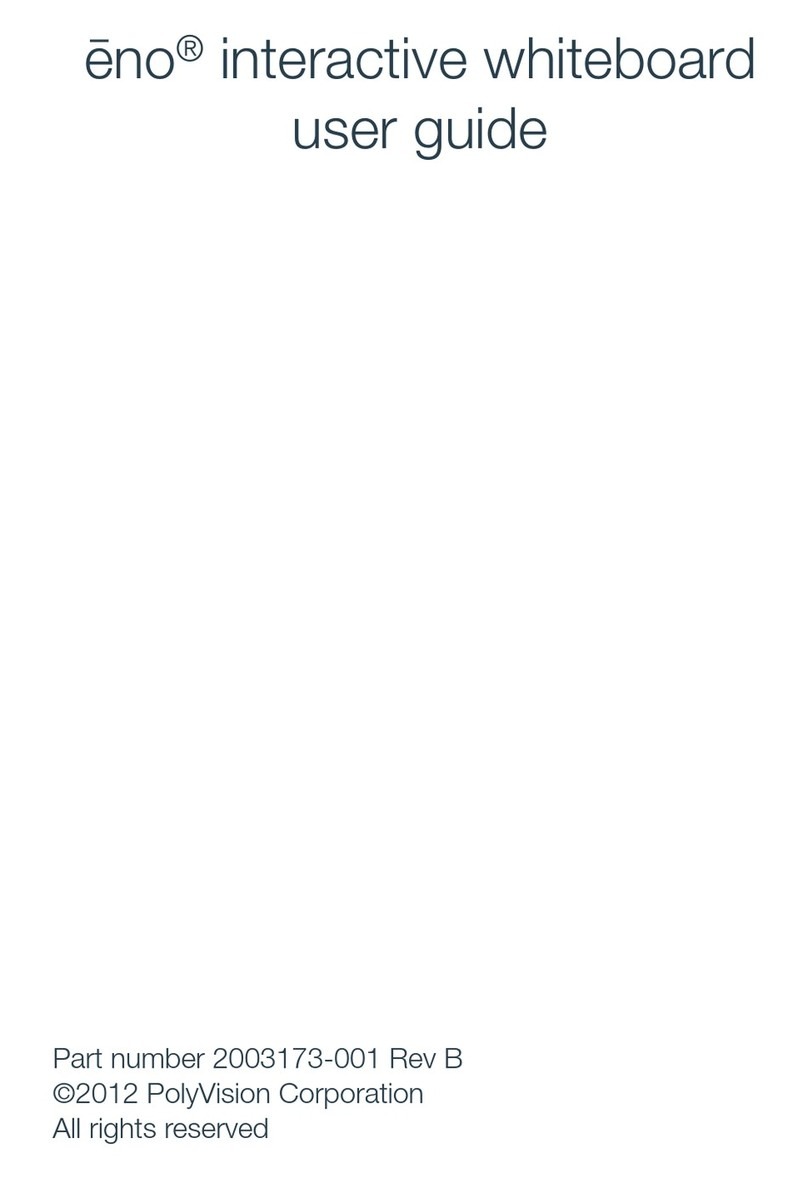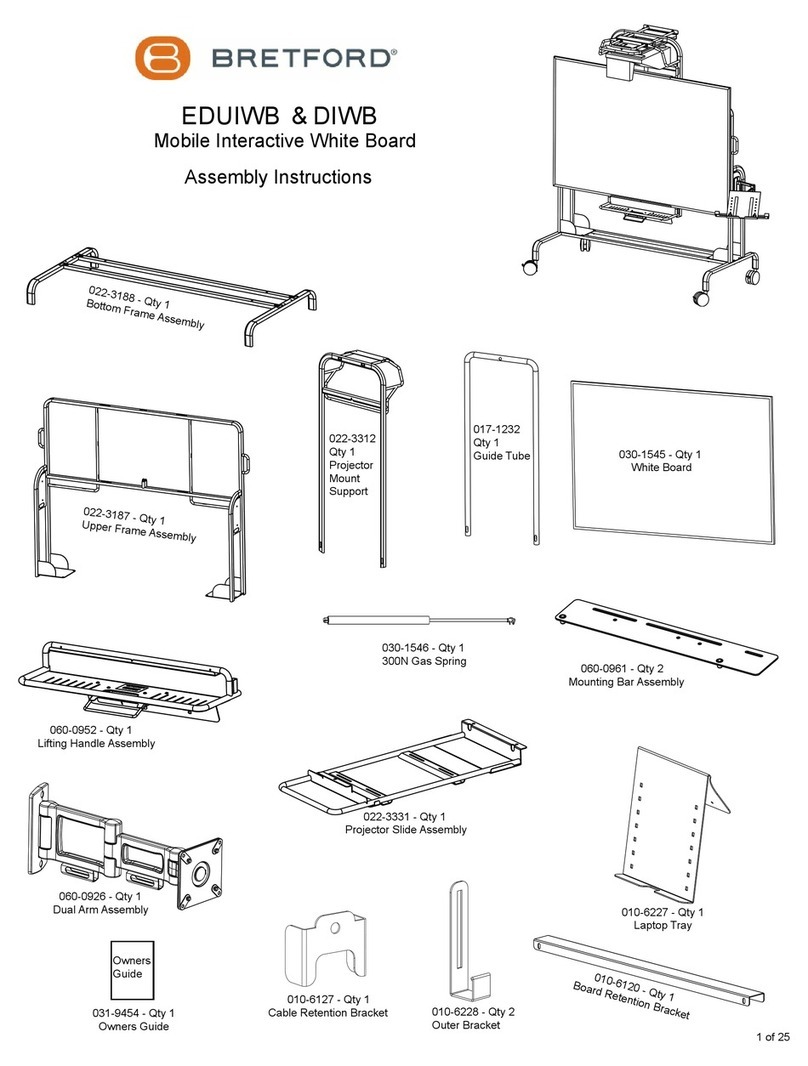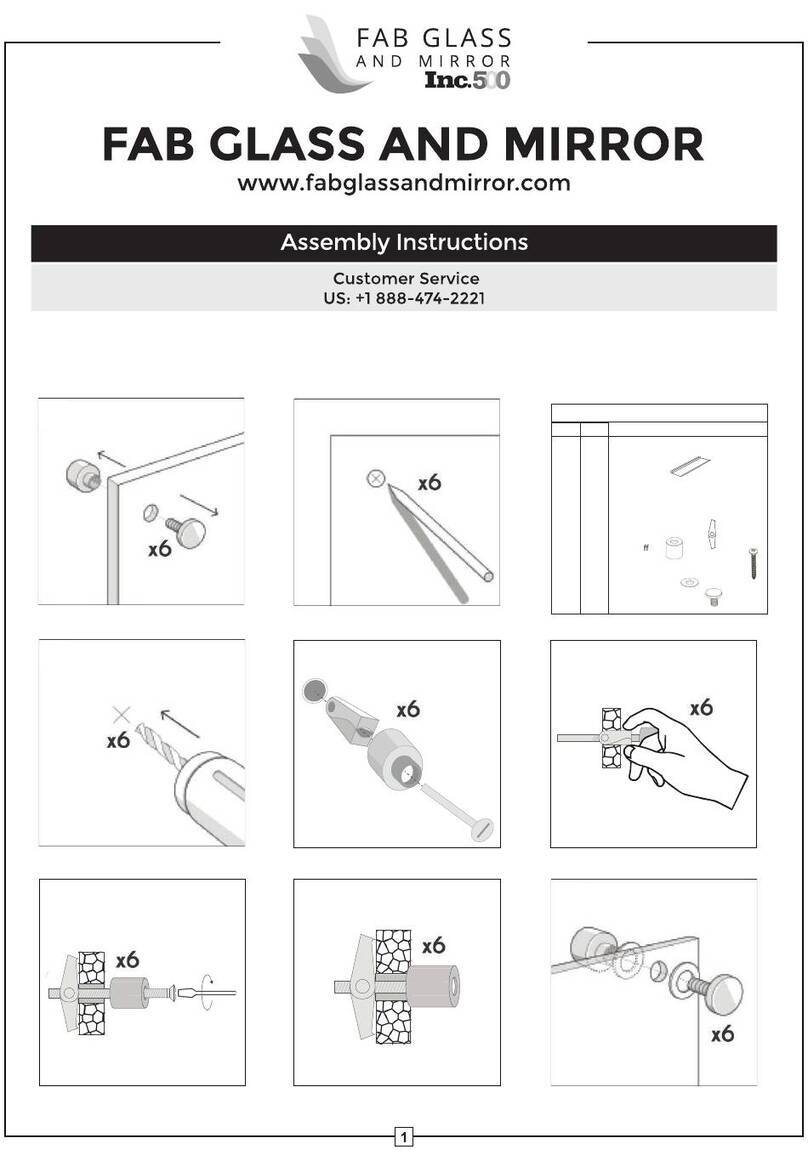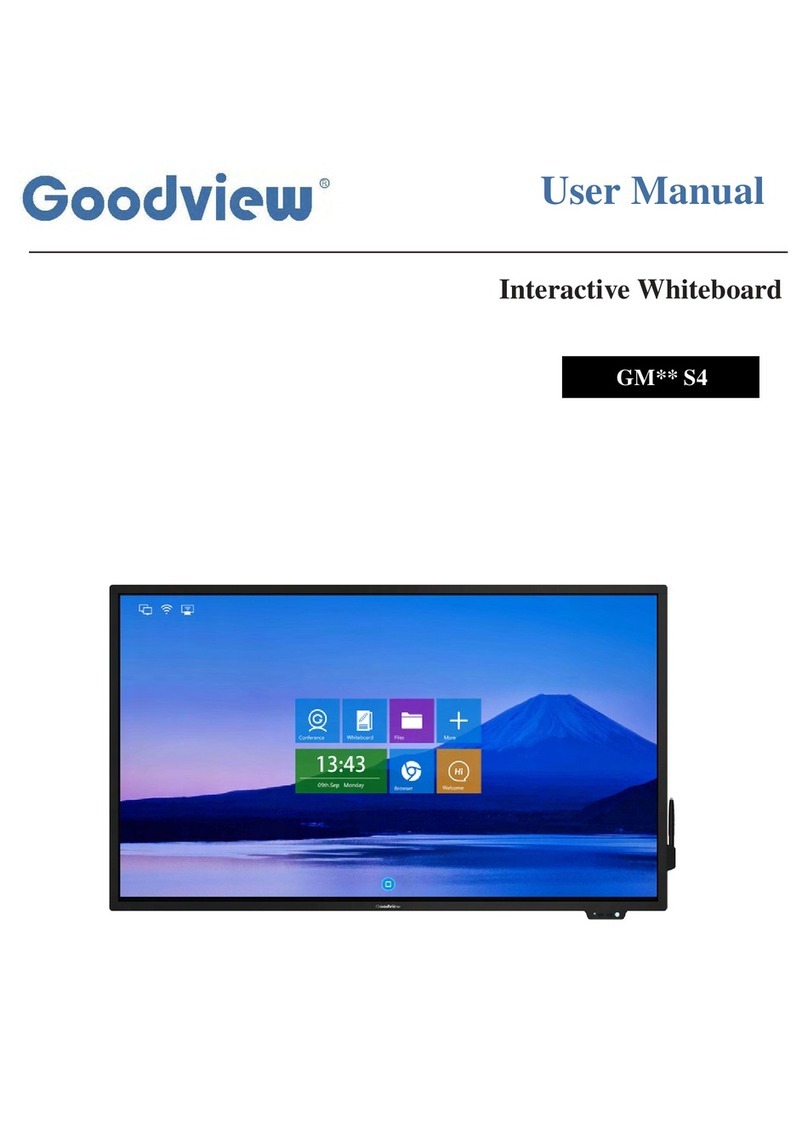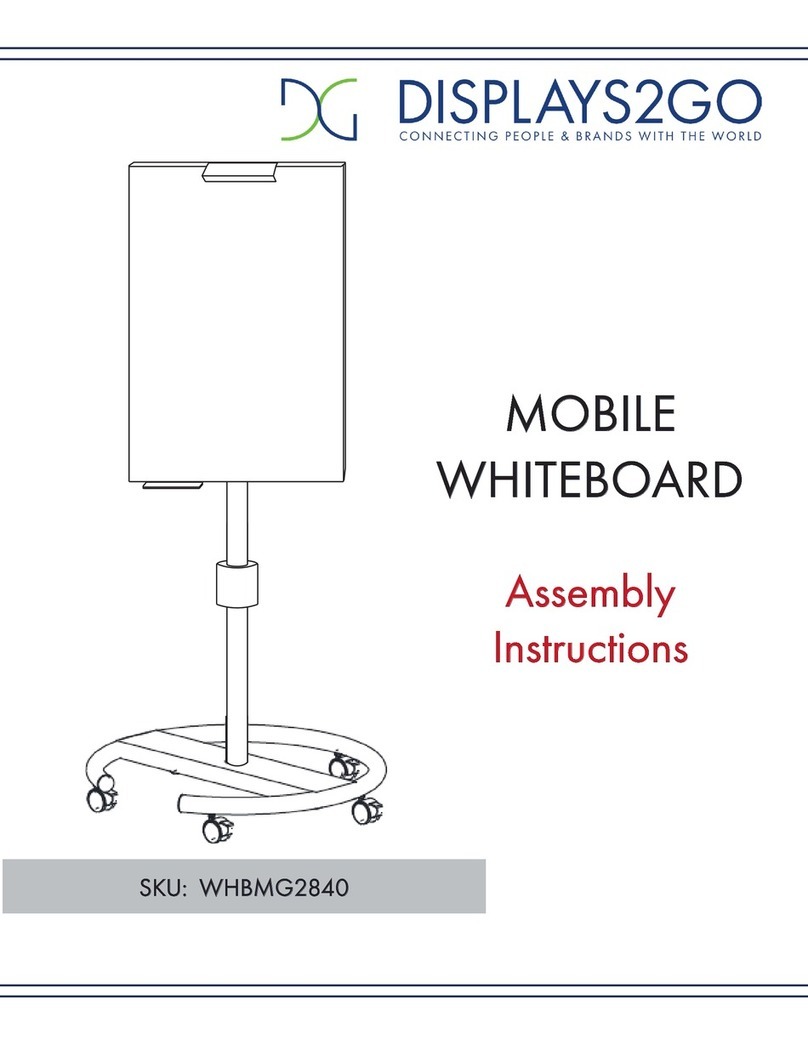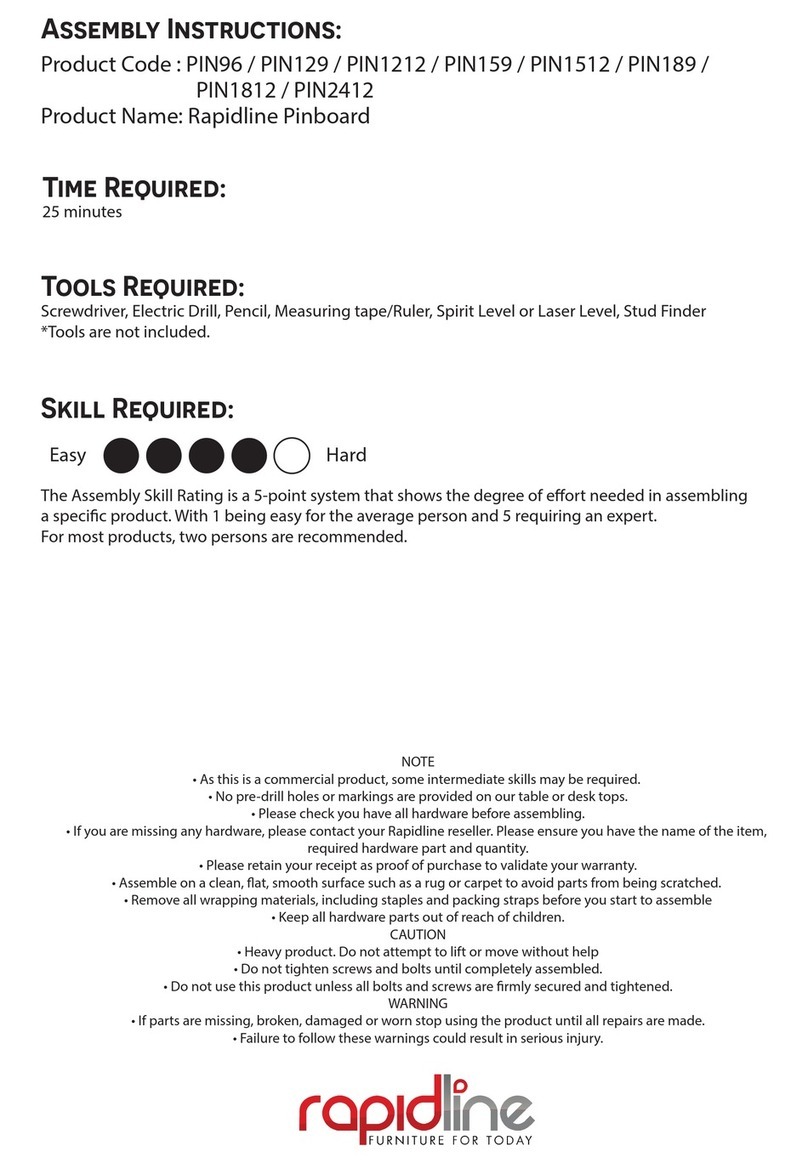Flexston BoardFlex 82 User manual

for$more$information$please$visit$www.flexston$.com$
Infrared Interactive Whiteboard
User Manual
model: BoardFlex 82 (A02-82V3)

$
$
visit$www.flexston.com$for$more$information$$$$$$$$$$$$$$$$$$1$
Contents
Accessories List.......................................................................................4
1 Introduction·········································································· 5
1.1 Infrared technology principle ··················································· 5
1.2 Technical Specifications························································· 6
1.3 Working Environment ···························································· 6
1.4 Minimum Computer System configuration:······························· 7
1.5 System configuration recommended:······································ 7
1.6 Software supported operation system ······································· 7
1.7 Hardware supported operation system ······································ 7
2 How to install BoardFlex Series interactive whiteboard? ············ 7
2.1 Mobile stand installation························································· 7
2.2 Wall mounting installation······················································· 9
3How to use BoardFlex Series interactive whiteboard ················· 10
3.1 Toolbar ········································································· 10
3.2 Installtion for Software······················································ 13
3.3 Calibration ····································································· 13
3.4 Start & Exit ···································································· 14
3.5 Introduction of the software tools ········································ 14
3.5.1 Drop-down Menus······················································ 14
3.5.2 How to write on the board? ·········································· 17
3.5.3 How to erase on the board? ········································· 17
3.5.4 How to use the Resource in the software and computer? 188
3.5.5 How to use Hyperlink? ················································ 19
3.5.6 How to create a new file? ············································ 19
3.5.7 How to save file? ······················································· 20
3.5.8 How to open file?······················································· 20
3.5.9 How to insert Text? ···················································· 21

$
$
visit$www.flexston.com$for$more$information$$$$$$$$$$$$$$$$$$$$
2$
3.5.10 How to combine object? ·············································· 21
3.5.11 How to lock object? ···················································· 22
3.5.12 How to use Recorder? ················································ 22
3.5.13 How to make Screen Grab? ········································· 23
3.5.14 How to use Smart Pen? ·············································· 23
3.5.15 How to use Spotlight?················································· 24
3.5.16 How to use Curtain?··················································· 24
3.5.17 How to use Arrow?····················································· 25
3.5.18 How to use Screen Postil?··········································· 26
3.5.19 How to play the video files? ········································· 26
3.5.20 How to switch layer of pictures?···································· 27
3.5.21 How to use Re-broadcast? ·········································· 28
3.5.22 Subjects-Math ··························································· 28
3.5.23 Application of the special tools······································ 28
3.5.24 Measure tools ··························································· 29
4FAQ ·················································································· 31

$
$
visit$www.flexston.com$for$more$information$$$$$$$$$$$$$$$$$$$$
3$
Disclaimer
Please read this User manual carefully before using the product. We suggest that you keep this manual
carefully for future reference.
Copyright Notice
We maintain the right to revise its content without giving notification, please kindly understand. No copying or
spreading of its contents is allowed unless gives written permission formerly.
Shall any discrepancies caused by the descriptions of this user manual and the actual product or its
operation, the actual product and operation should be referred as the correct ones.
Notice
This user manual is applicable to BoardFlex Series Interactive Whiteboard
Some symbols are used in this manual to ensure the safe and correct use of this product. All the meanings
are explained as below:
Remarks:
This symbol means that there is further explanation of the software.
Attention:
This symbol indicates that there are ways to avoid incorrect operations of the product.
Warning:
This symbol indicates that if ignored or applied incorrectly, it would have the possibility of damaging the
product or results in abnormality!
Warning:
To avoid electric shock, please avoid installing the interactive whiteboard in places of heavy humidity or mist!
When using the product, please prevent it from fire source and electric shock as well as long time exposure
under the sunshine!
Warning:
Please do not stare straightly to the light beams from the projector!

$
$
visit$www.flexston.com$for$more$information$$$$$$$$$$$$$$$$$$$$
4$
Important Attention:
Please connect the computer and the projector with the earth to avoid accidental damages. Please connect
the interactive whiteboard and computer through the USB cable or wireless module correctly to ensure
normal power supply.
Attention:
If the IWB mounted on the wall, it must be straight with the wall.
Do not use sharp or sturdy stuff to cut or carve the board surface or frame.
Accessories List:
Please open the packing carefully. Each package shall contains the following items if you have
selected our BoardFlex series.
USB cable (6M): 1 PC
Intelligent pen: 2 PCS
Pointer: 1 PC
Wall mount bracket: 4 PCS
Software CD: 1 PC
Expansion bolt: 8PCS
Small screw (optional): 4PCS
Shall any of the above mentioned parts is missing or damaged, please contact our local
distributor.

$
$
visit$www.flexston.com$for$more$information$$$$$$$$$$$$$$$$$$$$
5$
Disclaimer
Please read this User manual carefully before using the product. We suggest that you keep this
manual carefully for future reference.
1 Introduction
Thank you for selecting our infrared interactive whiteboard and software!
1.1 Infrared technology principle
A plane scanning surface is formed by the infrared receiver and transmitters on x-axes and y-axes located
inside the frame. When an object enters the scanning surface and stops the scanning on that point, the
point’s coordinate(x, y) is found by sensing the blocked infrared beams from horizontal and vertical
directions.

$
$
visit$www.flexston.com$for$more$information$$$$$$$$$$$$$$$$$$$$
6$
1.2 Technical Specifications
1.3 Working Environment
To avoid any abnormality and malfunction, please use the product as per the following working requirement.
Storage/Transporting temperature
-40℃-- 70℃
Storage humidity
20%-- 93%(40℃)
Atmospheric pressure
86k Pa -- 106k Pa
Operating humidity
10% -- 90%
Operating Temperature:
-20℃-- 60℃
Specification
Sensor Type
Infrared Technology
Positioning
Precision
≤0.1mm
Signal Interface
USB
Cursor Speed
12m/s / 180 dot/s
Length of USB
6m(10m/12m is
optional)
Response
Speed
≤8ms
Calibration
4 points
Sampling
Speed
180 dot/s
Power
Consumption
≤70mA
Resolution
32768 * 32768
Operation
System
Windows/Linux/Mac
Aspect Ratio
4:3 16:9 16:10
Visual Angle
170(Left and Right)
160(Up and Down)
Materials on
Surface
High wear-resisting
metal projection
board,partial models
use the aluminum
honeycomb board
HS
≤60

$
$
visit$www.flexston.com$for$more$information$$$$$$$$$$$$$$$$$$$$
7$
1.4 Minimum Computer System configuration:
• PC with 1GHz x 86 processor
• 256M EMS memory or above
• Display card support 256 colors and above
• 10G applicable hard disk space
• Projection display resolution: 1280*800
• An available USB port
• Premium projector resolution: 1280*800
1.5 System configuration recommended:
• PC with 1GHz x86 processor
• 1G EMS memory or above
• Display card support 256 colors and above
• 10G applicable hard disk space
• Projection display resolution: 1280*800
• An available USB port
Premium projector resolution: 1280*800
1.6 Software supported operation system
• Windows 98, VISTA, 2000, XP, WINDOWS 7,WINDOWS 8
1.7 Hardware supported operation system
• Windows 98, VISTA, 2000, XP, WINDOWS7, WINDOWS 8 ,Linux, Mac
2 How to install BoardFlex Series interactive whiteboard?
2.1 Mobile stand installation
(1) Before installation,please prepare a wrench.Assembly four bracket as following picture ,fix the stands with
screws.

$
$
visit$www.flexston.com$for$more$information$$$$$$$$$$$$$$$$$$$$
8$
(2) Fix all the wheels on the base of stands with the wrench. Plug the vertical poles c1 and c2
into the slots in the middle of bases. Fix them all with screws. The mobile stand is finished.
(3) Put the back of the whiteboard on the desk. Fix the bolts, but not too tight. Hang the
board to the four bolts position and fix the bolts tightly. The mobile installation is finished. Make
it stand on the ground.

$
$
visit$www.flexston.com$for$more$information$$$$$$$$$$$$$$$$$$$$
9$
2.2 Wall mounting installation
(1) You may need tape measure, wrench and drill for installation.
!Choose the right place to install the board, which is convenient to connect the computer..
!Mark the drill positions on the wall according to the different models of products.
!Drill 8 fixing holes on the wall according to the mark.
!Fix the brackets on the wall with 8 setscrews.
(2) Hang the board on the four brackets. The wall mounting installation is finished.

$
$
visit$www.flexston.com$for$more$information$$$$$$$$$$$$$$$$$$$$
10$
3 How to use BoardFlex Series interactive whiteboard
Attention:
To confirm whether the board is connected successfully, there are two connecting status of the “TouchDriver”
for your reference.
1. means the connection is failed.
2. means the connection is successful.
3.1 Toolbar
Button
Function
Button
Function
Creat document
Open document
Save
Save as

$
$
visit$www.flexston.com$for$more$information$$$$$$$$$$$$$$$$$$$$
11$
Export
Send Email
Undo
Redo
Previous page
Next page
Select page
Copy
Paste
Clone
Delete
Select all
Screen Range
Reset
Zoom in
Zoom out
Layer go top
Layer go bottom
Layer go up
Layer go down
Lock
Unlock
Select locked
object
Attributes
Screen curtain
Break page
Screen highlight
Screen cover
Screen arrow
Screen Grab
Media Player
Fill Color

$
$
visit$www.flexston.com$for$more$information$$$$$$$$$$$$$$$$$$$$
12$
Recorder
System Setting
Reset
Roam
Spotlight
Screen
annotation
Attachment
Magnifier
Group
Ungroup
Rebroadcast
Pause
Dust bin
Hand writing
recognition
Select object
Hard pen
Spread pen
Texture pen
Fluorescence
pen
Multi-write pen
Smart pen
Laser pen
Line segment
Form
Office embed
Attachment
Eraser
Plane Figure
Solid Figure
Operate
computer file
Resource
Keyboard
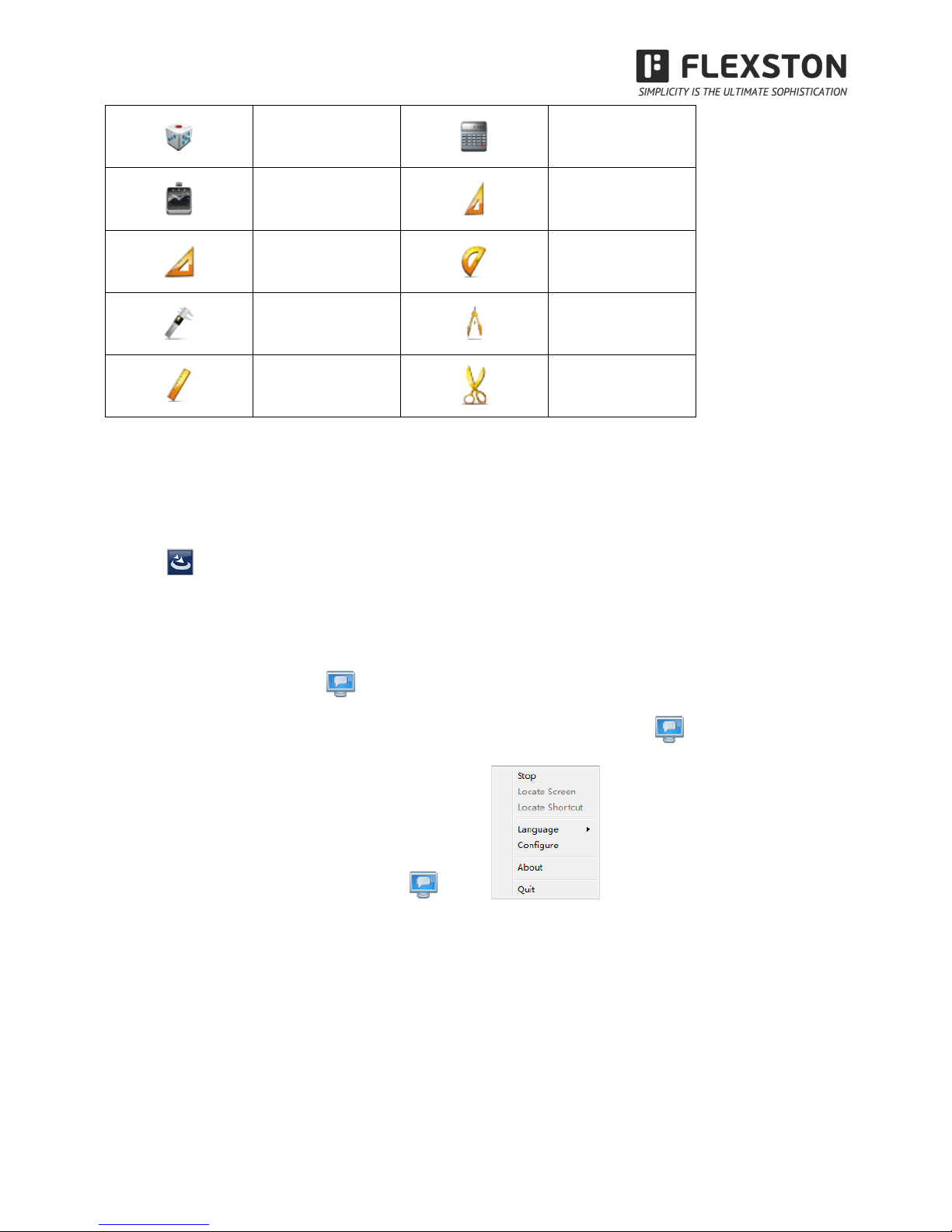
$
$
visit$www.flexston.com$for$more$information$$$$$$$$$$$$$$$$$$$$
13$
Dice
Calculator
Clock
30°Right angled
triangle
45°Right angled
triangle
Protractor
Vernier Caliper
Compass
Ruler
Cut
3.2 Installtion for Software
Insert CD into the CD-ROM drive, the system will automatically start the installation process, double-click
the icon , the software installation procedure, the system will remind installation steps.
3.3 Calibration
After installation,the icon will display on the desk.First of all,double-click this icon to establish
connections between between interactive whiteboard and PC.Then The icon will appear in the lower
right corner of the whiteboard.Right-click ,pop-up ,click “Locate Screen”. Enter it, the
display will show:

$
$
visit$www.flexston.com$for$more$information$$$$$$$$$$$$$$$$$$$$
14$
Use writing pen click the center of the cross intersection in turn,the location is completed.
3.4 Start & Exit
Start the software in two ways:
1.Double click or right-click the shortcut on the desktop .
2.Select the ”start” menu,choose ”program” item.Find the “Interactive Whiteboard” in the menu,click it,start
the software.
Exit
Click “File” in the menu,select”Exit”.
3.5 Introduction of the software tools
3.5.1 Drop-down Menus
There are lots of hidden submenus in the drop-down menu as showing below:
1. File
2. Edit

$
$
visit$www.flexston.com$for$more$information$$$$$$$$$$$$$$$$$$$$
15$
3. View
4. Draw

$
$
visit$www.flexston.com$for$more$information$$$$$$$$$$$$$$$$$$$$
16$
5.Tools

$
$
visit$www.flexston.com$for$more$information$$$$$$$$$$$$$$$$$$$$
17$
6. Subject Tools
7. Help
3.5.2 How to write on the board?
Directly select the pen with setting line color and width in the main tool bar.
Or on the left side bar, select the icon for more setting.
3.5.3 How to erase on the board?
Object eraser: Click the eraser icon in the toolbar and select the object eraser function, then select the object,
the object will be erased.
Point eraser: This function is the same as that in the traditional blackboard. You can select the point eraser
icon to erase the content point by point.

$
$
visit$www.flexston.com$for$more$information$$$$$$$$$$$$$$$$$$$$
18$
3.5.4 How to use the Resource in the software and computer?
Click the button or in the left side bar, you can insert various images and files from the resource
and computer, or you can save the outside resources into the gallery.
Drag the selected pictures to the whiteboard, and the picture will be shown in the board with four icons
around as below:
Click the icon , it will show you the following window to operate the computer.
If you want to insert the pictures or files, just drag the files and pictures in the left browser to the whiteboard;
Drag$ it$ to$ rotate$ the$
picture.$
$
Drag$ it$ to$ zoom$ in/out$
the$picture.$
Click$ it$ to$ set$ the$
picture$ $

$
$
visit$www.flexston.com$for$more$information$$$$$$$$$$$$$$$$$$$$
19$
3.5.5 How to use Hyperlink?
To set a hyperlink in your current page, pls click the icon at the left side bar.
Click “Add File” to add some files from the computer as backup;
Click “Add hyperlink” and set what to be linked to websites.
3.5.6 How to create a new file?
In the current page, if you are going to create a file, pls click “File” and then choose “New”. A dialog will popup
and ask if you want to save or don’t save the current contents. After choosing, a new file will be created.
Table of contents
Popular Whiteboard manuals by other brands

promethean
promethean ActivBoard 500 PRO quick start guide
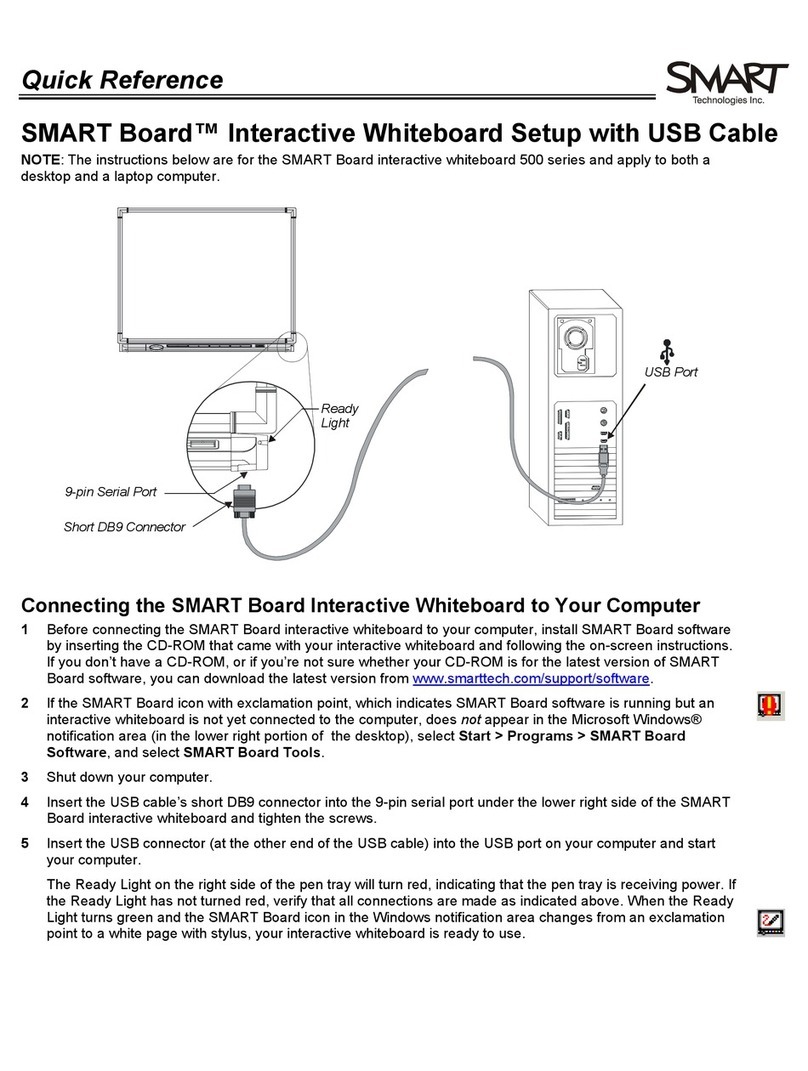
Smart Technologies
Smart Technologies SMART Board 500 Series quick reference
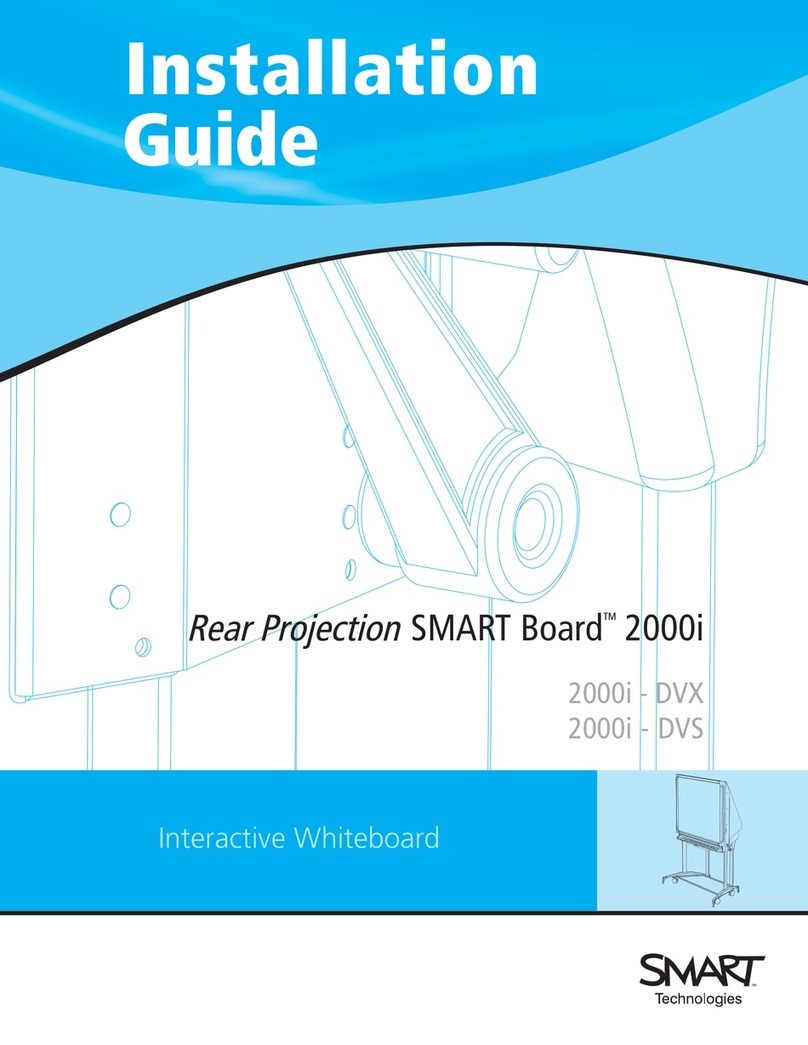
Smart Technologies
Smart Technologies SMART Board 2000i-DVX installation guide

TRIUMPH BOARD
TRIUMPH BOARD MULTI Touch Series user manual

SMART
SMART kapp quick start guide
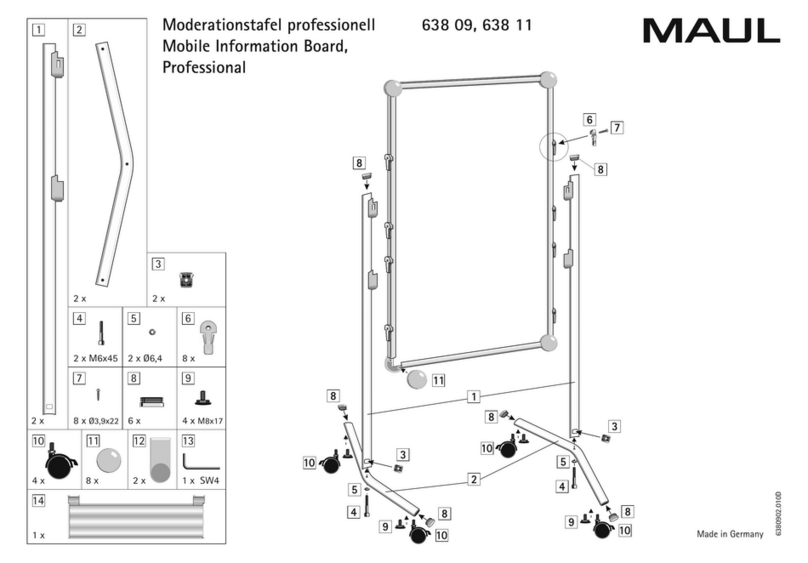
MAUL
MAUL MAULpro 638 09 manual