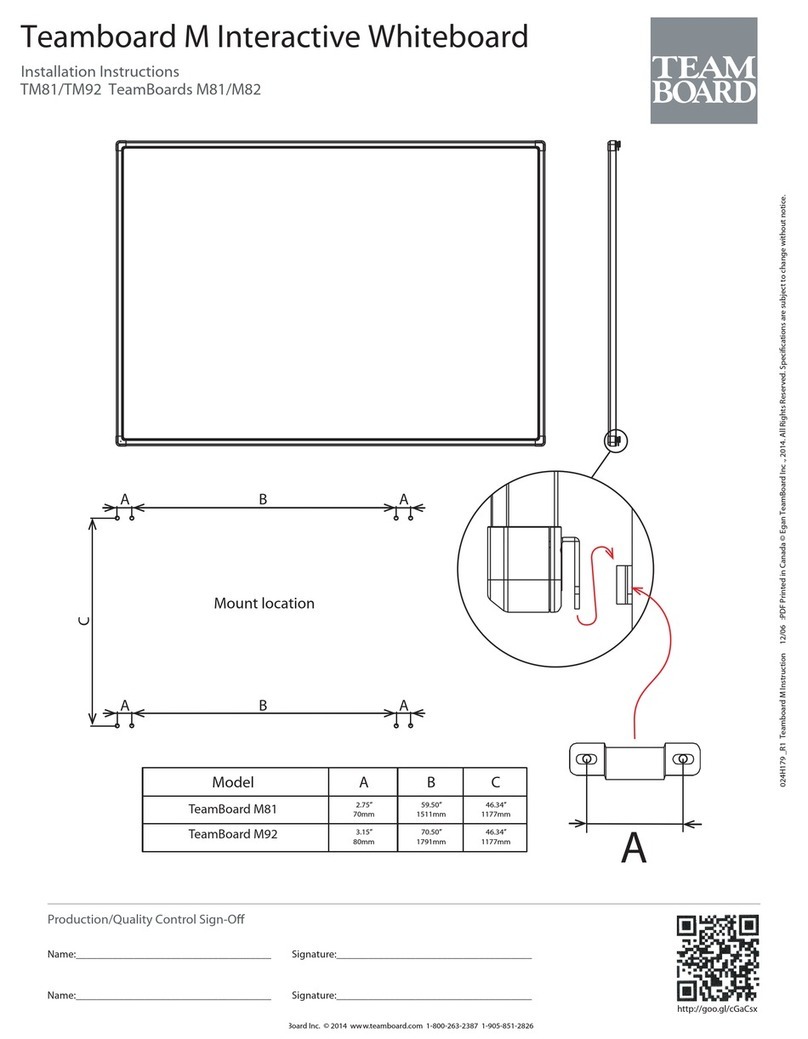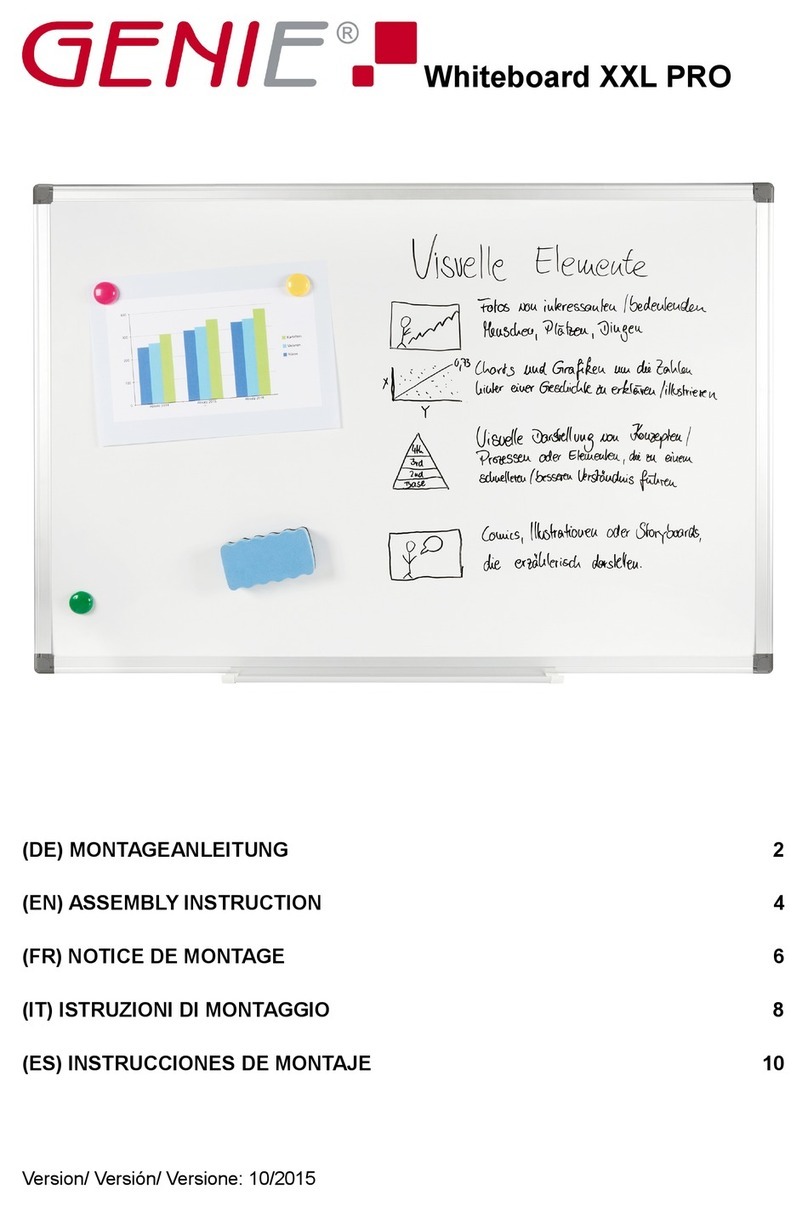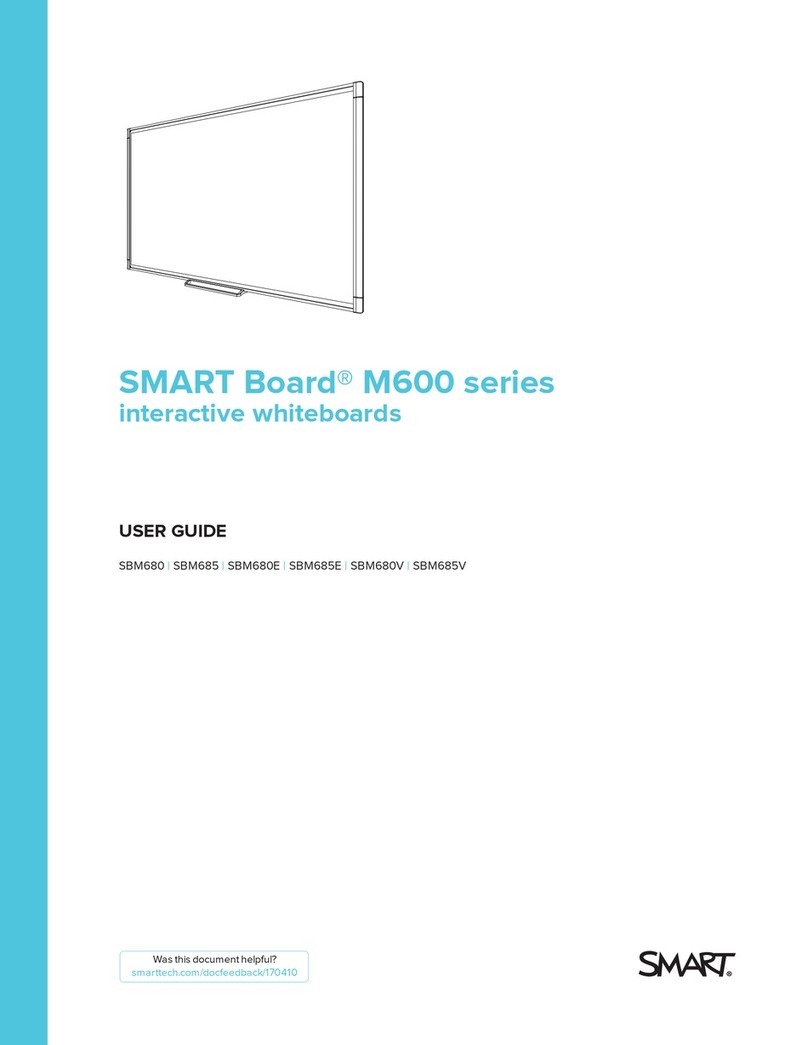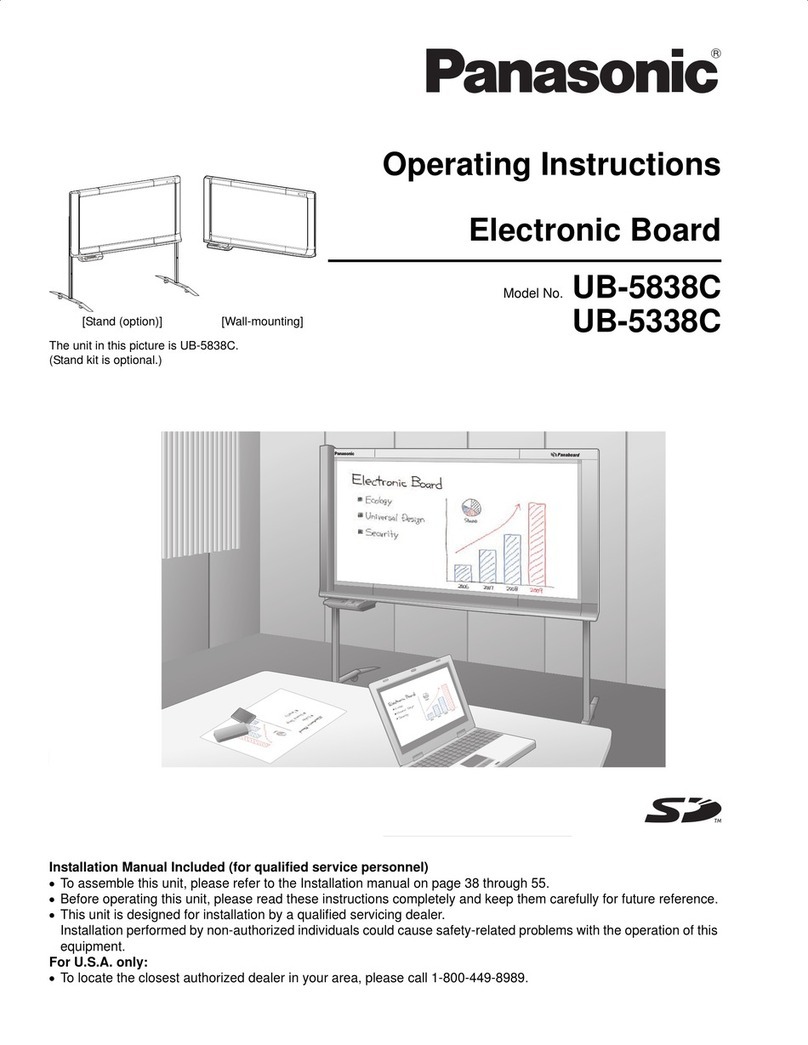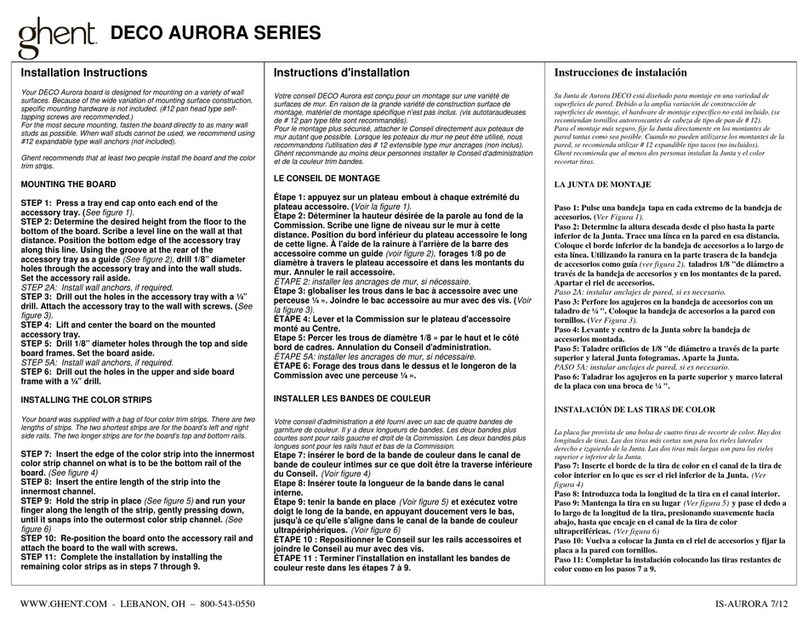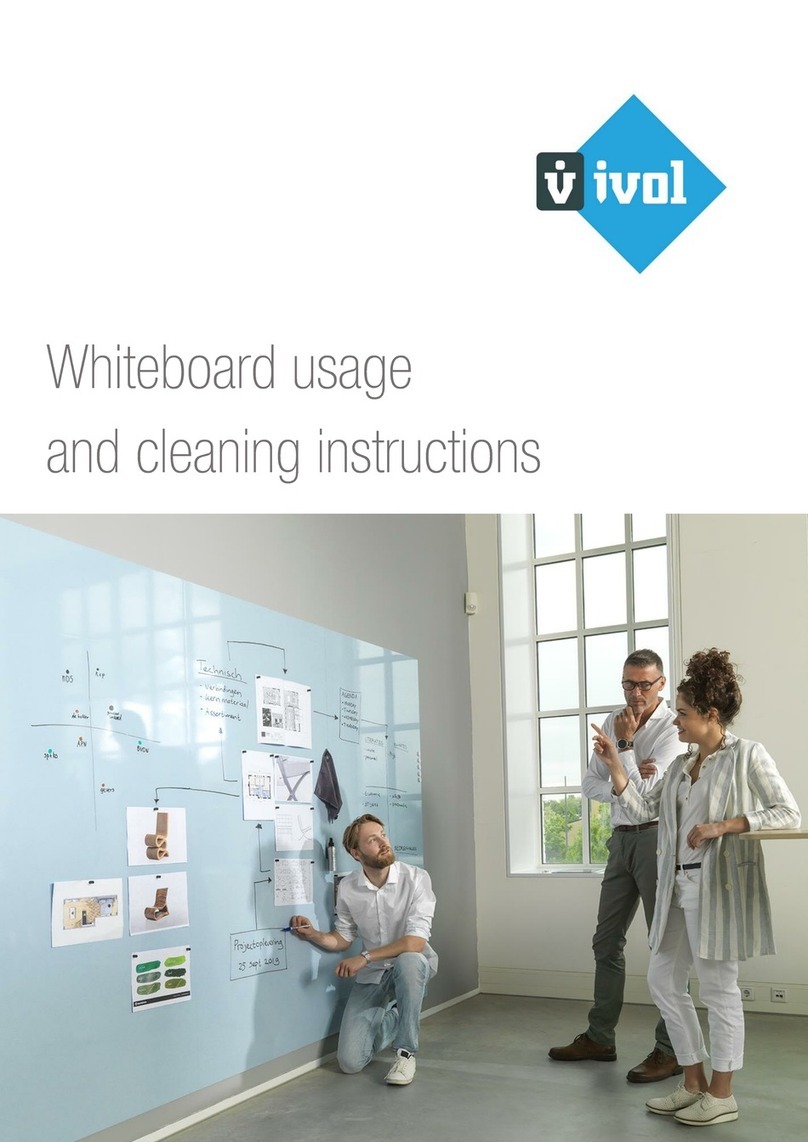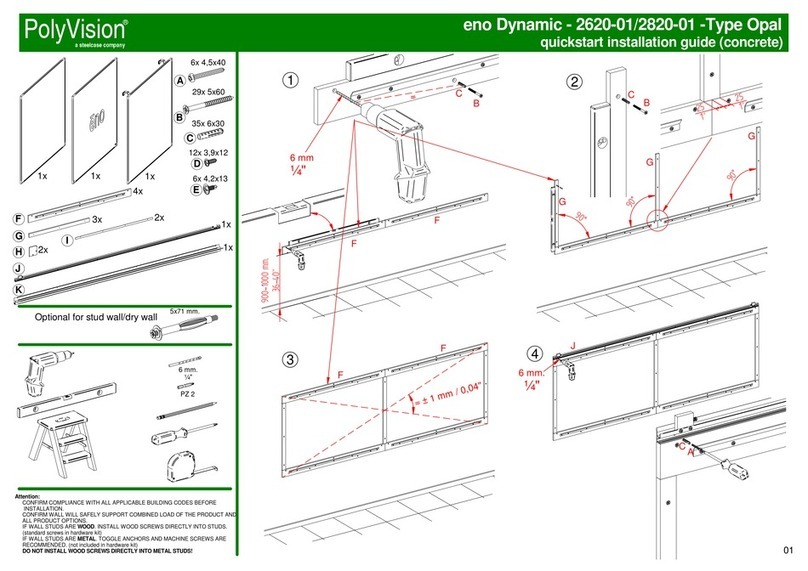Goodview GMS4 Series User manual

User Manual
Interactive Whiteboard
GM** S4

Safety Instructions:
In order to ensure the reliable use of the equipment and the safety of personnel, please
comply with the following during installation, use and maintenance:
System grounding: The system must have perfect grounding. Otherwise, not only signal
interference, instability or mechanical damage, but also personal accidents may be
caused by leakage.
>It is prohibited to change or add any parts to the mechanical and electrical design of
this product. Otherwise, the manufacturer is not responsible for the harmful results.
>Do not use two-core plug to ensure that the input power supply of the equipment is
AC100-240V 50/60Hz.
>There are 220V high voltage components in the machine. Do not open the housing
without authorization to avoid the danger of electric shock. Do not place the system
equipment in an overcooled or overheated place.
>The power supply of the equipment will heat up while working, so it is necessary to
keep the working environment well ventilated so as not to damage the machine because
of the high temperature.
>When rainy and humid weather or not in use for a long time, the power switch of the
equipment should be turned off.
>Be sure to unplug the AC power cord of the device from the AC power outlet before
removing or reinstalling any parts of the device. Disconnect or reconnect any
electricalplugs or other connections to the equipment.
>Non-professionals without permission, please do not try to open the equipment chassis,
do not repair privately, so as to avoid accidents or aggravate the damage to the
equipment.
>Do not sprinkle any chemicals or liquids on or near the equipment.
>RF exposure warning
This equipment must be installed and operated in accordance with provided
instructions and the antenna(s) used for this transmitter must be installed to provide a
separation distance of at least 20 cm from all persons and must not be co-located or
operating in conjunction with any other antenna or transmitter. End-users and
installers must be provide with antenna installation instructions and transmitter
operating conditions for satisfying RFexposure compliance.
This device complies with part 15 of the FCC Rules.
Operation is subject to the following two conditions:
(1) This device may not cause harmful interference,
and (2) this device must accept any interference received,
including interference that may cause undesired operation.
Changes or modifications not expressly approved by the
party responsible for compliance could void the user's
authority to operate the equipment.
> FCC Warning

1
Content....................................................................................................................................01
I. Brief Introduction...........................................................................................................02
1.1. Brief Introduction ..........................................................................................................02
1.2. Product Structure............................................................................................................02
II.Installation.......................................................................................................................03
2.1. Machine Unboxing .........................................................................................................03
2.2. Installation Guide............................................................................................................04
2.2.1. Bracket Mount..............................................................................................................04
2.2.2. Wall Mount...................................................................................................................05
III. Operation Guide.............................................................................................................05
3.1. Power Switch and Front Ports......................................................................................05
3.2. Enter the Main Interface...............................................................................................06
3.3. Channel Switch...............................................................................................................06
3.4. Network Connectivity....................................................................................................06
3.5. Screencast Guide............................................................................................................07
3.6. Whiteboard Toolbar ......................................................................................................13
3.7. Writing & Erasing..........................................................................................................13
3.8. Background Color Change............................................................................................14
3.9. Choose Regional Screenshot..........................................................................................14
3.10. More Applications.........................................................................................................15
3.11. File Saving......................................................................................................................15
IV. Accessory..........................................................................................................................15
V. Troubleshooting.................................................................................................................17
VI. Service Policy ...................................................................................................................18

2
I. Brief Introduction
1.1. Brief Introduction
Goodview Interactive Flat Panel (PLUS), 4KHD display with perfect image performance, support writing, annotation,
hand erasing, email, QR scan saving and 4 screen split. The wireless projection is complied with multiple mobile
terminals such as the mobile phone, computer, tablet, and etc. Running fast and smoothly, the overwhelmed upgraded
configuration contributes to a higher conference efficiency.
1.2. Product Structure
Schematic drawing and external port: GM65S4
(Front View)(Side View)
LAN
RS232
TOUCH
HDMI-1
HDMI-2
OUT
AUDIO
HDMI-OUT
USB
USB
OUT
TF CARD
(External Ports)
01. LAN
02. RS232 IN
03. HDMI-1
04. HDMI-2
05. Touch Out
06. Audio Out
07. TF Card
08. HDMI OUT
09. USB 2.0 (data input or system upgrading)
10. USB 2.0 (data input or system upgrading)

3
II. Installation
2.1. Machine unboxing
Due to the large size and heavy weight, we suggest at least two people in handling. Since the display panel is fragile
and easily scratched, please handle it gently. Do not place the product face down without a protective pad. After
unpacking, check that the carton contains the following items:
Conference flat panel*1
Safety and environmental
protection consideration*1
USB extension cable*1
Certification*1
Power supply cord *1
Remote control *1
Magnetic pen*1
Smart pen *1
AAA battery*4
*4
Warranty card *1

4
2.2. Installation Guide
The product supports both wall mount and bracket mount. The manufacturer shall not be liable for installation
by non-professionals. To avoid shortening the service life of electronic components, do not install in a humid
environment such as kitchen, bathroom, and etc. Please save the packing cases for future transportation.
2.2.1. Bracket Mount
The movable bracket can be adjusted and lifted from 1390mm to 1660mm, which can meet the viewing needs
from different heights. The universal rotation wheel, which can rotate the bracket back and forth, left and right,
flexible for push and pull, safe to lock and easy to install. Integrated base, cable function, standard equipped
with audio-visual tray bracket, can be used to place other audio-visual equipment such as set-top box and
notebook. Steel column plate design and integrated base ensure a high safety and stability, horizontal 700mm
*vertical 500mm large hole spacing, 90kg strong load bearing, can mount 40-80 inch display.
Color
Black
Size
40-80 inch
Material
Engineering plastic plate +
cold rolled steel plate
Pallet bearing
11.4KG
Load-bearing
90KG
Lift range
1390-1660 (mm)
200x200、300x300、400x200、400x300、400x400、600x400、700x400、700x500
(Notes: Horizontal*Vertical)
(Bracket Diagram 1)
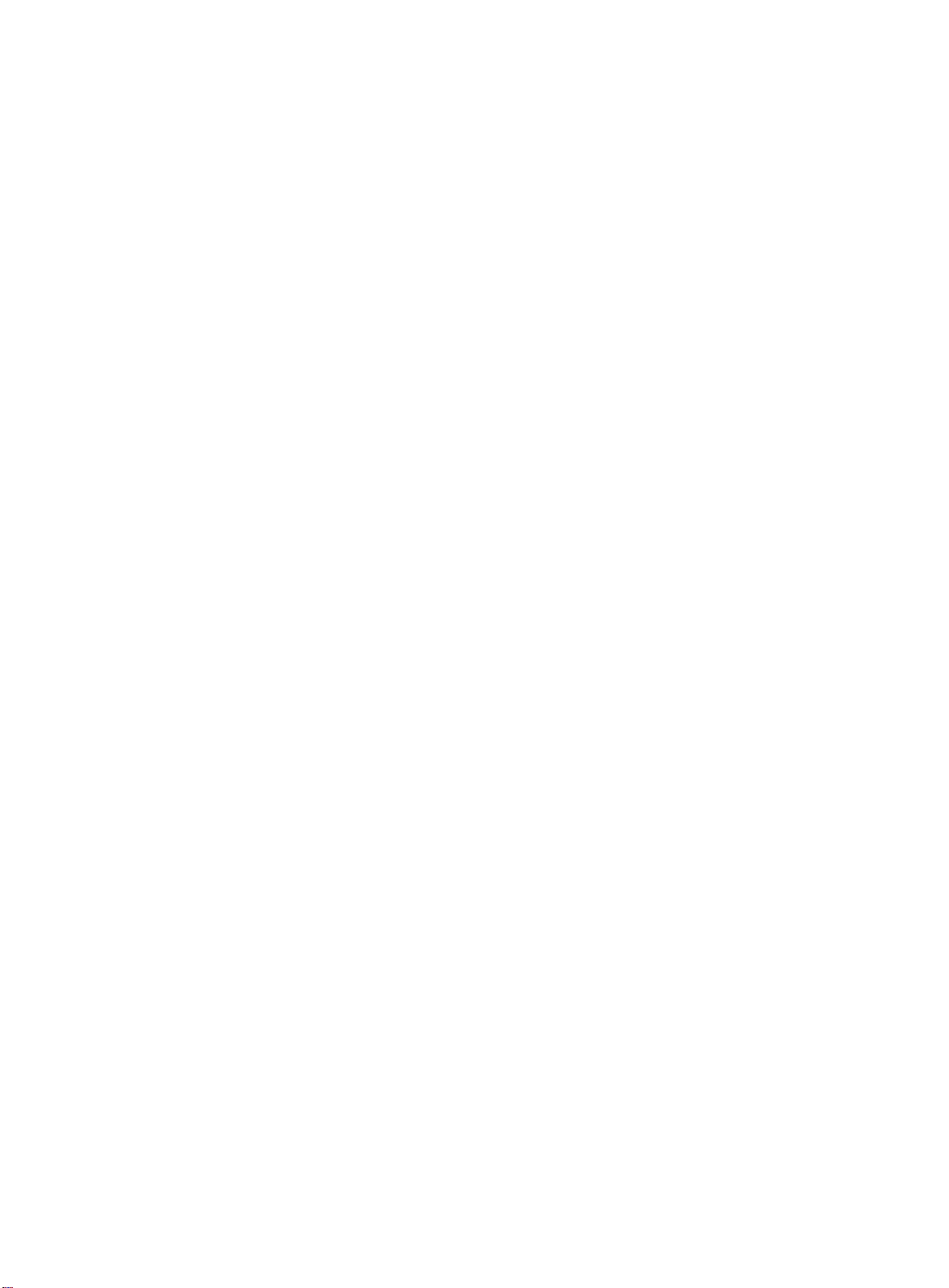
5
2.2.2. Wall Mount
The installation environment needs to be checked in advance due to the heavyweight. The wall should bear
more than 200kg. If the machine is mounted on the wooden wall, please ensure that the thickness at least 2cm,
the load-bearing should over 200kg. Please follow the hole spacing of the product to install, and keep a certain
distance between the product and wall for good ventilation. Please prepare 4 M8 bolts (with a screw length of
50mm) and tighten the bolts. Before installation, please consult a professional or technical for guidance.
(The diagram below is the bracket for GM65S4).
III. Operation Guide
This chapter is mainly about GM**S4 operation guide including power switch, front interface, dual system
switch, toolbar, network connection and settings, touch operation, screen projection, file saving, etc.
3.1 Power Switch and Front Ports
The conferenceLCD displayhas an AC IN power connector on the machine back. Please ensure that the machine
power connector is connected to the appropriate power source. Please confirm that the power cord used matches
with the power outlet voltage, is certified and meets the safety regulations of the country.
The front button of the machine is the power switch. It will turn red when the machine is powered and
turn to blue when the machine starts. Two USB ports on the front support for external terminal connection.
USB port USB port Switch
(Bracket Diagram 2)

6
3.2 Enter the Main Interface
3.3 Channel Switch
Slide from the bottom of the screen to adjust the channel bar and select “OPS”. Select the “Annotation” button
at the top right to enter the Windows system interface.
(Notes: GM55S4、GM65S4、GM75S4 have equipped with OPS slot on the back of machine)
3.4 Network Connectivity

7
Home: Click “More”→ “Settings”→ “Internet and device”→ Select the appropriate access mode
3.5 Screencast Guide
Screencast Guide
MeetingPad
Setting
Prerequisite: Connect to the same network with IFPD
One terminal to multi-screens
Click “screencast” on main interface →Click →Turn on “Display Group” → Select the
MeetingPad
Multi-terminals to one screen
Click“screencast”on main interface → “Settings”(Upper right corner)→Select split mode
1.Multi-screen : Support multiple terminals project to one screen
Disable: Only one terminal projection allowed.
Two screens: Allow two terminals projection simultaneously.
Four screens (default): Allow four terminals projection simultaneously.
2. Device name: can be customized with numbers, letters, symbols, the length maximum up to 20
bits.
3.PIN code: Screencast code, password default to 4 nits and can up to 6 nits maximum (can generate
customized password or random password).
PC screencast
IOS
Method 1: Connect to the same network with IFPD→Open Airplay→ Select the MeetingPad→
Enable “Screen Mirroring” → Click “Finish”.
Method 2: Connect to the same network with IFPD→ Open the site:https://eshare.app→ download
Eshare to run.
Method 3: Use display dongle: Access to the hotspot→ Plug the dongle to the tablet for paring →
Plug on PC → Press the dongle when it lights long.
Method 4: Use USB dongle: Connect to the same network with IFPD →Plug the USB dongle on
PC→Open the Eshare in USB dongle to cast.
Windows
Method 1: Connect to the same network with IFPD→ Open the site: https: //eshare.app →Download
Eshare to run.
Method 2: Use display dongle: Access to the hotspot→Plug the dongle to the tablet for paring →
Plug on your PC→Press the dongle when it lights long
Method 3: Use USB dongle: Connect to the same network with IFPD→Plug the USB dongle on
your PC→Open the Eshare in USB dongle to cast.
Android Mobile Phone

8
Mobile
Phone
Connect to the same network with IFPD→ Scan the QR bottom left→ Download the Eshare and
install to run.
IOS Mobile Phone
Method 1: Connect to the same network with IFPD→Open Airplay→ Select the
MeetingPad →Enable “Screen Mirroring” → Click “Finish”
Method 2: Download “Eshare” from APP store →Install to run.
Eshare - PC Instruction
Wireless screencast: Cast to tablet screen from PC
Screen Mirroring: Mirror your Windows or rooted android device to tablet.
Screen mirroring: Mirror your Windows or rooted android device to tablet.
Wireless screencast: Wireless cast to the tablet screen from mobile phone.
Wireless camera: Your android phone or tablet becomes a wireless camera, you can put
your phone or pad anywhere you want to watch, then you will see the live show on tablet.
Wireless control: Use your android or ios device as touch mouse, air mouse, keyboard,
touch pad and remote controller of tablet. ( Shortcut buttons:home,return, keyboard,
sensitivity)
3.5.1. One terminal to multi-screen projection
3.5.1.1. MeetingPad Terminal Settings
Prerequisite: Connect to the same network with IFPD.
Step1 :Click the screencast icon on homepage→ Enter into connection guide interface as below
Eshare - Mobile
phone Instruction
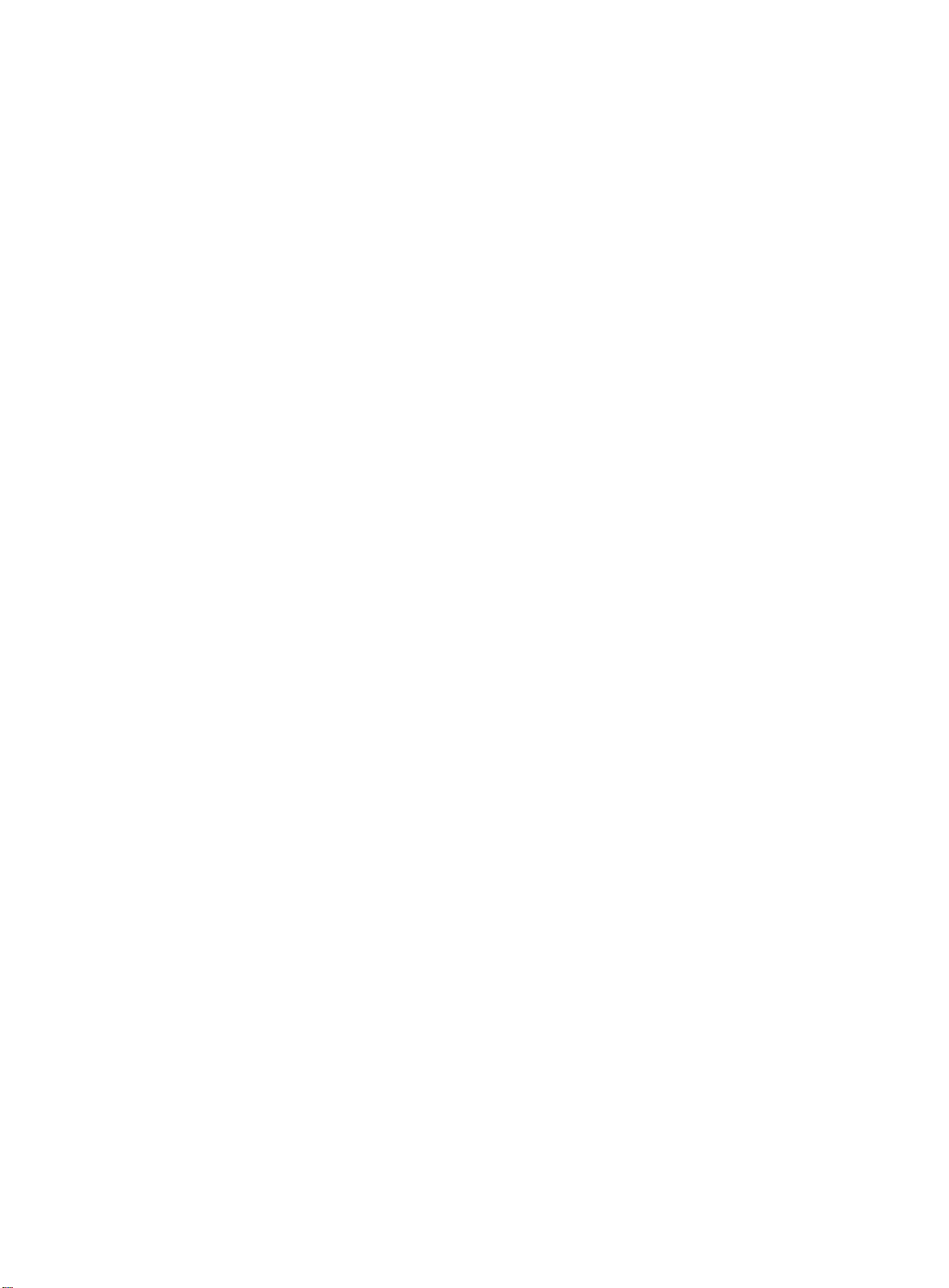
9
Step2: Click on the top right corner
Step3: The floating box pop up → open the “display group”settings → select the
Meeting Pad and will see the interface below.

10
3.5.2. Multi-terminals to one screen projection
3.5.2.1. Conference flat panel terminal
Prerequisite: Connect to the same network with IFPD.
Step 1: Click on the top right corner.
Step 2: The floating box pop up → Open the PIN password shown as below.
Step 3: Select the split mode.

11
3.5.3. Mobile Terminals
Step1: Download Eshare and follow the guide below according to the devices.
Mobile phone: Open the Eshare and you will see the interface below.

12
•Screen mirroring
Mirror your windows PC or rooted android device screen to tablet.
•Wireless screencast
Wireless cast to the tablet from PC or mobile phone.
•Wireless camera
Your android phone or tablet becomes a wireless camera, you can put your phone or pad anywhere
you want to watch, then you will see the live show on tablet.
•Remote control
Use your android or IOS device as touch mouse, air mouse, keyboard, touch pad and remote
controller of tablet.
PC: Open the Eshare, the following interface will pop up.
EShare
x
Voice
√
Device name
IP address
MeetingPad-2348
192.168.31.139
Select the MeetingPad
Select the MeetingPad
Start mirroring
Screen mirroring
IP Access
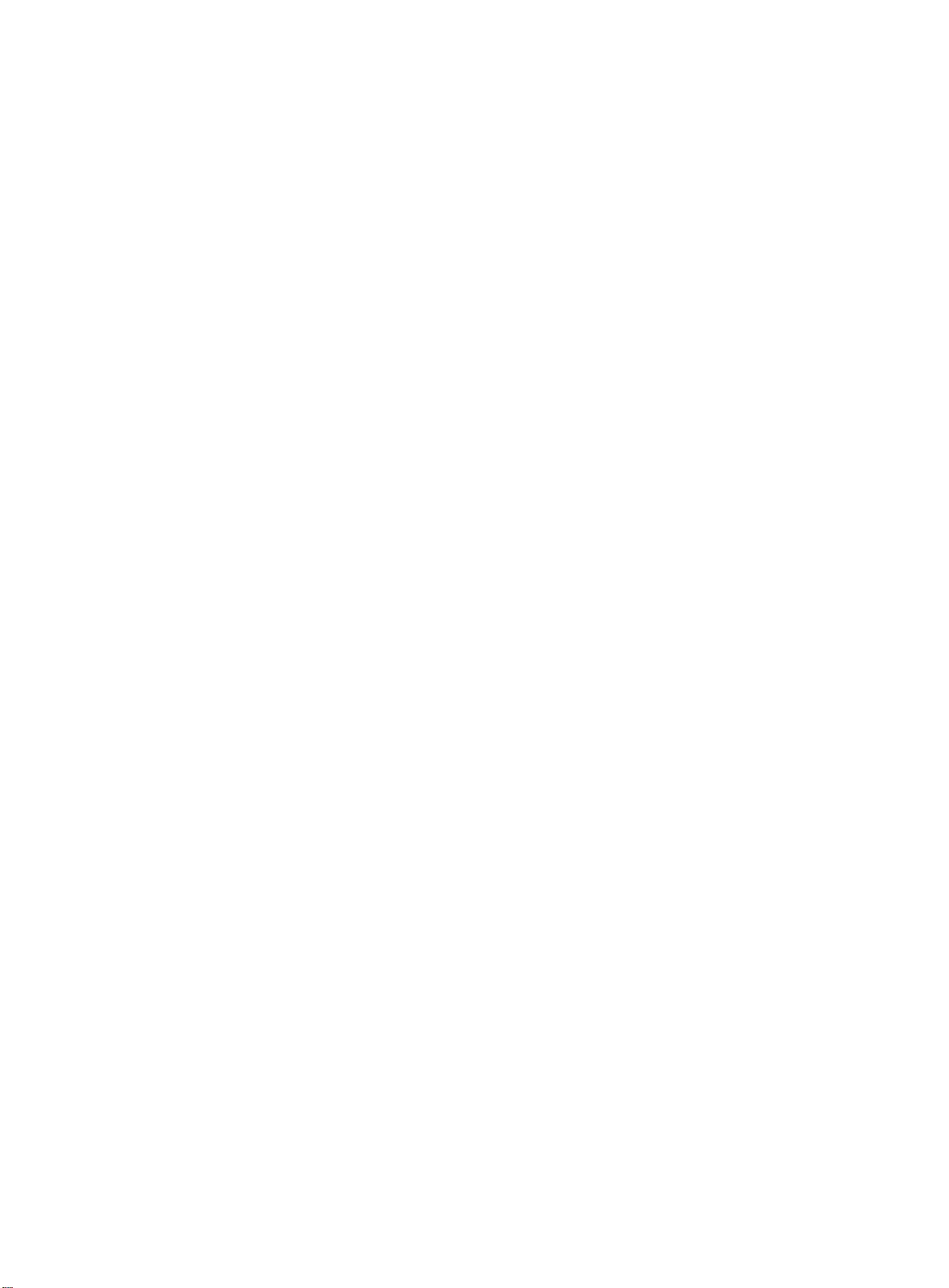
13
3.6 Whiteboard Toolbar
3.7 Free writing & Erasing by hand

14
3.8 Background Color Change
3.9 Choose Regional Screenshots
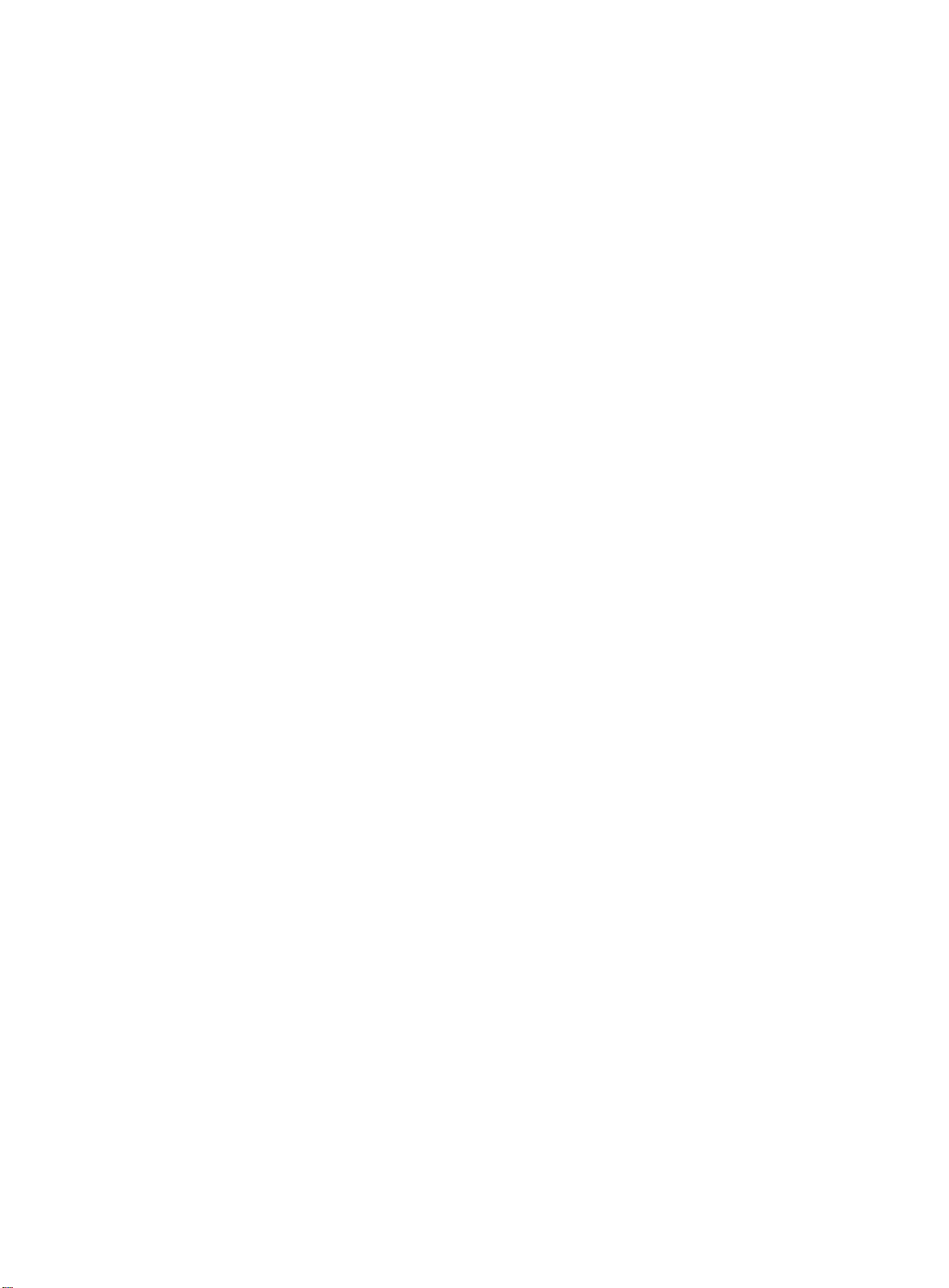
15
3.10 More Applications
3.11 File Saving
•Save to local
•Save by email
•Save to Udisk
•Save to Cloud disk

16
IV.Accessory
4.1 Smart Pen Function
4.2 Udisk Dongle
Plug Udisk dongle to the computer and connect to the same network with IFPD, open the Eshare inside.
4.3 Wireless Display Dongle
No external wiring is required, the stable projection ensure a smooth image display, that will not be interfered
by the network (note: the display dongle needs to be purchased separately)

17
Access to the hotspot→ Plug the display dongle to the tablet for paring → Plug on your PC → Press the
dongle when it lights long
V. Troubleshooting
Problem
Reason
Solution
No image
1. The power cord is disconnected
2. The power switch (on the back of the
machine) is off.
3. Network is not connected.
4. The display is in standby mode.
1. Plug in the power cord.
2. Make sure the power switch
is on.
3. Connect the signal to the
display.
Unstable display or with noise
Caused by surrounding electrical
equipment or fluorescent lights.
Move the machine to the other
place to check again
Image is unfocussed
1. The signal cord is not properly
connected.
2. The signal input is not matched.
1.Ensure the signal cord is
well connected.
2. Check if the signal spec is
allowed on the machine.
Abnormal color
The signal cord is not properly connected
Ensure the signal cord is well
connected
With sound but not image
Misconnect of the signal cords.
Please make sure the video input
and audio input are well
connected.
With image but no sound
1. Misconnect of the signal cords.
2. The volume is turned down to the
minimum.
3. [MUTE] is on.
4. Not connect to the external speaker.
1. Make sure the audio input is
well connected.
2. Press the [VOLUP] until hear
the sound.
3. Keep the [MUTE] off.
4. Connect to the external
speaker and adjust to the
appropriate volume.
Some pixels are black
Some pixels on the screen may not be
active.
The display adopts high precision
tech, its normal that some pixels
are not active.
Residual image after power off
Static images are displayed for
an extended period of time
Avoid to display static image for
extended period of time

18
VI. Service policy
The voltage, frequency and current requirements indicated on label must be met since any misconduct will lead
to abnormal operation, equipment damage, or fire disaster. Maintenance can only be carried out by qualified
technicians. Please contact a qualified electrician or manufacturer if you are in doubt about the installation.
Please keep the machine away from humid environment, for more information, please call Goodview aftersales
service line:400-7052-668
Product that manifests manufacturing defects identified within 30 days which starting from arriving destination
port is considered DOA, DOA is defined as a defect that prevents the full use of the Product when first unboxed
or first operated because of its quality issue. The Seller will be responsible for sending spare parts for repair or
providing compensation or equivalent discounts.
This manual suits for next models
3
Table of contents
Popular Whiteboard manuals by other brands
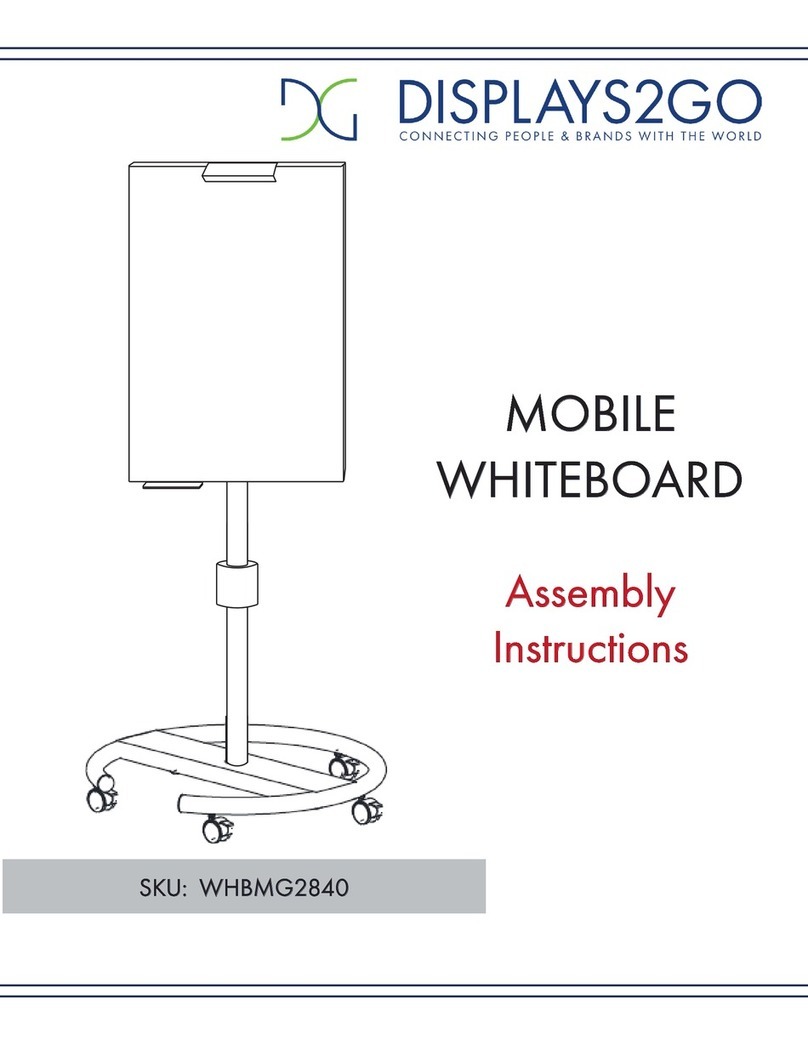
Displays2go
Displays2go WHBMG2840 Assembly instructions

Sahara
Sahara CLEVER BOARD 3 Getting started

Panasonic
Panasonic UB-T580 Service manual
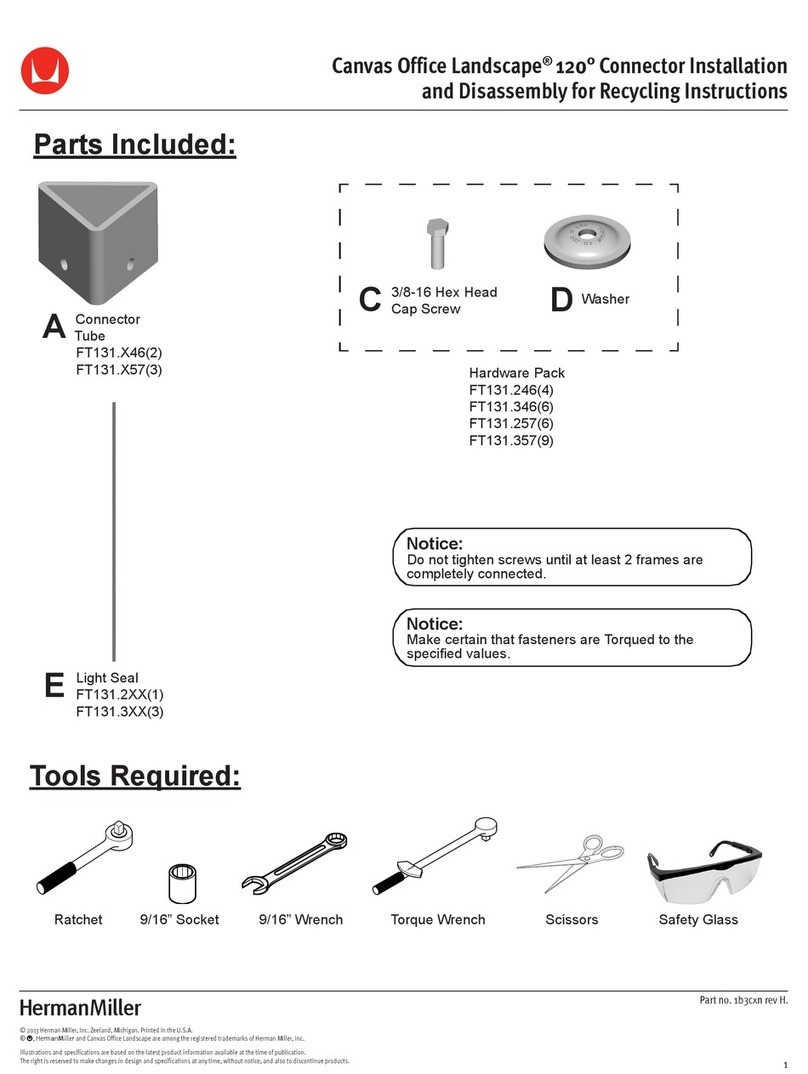
Herman Miller
Herman Miller Canvas Office Landscape Installation and Disassembly for Recycling Instructions

Smart Technologies
Smart Technologies Smart Board Quick reference guide

Smart Technologies
Smart Technologies SB685 quick start guide