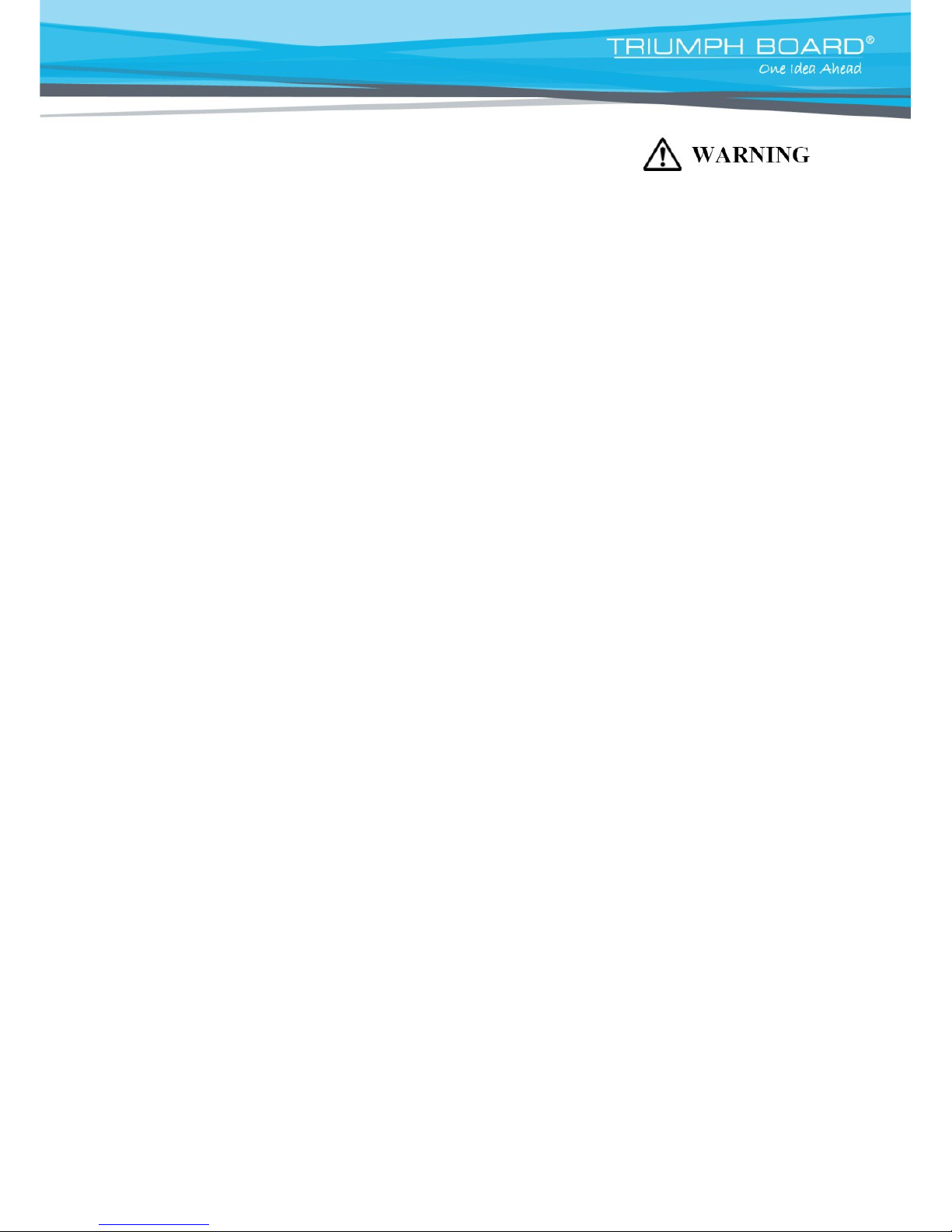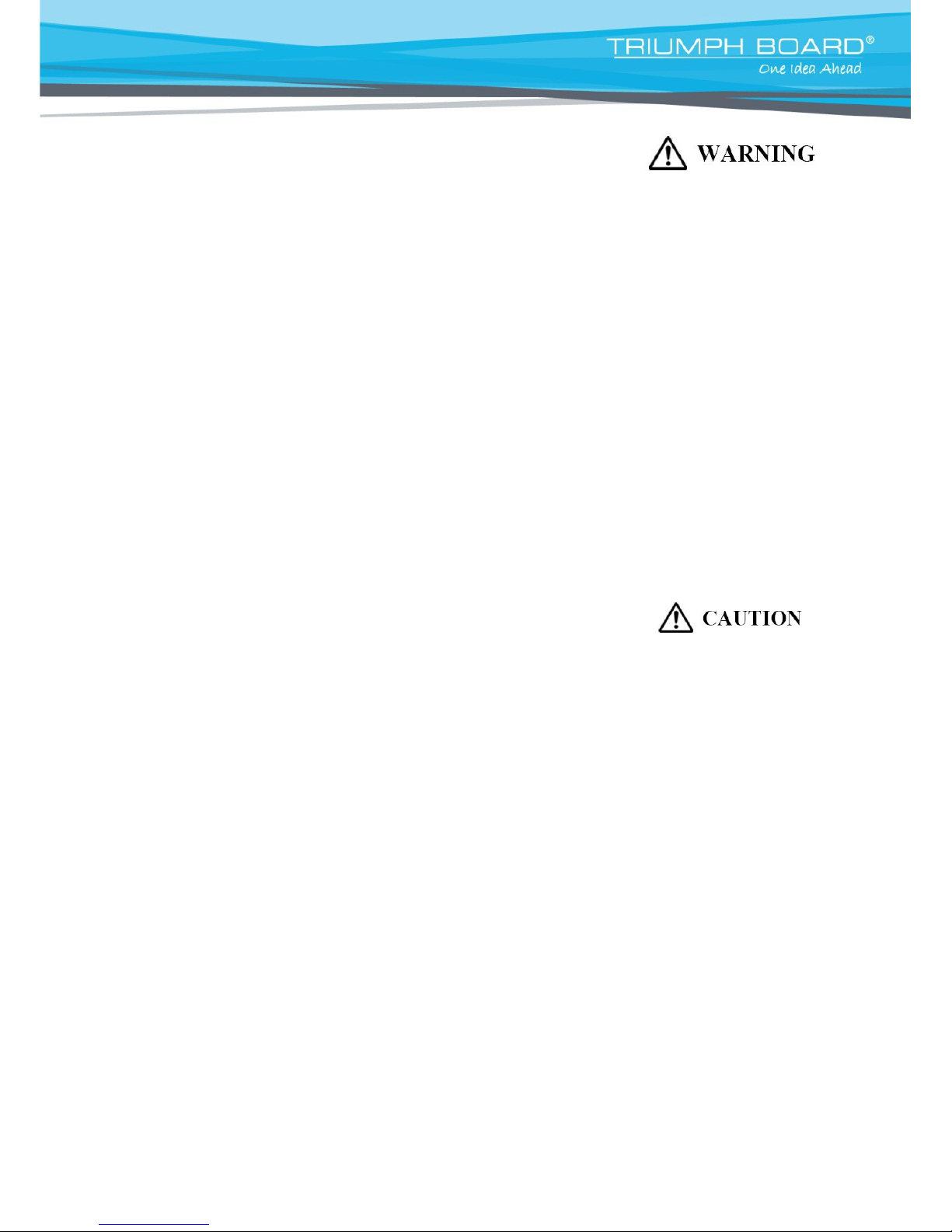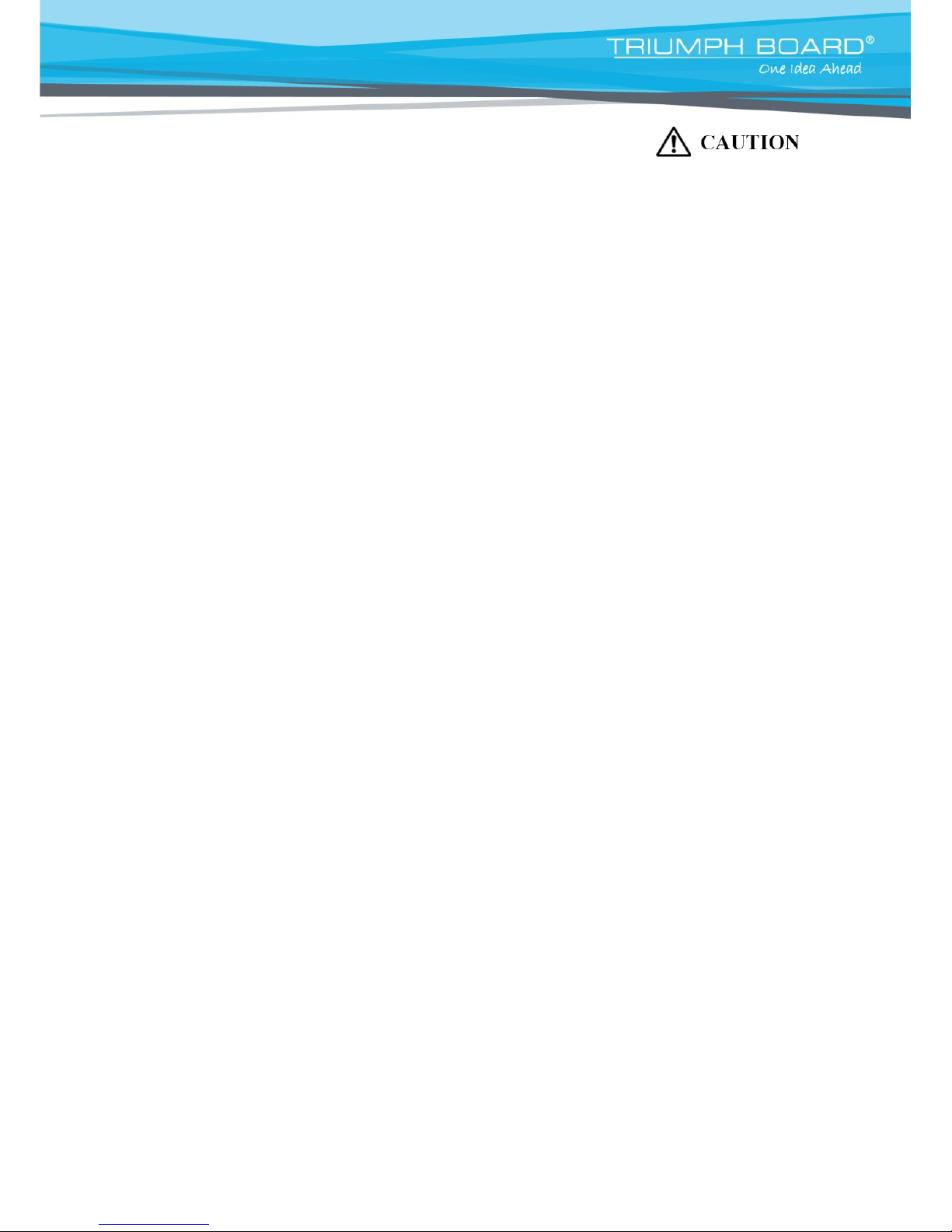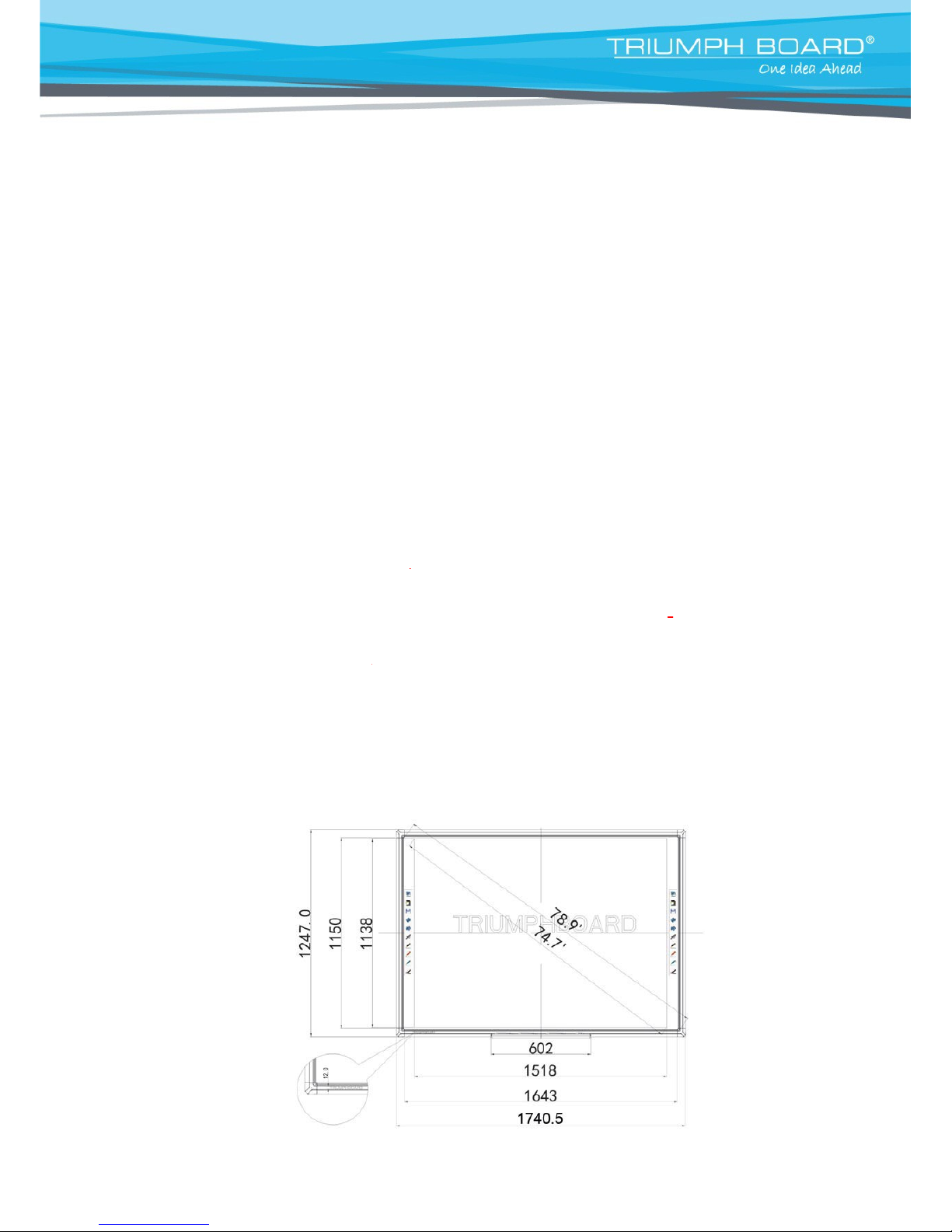Safety Information (Continued….)
indicated power supply voltage and which is effectively grounded through the normal wiring. If this
product is used at a voltage other than the one indicated, it will malfunction and may result in fire or
electric shock.
o If the power cord or power plug or power adaptor cannot be plugged into the AC power outlet,
contact a licensed electrician to replace the AC power outlet with a properly grounded (grounded)
one.
o When you operate this product, the AC power outlet should be near this product and easily
accessible.
o The fact that this product operates satisfactorily does not imply that the AC power outlet is grounded
and that the installation is completely safe. For your safety, if in any doubt about the effective
grounding of the AC power point, consult a qualified electrician.
o Do not circumvent the grounding plug (for example, do not use a conversion plug).
o Always plug the power cord, power plug or power adaptor securely and firmly into an AC power
outlet. Otherwise, overheating will occur, possibly resulting in electric shock or fire.
o Do not pull, bend, rest objects on, or chafe the power cord or power plug or power adaptor. Damage
to the power cord or power plug or power adaptor can cause fire or electric shock.
o Do not attempt to repair the power cord, power plug or power adaptor. If the power cord or power
plug or power adaptor is damaged or frayed, contact an authorized service representative for a
replacement.
o Periodically clean the power cord or power plug or power adaptor to ensure the connection is free of
dust. In a damp environment, a contaminated connector can draw a significant amount of current
that can generate heat and eventually cause fire if left unattended over an extended period of time.
o Never move the power cord or power plug or power adaptor with wet hands. Electric shock will
result.
o Stop operation immediately if your product emits smoke, excessive heat, abnormal smell or unusual
noise. These conditions can cause fire or electric shock. Immediately turn your product off and
unplug the power cord or power plug or power adaptor, and contact an authorized service
representative for service.
o When disconnecting this product, hold the power plug or the power adaptor instead of the power
cord. Pulling on a power cord forcibly can damage it and cause fire or electric shock.
o To prevent fire or shock hazard, do not expose this product to rain or any type of moisture.
o If metal objects or liquids get into this product, turn this product off and unplug this product
immediately. Contact an authorized service representative for service. Operating the contaminated
product can cause fire or electric shock.
o Never open or remove unit covers that are screwed with screws. A high-voltage component can
cause electric shock.
o Do not alter this product or modify any parts. Alternation or modification can cause fire or electric
shock
o Before cleaning this product, unplug the power cord or power plug or power adaptor as electric
shock may result.