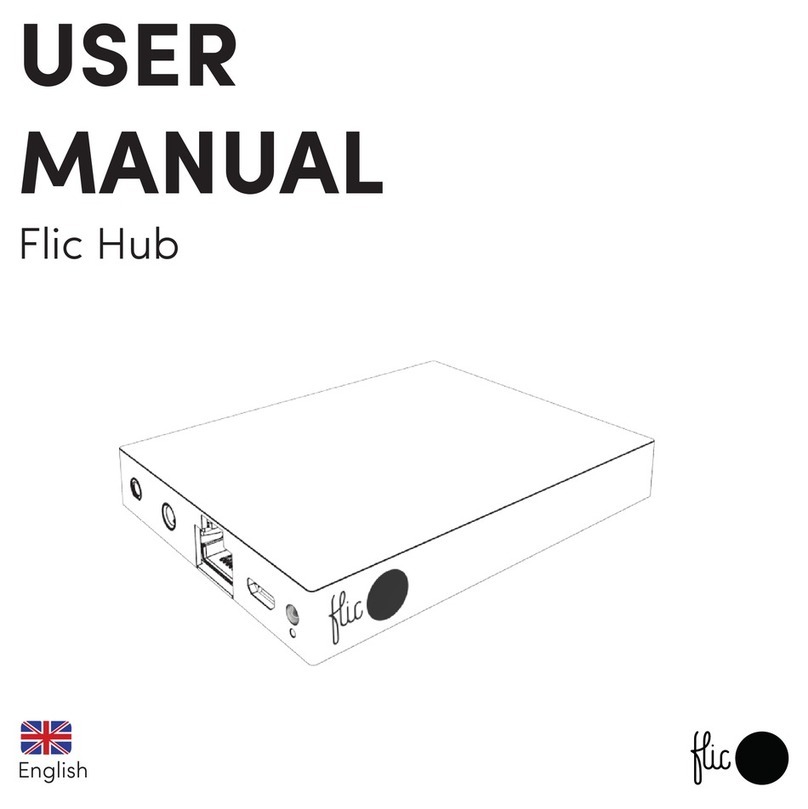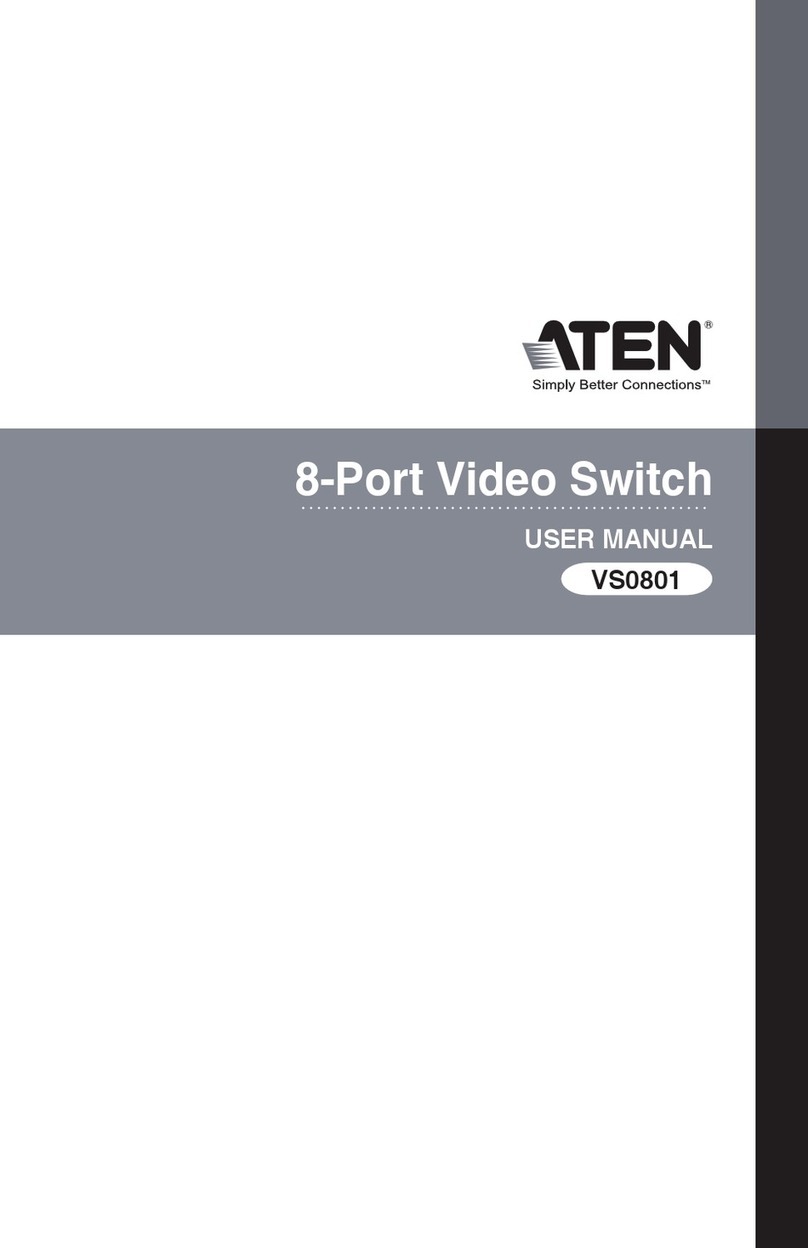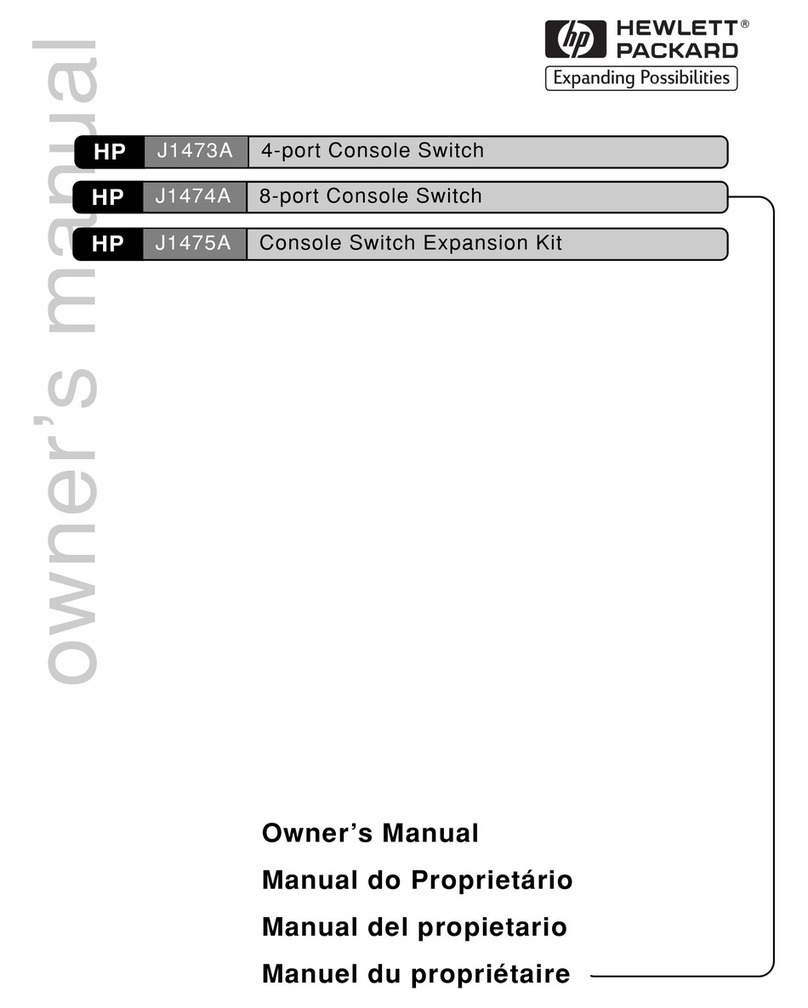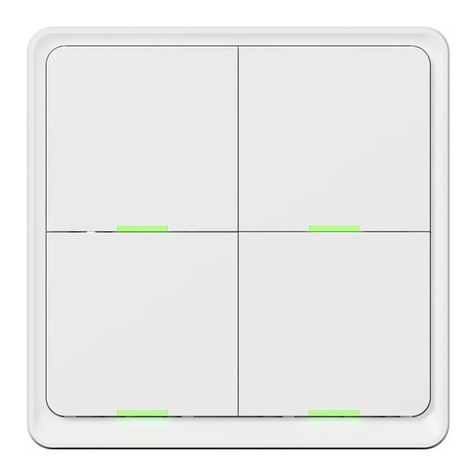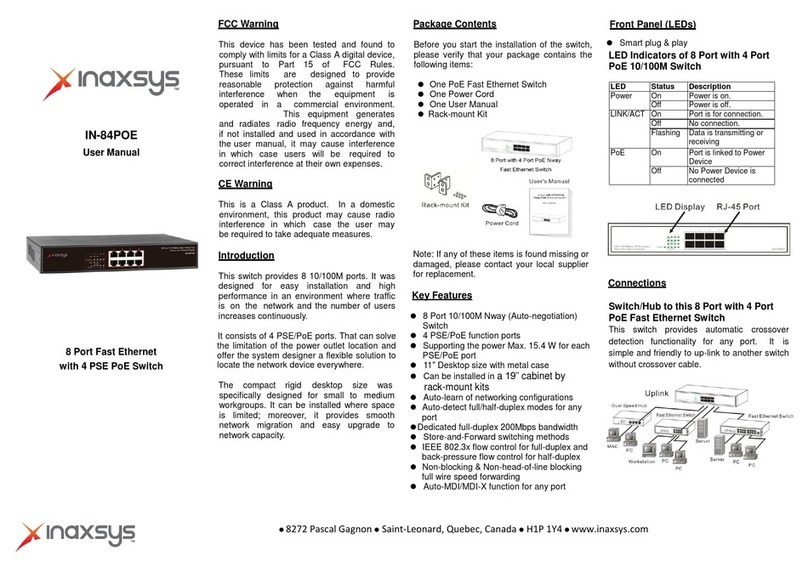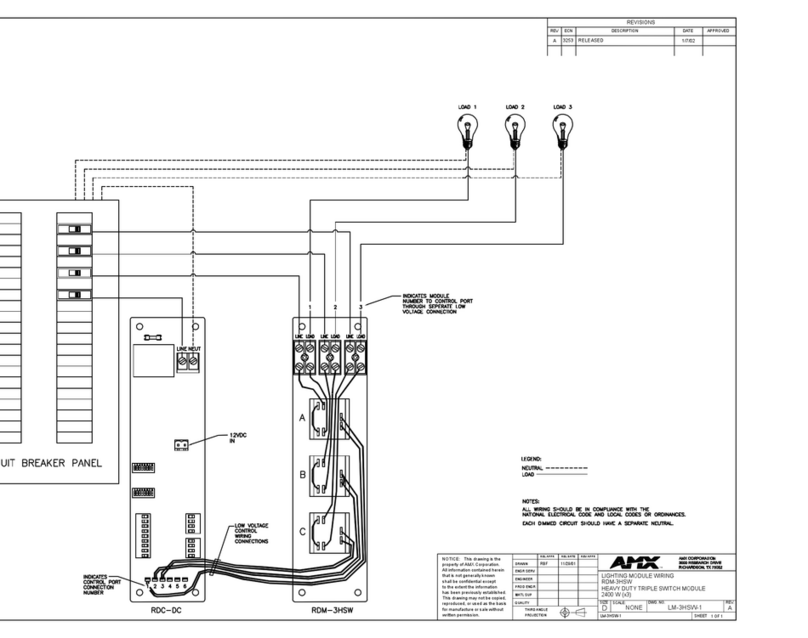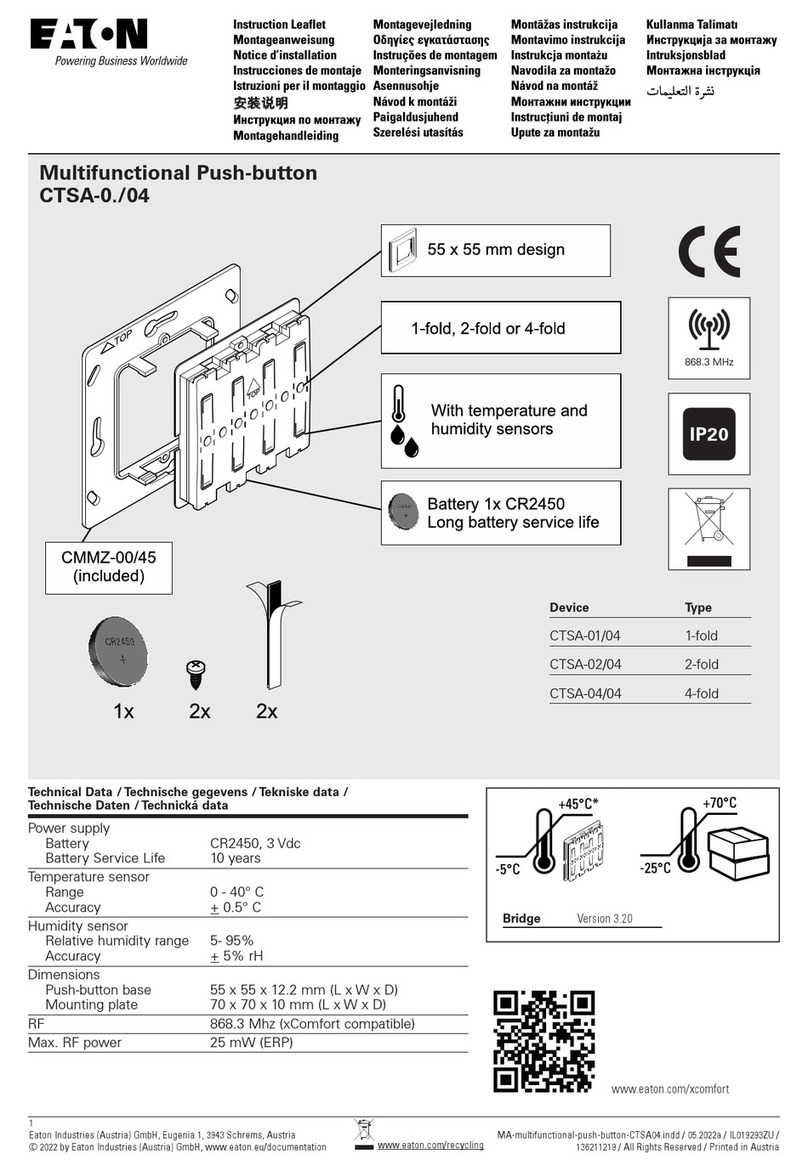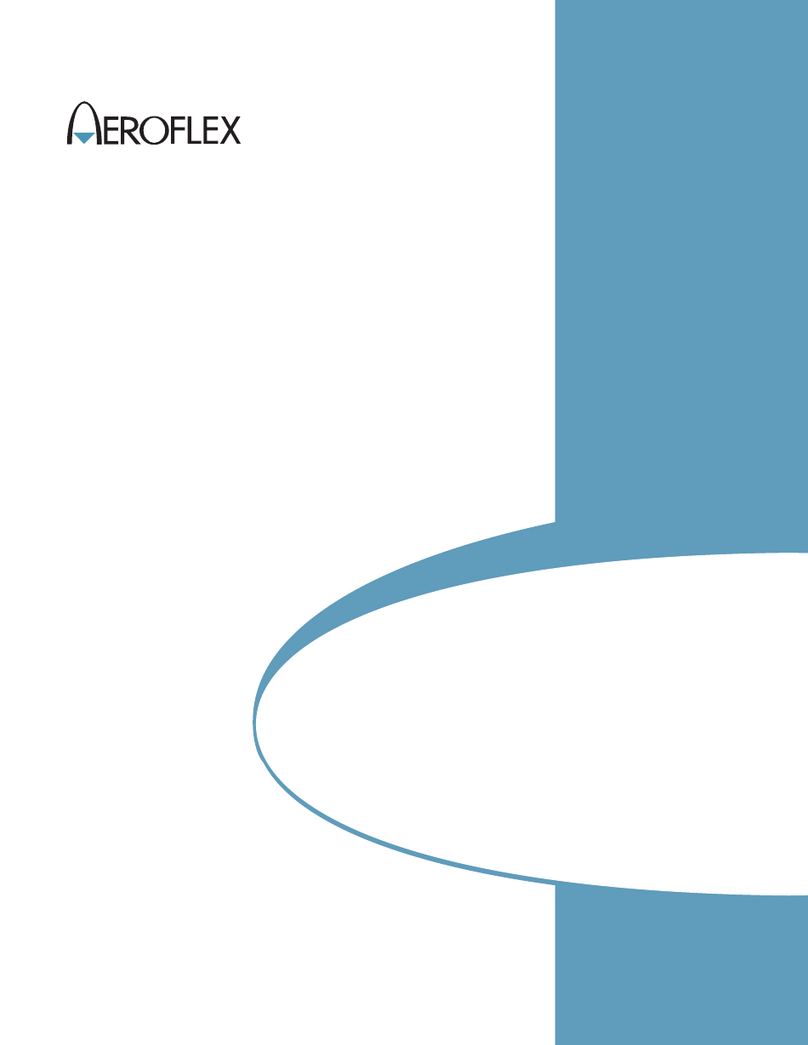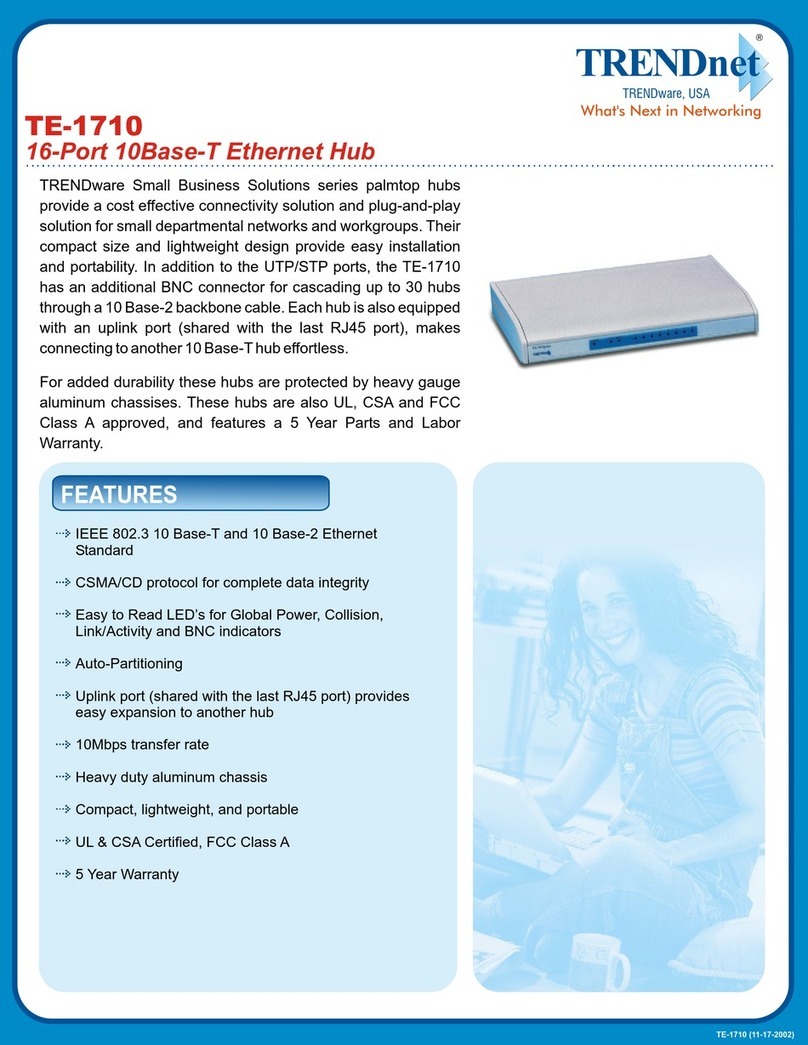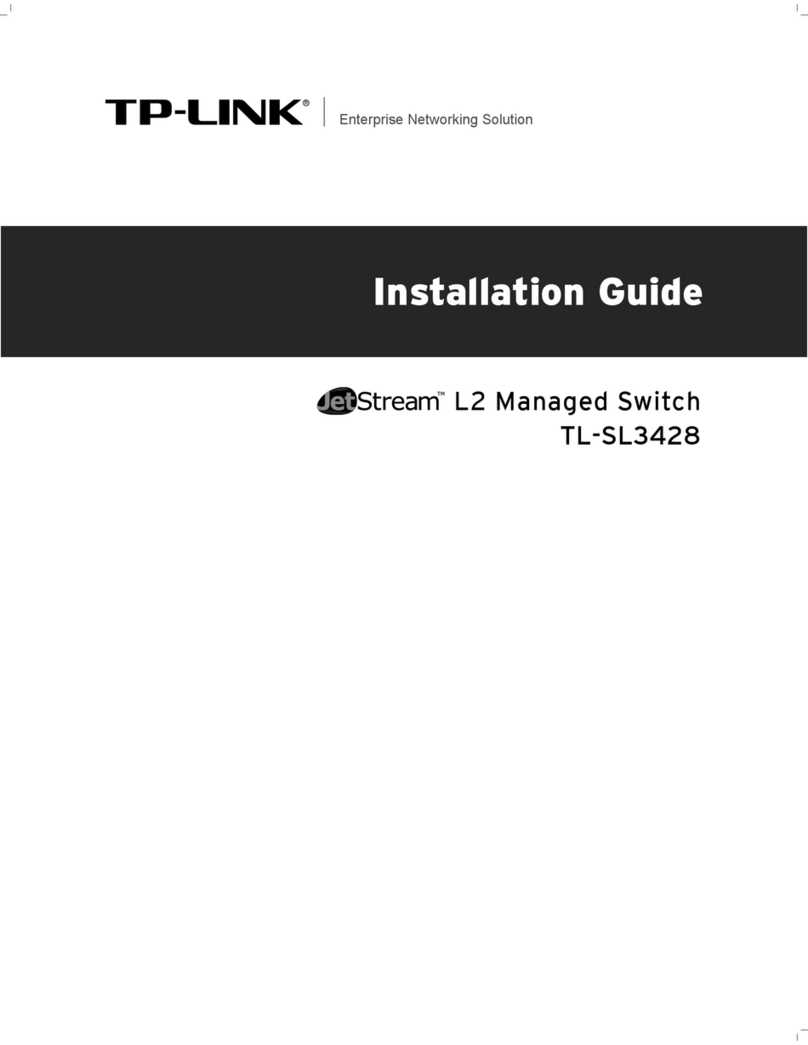Flic Hub Mini User manual

User Manual
Hub Mini
Contents
Getting started
1
Power
2
Internet connection
3
Pairing the Flic/Twist
4
Audio
7
Apple HomeKit requirements
8
Apple HomeKit setup
9
Factory reset
10
Problems
11
Compliance
11
Safety usage guidelines
12
Warranty
13
Notice
14

Getting started
To get started make sure that you have:
1. An active Internet connection (WiFi 2.4 Ghz)
2. A phone with the Flic App installed
3. A Flic input device, “Flic” or “Twist”, within Bluetooth range of
the Flic Hub Mini (“Hub Mini”)
The phone is only necessary during the setup process. Once the
setup is complete you no longer need the phone to enjoy Flic!
1

Power
Connect the USB-C cable and an external power adapter to the Hub Mini.
The Hub Mini will turn on, indicated by a bright red LED.
After approximately 15 seconds the LED will dim and become discoverable.
Please follow the instructions in the app to complete the initial setup.
We recommend that you use an adapter with at least 1A output. An adapter
with less than the recommended current rating may result in unstable
behavior.
2

Internet Connection
To connect the Hub Mini to your WiFi network, open the Flic App and
follow the setup steps to get the Hub Mini connected to the internet.
If the Hub Mini doesn’t have an active internet connection you will not be
able to make use of all the available features.
To check if the internet connection for the Hub Mini is active, connect to
the Hub Mini with the Flic app and go into Settings and look for the
Network section and press “Test Internet Access”.
3

Pairing your Flic Buttons & Twist
To pair a brand new Flic or Flic Twist to the Hub Mini, connect to the Hub
Mini with the Flic app and simply tap the ‘+’ button in the bottom right
corner. Press and Hold the Flic or Flic Twist until it is recognized by the
app..
If you are pairing a Flic that was previously paired then you will need to
remove it from that device first. You can do this by navigating to the app
page of the Flic you want to remove, tapping the gear icon, and selecting
the ‘Remove’ option. Now you are able to pair this button as described
above.
4

Factory reset
If, for any reason, you must perform a factory reset, you need to press
and hold the pinhole button for between 10-15 seconds. Note that all your
account settings will be lost and the Hub Mini will return to factory default.
If during the initial setup you assign your own password and forget this then
you must perform a factory reset to gain access again.
5

Problems
If you have any issues setting up or using the Flic products that are not
answered here, please read FAQ’s at https://start.flic.io/faq
Alternatively, you can contact us via https://flic.io/support
Compliance
Shortcut Labs declaration of conformity is available at https://flic.io/doc
For full compliance, list visit https://flic.io/compliance
Flic 2 and the Twist are certified as FCC, IC, CE, AUS, R-NZ and WEEE,
RoHS, REACH compliant.
The Hub Mini is certified as FCC, IC, CE, AUS, R-NZ and WEEE, RoHS,
REACH compliant.
6

Safety usage guidelines
The Hub Mini is not a toy. It contains small parts and accessories that
present a choking hazard. As such it is not suitable for children or pets.
General
- Do not attempt to service the product.
- Do not use the product in temperatures below -20°C or above +54 °C.
- Clean with a damp cloth only. Do not submerge and do not use chemical
or abrasive cleaning products.
Flic specific
- Battery life will be shortened with heavy usage and/or use in extreme
conditions.
- Flic is not waterproof. Do not submerge or attempt to use underwater as
this will result in irreversible damage that is outside the scope of the
Shortcut Labs AB warranty.
7

Warranty
Shortcut Labs AB warrants that your Flic hardware product (“the product”)
will be free from defects in materials and workmanship for a period of 24
months from the date of delivery to the original retail purchaser (“the
warranty period”).
If a defect in the product arises within the warranty period, Shortcut Labs
will, at its sole option and subject to applicable laws:
(1) repair or replace it with a new or refurbished product or component; or
(2) refund the original purchase price upon return of the defective product.
This warranty does not apply to products you purchase from unauthorized
resellers, or where the instructions for use and activation of the product
are not complied with or where the product is damaged as a result of
abuse, accident, modification, moisture or other causes beyond our
reasonable control.
Note: Battery usage is regarded as normal wear and tear and is therefore
not covered by the 24 month warranty.
For detailed warranty information visit:
https://flic.io/documents/warranty-police
8

Notice
Federal Communications Commission Interference Statement
This equipment has been tested and found to comply with the limits for a Class B digital device, pursuant to part 15
of the FCC Rules. These limits are designed to provide reasonable protection against harmful interference in a
residential installation. This equipment generates, uses and can radiate radio frequency energy and, if not installed
and used in accordance with the instructions, may cause harmful interference to radio communications. However,
there is no guarantee that interference will not occur in a particular installation. If this equipment does cause harmful
interference to radio or television reception, which can be determined by turning the equipment off and on, the user
is encouraged to try to correct the interference by one or more of the following measures:
-Reorient or relocate the receiving antenna.
-Increase the separation between the equipment and receiver.
-Connect the equipment into an outlet on a circuit different from that to which the receiver is connected.
-Consult the dealer or an experienced radio/ TV technician for help.
Caution
Any changes or modifications not expressly approved by the grantee of this device could void the user's authority
to operate the equipment. This device complies with Part 15 of the FCC Rules. Operation is subject to the following
two conditions:
(1) this device may not cause harmful interference, and
(2) this device must accept any interference received, including interference that may cause undesired
operation.
Radio Frequency (RF) Exposure Warning
This equipment must be installed and operated in accordance with provided instructions and the antenna(s) used
for this transmitter must be installed to provide a separation distance of at least 20 cm from all persons and must
not be co-located or operating in conjunction with any other antenna or transmitter. End-users and installers must
be provided with antenna installation instructions and transmitter operating conditions for satisfying RF exposure
compliance.
Canada, Industry Canada (IC) Notices
This device complies with Industry Canada’s license-exempt RSSs. Operation is subject to the following two
conditions:
(1) this device may not cause interference; and
(2) this device must accept any interference, including interference that may cause undesired operation of the
device.
Canada, avis d'Industry Canada (IC)
Le présent appareil est conforme aux CNR d'Industrie Canada applicables aux appareils radio exempts de
licence. L'exploitation est autorisée aux deux conditions suivantes:
(1) l'appareil ne doit pas produire de brouillage, et
(2) l'utilisateur de l'appareil doit accepter tout brouillage radioélectrique subi, même si le brouillage est
susceptible d'en compromettre le fonctionnement.
Radio Frequency (RF) Exposure Information
The radiated output power of the Wireless Device is below the Industry Canada (IC) radio frequency exposure
limits. The Wireless Device should be used in such a manner that the potential for human contact during normal
operation is minimized.
This device has also been evaluated and shown compliant with the IC RF Exposure limits under mobile exposure
conditions (antennas are greater than 20 cm from a person's body).
Informations concernant l'exposition aux fréquences radio (RF)
La puissance de sortie émise par l’appareil de sans fil est inférieure à la limite d'exposition aux fréquences radio
d'Industrie Canada (IC). Utilisez l’appareil de sans fil de façon à minimiser les contacts humains lors du
fonctionnement normal.
Ce périphérique a également été évalué et démontré conforme aux limites d'exposition aux RF d'IC dans des
conditions d'exposition à des appareils mobiles (antennes supérieures à 20 cm à partir du corps d'une personne)
9

Join us! https://community.flic.io/
Share your ideas with other Flic users and keep up to date with the
latest news and happenings from the Flic team.
Shortcut Labs AB, Drottning Kristinas Väg 41, 11428, Stockholm, Sweden
10
Table of contents
Other Flic Switch manuals
Popular Switch manuals by other brands

PCB Piezotronics
PCB Piezotronics IMI SENSORS 685B-Series Installation and operating manual
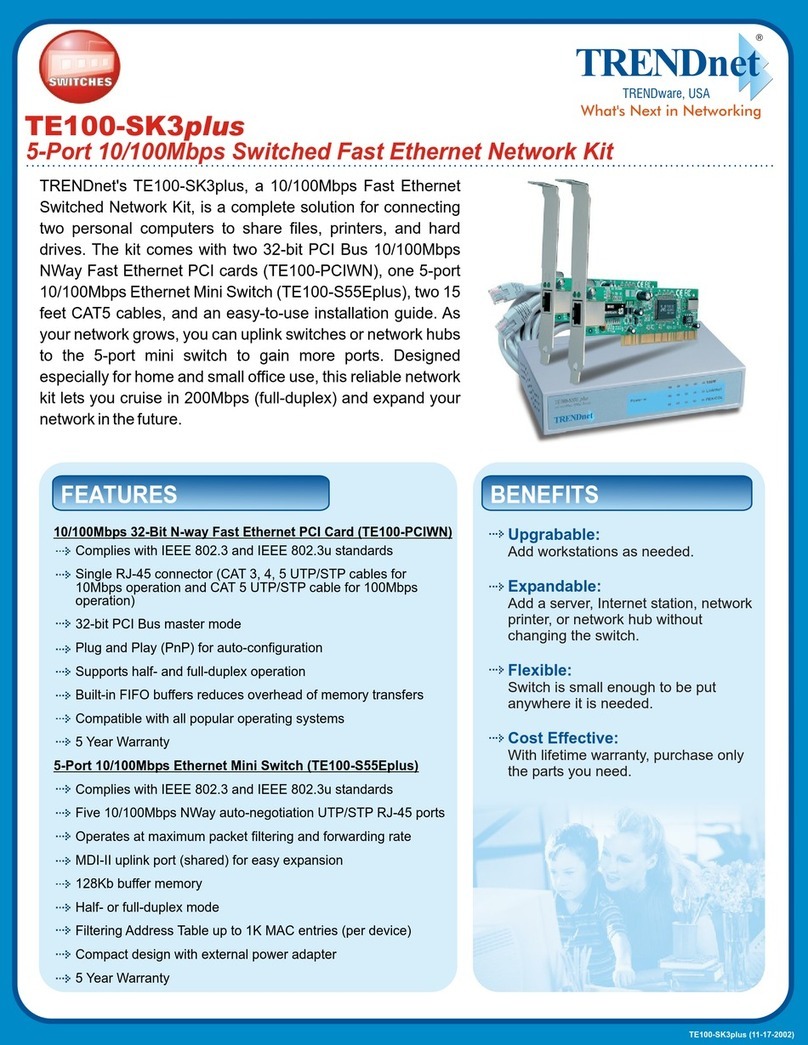
TRENDnet
TRENDnet TE100-SK3plus Specifications
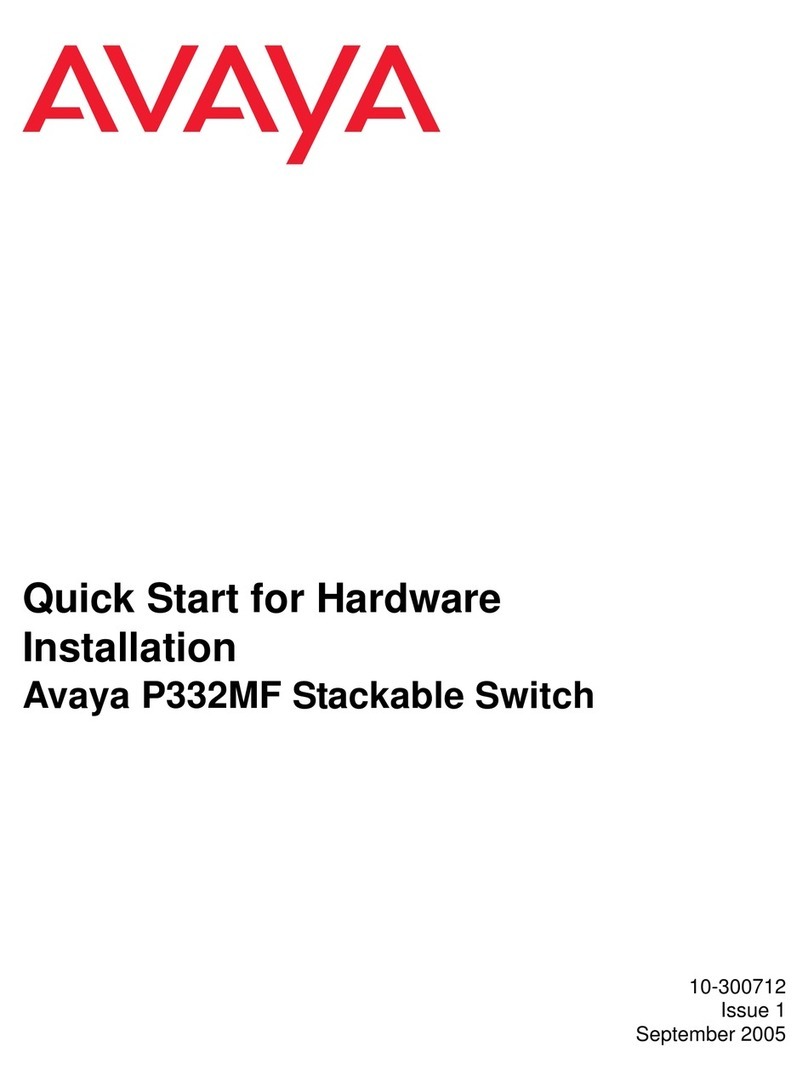
Avaya
Avaya P332MF quick start
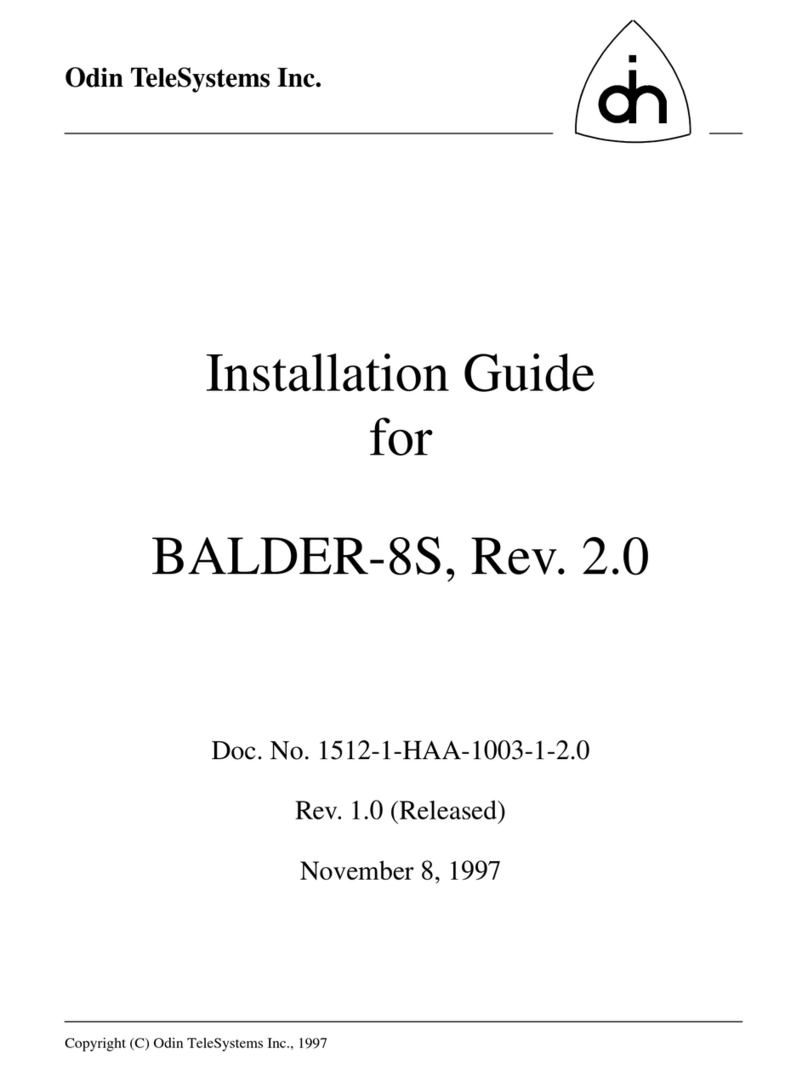
Odin TeleSystems
Odin TeleSystems BALDER-8S installation guide
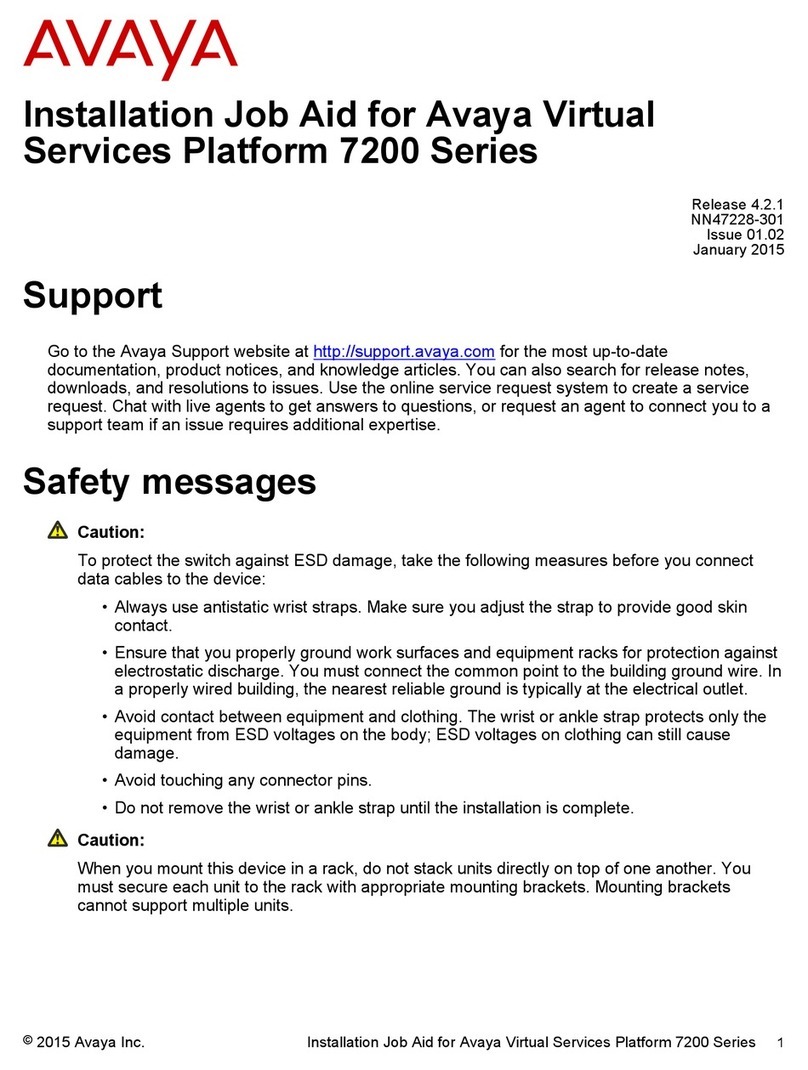
Avaya
Avaya Virtual Services Platform 7200 Series Installation
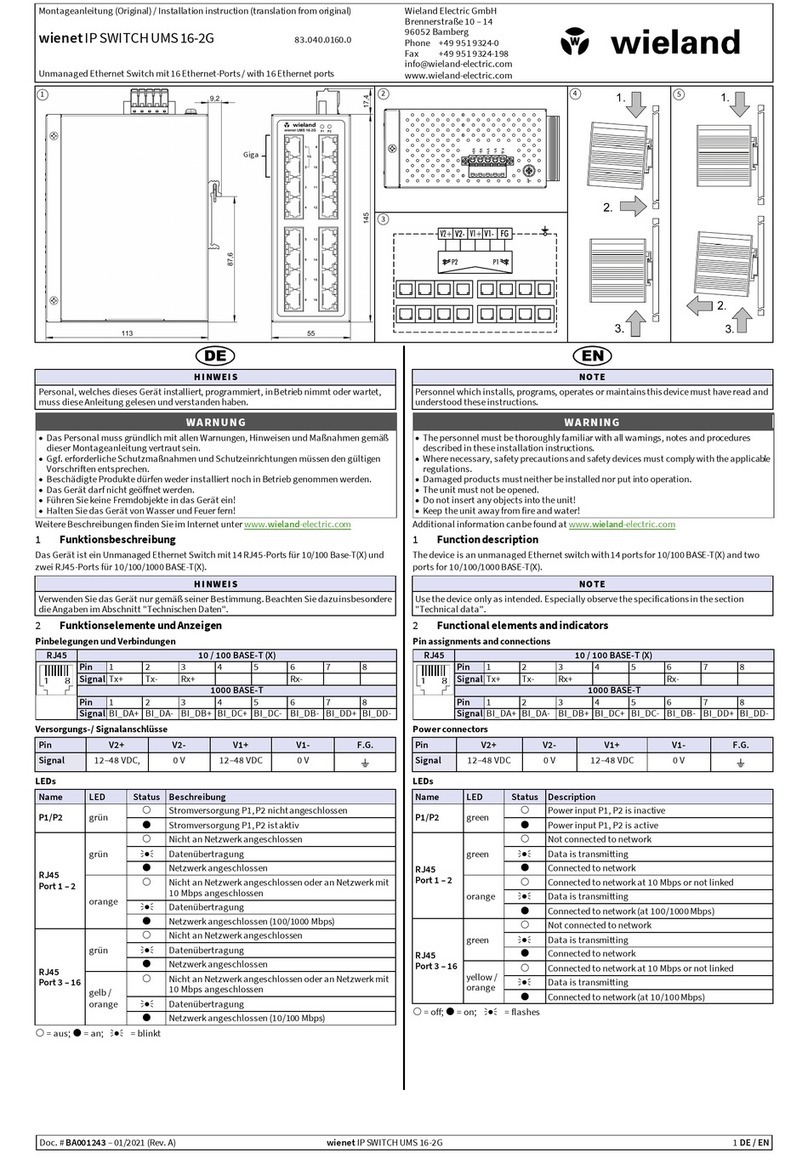
Wienet
Wienet UMS 16-2G quick start guide