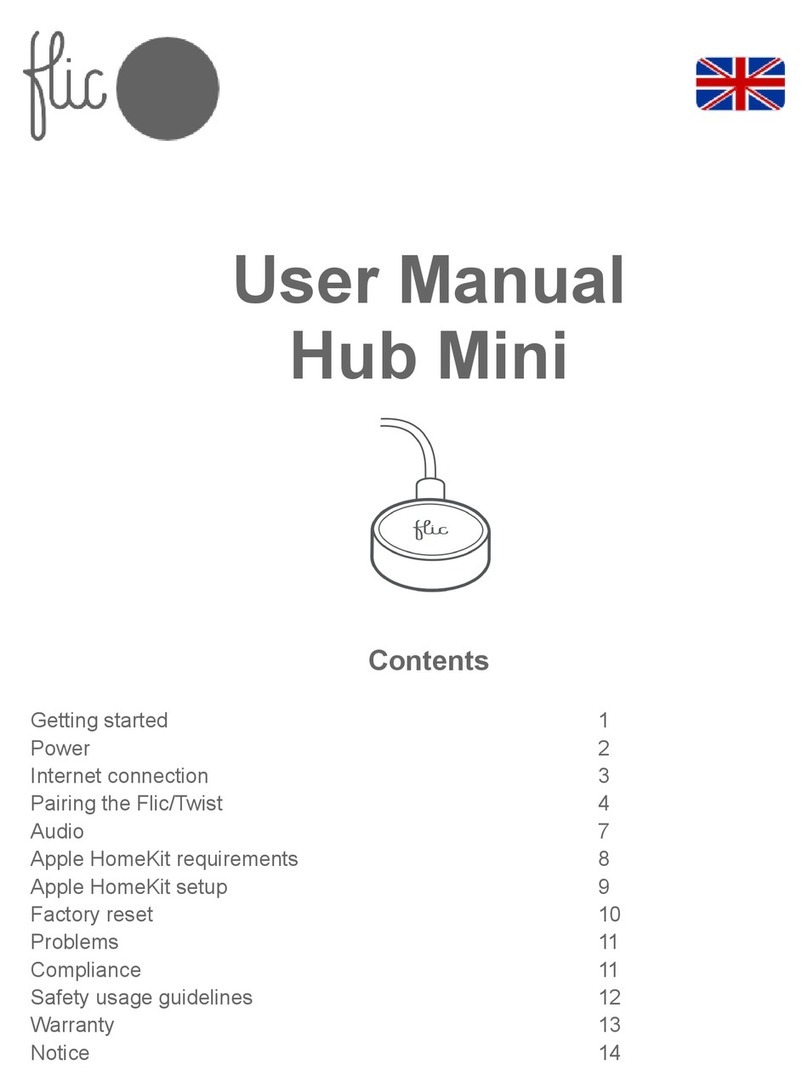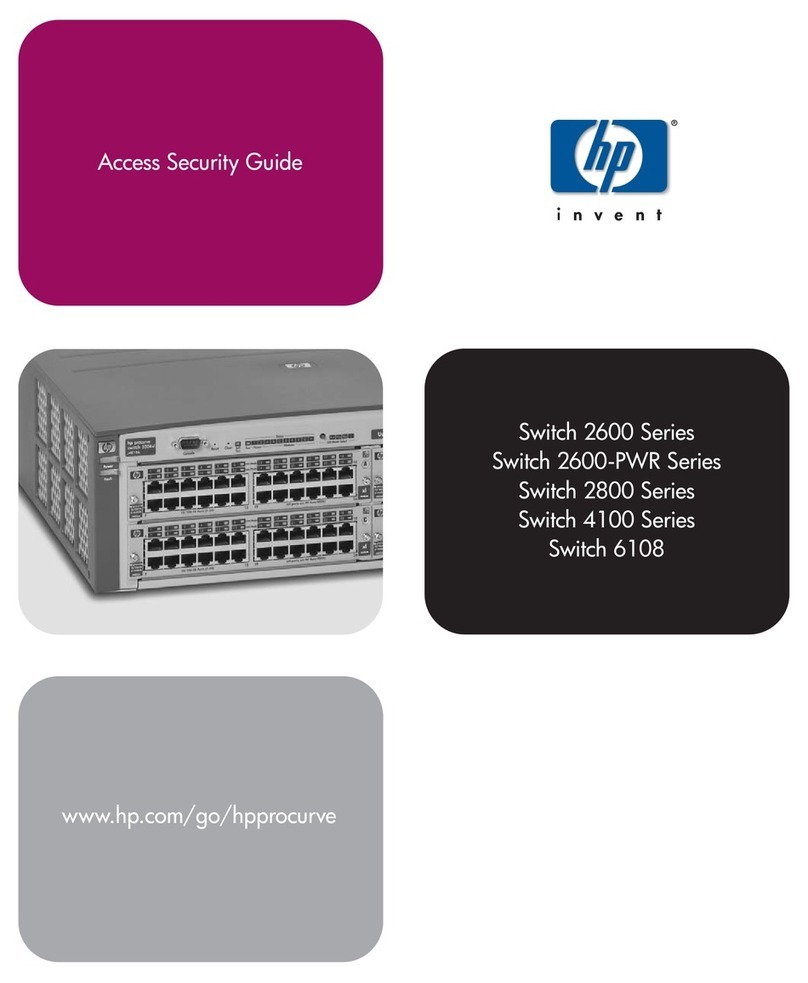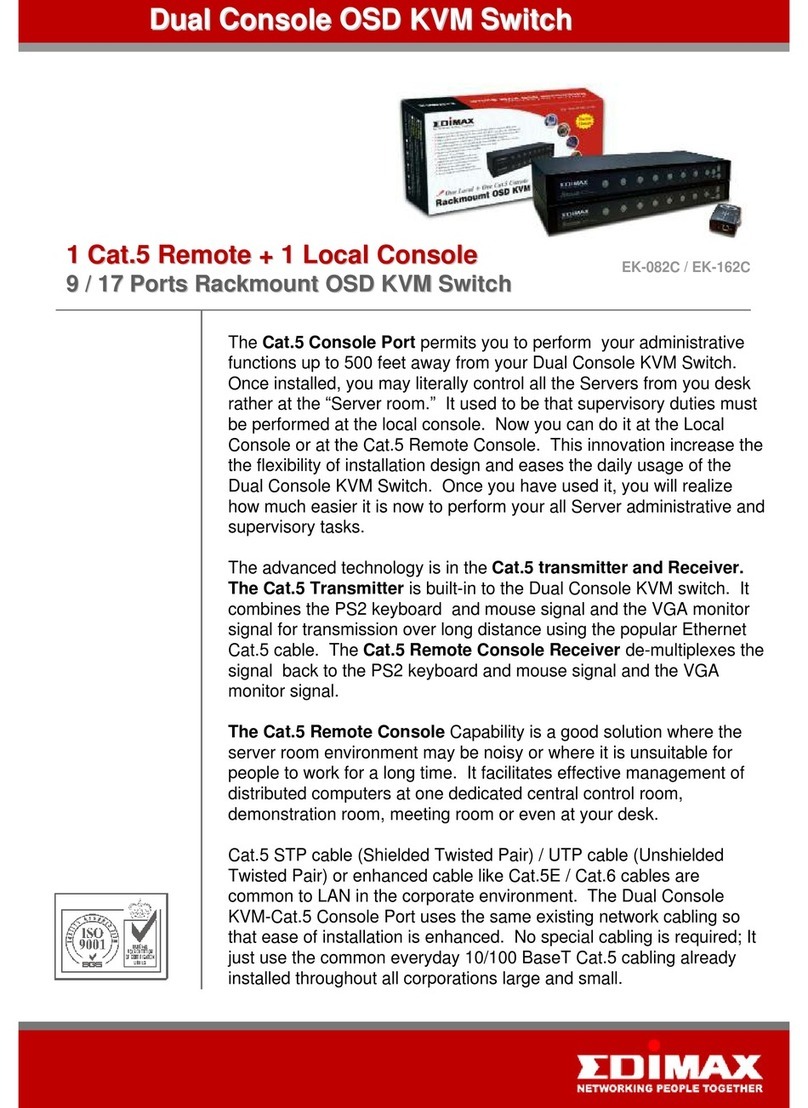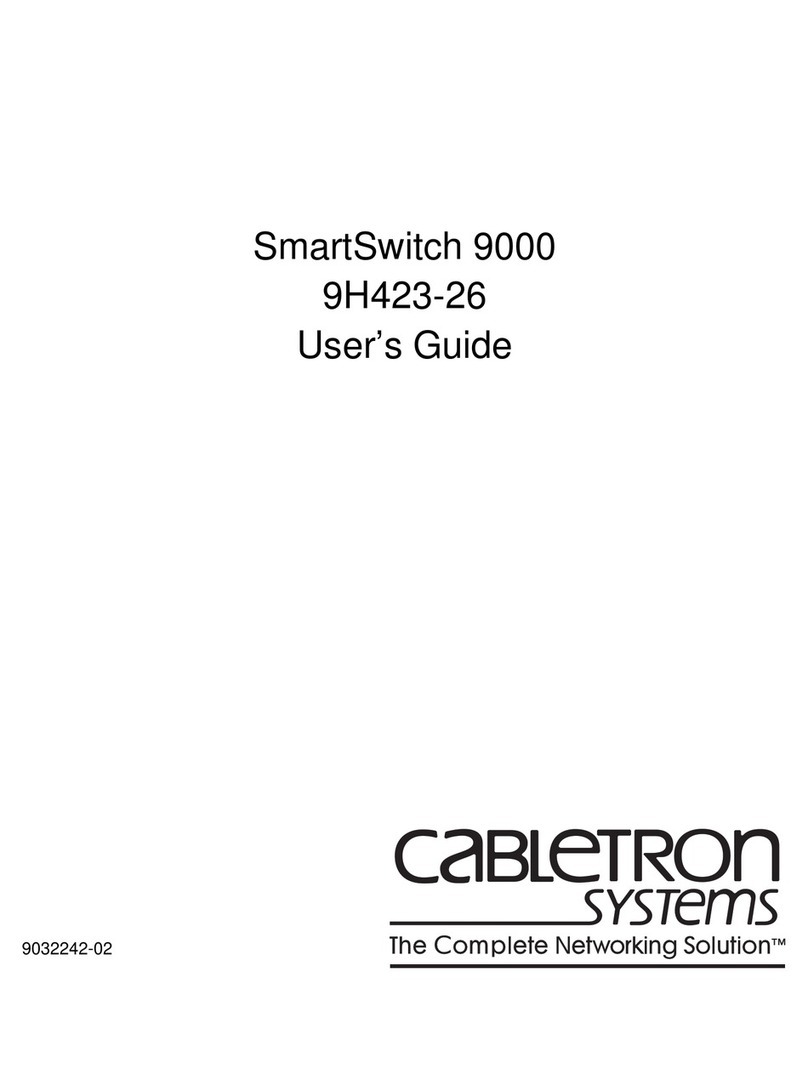Flic Hub User manual

USER
MANUAL
Flic Hub
English

GETTING STARTED
To get started make sure that you have:
1. An active internet connection (Wifi or Ethernet)
2. A phone with the Flic app installed
3. A Flic button within Bluetooth range of the Hub
The phone is only necessary during the setup process.
Once the Hub and Flic are connected you no longer need the phone
app to be running to enjoy Flic!

POWER
Connect the Micro USB cable to the Hub and an external power
adapter. The Hub will now turn on, indicated by a bright red LED.
After approximately 60 seconds the LED will dim, indicating that it
can now be found using the Flic App on your phone. Follow the setup
and start connecting your Flic buttons.
We recommend that you use an adapter can supply the Hub with at
least 1A. If using an adaptor with less than the recommended current
rating you may experience unstable behaviour.
If using the IR you must ensure that you have a 1A current supply.

INTERNET CONNECTION
To connect the Hub to your Wifi network open the Flic App and follow
the setup steps to get the Hub connected to the internet.
Alternatively you can simply connect the Hub, via an ethernet cable,
directly into your home router/network.
If the Hub doesn’t have an acitve internet connection you will not be
able to connect any Flic buttons.
To check if the internet connection for the Hub is active you should
open the Hub settings page. Look for the network settings section
and press test.

PAIRING YOUR FLIC BUTTONS
If you are pairing a brand new Flic button to the Hub for the first time
then simply tap the ‘+’ button in the bottom right corner of the Hub
app page. You will be prompted to press the Flic button and the
pairing should take a few seconds.
Alternatively, if you are pairing a Flic button that was previously
paired to another device or Hub then you will need to remove it from
that device first. You can do this by tapping the gear (settings) icon
and selecting the ‘Remove’ option. You can now pair this button as
described above.
Remember that you must have an active internet connection to pair!

INFRARED ACCESSORY
Connect your Flic IR accessory to the Hub via the 2.5mm connector
and place the IR blaster in general the direction of the recieving
device(s).
The range of the IR is ~10m. For best results ensure clear line of sight
between IR accessory and recieving device.
To setup your first action simply select the IR Blaster action within the
Flic app. Follow the in app instructions to start recording IR signals
from all your remotes!
INFRARED ACCESSORY

INFRARED ACCESSORY
The Flic IR accessory uses the same reusable adhesive as the Flic
button. Once you have all your actions setup you can simply peel
away the label and secure the IR blaster in the best location to serve
all your devices.
If the adhesive starts to loose its stickiness then you can clean it
• Remove it from the IR base and rinse with water.
• Give it a rub and rinse again.
• Leave it to air-dry and it will return to full stickiness.
Do not apply solvents, chemicals or abrasive cleaning products as
this will damage the adhesive.

AUDIO
Connect the Flic Hub to any speaker via the 3.5mm audio jack
connector.
This allows for the Hub to play a sound as feedback to know that a
Flic button has been pressed.

FACTORY RESET
If, for any reason, you must perform a factory reset you need to press
the pinhole button for between 10-15 seconds.
All your account settings will be lost and the Hub will return to default.
If you remove the Hub from your account and reconnect to it then
you will be prompted to use the Factory Password when pairing.
This can be found on the label on the underside of your Hub.
Alternatively, if during the intial setup you assign your own Hub
password and forget this then you must perform a factory reset to
gain access again.

PROBLEMS
If you have any further issues setting up or using your Hub and/or Flic
buttons that are not answered here then please read through our full
FAQ’s.
They can be found at https://start.flic.io/faq
Alternatively you can contact us via the in-app customer support or
COMPLIANCE
Shortcut Labs declaration of conformity is available at
https://flic.io/doc
For a full compliance list visit https://flic.io/compliance
Flic is certified as FCC, IC, CE, TELEC, WEEE, RoHS, REACH,
AUS and R-NZ compliant.
The Flic Hub is certified as FCC, IC, CE, WEEE, RoHS and REACH
compliant.

SAFETY USAGE GUIDELINES
The Flic Hub and Flic are not toys. They contain small parts and
accessories that present a choking hazard. As such they are not
suitable for children or pets.
General
• Do not attempt to service the product.
• Do not use the product in temperatures below -20°C or
above +54 °C.
• Clean with a damp cloth only. Do not submerge and do not use
chemical or abrasive cleaning products.
Flic specific
• Battery life will be shortened with heavy usage and/or use in
extreme conditions.
• Flic is rated as splash proof only - IP44. Do not submerge or
attempt to use underwater as this will result in irreversible damage
that is outside the scope of the Shortcut Labs AB warranty.

Shortcut Labs AB warrants that your Flic hardware product (“the
product”) will be free from defects in materials and workmanship for
a period of 24 months from the date of delivery to the original retail
purchaser (“the warranty period”).
If a defect in the product arises within the warranty period, Shortcut
Labs will, at its sole option and subject to applicable laws:
(a)repair or replace it with a new or refurbished product or
component; or
(b)refund the original purchase price upon return of the defective
product.
This warranty does not apply to products you purchase from
unauthorized resellers, or where the instructions for use and
activation of the product are not complied with or where the product
is damaged as a result of abuse, accident, modification, moisture or
other causes beyond our reasonable control.
For detailed warranty information visit:
https://flic.io/documents/warranty-policy
WARRANTY

FEDERAL COMMUNICATIONS COMMISSION INTERFERENCE STATEMENT
This equipment has been tested and found to comply with the limits for a Class B digital device, pursuant to part 15 of the FCC Rules. These
limits are designed to provide reasonable protection against harmful interference in a residential installation. This equipment generates,
uses and can radiate radio frequency energy and, if not installed and used in accordance with the instructions, may cause harmful
interference to radio communications. However, there is no guarantee that interference will not occur in a particular installation. If this
equipment does cause harmful interference to radio or television reception, which can be determined by turning the equipment o and on,
the user is encouraged to try to correct the interference by one or more of the following measures:
-Reorient or relocate the receiving antenna.
-Increase the separation between the equipment and receiver.
-Connect the equipment into an outlet on a circuit dierent from that to which the receiver is connected.
-Consult the dealer or an experienced radio/ TV technician for help.
CAUTION:
Any changes or modifications not expressly approved by the grantee of this device could void the user's authority to operate the
equipment.
This device complies with Part 15 of the FCC Rules. Operation is subject to the following two conditions:
(1) this device may not cause harmful interference, and
(2) this device must accept any interference received, including interference that may cause undesired operation.
RF EXPOSURE WARNING
This equipment must be installed and operated in accordance with provided instructions and the antenna(s) used for this transmitter must
be installed to provide a separation distance of at least 20 cm from all persons and must not be co-located or operating in conjunction
with any other antenna or transmitter. End-users and installers must be provide with antenna installation instructions and transmitter
operating conditions for satisfying RF exposure compliance.
Canada, Industry Canada (IC) Notices
This device complies with Industry Canada’s licence-exempt RSSs. Operation is subject to the following two conditions:
(1) This device may not cause interference; and
(2) This device must accept any interference, including interference that may cause undesired operation of the device.
Canada, avis d'Industry Canada (IC)
Le présent appareil est conforme aux CNR d'Industrie Canada applicables aux appareils radio exempts de licence. L'exploitation est
autorisée aux deux conditions suivantes :
(1) l'appareil ne doit pas produire de brouillage, et
(2) l'utilisateur de l'appareil doit accepter tout brouillage radioélectrique subi, même si le brouillage est susceptible d'en compromettre le
fonctionnement.
Radio Frequency (RF) Exposure Information
The radiated output power of the Wireless Device is below the Industry Canada (IC) radio frequency exposure limits. The Wireless Device
should be used in such a manner such that the potential for human contact during normal operation is minimized.
This device has also been evaluated and shown compliant with the IC RF Exposure limits under mobile exposure conditions. (antennas are
greater than 20cm from a person's body).
Informations concernant l'exposition aux fréquences radio (RF)
La puissance de sortie émise par l’appareil de sans fil est inférieure à la limite d'exposition aux fréquences radio d'Industry Canada (IC).
Utilisez l’appareil de sans fil de façon à minimiser les contacts humains lors du fonctionnement normal.
Ce périphérique a également été évalué et démontré conforme aux limites d'exposition aux RF d'IC dans des conditions d'exposition à des
appareils mobiles (antennes sont supérieures à 20 cm à partir du corps d'une personne).
NOTICE

Join the Flic community!
https://community.flic.io/
Share your ideas with other Flic users and keep up to date with the
latest news and happenings from the Flic team.
Shortcut Labs AB, Drottning Kristinas Väg 41, 11428, Stockholm, Sweden
Table of contents
Other Flic Switch manuals
Popular Switch manuals by other brands
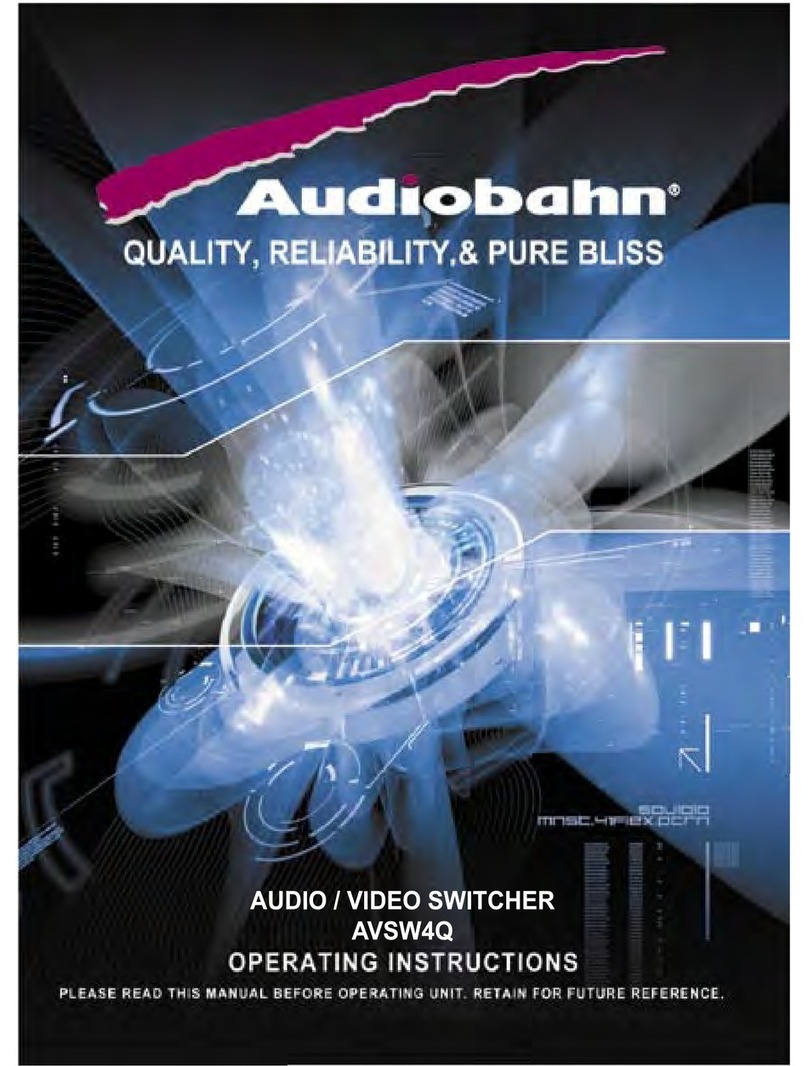
AudioBahn
AudioBahn AVSW4Q operating instructions

Monacor
Monacor TVS-40 instruction manual

MOB
MOB AR1618 user manual

Altinex
Altinex MX430-101 8x8 user guide
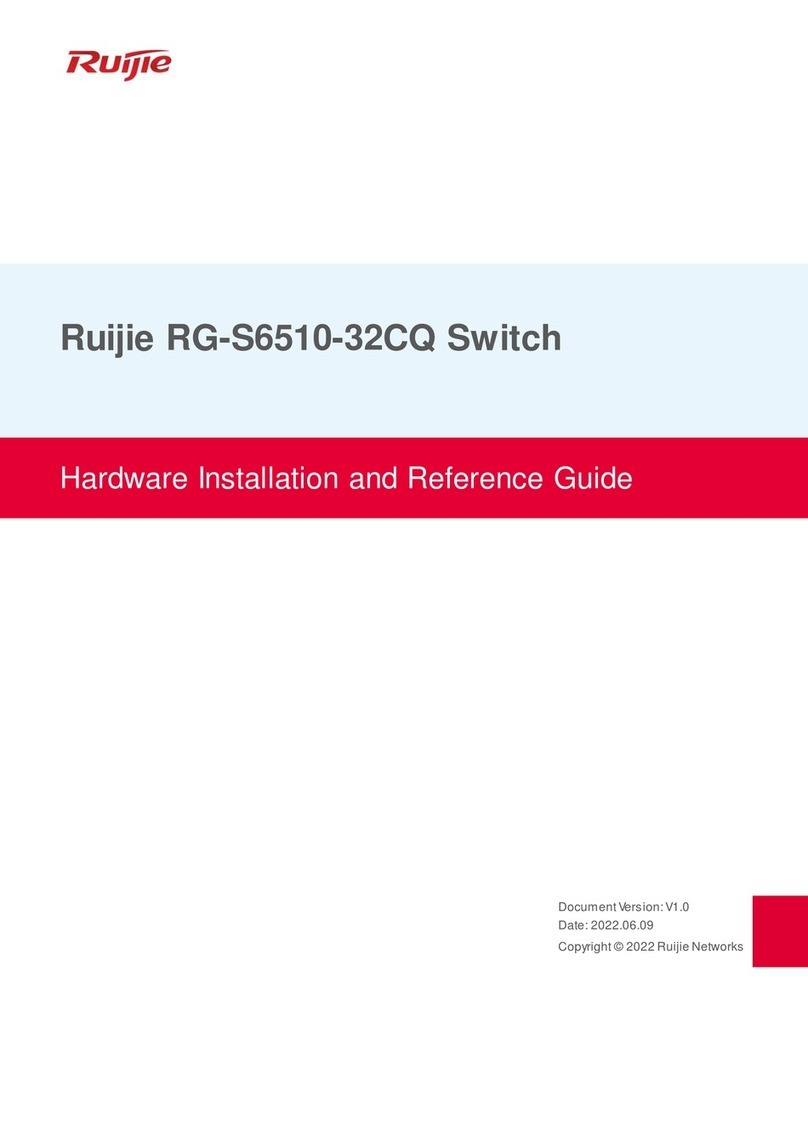
Ruijie
Ruijie RG-S6510-32CQ Hardware installation and reference guide
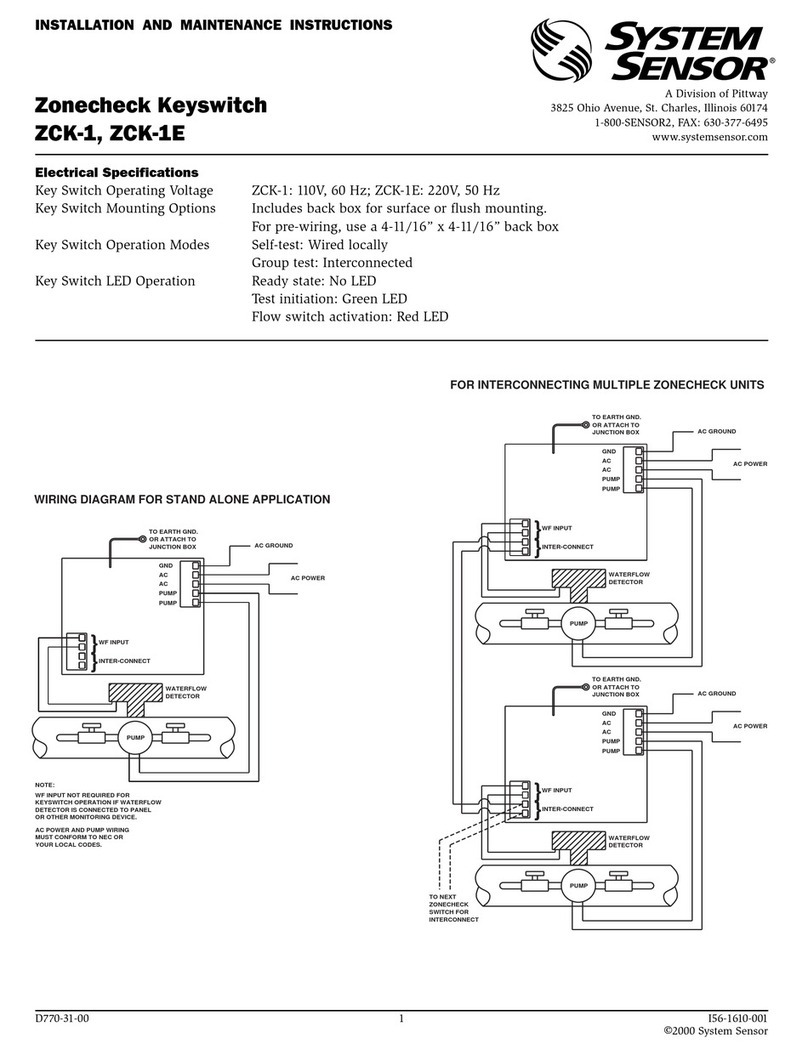
System Sensor
System Sensor Zonecheck Keyswitch ZCK-1 Installation and maintenance instructions