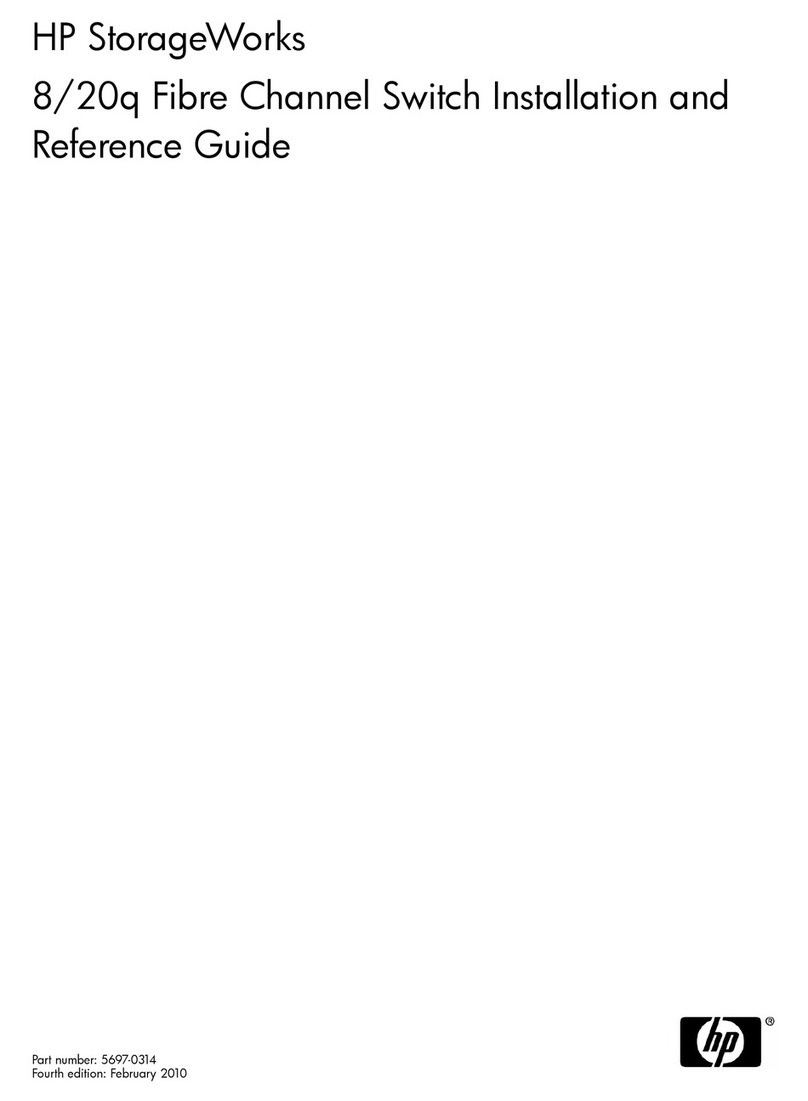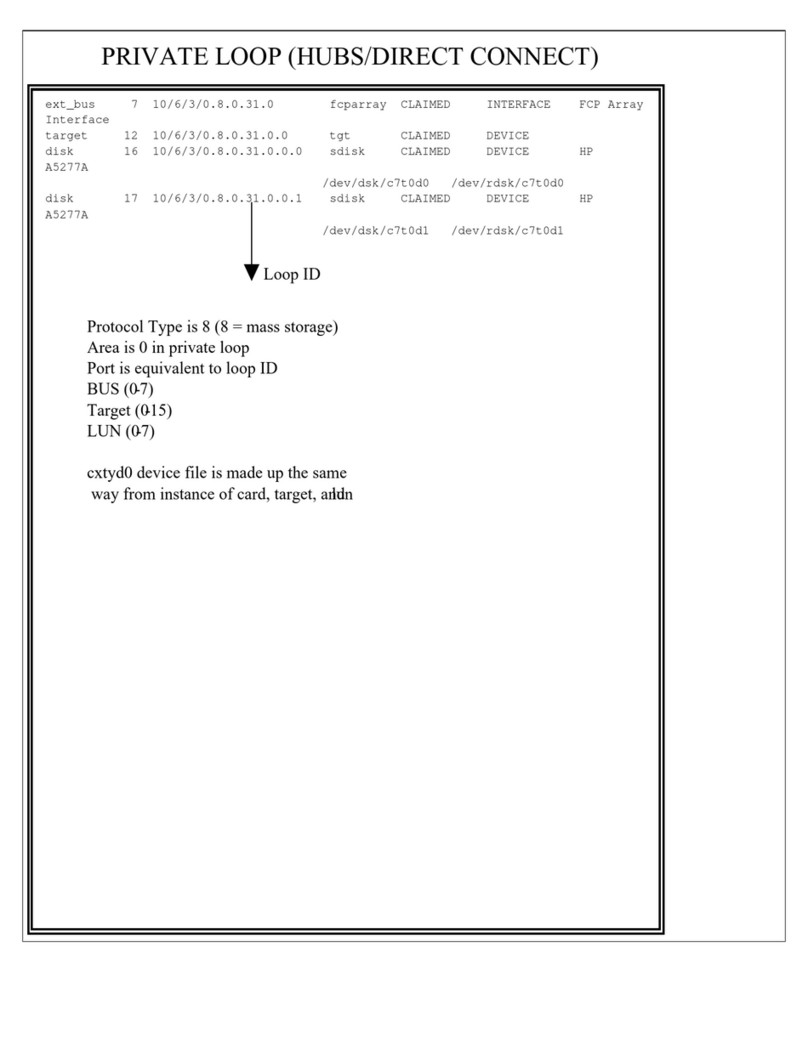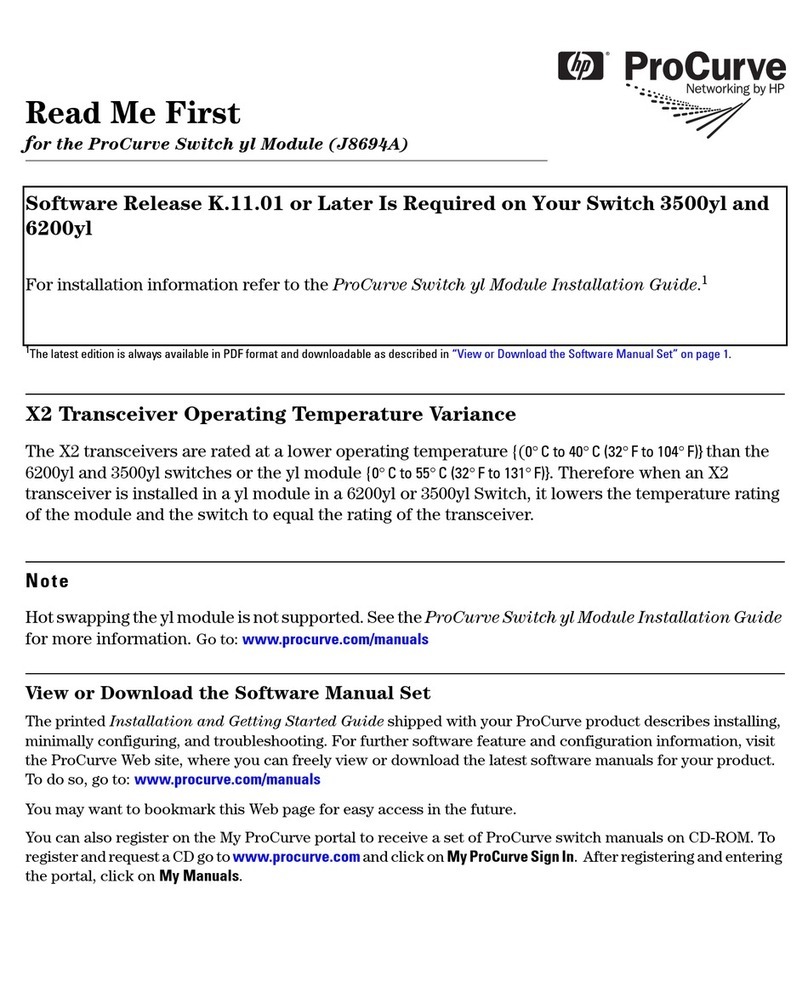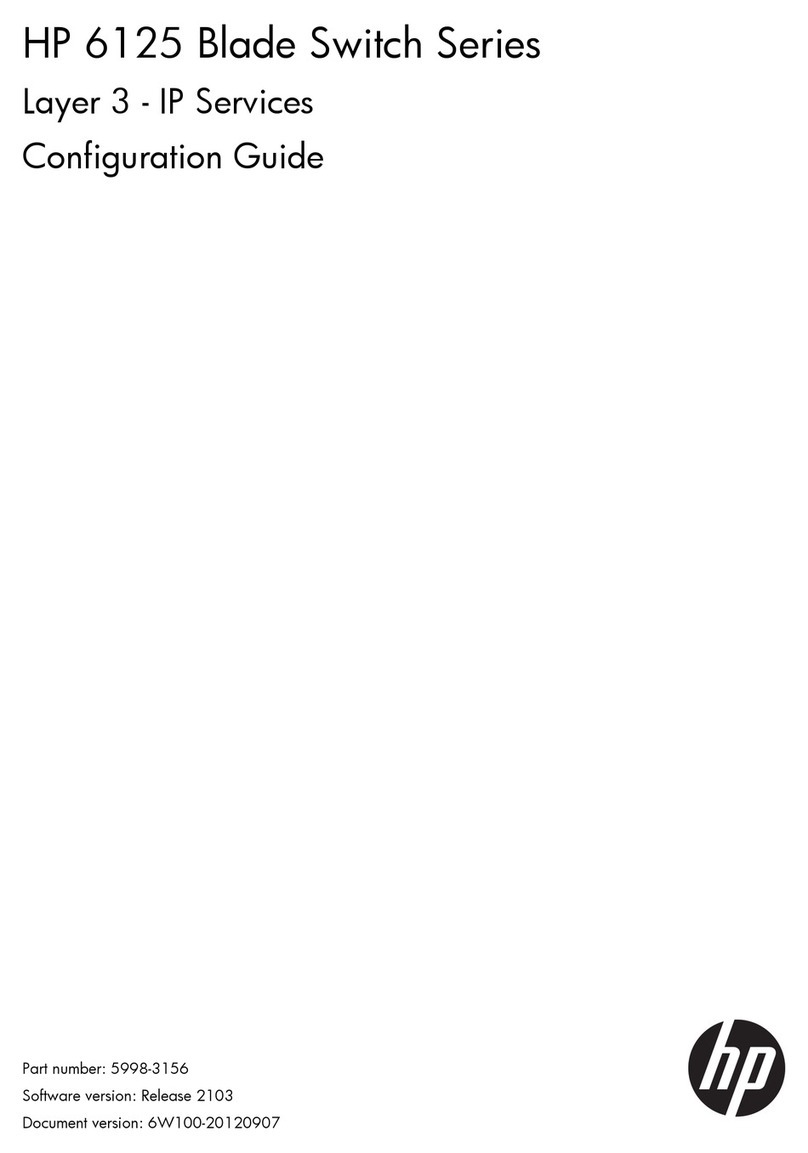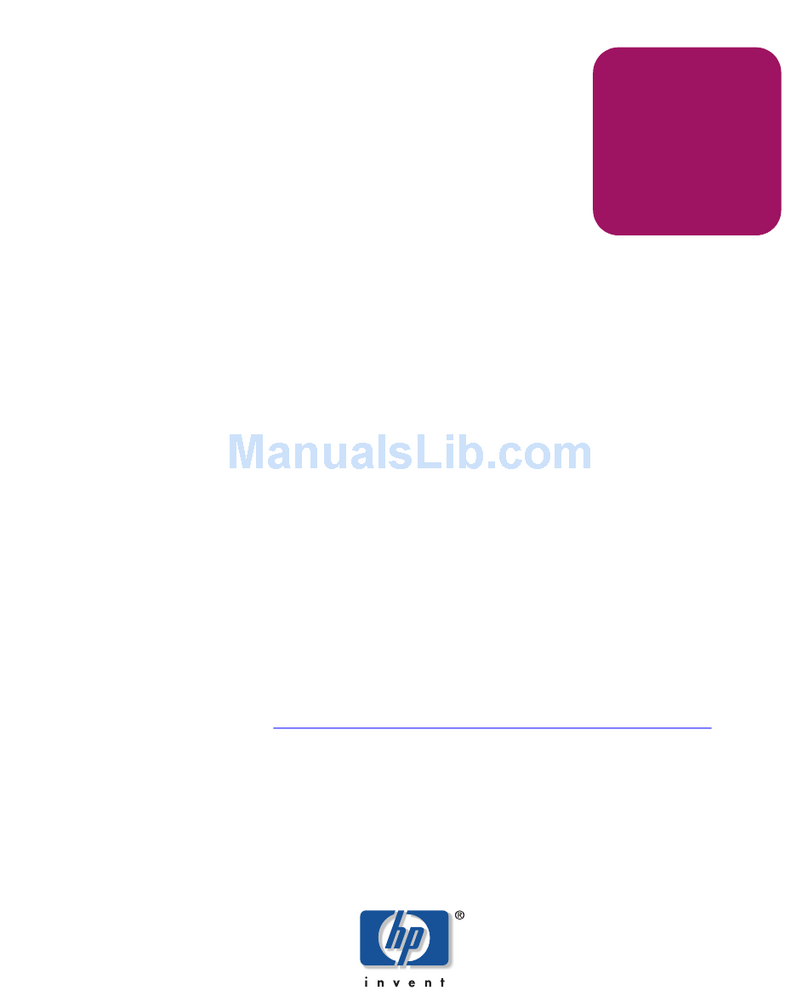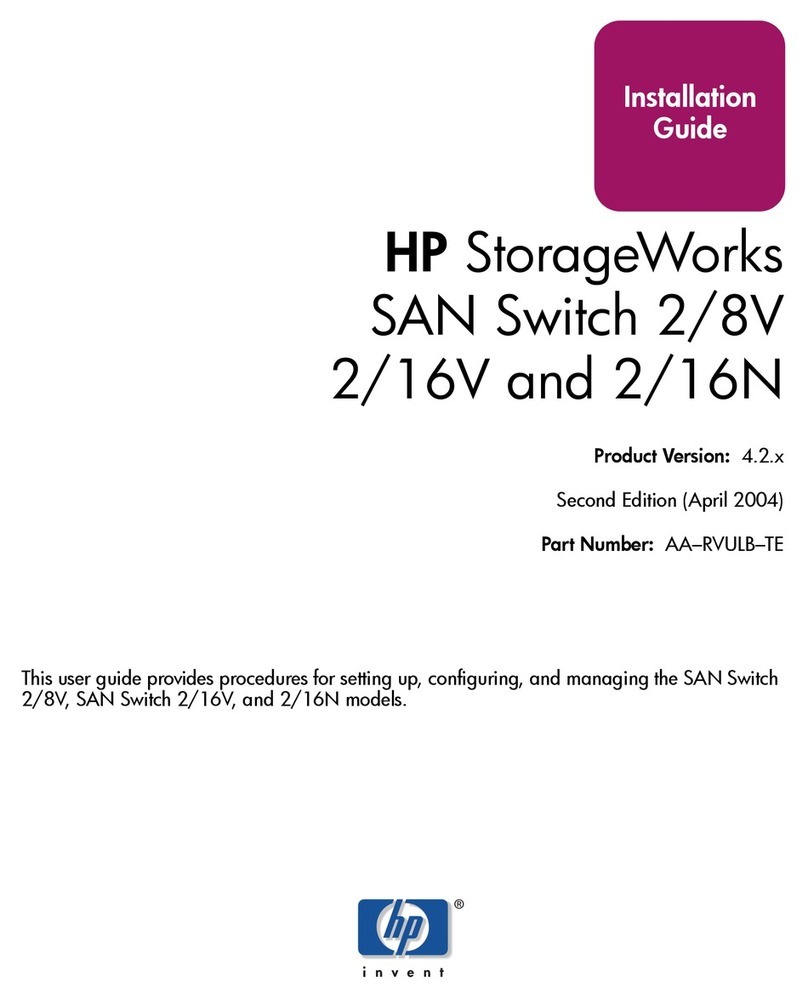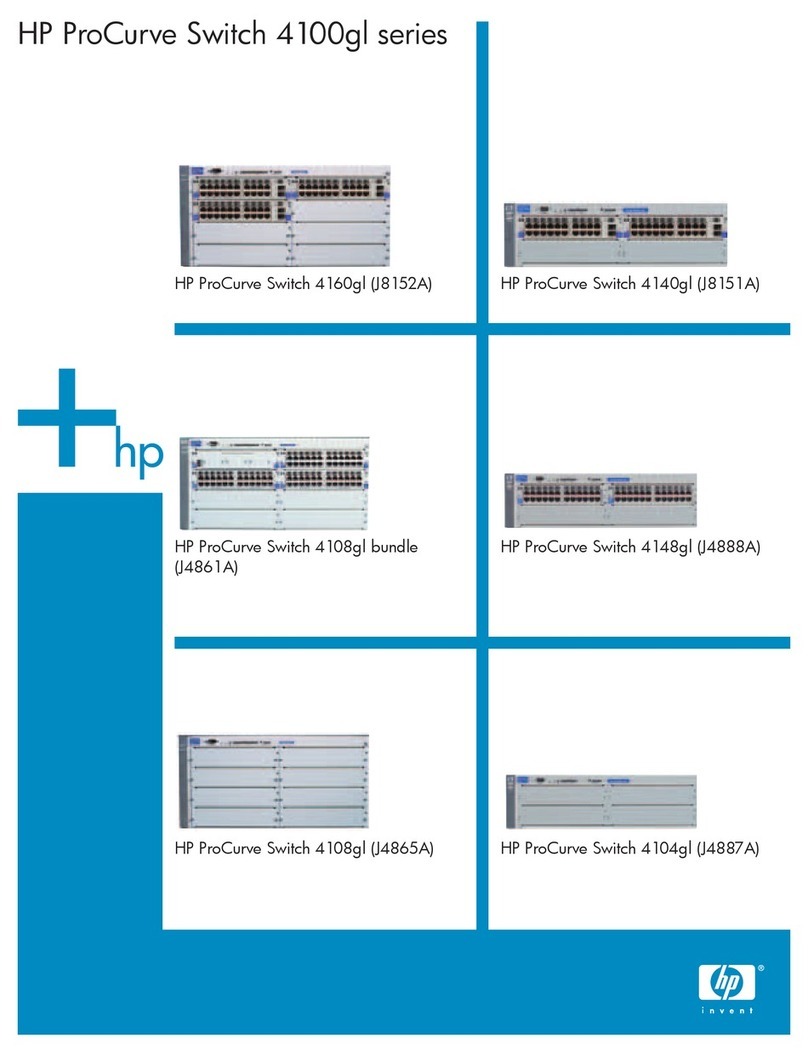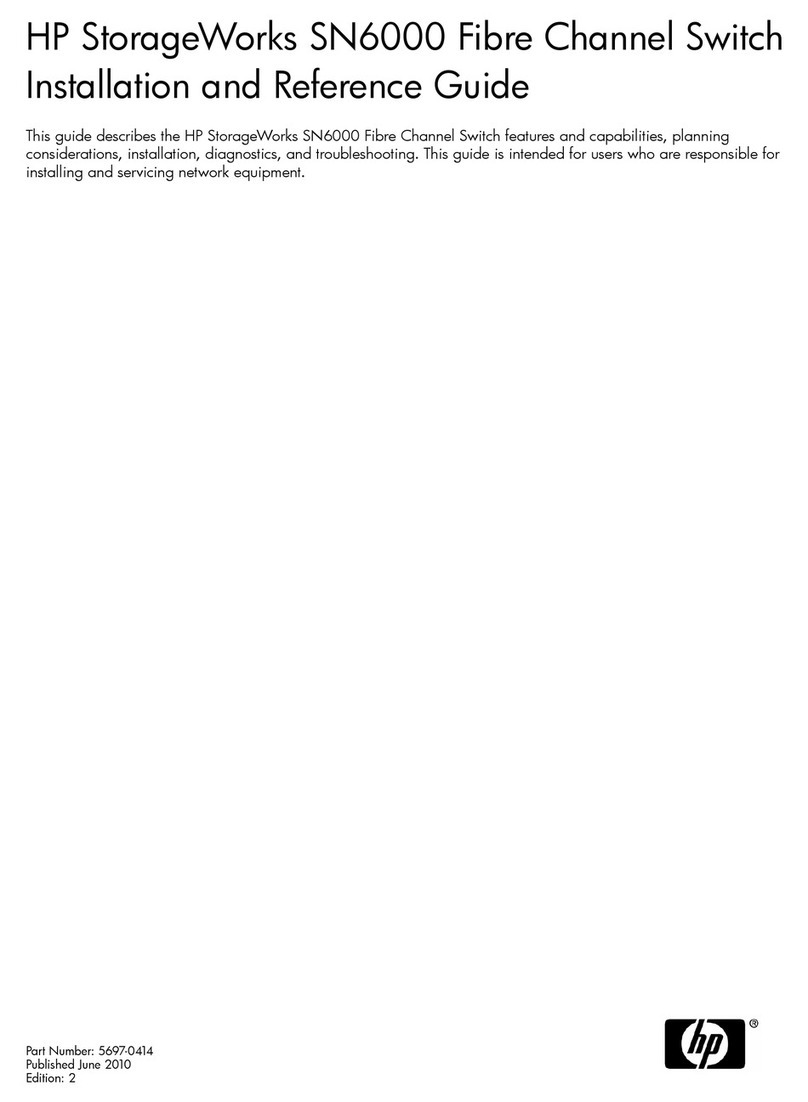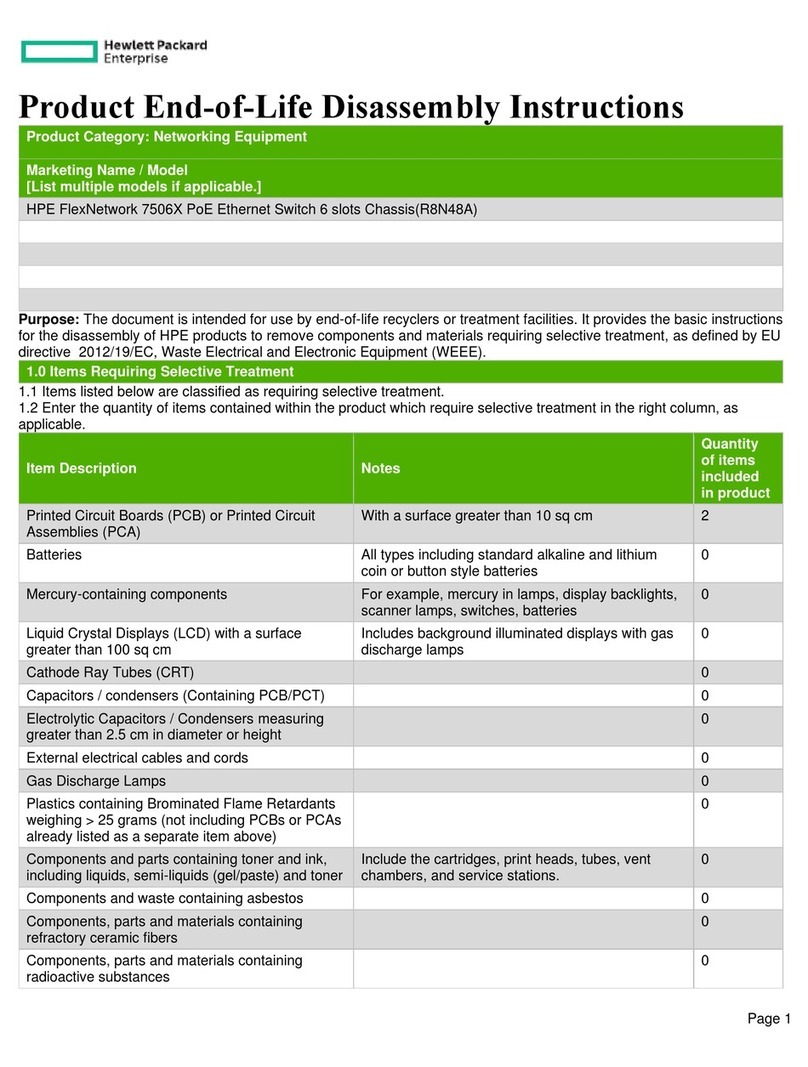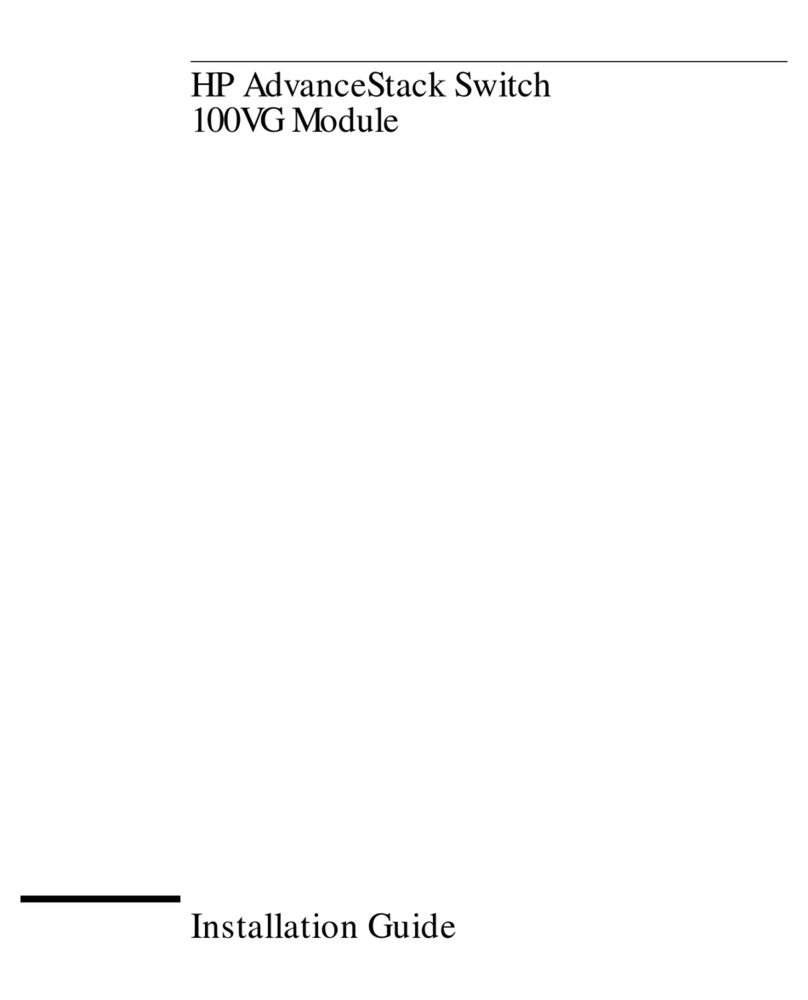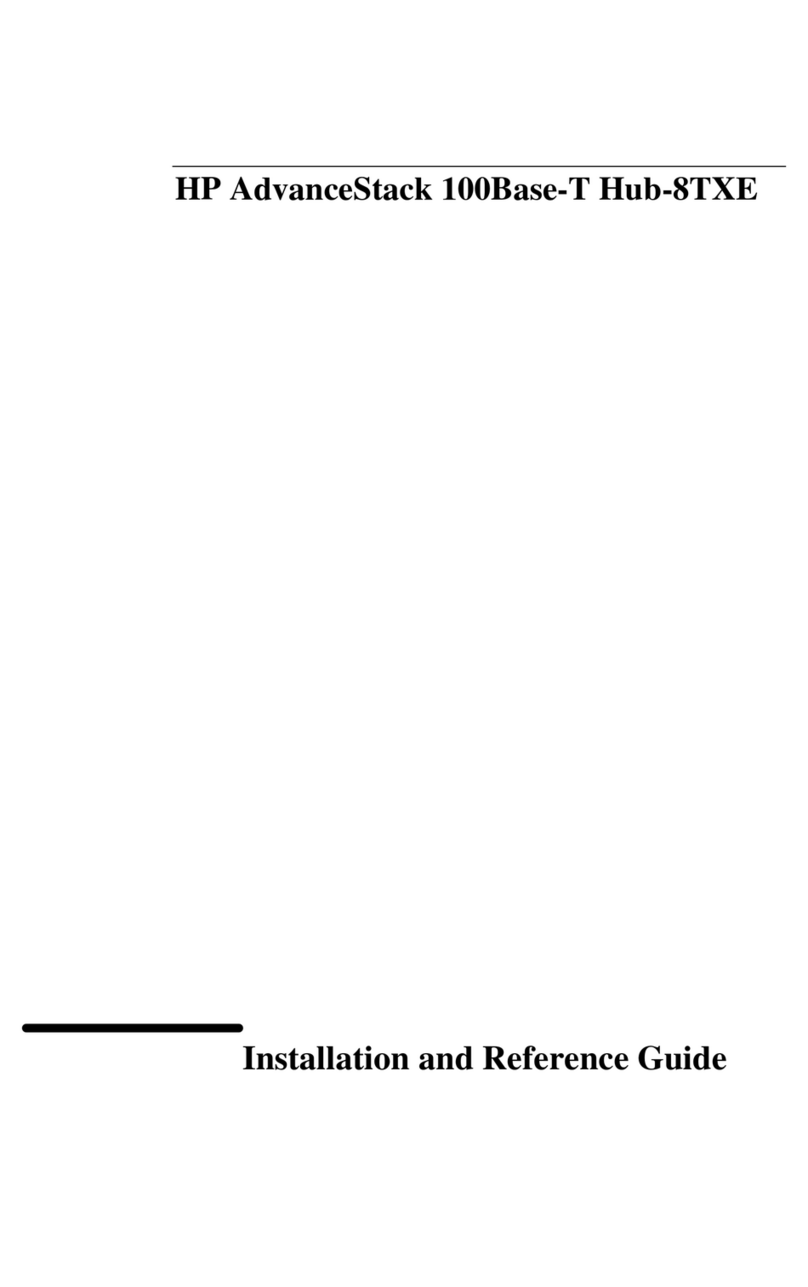Rackmount Console Switch Owner’s Manual
www.hp.com/enclosures2
A J1473A Rackmount Console Switch will support up to four attached
servers, or ports - J1474A models support eight. If more ports are needed,
multiple units can be cascaded together for expansion. Up to two tiers of
units can be connected for a total of 16 (J1473A) or 64 (J1474A) attached
servers in one system.
The Rackmount Console Switch’s “Keep Alive” feature allows attached
servers to power the unit in the event of a switch power failure. This
prevents attached servers from locking up and keeps you from losing valuable
time and data.
Use the advanced multi-level security feature to configure and control
server access for every type of user in the system. The administrator has
full access privileges, while individual users can have viewing or viewing/
editing capability for each attached server.
Configure and control your switch with on-screen menuing! Name your
servers anything you wish, then select the desired server from an easy-to-
use menu. Servers can be listed by name or by port. Secondary menus let
you configure and initiate scanning and other features.
The AutoBoot feature boots all attached servers during initial power-up or
after a power failure. Servers are booted transparently without operator
intervention, and may be powered-up one-at-a-time or all at once. When
the power stabilizes, a port may be selected.
A built-in scanning feature allows you to automatically monitor, or scan,
your servers without intervention. When keyboard activity is detected,
scanning is suspended until all activity stops. Scanning then resumes with
the next port in sequence. Scan ports by name, by address or configure
your own customized scanning order.
The Rackmount Console Switch’s ID Window feature displays the name of
your selected port for easy reference. Size, color, position and length of
time the window remains on-screen are all user configurable.
On-screen menus guide you through quick troubleshooting procedures.
enu selections allow you to reset your keyboard and mouse or display
your switch’s current firmware revision for easy system maintenance.
Built in scanning
capabilities
“Keep Alive”
feature
AutoBoot
technology
On screen display
capability
Advanced security
for total control
over system access
Expansion for up
to 64 servers
Configurable
ID Window
Easy maintenance
and troubleshooting