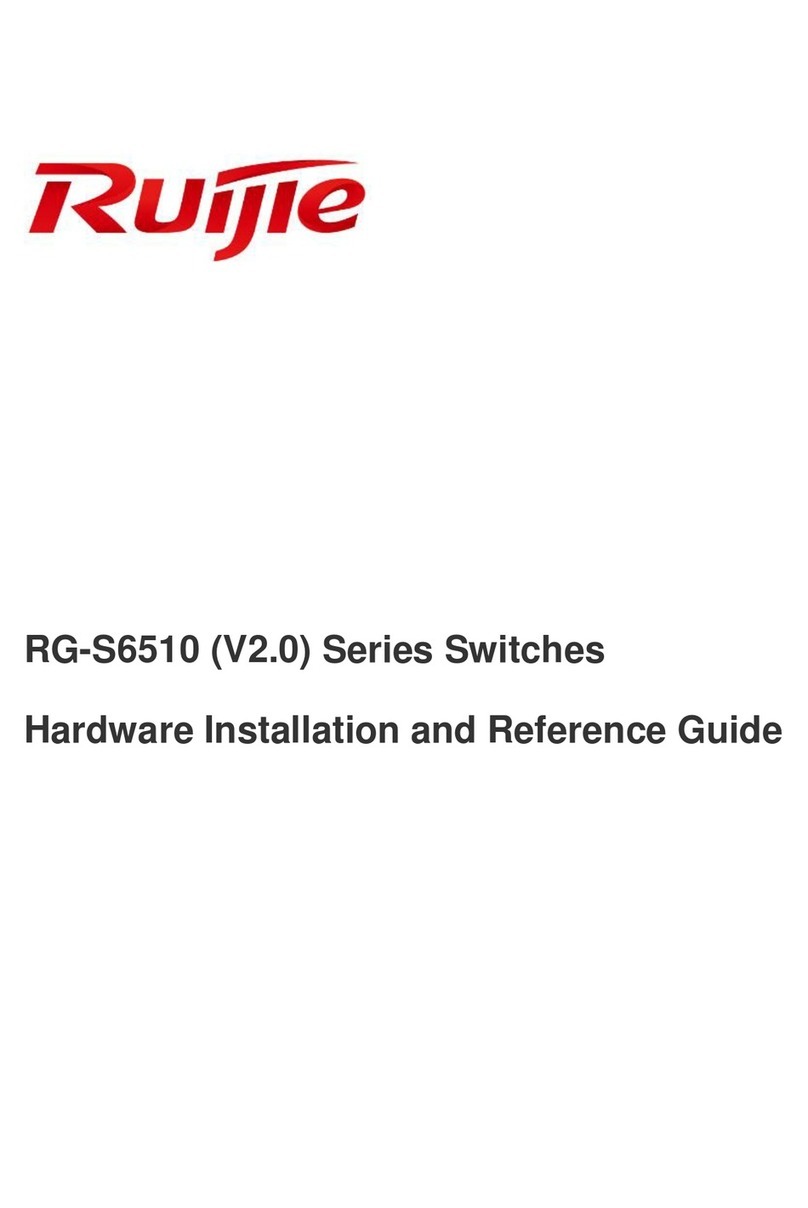Ruijie RG-S6510-32CQ Installation and operating manual
Other Ruijie Switch manuals
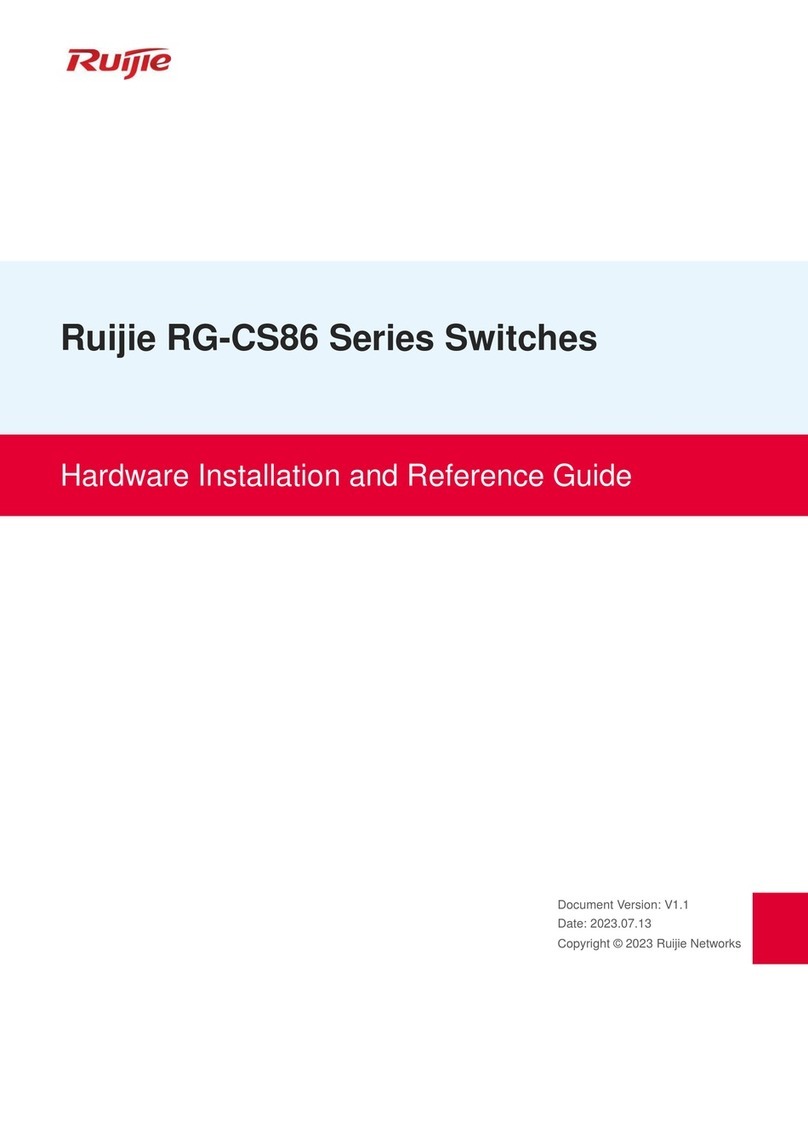
Ruijie
Ruijie RG-CS86 Series Installation and operating manual

Ruijie
Ruijie RG-EG210G-P User manual
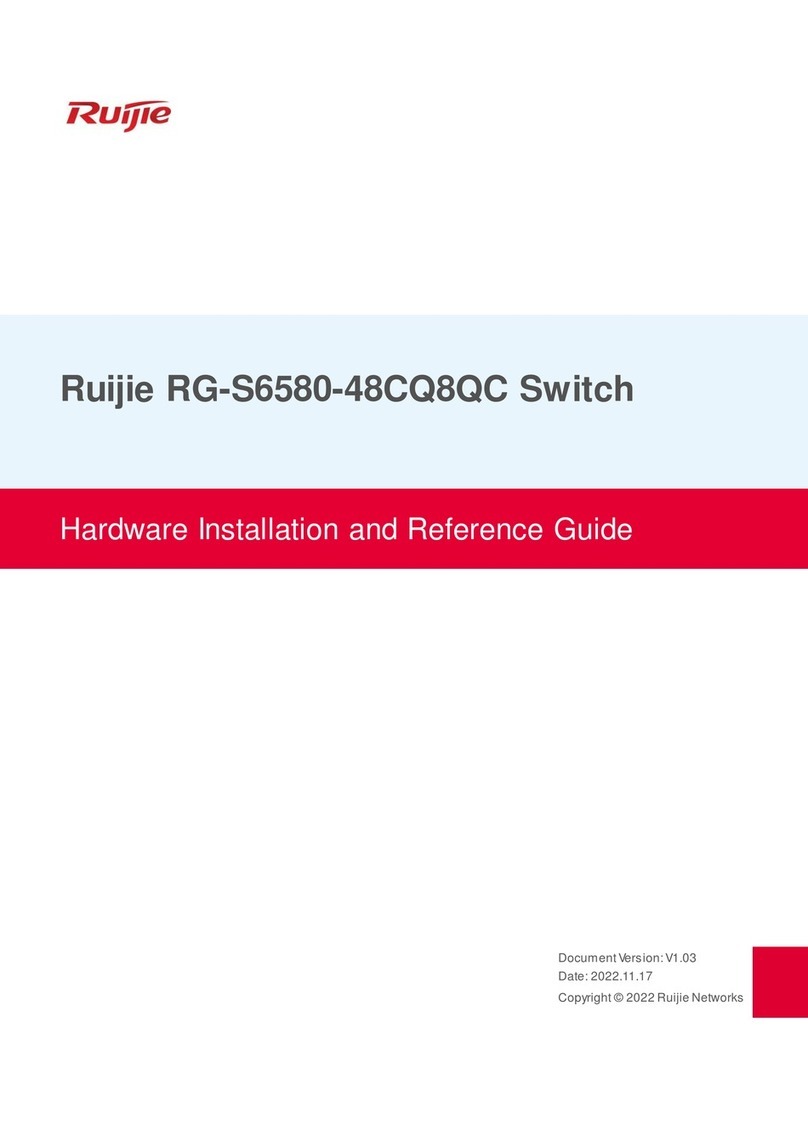
Ruijie
Ruijie RG-S6580-48CQ8QC Installation and operating manual
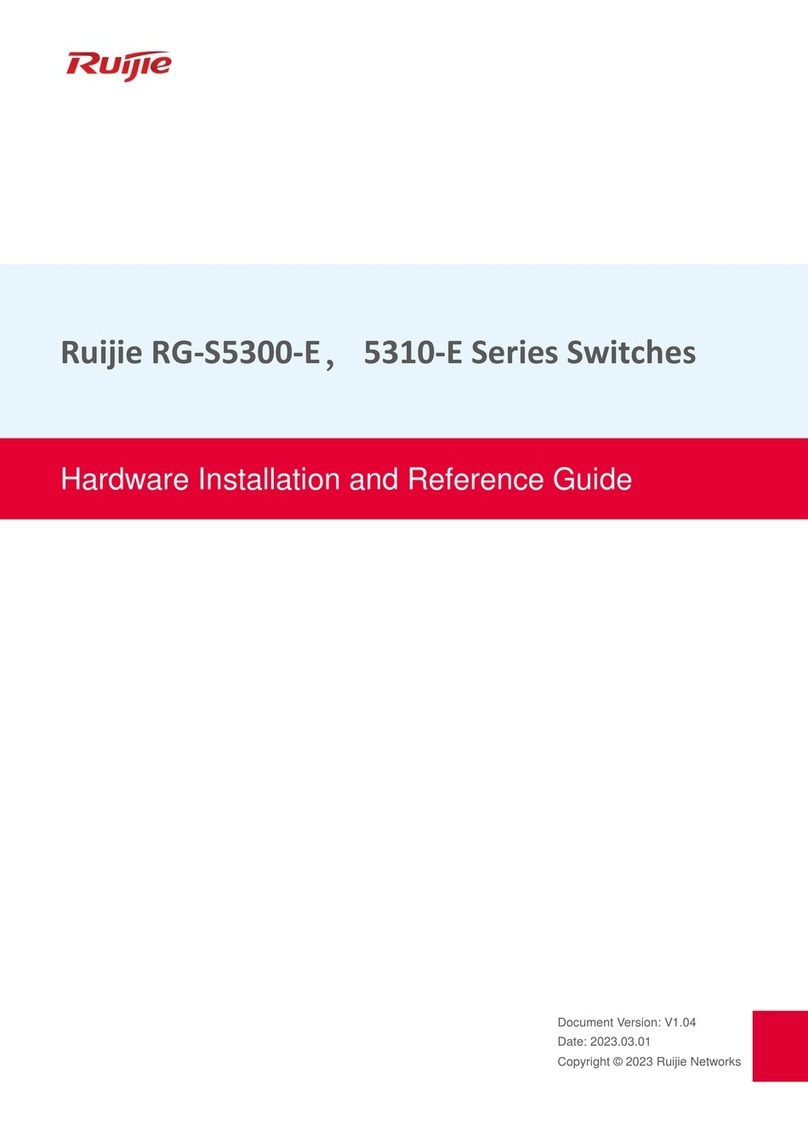
Ruijie
Ruijie 5310-E Series Installation and operating manual

Ruijie
Ruijie RGOS 11.X User manual
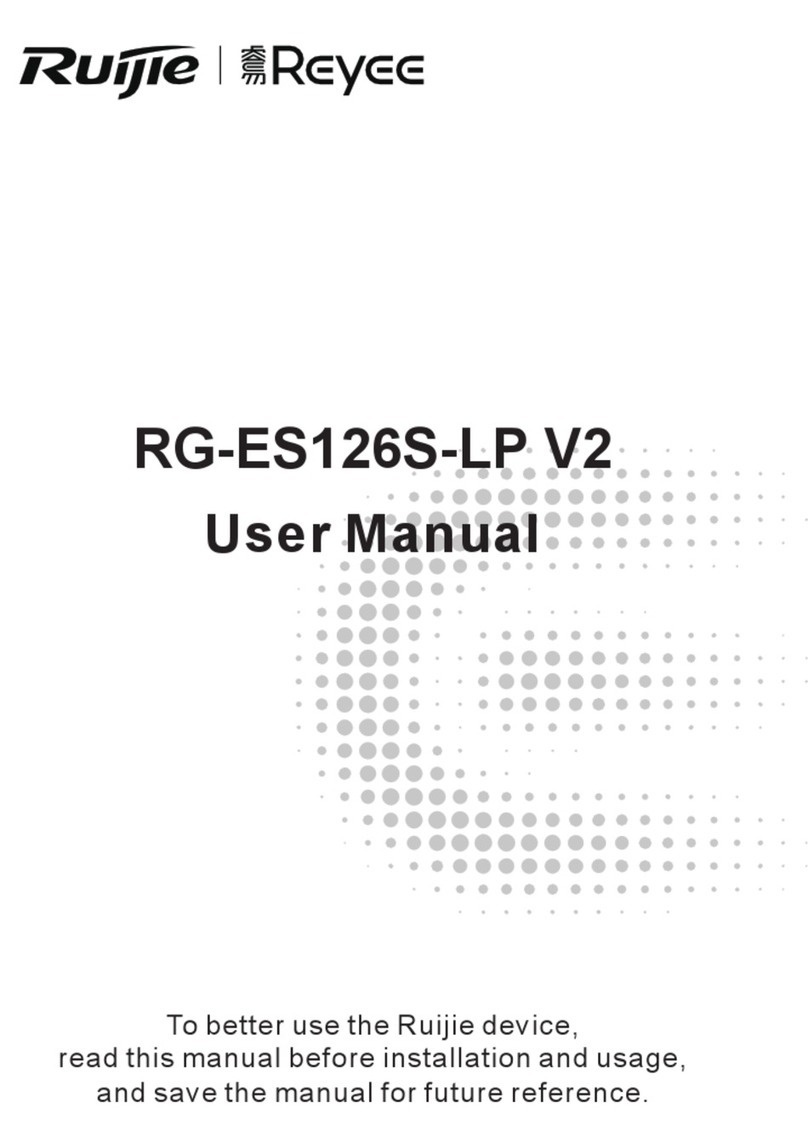
Ruijie
Ruijie Reyee RG-ES126S-LP V2 User manual

Ruijie
Ruijie RG-S2915-L Series Installation and operating manual
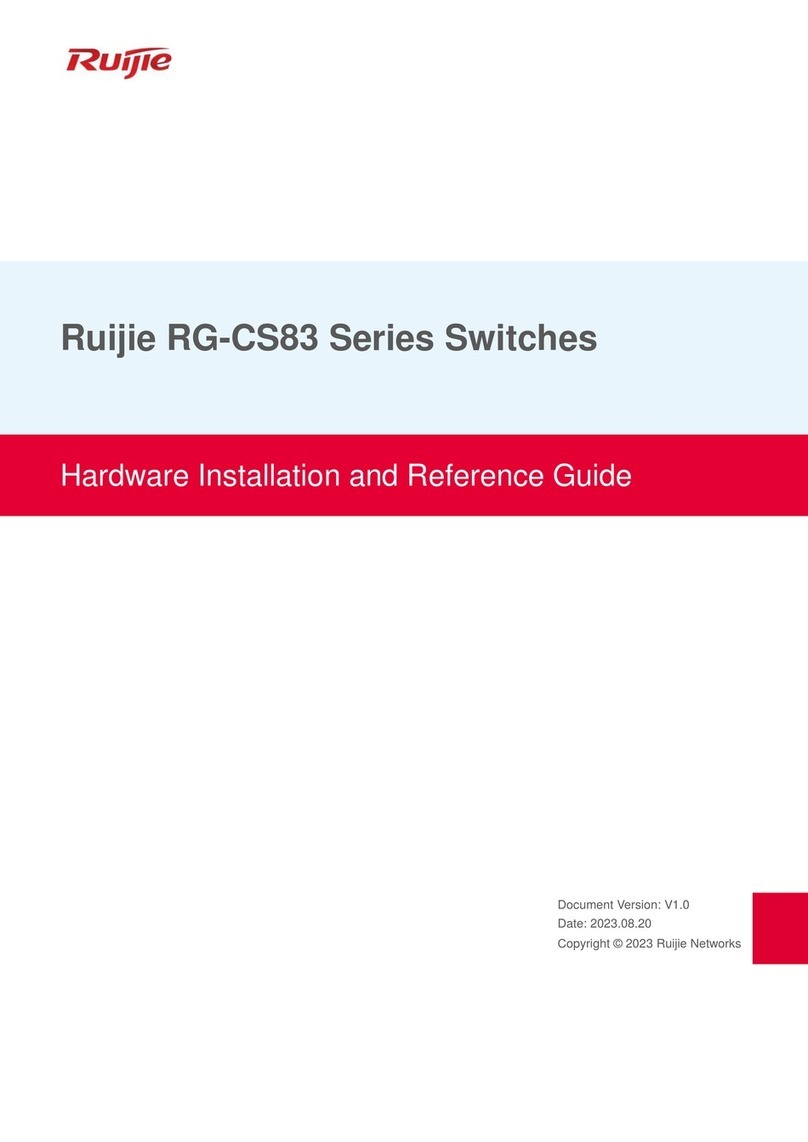
Ruijie
Ruijie RG-CS83 Series Installation and operating manual

Ruijie
Ruijie RG-PF2920 Series Installation and operating manual

Ruijie
Ruijie RG-S2900G-E Series User manual

Ruijie
Ruijie RG-ES100 Series Installation and operating manual

Ruijie
Ruijie XS-S1920 Series Installation and operating manual

Ruijie
Ruijie Reyee RG-ES105D Series Installation and operating manual
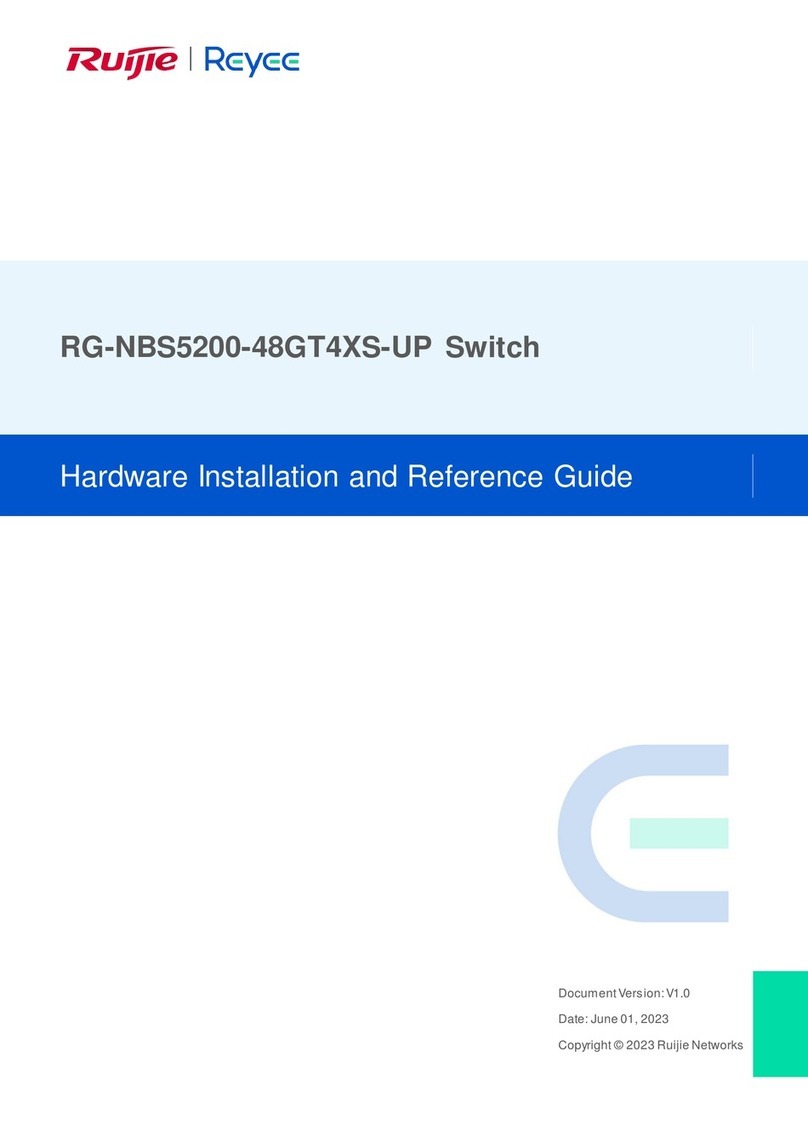
Ruijie
Ruijie Reyee RG-NBS5200-48GT4XS-UP Installation and operating manual

Ruijie
Ruijie RG-IF2920U-12GT1XS Series Installation and operating manual
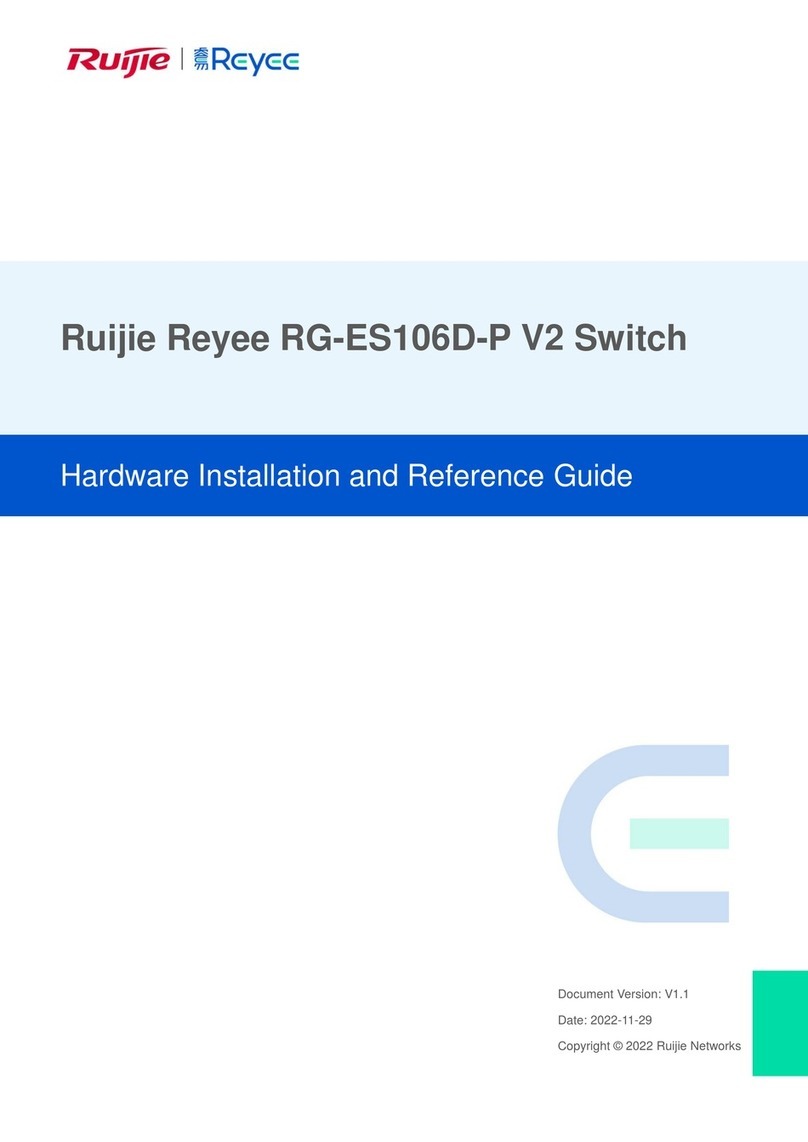
Ruijie
Ruijie Reyee RG-ES106D-P V2 Installation and operating manual

Ruijie
Ruijie RG-S6120 Series Installation and operating manual

Ruijie
Ruijie RG-S7800 Series Manual
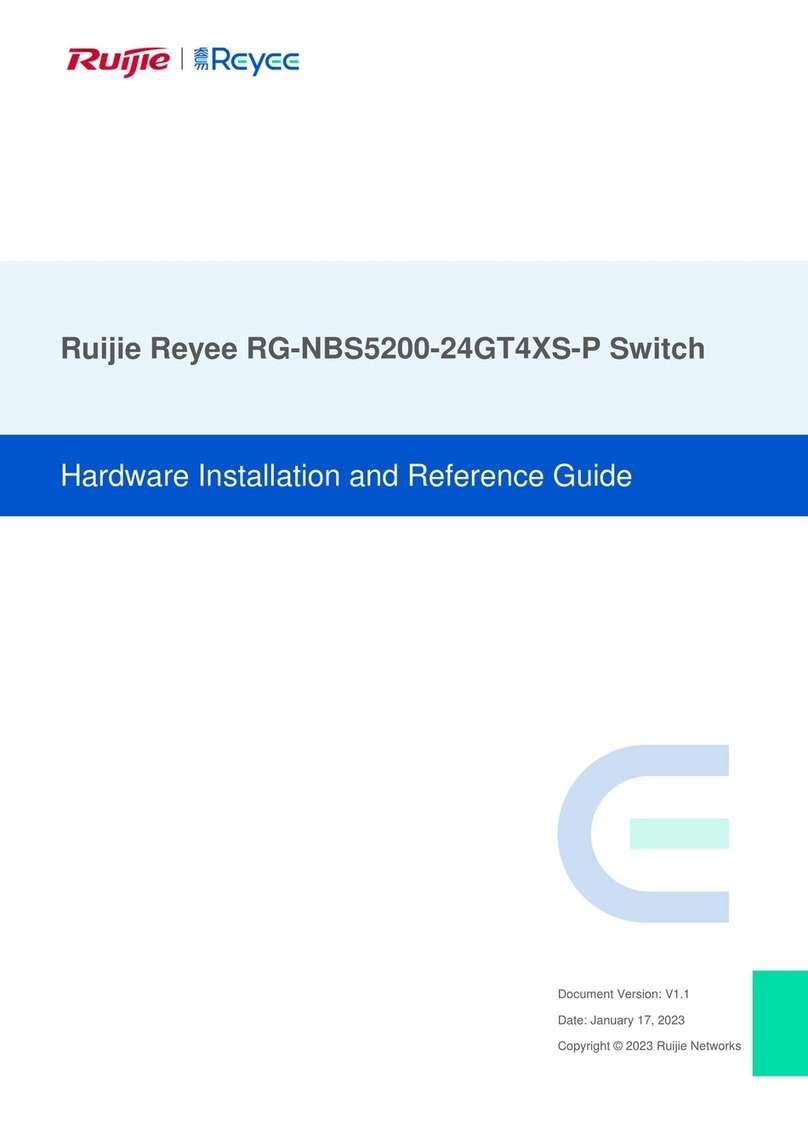
Ruijie
Ruijie Reyee RG-NBS5200-24GT4XS-P Installation and operating manual
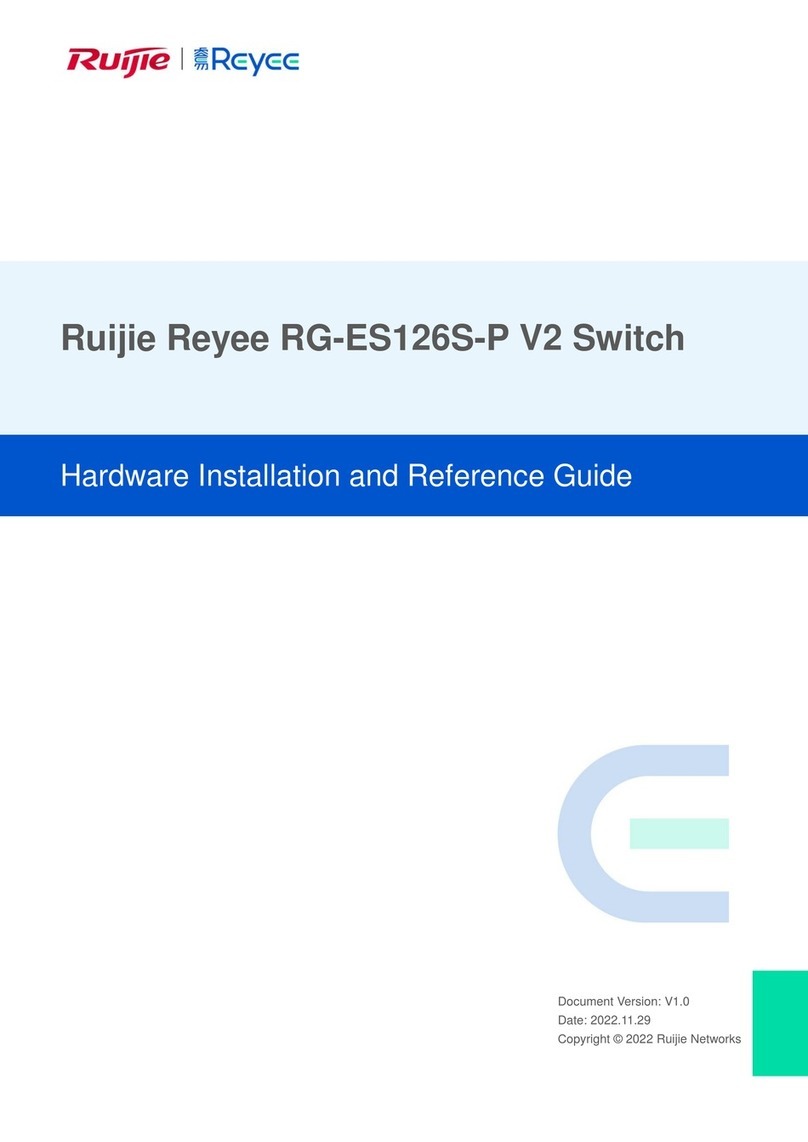
Ruijie
Ruijie RG-ES126S-P Installation and operating manual