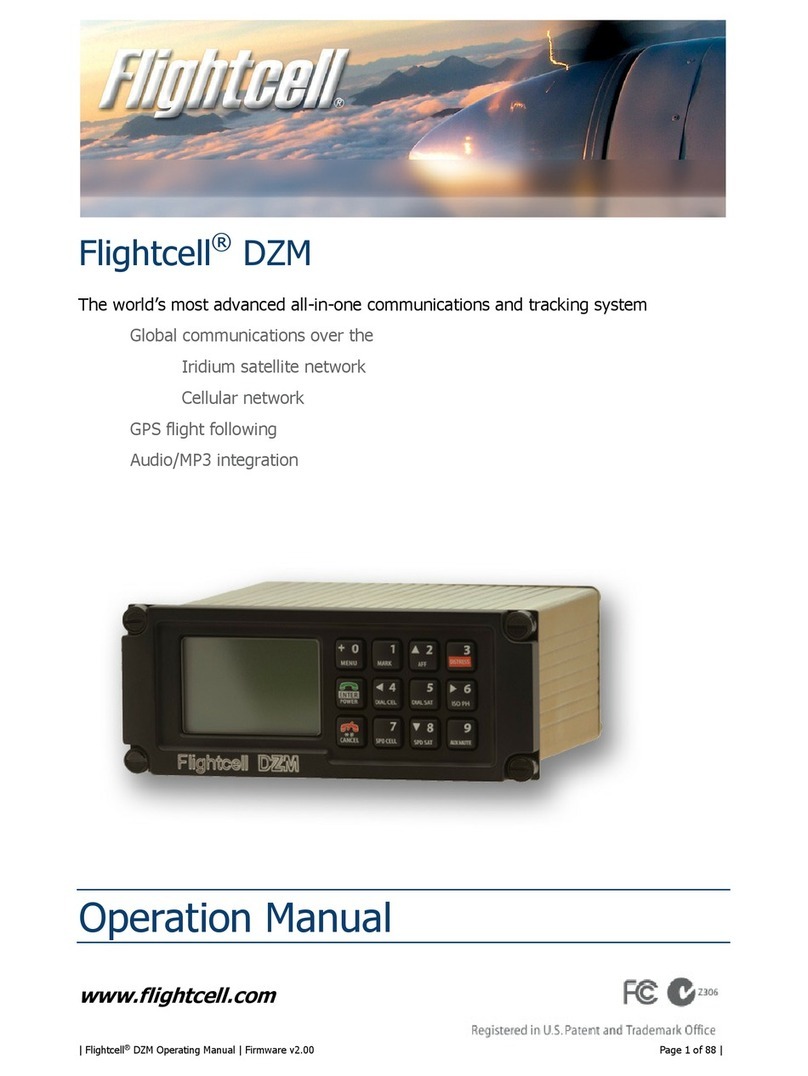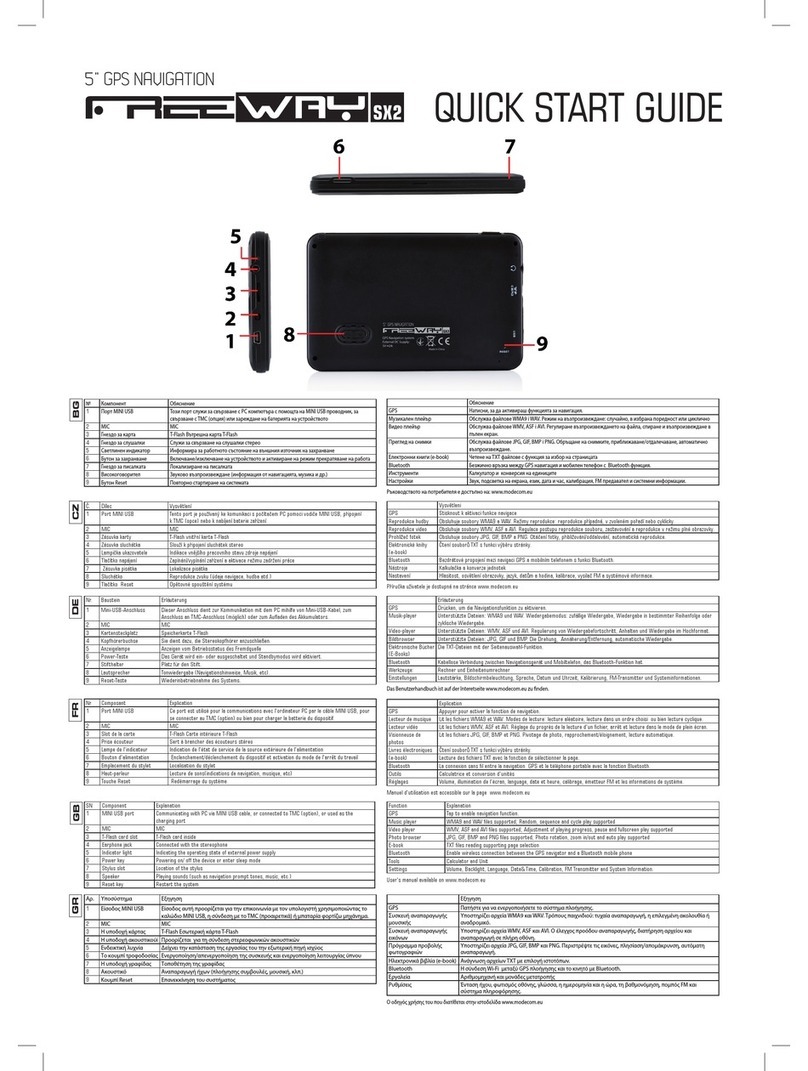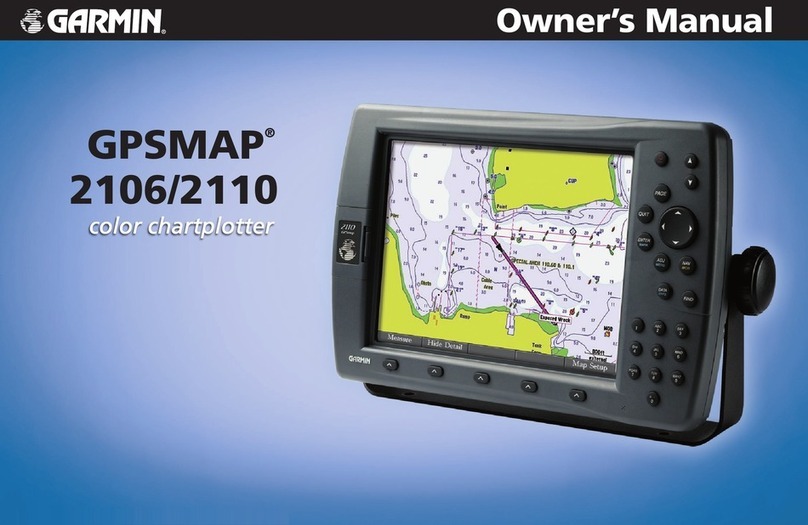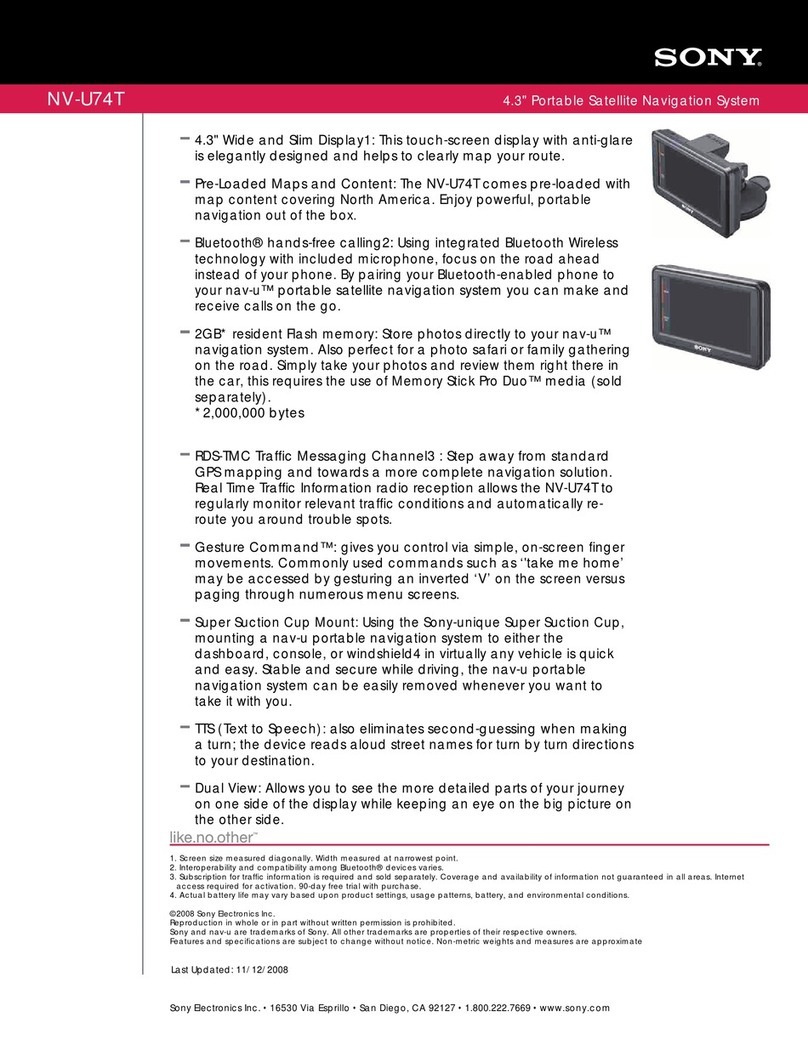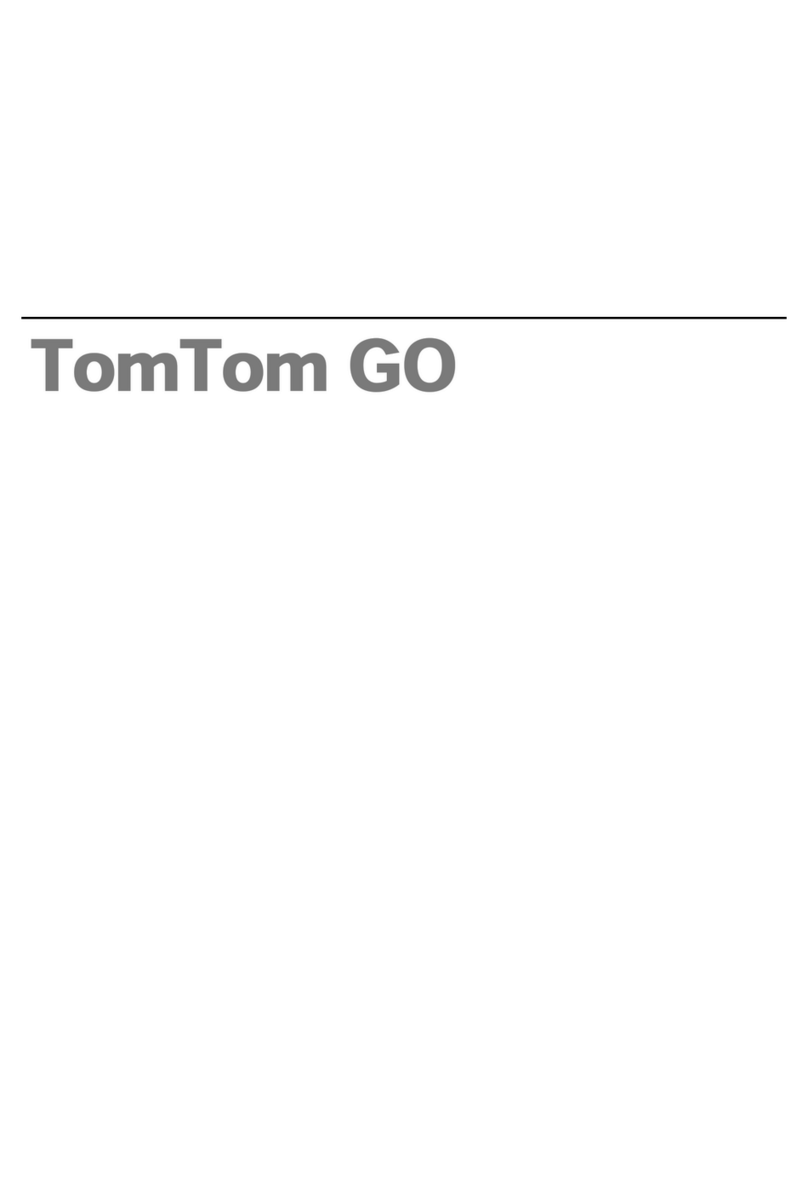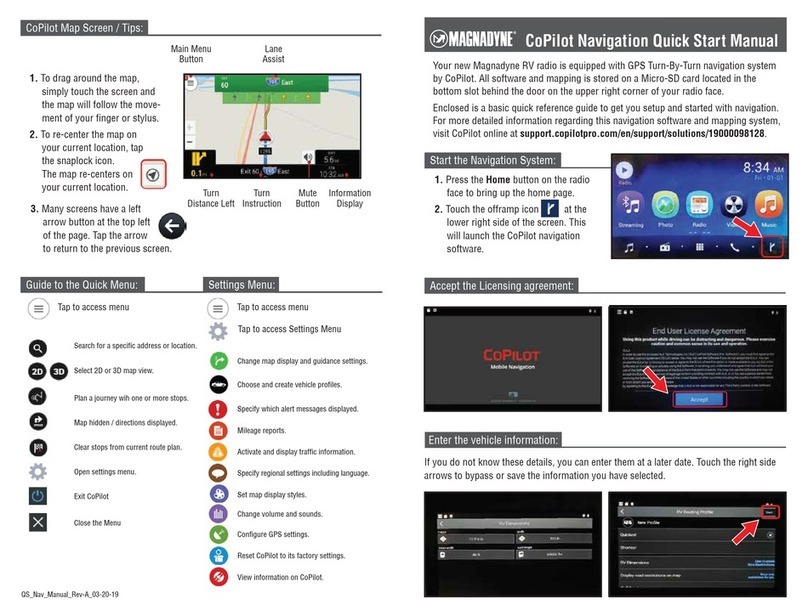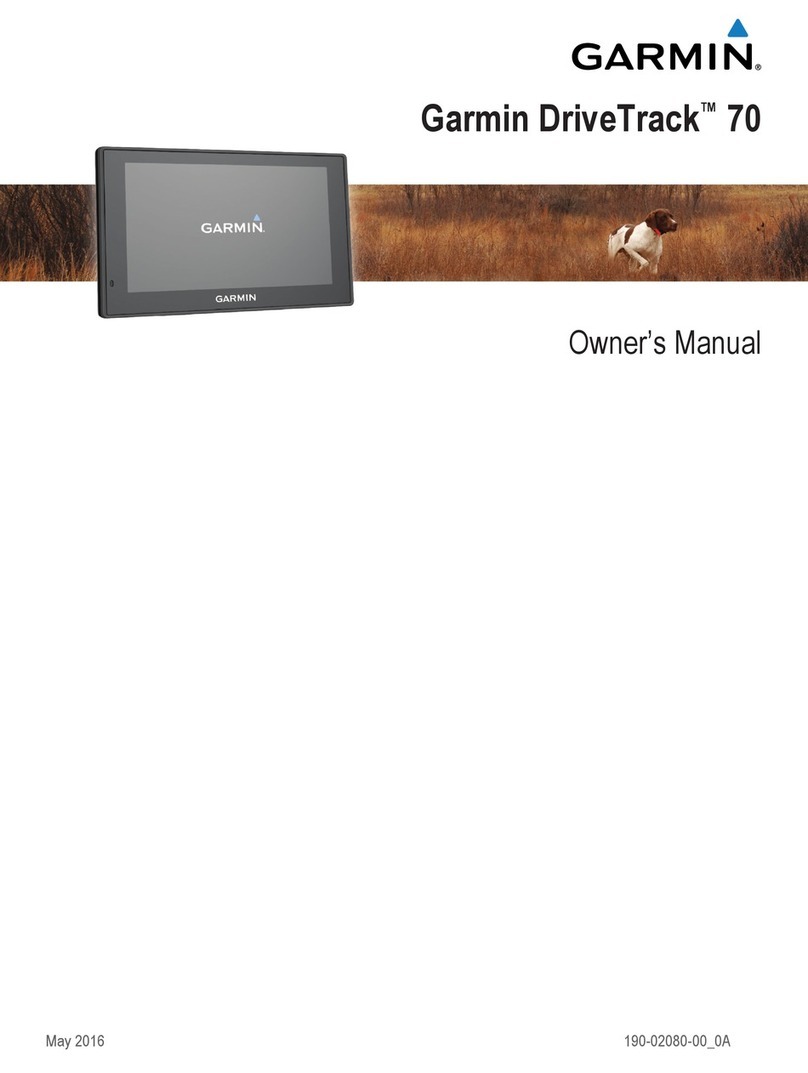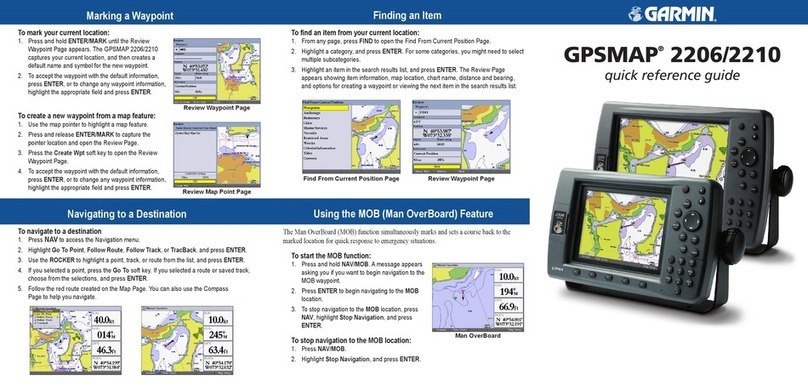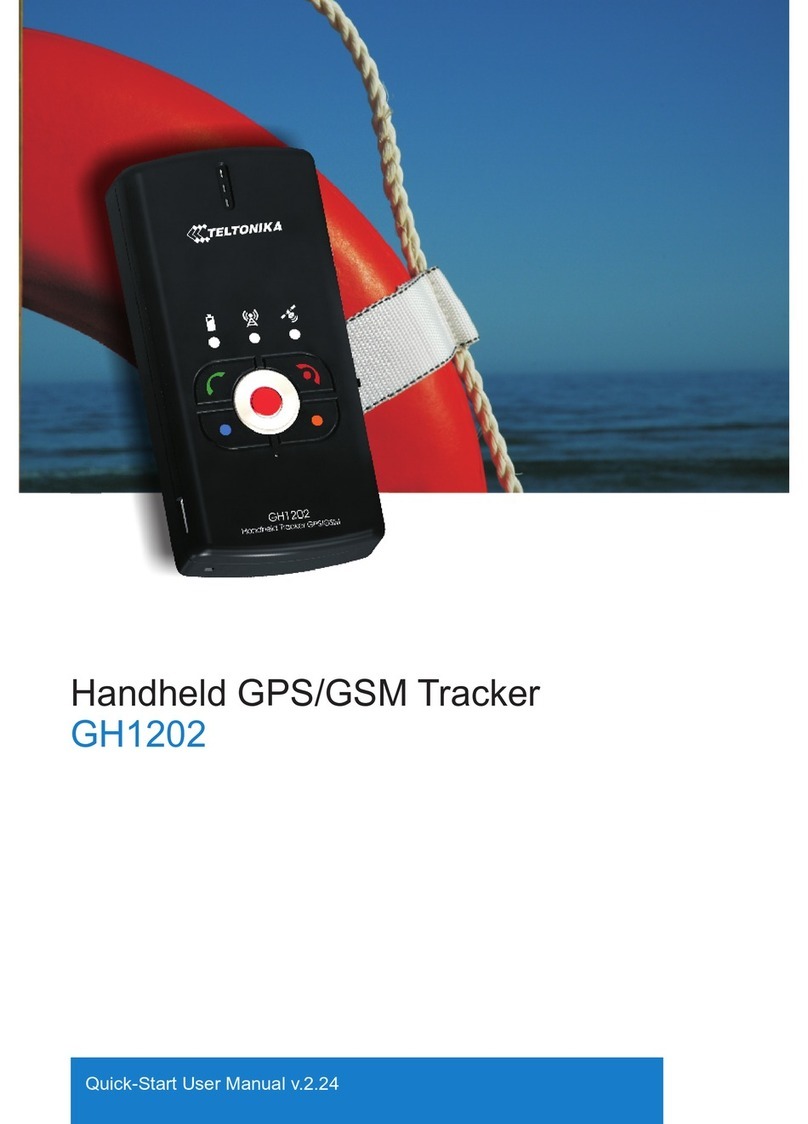Flightcell DZMx User manual

Flightcell International LTD
DZMx Operator's Manual
Version: 2.8.0
Flightcell DZMx Operator's Manual
MAN_DZ4_002
Document Version 11.0
Wednesday, 6 July 2016

CONTENTS
Section 1 Operator's Manual 1
Overview of DZMx Functions 1
DZMx Keypad References 2
Section 2 Operator Interface 3
LCDDisplay 4
Understanding the Main Screen 5
DZMx Menus 6
Navigating the Menus 6
Status Messages 7
Network Status Messages 7
Error Messages 7
Calling Status 7
Messaging Status 8
Data Status 8
Tracking Status 8
Backlighting 9
Switching Backlight Modes 9
Altering Backlight Brightness Levels 9
Global Positioning System (GPS) 11
Setting the GPSDisplay 11
Section 3 Phone Calls 12
Initiating a Call 12
Answering a Call 12
Extra Call Features 13
Audio Settings 14
Adjusting DZMx Audio Levels 14
Section 4 DZMx Messaging 15
Incoming Messages 15
Viewing an incoming message 15
Viewing messages in the Inbox 15
Missed Call Notifications 15
Sending Messages to the DZMx 15
Outgoing Messages 16
Sending Messages from the DZMx 16
Replying to a Message 16
Cancelling unsent messages 16
Section 5 Phone Book 17
Adding a New Contact 17
Editing an Existing Contact 17
Deleting an Existing Contact 17
CONTENTS

Section 6 DZMx Data 18
Cellular Data 18
Satellite Data 18
Section 7 G.P.S. Tracking 19
Automatic Position Reports 19
Manual Position Reports 19
Enabling Tracking 19
Suspending or Disabling Tracking 20
Adjusting Tracking Settings 20
Section 8 DZMx Applications 21
Forms 22
What is Forms? 22
Forms Settings 22
Creating Forms 23
Completing a Form 23
Retrieving Form History 24
Cellular Flightmode 25
Toggling Flightmode 25
Cabin Phone 26
Dialling a Phone Number 26
Intercom Calls Between Cabin and Cockpit 26
Transferring a Call to the Pilot 27
Transferring a Call to the Cabin Phone 27
Cabin Phone Status Messages 27
Automated Rescue Monitoring (A.R.M.) 28
Activating A.R.M. 28
Deactivating A.R.M. 28
A.R.M. Status Messages 28
Alert Mode 30
Activating Alert Mode 30
Emergency and Distress Mode 31
Activating Emergency Mode 31
Contact Details 32
Mailing Address 32
Physical Address 32
Warranty 33
CONTENTS

Section 1 Operator's Manual
The Flightcell DZMx provides global voice, data communications and aircraft tracking. This manual is
designed to help users learn how to use their DZMx, from basic to more advanced features. The DZMx
Installation Manual provides the instructions for the initial set up and configuration of a DZMx.
Overview of DZMx Functions
The Flightcell DZMx is a powerful communications system that uses the Iridium satellite and/or 3G cellular
networks to provide:
Voice calling and Data
The DZMx provides a global phone service, enabling calls to virtually any phone in the world.
The DZMx is interfaced to the aircraft audio system, providing all crew connected to the audio
system with access to the available phone networks.
A cabin phone may also be installed for passengers’ use.
Calls are dialled from the DZMx keypad, or by using the phone directory or speed dial keys to
retrieve and call stored phone numbers.
Other parties can call the aircraft by dialling the aircraft’s satellite or cell phone numbers.
Connect to the Iridium or 3G/4G cellular networks to provide a data connection via the DZMx
Ethernet port.
Two-way messaging
SMS text messages can be sent to the DZMx over either the satellite or cellular networks.
SMS/SBD messages can also be sent to the DZMx over the Iridium network from an Iridium web
application or any email program.
Messages from the DZMx’s message library can be sent either to another satellite phone or cell
phone, or to your tracking service provider.
Aircraft tracking
The DZMx can send periodic position reports automatically and manually triggered position reports to one
of a number of tracking service providers. Additionally, the DZMx can be configured to send position
reports that mark specific events, including:
Start-up
Engine start and stop
Take-off and landing
Course change
Manual position
Emergency (mayday)
Automated Rescue Monitoring (A.R.M.)
Other special purpose events.
SECTION 1 Operator's Manual 1

DZMx Keypad References
The following table outlines the DZMx keypad buttons and how they are referenced throughout the
manual. This will be a handy page to return to when unsure which button is being referenced.
Icon Manual Reference Icon Manual Reference
CALL 5,SPD2
END 6,RIGHT,SPD3
A 7,MSG
B 8,DOWN,DIR
1,MARK 9,MODE
2,UP,A.R.M.,ALERT 0,+,MENU
3,EMER *,BACK
4,LEFT,SPD1 #,ENTER,POWER
SECTION 1 Operator's Manual 2

Section 2 Operator Interface
This manual contains several sections to help guide you through the DZMx operation and settings. The
display and user interface consists of:
"LCDDisplay" on the next page
"DZMx Menus" on page 6
"Status Messages" on page 7
"Backlighting" on page 9
SECTION 2 Operator Interface 3

LCDDisplay
The DZMx is installed with an inbuilt LCD display to show timely and important information to users. The
LCD can show several different views:
The Main
Screen
After the DZMx has booted and initialised,
the display will show the main screen. This
shows:
GPS information (at the top line of the
screen).
Phone networks designated to the two
soft keys, A and B.
Network connection status and signal
strength for the installed modem(s).
Other status messages (at the bottom
line of the screen)
Pop-up
Screens
Pop-up screens are used to announce events
such as incoming calls and messages.
Some pop-up screens will be accompanied
by an audible alert (e.g. for an incoming call
or text message) or warning (e.g. if
Automated Rescue Monitoring remains
active after landing).
Most Pop-up screens will have a time-out and
will automatically disappear, but all can be
cleared from the display at any time by
pressing the Enter key.
Menu and
List
Screens
These show either:
Available menu options, or
A list of items, e.g. received
messages, phone book entries.
The currently selected item will be
highlighted. The user can navigate the
list using UP and DOWN and select
the item by pressing ENTER.
Next to the title of the list will appear
two numbers, the first one is the index
of the current item selected, the
second one is the total number of
items in the list.
Settings
Adjustment
Screens
These show the current value when adjusting
or viewing settings such as audio volumes or
backlight brightness.
The slider bar shows the setting as a
percentage of the maximum available value
and can be adjusted using LEFT and RIGHT.
Changes can be confirmed by using ENTER,
or aborted by using BACK or END.
SECTION 2 Operator Interface 4

Understanding the Main Screen
During normal operation, the DZMx LCD display shows the Main
Screen. This displays:
On the top line: The current GPS information, which can be
changed in the GPSsettings (see "Global Positioning
System (GPS)" on page 11).
In the centre of the display, modem information:
Modems installed in each position in the DZMx
Status of each of the installed modems; this
changes depending on the operation currently
being performed
Signal strength (up to five bars); if the phone doesn’t have a connection, it shows .
Above the "modem information", additional information on:
Messaging activity, including number of queued messages
Phone number or name of the other party to an active phone call.
On the bottom line, information for:
Tracking status (messages and events)
A.R.M status.
Distress/Emergency status
SECTION 2 Operator Interface 5

DZMx Menus
The DZMx has an extensive menu system providing access to a range of functions, settings and diagnostic
information.
The menu system provides access to user level settings, such as tracking timers, basic audio configuration,
GPS display options and phone book management.
A number of settings are used to configure the DZMx for a specific operation or application; these are
normally hidden from the user and an installer password is required to access and change them.
Navigating the Menus
The DZMx keypad is used to access the menu system:
Press MENU. If the DZMx is on a phone call, press and hold MENU for 2 seconds to access the
menus
Use UP and DOWN to navigate between menu options
Press ENTER to select the highlighted item
Press BACK to cancel a setting change and to move back up a menu level
Press ENTER to confirm a setting change
Press END to cancel a setting change and exit the menu system.
SECTION 2 Operator Interface 6

Status Messages
The DZMx has four status message regions on the main display
for GPS, the modems, queued messages and tracking. For
information on the GPS status line, including configuration, see
"Global Positioning System (GPS)" on page 11. The modem status
lines are used for reporting to the user various messages
including network status and call/messaging activity.
Network Status Messages
The modem status message will change as the DZMx powers up
and establishes a connection to the network:
Initialising: The modem has established a connection to the modem and is in the process of
initialising the device
Ready: The modem is powered on, successfully initialised, registered on the network, and is
reporting a good signal strength
Searching: The modem is searching for a good signal
Disabled: Flightmode has been activated. The modem is disabled until flightmode is deactivated,
see "Cellular Flightmode" on page 25
Online: Modem Data connection has been established
Going Online: The modem is establishing a data connection.
Error Messages
The modem status lines will show error messages if the DZMx is unable to connect to the network for the
following reasons:
SIM Error: Either no SIM is inserted, or is not registered with the network provider.
SIMPINRequired: The SIMcard is locked and requires a PIN
Not Inserted: The DZMx cradle is reporting there is no phone in the cradle (external cradles only)
Not Responding: The modem is not responding to the DZMx. Occurs when the modem is not
configured correctly.
Calling Status
While you are making a phone call, the modem status lines will show you which device is currently being
used for the call, and on the line above, who you are calling, or being called by. If the other party is listed in
the DZMx’s phone book, then the information line will display their name.
The phone or modem status message changes as the DZMx establishes a connection with the other party:
Calling: The DZMx has dialled the number but a connection has not yet been established
On Call: The DZMx has established a connection and the other party has accepted the call
Incoming Call: flashed on the DZMx display, an audible ringing tone will sound over the audio
system and the call annunciator light (if installed) will flash if there is an incoming call
Call Queued: The DZMx has queued the call, and will start the call when the modem is next free
Disconnecting: The phone call has been terminated at either end of the call or the modem loses
the connection.
SECTION 2 Operator Interface 7

Messaging Status
The modem status messages will briefly show the status of the transmitted messages:
Receiving SMS: An SMS is being received
Sending Data: An SMS or SBD message is being transmitted
SMS Failed! or SBD Failed!: Transmission has failed, usually because of a low signal. The DZMx
will attempt to resend the message
SMS Sent or SBD Sent: An SMS or SBD message has been successfully transmitted.
The line above the messaging status will show the number of untransmitted messages in the message
queue.
Data Status
The modem status messages will show the status of the data connections:
Going Online: The modem is connecting to the network for data
Online: An SMS or SBD message is being transmitted
Tracking Status
The tracking status line on the bottom of the display will show aircraft and tracking status:
Tracking: Queuing is displayed if there are more than two messages in the message queue. This
indicates poor cellular and/or Iridium signal strength or that position reports are not being sent or
are being sent at a slower rate than they are being queued
Tracking: Queue Full! is displayed if messages have not been transmitted for quite some time due
to poor signal strength and now the queue is full. Any new position reports will be added to the
queue and the oldest one removed from the queue
Not Tracking: No GPS is displayed when the GPS does not have a fix. Position reports will not be
generated if there is no GPS fix
Not Tracking: Disabled is displayed when tracking has been disabled
Not Tracking: Suspended is displayed when tracking has been suspended
Not Tracking: On Ground is displayed when the DZMx is configured to only send tracking data
when the aircraft is in the air
Tracking: On Ground is displayed when the aircraft is on the ground and the DZMx is configured
to send on-ground position reports
Tracking:Inflight is displayed when aircraft is tracking and currently in a flight
Tracking: Takeoff and Tracking: Landed is displayed after the DZMx has sent take-off and landing
reports, if the DZMx is configured to record these events
Tracking: Hovering is displayed if DZMx detects the flight speed has dropped below the hover
speed threshold
Engine Start and Engine Stop is displayed after the DZMx has sent engine start and stop reports,
if the DZMx is configured to record these events
Geofence Active: nn NM is displayed if Geofence Suspend mode has been activated. nn is the
distance , in nautical miles, of the aircraft from the centre of the geofence area. Tracking will be
suspended for as long as the DZMx detects that the aircraft is within the geofence radius (see the
Flightcell DZMx Installation and Configuration manual for details of how to configure the DZMx
Geofence settings).
Additional status messages can also be generated when using "Emergency and Distress Mode" on page
31, or "Automated Rescue Monitoring (A.R.M.)" on page 28.
SECTION 2 Operator Interface 8

Backlighting
The DZMx and DZMx Remote Head have a backlit keypad and LCD display. Backlight levels are adjusted
separately for the DZMx and remote head. The DZMx can support variable lighting controlled from the
aircraft dimmer control. Aircraft without dimmer controls can manually set the brightness to Day and Night
levels. Day backlight is set at maximum brightness on both keypad and display. Night backlight can be
adjusted separately for the keypad and LCD display.
External lighting provides the user with the ability to dim or brighten the display by adjusting the lighting
control input. External lighting is only available if the DZMx has been connected to the cockpit dimmer
control. See Flightcell DZMx Installation and Configuration manual for external lighting installation options.
Switching Backlight Modes
To switch modes between Day, Night and External backlighting:
Press and hold the "*" key on the DZMx or remote head for 2 seconds
Scroll to Backlight Mode
Use LEFT and RIGHT to change the setting
Press END to exit the menu.
Altering Backlight Brightness Levels
Day and Night Modes
Backlight settings can be adjusted separately for the keypad and LCD display. To configure backlight
settings on the DZMx or a remote head for Day and Night modes:
Press and hold the "*" key on the remote head for 2 seconds
Select the Day or Night setting as above
Scroll down to Display Brightness or Keypad Brightness
Use LEFT and RIGHT to decrease/increase the brightness
Press END to save the setting and exit the menu.
External Lighting Mode
The minimum and maximum brightness levels can be set individually for both the DZMx and any remote
heads. To change the minimum brightness options for the external lighting on the DZMx or remote head:
Press and hold the "*" key on the remote head for 2 seconds
Scroll to Advanced and press ENTER
Scroll to Ext Lighting Config Low and press ENTER
Set the dimmer control to the minimum position
Adjust the keypad and display minimum brightness using LEFT and RIGHT to match cockpit lighting
levels
Scroll to Input Calib. then press ENTER
Press END to save the settings and exit the menu.
To change the maximum brightness options for the external lighting on the DZMx or remote head:
Press and hold the "*" key on the remote head for 2 seconds
Scroll to Advanced and press ENTER
Scroll to Ext Lighting Config High and press ENTER
SECTION 2 Operator Interface 9

Set the dimmer control to the maximum position
Adjust the keypad and display maximum brightness using LEFT and RIGHT to match cockpit lighting
levels
Scroll to Input Calib. then press ENTER
Press END to save the setting and exit the menu.
Note: While the lighting control input is reduced below the “minimum position”, the brightness
levels will switch to “Day” brightness.
SECTION 2 Operator Interface 10

Global Positioning System (GPS)
The GPS information is displayed on the top line of the DZMx screen and can be varied to meet your needs.
The current available options for the display line are:
Off: no information shown
dddmm.mmmm: the aircraft’s position is shown in degrees and minutes (to 4 decimal points)
ddmmss: the aircraft’s position is shown in degrees, minutes and seconds
Speed and Heading: the aircraft’s speed and heading is shown in knots and degrees relative to
true north (rather than magnetic north)
Clock: the current time and date is shown.
Setting the GPSDisplay
To set the GPS display:
1. Press MENU then navigate to Display Setup Menu>>GPS Display Options
2. Press ENTER to select and use UP or DOWN to the required GPS display option
3. Press ENTER to save the setting or BACK to abort and return to the Display Setup Menu.
Note: The GPS will display No GPSLock, if the DZMx is unable to connect to the GPS network.
SECTION 2 Operator Interface 11

Section 3 Phone Calls
The DZMx allows users to initiate phone calls over the Iridium and cellular networks, providing global call
coverage. Phone calls can be made directly from the DZMx or remote heads. The DZMx provides the user
with flexibility in choosing how to make their calls. This section describes the various options available for
making calls from the DZMx or remote heads.
Initiating a Call
Dialling a Phone Number
Select the modem to be used for the call by pressing A or B to display the
Enter Phone Number
screen
Enter the number using the "0" to "9" keys. For international calls requiring the dialling prefix “+”,
press and hold "0". Press BACK to delete the last digit entered.
Press CALL or ENTER to initiate the call
Press END to terminate the call at any time.
Calling a number in the phone book
Press DIR to display the phone book
Scroll through the phone book to the required contact using UP and DOWN
Press A or B to select the modem and initiate the call
Press END to terminate the call at any time.
Calling using Speed Dial
The speed dial keys are automatically linked to the first three numbers in the phonebook, respectively.
Press SPD1, SPD2 or SPD3 as appropriate, then the contact name and number will be displayed
Press A or B to select the modem and initiate the call
Press END to terminate the call at any time.
Redialling the last called number
Select the modem to be used for the call by pressing A or B to display the
Enter Phone Number
screen
Instead of entering a number, just press CALL; the contact name (if in the phone book) and number
of the last number dialled will be displayed
Press CALL or ENTER to initiate the call
Press END to terminate the call at any time.
Calling the sender of a text message
Open the message so it is displayed on the screen (see "Incoming Messages" on page 15 for how to
access received messages)
Press A or B to select the modem and initiate the call.
Answering a Call
When the DZMx detects an incoming call, and the pilot is not already in a call, an
Incoming Call
pop-up will
flash on the DZMx. If caller ID is supported by the network, the caller’s phone number, or name, if the
number matches any in the phone book, will also be displayed.
SECTION 3 Phone Calls 12

Press CALL to answer an incoming call, or press END to reject the call
Press END at any time to hang up .
Extra Call Features
Touch tone dialling (DTMF) during a call
When calling through a switchboard or call centre, you may be asked to press various keys. This is called
touch-tone or DTMF dialling. The DZMx provides touch tone dialling when in a call. Simply press the 0 to 9
or * or # keys when prompted during a call.
Dual Calling
DZMx installations with more than one modem are able to make two calls simultaneously. When Dual
Calling is enabled (see Installation Manual), audio from calls made by using modems on A will be outputted
on the ICS1 audio channel, and calls made by using modems on B will be outputted on the ICS2 audio
channel.
Making and receiving the first call works the same way as described above. However, to make the second
call, a long press is required to use the speed dial, phonebook or menu keys.
To hang up an individual call:
Press END, a pop-up will display
Press A or B to hang up a call
.
Press A or B to hang up the individual call.
Using other DZMx Features during a call
To use the MARK, A.R.M., EMER, MSG, or MENU keys during a call, press and hold the applicable key for 2
seconds to override DTMF dialling on that key. The audio can also be adjusted while on a call, see "Audio
Settings" on the facing page for more details.
Missed Calls
If a call is missed, a pop-up will flash on the main screen indicating a missed call. Additionally, a missed call
message will be added to the received message list with details on the caller and which modem the caller
dialled. The missed call can be returned by:
Opening the message so it is displayed on the screen (see "Incoming Messages" on page 15 for
how to access received messages)
Press A or B to select the modem and initiate the call.
SECTION 3 Phone Calls 13

Audio Settings
Only the level of audio from the DZMx to the ICS (ear volume) can be adjusted by the user. An installer will
have access to more audio settings (keypad beep volume, mic volume, warning tone volume) within the
menu system and via the DZMx Manager utility.
If the audio settings are set up correctly, the pilot will only need to adjust the ear volume for changes in the
following:
Incoming call volume levels.
Switching headsets.
Ambient noise conditions.
Adjusting DZMx Audio Levels
To adjust incoming audio level:
1. Press MENU then navigate to Audio>>ICS>>Ear; the DZMx will display the setting.
2. Use LEFT or RIGHT to adjust the audio level.
3. Press ENTER to confirm the setting change and return the audio menu.
4. Press BACK to abort the change and return to the audio menu.
5. If ICS2 is enabled; Repeat for Audio>>ICS2>>Ear.
Note: If adjusting the audio while on a call, it is necessary to hold MENU for 2 seconds to open
the DZMx menus.
SECTION 3 Phone Calls 14

Section 4 DZMx Messaging
Incoming Messages
Viewing an incoming message
When a message is received on the DZMx, a pop-up window announces
Message received
. To open the
message, press CALL or ENTER. Scroll through the message using UP and DOWN. The bottom lines of the
message show the sender and the time the message was sent.
Viewing messages in the Inbox
Received messages are stored in the DZMx inbox. The inbox will hold up to 30 messages. Once full, the
oldest message will be deleted each time a new message is received.
To read messages saved in the inbox:
Either press and hold MSG until the message list is displayed or alternatively, using the menus,
press MENU then scroll to Messages>>Received Messages
The received message list will show the first few words of the received message; use UP and
DOWN to scroll to the message to be read
Press ENTER to view the entire message, then UP and DOWN to scroll through the message
Press BACK to return to the message list
Press END to exit the menu system and return to the main screen.
Missed Call Notifications
Missed calls notifications will be added to the received message list. This message will contain details on
the missed call, including the call date, caller ID and the modem the call originated from. A message can
be sent to the caller, see "Replying to a Message" on the next page.
Sending Messages to the DZMx
SMS text messages can be sent to the DZMx in several ways. From any cell phone or satellite phone, send
the message to the DZMx’s cell or satellite phone number. Messages can also be sent via Iridium's online
services:
By email:
Address the email to 8816xxxxxxx@msg.iridium.com (where 8816xxxxxx is the Iridium phone
number for the DZMx)
From the Iridium website:
Go to the Iridium website at http://messaging.iridium.com/.
Enter the satellite phone number of the DZMx
Fill in the subject line
Fill in the message
Click Send Message.
SECTION 4 DZMx Messaging 15

Outgoing Messages
The DZMx has powerful text messaging capabilities. Text messages can be sent and received over cellular
and satellite networks using any of the installed and connected modems. The DZMx has a 50-entry library
of pre-configured messages. Only these preconfigured messages can be sent, as there is currently no
method for manually entering a message from the main DZMx screen.
Note: Messages in the DZMx message library can only be entered or edited using DZMx
Manager.
Sending Messages from the DZMx
Using a number from the DZMx Phonebook
Press MSG, scroll to the required message and press ENTER to open the message
Press the speed dial keys SPD1, SPD2 or SPD3 or press DIR and scroll to the number, then press
ENTER
Press A or B to send via the selected network.
Using an number NOT in the DZMx Phonebook
Press MSG, scroll to the required message and press ENTER to open the message
Press A or B to select the network
When prompted, enter the destination phone number, then press ENTER to send the message.
Replying to a Message
Open the received message, then press MSG to open the message library
Scroll to the message to be sent in reply, and press A or B to send the message via the selected
network.
Cancelling unsent messages
If for any reason you wish to remove all unsent messages (including position reports) from the outgoing
message queue:
Press MENU and scroll to Cancel Queued and then press ENTER
A pop-up message will be displayed showing
Message Queue Deleted
.
This command will remove all messages, both tracking and text messages, from the queue.
SECTION 4 DZMx Messaging 16

Section 5 Phone Book
Phone book entries can be added, edited or deleted by either using the DZMx menu system or through the
DZMx Manager. DZMx Manager provides a quick and simple interface for importing contacts into the
DZMx. It is recommended that DZMx Manager is used for making large changes to the phone book.
Note: The phone book is only able to store a maximum of 50 contacts.
Adding a New Contact
1. Press MENU then navigate to PhoneBook>>Add/Edit; the phone book will be displayed.
2. Scroll down to an empty contact and press ENTER; the DZMx will display
Enter number
.
3. Enter the number using the full international dialling string including country code and area code
(e.g. +6435458659); press and hold the "0" key to get the “+” prefix.
4. Press ENTER; the DZMx will display
Enter name
.
5. Use UP and DOWN to scroll through the letters of the alphabet to the required letter, press RIGHT
to move to the next character or BACK to backspace the last digit.
6. When the name has been entered, press ENTER to save the new contact.
Editing an Existing Contact
1. Press MENU then navigate to PhoneBook>>Add/Edit; the phone book will be displayed.
2. Scroll down to the contact to be altered and press ENTER; the DZMx will display the phone number.
3. Edit the number using the BACK key and the number keys.
4. After the number has been edited, press ENTER; the DZMx will then display the contact name.
5. Use the BACK key to remove characters from the name. The UP and DOWN keys are used to scroll
through the letters of the alphabet to the required letter. Press RIGHT to move to the next char-
acter.
6. When the name has been entered, press ENTER to save the contact.
Deleting an Existing Contact
1. Press MENU then navigate to PhoneBook>>Erase; the phone book will be displayed.
2. Use UP and DOWN to scroll to the contact to be deleted.
3. Press ENTER to delete the selected contact.
SECTION 5 Phone Book 17
Other manuals for DZMx
10
Table of contents
Other Flightcell GPS manuals