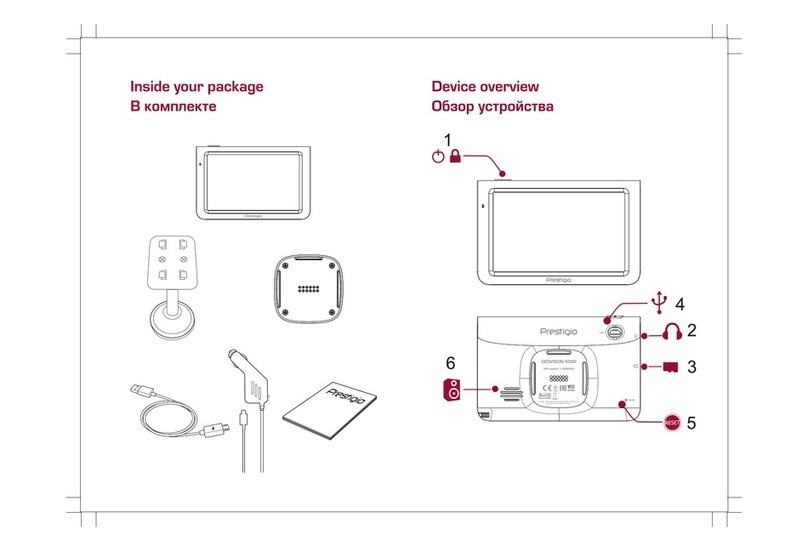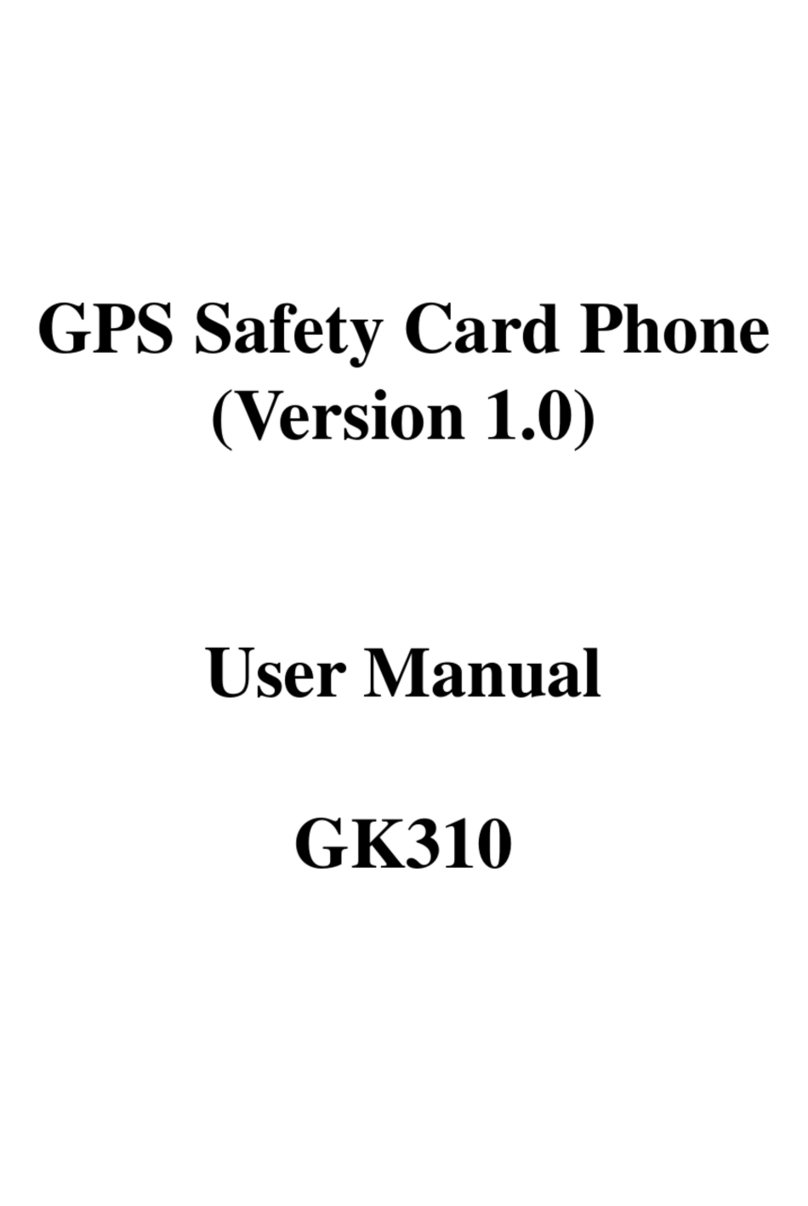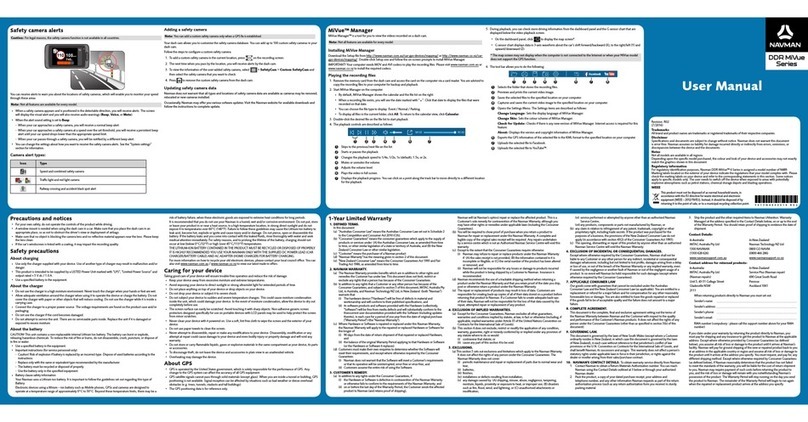Flightcell DZM User manual

| Flightcell
®
DZM Operating Manual | Firmware v2.00 Page 1 of 88 |
Flightcell
®
DZM
he world’s most advanced all-in-one communications and tracking system
Global communications over the
Iridium satellite network
Cellular network
GPS flight following
Audio/MP3 integration
Operation Manual
www.flightcell.com

| Flightcell
®
DZM Operating Manual | Firmware v2.00 Page 2 of 88 |
VERSION HIS ORY (S ANDARD OPERA ION
MANUAL)
Issue Date Author Description PCB Revision
Issue 1
20 Dec 2005
.
Firmware 1.30
D
Issue 2
26 Jan 2006
.
Firmware 1.33
D
Issue 3
30 Jan 2006
.
Firmware 1.34
D
Issue 4
13 Mar 2006
.
Firmware 1.40
E
Issue 5
14 Mar 2
006
.
Firmware 1.40
E
Issue 6
23 Mar 2006
.
Firmware 1.42
E
Issue 7
13 Apr 2006
.
Firmware 1.42
E
Issue 8
20 Dec 2006
.
Firmware 1.62
E
Issue 9
02 Jan 2007
.
Firmware 1.66
E
Issue 10
11 May 2007
.
Firmware 1.69
E
Issue 11
14 Jun 2007
.
Firmware 1.73
E
Issue 12
21 Sep 2007
A. Whitlock
Firmware 1.77
E
Issue 13
13 Dec 2007
A. Whitlock
Firmware 1.81
E
Issue 14
20 Mar 2008
A. Whitlock
Updated sat phone compatibility
E
Issue 15
0
9
Sep
2008
A. Whitlock
Firmware 2.00 and new
doc
format
E
Issue 16
2
2
Jul
2009
A. Whitlock
Firmware 2.
14
E
Issue 17
18
Aug 2010
J. Mace/H.
wissel
l
Firmware 2.23
E
Issue
2.24
10 Nov 2010
J Mace
/H. wisse
l
l
Firmware 2.24
FCN0132
E
Issue 2.24b
20 J
an
2010
J Mace
Firmware 2.24
FCN0152
E

| Flightcell
®
DZM Operating Manual | Firmware v2.00 Page 3 of 88 |
Contents
Version History (Standard Operation Manual) ....................................................................................... 2
Contents .................................................................................................................................................. 3
lightcell
®
DZM features ......................................................................................................................... 6
Your lightcell
®
DZM at a glance ............................................................................................................ 7
Flightcell
®
DZM specifications ........................................................................................................................ 7
Getting to know your lightcell
®
DZM .................................................................................................... 8
Switching the Flightcell
®
DZM on and off ....................................................................................................... 9
he LCD display .......................................................................................................................................... 10
he keypad ................................................................................................................................................. 14
Using the Flightcell
®
DZM menu .................................................................................................................. 16
Menu overview ....................................................................................................................................... 16
Accessing the menu................................................................................................................................ 17
Navigating the menu .............................................................................................................................. 17
Selecting a menu option ......................................................................................................................... 17
Returning to the previous screen ............................................................................................................ 17
Altering a menu setting .......................................................................................................................... 18
Saving a menu setting ............................................................................................................................ 18
Aborting a menu setting ......................................................................................................................... 18
Exiting the menu .................................................................................................................................... 18
lightcell
®
DZM operator's guide .......................................................................................................... 19
Making and answering calls ......................................................................................................................... 20
Making a call using manual dial ............................................................................................................... 20
Making a call using the DZM phonebook ................................................................................................. 21
Making a call using speed dial ................................................................................................................. 23
Answering an incoming call ..................................................................................................................... 24
Using touch-tone dialing (D MF) during a call ......................................................................................... 25
Editing phonebook entries .......................................................................................................................... 26
Adding, editing or moving a phonebook entry ......................................................................................... 26
Deleting a phonebook entry .................................................................................................................... 28
Using text messaging .................................................................................................................................. 29
Receiving a text message ....................................................................................................................... 29
Using the Received Messages screen ...................................................................................................... 29
Canceling unsent text messages ............................................................................................................. 30
Using GPS tracking ...................................................................................................................................... 31
Accessing the racking Menu .................................................................................................................. 31
Manually transmitting GPS position ......................................................................................................... 31
Automatically transmitting GPS position .................................................................................................. 32
Enabling, disabling and suspending automated GPS tracking ................................................................... 32
Setting automatic GPS transmission based on time interval...................................................................... 34

| Flightcell
®
DZM Operating Manual | Firmware v2.00 Page 4 of 88 |
Setting automatic GPS transmission based on heading change ................................................................ 35
Heading imer ....................................................................................................................................... 36
Setting GPS display options .................................................................................................................... 37
Using automated flight following (AFF) ........................................................................................................ 38
Registering AFF mission start and end points .......................................................................................... 38
Controlling audio settings ............................................................................................................................ 40
Accessing the Audio Menu ...................................................................................................................... 40
Setting satellite phone audio volume ....................................................................................................... 41
Setting cell modem audio volume ........................................................................................................... 41
Isolating (muting) phones....................................................................................................................... 42
Setting auxiliary device audio volume ...................................................................................................... 43
Muting auxiliary devices .......................................................................................................................... 44
Using Flightcell
®
DZM common setup features ............................................................................................. 45
Accessing the Setup Menu ...................................................................................................................... 45
Using Auto Power On ............................................................................................................................. 45
Setting backlight brightness .................................................................................................................... 46
Setting backlight mode ........................................................................................................................... 46
Setting LCD contrast ............................................................................................................................... 47
Identifying firmware version and serial number ....................................................................................... 48
Emergency procedures ................................................................................................................................ 49
Sending a distress signal ........................................................................................................................ 49
lightcell
®
advanced setup guide ......................................................................................................... 50
Configuring your Iridium satellite phone ...................................................................................................... 51
Configuring satellite phone service center number ................................................................................... 51
Overriding satellite phone antenna lock ................................................................................................... 51
Configuring GPS tracking ............................................................................................................................. 52
Using the Installation Settings Menu to access advanced settings ................................................................. 54
Configuring Advanced racking Settings ...................................................................................................... 55
Enabling manual GPS tracking ................................................................................................................ 55
Using GPS antenna diagnostics ............................................................................................................... 56
Setting automatic GPS transmission based on low speed limit .................................................................. 57
Setting automatic GPS transmission for takeoff and landing based on collective switch position ................ 58
Setting automatic GPS transmission for takeoff and landing based on squat switch position ..................... 60
Configuring oil pressure switch to record aircraft operating time .............................................................. 60
Finding messaging destination addresses ................................................................................................ 62
Configuring satellite messaging destination ............................................................................................. 62
Configuring cellular messaging destination .............................................................................................. 64
Configuring position report transmission options ..................................................................................... 65
Setting preferred messaging device ........................................................................................................ 66
Enabling Iridium SBD transmission .......................................................................................................... 66
Setting satellite message size ................................................................................................................. 67
Sending GPS location upon power up ...................................................................................................... 67
Enabling and disabling automated flight following (AFF) .......................................................................... 68

| Flightcell
®
DZM Operating Manual | Firmware v2.00 Page 5 of 88 |
Configuring advanced audio settings............................................................................................................ 69
Controlling which microphones connect to the Flightcell
®
DZM ................................................................ 69
Altering microphone selection settings .................................................................................................... 69
Setting satellite phone MIC gain .............................................................................................................. 70
Setting cell modem MIC gain .................................................................................................................. 71
Setting DZM to ICS audio level ................................................................................................................ 72
Setting ICS to DZM audio level ................................................................................................................ 73
Setting Flightcell® DZM Sidetone ............................................................................................................ 73
Switching GPS/SMS confirm tones on and off .......................................................................................... 74
Switching keypad tones on and off.......................................................................................................... 75
Muting DZM audio when phones are not in use ....................................................................................... 75
Configuring other Flightcell
®
DZM advanced setup features .......................................................................... 76
Setting satellite phone type .................................................................................................................... 76
Setting cellular modem type ................................................................................................................... 77
Specifying keypad type ........................................................................................................................... 78
Inverting LCD color display ..................................................................................................................... 78
Restoring factory default settings ............................................................................................................ 79
APPENDIX A: Upgrading lightcell
®
DZM firmware ............................................................................. 80
APPENDIX B: Installing and using lightcell
®
SMS text messaging software .................................... 82
About Flightcell
®
SMS Console software ....................................................................................................... 82
System requirements for using Flightcell
®
SMS Console software ................................................................. 82
Installing Flightcell
®
SMS Console software .................................................................................................. 83
Using Flightcell
®
SMS Console software ....................................................................................................... 83
APPENDIX C: Sending SMS text messages to a lightcell® DZM ........................................................ 86
Warranty and contact details ............................................................................................................... 87
Limited warranty for your Flightcell® DZM ................................................................................................... 87
Flightcell
®
International contact details ........................................................................................................ 87
User notes ............................................................................................................................................. 88

| Flightcell
®
DZM Operating Manual | Firmware v2.00 Page 6 of 88 |
FLIGH CELL® DZM FEA URES
Integrated voice communications
he DZM connects an Iridium satellite phone and/or cell modem to the aircraft or vehicle intercom/interphone
system (ICS).
Connected devices can be used at all ICS positions, providing crew and passengers with global point-to-point
communications.
Remote dialing and operation
he DZM provides remote dialing and operation of Iridium 9505, 9505A and 9555 portable satellite phones,
the Iridium 9522A L Band ransceiver (LB ), and cellular modules.
GPS flight tracking
he DZM has a sophisticated Adaptive racking System. It transmits aircraft or vehicle data on demand, or
according to operator configured rules. Several tracking providers support DZM tracking data. Contact your
Flightcell
®
supplier or Flightcell
®
International Ltd for details of available service providers.
Automatic flight following
he DZM has Automated Flight Following capabilities. If supported by your tracking service provider, this
provides surveillance over an aircraft or vehicle and automatically raises alerts if regular position data are not
received for any reason, within a specified time period.
Auxiliary audio input
he DZM also allows connection of an external audio device (e.g. music player) into the ICS.
NOTE! If you are using earlier firmware than specified on page 2, some features might differ to those
described in this manual.

| Flightcell
®
DZM Operating Manual | Firmware v2.00 Page 7 of 88 |
YOUR FLIGH CELL® DZM A A GLANCE
he serial number is used to identify the aircraft or vehicle when position data is transmitted from the DZM. You
will also need to know the serial number when contacting Flightcell
®
International about your DZM product.
Refer to "Identifying firmware version and serial number" on page 47 for further information about how to
identify the serial number of your DZM.
Flightcell® DZM specifications
DZM conforms and is tested to FAA DO160E. A supplementary ype Certificate (S C) has been issued for specific
airframes. he full Flightcell
®
part number of the DZM is FCDZ337R00DIC.

| Flightcell
®
DZM Operating Manual | Firmware v2.00 Page 8 of 88 |
GE ING O KNOW YOUR FLIGH CELL® DZM
Learn how to:
Switch your DZM on and off
Read the DZM LCD display
Use the DZM keypad
Use the DZM menu

| Flightcell
®
DZM Operating Manual | Firmware v2.00 Page 9 of 88 |
Switching the Flightcell® DZM on and off
Switching the DZM on:
If 'Auto Power On' is enabled, the DZM will automatically switch on when power supply is connected.
OR to switch on manually, press and hold the POWER key.
Refer to "Using Auto Power On" on page 45 for further information about 'Auto Power On'.
Switching the DZM off:
Press and hold the POWER key until the progress bar on
the LCD display screen reaches the end.

| Flightcell
®
DZM Operating Manual | Firmware v2.00 Page 10 of 88 |
he LCD display
he LCD display screen on the DZM has Main Screen and Menu Screen modes:
he 'Main Screen' displays the operating status of the DZM:
he satellite phone status displays on the 'Main Screen'.
SAT: Powering Up displays when the DZM has powered up
and is attempting to connect to the satellite phone. he
satellite phone is not available for use at this time.
SAT: Initialising displays when the DZM is attempting to
initialize the satellite phone. he phone is not available for
use at this time.
If the DZM can’t detect a satellite phone (either because a
phone is not installed in the cradle, or the phone is turned
off, a warning message displays advising that “Sat
phone/LB is not responding…”.
SAT: Ready displays when the satellite phone is powered
on, but not in use.
SAT: Calling displays when the satellite phone is dialing a
number before connection is made.
SAT: On Call displays when the satellite phone is connected
on a call.
SAT: Disconnecting displays when a call using the satellite
phone is terminated by the user, if the user doesn’t answer
an incoming call, or if the called party doesn’t pick up the call
within a minute.
Refer to "Making and answering calls" on page 20 for further
information about using the satellite phone to make and
receive calls.
SAT: Sending Data displays when the DZM is attempting to
send an SBD or SMS message over the Iridium network.
SMS Sent or SBD Sent shows when a message has been
successfully transmitted.
SMS ailed or SBD ailed display if an SMS or SBD
transmission has failed (usually due to low signal strength).
In this case the DZM will retain the message in the queue
and attempt to resend.

| Flightcell
®
DZM Operating Manual | Firmware v2.00 Page 11 of 88 |
he cell modem status displays on the 'Main Screen'.
CELL: Initialising displays when the cell modem is
attempting to power on. he cell modem is not available for
use at this time
CELL: Ready displays when the cell modem is powered on,
but not in use.
CELL: Calling displays when the cell modem is dialing a
number before connection is made.
CELL: On Call displays when the cell modem is connected
on a call.
CELL: Disconnecting displays when a call using the cell
modem is terminated by the user, if the user doesn’t answer
an incoming call, or if the called party doesn’t pick up the call
within a minute.
Refer to "Making and answering calls" on page 20 for further
information about using the cell modem to make and receive
calls.
CELL: Sending Data displays when the DZM is attempting
to send an SMS message over the cellular network.
SMS Sent displays when a message has been successfully
transmitted.
SMS ailed displays if an SMS transmission has failed
(usually due to low signal strength). In this case the DZM will
retain the message in the queue and attempt to resend. If
the message has not been sent after several retries, the DZM
will resend via Iridium SBD or SMS (depending on DZM
configuration).
Refer to page 64 for more information on configuring DZM
message transmission options.
Satellite phone activity indicators display on the right of the
'Main Screen'.
displays when the satellite phone is powered on and
Ready for use.
displays when the satellite phone is offline or still
attempting to power on.

| Flightcell
®
DZM Operating Manual | Firmware v2.00 Page 12 of 88 |
Cell modem signal strength indicators display on the right of the
'Main Screen'.
A minimum of three bars must be shown on the
signal strength indicator to attempt transmission.
Low Signal displays if the cell signal strength is too low to
send an SMS message
>>Auxiliary Input Muted displays at the bottom of the 'Main
Screen' when audio from auxiliary devices is muted.
Refer to "Muting auxiliary devices" on page 42 for further
information about auxiliary mute.
>>Cell/Sat Isolated displays at the bottom of the 'Main
Screen' when satellite or cell modems are isolated (muted).
Refer to "Isolating (muting) phones" on page 42 for further
information about muting phones.
Automated Flight Following (AFF) status information displays at
the bottom of the 'Main Screen' when AFF is switched on.
A - Requesting displays when AFF is switched on and
confirmation of AFF activation is requested from the receiving
server.
A – Active displays when the receiving server confirms
AFF is operating.
A - Cancelling displays when AFF is switched off and
confirmation of AFF termination is requested from the
receiving server.
A - Terminated displays briefly when the receiving server
confirms AFF has been terminated.
No Response – Retry? displays when AFF operation or
termination confirmation has not been received after several
attempts. Press the EN ER key to keep re-trying.
No A Server Response displays to advise AFF operation
or termination confirmation has not been received. No
further automated attempts are made.
Refer to "Using automated flight following (AFF)" on page 38
for further information about AFF.

| Flightcell
®
DZM Operating Manual | Firmware v2.00 Page 13 of 88 |
Distress Mode! flashes at the bottom of the 'Main Screen'
when in distress mode.
Refer to "Sending a distress signal" on page 49 for further
information about distress mode.
he bottom line of the DZM display also shows status messages
for the tracking system, including:
Not Tracking: No GPS if there is a GPS fault
Not tracking: Disabled if tracking has been disabled or
suspended
No Tracking: On Ground if the DZM is configured to only send
tracking data when the aircraft is in the air
Tracking: On Ground if the DZM is configured to send tracking
data when the aircraft is still on the ground (see page 32 for
further information)
Tracking: Takeoff and Tracking: Landed after the DZM has
sent takeoff and landing reports
Engine Start and Engine Stop if the DZM is configured to
record these events.
he 'Menu Screen' displays when you are accessing the DZM menu system:
he menu system is used to view and configure DZM settings.
Refer to "Using the DZM menu" on page 16 for further
information about using the menu.

| Flightcell
®
DZM Operating Manual | Firmware v2.00 Page 14 of 88 |
he keypad
he keypad on the DZM has various modes as described below. Refer to the page number in brackets for further
information about each key's function.
When the 'Main Screen' displays, each key has a quick key function:
MENU key Press to enter the menu system to configure DZM settings (page 16)
MARK key Press to send current GPS position data (page 31)
A key Press to start and stop Automated Flight Following (AFF) (page 38)
DISTRESS key Press and hold for 15 seconds to send a distress signal (page 49)
ENTER and
POWER key
Press to call a phone number that has been entered (page
20
)
Press to answer an incoming call (page 22)
Press and hold to switch the DZM off or on (page 9)
DIAL CEL key Press to enter a phone number to dial from the cell modem (page 20)
DIAL SAT key
Press to enter a phone number to dial from the satellite phone (page
20)
ISO PH key
Press to isolate (mute) audio between the
DZM
and the cell and
satellite phones (page 42)
CANCEL key
Press to terminate a call, undo last action
or
delete text or numbers
entered on the display
SPD CELL key
Press to sele
ct a speed dial number to call from the
cell modem
(page
22)
SPD SAT key
Press to select a speed dial number to call from the satellite phone
(page 22)
AUX MUTE key Press to mute any auxiliary audio devices (page 43)
When the 'Menu Screen' displays, the following key functions are available:
ARROW keys Press the arrow keys to navigate through the menu options
Use the arrow keys to increase or decrease audio volume during a call
QUICK keys
Press the 3 key to move directly to the first item in a menu list
Press the 9 key to move directly to the last item in a menu list
ENTER key
Press to select a menu item
Press to save modified settings for a selected menu item
CANCEL key Press to exit the menu system and return to the 'Main Screen'
MENU key
Press to deselect a menu option, cancel any unsaved settings and
return to the previous screen

| Flightcell
®
DZM Operating Manual | Firmware v2.00 Page 15 of 88 |
When dialing calls, the following key functions are available:
DIGIT keys Press the 0 to 9 digit keys to dial a phone number
+ key
Press and hold for the international dialing prefix "+" (for GSM and
Iridium networks only)
ENTER key Press to dial a phone number that has been entered (page 20)
CANCEL key
Press to end a call, undo last action or delete
Use to enter * or # symbols when using touch-tone dialing (page 24)

| Flightcell
®
DZM Operating Manual | Firmware v2.00 Page 16 of 88 |
Using the Flightcell® DZM menu
he menu system is used to access and configure a wide range of DZM settings.
Menu overview
he DZM menu layout is shown in the diagram below. Refer to the page number displayed in brackets
for more detailed information about each menu option.
For information on accessing password protected settings in the Installation Settings menu, see page 54.

| Flightcell
®
DZM Operating Manual | Firmware v2.00 Page 17 of 88 |
Accessing the menu
Press the MENU key to enter the menu system.
When in the menu system, the DZM will automatically return
to the 'Main Screen' after 20 seconds unless another key is
pressed.
Navigating the menu
In the menu system, press the arrow keys to move up and down the menu options.
Press the quick key to move directly to the first item in the menu list.
Press the quick key to move directly to the last item in the menu list.
Selecting a menu option
Press the EN ER key to select a highlighted menu option.
Returning to the previous screen
Press the MENU key to deselect a menu option and return to the previous screen.

| Flightcell
®
DZM Operating Manual | Firmware v2.00 Page 18 of 88 |
Altering a menu setting
Press the or arrow keys to increase a setting (e.g. a
volume or level setting).
Press the or arrow keys to decrease a setting (e.g. a
volume or level setting).
Saving a menu setting
Press the EN ER key to save modified settings for a selected menu item.
Aborting a menu setting
If a menu setting has not been saved:
Press the MENU key to abort the change and return to the previous screen.
OR press the CANCEL key to abort the change and exit the menu system.
Exiting the menu
Press the CANCEL key to exit the menu system and return to the 'Main Screen'.
When in the menu system, the DZM will automatically return to the Main Screen after 20 seconds
unless another key is pressed.

| Flightcell
®
DZM Operating Manual | Firmware v2.00 Page 19 of 88 |
FLIGH CELL® DZM OPERA OR'S GUIDE
Learn how to:
Use the DZM functions that are often required by the pilot during flight.
Refer to "Flightcell
®
advanced setup guide" on page 50 for further information about how to configure
advanced DZM settings.

| Flightcell
®
DZM Operating Manual | Firmware v2.00 Page 20 of 88 |
Making and answering calls
Making a call using manual dial
You may manually enter phone numbers into the DZM to make a call.
S EP 1 - Selecting cell modem or satellite phone:
From the 'Main Screen', press the DIAL CEL key to make a manual call from the cell modem. he 'Dial
Cell modem' screen displays.
OR press the DIAL SA key to make a manual call from the satellite phone. he 'Dial Sat Phone' screen
displays.
S EP 2 - Entering the phone number:
Using the 0 to 9 keys, enter the phone number.
Press and hold the MENU key to enter the international
dialing prefix "+" (for GSM and Iridium networks).
Use the CANCEL key to delete the last digit entered if
required.
he phone number entered will display.
Press and hold the CANCEL key to abort the call completely.
S EP 3 - Calling the number:
Press the EN ER key to call the number displayed. he
phone status on the 'Main Screen' displays Calling. When the call
is connected the phone status displays On Call. If the DZM
matches the phone number dialed to an existing number in the
phonebook, then the contact’s name will appear underneath the
phone status instead of the number.
NOTE! It may take up to 30 seconds for the satellite phone to
respond.
Other manuals for DZM
1
Table of contents
Other Flightcell GPS manuals