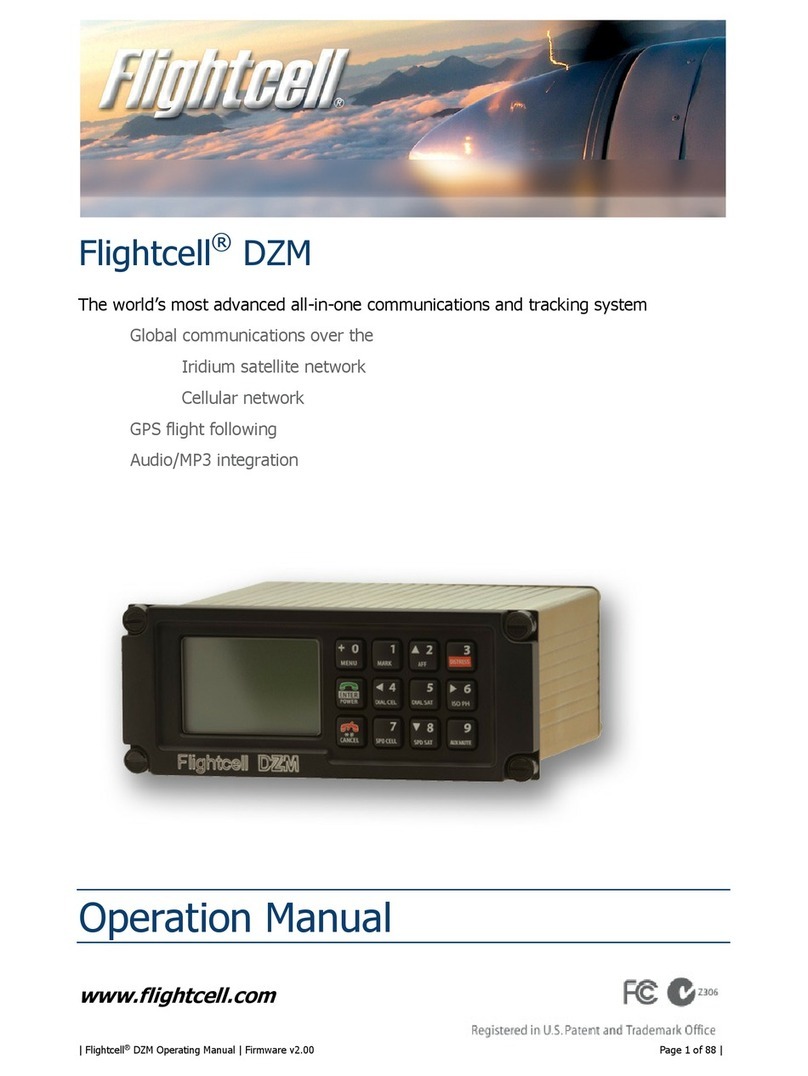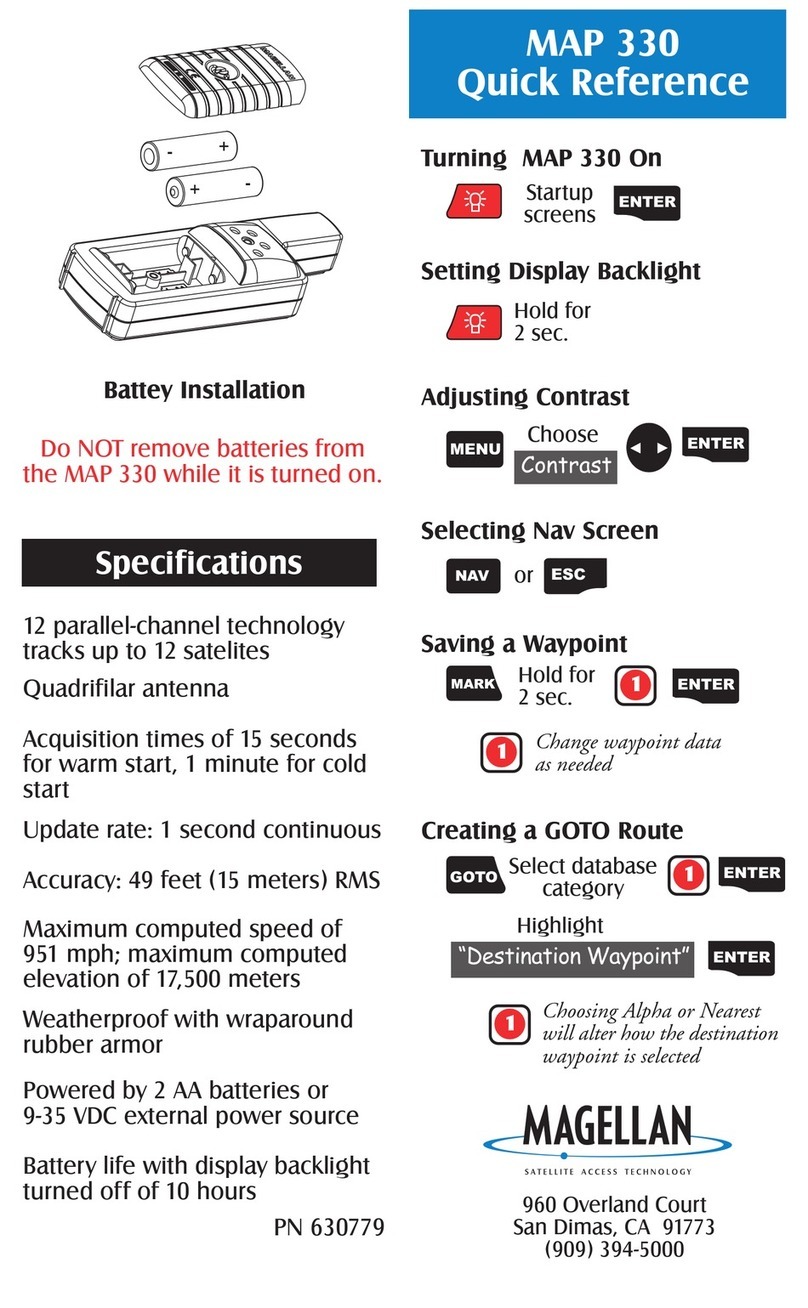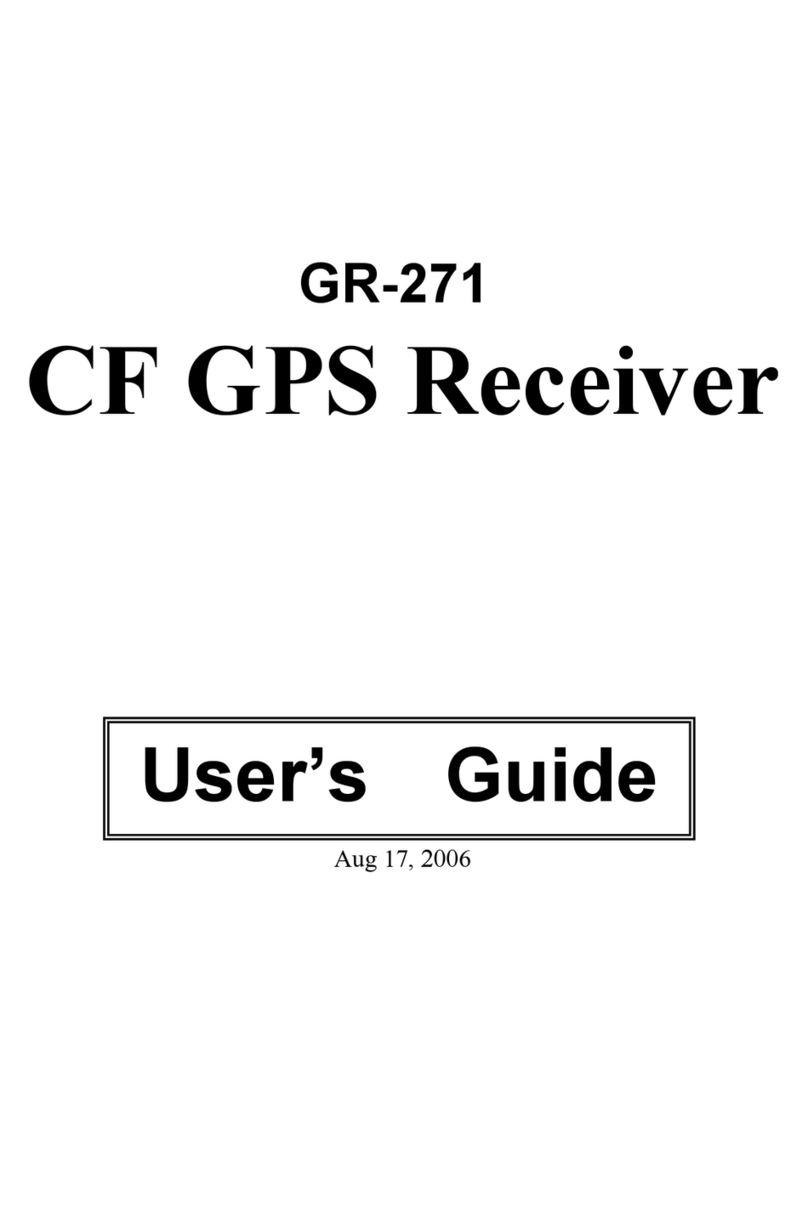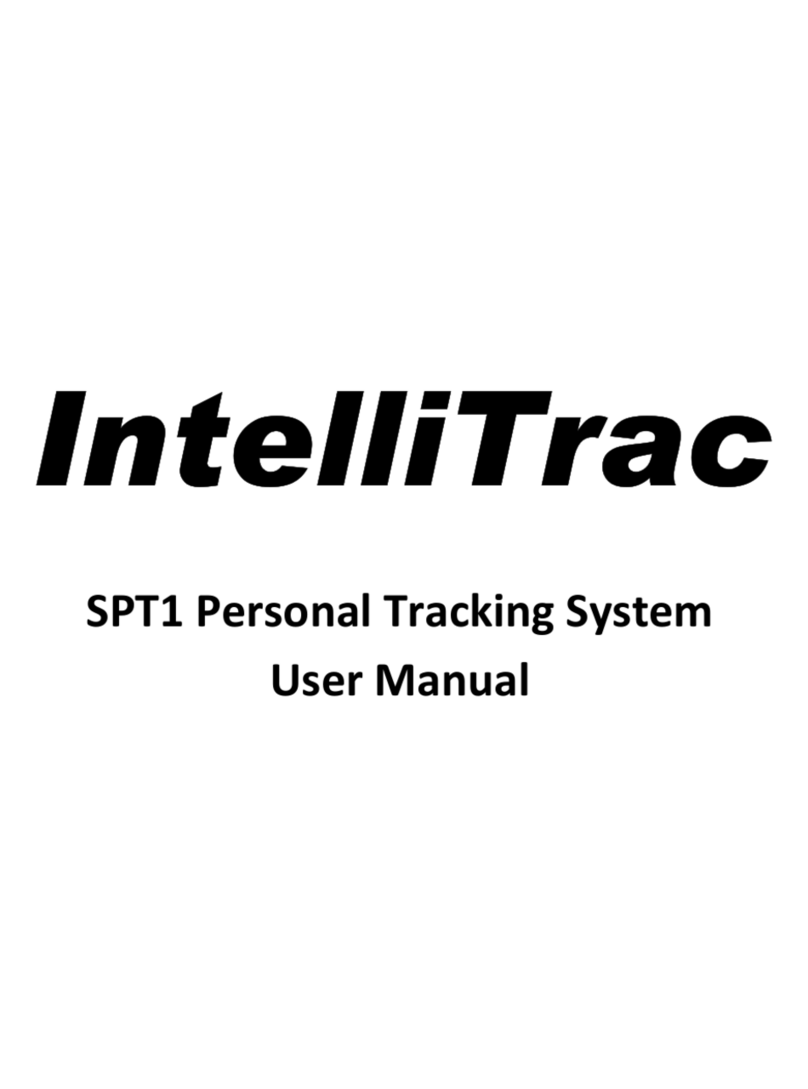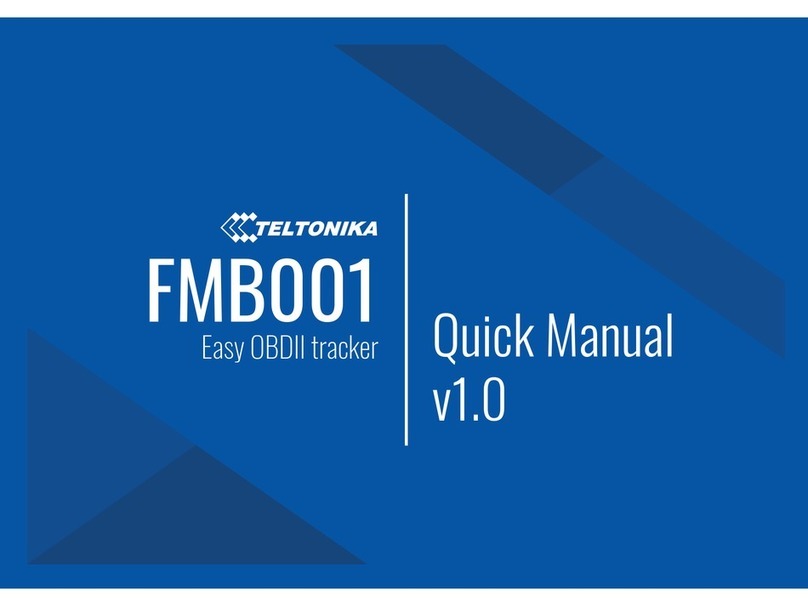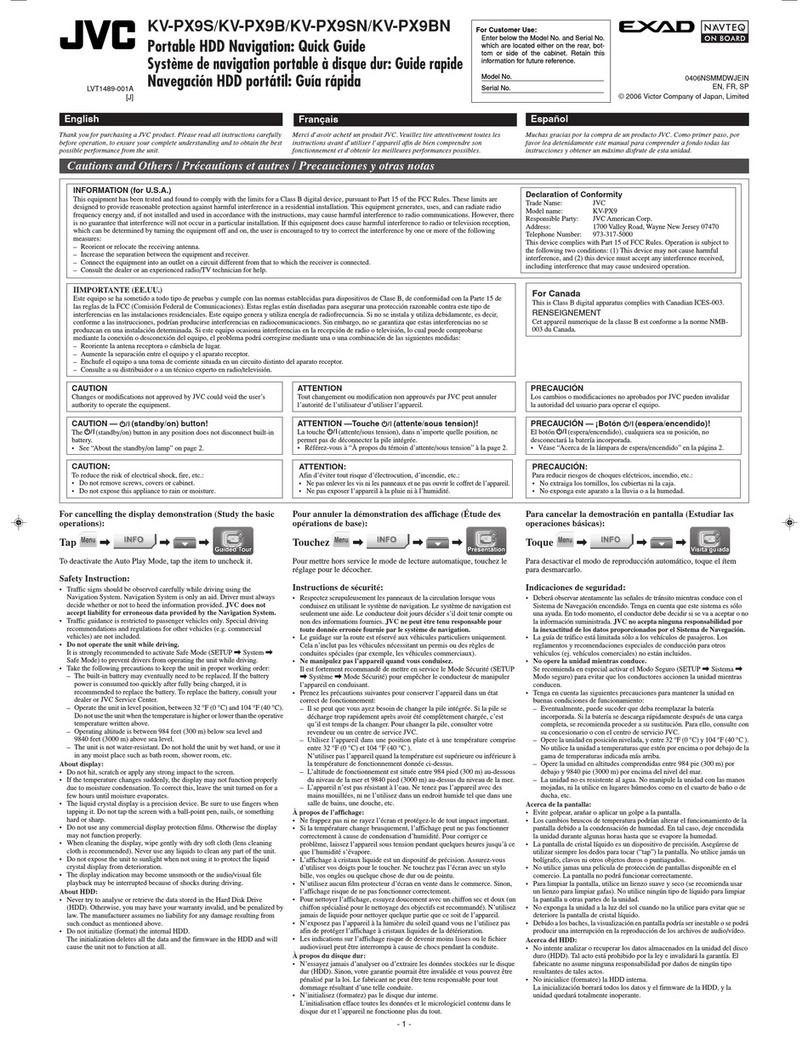Flightcell DZMx User manual

MAN_DZ4_001 Rev 26.0 Flightcell® DZMx Installation Manual
Effective Date: 29 Jun 2021
DZMx Installation Manual
Product Revisions 3.0 / 4.0

MAN_DZ4_001 Rev 26.0 Flightcell® DZMx Installation Manual Page 2 of 60
Effective Date: 29 Jun 2021
Section 1: Manual Revisions & Approval
Revision
Effective Date
Approved By
Reasons for Change
1.0
05 Aug 2013
James Mace
New issue
2.0
18 Nov 2013
James Mace
Revised manual
4.0
05 Dec 2013
James Mace
Updated for firmware 0.4.2-5
5.0
20 Jan 2014
James Mace
Correct error in descriptions of D25 connectors.
Some formatting enhancements
6.0
28 Feb 2014
James Mace
Update manual for 3G data.
Minor menu changes
Some other corrections to menu drawings and
changes.
7.0
01 Aug 2014
James Mace
Updated Installation and Configuration Manual
8.0
27 Aug 2014
James Mace
Manual change
•Configuration of multiple remote heads.
•Instructions for installation and activation of
call annunciator light.
•New altitude and highspeed GPS settings.
9.0
05 Jan 2015
James Mace
Manual updated for:
•Export and import of phone book.
•Downloading logfiles
11.0
25 Apr 2015
James Mace
DZMx firmware release 1.12.x
13.0
29 Apr 2016
James Mace
DZMx firmware release 2.7.0
14.1
20 May 2016
James Mace
DZMx firmware release 2.7.0
15.0
07 Jul 2016
James Mace
DZMx firmware release 2.8.0
16.0
26 Jul 2016
James Mace
DZMx firmware release 2.8.1
17.0
09 Dec 2016
James Mace
DZMx firmware release 2.11.0
18.0
07 Mar 2017
James Mace
DZMx firmware release 2.13.1
19.0
14 Jul 2017
James Mace
DZMx firmware release 2.14.0
20.0
29 Nov 2017
James Mace
DZMx firmware release 2.17.0
21.0
01 Jun 2018
James Mace
DZMx firmware release 2.18.1
21.1
27 Jul 2018
James Mace
DZMx firmware release 2.19.0
23.0
20 Dec 2018
James Mace
DZMx firmware release 3.1
24.0
01 Apr 2019
James Mace
DZMx firmware release 3.2
25.0
01 Jun 2020
James Mace
DZMx firmware release 3.5.0
Major change to the DZP_04 part number to
include a 4 to 9-digit dash number e.g. DZP_04-
xxx-xxxx.
26.0
29 Jun 2021
James Mace
DZMx firmware release 3.7.0/4.7.0
Except as expressly provided below, no part of this document may be reproduced, copied, transmitted,
disseminated, downloaded, or stored in any storage medium, for any purpose other than that which Flightcell
International has provided this document for. Any electronic or printed copy of this document or any revision
must contain the complete text of this copyright notice. Any unauthorised commercial distribution of this
document or any revision hereto is strictly prohibited. Information in this document is subject to change.
Document users are responsible for ensuring printed copies are valid prior to use.
© Copyright 2020 Flightcell International Ltd –All Rights Reserved

MAN_DZ4_001 Rev 26.0 Flightcell® DZMx Installation Manual Page 3 of 60
Effective Date: 29 Jun 2021
CONTENTS
SECTION 1: REVISIONS & APPROVAL .............................................................................................. 2
SECTION 2: INTRODUCTION.............................................................................................................. 4
Applicability of this Manual ..................................................................................................................... 4
SECTION 3: DZMXEQUIPMENT.......................................................................................................... 5
Connectors.............................................................................................................................................. 5
Ethernet/USB Connector Module............................................................................................................ 5
SECTION 4: DZMX SPECIFICATIONS ............................................................................................... 6
Variants and Part Numbers..................................................................................................................... 6
Dimensions ............................................................................................................................................. 7
Electrical ................................................................................................................................................. 7
DZMx Wi-Fi and Bluetooth Transmit Power ........................................................................................... 8
Environmental Qualifications .................................................................................................................. 8
SECTION 5: INSTALLATION ............................................................................................................... 9
MountingtheDZMx .................................................................................................................................. 9
DZMx Wiring Guide................................................................................................................................. 9
Installing a DZMx Remote Head ........................................................................................................... 16
DZMxAntennas.....................................................................................................................................17
SECTION 6: CONFIGURATION ......................................................................................................... 19
Accessing Installation and Configuration Settings................................................................................19
Configuring the DZMx ........................................................................................................................... 19
Audio Installation and Configuration ..................................................................................................... 22
Modem Configuration ........................................................................................................................... 25
Backlighting...........................................................................................................................................29
DZMx WiFi ............................................................................................................................................30
DZMx Bluetooth™.................................................................................................................................. 31
DZMx Tracking...................................................................................................................................... 33
DZMx Inputs and Outputs ..................................................................................................................... 41
ConfiguringDZMxData..........................................................................................................................43
DZMx Data Logging ..............................................................................................................................45
DZMx Email Outbox..............................................................................................................................47
Recording and Transmitting Maintenance Data ...................................................................................48
SECTION 7: DZMX APPLICATIONS .................................................................................................. 50
DZMx Applications and Licences..........................................................................................................50
DZMx Applications ................................................................................................................................50
SECTION 8: MAINTENANCE, DIAGNOSTICS AND SUPPORT ......................................................... 51
Firmware Upgrades ..............................................................................................................................51
Diagnostics ........................................................................................................................................... 52
Forms.................................................................................................................................................... 53
Flightcell Remote Assistance................................................................................................................55
SECTION 9: OBTAINING DOCUMENTATION AND INFORMATION .................................................. 57
Documentation......................................................................................................................................57
ContactDetails ......................................................................................................................................57
SECTION 10: WARRANTY ................................................................................................................ 58
APPENDIX 1: CONNECTOR KITS & ASSOCIATED PARTS .............................................................. 59

MAN_DZ4_001 Rev 26.0 Flightcell® DZMx Installation Manual Page 4 of 60
Effective Date: 29 Jun 2021
Section 2: Introduction
This manual provides information on installation and configuration of the Flightcell DZMx.
This manual has been updated for DZMx firmware release 3.7.0 and 4.7.0
Applicability of this Manual
This manual applies to the Flightcell DZMx part number DZP_04 revisions 3.0 and 4.0.
Rev. 3.0 operates firmware 3.7.0 and has the DZP_04 part number with a 4 to 6-digit dash
number e.g. DZP_04-xxx.
Rev. 4.0 has a major change to the DZP_ 04 part number which now has 4 to 9-digit dash
number e.g. DZP_04-xxx-xxxx. This revision operates firmware 4.7.0.

MAN_DZ4_001 Rev 26.0 Flightcell® DZMx Installation Manual Page 5 of 60
Effective Date: 29 Jun 2021
Section 3: DZMx Equipment
The DZMx should be inspected when received to check for any visible damage or missing
components.
Connectors
Connector kits are supplied with the DZMx and with associated parts including the DZMx
Remote Head and antennas.
The content of the connector kits depends on the version of the DZMx. Details of the
connector kit contents are provided in Appendix 1.
Ethernet/USB Connector Module
A Flightcell USB/Ethernet connector module is provided with each DZMx. It is used for
terminating the DZMx USB and Ethernet connections. It is compulsory that USB and
Ethernet connections are installed on the aircraft. If the USB/Ethernet connections are not
installed into the aircraft, it will severely limit troubleshooting and support capabilities.
The connector module is available with either D-type (commercial) or D38999 (military
connectors. The connector module and its connector kit are provided in the DZMx connector
kit (See Appendix 1 for details).

MAN_DZ4_001 Rev 26.0 Flightcell® DZMx Installation Manual Page 6 of 60
Effective Date: 29 Jun 2021
Section 4: DZMx Specifications
Variants and Part Numbers
The DZMx can be built in a wide range of configurations, with a range of hardware options.
The DZMx part number is DZP_04. The 3 - 7 digit dash number immediately following
DZP_04 designates the variant of the DZMx.
The available variants may change from time to time. The options available to build up the
different variants are:
»Installed modems.
»Faceplate options:
▪DZUS (5½”) mount
▪GA (6¼”) mount
»Type of main connector
▪Standard - two D25 connectors
▪Military - one mil spec D38999 connector
»NVIS compliance
▪NVIS-B
▪NVIS-A / Mil Std 3009 (only available on versions with military connectors)
»Embedded Wi-Fi and Bluetooth capability
»Expansion cards:
▪ARINC 429
▪Input Expansion Card (providing seven additional general-purpose inputs)
▪Second Ethernet

MAN_DZ4_001 Rev 26.0 Flightcell® DZMx Installation Manual Page 7 of 60
Effective Date: 29 Jun 2021
Dimensions
Dimension
DZUS mount
GA mount
Faceplate Width
146mm
158mm
Extrusion Width
126mm
126mm
Faceplate Height
57mm
60mm
Extrusion Height
54mm
54mm
Depth (from Front face to Rear face)
110mm
110mm
Electrical
Part/Item
Parameter
Value
Power
Input Voltage
12-32VDC
Supply Current
Up to 1A @ 28VDC
ICS to DZMx
Input Levels (VRMS)
20mV to 1.15V, adjustable
775mV nominal
Input Impedance
600Ω
Microphone Bias Voltage
12V via 2.2kΩ
Output Levels (VRMS)
Up to 5V, adjustable
DZMx to ICS
775mV nominal
Output Impedance
150Ω
Backlighting
Input Control
0 to 28VDC
User calibrated High/Low set-points
Colour
Green 520nm. Designed for NVIS-B
compliance.
GPS
Antenna Bias Voltage
5V
Antenna Current
Up to 100mA
Sensitivity
-162dBm (with Flightcell Antenna)
Time to First Fix
26s
General Purpose Inputs
Inputs Levels (Vin)
0 to 28VDC
General Purpose Outputs
Levels (Vout)
0 to 32VDC
Max Current (lout)
500mA

MAN_DZ4_001 Rev 26.0 Flightcell® DZMx Installation Manual Page 8 of 60
Effective Date: 29 Jun 2021
DZMx Wi-Fi and Bluetooth Transmit Power
WiFi
Tx power (dBm)
17.3
Antenna gain (dBi)
2.6
Total power (dBm)
19.9
Total power (mW)
97.7
Bluetooth
Tx power (dBm)
10.0
Antenna gain (dBi)
2.6
Total power (dBm)
12.6
Total power (mW)
18.2
Environmental Qualifications
The DZMx is tested against and complies with RTCA-DO160G.
Details of the DO160G compliance are provided in the DZMx Declaration of Design and
Performance (DDP), document TEC_DZ4_031, Issue 7 for DZMx Revision 3 and Issue 8 for
DZMx Revision 4.

MAN_DZ4_001 Rev 26.0 Flightcell® DZMx Installation Manual Page 9 of 60
Effective Date: 29 Jun 2021
Section 5: Installation
Mounting theDZMx
»The DZMx should be mounted where the flight crew or radio operator have a clear
view of the display and can easily use the keypad.
»The DZMx LCD is designed for optimum readability when viewed at angles
between 60° above the display to 20° below. Avoid mounting the unit where the
display will be viewed at an oblique angle, as it may not be clearly readable.
Preferably where there is minimal sunlight shining on the display. The ideal location
is in the panel where it is readily viewed by, and accessible to the pilot or pilots.
»If the DZMx is installed in the pedestal, for ease of use, it is preferable to install it
as near to the front of the pedestal as possible.
»Mechanical drawings showing dimensions and mounting details are available
on the Flightcell website
www.flightcell.com/resources
▪DZUS/GA Mech Assembly, for versions with DZUS front plate and D25 main
connectors
▪GA/GA Mech Assembly, for versions with GA front plate and D25 main
connectors
▪DZUS/Mil Mech Assembly, for military versions with DZUS front plate and
D38999 main connectors.
»CAD solid model files are also available on request from Flightcell International.
Contact tech@flightcell.com for more information.
DZMx Wiring Guide
Refer to the following wiring diagrams for the Flightcell DZMx and associated
equipment (available from www.flightcell.com/resources:
»Civilian Wiring Diagrams for versions of the DZMx with D25 main connectors
»Military Wiring Diagrams for versions of the DZMx with D38999 main connectors.
Necessary Installations
»Power Supply
»Ethernet/USB Connector Module
»Audio Configuration
»DZMx Antennas
»SIM Cards
Optional Installations
»DZMx Remote Head
»Backlighting control
»DZMx Inputs/Outputs
Power Supply
The DZMx unit and other components require aircraft DC power. Operating range is 12-
32VDC. It is recommended that the DZMx be connected to the emergency (primary)

MAN_DZ4_001 Rev 26.0 Flightcell® DZMx Installation Manual Page 10 of 60
Effective Date: 29 Jun 2021
power bus on the aircraft. This is to ensure successful operation of tracking (including
engine start/stop data) and emergency calls.
When operating on a nominal 28V supply, circuit breakers or fuses of the following
rating should be used between DZMx system components and the power supply:
»A 2-amp circuit breaker/fuse is recommended to protect the DZMx system.
»A 1-amp circuit breaker/fuse is recommended to protect an external modem
(Iridium or cellular) module, if installed.
»A 1-amp circuit breaker/fuse is recommended to protect a Flightcell Iridium phone
cradle, if installed.
If combining two or more circuits on a single circuit breaker, a 3A circuit breaker/fuse is
recommended.
Ethernet/USB Connector Module
A Flightcell USB/Ethernet connector module (pictured) is
supplied in the DZMx connector kit with the DZMx for
terminating its USB and Ethernet connections.
Versions are available with either a D-type connector
(part number IDP_00013) or D38999 connector (part
number IDP_00012). Mating connectors for the wiring
loom are included with the connector module.
The Ethernet/USB connector module should always be
installed as it provides the following functions:
»Ethernet –provides a connected device access to the DZMx data connections and
to DZMx Connect.
»USB –required for firmware upgrades and downloading diagnostics. The cable run
to the USB connector should be limited to 5m of proper USB Cable to ensure
compliance with the USB 2.0 cable delay specification.
An alternative USB or Ethernet socket may be used if preferred, so long as the wiring
guidelines above are followed.
Fabricating Wiring Harnesses
All wiring should be carried out with aviation specification fireproof cable.
Screened cable should be used where indicated in the wiring diagrams. Where cable
screen connections are not explicitly shown, they should be left unterminated.
The following minimum wiring specification is recommended:
»Power supply - 22 AWG stranded (0.325mm2).
»Other cabling - 24 AWG stranded (0.205mm2).
It is recommended that enough slack be left in the main cable to enable the DZMx to
be partially removed from the aircraft panel for service or to exchange the Iridium and/or
cellular SIM card.
Note: It is essential that a USB and Ethernet connection is installed in an accessible
location.

MAN_DZ4_001 Rev 26.0 Flightcell® DZMx Installation Manual Page 11 of 60
Effective Date: 29 Jun 2021
Grounding and Shielding Terminations
The DZMx provides a chassis ground connection on the primary connector. This can be
connected to a local aircraft chassis ground point if required. If the DZMx is mounted in
a DZUS rack, the housing is grounded to the DZUS rails via the DZUS connectors and
contact between the front panel metalwork and the DZUS rails.
If the DZMx has a GA front panel it is recommended to bond the DZMx to aircraft chassis
ground via either the hardpoint on the rear of the DZMx or the chassis ground pin on the
primary connector.
Installing Data Ports
The DZMx has several data connections wired off the main or secondary connector:
»Ethernet –used for connecting a PC or other Ethernet-capable device.
»USB –used for firmware upgrades and connecting USB-only devices.
»RS232 –available for serial data connections to legacy devices and as a debug
port.
»RS422/RS485 –used for serial data connections, and connection to one or more
DZMx Remote Heads.
Two additional data connections are available as options:
»ARINC429 –used to send and receive over the aircraft ARINC429 data bus.
»Second Ethernet –used to provide a second ethernet connection.
Connector Pinouts(civilian versions)
Refer to the Civilian wiring diagrams for the Flightcell DZMx and associated equipment
available on the Flightcell website
www.flightcell.com/resources.
The standard civilian variant of the DZMx uses two D25 connectors for its main
connectors. Refer to the figure below for the layout of the DZMx backplate.
DZMx Backplate, Standard Civilian Variant
Note: DZMx variants with Iridium 9603 (SBD) modems have an additional SMA
female connector.

MAN_DZ4_001 Rev 26.0 Flightcell® DZMx Installation Manual Page 12 of 60
Effective Date: 29 Jun 2021
Day and Night Modes
Connector type: DB25M
Pin No
Function
Direction
Notes
1
POWER GROUND
Ground
DC power supply ground
2
DC SUPPLY POSITIVE
Power
DC power supply
3
I/O GND
Ground
4
GENERAL PURPOSE INPUT
2
Input
5
GENERAL PURPOSE INPUT
3
Input
6
RS485 Tx+
Output
7
RS485 Rx-
Input
8
AUDIO FROM DZM1 LO
Output
LO audio output to ICS 1
9
MIC TO DZMx 1 HI
Input
Unbiased/biased (configurable)
10
MIC TO DZMx 2 HI
Input
Unbiased/biased (configurable)
11
POTS TIP
I/O
For optional telephone handset
12
AUX DATA TX
Input
13
AUX DATA Rx
Output
14
CHASSIS GND
Ground
Internally connected to DZMx
Chassis
15
GENERAL PURPOSE INPUT
5
Input
Lighting dimmer input (optional)
16
GENERAL PURPOSE INPUT
1
Input
17
GND
Ground
18
GENERAL PURPOSE INPUT
4
Input
19
RS485 Tx-
Output
20
RS485 Rx+
Input
21
AUDIO FROM DZM1 HI
Output
HI audio output to ICS 1
22
MIC TO DZMx 1 LO
Input
Return for audio input from ICS 1
Pin No
Function
Direction
Notes
23
MIC TO DZMx 2 LO
Input
Return for audio input from ICS 2
24
POTS RING
I/O
For optional telephone handset
25
AUX DATA GND
Ground
D25 shell
CHASSIS GND
Ground

MAN_DZ4_001 Rev 26.0 Flightcell® DZMx Installation Manual Page 13 of 60
Effective Date: 29 Jun 2021
Secondary Connector
Connector type: DB25F
Mating Part: M24308/4-3F (or equivalent)
Pin No
Function
Direction
Notes
1
AUDIO FROM AUX
TXCVR HI
Input
2
AUDIO FROM AUX
TXCVR LO
Input
3
AUDIO FROM DZMx 2 HI
Output
HI audio output to ICS 1
4
OUTPUT 1A
Output
Isolated output 1 Terminal A
5
OUTPUT 2A
Output
Isolated output 2 Terminal A
6
GPIO3
Input
Reserved for Optional
Capabilities
7
USB VBUS
Power
8
USB D+
I/O
9
USB D-
I/O
10
GPIO5
Output
Reserved for Optional
Capabilities
11
GPIO6
Output
Reserved for Optional
Capabilities
12
ETH 10/100 TX+
Output
13
ETH 10/100 TX-
Output
14
AUDIO TO AUX TXCVR
HI
Output
15
AUDIO TO AUX TXCVR
LO
Output
16
AUDIO FROM DZM2 LO
Output
LO audio output to ICS 2
17
OUTPUT 1B
Output
Isolated output 1 Terminal B
18
OUTPUT 2B
Output
Isolated output 2 Terminal B
19
GPIO4
Input
Optional: ARINC-429 RX
Channel 2 -
20
USB GND
Ground
21
GPIO7
I/O
Reserved
22
GPIO1
Input
Reserved
23
GPIO2
Input
Reserved
24
ETH 10/100 RX-
Input
25
ETH 10/100 RX+
Input
D25 shell
CHASSIS GND
Ground

MAN_DZ4_001 Rev 26.0 Flightcell® DZMx Installation Manual Page 14 of 60
Effective Date: 29 Jun 2021
Connector Pinouts (military versions)
Refer to the Military wiring diagrams for the Flightcell DZMx and associated equipment
(available from the Support page of the Flightcell website).
The standard military variant of the DZMx uses a single D38999 connector. Refer to the
figure below for the layout of the DZMx backplate.
DZMx backplate, military variant
Military Connector
Connector type: D38999/24WE-35PN
Mating part: D38999/26WE-35SN (or equivalent)
Pin No
Function
Direction
Notes
1
ETH 10/100 TX-
Output
2
ETH 10/100 RX+
Input
3
ETH 10/100 RX-
Input
4
AUDIO FROM DZMx 2 LO
Output
LO audio output to ICS 2
5
ETH 10/100 TX+
Output
6
SHIELD
Shield
Spare Shield Connection
7
SHIELD
Shield
Spare Shield Connection
8
CHASSIS GND
Ground
9
GPIO5
Output
Reserved for Optional Capabilities
10
AUDIO FROM DZMx 2 HI
Output
HI audio output to ICS 2
11
AUDIO TO AUX TXCVR HI
Output
12
AUDIO FROM DZMx 1 HI
Output
HI audio output to ICS 1
Note: Variants with Iridium 9603 (SBD) modems also have an SMA female connector.

MAN_DZ4_001 Rev 26.0 Flightcell® DZMx Installation Manual Page 15 of 60
Effective Date: 29 Jun 2021
Pin No
Function
Direction
Notes
13
OUTPUT 1B
Output
Isolated output 1 Terminal B
14
OUTPUT 1A
Output
Isolated output 1 Terminal A
15
OUTPUT 2B
Output
Isolated output 2 Terminal B
16
GPIO6
Output
Reserved for Optional Capabilities
17
POWER GROUND
Ground
DC power supply ground
18
AUDIO TO AUX TXCVR LO
Output
19
AUDIO FROM DZM1 LO
Output
LO audio output to ICS 1
20
RS485 RX+
Input
21
RS485 RX-
Input
22
GPIO2
Input
Reserved for Optional Capabilities
23
OUTPUT 2A
Output
Isolated output 2 Terminal A
24
GPIO7
I/O
Reserved for Optional Capabilities
25
DC SUPPLY VOLTAGE
Input
DC power supply
26
MIC TO DZMx 2 HI
Input
HI audio input from ICS 2
27
LO audio input from ICS 2
28
RS485 TX+
Output
29
RS485 TX-
Output
30
GPIO1
Input
Reserved for Optional Capabilities
31
USB D+
I/O
32
POTS RING
I/O
For optional cabin phone
33
AUDIO FROM AUX TXCVR LO
Input
34
MIC TO DZMx 1 LO
Input
LO audio input from ICS 1
35
SHIELD
Shield
Spare Shield Connection
36
SHIELD
Shield
Spare Shield Connection
37
AUX DATA GND
Ground
38
USB VBUS
Power
39
USB D-
I/O
40
POTS TIP
I/O
For optional cabin phone
41
AUDIO FROM AUX TXCVR HI
Input
42
MIC TO DZMx 1 HI
Input
HI audio output from ICS 1
43
SHIELD
Shield
Spare Shield Connection
44
AUX DATA TX
Input

MAN_DZ4_001 Rev 26.0 Flightcell® DZMx Installation Manual Page 16 of 60
Effective Date: 29 Jun 2021
Pin No
Function
Direction
Notes
45
AUX DATA RX
Output
46
USB GND
Ground
47
GPIO3
Input
Reserved for Optional Capabilities
48
GPIO4
Input
Reserved for Optional Capabilities
49
I/O GND
Ground
50
GENERAL PURPOSE INPUT 2
Input
51
GENERAL PURPOSE INPUT 1
Input
52
GENERAL PURPOSE INPUT 5
Input
Optional: Lighting dimmer input
53
GENERAL PURPOSE INPUT 3
Input
54
GENERAL PURPOSE INPUT 4
Input
55
I/O GND
Ground
Installing a DZMx Remote Head
A Flightcell DZMx Remote Head is a remotely located control panel for the DZMx, with
identical display and keypad. One or two remote heads may be installed to provide other
crew or mission specialists with full remote control of the DZMx.
Wiring the Remote Head
The remote head connects to the DZMx using the RS422/RS485 serial data
connections. The remote head also requires a 12-32VDC power supply. Two additional
connections are a ground connection to the chassis, and a lighting input for external
lighting control. Backlighting of the DZMx and remote heads can be configured
individually, see page 32 for details on adjusting the brightness and the installing the
external lighting input.
A wiring diagram of the remote head and DZMx are available on the Flightcell website
www.flightcell.com/resources
Configuring the DZMx for a Remote Head
Configured the DZMx to recognise the remote heads:
»Press MENU > Hardware Config > Head B Enable. Select On to enable, or Off to
disable the remote head.
»Press ENTER to save the setting.
If a second remote head is installed, repeat these steps for Head C Enable.
Configuring the Remote Heads
A head ID must be allocated to each remote head so that the DZMx can identify. To
allocate an ID:
»Press and hold the BACK key on the designated remote head for 2 seconds, then
release Scroll down to Advanced > Head ID
»Use the RIGHT and LEFT arrow keys to select the correct head ID (either Head B
or Head C), then press END to save.

MAN_DZ4_001 Rev 26.0 Flightcell® DZMx Installation Manual Page 17 of 60
Effective Date: 29 Jun 2021
DZMx Antennas
Flightcell supplies a range of antennas, the choice of which will depend on DZMx modem
configuration:
»Single Iridium modem: Use a Flightcell dual Iridium/GPS antenna.
▪Where the antenna needs to be certified to a TSO, part number: ANP_00043
▪Where TSO certification is not required, ANP_00003.
»Dual Iridium modems: Use a Flightcell Iridium/GPS antenna, P/N ANP_00043, and
a single Iridium antenna, ANP_00045.
»Single cellular modem: Use a Flightcell cellular antenna, P/N ANP_00033.
»Dual cellular modems: Use a Flightcell dual cellular antenna, P/N ANP_00031.
Installation of Iridium and GPS Antennas
Installation drawings for the DZMx antennas are available on the Flightcell website
www.flightcell.com/resources.
The Flightcell Iridium/GPS antenna and Iridium antenna should be installed on the top
of the aircraft where they will have an unrestricted view of the sky, mounted as close to
horizontal as possible. The following should be considered when determining a
mounting location:
»Maintain good separation from other antennas. Preferred separation is 750mm
from L-band (GPS), TCAS or transponder antennas, but a lesser separation can
be applied if there is limited space on the aircraft.
»On a helicopter, the antenna can be installed below the rotor blades, but avoid
installing it close to the rotor hub, as the hub and inner rotor can block the
antenna’s view of the sky.
»Keep coax cable lengths short to minimize attenuation of transmit and receive
signals.
Installation of Cellular Antennas
A Flightcell cellular antenna should preferably be installed on the underside of the
aircraft to provide best connection to the cellular network. Typical location is below the
cockpit to minimise antenna cable length. The minimum recommended separation
between the cell antenna and other antennas is 600mm.
Guidelines for Antenna Cables
Iridium antenna cables must be selected to keep signal loss within accepted levels. Total
signal loss on the Iridium connection between the DZMx or Iridium phone cradle and
the antenna should not exceed 3dB at 1645MHz.

MAN_DZ4_001 Rev 26.0 Flightcell® DZMx Installation Manual Page 18 of 60
Effective Date: 29 Jun 2021
The maximum recommended length for different common antenna cable types is:
Cable
Length
Cable Specification
Up to 3m
RG58C/U or RG400
Up to 6.5m
LMR200 or RG142A/U-9006 cellfoil
Up to 8m
RG213
Up to 17m
LMR400
Up to 26m
LMR600
It is recommended that the antenna cable be reduced to RG58 for the last 300mm to the
DZMx to assist with installation in the panel.
Antenna connectors on the DZMx and Flightcell antennas (as well as the supplied
mating connectors) are colour coded to reduce installation errors, as follows:
Antenna
Type
Colour (as seen in the Pinout
images)
Iridium
Red
Cellular
Green
GPS
Blue

MAN_DZ4_001 Rev 26.0 Flightcell® DZMx Installation Manual Page 19 of 60
Effective Date: 29 Jun 2021
Section 6: Configuration
Accessing Installation and Configuration Settings
Many of the DZMx configuration settings are hidden during normal operation. To access these
settings, the Installer Menu needs to be activated. The Installer Menu will remain active until the
DZMx is next powered off. If a menu item mentioned in this manual cannot be found ensure that
the Installer Menu has been activated.
Configuring the DZMx
The DZMx can be configured using the DZMx keypad and display or using DZMx Connect. Most
settings are available on both interfaces.
Use the DZMx keypad when real-time feedback on the configuration is preferred:
»Adjusting audio settings.
»Configuring the general-purpose Inputs.
However, it is recommended that DZMx Connect is used to configure and to change settings as it
is faster and provides a more intuitive interface than the DZMx keypad.
Configuring using DZMx Connect
DZMx Connect can be used to configure, change settings, edit the DZMx phonebook and message
library. DZMx Connect is available as an iOS and Android application (available from the
respective app stores), or as a browser application on a PC.
There are three ways to use DZMx Connect:
A.
Hardwired Computer Connection
Connect a computer to the DZMx Ethernet port.
Power up the DZMx and wait for it to fully initialise.
Open a web browser, type in 192.168.4.1 in the address bar and press enter. The
home screen of DZMx Connect will open in the browser.
If the DZMx has been allocated a fixed IP address, or the DZMx is set up as a DHCP client,
then it is necessary to enter this address (this could be, for example, 192.168.4.100). This
IP address can be determined by selecting MENU > Diagnostics Menu > About DZMx.
press ENTER then select the END key to return to the main screen.
B.
Wireless Laptop Connection
1. Check that WiFi is enabled. Look for a WiFi icon located at the top right-hand side
of the DZMx display. If the WiFi icon is not present it can be checked and enabled in
one of three ways:
I. Press and hold the MODE key until “Enabling WiFi”is displayed on the display. WiFi
can also be disabled with a subsequent press of the MODE key.
II. Using the DZMx keypad, select MENU > Hardware Config > Wireless and Networks
>press ENTER and when WiFi Enable is displayed press ENTER then Yes or No.
Select END to return to the main screen.
III. Connect a PC or laptop to the DZMx via an Ethernet cable. Type 192.168.2.1 into a
web browser and navigate to Connectivity > WiFi and toggle the switch to ON.
2. Open a web browser on the laptop and type in 192.168.2.1 then press ENTER; the
home screen of DZMx Connect will open within the browser.

MAN_DZ4_001 Rev 26.0 Flightcell® DZMx Installation Manual Page 20 of 60
Effective Date: 29 Jun 2021
To watch a short video explaining the DZMx Connect
capabilities Click here (demonstrated on the app version).
C.
Smart Device Connection
1. Disconnect your smart device from 4G and other WiFi connections.
Configure the smart device to connect to:
»Default SSID: DZMx WiFi
»The DZMx will display a code. Select the ENTER key and select OK on your
smart device screen.
»Default password: flightcell (all lower case)
Open DZMx Connect. The initial screen is a discovery screen and the DZMx should be
discovered automatically. The DISCOVER button is only required if the process needs
to be repeated.
»If the DZMx IP address has been manually configured, it will be necessary to
enter this IP address in the browser address bar. After the first use of a custom
IP address, the app will remember the address in the Stored Devices list.
»Click on the discovered DZMx unit to open navigation and settings options.
Permission levels
Permission levels allow users to have control over how the DZMx is configured. Three levels or
roles with individually configurable passwords are available within DZMx Connect.
To access Permissions using DZMx Connect:
1. Select LOGIN at the top of the screen. The login screen will open.
2. Select Installer or Administrator from the dropdown list to the right of Authenticate as:
3. Enter the related PIN number from the list below.
Role
PIN
number
Responsibility
Installer
2468
The installer can edit all settings and
hardware options.
Administrator
2580
Access to all application features and
configuration, unable to access hardware
configurations.
To access Permissions using DZMx keypad:
1. Select MENU > Hardware Config > Installer Menu Enable > press ENTER
Enter the PIN number and press ENTER.
Note: Passwords can be changed by the Installer and the Administrator in “Settings”.
An Administrator or Installer can revert to the original Operator status.
The default password 1234 cannot be configured.
Other manuals for DZMx
10
Table of contents
Other Flightcell GPS manuals