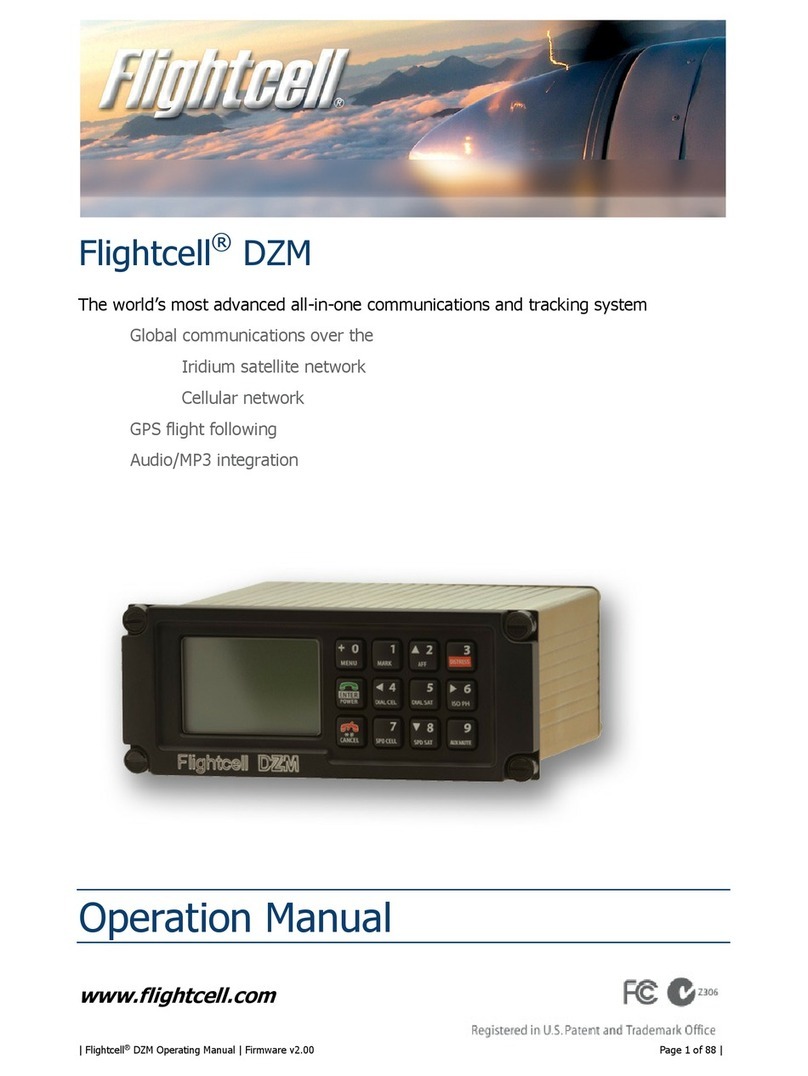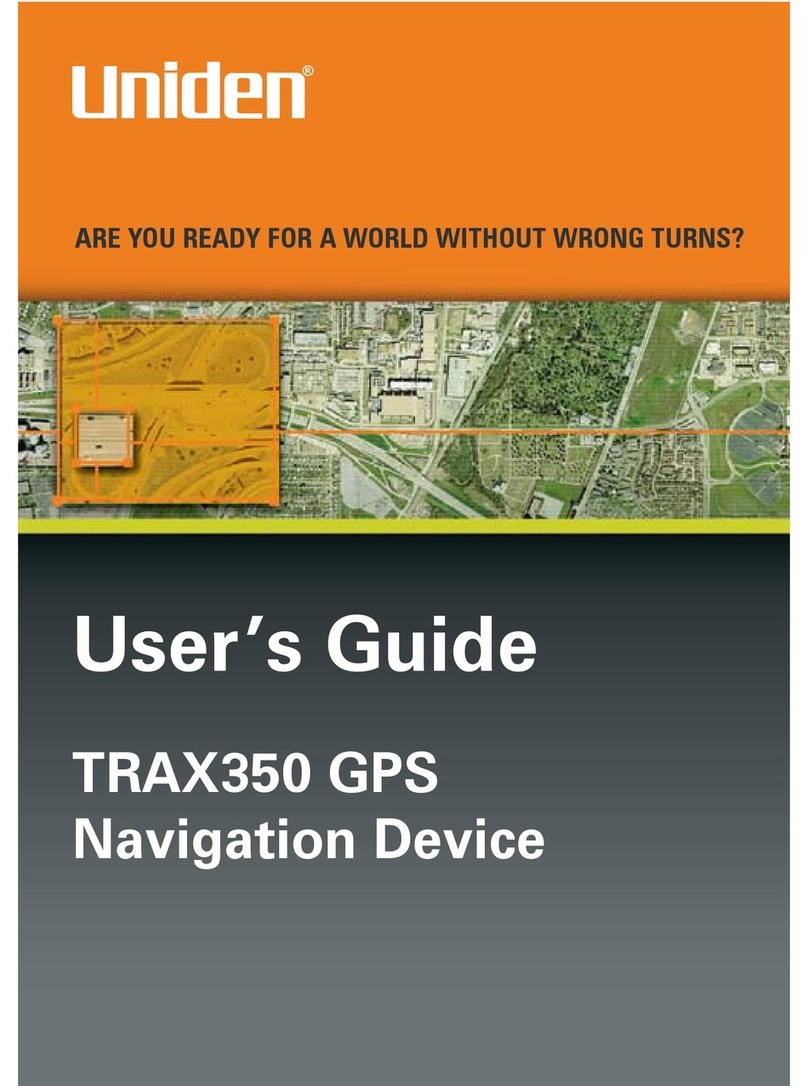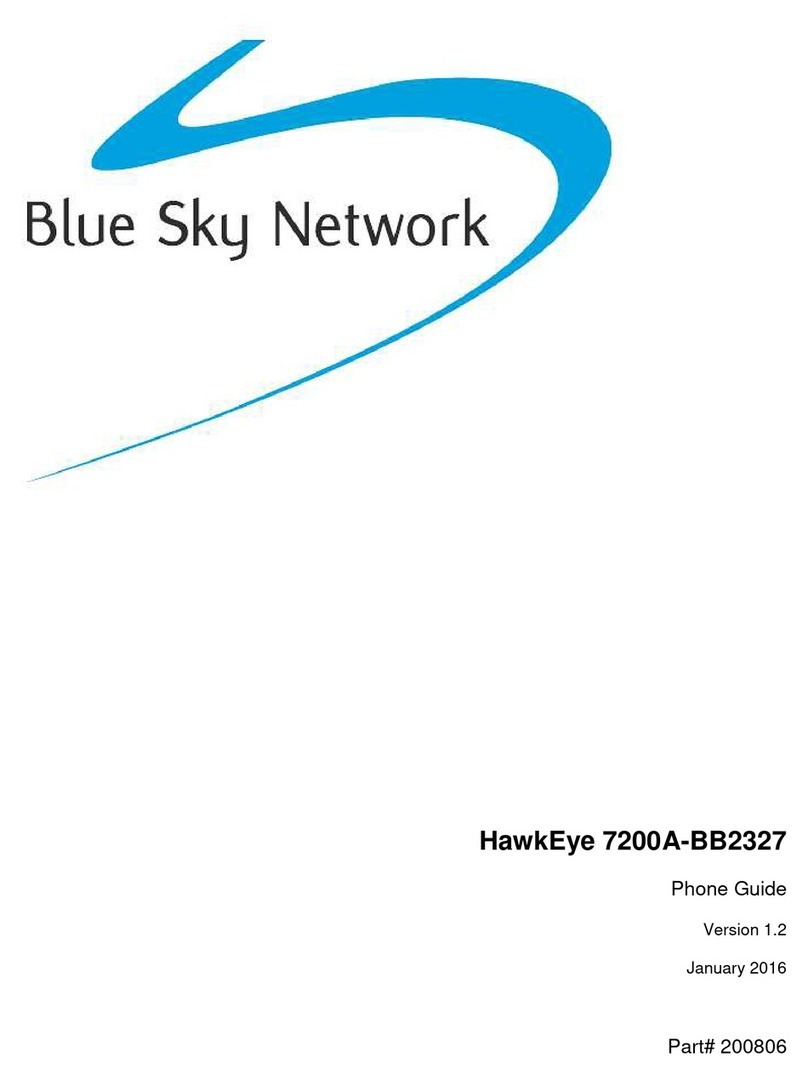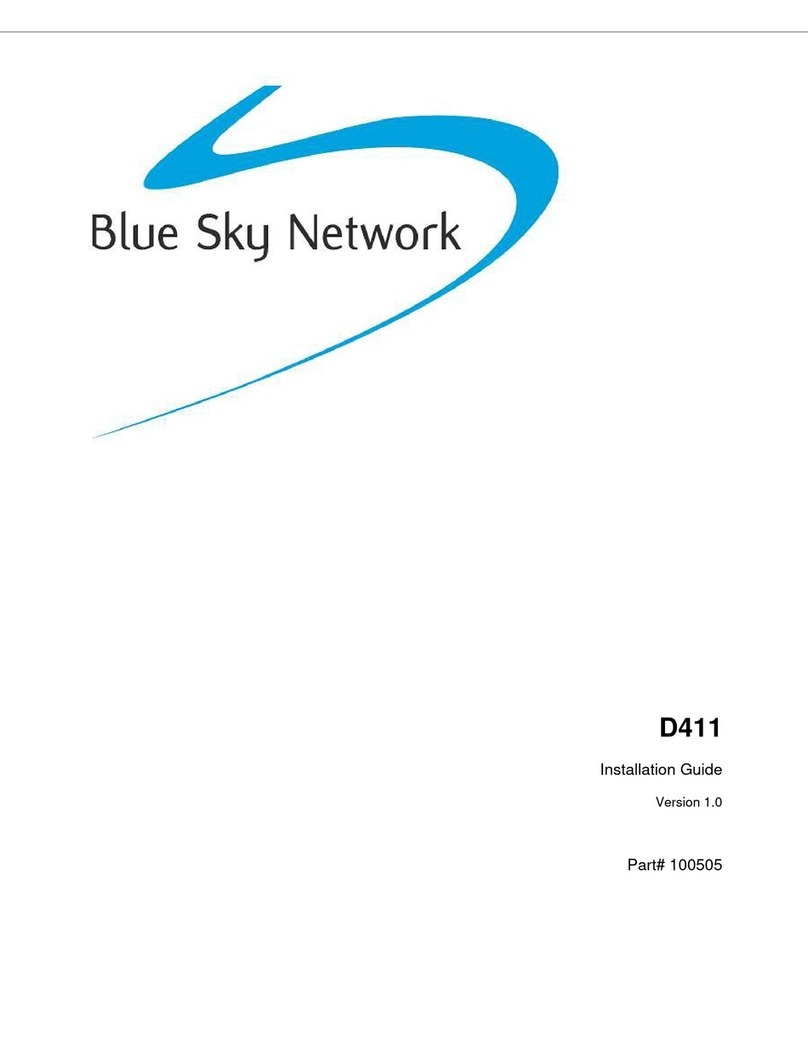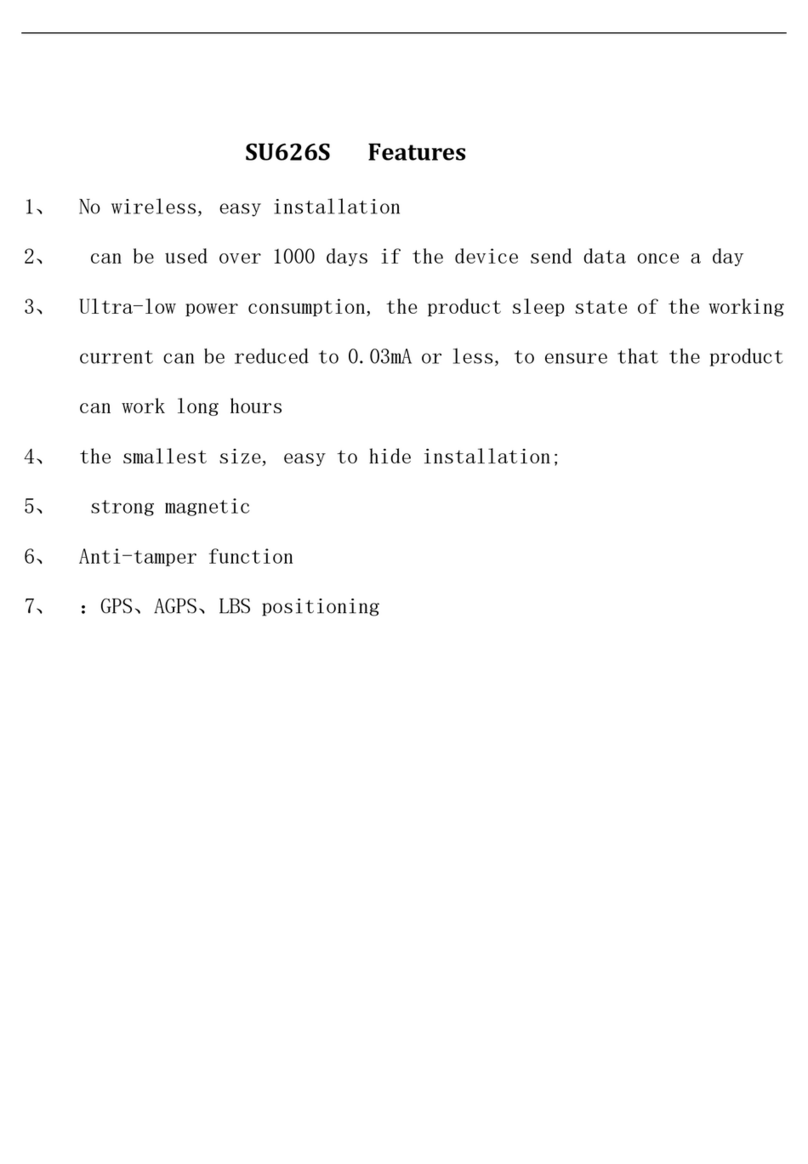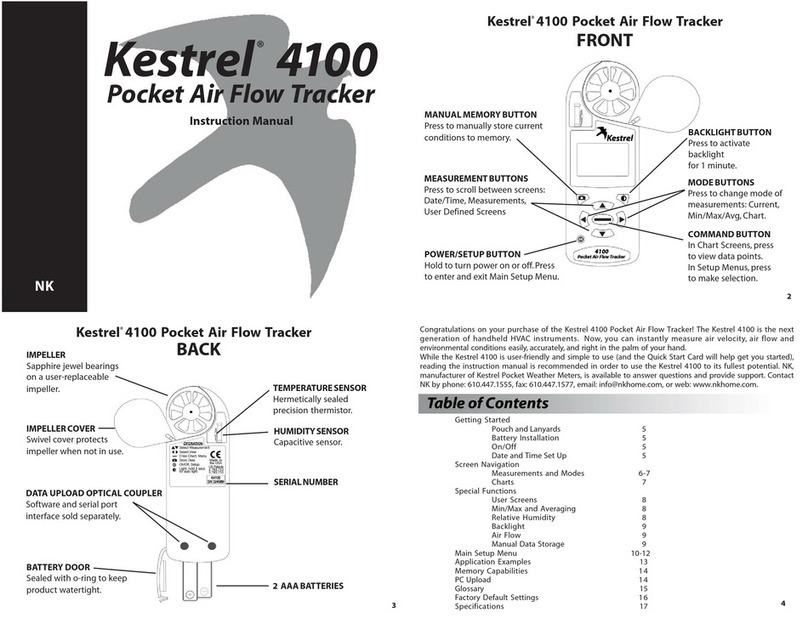Flightcell DZMx Plus User manual

MAN_DZ7_001 Rev 1.1 Flightcell® DZMx Plus Installation Manual
Effective Date: 28 Jun 2021
DZMx Plus Installation Manual
Product Rev 1.3

MAN_DZ7_001 Rev 1.1 Flightcell® DZMx Plus Installation Manual Page 2 of 61
Effective Date: 28 Jun 2021
Section 1: Manual Revisions and Approvals
Revision
Effective Date
Approved By
Reasons for Change
1.1
28 Jun 2021
James Mace
Richard Benfield
New issue
Except as expressly provided below, no part of this document may be reproduced, copied,
transmitted, disseminated, downloaded, or stored in any storage medium, for any purpose
other than that which Flightcell International has provided this document for. Any electronic
or printed copy of this document or any revision must contain the complete text of this
copyright notice. Any unauthorised commercial distribution of this document or any revision
hereto is strictly prohibited. Information in this document is subject to change. Document
users are responsible for ensuring printed copies are valid prior to use.
© Copyright 2021 Flightcell International Ltd –All Rights Reserved

MAN_DZ7_001 Rev 1.1 Flightcell® DZMx Plus Installation Manual Page 3 of 61
Effective Date: 28 Jun 2021
TABLE OF CONTENTS
Section 1: Revisions and Approvals_____________________________________ 2
Section 2: Introduction _______________________________________________ 5
Section 3: DZMx Equipment ___________________________________________ 6
Connectors ____________________________________________________________________ 6
Section 4: DZMx Plus Specifications ____________________________________ 7
Variants and Part Numbers _______________________________________________________ 7
Dimensions____________________________________________________________________ 7
Electrical ______________________________________________________________________ 8
Environmental/EMI Qualifications _________________________________________________ 9
Section 5: Installation _______________________________________________ 10
Mountingthe DZMx ____________________________________________________________ 10
DZMx Plus Wiring Guide ________________________________________________________ 11
Installing a DZMx Plus Control Head _______________________________________________ 17
DZMx PlusAntennas____________________________________________________________ 17
Section 6: Configuration _____________________________________________ 19
Configuring the DZMx Plus_______________________________________________________ 19
Audio Installation and Configuration ______________________________________________ 21
Modem Configuration __________________________________________________________ 25
Backlighting __________________________________________________________________ 29
DZMx Plus WiFi________________________________________________________________ 32
DZMx Plus Bluetooth™__________________________________________________________ 33
DZMx Tracking ________________________________________________________________ 35
DZMx Plus Inputs and Outputs ___________________________________________________ 43
ConfiguringDZMxPlusData _______________________________________________________ 46
DZMx Plus Data Logging_________________________________________________________ 49
DZMx Plus Email Outbox ________________________________________________________ 51
Recording and Transmitting Maintenance Data______________________________________ 51
Section 7: DZMx Plus Applications ____________________________________ 53
DZMx Plus Applications and Licences ______________________________________________ 53
DZMx Plus Applications _________________________________________________________ 53
Section 8: Maintenance, Diagnostics and Support ________________________ 54
Firmware Upgrades ____________________________________________________________ 54

MAN_DZ7_001 Rev 1.1 Flightcell® DZMx Plus Installation Manual Page 4 of 61
Effective Date: 28 Jun 2021
Diagnostics ___________________________________________________________________ 55
Flightcell Remote Assistance _____________________________________________________ 56
Section 9: Documentation and Information ______________________________ 58
Contact Details ________________________________________________________________ 58
Warranty_____________________________________________________________________ 58
Appendix 1: Connector Kits & Associated Parts ___________________________ 60
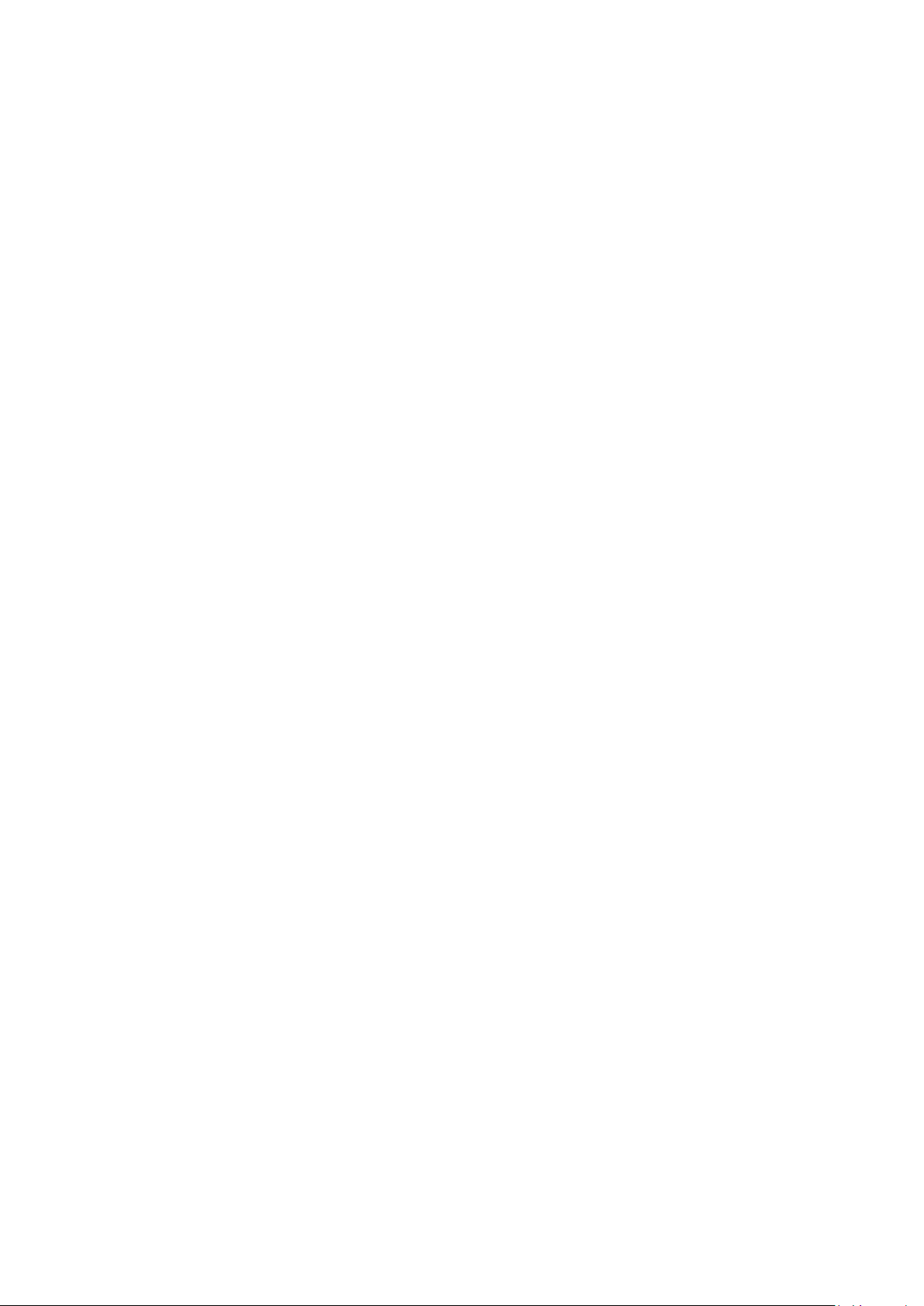
MAN_DZ7_001 Rev 1.1 Flightcell® DZMx Plus Installation Manual Page 5 of 61
Effective Date: 28 Jun 2021
Section 2: Introduction
This manual provides information on the installation and configuration of the DZP_07-
xxx-xxxx Flightcell DZMx Plus.
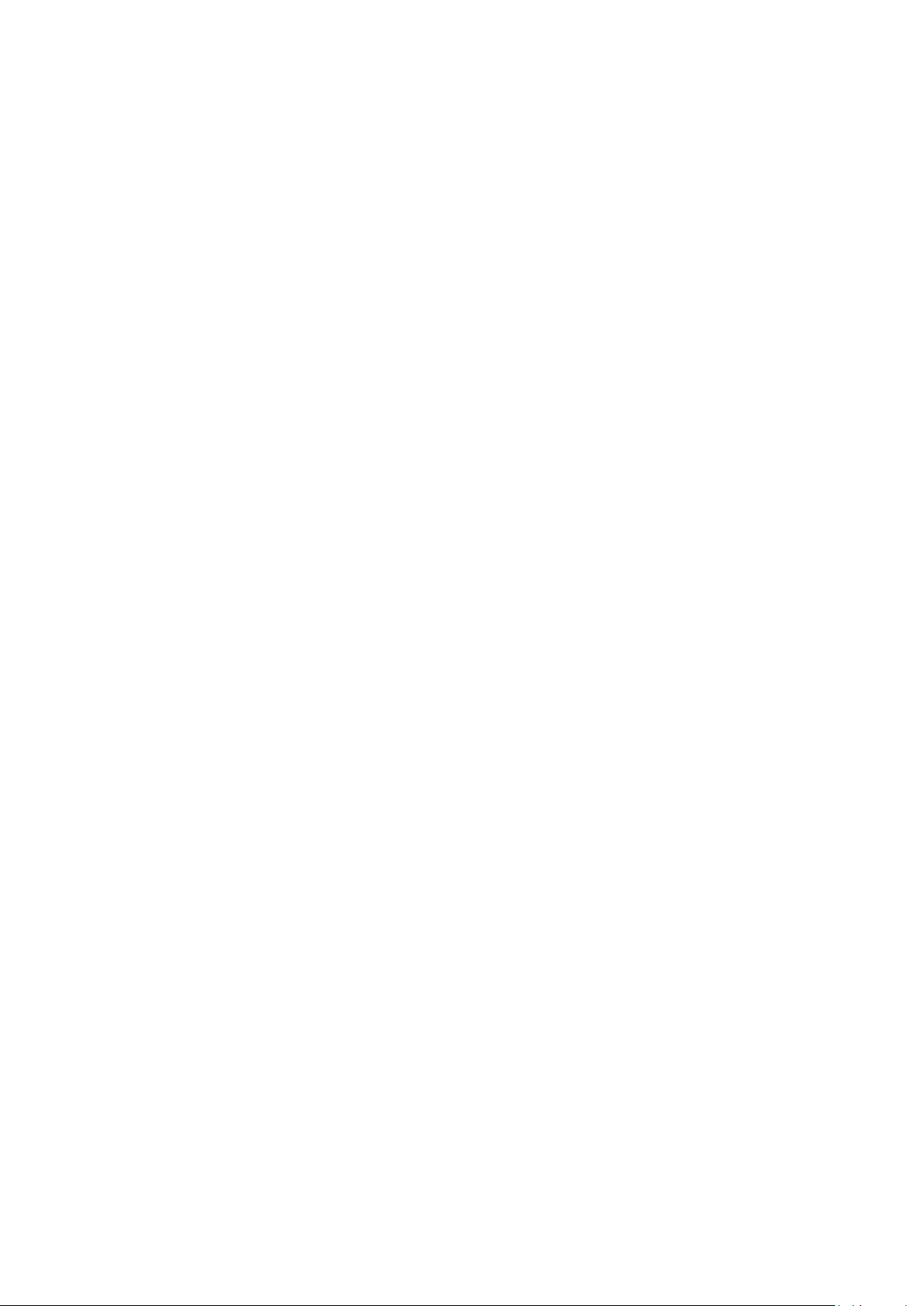
MAN_DZ7_001 Rev 1.1 Flightcell® DZMx Plus Installation Manual Page 6 of 61
Effective Date: 28 Jun 2021
Section 3: DZMx Equipment
The DZMx Plus should be inspected when unpacked to check for any visible damage or
missing components.
Connectors
Connector kits are supplied with the DZMx Plus Transceiver DZP_07-xxx-xxxx and the
DZMx Plus Control Head DZP_05-002 including Bluetooth and WiFi antennas. The content
of the connector kits depends on the version of the DZMx Plus. Optional extras based on the
unit dash number and customer requirements will be at additional cost.
Details of the connector kit contents are provided in Appendix 1.

MAN_DZ7_001 Rev 1.1 Flightcell® DZMx Plus Installation Manual Page 7 of 61
Effective Date: 28 Jun 2021
Section 4: DZMx Plus Specifications
Variants and Part Numbers
The DZMx Plus can be built with a range of hardware options.
The DZMx part number is DZP_07. The 3 - 7 digit dash number immediately following DZP_07-
xxx-xxxx designates the variant of the DZMx Plus.
The available variants may change from time to time. The options available to build up the
different variants are:
»Installed modems (see "Modem Configuration" on page 24 for a list of supported mode
ms)
»Additional circuit cards
»Second ethernet
»ARINC 429
»Input expansion card
Dimensions
Dimension
DZMx Plus
DZMx Plus Control Head
DZUS mount
Faceplate Width
N/A
146mm
Extrusion Width
N/A
126mm
Faceplate Height
N/A
57mm
Extrusion Height
N/A
54mm
Depth
N/A
23mm
Weight
1.6kg (depending on configuration)
200 grams
Length
240mm
N/A
Width
58mm
146mm
Height
188mm
57mm
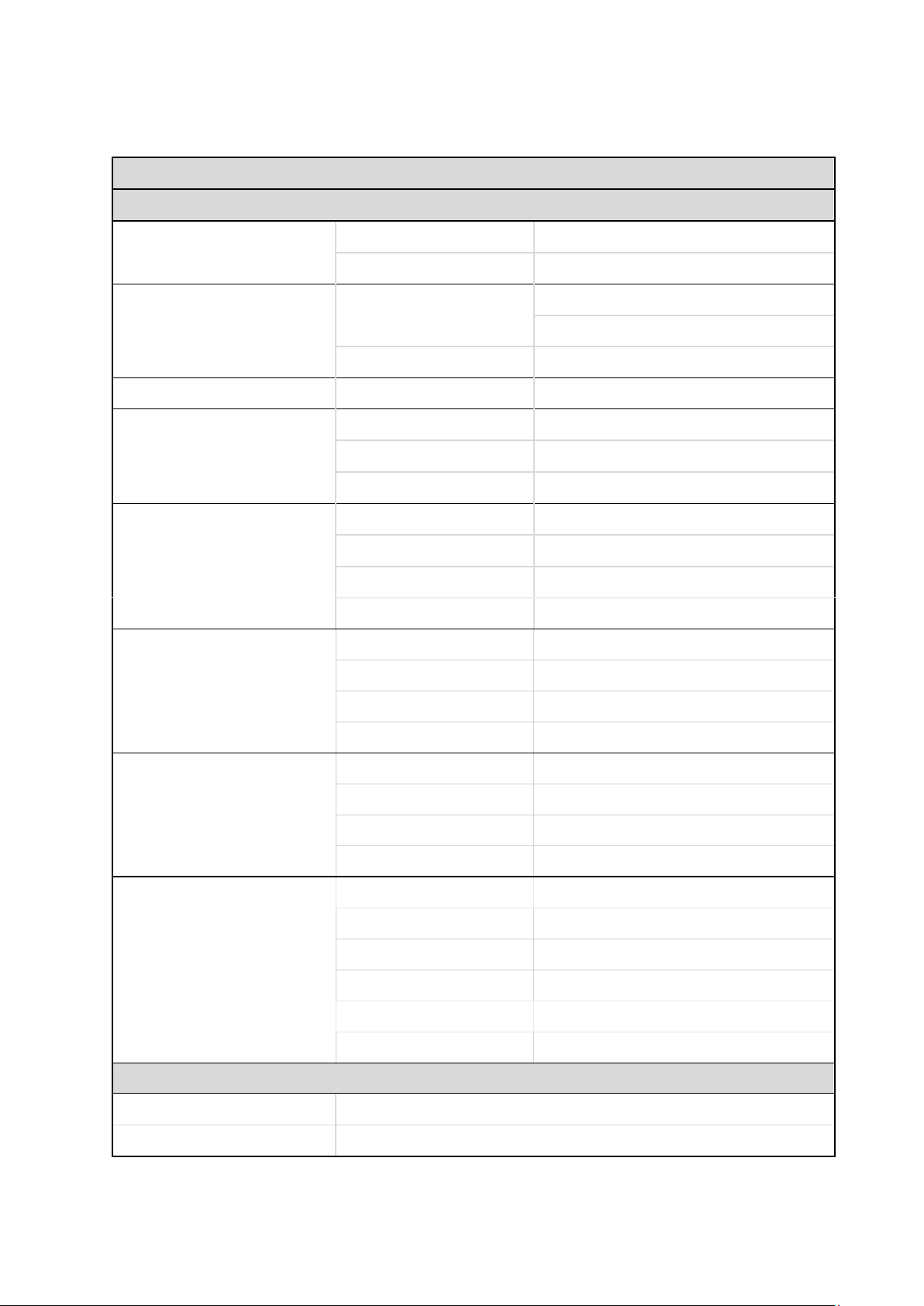
MAN_DZ7_001 Rev 1.1 Flightcell® DZMx Plus Installation Manual Page 8 of 61
Effective Date: 28 Jun 2021
Electrical
DZMx PLUS MAIN TRANSCEIVER MODULE
Part/Item
Parameter
Value
Power
Input Voltage
12-32VDC
Power Supply Current
Up to 1.5A @28VDC
ICS to DZM Audio
Input Levels
20mVrms to 1.15Vrms, adjustable
775mVrms to 1.15RMS nominal
Input Impedance
600Ω
Microphone bias voltage
12V via 2.2kΩ
DZM to ICS Audio
Output levels
Up to 5Vrms, adjustable
775mVRMS nominal
Output Impedance
150Ω
GPS
Antenna bias voltage
5V
Antenna current
Up to 100mA
Sensitivity
-162dBm (with Flightcell Antenna)
Time to first fix
26s
WiFi
Tx power (dBm)
17.3
Antenna gain (dBi)
2.6
Total power (dBm)
19.9
Total power (mW)
97.7
Bluetooth
Tx power (dBm)
10
Antenna gain (dBi)
2.6
Total power (dBm)
12.6
Total power (mW)
18.2
RF Frequency Range
1616 MHz to 1625.5 MHz
Satellite
Iridium
Tx power (max)
7W
Antenna gain (dBi)
3
RF RX Sensitivity
-118 dBm
Max Cable Loss
3 dB
Antenna impedance
50 Ω
USER INTERFACE
Power switch
Momentary action switch PWR on/off with backlight
LEDs
Transceiver Status Indicator x3

MAN_DZ7_001 Rev 1.1 Flightcell® DZMx Plus Installation Manual Page 9 of 61
Effective Date: 28 Jun 2021
CONTROL HEAD SPECIFICATION
Part/Item
Parameter
Value
Power
Input Voltage
12-32VDC
Supply Current
Up to 1A @ 28VDC
Data connection
RS485 full duplex
Serial data interface between Control
Head and DZMx Plus
Backlighting
Input Control
User-configurable fixed level or
controlled from an external lighting
dimmer. 0-28VDC or user-
configurable response
Colour
Green 540nm. Designed for NVIS B
compliance
USER INTERFACE
Keypad
16 Button Keypad
LCD Display
LCD backlit monochrome
Environmental/EMI Qualifications
The DZMx Plus is designed against RTCA DO-160G. Test results are pending.
Details of the DO-160G compliance will be provided in the DZMx Plus Declaration of Design
and Performance (DDP) document which is pending.
DO-160G test reports shall also be available on request from tech@flightcell.com.

MAN_DZ7_001 Rev 1.1 Flightcell® DZMx Plus Installation Manual Page 10 of 61
Effective Date: 28 Jun 2021
Section 5: Installation
DZMx Plus Mechanical Assembly ARINC 600 Tray
DZMx Plus Mechanical Assembly Standard Tray
Mounting the DZMx
The DZMx Plus Control Head should be mounted where the flight crew or radio operator
have a clear view of the display and can easily use the keypad.
If the DZMx Plus Control Head is installed in the pedestal, for ease of use, it is preferable to
install it as near to the front of the pedestal as possible.
The DZMx Plus LCD is designed for optimum readability when viewed at angles between 60°
above the display to 20° below. Avoid mounting the unit where the display will be viewed at
an oblique angle, as it may not be clearly readable. It is preferable to mount the DZMx Plus
to minimise sunlight shining on the display.

MAN_DZ7_001 Rev 1.1 Flightcell® DZMx Plus Installation Manual Page 11 of 61
Effective Date: 28 Jun 2021
Mechanical drawings showing dimensions and mounting details are available on the
Flightcell website
www.flightcell.com/resources
CAD solid model files are available on request from Flightcell International. Contact
DZMx Plus Wiring Guide
Wiring diagrams for the Flightcell DZMx Plus Transceiver and Control Head are available
on the Flightcell website
www.flightcell.com/resources
Necessary Installations
The following are essential parts of the DZMx Plus installation:
»Power Supply
»DZMx Antennas
»SIM Cards
Power Supply
The DZMx Plus unit and other components require aircraft DC power. Operating range is 12-
32VDC. It is recommended that the DZMx Plus be connected to the emergency (primary)
power bus on the aircraft. This is to ensure successful operation of tracking (including
engine start/stop data) and emergency calls.
When operating on a nominal 28V supply circuit breakers or fuses of the following rating
should be used between DZMx Plus system components and the power supply:
»A 4-amp circuit breaker/fuse is recommended to protect the DZMx Plus system
»A 1-amp circuit breaker/fuse is recommended to protect an external modem (Iridium
or cellular) module, if installed
»A 1-amp circuit breaker/fuse is recommended to protect a Flightcell Iridium phone
cradle, if installed
»A 1-amp circuit breaker/fuse is recommended to protect the DZMx Plus Control
Head
If combining two or more circuits on a single circuit breaker a 4-amp circuit breaker/fuse is
recommended.
Fabricating Wiring Harnesses
All wiring should be carried out with aviation specification fireproof cable.
Screened cable should be used where indicated in the wiring diagrams. Where cable screen
connections are not explicitly shown, they should be left unterminated.
The following minimum wiring specification is recommended:
»Power supply - 22 AWG stranded (0.325mm2)
»Other cabling - 24 AWG stranded (0.205mm2).
It is recommended that enough slack be left in the main cable to enable the DZMx Plus
to be partially removed from the aircraft panel for service or to exchange the Iridium and/or
cellular SIM card.
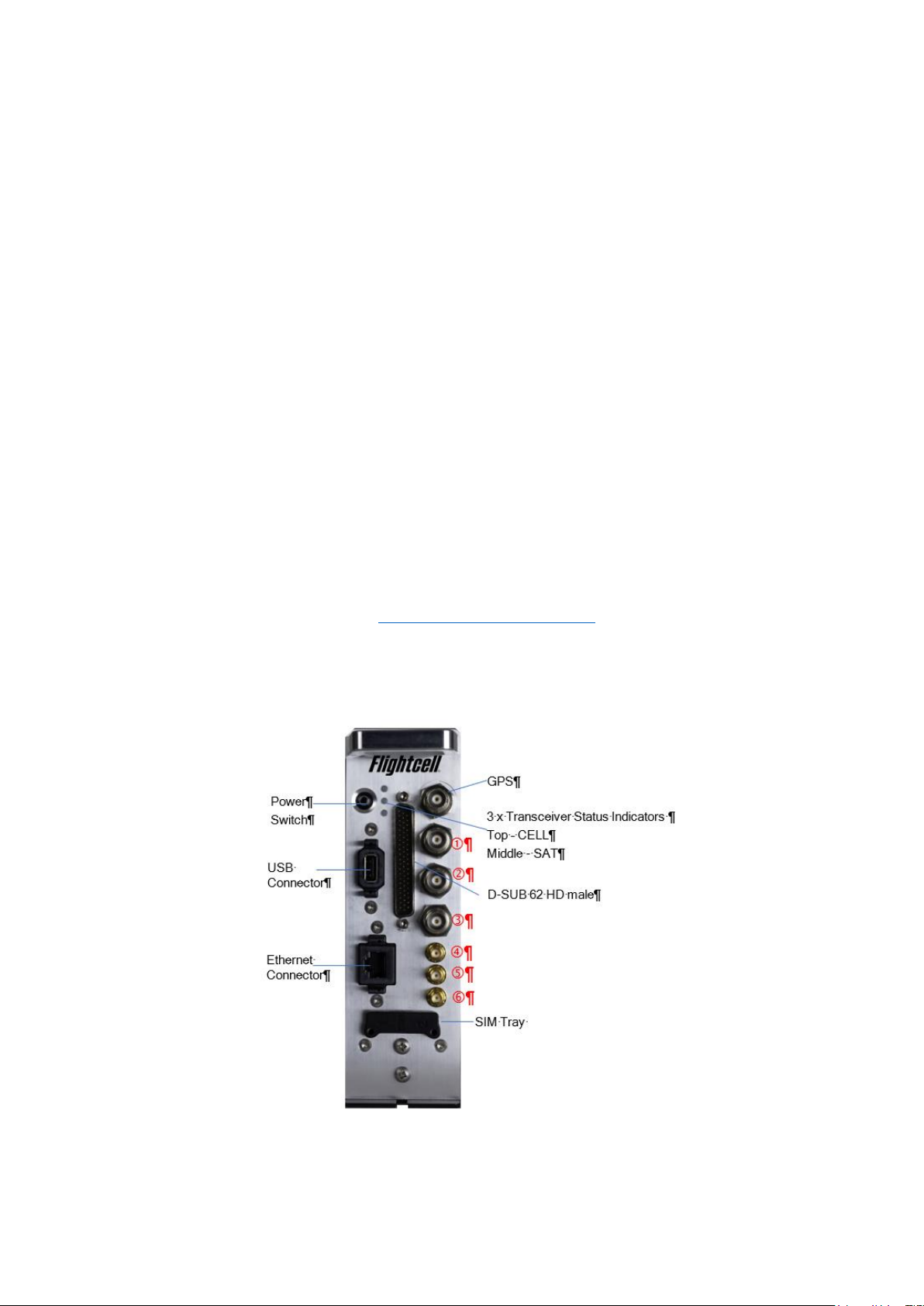
MAN_DZ7_001 Rev 1.1 Flightcell® DZMx Plus Installation Manual Page 12 of 61
Effective Date: 28 Jun 2021
Grounding and Shielding Terminations
The DZMx Plus Transceiver chassis ground connection is on the main unit’s primary
connector. It does not have a DZUS connection.
If the DZMx Plus Control Head is mounted in a DZUS rack, the housing is grounded to the
DZUS rails via the DZUS connectors and contact between the front panel metalwork and the
DZUS rails.
Installing Data Ports
The DZMx Plus has several data connections wired off the main connector:
»RS232 –available for serial data connections to legacy devices and as a debug port.
»RS422/RS485 –used for serial data connections, and connection to one or more
DZMx Plus Control Heads.
»Two additional data connections are available as options, and these are wired off
the main connector.
»ARINC429 –used to send and receive over the aircraft ARINC429 data bus.
»Second Ethernet –used to provide a second ethernet connection.
Connector Pinouts
Wiring diagrams for the Flightcell DZMx Plus Transceiver and DZMx Plus Control Head are
available on the Flightcell website
www.flightcell.com/resources
Refer to the figure below for the layout of the DZMx Plus Transceiver front plate.
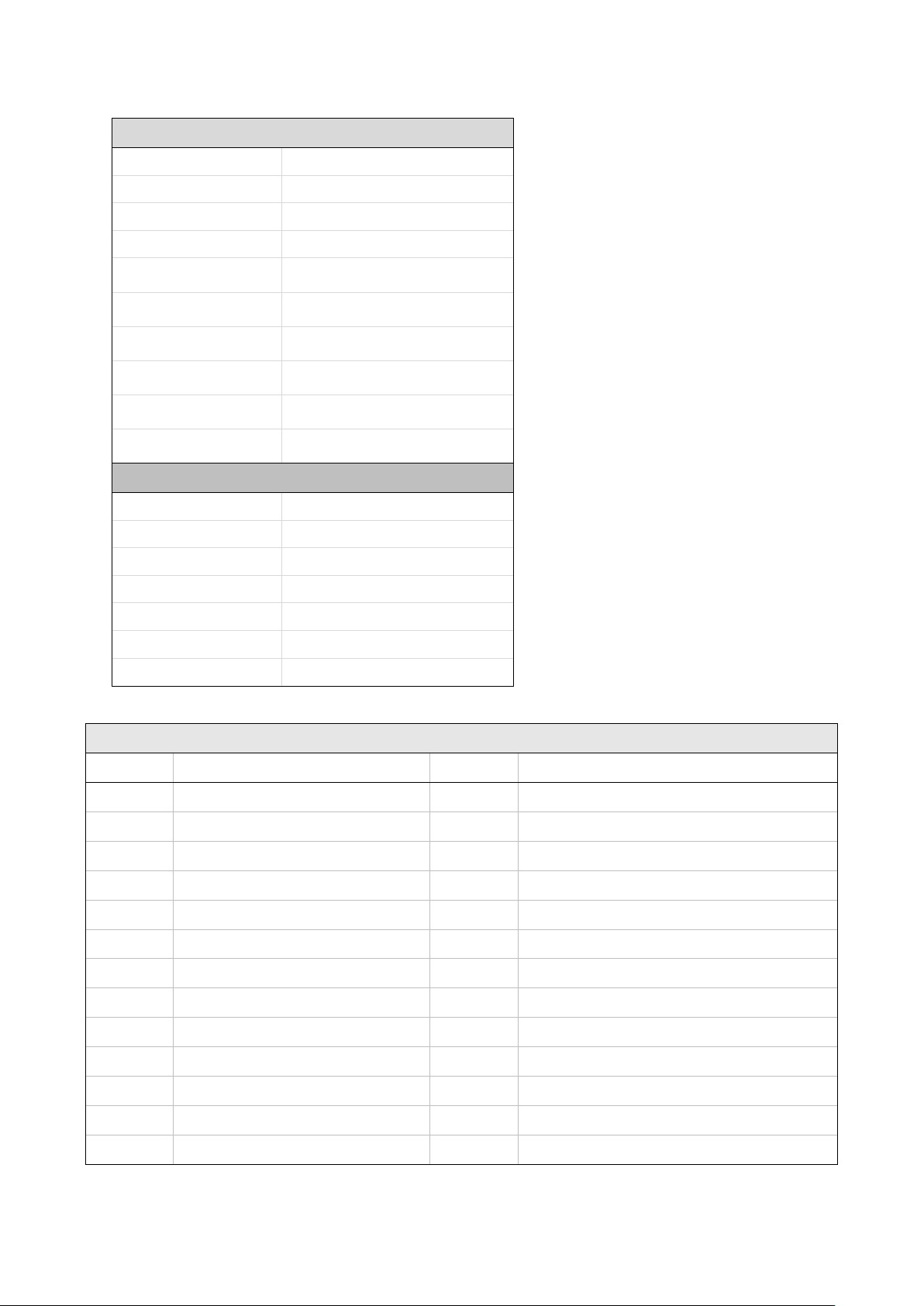
MAN_DZ7_001 Rev 1.1 Flightcell® DZMx Plus Installation Manual Page 13 of 61
Effective Date: 28 Jun 2021
DZMx Plus Main Connector D-SUB62
Pin No
Connector
Direction
Notes
1
POWER GROUND
Ground
2
AUDIO FROM DZM2 HI
Output
HI audio output to ICS 2
3
AUDIO FROM DZM2 LO
Output
LO audio output to ICS 2
4
AUDIO FROM DZM1 HI
Output
HI audio output to ICS 1
5
AUDIO FROM DZM1 LO
Output
LO audio output to ICS 1
6
NC
7
RS485 Rx+
Input
8
USB ID OTG
I/O
9
AUX DATA GND
Ground
10
GND
Ground
11
GND
Ground
12
RH_KEY
Input
13
SPARE SHIELD
Ground
CONNECTORS
Main Connector:
D-SUB 62 HD male
Ethernet
USB
Antenna Connectors:
GPS: BNC
SAT: TNC
CELL:TNC
SAT:TNC
WiFi: SMA
Bluetooth: SMA
ADS-B: SMA
OTHER
Power switch
Momentary Action PWR On/Off
LEDs
Transceiver Status Indicator x3
GREEN –Good Signal
AMBER –Medium Signal
RED –Bad Signal
OFF –No Signal
SIM TRAY
Transceivers 1 and 2

MAN_DZ7_001 Rev 1.1 Flightcell® DZMx Plus Installation Manual Page 14 of 61
Effective Date: 28 Jun 2021
DZMx Plus Main Connector D-SUB62
Pin No
Connector
Direction
Notes
14
POWER GROUND
Ground
15
OUTPUT 1A
Output
Isolated output 1 Terminal A
16
OUTPUT 1B
Output
Isolated output 1 Terminal B
17
OUTPUT 2A
Output
Isolated output 2 Terminal A
18
OUTPUT 2B
Output
Isolated output 2 Terminal B
19
NC
20
GENERAL PURPOSE INPUT 1
Input
21
DC SUPPLY POSITIVE
Power
22
POWER GROUND
Ground
23
USB GND OTG
Ground
24
USB D+ OTG
I/O
25
USB VBUS OTG
Power
26
AUDIO TO AUX TXCVR HI
Output
27
AUDIO TO AUX TXCVR LO
Output
28
NC
29
RS485 Rx-
Input
30
SPARE SHIELD
Ground
31
POWER GROUND
Ground
32
SPARE SHIELD
Ground
33
GPIO1
I/O
Reserved for Optional Capabilities
34
GPIO2
I/O
Reserved for Optional Capabilities
35
POWER GROUND
Ground
36
POWER GROUND
Ground
37
AUX DATA RX
Output
38
MIC TO DZMx 2 HI
Input
Unbiased/biased (configurable)
39
MIC TO DZMx 2 LO
Input
Return for audio input from ICS 2
40
GPIO5
I/O
Reserved for Optional Capabilities
41
GPIO6
I/O
Reserved for Optional Capabilities
42
DC SUPPLY POSITIVE
Power
43
CHASSIS GND
Ground
Internally connected to DZMx Chassis
44
USB D- OTG
I/O
45
AUDIO FROM AUX TXCVR HI
Input
46
AUDIO FROM AUX TXCVR LO
Input
47
MIC TO DZMx 1 HI
Input
Unbiased/biased (configurable)

MAN_DZ7_001 Rev 1.1 Flightcell® DZMx Plus Installation Manual Page 15 of 61
Effective Date: 28 Jun 2021
DZMx Plus Main Connector D-SUB62
Pin No
Connector
Direction
Notes
48
RS485 Tx+
Output
49
MIC TO DZMx 1 LO
Input
Return for audio input from ICS 1
50
RS485 Tx-
Output
51
AUX DATA TX
Input
52
NC
53
GPIO3
I/O
Reserved for Optional Capabilities
54
GPIO4
I/O
Reserved for Optional Capabilities
55
GPIO9
I/O
Reserved for Optional Capabilities
56
GPIO8
I/O
Reserved for Optional Capabilities
57
GPIO7
I/O
Reserved for Optional Capabilities
58
GENERAL PURPOSE INPUT 5
Input
59
GENERAL PURPOSE INPUT 4
Input
60
GENERAL PURPOSE INPUT 3
Input
61
GENERAL PURPOSE INPUT 2
Input
62
DC SUPPLY POSITIVE
Power
D62 shell
CHASSIS GND
Ground

MAN_DZ7_001 Rev 1.1 Flightcell® DZMx Plus Installation Manual Page 16 of 61
Effective Date: 28 Jun 2021
DZMx KeypadReferences
Most keys on the DZMx Plus Control Head keypad have more than one function. The
following table outlines how the DZMx Plus Control Head keys are referenced throughout
the Installation Manual.
Icon
Manual Reference
Icon
Manual Reference
CALL
5, SPD2
END
6, RIGHT, SPD3
A
7, MSG
B
8, DOWN, DIR
1, MARK
9, MODE
2, UP, A.R.M., ALERT
0, +, MENU
3, EMER
*, BACK
4, LEFT, SPD1
#, ENTER, POWER
Navigating the Menus
The keypad is used to access the menu system:
•Press MENU. If the DZMx is on a phone call, press and hold MENU to access the
menus.
•Use the UP and DOWN arrow keys to navigate between the menu options.
•Use the LEFT and RIGHT arrow keys to scroll left or right, to increase, decrease or
navigate menus.
•Press ENTER to select the highlighted item or to confirm a setting change.
•Press BACK to cancel a setting or to move back a menu level.
•Press END to cancel a setting change or to exit the menu and return to the main
screen.
•Instructions will be provided throughout the Manual in the format MENU > Forms
>Form Entry etc
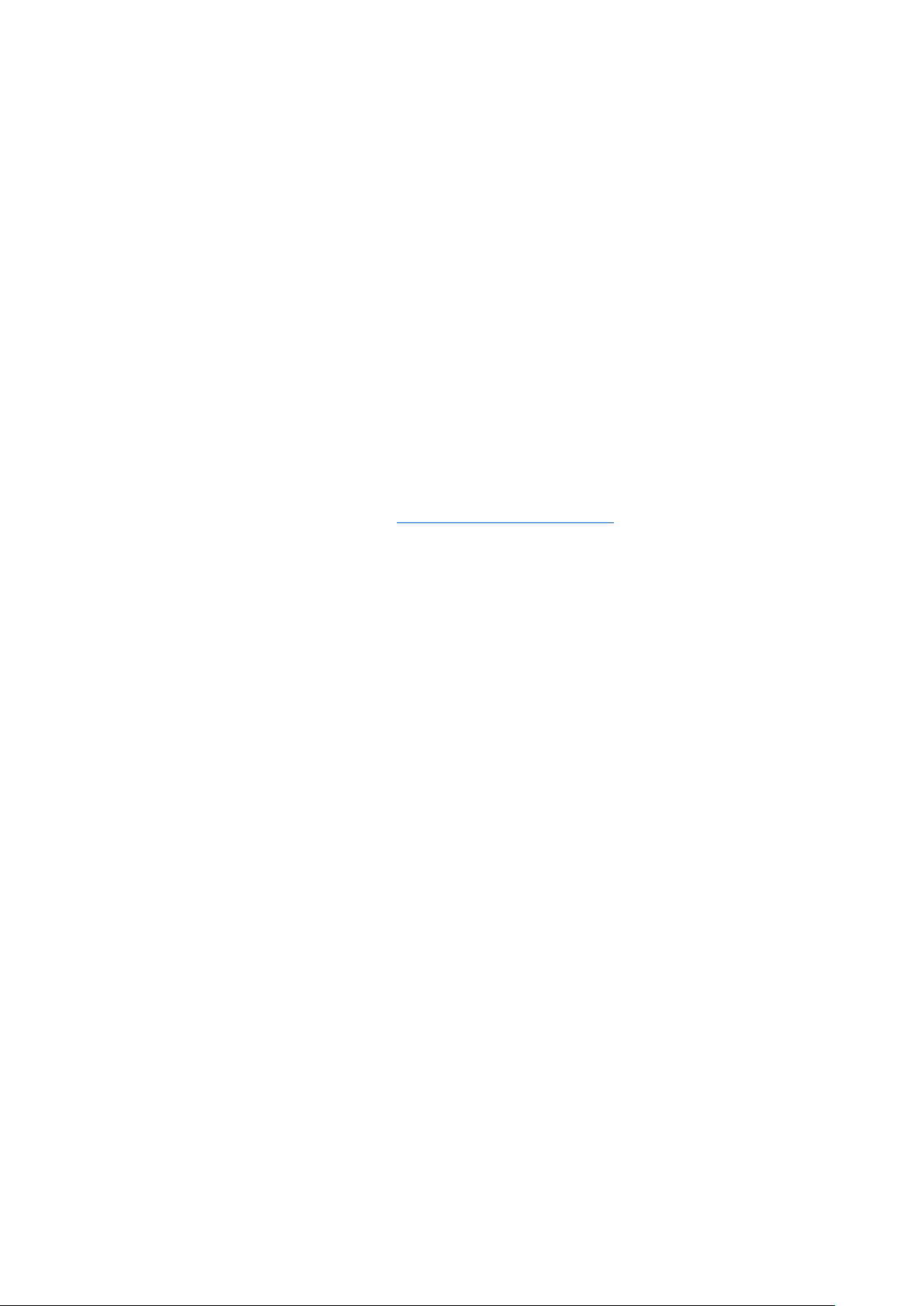
MAN_DZ7_001 Rev 1.1 Flightcell® DZMx Plus Installation Manual Page 17 of 61
Effective Date: 28 Jun 2021
•The >indicates that you will need to scroll to a menu heading using the arrow keys.
•Menu headings are bolded. Select a heading, press the ENTER key then scroll to the
next menu heading.
Installing a DZMx Plus Control Head
A Flightcell DZMx Plus Control Head is a remotely located control panel for the DZMx Plus,
with a display and keypad. One or two Control Heads may be installed to provide other crew
or mission specialists with full remote control of the DZMx Plus.
Wiring the Control Head
The Control head connects to the DZMx Plus transceiver using the RS485 serial data
connection.
Control Heads require a 12-32VDC power supply. Two additional connections are a ground
connection to the chassis, and a lighting input for external lighting control. Backlighting of the
Control Heads can be configured individually.
Wiring diagrams for the Flightcell DZMx Plus Transceiver and DZMx Plus Control Head are
available on the Flightcell website at
www.flightcell.com/resources
Configuring the DZMx Plus for a Control Head
First, the DZMx Plus needs to be configured to recognise the Control Heads:
1. Press MENU > Hardware Config > Head B Enable. Select On to enable, or Off to
disable the Control Head.
2. Press ENTER to save the setting.
Configuring the Control Head
The Control Head now needs to be allocated a head ID so that the DZMx Plus can identify it.
1. Press and hold the BACK key on the Control Head for 2 seconds, then release. Scroll
down to Advanced press ENTER.
2. Head ID <A> will be displayed. Use the RIGHT and LEFT arrow keys to select the
correct head ID (Head B), then press the END key twice to save and return to the
main screen.
DZMx Plus Antennas
The following antennas are not supplied with the DZMx Plus but can be purchased at an
extra cost:
»Single Iridium modem: Use a Flightcell dual Iridium/GPS antenna part number:
ANP_00043.
»Dual Iridium modems: Use a Flightcell Iridium/GPS antenna, P/N ANP_00043, and
a single Iridium antenna, ANP_00045.
»Single cellular modem: Use a Flightcell cellular antenna, P/N ANP_00033.
»Dual cellular modems: Use a Flightcell dual cellular antenna, P/N ANP_00041.

MAN_DZ7_001 Rev 1.1 Flightcell® DZMx Plus Installation Manual Page 18 of 61
Effective Date: 28 Jun 2021
Installation of Iridium and GPS Antennas
Installation drawings for the above antennas are available on the Flightcell website
www.flightcell.com/resources.
The Flightcell Iridium/GPS antenna and Iridium antenna should be installed on the top of
the aircraft where they will have an unrestricted view of the sky, mounted as close to
horizontal as possible. The following should be considered when determining a mounting
location:
»Maintain good separation from other antennas. Preferred separation is 750mm from
L-band (GPS), TCAS or transponder antennas, but a lesser separation can be
applied if there is limited space on the aircraft.
»On a helicopter, the antenna can be installed below the rotor blades, but avoid
installing it close to the rotor hub, as the hub and inner rotor can block the antenna’s
view of the sky.
»Keep coax cable lengths short to minimize attenuation of transmit and receive
signals.
Installation of Cellular Antennas
A Flightcell cellular antenna should preferably be installed on the underside of the aircraft
to provide best connection to the cellular network. Typical location is below the cockpit to
minimise antenna cable length. The minimum recommended separation between the cell
antenna and other antennas is 600mm.
Guidelines for Antenna Cables
Iridium antenna cables must be selected to keep signal loss within accepted levels. Total
signal loss on the Iridium connection between the DZMx P l us or Iridium phone cradle
and the antenna should not exceed 3dB at 1645MHz.
The maximum recommended length for different common antenna cable types is:
Cable Length
Cable Specification
Up to 3m
RG58C/U or RG400
Up to 6.5m
LMR200 or RG142A/U-
9006 cellfoil
Up to 8m
RG213
Up to 17m
LMR400
Up to 26m
LMR600
Antenna connectors on the DZMx Plus and Flightcell antennas (as well as the supplied
mating connectors) are colour coded to reduce installation errors, as follows:
Antenna Type
Colour
Iridium
Red
Cellular
Green
GPS
Blue

MAN_DZ7_001 Rev 1.1 Flightcell® DZMx Plus Installation Manual Page 19 of 61
Effective Date: 28 Jun 2021
Section 6: Configuration
Accessing Installation and Configuration Settings
Many of the DZMx Plus configuration settings are hidden during normal operation. To
access these settings, the Installer Menu needs to be activated. The Installer Menu will
remain active until the DZMx Plus is next powered off. If a menu item mentioned in this
manual cannot be found ensure that the Installer Menu has been activated.
Configuring the DZMx Plus
The DZMx Plus can be configured using the DZMx Plus Control Head (keypad and display)
or using DZMx Connect. Most settings are available on both interfaces.
Use the DZMx Plus Control Head when real-time feedback on the configuration is preferred:
»Adjusting audio settings
»Configuring the general-purpose Inputs.
However, it is recommended that DZMx Connect is used to configure and to change settings
as it is faster and provides a more intuitive interface than the DZMx Plus Control Head
front panel.
Configuring using DZMx Connect
DZMx Connect can be used to configure, change settings, edit the DZMx Plus phonebook
and message library. The DZMx Connect is available as an iOS and Android application
(available from the respective app stores), or as a browser application on a PC.
There are three ways to use DZMx Connect:
Hardwired Computer Connection
1. Connect a computer to the DZMx Ethernet port.
2. Power up the DZMx Plus and wait for it to fully initialise.
3. Open a web browser, type in 192.168.4.1 in the address bar and press enter.
The home screen of DZMx Connect will open in the browser.
4. If the DZMx Plus has been allocated a fixed IP address, or the DZMx Plus is
set up as a DHCP client, then it is necessary to enter this address (this could
be, for example, 192.168.4.100). This IP address can be determined by
selecting the MENU key. Scroll down to Diagnostics Menu > About DZMx >
press ENTER then select the END key to return to the main screen.
Wireless Laptop or Personal Computer (PC) Connection
With the DZMx running.
1. Check that WiFi is enabled. Look for a WiFi icon located at the top right-
hand side of the DZMx Plus Control Head display. If the WiFi icon is not
present it can be checked and enabled in one of three ways:
a. Press and hold the MODE key until “Enabling WiFi and Bluetooth”is
displayed on the screen. WiFi can also be disabled by pressing the
MODE key.

MAN_DZ7_001 Rev 1.1 Flightcell® DZMx Plus Installation Manual Page 20 of 61
Effective Date: 28 Jun 2021
b. Using the Control Head keypad, select MENU, scroll down to Hardware
Config > Wireless and Networks > press ENTER and when WiFi Enable
is displayed press ENTER then Yes or No. Select END to return to the
main screen.
c. Connect a PC or laptop to the DZMx Plus via an Ethernet cable. Type
192.168.4.1 into a web browser and navigate to Connectivity > WiFi and
toggle the switch to ON.
2. To connect via Wi-Fi,
a. Open the Wi-Fi control panel on the laptop, select the Wi-Fi address for
the DZMx Plus, then enter the password (the default password is
flightcell
).
b. Open a web browser on the laptop and type in 192.168.2.1 then press
ENTER; the home screen of DZMx Connect will open within the
browser.
Click here to watch a short video explaining the DZMx Connect capabilities (demonstrated on
the app version).
Smart Device Connection
1. In the smart device settings connect to the DZMx Plus Wi-Fi using default SSID
DZMx Plus Wi-Fi
, default password:
flightcell
(all lower case).
2. Open DZMx Connect. The initial screen is a discovery screen and the DZMx Plus
should be discovered automatically. The DISCOVER button is only required if the
process needs to be repeated.
3. If the DZMx IP address has been manually configured, it will be necessary to enter
this IP address in the browser address bar. After the first use of a custom IP address,
the app will remember the address in the Stored Devices list.
4. Click on the discovered DZMx Plus unit to open navigation and settings options.
Permission levels
Permission levels allow users to have control over how the DZMx is configured. Three levels
or roles with individually configurable passwords are available within DZMx Connect.
To access Permissions:
1. Select LOGIN at the top of the screen. The login screen will open.
2. Select Installer or Administrator from the dropdown list to the right of Authenticate as:
3. Enter the related PIN number from the list below.
Role
PIN
number
Responsibility
Installer
2468
The installer can edit all settings and hardware
options.
Administrator
2580
Access to all application features and
configuration, unable to access hardware
configurations.
Other manuals for DZMx Plus
1
Table of contents
Other Flightcell GPS manuals
Popular GPS manuals by other brands
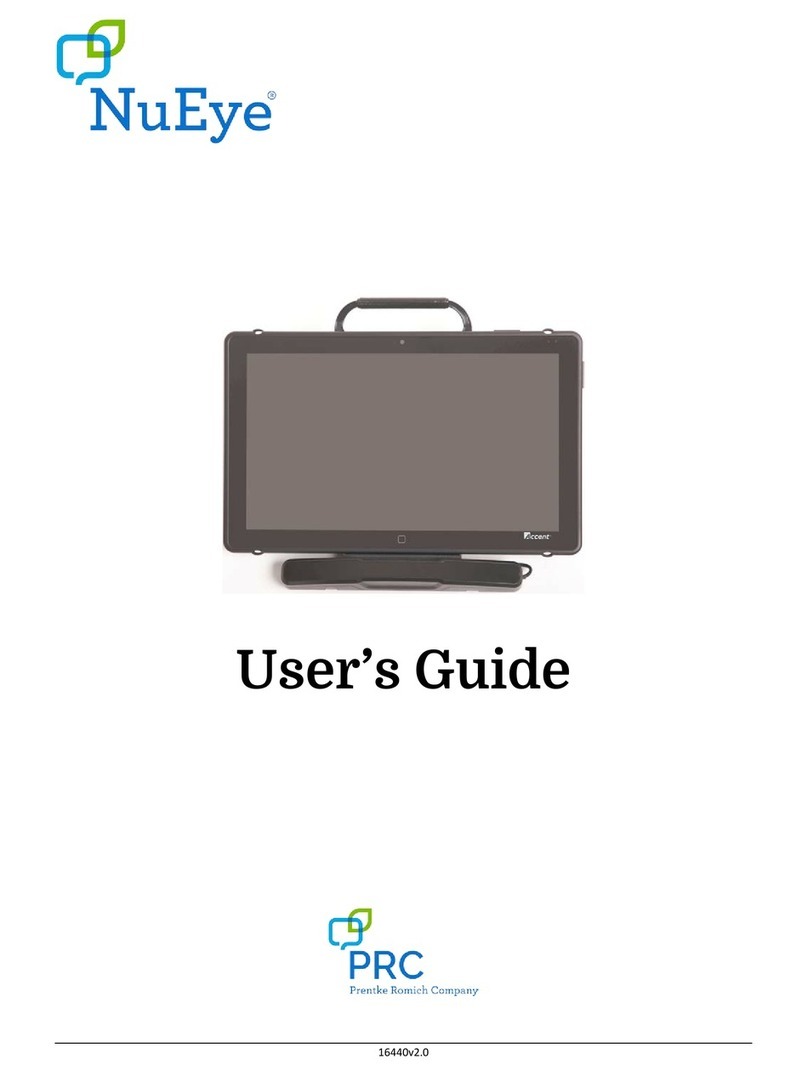
Prentke Romich Company
Prentke Romich Company NuEye user guide
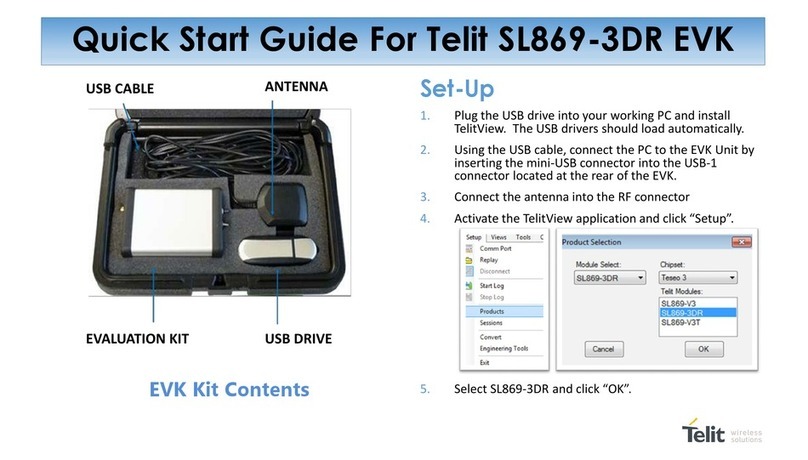
Telit Wireless Solutions
Telit Wireless Solutions SL869-3DR quick start guide
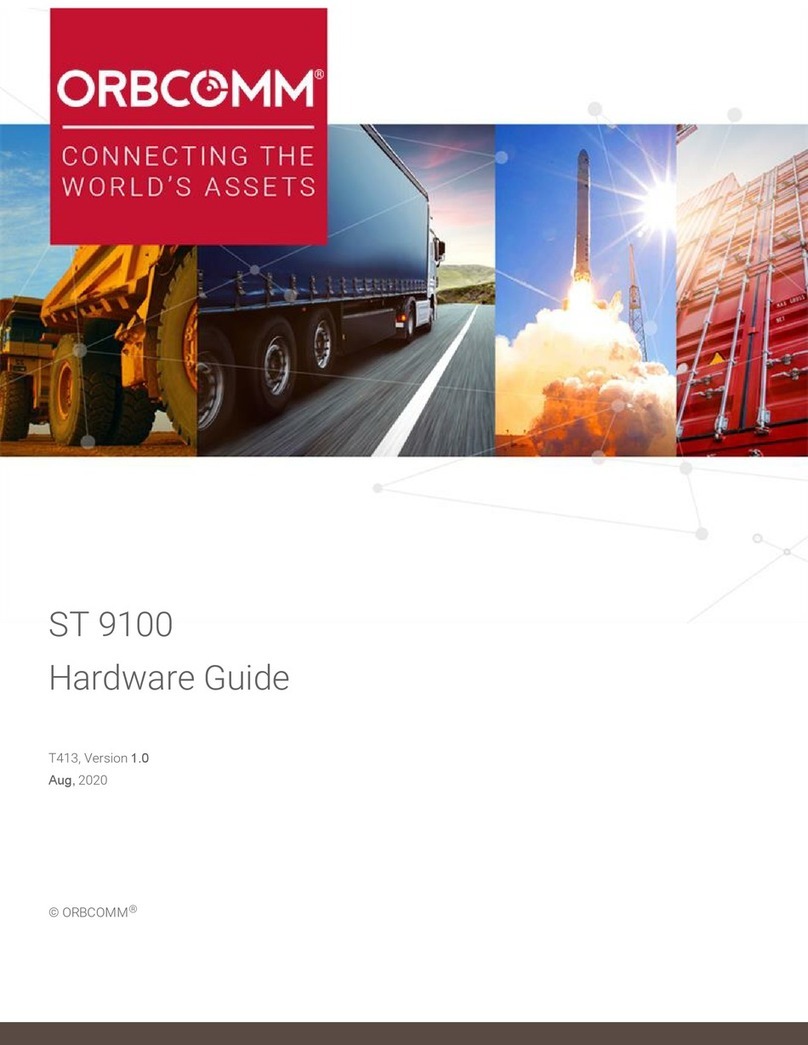
ORBCOMM
ORBCOMM ST 9100 Hardware guide
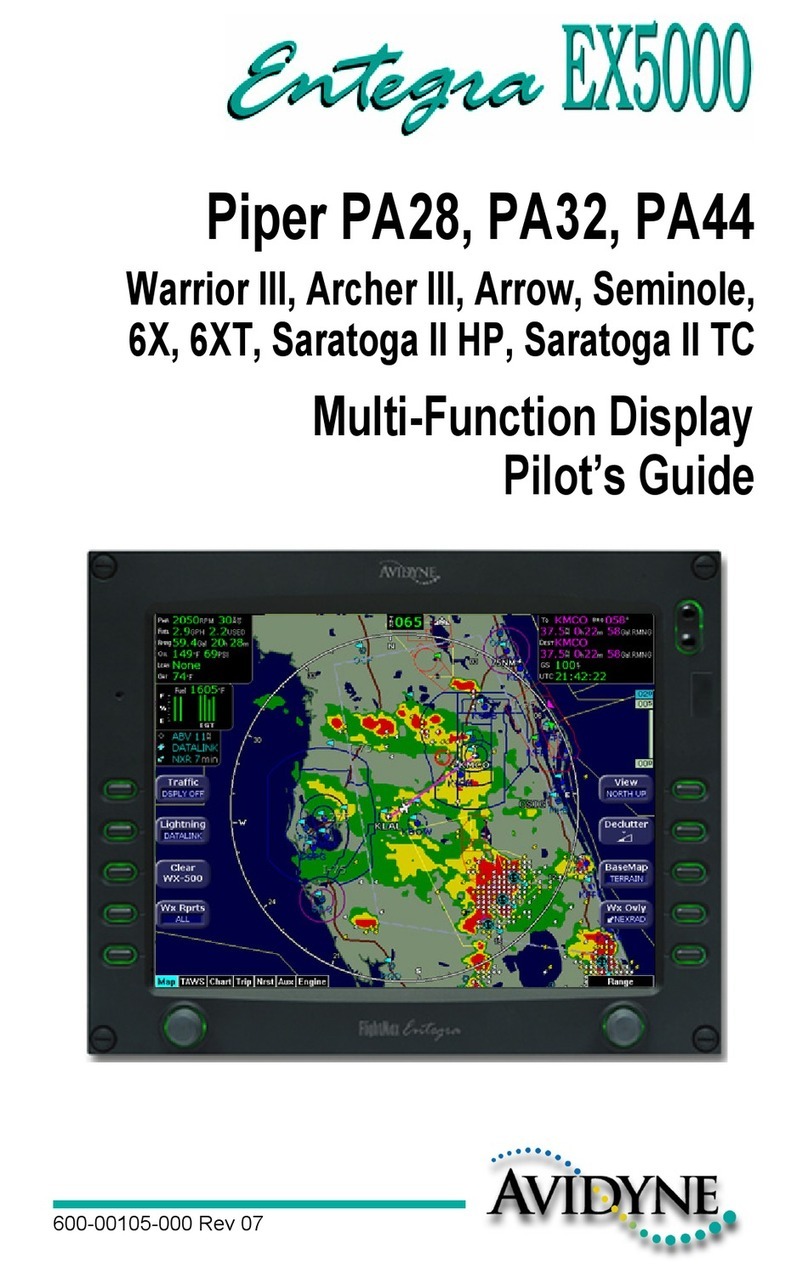
Avidyne
Avidyne Entegra EX5000 pilot's guide

REALTRACK Systems
REALTRACK Systems wimu PRO user manual

Garmin
Garmin 150DZ56LMT Quick start manual