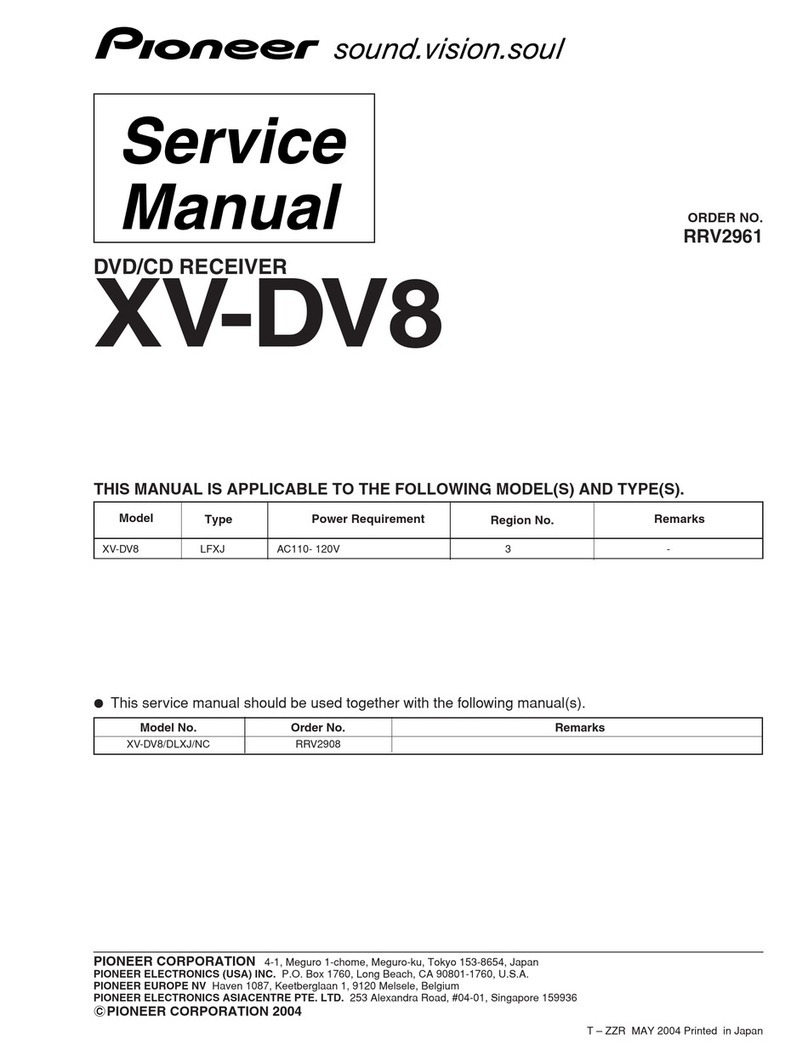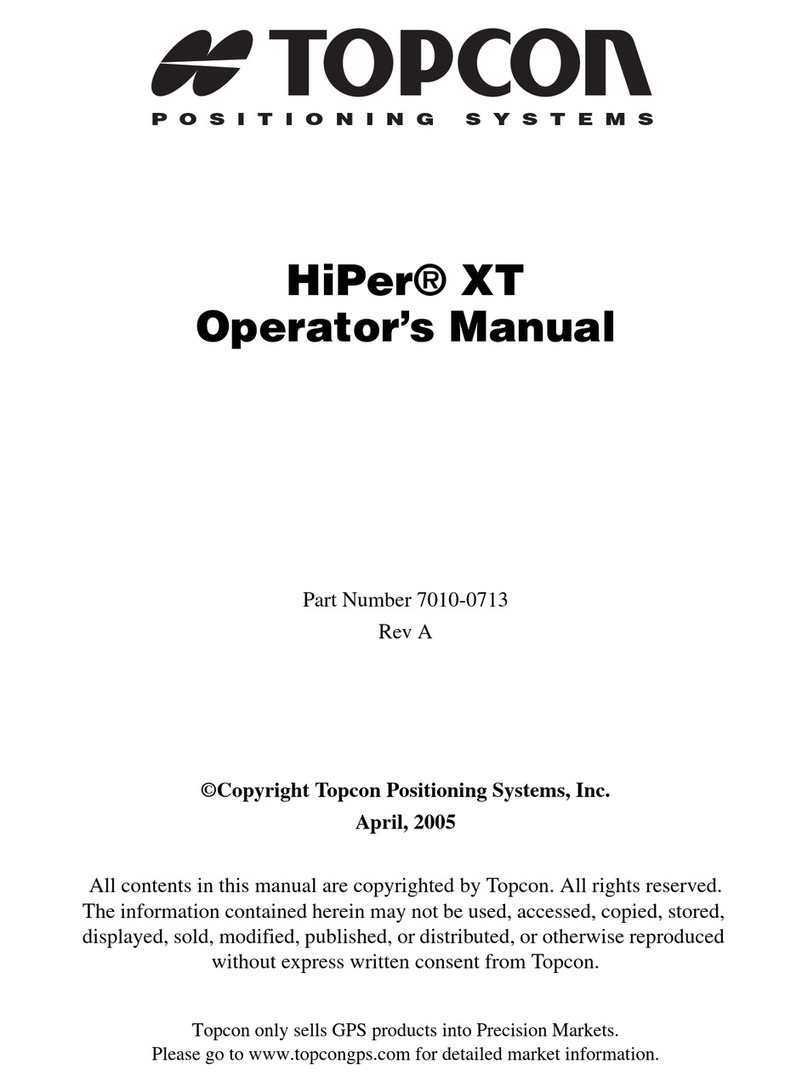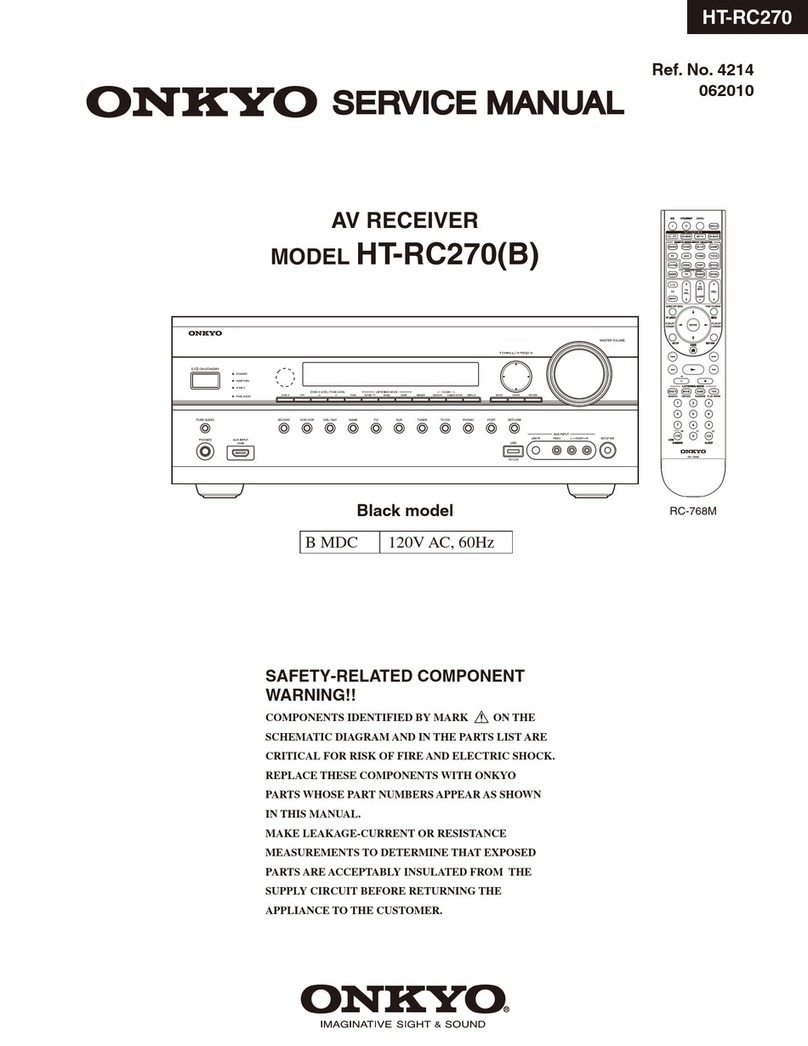Flightcell DZMx User manual

Flightcell International LTD
DZMx Installation Manual
Firmware Version: 2.7.0
Flightcell DZMx Installation Manual
MAN_DZ4_001
Document Version 14.1
Friday, 20 May 2016

CONTENTS
Section 1 Installation Manual 6
Section 2 DZMx Manager 7
Permission Levels 7
Phone Book Editor 8
DZMx Keypad References 9
Front Panel Installer Menu 10
Accessing the Installer Menu 10
Changing the Installer Password 10
Firmware Upgrade 11
Upgrade using a USB Stick 11
Upgrade using DZMx Manager 11
Diagnostics 12
Real-Time Diagnostics 12
Section 3 DZMx Equipment 13
DZMx Connectors 13
Ethernet/USB Connector Module 13
DZMx Specifications 14
Versions and Part Numbers 14
Electrical 14
DZMx Dimensions 16
DZMx Weights 16
Environmental Qualifications 16
Section 4 DZMx Wiring Guide 18
Necessary Installations 18
Optional Installations 18
Power Supply 18
Ethernet/USB Connector Module 19
Fabricating Wiring Harnesses 19
Connector Pinouts (CIV) 20
Primary Connector 20
Secondary Connector 21
Connector Pinouts (MIL) 22
Military Connector 22
Mounting the DZMx 24
DZMx Antennas 25
Installation of Iridium and GPS Antennas 25
Installation of Cellular Antennas 25
Guidelines for Antenna Cables 25
SIMCards 26
DZMx manufactured prior to July 2014 26
DZMx manufactured after July 2014 26
SIMSlot Designation 26
CONTENTS

AT&T SIMCards 27
Section 5 Modem Configuration 28
Cellular Modems 28
Iridium Modems 28
Activating Modems 29
Section 6 Audio Configuration 30
ICS Audio Installation 31
Adjusting Audio Volume 31
Configuring Side Tone 31
Configuring Notification Tones 31
Microphone Installation 32
Low Impedance Microphones 32
High Impedance Microphones 32
Adjusting Mic Volume 32
Configuring Mic Boost 33
Configuring Microphone Bias 33
Section 7 Backlighting 34
Switching Backlight Modes 34
Altering Backlight Brightness Levels 34
Checking Input Range 35
Section 8 Tracking Configuration 36
Tracking Menus 36
Changing Tracking Modes 36
Locking the Tracking Menu 37
Configuring Tracking Settings 37
Additional Tracking Applications 37
Configuring GPS 38
Configuring GPSMode 38
GPSDisplay Options 38
Setting the GPSDisplay 38
Tracking Providers 39
Setting up the Tracking Service Provider 39
Configuring DZMx Tracking Destinations 39
Tracking Transmission 41
Preferred Transmission Mode 41
Periodic Events 42
Setting Tracking Timers 42
Configuring Heading Events 42
Hover Events 42
Triggered Events 43
Manual Position Events 43
Power Up Events 43
Takeoff and Landing Events 43
Engine Start and Stop Events 43
Message Queue 44
CONTENTS

Setting Queue Size 44
Setting Queue Type 44
Restoring Unsent Messages 44
Section 9 DZMx Inputs/Outputs 45
DZMx Inputs 46
Wiring Inputs 46
Configuring Inputs 46
DZMx Outputs 47
Section 10 DZMx Applications 48
Automated Rescue Monitoring 49
Enabling A.R.M. 49
Firefighting Mode 50
Firefighting Inputs 50
Firefighting Settings 50
Configuring the Firefighting Application 50
Determining the quantity dropped 51
Changing the settings 52
To enable/disable Firefighting mode: 53
Section 11 Phone Book 55
Adding a New Contact 55
Editing an Existing Contact 55
Deleting an Existing Contact 55
Importing a Phonebook 55
Exporting a Phonebook 55
Speed Dial Keys 56
Section 12 Configuring DZMx Data 57
Using the Data Connection 57
Enabling and Disabling Cellular Data 57
Configuring SMS with Cellular Data 57
Data roaming 58
Enabling and Disabling Satellite Data 58
Section 13 External Hardware 59
DZMx Remote Head 60
Wiring the Remote Head 60
Configuring DZMx 60
Configuring the Remote Heads 60
Cabin Phone 61
Configuring DZMx to use a Cabin Phone 61
Contact Details 62
Mailing Address 62
Physical Address 62
Warranty 63
CONTENTS

CONTENTS
This page is intentionally left blank.

Section 1 Installation Manual
This manual provides information on installation and configuration of the Flightcell DZMx. This manual has
been updated for the firmware release 2.7.0. Additional functionality is regularly being developed and
implemented for the DZMx.
The following installation documentation is provided on a USB stick with your DZMx. These documents may
be referred to in some sections of the manual. The latest versions are also available on our support
webpage, www.flightcell.com/support.
DZMx Wiring Diagrams
DZMx Mounting Diagrams
Flightcell Antenna Specifications
3D CADDrawings
SECTION 1 Installation Manual 6

Section 2 DZMx Manager
DZMx Manager is a browser utility that is used to configure the DZMx, including changing settings and
editing the DZMx phonebook and message library. It is highly recommended that DZMx Manager is used
to alter your DZMx settings as it provides a more intuitive interface than using the front panel. The DZMx
Manager also allows users to import/export phonebooks, settings files and adjust the quick response
messages.
Note: The audio settings are better suited to being changed using the DZMx front panel as you
can hear the audio levels changing as you adjust the settings.
To use DZMx Manager:
Connect a laptop computer to the DZMx Ethernet port
Power up the DZMx
Open a web browser on the laptop and type in 192.168.4.1 then press enter; the home screen of
DZMx Manager will open within the browser
Login as the Installer user. The default installer pin is 2468
Edit the settings or phonebook or message library
Settings will be saved automatically after editing them
Note: The DZMx will now automatically update when settings are changed. A power-cycle after
changing a setting is not required in most situations.
Permission Levels
Permission levels have been added to the DZMx Manager, to allow purchasers of the DZMx system to
have more granular control of how best to configure their product.
Three different levels of roles, with individually configurable passwords, have been added to the DZMx
Manager. These roles and default passwords, ordered from highest permission to lowest, are:
Role Default Password
Installer 2468
Administrator 2580
Operator 9999
The installer role is capable of editing all DZMx settings and hardware options. The administrator role has
access to all of the application features and configuration, but is unable to access hardware configurations.
The operator is mainly limited to adjusting tracking and audio operational settings.
Note: Each password can be configured in the settings.
SECTION 2 DZMx Manager 7

Phone Book Editor
The Phone Book Editor page allows users to delete, edit, search or add contacts. See the DZMx Manager
image below for a screen shot of the Phone Book Editor page.
DZMx Manager phone book.
Note: The first three numbers in the phone book will be assigned to the three speed dial keys.
Note: The remainder of this installation manual will explain how to set-up the DZMx using the
front panel, not DZMx Manager.
SECTION 2 DZMx Manager 8

DZMx Keypad References
The following table outlines the DZMx keypad buttons and how they are referenced throughout the
manual. This will be a handy page to return to when unsure which button is being referenced.
Icon Manual Reference Icon Manual Reference
CALL 5,SPD2
END 6,RIGHT,SPD3
A 7,MSG
B 8,DOWN,DIR
1,MARK 9,MODE
2,UP,A.R.M. 0,+,MENU
3,EMER *,BACK
4,LEFT,SPD1 #,ENTER,POWER
SECTION 2 DZMx Manager 9

Front Panel Installer Menu
Many of the DZMx configuration settings are hidden during normal operation. To access these settings,
the Installer Menu needs to be activated on the Front Panel. The Installer Menu will remain active until the
DZMx is next powered off. Since this installation manual assumes that the Installer Menu has been
activated, if a menu item indicated in this manual cannot be found, ensure that the Installer Menu is
activated.
Accessing the Installer Menu
On power up, only the limited range of operational settings that may need to be adjusted by the crew will
be available on the menus, with the remainder password-protected.
To access the password-protected items:
Press MENU then scroll to Hardware Config>>Installer Menu Enable
Enter the password and press ENTER.
The default installer password is 2468.
Changing the Installer Password
The installer password can be changed as required:
Press MENU then scroll to Hardware Config>>Change Installer Passwd
Enter the new password and press ENTER
A pop up will display
Pin Updated
.
Note: The installer password can be up to 10 digits long.
SECTION 2 DZMx Manager 10

Firmware Upgrade
DZMx firmware is regularly updated to provide improvements and new features.
The DZMx is always shipped from manufacture with the latest firmware. However, if the DZMx has been in
storage for some time, the installed firmware may not be the latest release.
It is recommended that once the DZMx has been installed you determine its firmware version by pressing
MENU then scrolling to Diagnostics>>About DZMx, then check if more recent firmware is available on the
Flightcell website at http://www.flightcell.com/support.
If newer firmware is available, it can be upgraded in two ways:
From a memory stick inserted in the DZMx USB port
Using DZMx Manager. This option is available if the software on your DZMx prior to the upgrade is
V2.5.3 or later.
Upgrade using a USB Stick
To install the firmware from a memory stick:
Download the latest firmware from the Flightcell website and save onto the root directory on a USB
memory stick
Ensure that there are no other firmware packages on the USB stick, as the wrong upgrade package
may be used
Plug the memory stick into the DZMx USB connector installed in the aircraft or in the Ethernet/USB
module supplied with the DZMx
Press MENU then scroll to Hardware Config>>Firmware Upgrade
Press ENTER to start the firmware upgrade.
After 5 seconds, the DZMx will indicate that a firmware update is in progress. When the update is
complete, the DZMx will reboot and the home screen will reopen. The DZMx screen may go blank
during an upgrade process as it will be updating the firmware on the display.
Note: Some memory sticks are formatted so that they cannot be read by the DZMx. If the
firmware update fails, please try another memory stick.
Upgrade using DZMx Manager
To upgrade the firmware from DZMx Manager:
Download the latest firmware from the Flightcell website and save onto a known location on your
PC
Open DZMx Manager and click “Upgrade system firmware” on the bottom of the home page; the
System Upgrade page will open
Click Choose File, browse to the downloaded firmware package, then click Open
Click Upload and Start Upgrade to start the upgrade process.
After 5 seconds, the DZMx will indicate that a firmware update is in progress. When the update is
complete, the DZMx will reboot and the home screen will reopen. The DZMx screen may go blank
during an upgrade process as it will be updating the firmware on the display.
Note: Do NOT turn off the power to the DZMx while an update is in progress. Updates can take
up to 50 minutes!
SECTION 2 DZMx Manager 11

Diagnostics
The DZMx provides a range of diagnostic and system information on various aspects of the system. The
DZMx also maintains a diagnostic log file, capturing key information on system performance. This
information can be exported to a memory stick installed in the DZMx USB socket.
To export log files to a memory stick:
Install a USB memory stick in the DZMx USB port
Press MENU then scroll to Diagnostic Menu>>Export System Log Files
Remove the memory stick and extract the files on a PC.
Note: These files are not user-readable, but should be forwarded to Flightcell International with a
description of any problems faced.
Real-Time Diagnostics
Up-to-date information on the DZMx can be viewed in the DZMx. The following options in the Diagnostics
Menu can be available:
About DZMx: Contains diagnostics on the firmware version, IPaddress, memory usage and
whether a USB device is mounted
System Information: Contains the serial numbers for the fitted cards
GPSDiagnostics: Contains diagnostics on the GPS connection
Sat Device Details: Contains diagnostics on the satellite device
Cell Modem Details: Contains diagnostics on the cellular modem
Cell Modem Data: Contains diagnostics on the cell data connection
Ext Modem Details: Contains diagnostics on the external modem
External Inputs: Contains diagnostics on the external input levels.
SECTION 2 DZMx Manager 12

Section 3 DZMx Equipment
The DZMx should be inspected when unpacked to check for any visible damage or missing components.
DZMx Connectors
A connector kit is supplied with the DZMx. This contains:
Item Quantity Part Number
TNC connector 2 122108
BNC connector 1 112116
Either: D25 Connectors (commercial variants).
D25 crimp socket connector 1 M24308/2-3F
D25 crimp plug connector 1 M24308/4-3F
D25 metal backshell, straight 2 8655MH2501BKLF
Or: D38999 connector (military variants).
Backshell 1D38999/26WE-35SN
M85049/38S-17W
Supplied Connector Kits with the DZMx
Note: The TNC and BNC connectors are sized for RG-58 sized cable.
Ethernet/USB Connector Module
A Flightcell USB/Ethernet connector module is provided with each DZMx. It is used for terminating the
DZMx’s USB and Ethernet connections. It is compulsory that the USB and Ethernet connections are
installed on the aircraft. If the USB/Ethernet connections are not installed into the aircraft, it will severely
limit troubleshooting and support capabilities. Versions are available with either D-type (commercial) or
D38999 (military) connectors. Mating connectors for the wiring loom are included with the connector
module.
Item Quantity Part Number
Commercial (with D9 connector) 1 IDP_00013
Mating Connectors:
D9 crimp socket
connector 1 1478762-9
D9 metal backshell,
straight 1 M24308/2-1F
Military (with D38999 connector) 1 IDP_00012
Mating Connectors
Backshell 1 M85049/38-11W
Connector 1 D38999/26WB-35SN
List of parts provided with the USB/Ethernet kit
SECTION 3 DZMx Equipment 13

DZMx Specifications
Versions and Part Numbers
The DZMx can be built in a wide range of configurations, with a range of hardware options. The DZMx part
number for each variant designates these options. These are:
Installed modems (see "Modem Configuration" on page 28 for a list of supported modems)
Faceplate options:
DZUS (5½’) mount
GA (6¼”) mount
Type of main connector
Standard - two D25 connectors
Military - one milspec D38999 connector
NVIS compliance
NVIS-B
NVIS-A (only available on versions with military connectors).
Following are the most common DZMx variants. Note that this list is not exclusive and other variants may
be supplied to meet customers’ specific requirements.
Configuration DZUS mount GA mount
No internal modems DZP_04-000 DZP_04-010
Iridium Only DZP_04-100 DZP_04-110
Iridium, military connectors, NVIS-A DZP_04-120
3G Cellular Only DZP_04_200 DZP_04_210
Iridium + 3G Cellular DZP_04-300 DZP_04-310
Iridium + Iridium DZP_04-400 DZP_04-410
Iridium, military connectors, 4G Cellular, SBD modem DZP_04-780
Iridium + 4GCellular DZP_04-800 DZP_04-810
4G Cellular Only DZP_04-900 DZP_04-910
DZMx modem configuration options and part numbers
Electrical
Part/Item Parameter Value
Power Input Voltage 12-32VDC
Supply Current Up to 1A @ 28VDC
ICS to DZMx
Input Levels (Vrms)20mV to 1.15V, adjustable
775mV nominal
Input Impedance 600Ω
Microphone Bias Voltage 12V via 2.2kΩ
DZMx to ICS Output Levels (Vrms)Up to 5V, adjustable
775mV nominal
Output Impedance 150Ω
Backlighting Input Control 0 to 28VDC
User calibrated High/Low set-points
Colour Green 520nm. Designed for NVIS-B compliance.
DZMx electrical specifications
SECTION 3 DZMx Equipment 14

Part/Item Parameter Value
GPS
Antenna Bias Voltage 5V
Antenna Current Up to 100mA
Sensitivity -162dBm (with Flightcell Antenna)
Time to First Fix 26s
General Purpose Inputs Inputs Levels (Vin)0 to 28VDC
General Purpose Outputs
Levels (Vout)0 to 32VDC
Max Current (Iout)500mA
SECTION 3 DZMx Equipment 15

DZMx Dimensions
Dimension DZUS mount GA mount
Faceplate Width 146mm 158mm
Extrusion Width 126mm 126mm
Faceplate Height 57mm 60mm
Extrusion Height 54mm 54mm
Depth (from Front face to Rear face) 110mm 110mm
DZMx dimensions (metric units)
All extruded and machined metalwork is 6061 aluminium, passivated with a chromate conversion coating
(except for the front panel) to maintain electrical conductivity between mechanical components and
prevent corrosion. The front panel is black anodized.
DZMx Weights
Modem Configuration Weight
No internal modem 580g
Iridium 650g
Iridium + 3G Cellular 720g
Iridium + Iridium 720g
DZMx weights for the various modem
configurations
Environmental Qualifications
The DZMx complies with the following RTCA-DO160G standards.
Section Description Equipment
Category Category Description
Section 4.5.1
Ground
Survival Low
Temp and
Short-Time
Operating Low
Temp
B2 B2 - Unpressurised, non-temp
controlled, up to 25,000ft
Section 4.5.2 Operating Low
Temp B2 B2 - Unpressurised, non-temp
controlled, up to 25,000ft
Section 4.5.3
Ground
Survival High
Temp and
Short-Time
Operating
High Temp
A2
A2 - Partially temp controlled,
pressurized to
15,000ft/temperature
controlled, unpressurised up
to 15,000ft
Section 4.5.4 Operating
High Temp A2
A2 - Partially temp controlled,
pressurized to
15,000ft/temperature
controlled, unpressurised up
to 15,000ft
Section 4.6.1 Altitude F1 F1 - Unpressurised, controlled
temp, up to 55,000ft
Section 4.6.3 Overpressure A2
A2 - Partially temp controlled,
pressurized to
15,000ft/temperature
controlled, unpressurised up
to 15,000ft
SECTION 3 DZMx Equipment 16

Section Description Equipment
Category Category Description
Section 5 Temperature
Variation BInternal, non-temperature
controlled, 5°C min per min.
Section 7.2 Operational
Shocks A-5R
Standard operational shock
and crash safety, Crash safety
to Aircraft type 5, Test type R
(All fixed wing and helicopter)
Section 7.3.1 Crash Safety
(impulse) B-5R
Standard operational shock
and crash safety, Crash safety
to Aircraft type 5, Test type R
(All fixed wing and helicopter)
Section 7.3.3 Crash Safety
(sustained) B-5R
Standard operational shock
and crash safety, Crash safety
to Aircraft type 5, Test type R
(All fixed wing and helicopter)
Section 8 Vibration U-G
Robust (helicopters with
unknown rotor related
frequencies), Test curve G
Section 9 Explosion
Proofness H
Equipment contains hot spot
surfaces and is non-spark
producing under normal
operating conditions.
Section 15 Magnetic
Effect ZLess than 0.3m distance for a
deflection of 1°.
Section 16 Power Input B/Z
B - DC supplied by engine-
driven alternators/rectifiers, Z
- all types of aircraft electrical
systems not covered by
categories A and B.
Section 17 Voltage Spike A
High degree of protection
against damage by voltage
spikes is required.
Section 18
Audio
Frequency
Conducted
Susceptibility -
Power Inputs
B/Z
B - DC supplied by engine-
driven alternators/rectifiers, Z
- all types of aircraft electrical
systems not covered by
categories A and B.
Section 19 Induced Signal
Susceptibility AC
A - Interference free operation
is desirable, C - Equipment
installed on aircraft whose
primary power is constant
frequency (e.g. 400Hz) or DC.
Section 20
Radio
Frequency
Susceptibility
(Radiated and
Conducted)
SS
Aircraft effects from external
electromagnetic environment
are minor and interference
free operation on the aircraft
is desirable but not required.
Section 21
Emission of
Radio
Frequency
Energy
M
Equipment mounted in areas
where apertures are EM
significant and not directly in
view of radio receiver's
antennas.
Section 25 Electrostatic
Discharge A
Electronic equipment that is
installed repaired or operated
in an aerospace environment.
SECTION 3 DZMx Equipment 17

Section 4 DZMx Wiring Guide
Refer to the following wiring diagrams for the Flightcell DZMx and associated equipment (available from
www.flightcell.com/support):
Civilian Wiring Diagrams for versions of the DZMx with D25 main connectors
Military Wiring Diagrams for versions of the DZMx with D38999 main connectors.
Necessary Installations
"Power Supply" below
"Ethernet/USB Connector Module" on the next page
"Audio Configuration" on page 30
"DZMx Antennas" on page 25
"SIMCards" on page 26
Optional Installations
"DZMx Remote Head" on page 60
"Cabin Phone" on page 61
"Backlighting" on page 34
"DZMx Inputs/Outputs" on page 45
Power Supply
The DZMx unit and other components require aircraft DC power. Operating range is 12-32VDC. It is
preferred that the DZMx be connected to the emergency (primary) power bus on the aircraft. This is to
ensure successful operation of tracking (including engine start/stop data) and emergency calls.
When operating on a nominal 28V supply, circuit breakers or fuses of the following rating should be used
between DZMx system components and the power supply:
A 2 amp circuit breaker/fuse is recommended to protect the DZMx system
A 1 amp circuit breaker/fuse is recommended to protect an external modem (Iridium or cellular)
module, if installed
A 1 amp circuit breaker/fuse is recommended to protect a Flightcell Iridium phone cradle, if
installed
If combining two or all of the above on a single circuit breaker, a 3A circuit breaker/fuse is
recommended.
SECTION 4 DZMx Wiring Guide 18

Ethernet/USB Connector Module
A Flightcell USB/Ethernet connector module (pictured) is available for
terminating the DZMx’s USB and Ethernet connections. Versions are
available with either D-type or D38999 connectors. Mating connectors
for the wiring loom are included with the connector module.
The Ethernet/USB connector should always be installed as it provides
the following features:
Ethernet– provides a connected device access to the cellular
data and configuration using DZMx Manager.
USB – required for firmware upgrades and downloading
diagnostics.
The cable run to the USB connector should be limited to 5m to ensure compliance with the USB 2.0 cable
delay specification.
Note: It is essential that a USB and Ethernet connection is installed in an accessible location.
Fabricating Wiring Harnesses
All wiring should be carried out with aviation specification fireproof cable.
Screened cable should be used where indicated in the wiring diagrams. Where cable screen connections
are not explicitly shown, they should be left unterminated.
The following minimum wiring specification is recommended:
Power supply - 22 AWG stranded (0.325mm2)
Other cabling - 24 AWG stranded (0.205mm2).
It is recommended that enough slack be left in the main cable to enable the DZMx to be partially removed
from the aircraft panel for service or to exchange the Iridium and/or cellular SIM card.
Grounding and Shielding Termination
The DZMx provides a chassis ground connection on the primary connector. This can be connected to a
local aircraft chassis ground point if required. If the DZMx is mounted in a DZUS rack, the housing is
grounded to the DZUS rails via the DZUS connectors and contact between the front panel metalwork and
the DZUS rails.
If the DZMx has a GA front panel it is recommended to bond the DZMx to aircraft chassis ground via either
the hardpoint on the rear of the DZMx or the chassis ground pin on the primary connector.
Installing Data Ports
The DZMx has several data ports wired off the main or secondary connector:
Ethernet – used for connecting a PC or other Ethernet-capable device
USB – used for firmware upgrades and connecting USB-only devices
RS232 – available for serial data connections to legacy devices
RS422/RS485 – used for serial data connections, and connection of a DZMx Remote Head.
Consideration should be given to the type and location of data ports installed. Optimum location will
depend on the planned use of each data port.
SECTION 4 DZMx Wiring Guide 19

Connector Pinouts (CIV)
Refer to the Civilian wiring diagrams for the Flightcell DZMx and associated equipment (available from the
Flightcell Support website).
The standard civilian variant of the DZMx uses two D25 connectors for its main connectors. Refer to the
figure below for the layout of the DZMx backplate.
DZMx back panel, standard civilian variant
Primary Connector
Connector type: DB25M
Mating part: M24308/2-3F (or equivalent)
Pin No Function Direction Notes
1 POWERGROUND Ground DCpower supply ground
2 DCSUPPLYPOSITIVE Power DC power supply
3 I/OGND Ground
4 GENERALPURPOSEINPUT 2 Input
5 GENERALPURPOSEINPUT 3 Input
6 RS485 Tx+ Output
7 RS485 Rx- Input
8 AUDIO FROM DZM1 LO Output LO audio output to ICS 1
9 MIC TO DZMx 1 HI Input Unbiased/biased (configurable)
10 MIC TO DZMx 2 HI Input Unbiased/biased (configurable)
11 POTSTIP I/O For optional telephone handset
12 AUX DATA TX Input
13 AUX DATA Rx Output
14 CHASSIS GND Ground Internally connected to DZMx Chassis
15 GENERALPURPOSEINPUT 5 Input Lighting dimmer input (optional)
16 GENERALPURPOSEINPUT 1 Input
17 GND Ground
18 GENERALPURPOSEINPUT 4 Input
19 RS485 Tx- Output
20 RS485 Rx+ Input
21 AUDIO FROM DZM1 HI Output HI audio output to ICS 1
SECTION 4 DZMx Wiring Guide 20
Other manuals for DZMx
10
Table of contents
Popular Receiver manuals by other brands

Cambridge Audio
Cambridge Audio One+ user manual

Leica
Leica Zeno 20 3.75G Android user manual
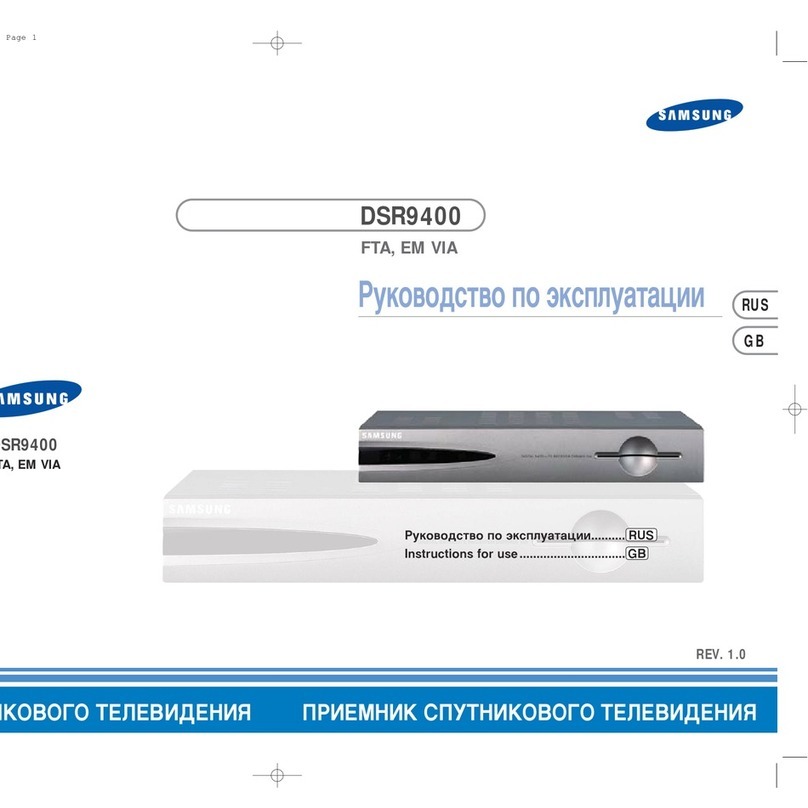
Samsung
Samsung DSR9400 Instructions for use

Pioneer
Pioneer VSX-1019AH-K Service manual
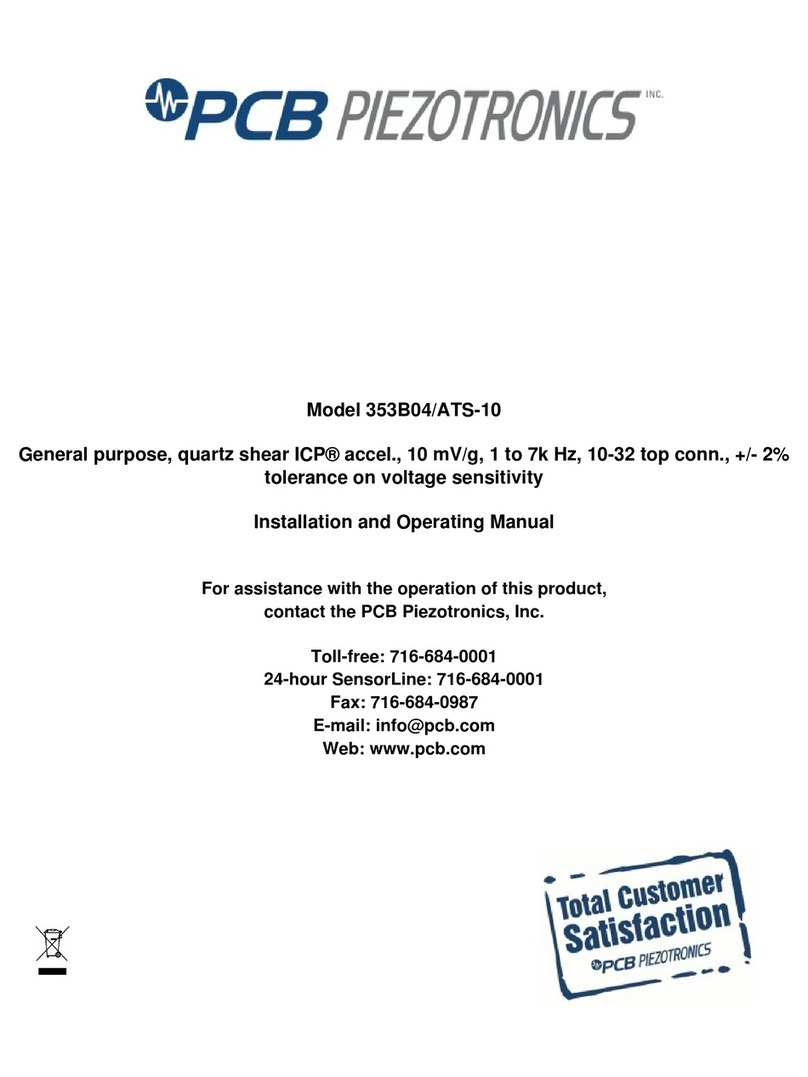
PCB Piezotronics
PCB Piezotronics ICP 353B04/ATS-10 Installation and operating manual

Spektrum
Spektrum SR201 instruction manual