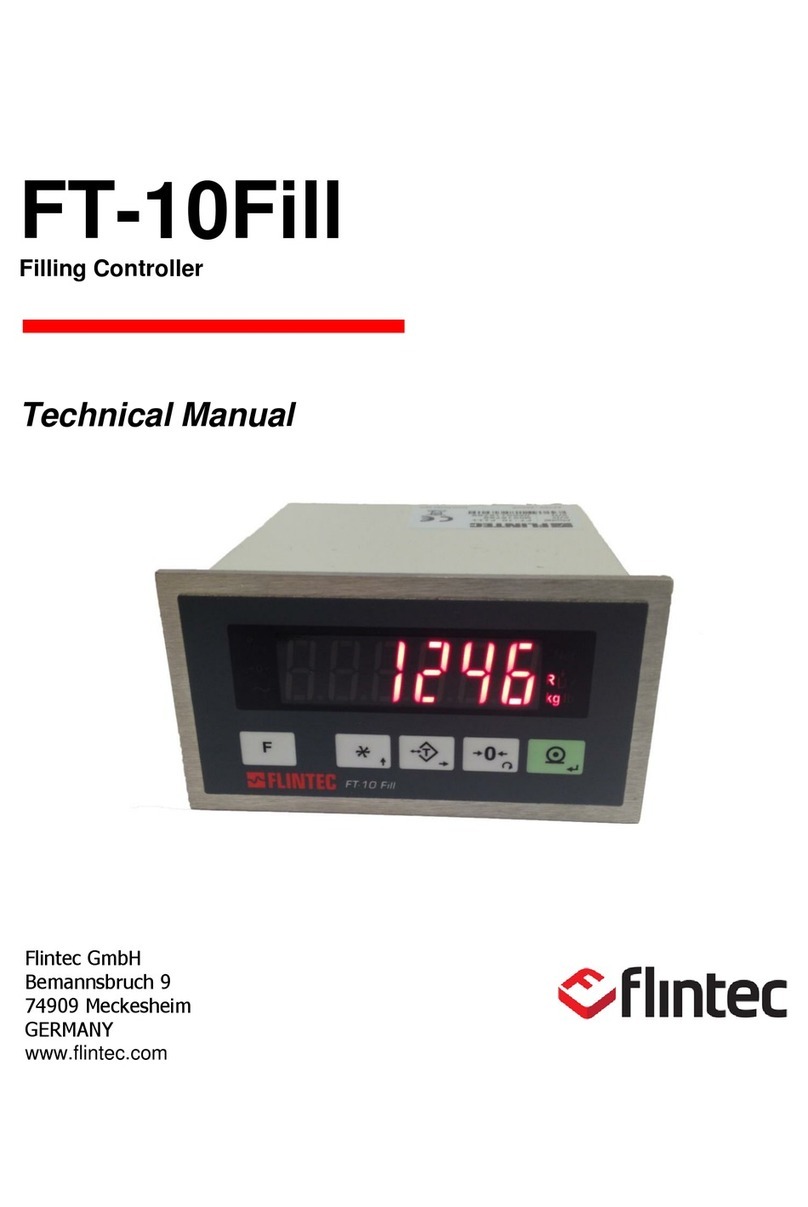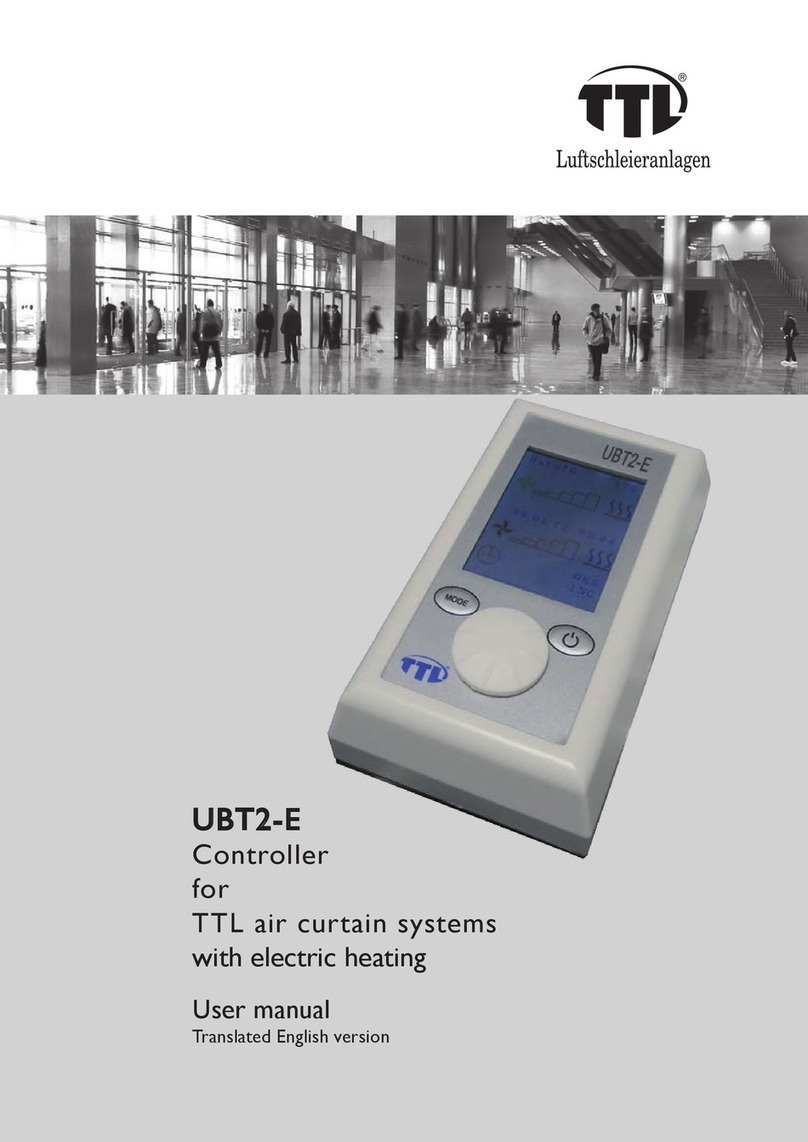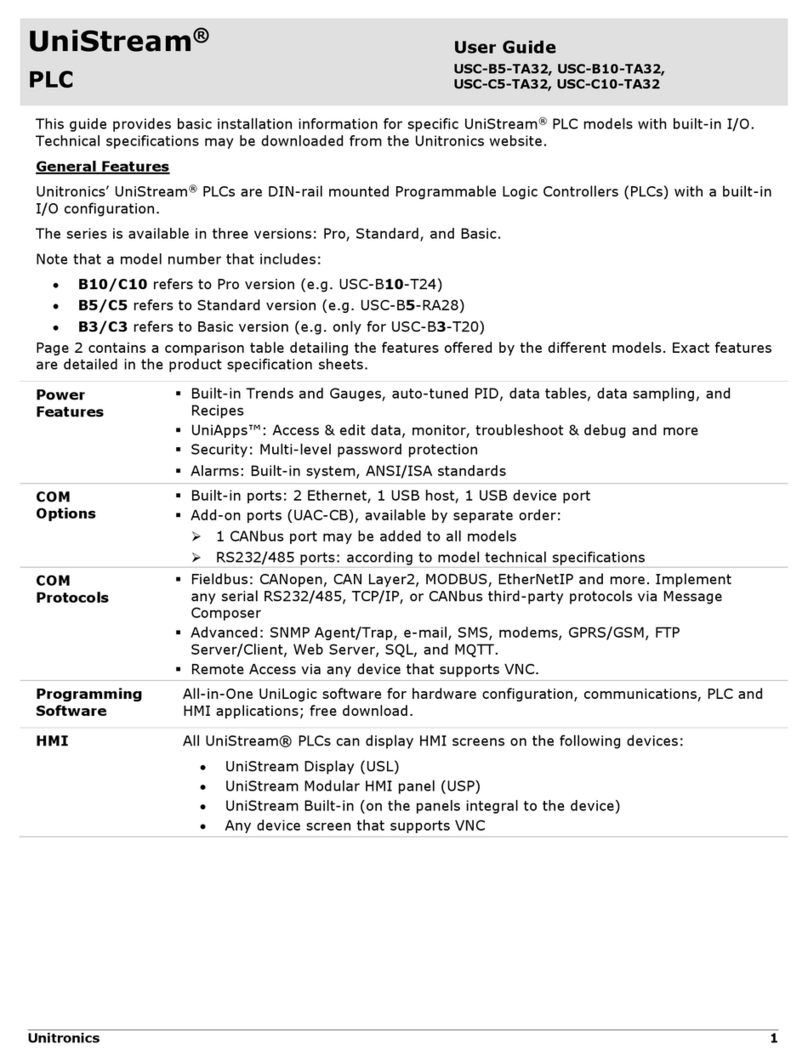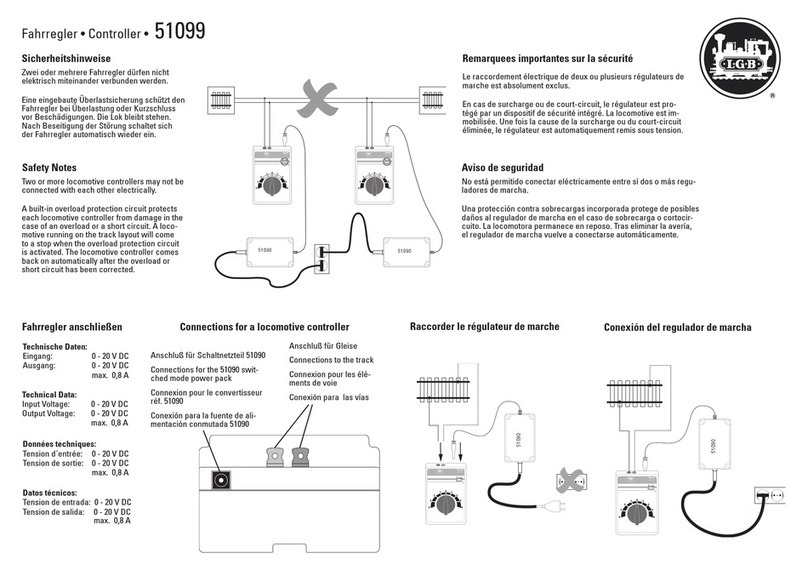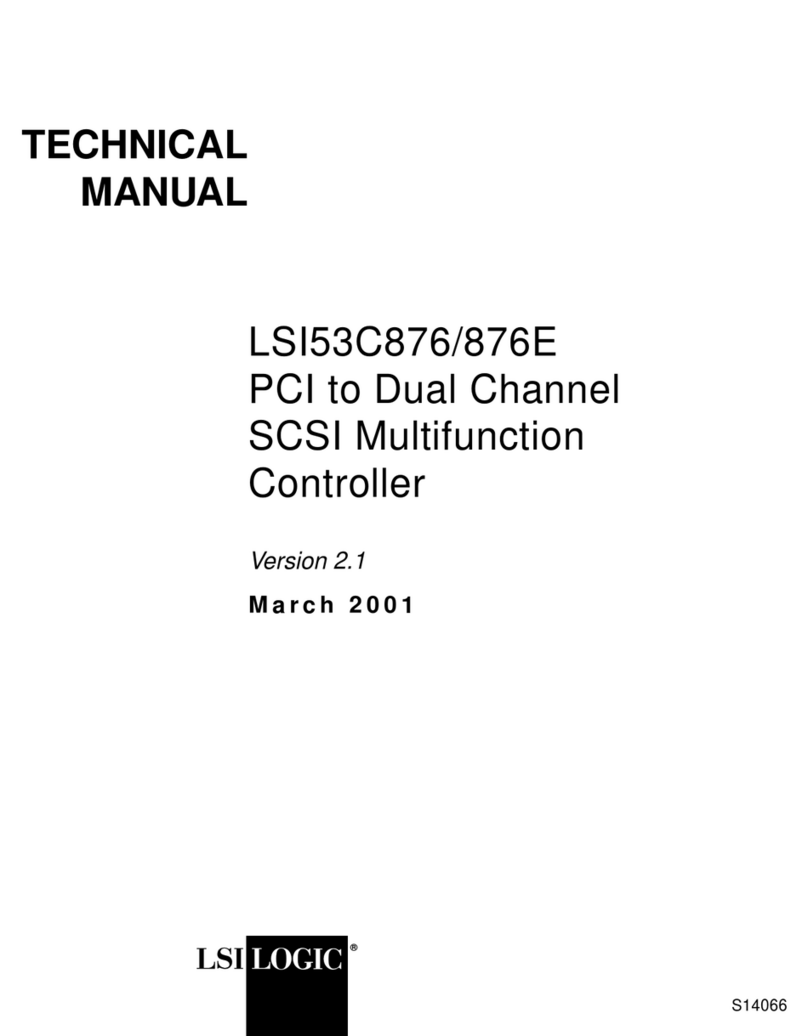Flintec FT-13 User manual

WEIGHING CONTROLLER
FT-13
T
TE
EC
CH
HN
NI
IC
CA
AL
L
M
MA
AN
NU
UA
AL
L
For Firmware Version 2.13 and higher
Flintec GmbH
Bemannsbruch 9
74909 Meckesheim
GERMANY
www.flintec.com

FT-13 Technical Manual, Rev. 1.40 March 2013
Page 2 of 56
Table of Contents:
1. Safety Instructions ..................................................................................................................................4
2. Declaration of Conformity ......................................................................................................................5
3. Overview...................................................................................................................................................6
3.1 Key Features ..........................................................................................................................................6
3.2 Available Options....................................................................................................................................6
3.3 Technical Specifications.........................................................................................................................7
3.4 Housing Dimensions...............................................................................................................................8
3.4.1 Stainless Steel Housing .....................................................................................................................................8
3.4.2 Panel Type Housing...........................................................................................................................................8
4. Installation and Commissioning ............................................................................................................9
4.1 Mechanical Installation ...........................................................................................................................9
4.1.1 Jumpers .............................................................................................................................................................9
4.2 Electrical Connections............................................................................................................................9
4.2.1 Power Supply and Grounding ............................................................................................................................9
4.2.2 Standard Load Cell Connection .......................................................................................................................10
4.2.3 Digital I/O Connections.....................................................................................................................................10
4.3 Commissioning.....................................................................................................................................11
5. Front Panel and Keypad .......................................................................................................................12
5.1 Weight Display and Status LEDs..........................................................................................................12
5.2 Keypad..................................................................................................................................................13
5.3 Key lock ................................................................................................................................................13
6. Setup and Calibration ...........................................................................................................................14
6.1 Basics ...................................................................................................................................................14
6.1.1 Basic Setup Keys on the Frontplate.................................................................................................................14
6.1.2 Entering the Setup and Calibration Menu.........................................................................................................14
6.1.3 Exiting the Setup and Calibration Menu...........................................................................................................14
6.2 Metrological Counter.............................................................................................................................14
6.3 Configuration Parameters.....................................................................................................................15
6.4 Scale Parameters .................................................................................................................................15
6.5 Scale Calibration...................................................................................................................................16
7. Filling with FT-13 ...................................................................................................................................17
7.1 Overview...............................................................................................................................................17
7.2 Commissioning.....................................................................................................................................17
7.3 Filling Programmes...............................................................................................................................18
7.3.1 Programme 0: Open Container Filling..............................................................................................................18
7.3.2 Programme 1: Bunghole Container Filling........................................................................................................19
7.3.3 Programme 2: Below Surface Filling................................................................................................................20
7.3.4 Programme 3: Filling and Emptying Type 1 .....................................................................................................21
7.3.5 Programme 4: Filling and Discharging .............................................................................................................23
7.3.6 Programme 5: Charging and Discharging........................................................................................................24
7.3.7 Programme 6: Filling and Emptying Type 2 .....................................................................................................25
7.3.8 Programme 7: Filling the bag...........................................................................................................................26
7.3.9 Programme 8: Bag filling from hopper scale ....................................................................................................27
7.4 Target and Preset Entry........................................................................................................................29
7.5 Recipe Memory.....................................................................................................................................30
7.6 Setup.....................................................................................................................................................31
7.7 Error Messages ....................................................................................................................................33

FT-13 Technical Manual, Rev. 1.40 March 2013
Page 3 of 56
8. Communication......................................................................................................................................34
8.1 Overview about Communication...........................................................................................................34
8.2 Serial Interface and Printer...................................................................................................................34
8.2.1 Standard Serial Interface Connector (RS232C)...............................................................................................34
8.2.2 Optional Serial Interface Connector (RS232C, RS485, 20 mA TTY) ...............................................................34
8.2.3 Continuous Output Mode .................................................................................................................................35
8.2.4 Host Mode........................................................................................................................................................35
8.2.5 Print Mode........................................................................................................................................................35
8.2.6 Setup................................................................................................................................................................36
8.3 Ethernet Option.....................................................................................................................................37
8.3.1 Electrical Connections......................................................................................................................................37
8.3.2 Setup................................................................................................................................................................38
8.3.3 Data Structure..................................................................................................................................................39
8.4 Profibus Option.....................................................................................................................................40
8.4.1 Electrical Connections......................................................................................................................................40
8.5.2 Setup................................................................................................................................................................40
8.5.3 Data Structure..................................................................................................................................................40
8.6 ProfiNet Option .....................................................................................................................................41
8.6.1 Electrical Connections...........................................................................................................................................41
8.6.2 Setup................................................................................................................................................................41
8.6.3 Data Structure..................................................................................................................................................41
8.7 CANopen Option...................................................................................................................................42
8.7.1 Electrical Connections...........................................................................................................................................42
8.7.2 Setup................................................................................................................................................................42
8.7.3 Data Structure..................................................................................................................................................42
9. Diagnostics ............................................................................................................................................43
Appendix 1: Setup and Calibration Menu .......................................................................................................44
Appendix 2: Continues Output Mode Data Structure ....................................................................................45
Appendix 3: Modbus RTU Data Structure.......................................................................................................46
Appendix 4: Profibus DP / ProfiNet Data Structure .......................................................................................49
Appendix 5: CANopen Data Structure.............................................................................................................51
Appendix 6: Error Table....................................................................................................................................53
Appendix 7: Parameter’s Default Table...........................................................................................................54

FT-13 Technical Manual, Rev. 1.40 March 2013
Page 4 of 56
RIGHTS AND LIABILITIES
All rights reserved.
No part of this publication may be reproduced, stored in a retrieval system, or transmitted in any form or by any
means, mechanical, photocopying, recording, or otherwise, without the prior written permission of Flintec
GmbH
No patent liability is assumed with respect to the use of the information contained herein. While every
precaution has been taken in the preparation of this book, FLINTEC assumes no responsibility for errors or
omissions. Neither is any liability assumed for damages resulting from the use of the information contained
herein.
The information herein is believed to be both accurate and reliable. FLINTEC, however, would be obliged to be
informed if any errors occur. FLINTEC cannot accept any liability for direct or indirect damages resulting from
the use of this manual.
FLINTEC reserves the right to revise this manual and alter its content without notification at any time.
Neither FLINTEC nor its affiliates shall be liable to the purchaser of this product or third parties for damages,
losses, costs, or expenses incurred by purchaser or third parties as a result of: accident, misuse, or abuse of
this product or unauthorized modifications, repairs, or alterations to this product, or failure to strictly comply with
FLINTEC operating and maintenance instructions.
FLINTEC shall not be liable against any damages or problems arising from the use of any options or any
consumable products other than those designated as Original FLINTEC Products.
NOTICE: The contents of this manual are subject to change without notice.
Copyright © 2008 –2013 by Flintec GmbH, 74909 Meckesheim, Bemannsbruch 9, Germany
1. SAFETY INSTRUCTIONS
CAUTION READ this manual BEFORE operating or servicing this equipment. FOLLOW
these instructions carefully. SAVE this manual for future reference. DO NOT allow untrained
personnel to operate, clean, inspect, maintain, service, or tamper with this equipment.
ALWAYS DISCONNECT this equipment from the power source before cleaning or performing
maintenance. CALL FLINTEC ENGINEERING for parts, information, and service.
WARNING ONLY PERMIT QUALIFIED PERSONNEL TO SERVICE THIS EQUIPMENT.
EXERCISE CARE WHEN MAKING CHECKS, TESTS AND ADJUSTMENTS THAT MUST BE
MADE WITH POWER ON. FAILING TO OBSERVE THESE PRECAUTIONS CAN RESULT
IN BODILY HARM.
WARNING FOR CONTINUED PROTECTION AGAINST SHOCK HAZARD CONNECT
TO PROPERLY GROUNDED OUTLET ONLY. DO NOT REMOVE THE GROUND PRONG.
WARNING DISCONNECT ALL POWER TO THIS UNIT BEFORE REMOVING THE
FUSE OR SERVICING.
WARNING BEFORE CONNECTING/DISCONNECTING ANY INTERNAL ELECTRONIC
COMPONENTS OR INTERCONNECTING WIRING BETWEEN ELECTRONIC EQUIPMENT
ALWAYS REMOVE POWER AND WAIT AT LEAST THIRTY (30) SECONDS BEFORE ANY
CONNECTIONS OR DISCONNECTIONS ARE MADE. FAILURE TO OBSERVE THESE
PRECAUTIONS COULD RESULT IN DAMAGE TO OR DESTRUCTION OF THE
EQUIPMENT OR BODILY HARM.
CAUTION OBSERVE PRECAUTIONS FOR HANDLING ELECTROSTATIC SENSITIVE
DEVICES.

FT-13 Technical Manual, Rev. 1.40 March 2013
Page 5 of 56
2. DECLARATION OF CONFORMITY

FT-13 Technical Manual, Rev. 1.40 March 2013
Page 6 of 56
3. OVERVIEW
The FT-13 Weighing Controller is an economic and powerful state-of-the-art instrument. Its application covers
standard filling tasks like filling above the open container, filling below the bunghole of the container, below
surface filling in the container, accurate filling and emptying etc.
The accurate and versatile instrument is available in different housings, meeting the industries demand for
various environmental conditions.
FT-13 has been designed according OIML R76 and OIML R61 recommendations and fulfills 90/384/EC
directive, 2004/22/EC directive and EN 45501 standard. It has a large 6 digit LED weight display (red, 20 mm or
14 mm high) with weight status information. With a variety of interface options FT-13 is the perfect fit to
weighing systems and process control systems.
3.1 Key Features
EU Type approved for 10 000 intervals in single range scales (90/384/EC directive) AND
for 6 000 intervals in single range scales (2004/22/EC directive)
Approved sensitivity of 0.4 V/e (according 90/384/EC directive) and
0.83 V/e (according 2004/22/EC directive); non-approved sensitivity of 0.1 V/d
Internal resolution up to 8 000 000 counts
Display resolution up to 60 000 counts
Maximum conversion rate of 400 values/s (after serial no. 520001G7)
Adaptive digital filter for fast and stable reading
High resolution display mode
Up to 6 load cells (350 ) or 18 load cells (1100 )
Realtime clock
Standard Serial interface RS232C
Integrated AC power supply
Zeroing with one button & Taring with one button
Auto zero tracking
Motion detection
4x digital inputs / 8x digital outputs
9 standard filling programmes
Key lock option to prevent unauthorized access
3.2 Available Options
Additional serial interface RS232C / 20 mA TTY CL / RS485
(20 mA TTY CL not for stainless steel housing)
Modbus RTU
Ethernet TCP/IP and Modbus RTU over Ethernet
Profibus DP-V0 & DP-V1
ProfiNet
CANopen
12 V DC (12…17 V DC) power inlet
24 V DC (20…27 V DC) power inlet

FT-13 Technical Manual, Rev. 1.40 March 2013
Page 7 of 56
3.3 Technical Specifications
Accuracy
Accuracy class:
III
EU Type approved:
10 000 intervals (90/384/EC directive); 6 000 (2004/22/EC directive); single range
Display and Keyboard
Display:
6 digits, 7 segments, LED red, 20 mm high (Panel type 14 mm high)
Display update rate:
250 ms
Keyboard:
18-keys; membrane with tactile feedback
A/D Converter
A/D converter type:
24 bit Delta-Sigma ratiometric with integral analog and digital filters
Conversion rate:
Max. 400 measurement values per second
Input sensitivity:
0.4 μV/e (acc. 90/384/EC); 0.83 μV/e (acc. 2004/22/EC); 0.1 μV/d (non approved)
Analogue input range:
0 to 20 mV
Internal resolution:
Up to 8 000 000 counts
Display resolution:
Up to 60 000 counts
Scale Calibration and Functions
Calibration:
Calibration is performed by application weights
Corner adjustment:
Only externally
Digital filter:
10 step adjustable
Filling programmes
Open container filling, Below bunghole filling, Below surface filling, Filling and
emptying (2 types), Filling and discharging, Charging and discharging,
In the bag filling, Bag filling from hopper scale
Weighing functions:
Tare, zero, motion, auto zero tracking
Digital I/O:
4x in / 8x out
Linearity:
Within 0.0015% FS, 2 ppm/°C
Load cells
Excitation:
5 V DC at 58...1200 max. 100 mA
Number of load cells:
Up to 6 load cells (350 ) or 18 load cells (1 100 ) in parallel
Connection:
4- or 6-wire technique; cable length 274 m/mm² for 6-wire connection
Communication:
Standard serial interface RS232C; 1 200 to 57 600 baud; programmable
Continuous mode update rate:
100 ms
Option board update rate:
40 ms
Power supply:
AC Power supply
200…240 V AC, 50/60 Hz
DC Power supply
optionally 12…17 V DC, max. 12 VA or optionally 20…27 V DC, max. 12 VA
Environment and Enclosure
Operation temp.:
-10 °C to +40 °C legal for trade; max. 85% RH, non-condensing
Enclosure
Panel type (front panel IP65) or stainless steel (IP65)

FT-13 Technical Manual, Rev. 1.40 March 2013
Page 8 of 56
3.4 Housing Dimensions
3.4.1 Stainless Steel Housing
70
220
160
230
70
100
15
70
220
160
230
220
160
230
70
100
15 70
100
15
Stainless steel housing front view
Stainless steel housing side view
100 mm deep with big backplane option
3.4.2 Panel Type Housing
Panel type front view
Panel type side view
9
5,5
69
144
80
164
Sticker
9
5,5
69
144
80
164
9
5,5
69
144
80
164
Sticker
Panel type rear view
The hole dimensions for mounting on a panel
175
68
174
90
5, mounting with 4x M4

FT-13 Technical Manual, Rev. 1.40 March 2013
Page 9 of 56
4. INSTALLATION AND COMMISSIONING
PRECAUTION: Please read this manual carefully before energizing the indicator. Perform the commissioning
operation according the procedure given here. Use trained personnel for cleaning, commissioning, checking
and service of the indicator. The interference of untrained personnel may cause some unwanted damages or
injures.
4.1 Mechanical Installation
First of all please determine the place where your indicator can operate safely. This place should be clean, not
getting direct sun light if possible, with a temperature between -10 ºC and +40 ºC, humidity not exceeding 85%
non-condensing. Take care to the housing dimensions and the suggested panel hole dimensions given in
chapter 3.5. All the cables should be installed safely to avoid mechanical damages.
To avoid electrical noise protect your indicator which has very low input signal level from the equipment that
produces electrical noise, especially in panel mounting.
4.1.1 Jumpers
There are three jumpers on the instrument‟s main board/weighing board for calibration and for switching on/off.
To change the position of this jumpers, open the housing and perform the necessary changes before
energizing the indicator.
Figure 4.1 Main board
4.2 Electrical Connections
4.2.1 Power Supply and Grounding
FT-13 is available with 230 V AC power supply or 24 V DC or 12 V DC power inlet. The 230 V AC indicators
are supplied with a power cable; the DC indicators are supplied with a special connector for the power inlet.
Prepare your power voltage according to your instrument‟s power inlet. The DC connector pin configuration can
be found in Figure 4.2 below.
Definition
Pin no.
for desk and panel type
Pin no.
for stainless steel housing
24 V / 12 V
1
3
0 V
2
2
Housing Gnd
3
1
Figure 4.2 The pin layout of the DC connector
The quality of the instrument‟s ground will determine the accuracy and the safety of your indicator. A poor
ground can result in an unsafe condition if an electrical short cuircuit happens. A good ground connection is
needed to minimize extraneous electrical noise pulses. It is important that the instrument does not share power
lines with noise-generating equipment such as heavy load switching, motor control equipments, inductive loads,
etc. If the condition of the power line in the plant is bad, prepare a special power line and grounding.
If you have to service the indicator, turn off the power and wait at least for 30 seconds before interfering.
All connectors are at the rear side of the housings of desk and panel types. The stainless steel housings must
be opened to make the required connections. These connections must be done as described below.
Desk / Panel
J2 Calibration
(short circuit for calibration)
J8 On/Off Switch
(always short circuit at the Panel type)
J17 short circuit for on/off key function

FT-13 Technical Manual, Rev. 1.40 March 2013
Page 10 of 56
4.2.2 Standard Load Cell Connection
The load cell wiring should be made carefully before energizing to avoid damages to the weight indicator and
the load cells. The input resistance of the load cells that you want to connect should be more than 58 Ω.
The sense pins of the instrument should be connected. In 4-wire installations the sense and excitation pins with
the same polarity should be short circuited at the connector side.
6-wire Load Cell
Connection
4-wire Load Cell
Connection
Pin no. for desk type & panel
type (D-Sub, 9-pin, female)
Pin no. for Stainless steel
housing (J12 connector)
+ Excitation
+ Excitation
1
1
+ Sense
+ Excitation
2
2
Shield
Shield
3
4
- Sense
- Excitation
4
6
- Excitation
- Excitation
5
7
+ Signal
+ Signal
7
3
- Signal
- Signal
8
5
Shield
Shield
Connector body
4
4.2.3 Digital I/O Connections
FT-13 is equiped with a digital I/O board which provides 4 digital inputs and 8 digital outputs.
The meanings of the various I/O depend on the selected standard filling programme (see chapter 7).
Definition
Pin no.
(P*)
Pin no. (SS**)
Programme
J10, J15
(Standard)
JR1 & JR2
(Option)
0
1
2
3 / 6
4
5
7
8
GND
2
GND
(J15)
15
+24 V
1
24V
(J10)
16
Input 1
9
1 (J15)
12
Start of filling
Input 2
10
2 (J15)
11
-
Valve
is
down
Valve is
at middle
position
Start of discharge
-
Clamp is
closed
Input 3
11
3 (J15)
10
-
-
Valve is
down
Gate is closed
Clamp
is
closed
Gate is
closed
Input 4
12
4 (J15)
9
Reset
Output 1
3
1 (J10)
8
Coarse feeding
Output 2
4
2 (J10)
7
Fine feeding
Output 3
5
3 (J10)
6
-
Valve
down
Valve
down
Emtying
Dis-
charge
Charge
feed
-
Open the
gate
Output 4
6
4 (J10)
5
End of filling/emptying
Output 5
7
5 (J10)
4
-
-
Valve is
up
End of discharge
Catch
the
clamp
End of
Emptying
/
Vibration
output
Output 6
8
6 (J10)
3
Error
Output 7
25
7 (J10)
2
-
Vibra-
tion
Release
the
clamp
Output 8
13
8 (J10)
1
Mid-feeding
-
Mid-feeding
Shield
Connector
body
Housing
-
P*: for Panel type housing; SS*: stainless steel housing
Voltage
Current
Digital input
20 to 28 V DC
Max. 30 mA
Digital output
20 to 28 V DC
Max. 300 mA (sum of all 3 outputs)

FT-13 Technical Manual, Rev. 1.40 March 2013
Page 11 of 56
The electrical connection of the inputs and outputs should be made as shown in the Figure 4.3
The power for the digital I/O has to be supplied from an external power supply module.
Ground (Pin no. 2) and +24 V (Pin no. 1) must both be wired accordingly.
Output
Input
GND 0V
Output
Input
GND 0V
Figure 4.3
Digital I / O ports connection diagram
Additional Digital I/O Board
Depending on the housing type an additional digital I/O board can be added to FT-13. The additional inputs and
outputs are not used in the standard filling programmes, but can be used depending on the customized
application programming (requires special development order from the customer and customized firmware
programming in the factory).
The pin numbers are the same as the first 4 input / 8 output connector located on the instrument, but the
meanings depend on the application software downloaded to the instrument.
4.3 Commissioning
After making the required installations and connections to your indicator, turn the power on and perform
following steps:
Get familiar with the instrument‟s setup mode (see chapter 6.1)
Define the configuration parameters (see chapter 6.3)*
Define the scale parameters (see chapter 6.4)
Calibrate the scale (see chapter 6.5)
* Note: Most of the parameters can be skipped for later setup. Please take care for the parameters which may
be locked by the J2 calibration jumper in legal for trade applications (see Appendix 1: Setup and Calibration
Menu of the instrument).
After checking the performance of your weighing instrument you can begin to use the indicator.
If there are peripheral connections, first you should turn the power off; make the peripheral connections,
perform the required safety checks and energize the indicator. Then set the related parameters and check if the
peripheral devices are operating properly.
If required perform following additional steps:
Set up the filling programme (see chapter 7)
Set up the serial interfaces (see chapter 8)
Set up other communication interfaces (see chapter 8)

FT-13 Technical Manual, Rev. 1.40 March 2013
Page 12 of 56
5. FRONT PANEL AND KEYPAD
5.1 Weight Display and Status LEDs
Figure 5.1 Front panel view of FT-13
The weight display of FT-13 is a 6 digit LED with 14 mm or 20 mm height. At the right side of the display there
are three status LEDs for indicating “Gross”, “Net” and the standard unit “kg”.
Below the weight display there are 6 status LEDs related to the weighing process. The meanings of these are:
Status LEDs related to the weighing process
LED
Meaning
Power: This LED will flash in case of supply voltage decrease. If the voltage decreases too much the
indicator will automatically shut off.
Key lock: is active
W Mod.
Weighing mode: is active
G/N
Gross/Net: LED is on when gross is displayed temporarely
Stable: The weight value on the display is stable
Center of zero: The weight is in the center of zero (see parameter [203] in chapter 6.5)
At the left side of the weight display there is a group of 6 status LEDs which give information about the current
filling process. The meaning depends on the selected filling programm (see chapter 7).
The digital I/Os have different meanings according to selected the filling programme (see chapter 4.2.3).
Status LEDs related to the filling process
LED
Meaning
READY
FT-13 is ready to start the filling process
START
LED is on if the start input is active
COARSE
Indicates coarse feeding process
FINE
Indicates fine feeding process
EOB
Indicates end of filling
DSCHRG
Indicates end of emptying / discharging (in Programme 3, 4, 5 and 6)

FT-13 Technical Manual, Rev. 1.40 March 2013
Page 13 of 56
5.2 Keypad
The meaning of the front panel keys and the key functions are:
Key
Meaning
Power On/Off: This key is used for turning the instrument on or off. To switch off the key must be pressed
and hold at least for 2 seconds. This key can get inhibited in setup mode. There is no On/Off key on panel
type housings.
Function : This key is used in combination with other keys to enter any function or to quit without saving.
Mode: This key is used for swiching between filling mode and weighing mode.
High Resolution: By pressing this key the weight value will be shown with a higher resolution for a short
period (in weighing mode only). Pressing in ready status: displays last filling value
Manual Taring: Pressing this key tares the scale and gets into the Net mode (in weighing mode only).
Manual Zeroing: In Gross mode, if the scale doesn‟t show zero, you can zero the scale by pressing this
key.
Clear: Pressing this key clears the tare and the scale and returns to Gross mode ( in weighing mode only).
Print: By pressing this key weight data and other information depending on the instrument setup are sent
to a printer or a PC via serial port (in weighing mode only).
Target and Tolerance: This key is used for entering the target value (nominal filling value) and tolerance
values (see chapter 7.4).
Numerical Keypads: These keys are used for entering numerical values in setup mode.
Preact and Dribble: This key is used for entering coarse lead in and fine lead in values to define the
coarse and fine feedings (see chapter 7.4).
Quantity: This key is used to display the filling quantity or to define the quantity limit for filling. To enter the
quantity limit for filling press <F> and <Q> keys sequentially. The message [ Qty ] is displayed. Enter the
quantity you want to fill and press <Enter>.
Total: This key is used to display the total filled weight and the batch report. To view the total weight press
the <F> and <Σ> keys sequentially (To print out the total weight press the <Print> key). Then press the
<Enter> key to view the batch report. The message [StAtiS] is displayed. To print out the batch report
press the <Print> key.
To quit this function press the <F> key otherwise the instrument will quit automatically after 5 seconds.
To clear the total and statistics press the <Clear> key and then press the <1> key after [ CLr 1 ] message
is displayed.
CN: The total quantity CN can be viewed by pressing this key. To quit this function press the <F> key
otherwise the instrument will quit automatically after 5 seconds.
Gross/Net: This key is being used to see the gross weight value without clearing the tare value while
working in Net mode (in weighing mode only).
Programming: If you press the <F> and <Prog> keys sequentially, you will enter the filling mode related
setup parameters. Please see chapter 7 for details.
Recipe : 16 different recipes (=set of target, preact, dribble, tolerance, etc.) can be saved into the recipe
memory. Before the filling starts you may select the recipe from the memory (see chapter 7.5).
Manual Start: This key is used to start the next filling process.
Manual Reset: This key is used to reset the next filling process.
Enter: This key is used for confirming an entered value and to get to the next parameter in setup mode.
5.3 Key lock
The instrument has the capability to lock the keys to avoid unauthorized person‟s interference. You can activate
or deactivate this function by pressing the <F> and <Key Lock> keys sequentially.
The LED with the key sign (below the display) indicates the keys are locked. The key lock is automatically
activated during the filling process except for the <Start> key and the <Reset> key.

FT-13 Technical Manual, Rev. 1.40 March 2013
Page 14 of 56
6. SETUP AND CALIBRATION
6.1 Basics
6.1.1 Basic Setup Keys on the Frontplate
The symbols located on the lower right corner of each key indicate the function of the keys in the setup menu.
The basic meanings of these keys are given in the table below.
Exit
without
saving
Stepping
forwards to the
next parameter
Stepping
backwards to
the previous
parameter
Changing
the digit
Entering the
parameter
value
Changing the
value or
increasing the
flashing digit
Clear
(delete)
Enter
ModeMode
6.1.2 Entering the Setup and Calibration Menu
To enter the Setup and Calibration Menu: Press <F> and <Mode> keys sequentially
First [FunC ] and then [PASSWr ] prompts will be displayed sequentially.
Here you can enter the parameter block by using:
the service password: Press <Zero> and <Mode> and <Enter>
or the operator password: Press <Tare> and <Enter>
The calibration jumper (see chapter 4.1) should be short circuit to change the legal metrological parameters in
the service mode (there is black box on the top right corner of the grey coloured boxes in the calibration menu
flowchart, see Appendix 1).
The Setup and Calibration menu consists of main blocks which are displayed as [X-- ] and sub-blocks.
By using < > and < > keys you can reach previous or next main blocks. After reaching the desired main block
you can get in by pressing the <Enter> key. As you enter the block you will reach the first sub-block in that main
block. The sub-block address will be seen on the display as [X0- ].
You can also search between the sub-blocks by using < > and < > keys and reach the first parameter of the
displayed sub-block by pressing the <Enter> key. The number of the parameter is displayed as [XY0 ]. Again
you can search between parameters by < > and < > keys. Use the numerical keys for entering parameter
values.
6.1.3 Exiting the Setup and Calibration Menu
Whatever parameter block you are in –if you press the <F> key, you will get out of the active sub-block and
reach the next sub-block. If you press the <F> key again you will get out of the active block and reach the next
main block. If you press the <F> key once again, the [SAvE ] message appears on the display.
Here you can press
the <Enter> key to save the changes into the memory or
you can press the <Tare> key to store the changes temporarily until the power goes off or
you can press the <F> key to abort any changes.
The [Waıt] message will be displayed for a few seconds and afterwards the weighing mode will restart
automatically. Especially for legal metrological usage, please don‟t forget to turn the power off and remove the
calibration jumper before you start the operation.
6.2 Metrological Counter
[8--] Metrological Data Block
[80-] Legal Metrological Records
[800] Counter
This counter increases automatically by 1 after starting the setup mode with enabled calibration jumper
and service password. This counter cannot be changed manually.

FT-13 Technical Manual, Rev. 1.40 March 2013
Page 15 of 56
6.3 Configuration Parameters
[1--] Configuration Block
[12-] Filter
In this block the proper filter values according to the operating conditions can be entered. One of the most
important features of the indicator is viewing the filter characteristics on the display and with the help of this
option, you can select the most suitable filter without leaving the setup mode.
[120 X ] Filter
The filter value can be set from 0 to 9 (The minimum value of the filter is at least 6 in normal weighing applications).
When you enter this parameter and press the <Enter> key while [120 X] is shown on the display, the weight
variation can be seen on the display. The value of the filter can be changed by using the < > and < > keys and the
weight variation for each value is shown on the display. After finalising the filter selection you can go to the next step
by pressing the <F> key.
[14-] Entries
[140 ] Date
[DD.MM.YY]
First press a key for the date entry, then enter the new date via numerical keys and save by
pressing <Enter>.
[141 ] Time
[ HH.MM]
First press a key for the time entry, then enter the new date via numerical keys and save by
pressing <Enter>.
6.4 Scale Parameters
[2--] Scale Block
The parameters related to the weighing operation are located here.
[20-] Basic Set Up
[200 X] Approved
0 = No
1 = Yes
[201 X] High Resolution Indication
0 = by pressing key
1 = Always increased indication
[203 X] Zeroing Range
0 = disable
1 = ± 2%
2 = ± 20%
[204 X] Auto Zero Tracking
For compensating selected small deviations around the centre of zero this function automatically re-
adjusts the scale to zero.
0 = disable
1 = ± 0.1e
2 = ± 0.2e
3 = ± 0.3e
4 = ± 0.5e
5 = ± 1e
[205 X] Tare
0 = Disable Tare pushbutton
1 = Enable Tare pushbutton (in weighing mode)
[206 X] Motion Detector
This parameter defines the sensitivity level which will determine what is considered as stable.
0 = ± 0.3e
1= ± 0.5e
2= ± 1e
3= ± 2e
4 = No motion detector
[21-] Scale Build
The capacity and the resolution of the scale will be defined here.
[212 ] Capacity
Press the <Tare> key to reach this parameter.
[CAP ]
The capacity of the scale will be entered here by the <Tare> key and the <Zero> key.
The value will be confirmed by pressing the <Enter> key.
[ XXXXXX ]
[d ]
Display resolution of the scale will be selected by the <Zero> key.
The selection will be confirmed by pressing the <Enter> key.
[ XXXXXX ]

FT-13 Technical Manual, Rev. 1.40 March 2013
Page 16 of 56
6.5 Scale Calibration
[3--] Calibration Block
The calibration of the scale will be performed here. First check that the load cell connection is established and
your scale capacity respective scale resolution is correctly defined. If this is fulfiled you can proceed.
[30-] Calibration
[301 ] Calibration
1. Begin the calibration by pressing <Enter>.
2. Unload the scale when the displays shows [ZEro.CA] message and press <Enter>. The display will
show the [WAıt ] message during the zero calibration. In this period the scale must be unloaded and
stable.
3. Approximately 10 seconds later the display will show [LoAd ] and then [ XXXXXX ]. The value shown
on the display is the weight that should be used for the span calibration. If the value of the test weight
which will be used is different from the value shown on the display, type the new value by <Tare> and
<Zero> keys, place the test weights on the scale and press <Enter>. Any test weight should be at
least 10% of the scale capacity or higher. The display will show the [WAıt ] message during the span
calibration.
4. Approximately 10 seconds later the display will show the [SAvE ] message. You can save the
calibration by pressing <Enter> or quit without saving by pressing the <F> key.
[31-] Adjustment
In this sub-block you can only perform zero adjustment or span adjustment without doing a full calibration.
[310 ] Zero Adjustment
This parameter is only used for refreshing the zero level of the scale to prevent wrong weighings due to
zero drifts. Begin the zero adjustment by pressing <Enter>. Unload the scale when the displays shows
the [ZEro.CA] message and press <Enter> again.
The display will show the [WAıt ] message during the zero adjustment. In this period the scale must be
unloaded and stable. Approximately 10 seconds later the display will show the [SAvE ] message. You
can confirm the “Save zero adjustment” by pressing <Enter> or cancel it by pressing the <F> key.
[311 ] Span Adjustment
This parameter lets you perform the span adjustment. By pressing the <Enter> key [XXXXXX] appears
on the display. The displayed value is the weight that should be used for the span adjustment. If the
value of the test weight that will be used is different from the value shown on the display, then type the
new value by <Tare> and <Zero> keys, place the test weights on the scale and press <Enter>.
The display will show the [WAıt ] message during the span adjustment. Approximately 10 seconds later
the display will show the [SAvE ] message. You can confirm the “Save span adjustment” by pressing
<Enter> or cancel it by pressing the <F> key.
[312 ] Span Adjustment Under Load
This parameter is being used to perform span adjustment of a scale without lifting the load from it. This
operation is especially used for span adjustment of filled tanks. You can make span adjustment without
removing the load in the tank.
When you press the <Enter> key the [P.ZEro ] message appears on the display. This means the scale
will take the current load as a temporary zero. After getting ready for this level, which means temporary
zero adjustment, the <Enter> key should be pressed. The display will show the [WAıt ] message during
the temporary zero adjustment. After this step the display will show [LoAd ] for a certain period and then
[ XXXXXX ]. The value shown on the display is the weight that should be used for the span adjustment.
If the value of the test weight which will be used is different from the value shown on the display, type the
new value by <Tare> and <Zero> keys, place the test weight on the scale and press <Enter>. The
display will show the [WAıt ] message during the span adjustment under load. Approximately 10 seconds
later the display will show the [SAvE ] message. You can confirm the “Save span adjustment under load”
by pressing <Enter> or cancel it by pressing the <F> key.

FT-13 Technical Manual, Rev. 1.40 March 2013
Page 17 of 56
7. FILLING WITH FT-13
7.1 Overview
FT-13 has 9 standard filling programmes for common filling applications as indicated below.
Programme
Description
Typical Application
0
Filling above the open container
Liquid or bulk filling into container
1
Filling below the bunghole of the container
Above level liquid filling
2
Below surface filling in the container
Liquid filling for foaming products
3
Filling and emptying Type 1
Automatic bag filling machines
4
Accurate filling and accurate discharging
Filling in or discharging from tank/hopper
5
Charging and accurate discharging
Sticky/high viscosity materials filling
6
Filling and Emptying Type 2
Automatic bag filling machines with total check
7
Filling the bag
Filling by weighing the bag
8
Bag filling from hopper scale
Filling machines with hopper and bag catcher
7.2 Commissioning
To start up the filling system, please follow these steps:
1. Select your filling programme
2. Prepare the digital I/O connections according to the selected filling programme (see chapter 4.2.3)
3. Set up and calibrate the scale (see chapter 6)
4. Enter the process parameters for the selected filling programme as explained in chapter 7.3 and 7.6
5. a. If you don‟t use recipes: Enter Target, tolerance and preset values as explained in chapter 7.4
b. If you use recipes: Enter the recipes as explained in chapter 7.5
6. Perform tests and optimise the filling process
You can find the meaning of the filling parameters in the filling cycle diagram shown below (Fig. 7.1). In this
diagram the instrument does not follow the weight during coarse and fine feeding control delay periods. This
increases the reliability of the system. The actual weight value is read out at the end of the settling time. This
allows for better tolerance control and / or cut-off point adjustment.
Figure 7.1 Typical filling cycle diagram (displayed weight vs time)
You can change the target and preset values very quickly via keys. If you use the recipe memory, you can
select the recipe (set of target, preact, dribble, tolerance, coarse, middle, fine) to spare time for different filling
applications.

FT-13 Technical Manual, Rev. 1.40 March 2013
Page 18 of 56
7.3 Filling Programmes
7.3.1 Programme 0: Open Container Filling
FT-13FT-13
Application:
Open container filling
Big bag filling
Operation:
The filling starts with activating the start input
and is executed as 2-speed or 3-speed
above surface container filling
The process ends when the filled container is
removed from the platfrom
Filling can be done as Gross or Net
Process Parameters
Description
+ + + +
When FT-13 is in the “Ready” status (the top LED in the LED
bar is “on” ) press the keys shown on the left sequentially.
“d_FıLL“ means a start delay.
When the start input is activated, the filling starts after the
start delay. This period can be set by the keypad from 0.0 s
to 9.9 s. The delay parameter may be helpful for some
special processes.
“tArE ” is the minimum tare value.
The filling can start if the weight of the container is higher
than this value. It can be entered by numeric keys.
“tArE ” is the maximum tare value.
Filling can start if the weight of the container is lower than this
value. It can be entered by numeric keys.
“ZEro_r” is the zero range.
At the end of the filling, when the container is removed from
the platform, the weight has to be in the zero range for ending
the filling process.
“Gr-NET” defines if the filling will be done as Gross or Net.
0 = Gross
1 = Net
Exit
Process Messages
Description
This message is shown on the display during the start delay.
This message is shown at the end of the filling.
This message and the weight are shown alternately until the
container is removed from the platform.
tArE
XXXXX
d_FıLL
X.X
StArt
FULL
XXXXX
tArE
XXXXX
XXXXX
Gr-NEt
X
ZEro_r

FT-13 Technical Manual, Rev. 1.40 March 2013
Page 19 of 56
7.3.2 Programme 1: Bunghole Container Filling
FT-13FT-13
Application:
Container with bunghole filling
Tin , drum filling machines
Operation:
After activating the start input the filling
valve moves through the hole of the
container
Filling is executed as 2-speed or 3-speed
above surface filling directly into a
container
At the end of the feeding, the valve
moves out of the container. The process
ends when the filled container has been
removed from the platform.
Filling can be done as Gross or Net
Process Parameters
Description
+ + + +
When FT-13 is in the “Ready” status (the top LED in the LED
bar is “on” ) press the keys shown on the left sequentially.
“d_FıLL “ means a start delay.
When the start input is activated, the filling starts after the
start delay. This period can be entered by keypad from 0.0 s
to 9.9 s. The delay parameter may be helpful for some
special processes.
“tArE ” is the minimum tare value.
The filling can start if the tare of the container is higher than
this value. It can be entered by numeric keys.
“tArE ” is the maximum tare value.
The filling can start if the tare of the container is smaller than
this value. It can be entered by numeric keys.
Condition: Safety > tare max.
If the filling valve doesn‟t go through the hole of the container,
this parameter saves the system. While the filling valve is
moving down and if the weight is higher than the “SAFEty
Weight”, then the valve moves up and the filling does not
start.
Zero range.
At the end of the filling, when the container is removed from
the platform, the weight has to be in the zero range for ending
the filling process.
“Gr-NET” defines if the the filling will be done as Gross or
Net: 0 = Gross
1 = Net
Exit
XXXXX
ZEro_r
SAFEty
XXXXX
d_FıLL
X.X
Gr-NEt
X
tArE
XXXXX
tArE
XXXXX

FT-13 Technical Manual, Rev. 1.40 March 2013
Page 20 of 56
Process Messages
Description
This message is shown on the display during the start delay.
It disappears at the end of the start delay.
Means the filling valve is moving down. It disappears when
the filling valve is completely down.
Means the filling valve is moving up. It disappears when the
filling valve is up.
This message is shown at the end of the filling.
This message and the weight are shown alternately until the
container is removed from the platform.
7.3.3 Programme 2: Below Surface Filling
FT-13FT-13
Application:
Foaming materials filling
Oxidizable chemicals filling
Operation:
After activating the start input the filling
valve moves to the bottom and the 2-speed
or 3-speed filling starts
After the “d-Lift ” period the filling valve
moves up and stops at the middle position
until the end of the feeding.
The filling valve moves up and the process
ends after removing the container from the
scale.
Process Parameters
Description
+ + + +
When FT-13 is in “Ready” status (the top LED in the LED
bar is “on” ) press the keys shown on the left sequentially.
“d_FıLL “ means a start delay.
When the start input is activated, the filling starts after the
start delay. This period can be entered by keypad from 0.0
s to 9.9 s. The delay parameter may be helpful for some
special processes.
After the valve gets out of the container, the EOB output is
activated at the end of this delay. It can be set up to 25.0 s.
“d_LıFt “ means a lift delay.
In below surface filling the filling valve first goes to the
bottom and then the filling starts. The filling valve moves up
at the end of the “d_Lift “ period. The lift delay can be set
up to 25.0 s.
“tArE ” is the minimum tare value.
The filling can start if the tare of the container is higher than
this value. It can be entered by numeric keys.
“tArE ” is the maximum tare value.
The filling can start if the tare of the container is smaller
than this value. It can be entered by numeric keys.
XX.X
d_End
− _ _ −
d_LıFt
X
StArt
FULL
XXXXX
d_FıLL
X.X
tArE
XXXXX
tArE
XXXXX
_ −− _
Table of contents
Other Flintec Controllers manuals