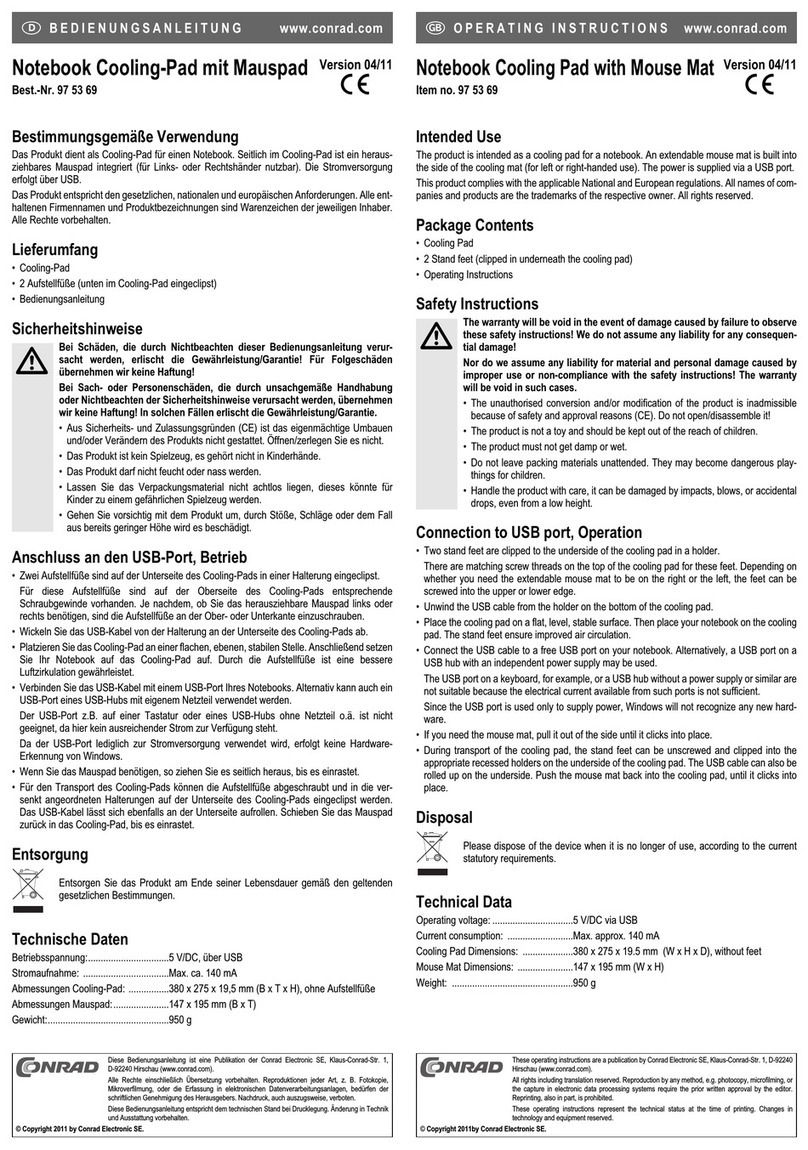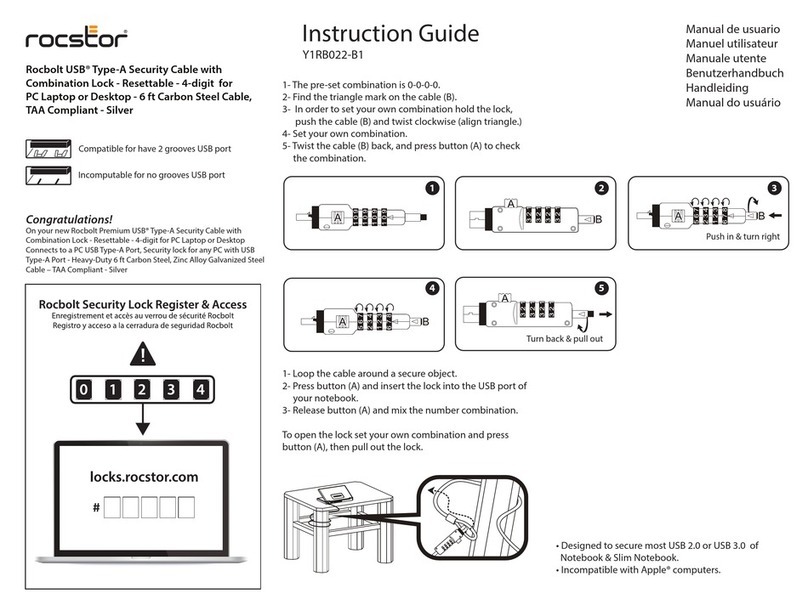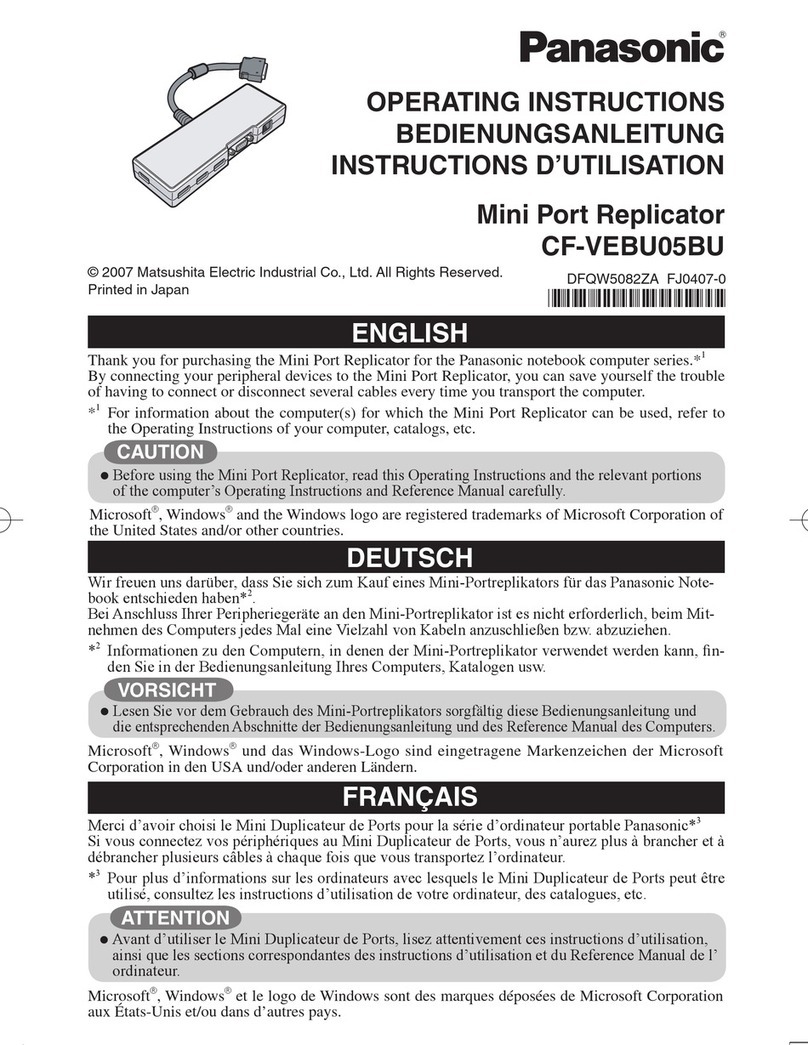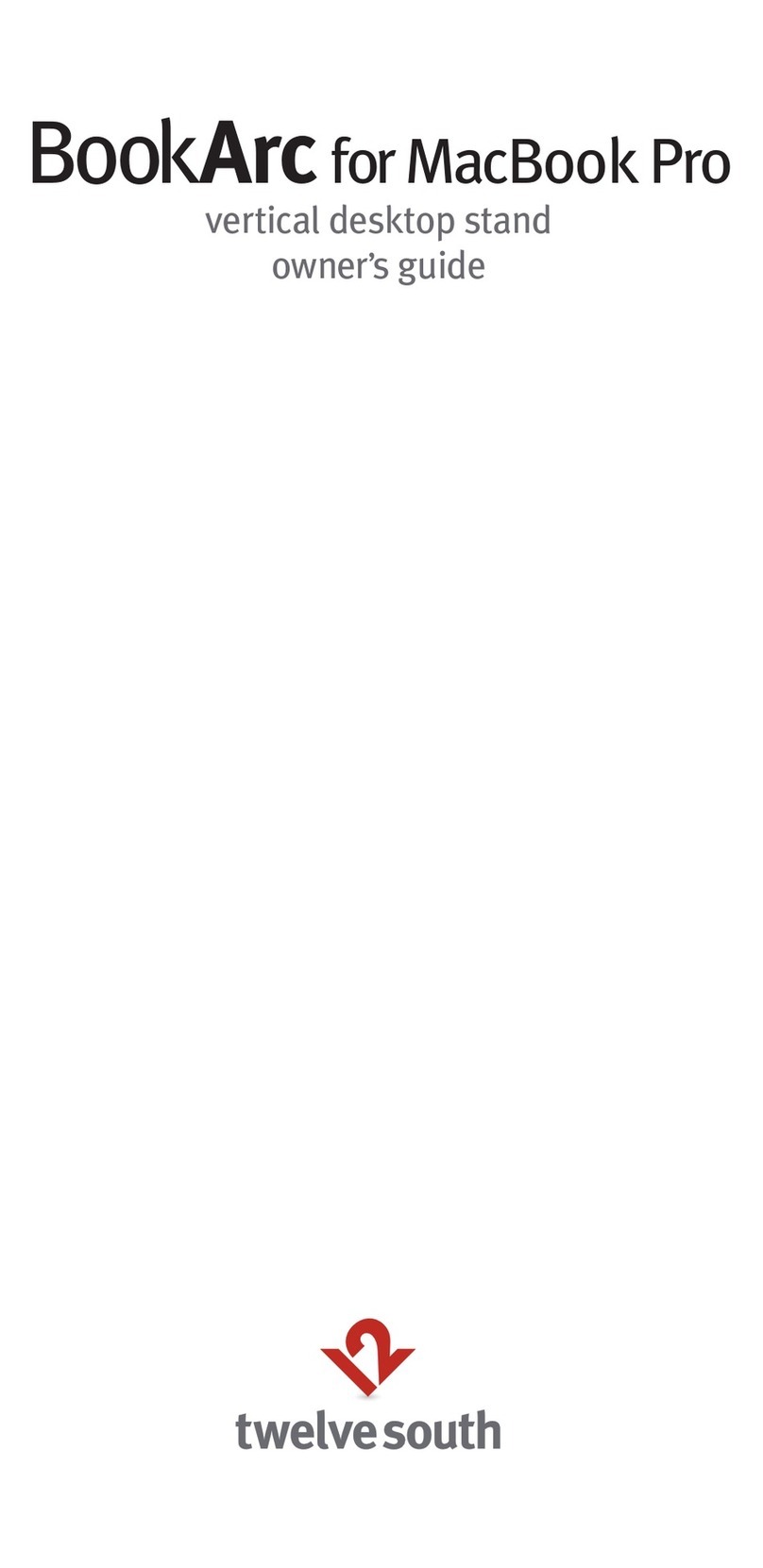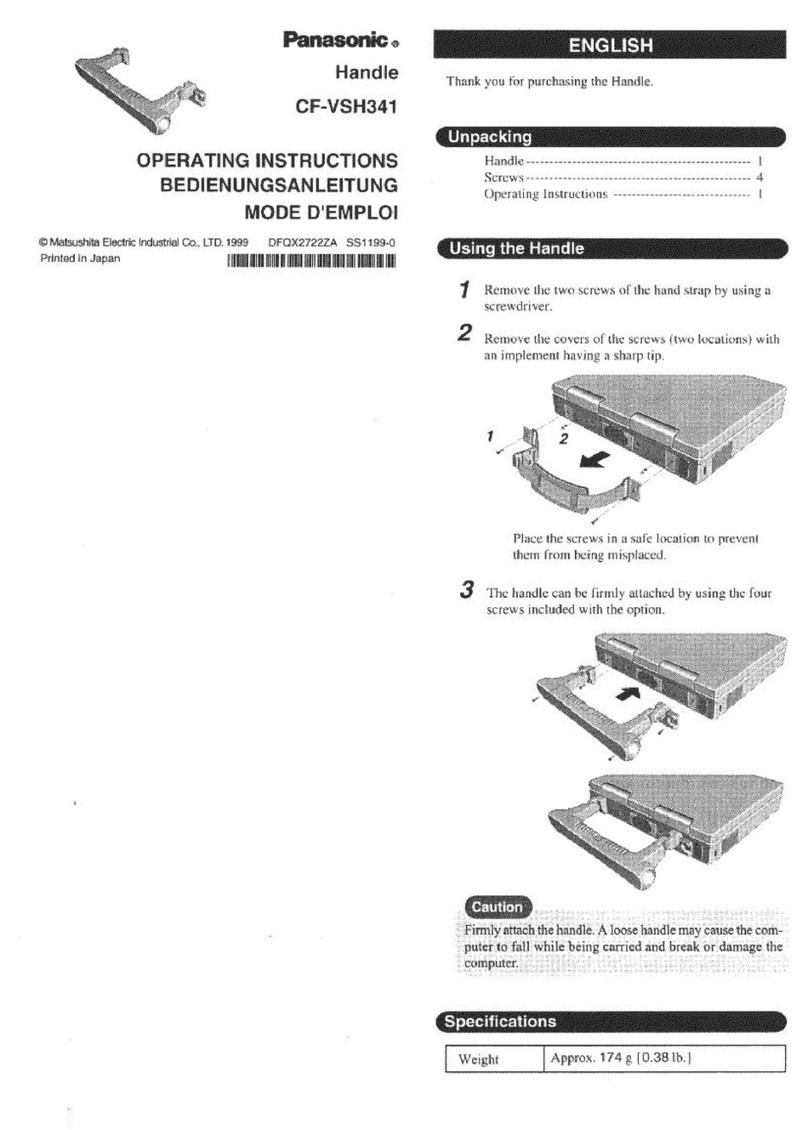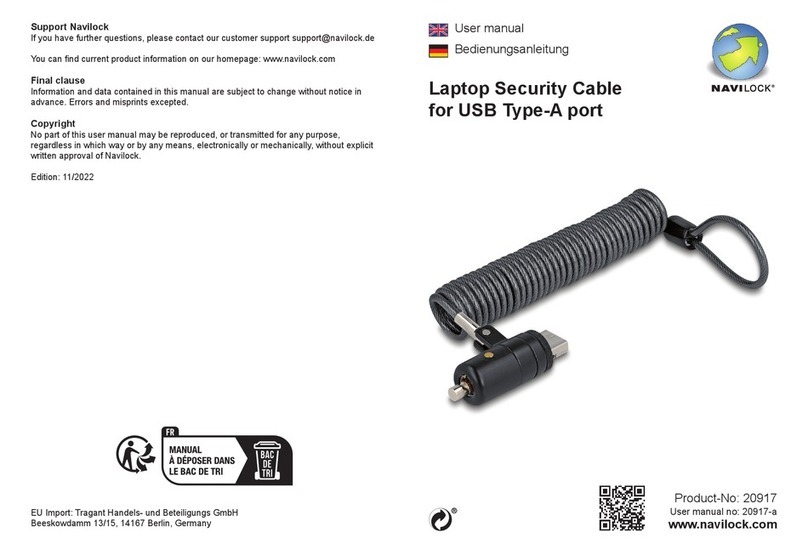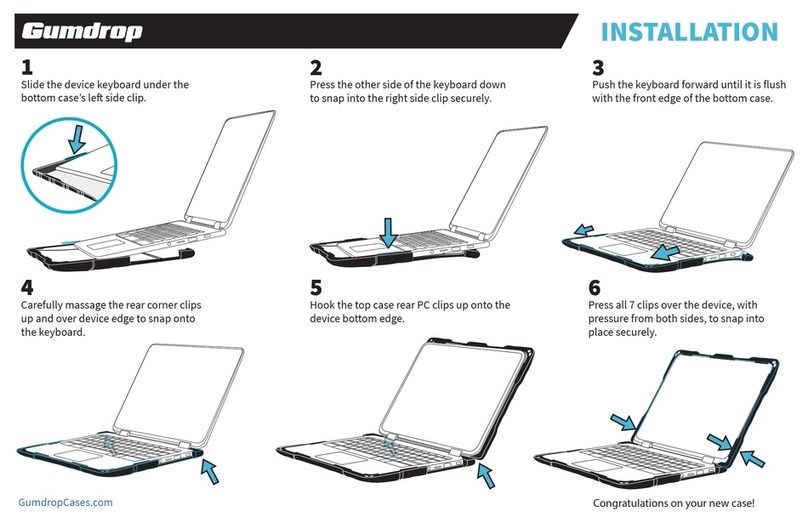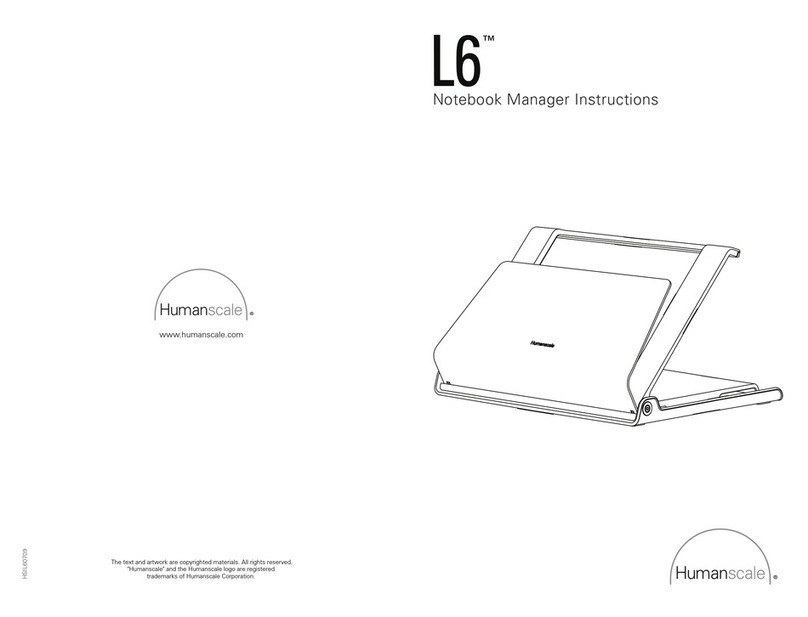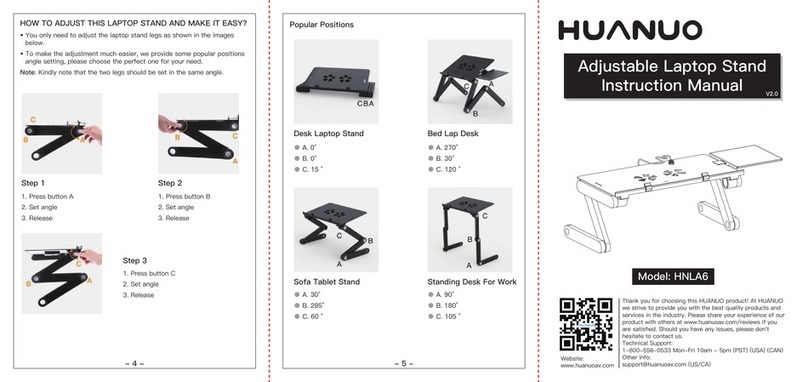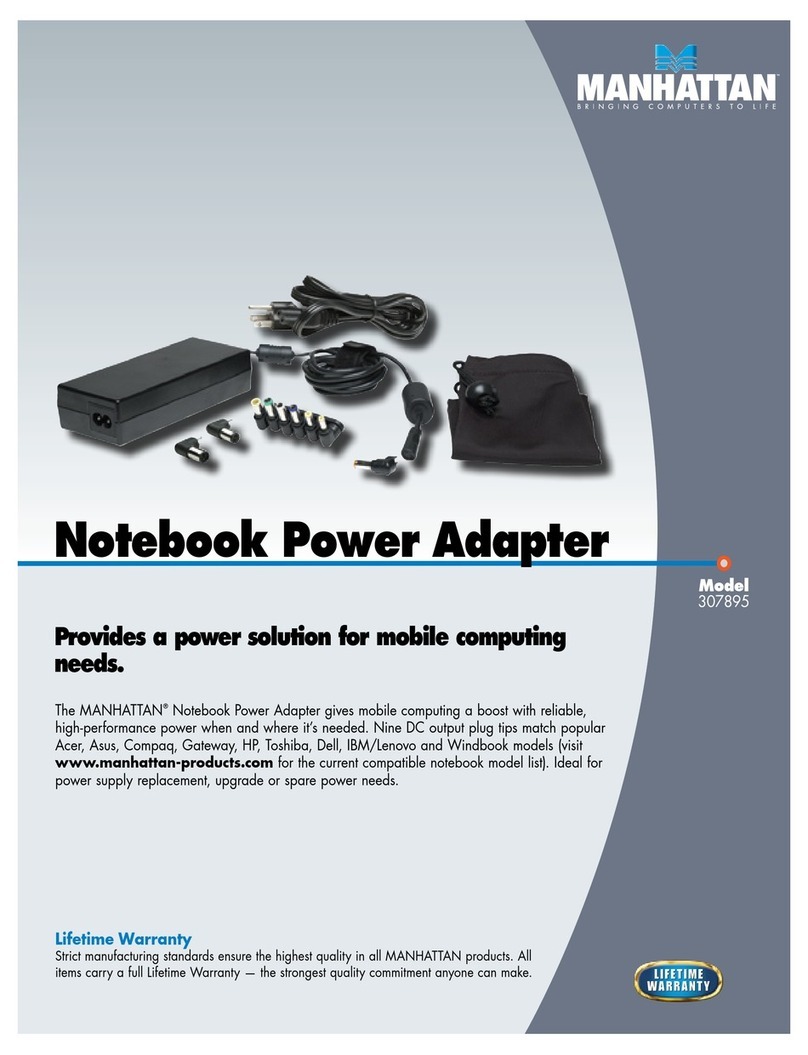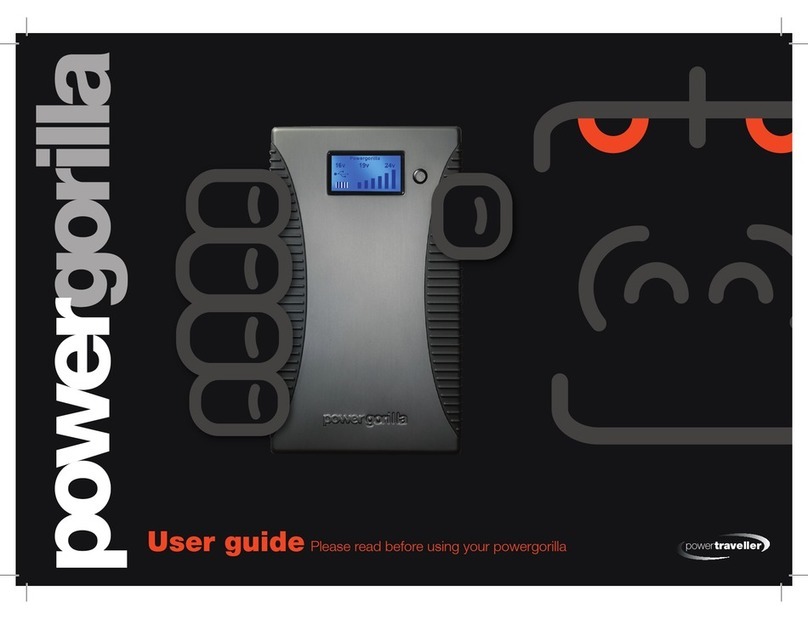flip IT FIL-18 User manual

flipIT Tech Line: 800 770-7042 1
© 2008 CBT Supply Inc.
Installation Manual for
flipIT-Kit Laptop Safe
FIL-18 FIL-23
How to install into any desktop using tem-
plates for cutting table top.
How to install into factory-cut table top.
Start at Step 5.
Installation is illustrated using the FIL-18.
The Widescreen version, FIL-23, installs
exactly the same way. The only difference
is that the width is greater.
Patent Pending

2© 2008 CBT Supply Inc.
WARNING
POWER TOOLS ARE DANGEROUS.
Review the safety procedures supplied by your power tools’ manufacturers. Heed all
warnings for your safety’s sake. Always use safety glasses and wear proper
apparel that won’t get caught in moving parts. CBT Supply, Inc. will not be held liable
for misuse of tools and disregard for power tool manufacturer’s safety precautions.
Getting Started These installation instructions guide you through the proper way of completing the
assembly of the flipIT®Laptop Safe Kit FIL-18 and FIL-23 with key lock. Improper
installation may void the warranty. It is especially important that the installer observe
proper care in protecting surfaces from abrasion.
For any questions or assistance, please contact Technical Service at
800-770-7042.
Tools Needed for
Full Installation
Tools needed for
pre-assembly:
• Power Drill
• Tape Measure
• Commercial-grade Jigsaw
• Phillips bit driver
• 3/8” Drill Bit
• 1/8” Drill Bit
• Pencil
• Permanent Marker
• Masking Tape
• Glue stick
Tools needed for installation
into factory cut desktop only:
• Screw gun or #2 Phillips
screw driver
• 1/8” Drill Bit
• Masking Tape
• Slot Screwdriver
• Crescent Wrench
STOP!
The installer must possess the skill to cut within the tolerance of the
template layout line if no factory-made cutout is made in the table top.
Do not attempt this installation without this level of craftsmanship skill.
If a factory made cut is provided, only skills of using a
screwdriver and drill are required.

flipIT Tech Line: 800 770-7042 3
© 2008 CBT Supply Inc.
You will be installing a lock on
one side, so allow 2.5” in addition
on each side of the cut-out—for
plates. Add an additional inch (3.5”)
for the lock side from a solid wall.
The placement of this leg bracket
is fine. If it were a wall, it would
be too close. Clearance is need-
ed for the”bone” in the unlocked
position.
IMPORTANT:
Planning Ahead
If you are installing flipIT into an assembled desk, see if it is possible to remove
the desktop to make the cut-out. If that is not possible, take care to make a work
environment that will protect the surface finish of your furniture and will be safe for
operating power tools.
The recommended placement of the cutout for the flipIT unit is 6 inches from the
user’s edge. This assumes a straight edge; not a round or contoured edge.
If you are experimenting with placement for an unusual application, we
recommend requesting additional templates and making dry-fit installa-
tions into scrap.
Based on this profile, a minimum of 24 inches of clearance, front to back, must
be allowed for the mechanism.
Counter Top Depth
6
Workstation Spacing
60
15.125
19
30
24
6
For FIL-18, use 30 inch
spacing from centerline to
centerline, or from common
reference point as shown on
the drawing (from right edge
of cut-out to right edge of
cut-out).
For FIL-23, use 33 inch
spacing, maintaining no less
than 8 inches between
cutouts.
For best long-term results,
consider placing a leg sup-
port or vertical panel
between cutouts to support
the top.
70
15.125
25
33
24
6

4© 2008 CBT Supply Inc.
Parts and Hardware Prepare a place to unpack box contents, using a packing blanket, carpeting or
cardboard sheet to protect finished surfaces from damage. Before assembly,
take inventory of the parts included.
Parts List:
1 (one) Laptop Safe, pre-assembled, shown in 2 views. The pneumatic cylinder ships installed on one end. To avoid
damage, keep the Laptop Safe in this position—top down—until installed in desktop cutout.
Phillips head wood screws, 3/4”, 4 are
used for installing the collar. Phillips head wood screws, 4 are
used for installing the lock bar assem-
bly BEFORE installing one way
screws.
One Way screws, 3/4”, 4 are used for
permanently installing the locking bar
assembly as a final step.
1 (one) locking bar assembly with cowl
and set of 2 keys. Fixed length.
Requires cutout placement 8” from
front edge.
Adjustable length lock available for
shorter distance between front ege
and cutout.
1 (one) paper template for top cut-out,
shown positioned for use.

flipIT Tech Line: 800 770-7042 5
© 2008 CBT Supply Inc.
Step 1-
Establish Centerline
Step 2-
Adhere Cutout
Template to Desktop
To establish cutout placement, sit at the desk and look straight ahead, visualizing
where the screen would be. Use a tape measure and determine the centerline for the
cutout. Transfer the center line to the desktop with masking tape or some other
means that will not permanently mar or stain the finish.
The minimum clearance
area requirement
underneath for FIL-18 is
24” x 24” See page 3
Counter Top Depth.
12” is the center for a 24” width.
15” is the center for a 30” width.
Use a glue stick
on back of
template cut lines.
Align front edge of
template with
desktop centerline and
press in place.

6© 2008 CBT Supply Inc.
STEP 3 -
Drill Corner
Starting Holes
To make holes for starting your jig saw cut, use a 3/8” drill bit, place the point of the bit at the
corner mark and drill completely through the surface top. Repeat this step for each corner.
STEP 4 -
Saw the Hole for
flipIT
Place the jigsaw at the corner marking. Remove the layout line with the kerf of the saw cut for
a factory fit. You must have the skill to saw a straight line within the tolerance of the width of
the saw blade. Saw from corner hole to corner hole. Remove the remains of the paper tem-
plate when this step is finished.

flipIT Tech Line: 800 770-7042 7
© 2008 CBT Supply Inc.
Place the FIL in the cutout with shield facing the
user’s side. This is a tight fit. Watch your fingers! The gas spring is not connected, so you need to provide the open-
ing power. Relese the touch latch and pres on the back of the lid.
PULL the tray out, and gently assist by pulling the top lid. When
the gas spring is later installed, the assist is not required. The gas spring is not installed so you may freely move
the lid for clearance for installing collar screws.
Install the collar with 4 Phillips head wood screws in the holes provided at
these locations.
STEP 5 -
Install the Laptop Safe into Cut-Out in Table Top
Phillips head wood screws,
3/4”, 4 are used for
installing the collar.
12
34

8© 2008 CBT Supply Inc.
STEP 6 -
Connect the pneumatic cylinder. First, open the laptop safe…
Using a slot screwdriver blade, pry the locking cap off
completely and set it aside.
Place the end of the pneumatic on the mounting post
located on the collar frame. Press it until it snaps on. Put the locking cap back in place and press it in all the way.
The pneumatic is shipped attached to the lid. It should be
hanging freely. Bring it up to the top so you can work on it.
Open the lid completely using the same method as in step 5.
Here’s the end you will be installing.

flipIT Tech Line: 800 770-7042 9
© 2008 CBT Supply Inc.
STEP 7 -
Install the locking bar, preliminary. Install for left-handed (shown) or
right-handed operation
The default position for the
locking system is on the user’s
left; however, the shape of the
locking bar permits installation
on either side.
Plan ahead to avoid
interference with other
mounting hardware.
Your template allows
2.5” of clear area on
each side of the
cut-out.
Locate the slot in
the hinge for the lid
of the laptop safe.
The locking “bone”
should fall into place
easily. You will be
test fitting this
arrangement for
easy operation.
Mark the locations for drilling pilot holes.
Then use an 1/8” drill with depth gauge
and make precise pilot holes.
Approximately
1/2” of the
“bone” should
extend through
the locking slot.

10 © 2008 CBT Supply Inc.
Install using 2 Phillips head 5/8” wood screws.
DO NOT install with One Way screws at this time. If you find that
you need to relocate this bracket, One Way screws will do their
job too well. Install only this bracket at the “bone” end of the bar.
You will fine tune the location of the lock end of the system next.
Find the ideal location for the
lock end of the system by using
the key and rotating the lock
open and closed.
Nudge the location of the
bracket around until you find the
spot where the lock operates
smoothly.
Hold the bracket in position and mark the location for drilling
pilot holes. Drill precise pilot holes using 1/8” drill and depth
gauge. Install using 2 Phillips 5/8” wood screws.

flipIT Tech Line: 800 770-7042 11
© 2008 CBT Supply Inc.
Four One Way screws replace
the 5/8” wood screws you used
for the preliminary installation.
This exercise is to ensure correct
function before taking this final,
permanent step. One Way
screws act as a theft deterrent
because they are almost impossible to remove. Please do not skip the
preliminary step of installing with “regular” screws first.
STEP 9 -
Install the locking bar permanently.
STEP 8 -
Install the cowl over the lock assembly
One at a time, remove the Phillips head screw and replace with a One Way
screw using a manual, slot blade screwdriver. Performing this operation one
at a time keeps the integrity of the installation intact. Repeat this process
for each screw individually.
DO NOT remove all the screws and install all of the One Ways as a
group. You run the risk of losing a tolerance and that would risk destroying
the desktop in an attempt to remove the hardened metal One Ways.
After testing the position of the
lock assembly without the cowl, to
ensure proper alignment and func-
tion of the lock, install the cowl
into the same screw locations.
Test the function again before
installing one-way screws.
The Lock Cowl

12 © 2008 CBT Supply Inc.
Patent Pending
CBT Supply, Inc.’s patent pending flipIT®Laptop Safe has been
designed and tested to perform as an ergonomically correct,
space saving unit.
For more information on this and other flipIT®products,
call 1-800-770-7042
This manual suits for next models
1
Table of contents