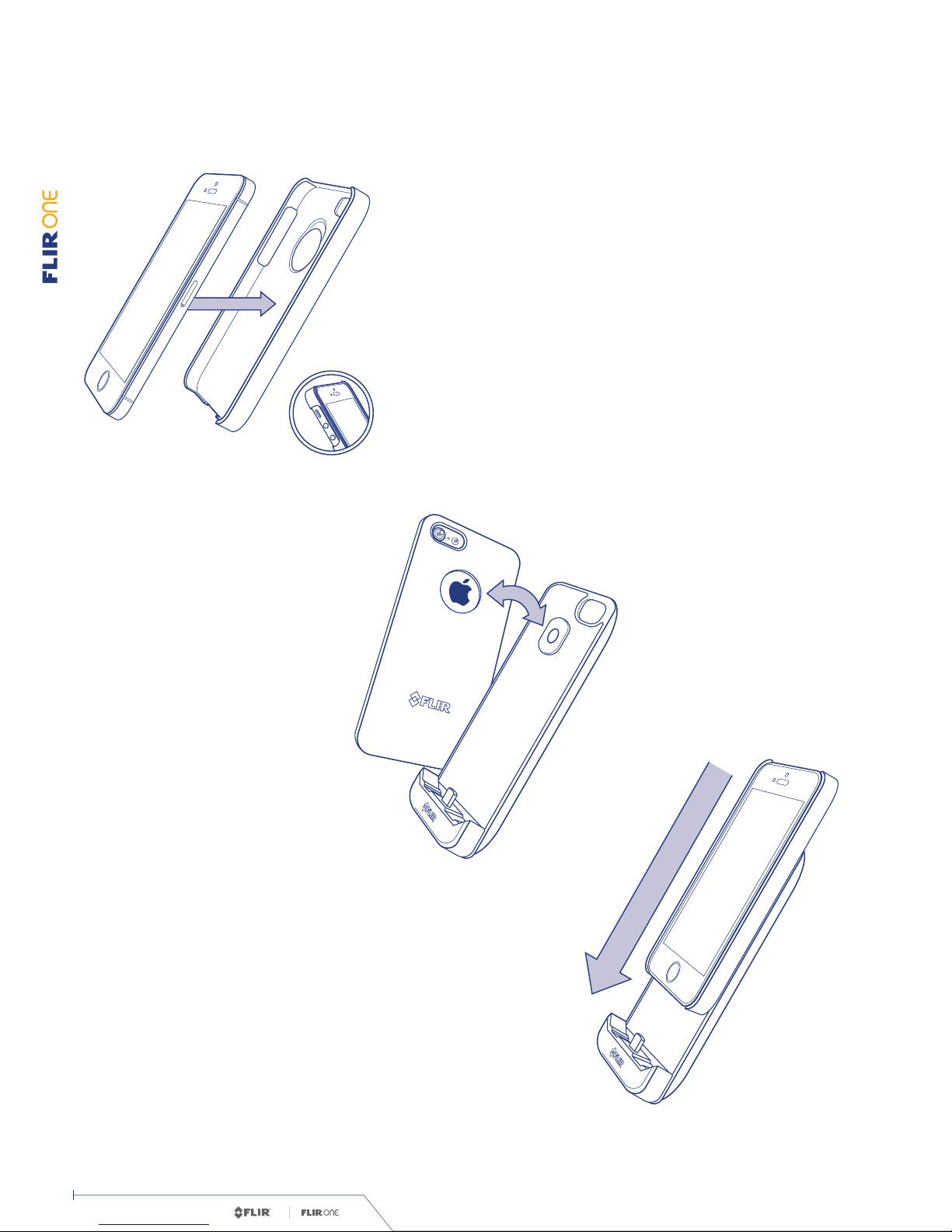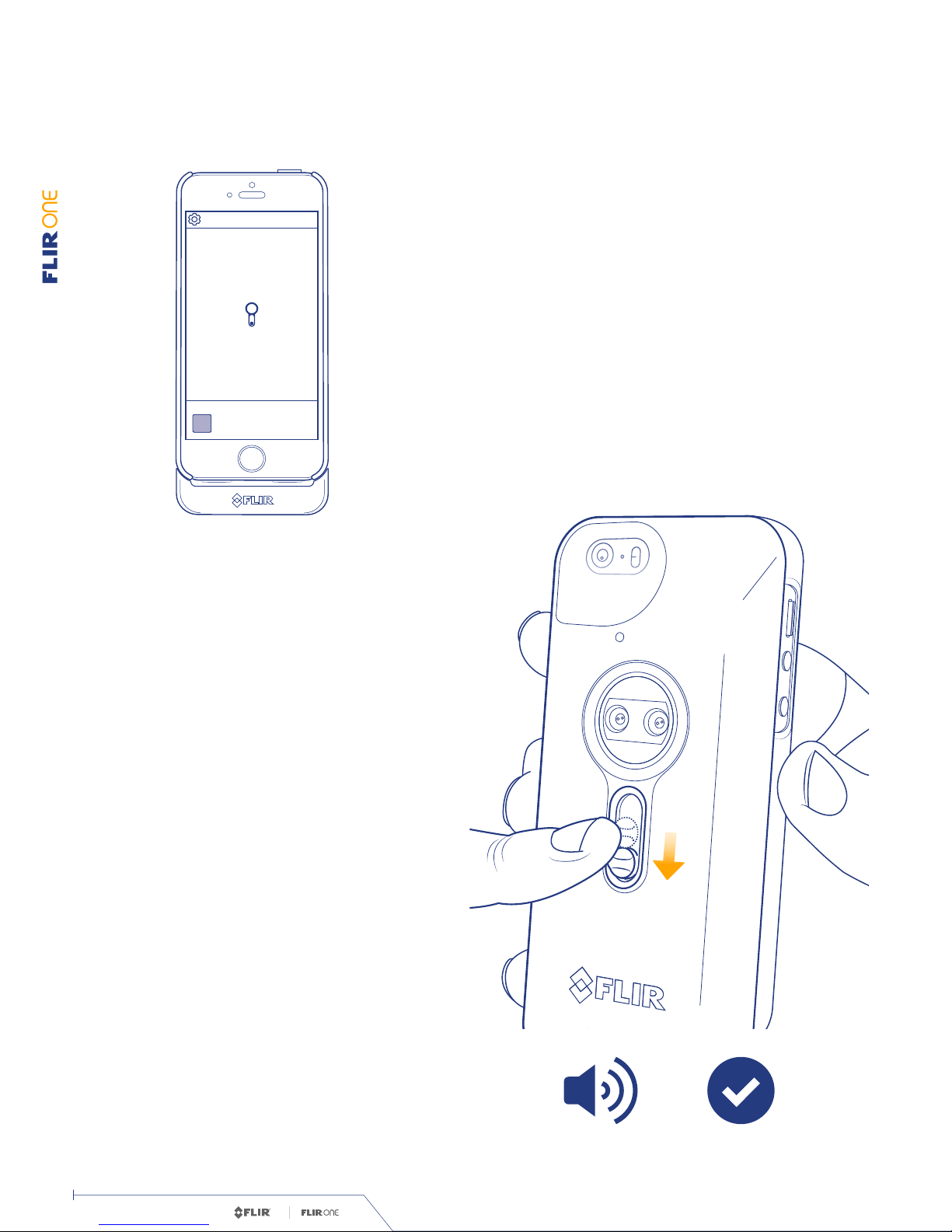TM
© 2014 FLIR Systems, Inc. All rights reserved. TM USER MANUAL
User Manual. / 10
Document #: 435-0001-01-10
The Control Panel allows the user to turn on or off the Spot
Meter, turn on or off the Light, or access the Settings menu. It also
provides an indication of the battery charge level. Tap the blue
gear icon to close the panel.
Select the gear icon in the upper
left to open the Control Panel.
CONTROL PANEL
When the Spot Meter is enabled (indicated by an icon with
white background), the FLIR ONE™ will display a temperature
estimate (in degrees C or F) on the image for approximately
20 seconds after the Tuning operation has been done. The
accuracy of the Spot Meter depends on a great many factors,
including the distance from the object, the ambient tempera-
ture, and the emissivity of the material being observed. Users
are encouraged to learn more about the science of thermography
from http://infraredtraining.com/.
Multi Spectral Imaging (MSX ®
) is a patented technology
which makes use of the visible camera in the FLIR ONE to
maximize detail and image sharpness. This feature requires
some amount of visible light, so in dark environments turn on
the light to enhance the image detail. This feature makes use
of the light that is built into the iPhone.
SPOT METER
LIGHT
Control Panel. /