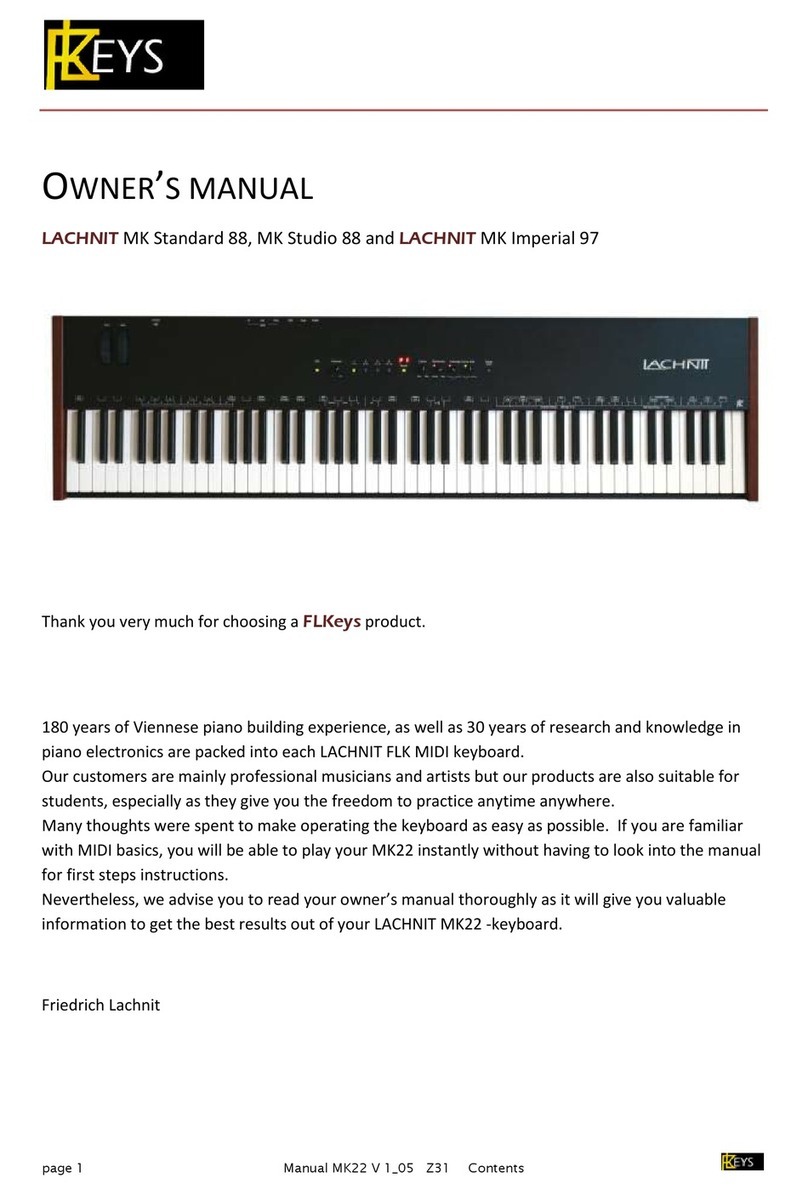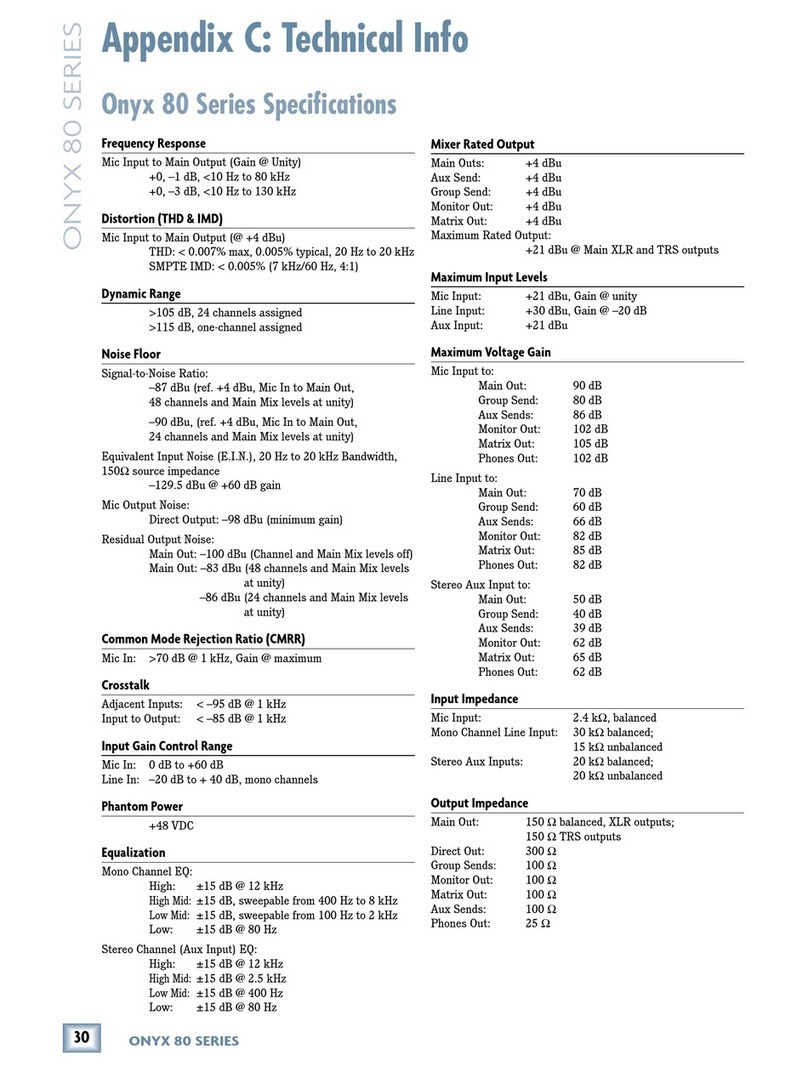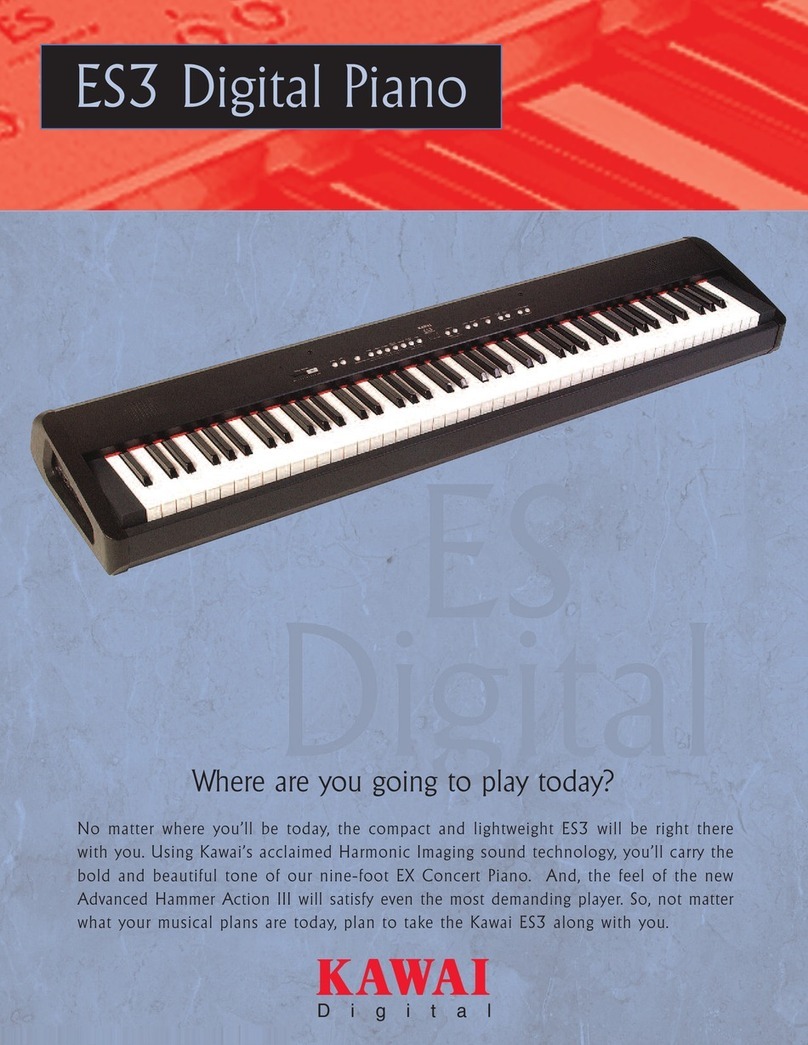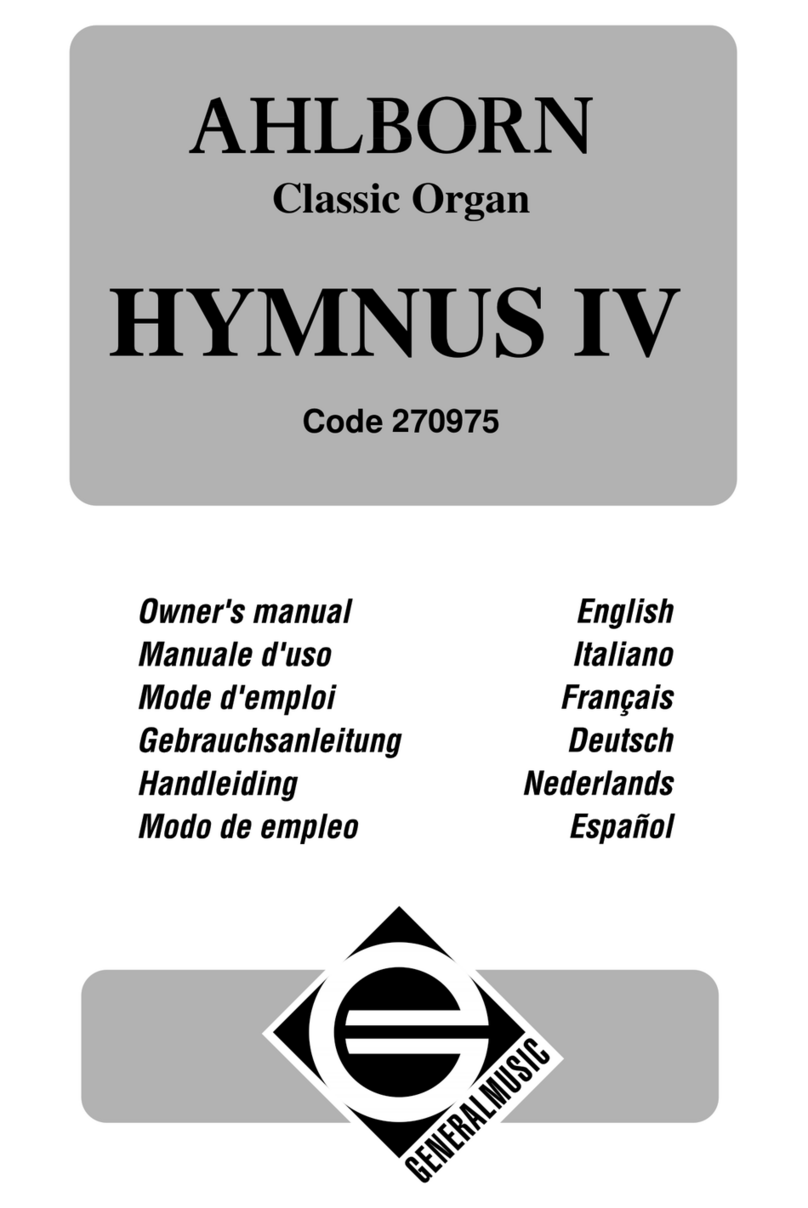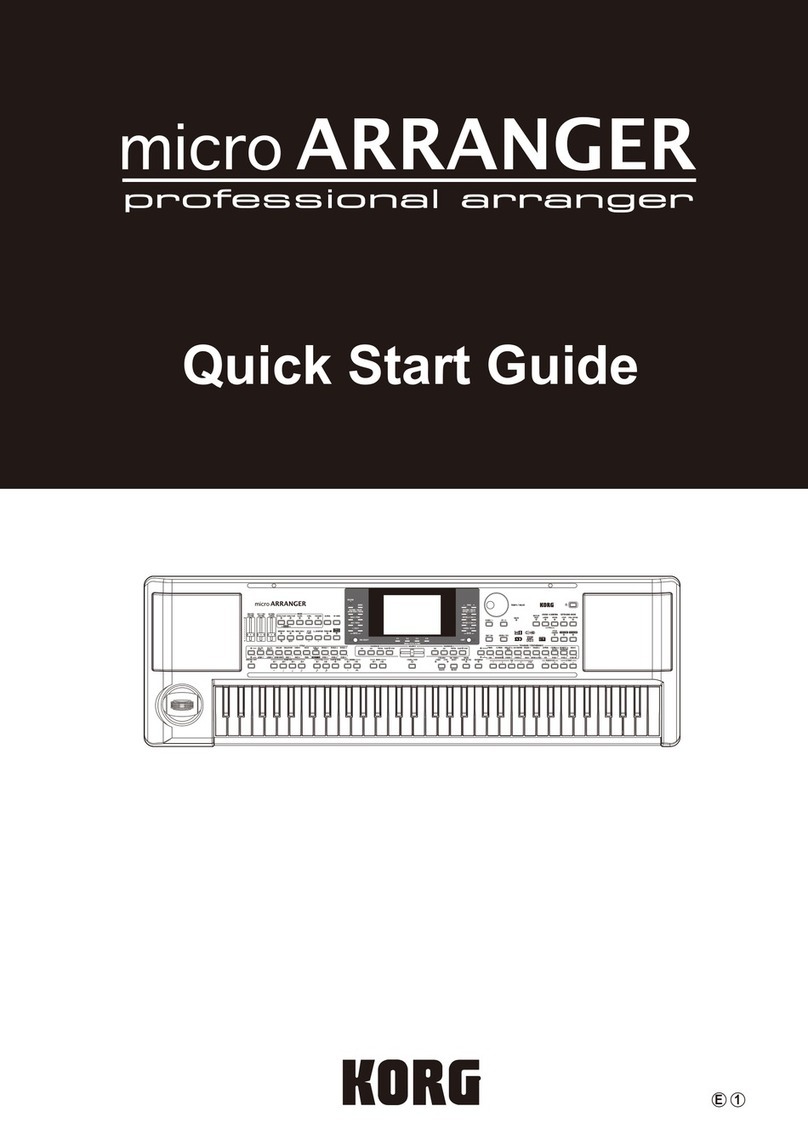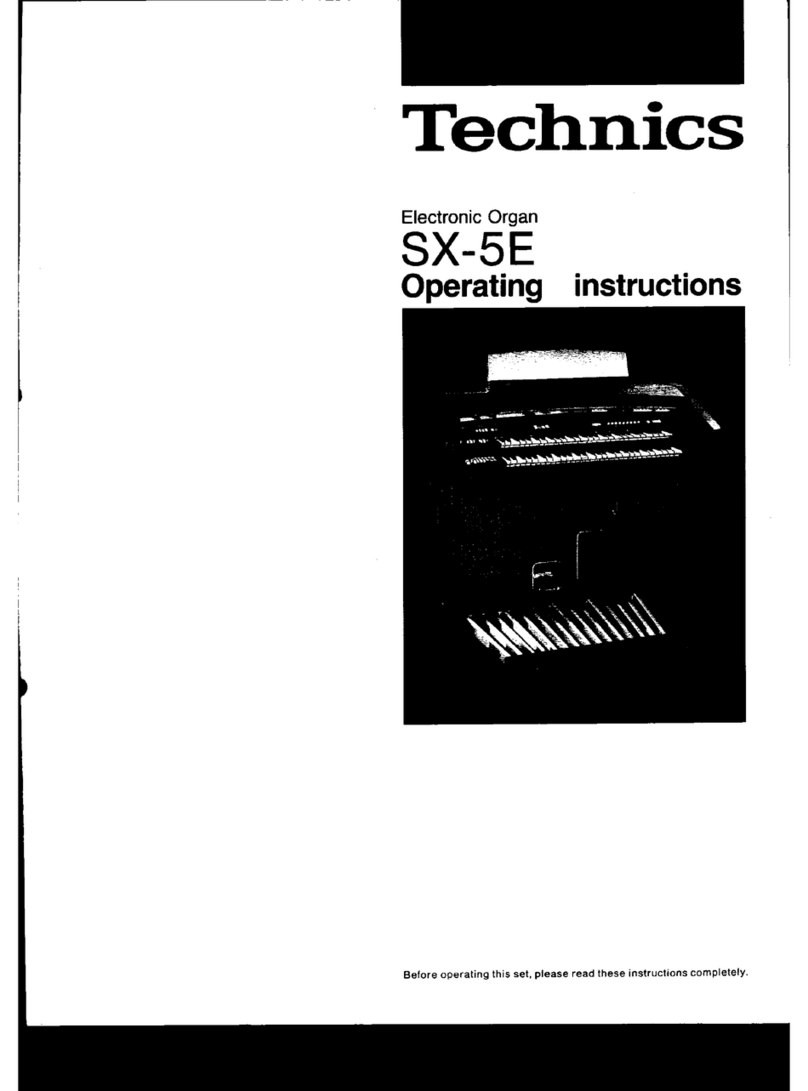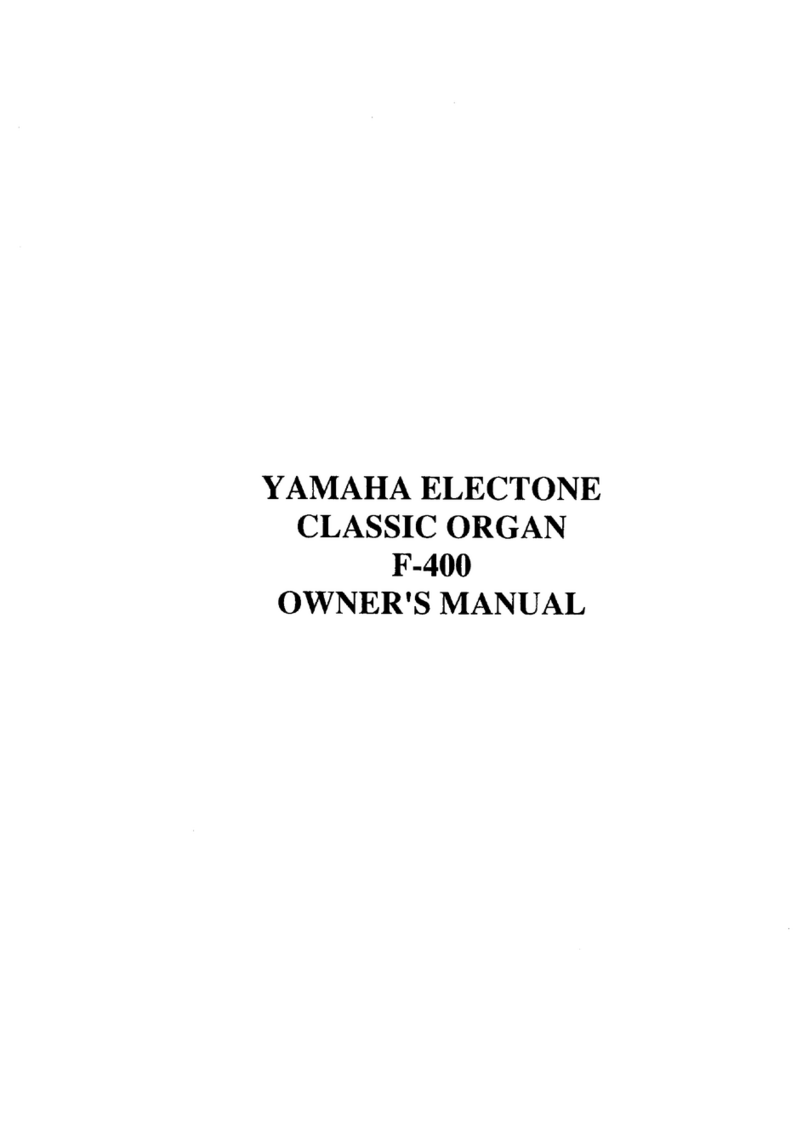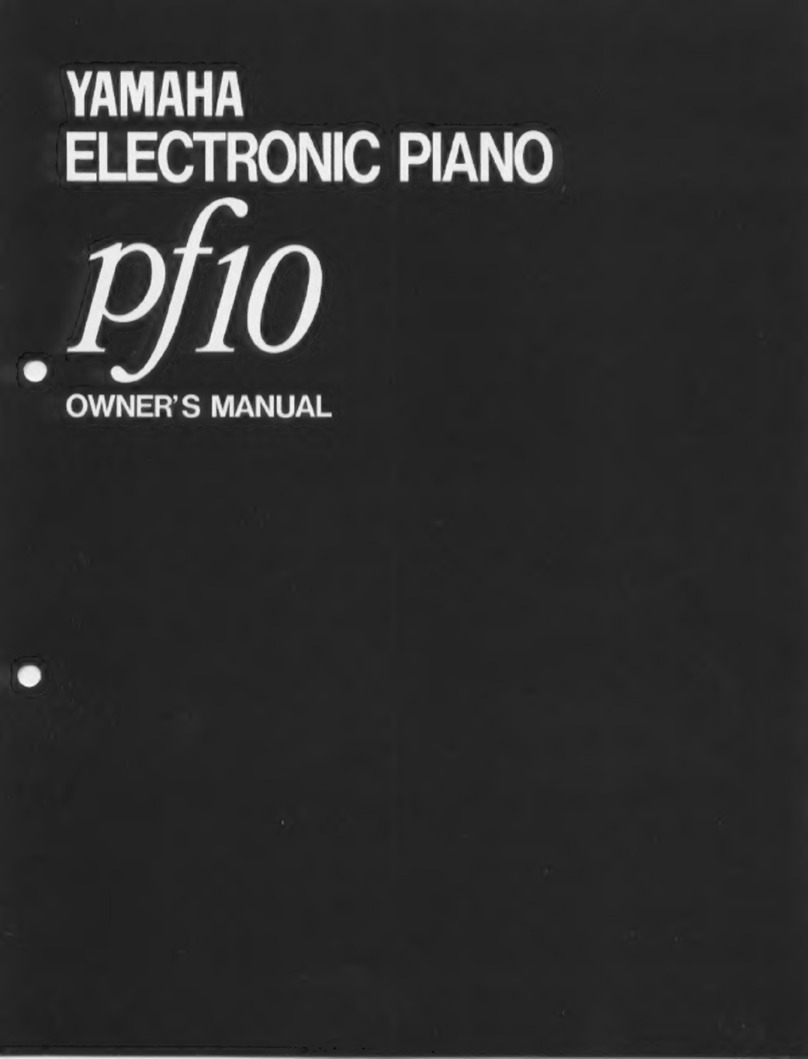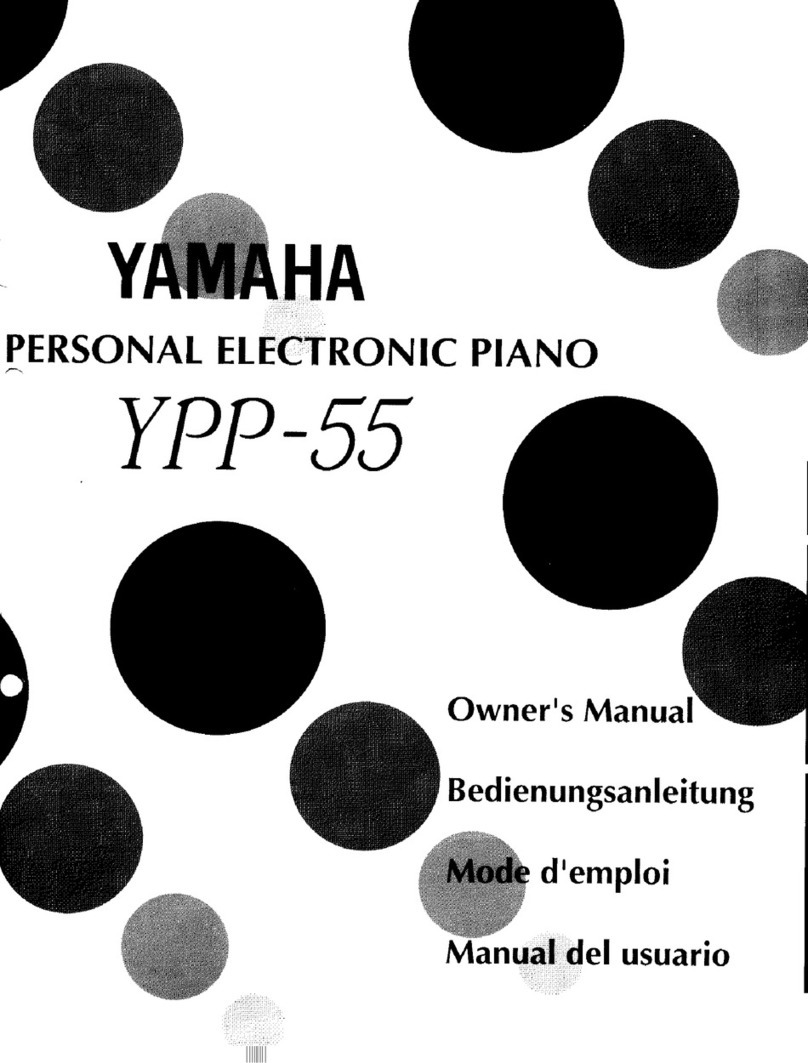FLKeys LACHNIT MK Imperial 97 User manual

page 1 Manual MK23 V 1_09 Z33 Contents
OWNER’S MANUAL
LACHNIT MK Standard 88, MK Studio 88 and LACHNIT MK Imperial 97
Thank you very much for choosing an FLKeys product.
180 years of Viennese piano building experience, as well as 30 years of research and knowledge in
piano electronics are packed into each LACHNIT FLK MIDI keyboard.
Our customers are mainly professional musicians and artists but our products are also suitable for
students, especially as they give you the freedom to practice anytime anywhere.
Many thoughts were spent to make operating the keyboard as easy as possible. If you are familiar
with MIDI basics, you will be able to play your MK23 instantly without having to look into the manual
for first steps instructions.
Nevertheless, we advise you to read your owner’s manual thoroughly as it will give you valuable
information to get the best results out of your LACHNIT MK23 -keyboard.
Friedrich Lachnit

page 2 Manual MK23 V 1_09 Z33 Contents
CONTENTS
FIRST STEPS..................................................................................................................... 4
AT A GLANCE .................................................................................................................... 5
Control panel....................................................................................................................................... 5
Sockets at the back of the keyboard................................................................................................... 5
Piano Key functions............................................................................................................................. 6
OPERATION...................................................................................................................... 7
Dynamics............................................................................................................................................. 7
Velocity................................................................................................................................................ 7
Buttons Prog down up program selection ........................................................................................ 9
Buttons................................................................................................................................................ 9
Knobs K1 K2 K3 K4 ....................................................................................................................... 9
Key: Panic Reset ............................................................................................................................... 9
MIDI Activity:....................................................................................................................................... 9
SECONDARY PIANO KEY FUNCTIONS (SKF MODE) ......................................................... 10
Activate SKF Mode (Secondary piano Key Functions)................................................................... 10
Reset to factory settings ............................................................................................................. 11
Setup Store........................................................................................................................................ 13
Setup Recall....................................................................................................................................... 13
Midi Hi Res cc#88 (optional) Dis (D#1)............................................................................................. 13
Key Transpose ................................................................................................................................... 13
MIDI Settings..................................................................................................................................... 14
MIDI Activity...................................................................................................................................... 14
Piano Mode....................................................................................................................................... 14
Waterfall ........................................................................................................................................... 15
Bank Select:....................................................................................................................................... 15

page 3 Manual MK23 V 1_09 Z33 Contents
Aux 3 ................................................................................................................................................. 15
Aux 4 ................................................................................................................................................. 15
Pedals ........................................................................................................................................ 16
Pedal Left/right ................................................................................................................................. 16
Pedal Mid .......................................................................................................................................... 16
Knobs Buttons Configurable MIDI Controllers ............................................................................. 17
Contr. Set .......................................................................................................................................... 17
Mod Wheel ....................................................................................................................................... 17
Aftertouch......................................................................................................................................... 17
PPedal (Optional) b''' (A#6) .............................................................................................................. 18
Controller Mode Contin Switch........................................................................................................ 18
Pedal Invers....................................................................................................................................... 18
Ped Cal............................................................................................................................................... 18
MIDI Channel Selection 1 – 16 .......................................................................................................... 18
Example SKF Mode (Secondary piano Key Functions) .................................................................. 19
How to enter Controller number 91 (Midi Reverb) to knob K2:....................................................... 19
TECHNICAL DETAILS ...................................................................................................... 20
Pedals ........................................................................................................................................ 20
Expression Pedals Aux3 Aux4:.................................................................................................... 22
Power Supply ............................................................................................................................. 23
Auto Power On.................................................................................................................................. 23
Factory settings MK23 ................................................................................................................ 24
MIDI Implementation Chart.............................................................................................................. 25
SPECIAL MESSAGE SECTION ........................................................................................................ 26
PLEASE READ CAREFULLY BEFORE PROCEEDING.............................................................................. 26

page 4 Manual MK23 V 1_09 Z33 Contents
FIRST STEPS
Read enclosed safety instructions carefully. SPECIAL MESSAGE SECTION Page 26
Place the instrument in a stable position. The surface has to be as even as possible to ensure a stable
position for all legs to touch the ground. We recommend using a high quality keyboard stand. Find a
position where the rubber feet or the bottom of the keyboard rest in a secure stable position.
Incorrect positioning can result in damage of your keyboard as well as production of unwanted
secondary noises.
Malfunctions or damages by arbitrarily, improperly removed or exchanged rubber feet (elastic
damper on the case ground) are not covered by the FLKeys warranty. Please let us know. We will
assist you.
Tilted positions are possible but reduce the weightage of the keys and change the mechanical touch
when playing.
Make the Midi connection
If required plug in pedals.
The MK23 is pre-programmed to work with the optional FLK pedal, but works just fine with most
conventional damper pedals. Pedal contact type (Open / Close) is automatically detected when your
keyboard is turned on.
(For more detailed information see page 15: pedal and page 20: technical details)
Connect the FLK power supply
We highly recommend using only the original FLK power supply. Damages caused by using a power
supply from another brand are not included in your warranty.
The Auto Power On feature turns on your MK23 automatically if connected to an active power
socket.
Key 1 lights up and the display shows
Your MK23 receives data on all channels (Omni Mode ON).
Panic Reset flashes when keys are pressed or controllers are used (for further details go to page 14:
MIDI activity)
To turn off your keyboard hold the ON button down till the display changes from to
For detailed factory settings refer to technical details on page
.
The delay in switching off prevents accidental turn off while in use.
Turn on with the on Button is possible immediately as usual. Auto-Power-On is ready again after
about 10 seconds.
24

page 5 Manual MK23 V 1_09 Z33 Contents
AT A GLANCE
CONTROL PANEL
ON
on/off key with turn off delay to prevent accidental switch off
while in use
Volume
volume control knob
Buttons Prog down up
program selection (MIDI Program Change)
B1 B2 Buttons
to be used as MIDI Controllers (Free CC)
Display
Mode
Multi function key. Switch from MIDI CC to internal FLK
functions.
K1
MIDI Controller (Free CC)
Dynamics K2
Knob with center detent to
regulate key dynamics. Also MIDI
Controller (Free CC)
Velocity Curve Edit
2 knobs with center detent to
adjust midi velocity. Also MIDI
Controller (Free CC)
Panic Reset
MIDI reset / MIDI activity
SOCKETS AT THE BACK OF THE KEYBOARD
Expression
Pedals
MIDI Socket for 12 V FLK power supply
Jacks Mid and L/R are predefined for FLK Pedals
More detailed technical information on page technical details 20.

page 6 Manual MK23 V 1_09 Z33 Contents
PIANO KEY FUNCTIONS
The images above the keys show the secondary function of each individual key. This corresponds
exactly to the order of the keyboard. It is modelled after the white and the black keys. Many helpful
and interesting settings are possible.
For further details see secondary key functions page 10

page 7 Manual MK23 V 1_09 Z33 Contents
OPERATION
DYNAMICS
The Dynamics knob changes the velocities of the MK23 keys to suit your keystroke. It
customizes the output to meet the dynamic needs of the attached sound module.
Knob in neutral position: LED is green, display shows
Turn left up to or right up to : the LED changes to red.
Knob position is different to current settings: LED doesn’t light up, display shows
Classic:
.
heavy keystroke – less volume (MIDI 127 similar to grand piano).
Neutral
average keystroke
Pop light keystroke – more volume (MIDI 127 easy achievable).
Each knob position uses the full midi velocity resolution. Even the slightest nuances in your dynamic
play will be allocated correspondent midi values from 1 to 127 (or 1 - 4098 with MIDI Hi res).
Can be used as K2 MIDI Controller (Free CC) For detailed technical information go to page 20
VELOCITY CURVE EDIT
Can be used as K3 K4 MIDI Controller (Free CC) For detailed technical
information go to page 20
These two knobs adjust the volume on individual regions of the keyboard.
They can be used whilst playing and enable you to optimise the output to
the requirements of your sound module.
neutral: max left max right
bass treble
Volume increases on
lower keys, it
decreases on higher
ones.
Volume increases on
higher keys, it
decreases on lower
ones.
neutral: no change, display:
middle drop middle peak
LED is green
Volume decreases on
middle keys (c1), it
increases on higher
and lower ones.
Volume increases on
middle keys (c1), it
decreases on higher
and lower ones.
neutral: no change, display:
LED is green

page 8 Manual MK23 V 1_09 Z33 Contents
The knobs can be used together for generating more complex velocity curves.
Example: both knobs set to maximum:
Knob setting:
Display:
Resulting Velocity Curve:
Your personal dynamic settings can be assigned by using „Setup Store“ to the current program
number. (For further details see secondary key functions page 10)
When recalling a previously stored dynamic setting all stored parameters (dynamic and both velocitiy
curves) are automatically set. Therefore the current position of the knobs might not be the one used
by the setting. In this case the LED of the knob in question doesn’t light up.
If you twist a knob the recalled settings are changed and the LEDs as well as the display behave again
as mentioned above. The stored settings stay in the memory till you use „Setup Store” and the same
program number again.
If you want to work with previously stored dynamic settings, push Mode while turning the knob in
question till the LEDs light up. Stored data is displayed and the knobs are in tune with your settings.
Note:
If you want to use your dynamic settings without changing the current program on the sound module,
it is possible to disable the program change. (See secondary key functions page 10 und 19) The display
changes to
with the profile number.

page 9 Manual MK23 V 1_09 Z33 Contents
BUTTONS PROG DOWN UP PROGRAM SELECTION
Press longer goes into fast mode.
Many sound libraries react directly to Program Change Midi commands.
You can browse sound libraries or create a folder with your favourite sounds and then access those
sounds with the FLK Prog. Buttons.
Please consult the instruction manual of the sound library provider for details.
BUTTONS B1 B2
Factory preset: Push button (Can be configured as detent switch)
CC number undefined (22,23) Any user defined control number can be assigned by using the
secondary key functions.
KNOBS K1 K2 K3 K4
Factory preset:
K1 CC Nr 91 (Reverb). User: FLK Aftertouch sensitivity can be changed with CC 0 more at Aftertouch
K2 K3 K4 Dynamic velocity knobs.
Factory preset:
CC number undefined (85,86,87)
Any user defined control number can be assigned by using the secondary key functions.
Internal FLK features will remain available.
KEY:PANIC RESET
The LED flashes green twice to confirm input, the display shows:
MIDI ACTIVITY:
Panic Reset key LED flashes red when data is received or sent using the MIDI interface.
Factory settings MIDI activity: transmit and receive on; adjustable with SKF Mode
Sends to all connected MIDI devices:
All Notes off
Controller Reset
Resends all current settings

page 10 Manual MK23 V 1_09 Z33 Contents
SECONDARY PIANO KEY FUNCTIONS (SKF MODE)
Please read following instructions carefully before using the secondary key functions!
The keys don’t generate sound if you switch to SKF Mode. If you press a key you will change the
settings. Therefore make sure you exit SKF Mode before playing.
But don’t worry, to change settings you always have to press more than one key at a time or hold
down keys for several seconds. An acoustic signal as well as the display informs you of impending
changes to the settings.
If you should accidentally get in this situation, don’t panic. Read current settings on the display and
double check them. If everything goes wrong you can always reset to factory settings or your
personal setup. (Setup Store / Setup Recall)
ACTIVATE SKF MODE (SECONDARY PIANO KEY FUNCTIONS)
To activate SKF Mode press Mode and ON simultaneously. The LEDs on buttons 1 2 3 and 4turn
red and Mode starts flashing red. Display shows
SKF Mode is now active.
Each valid second key function input is confirmed with a brief acoustic signal.
Features are directly accessed through the option keys (black keys) and adjusted with the setup keys.
Basic guideline:
Press and hold the option key.
Use the Controller to select it.
Adjust with setup keys.
Release the option key > settings are now adjusted.
Releasing the option key saves the settings. Two beeps in rising intonation signal successful saving. If
the input was incomplete or incorrect, two beeps in falling intonation signal that the new settings
were not saved. The previous settings remain.
Exception: Setup Store
See also Examples in the Appendix page 18
As a check a’ (A4) can always be played.

page 11 Manual MK23 V 1_09 Z33 Contents
PLEASE NOTE:
The German key notation (the English notation is in brackets) serves to make option and setup keys
easier to locate.
Multiple digit numbers can be entered with the “Numeric Key 0-9”. For example: Press Key 9 then
Key 1 for Controller 91 (Reverb).
TIP: The Keys 10-16 can also be used, i.e. Key 12 and Key 7 for 127.
We recommend saving your latest settings in Setup Store (see below) before closing the SKF Mode.
This makes it possible to return to the last setting if a key is pressed unintentionally the next time
Piano Key Setup Mode is used.
To quit SKF Mode press the Mode button. It then changes back to green.
RESET TO FACTORY SETTINGS
Change to SKF Mode (Mode flashes red) and hold the key Panic Reset for three seconds, till it
flashes red four times and you hear an acoustic signal.
Display toggles till you hear the signal: Confirmation when finished:
All configurations are changed to factory settings (see page
24) including Setup Store, dynamics and
velocity curve settings.
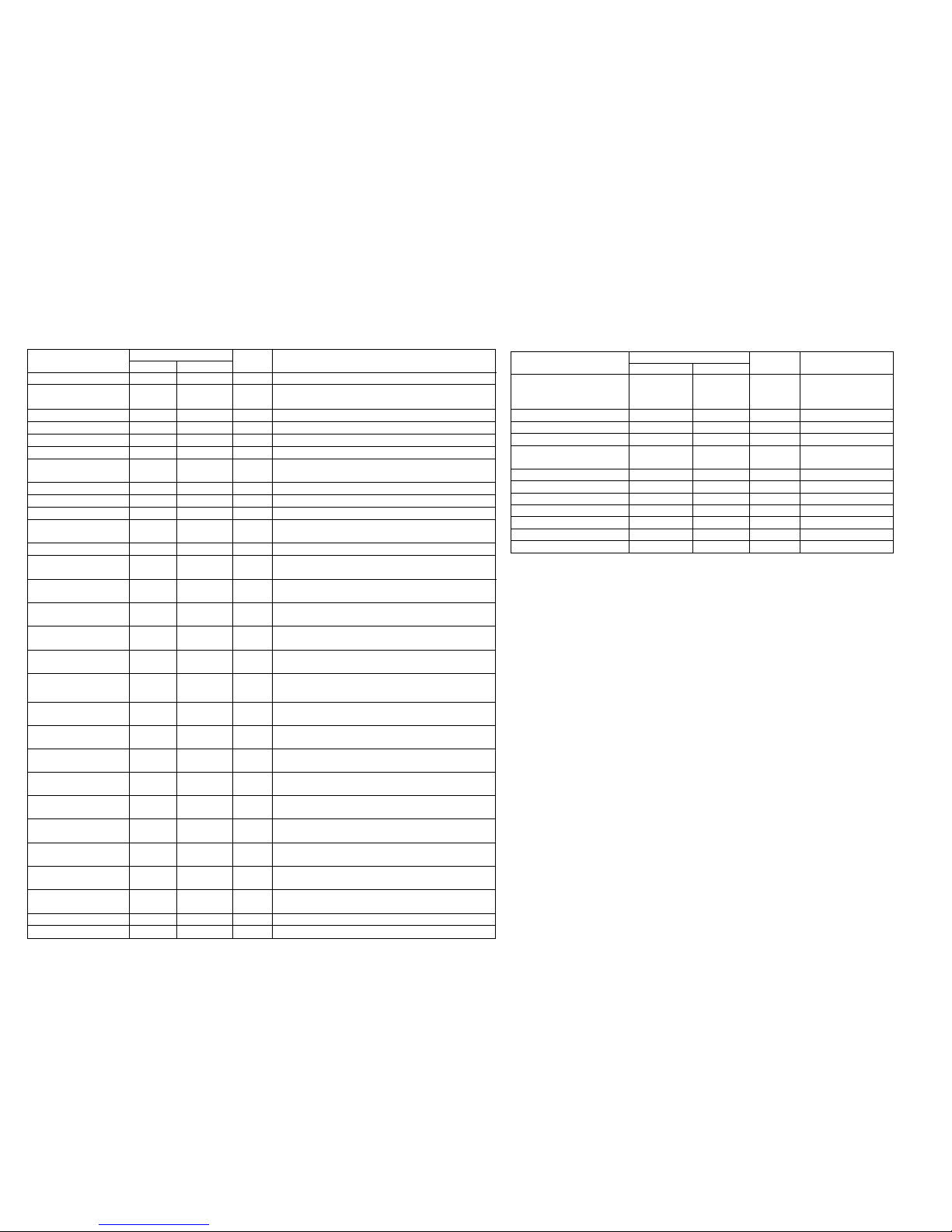
TABLE: PIANO KEYS SECOND FUNCTIONS OPTION KEYS / SETUP KEYS
Setup Setup key Hints:Display
Deutsch English
Transpose ,Fis
C
F
F#1
C2
F2
Decrease
Original
Indrease
Switch on
h
B3
off c' C4
Enter numerics f'' bis a''' F5 bis A6
Pianissimo Pedal (optional) b''' A#6 Not active
Active
Switch Controller Cis'''' C#7 Midi on off
Continuous Contr. Dis'''' D#7 Midi 0 - 127
Push button Fis'''' F#7 For B1 and B2
Detent button Cis'''' C#7 For B1 and B2
Invers
Fis''''
F#7
Midi channel 1 – 16 f'' bis a''' F5 bis A7
Functions Option key Display Default + Hints:
DE
E
Setup Store ,,B A#0
Stores user setups
Midi Hi Res
(Optional)
Dis D#1
Not activ
Activ
Key Transp. Fis F#2
Transpose
Omni Mode B A#2
Program Change cis C#3
Control change
dis
D#3
MIDI Act.
Fis
F#3
With MIDI Activity OFF you can also switch off the peep.
MIDI Act. + Receive Fis + g F#3 +G3
MIDI Act. + Send Fis + a F#3 +A3
Piano Modus dis' D#4
Waterfall
fis' F#4
ON is fixed Velocity
Default 100
Bank sel. b' A#4
Aux 3 cis'' C#5
Aux 4 dis'' D#5
Pedal Left
fis''
F#5
Pedal Mid
gis''
G#5
Pedal right b'' A#5
Contr. set
Contr. set keep pressed. Use a Controller to select it
Taster B1
Default
Taster B2
Drehregler K1
Drehregler K2
Drehregler K3
Drehregler K4
Mod Wheel fis''' F#6
Aftertouch gis''' G#6
pp Pedal (optional)
B'''
A#6
Not activ
Activ
Ped Cal
fis''''
F#7
MIDI Ch. b'''' A#7
Basic guideline:
Press and hold the option key.
Use a Controller to select it.
Adjust with setup keys.
Release the option key > settings are now adjusted.
Releasing the option key saves the settings. Two beeps in rising
intonation signal successful saving. If the input was incomplete or
incorrect, two beeps in falling intonation signal that the new settings
were not saved. The previous settings remain.

page 13 Manual MK23 V 1_09 Z33 Contents
SETUP STORE
Stores all user defined keyboard configurations except dynamics velocity curve edit and pedal
settings.
Storing new settings overrides previous stored settings.
SETUP STORE can be recalled whilst playing by pushing Mode and Panic Reset for one second.
Push Mode and ON. Display shows
Push and hold the black key “Setup Store” ,,B (A#0) for two seconds.
Display: Confirmation:
SETUP RECALL
Exit SKF Mode with the button Mode.
Reset to last stored user defined setting
You can use SETUP RECALL whilst playing. You don’t have to change to SKF Mode.
To activate SETUP RECALL push the buttons Mode and Panic Reset at the same time for one second till
Panic Reset LED flashes red three times und you hear an acoustic signal.
Display: Confirmation:
MIDI HI RES CC#88 (OPTIONAL)DIS (D#1)
The last saved settings is recalled.
Push Mode and ON. Display shows
Push and hold the unlabeled black key D#-1. Change settings by using the white keys:
on h (B3) MIDI High Resolution cc#88 16256 dynamic resolution.
off (c1)
KEY TRANSPOSE
MIDI Standard 127
Exit SKF Mode with the button Mode.
Push Mode and ON. Display shows
Push and hold the black key “Key Transp.“ (…)
Push briefly one of the white keys -6 to +5.
,Fis (F#1) -6 (lower)
C (C2) 0 regular
F (F2) +5 (higher)
a' (a4) can be used for sound check.
Exit SKF Mode with the button Mode.
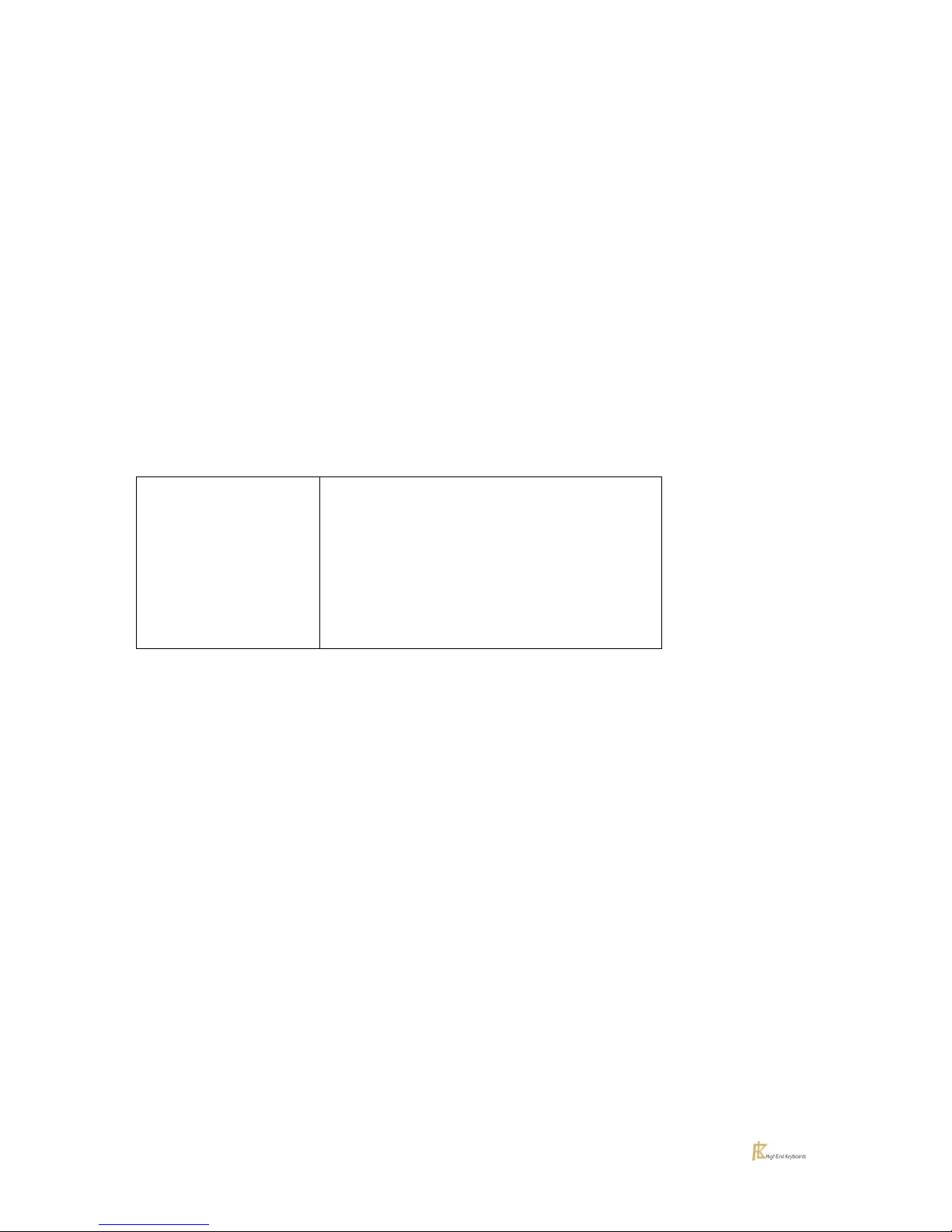
page 14 Manual MK23 V 1_09 Z33 Contents
MIDI SETTINGS
Push Mode and ON. Display shows
OMNI MODE B(A#2)
h (B3) on c'(C4) off
Push and hold the correspondent black key
PROGRAM CHANGE CIS (C#3)
h (B3) on c'(C4) off
CONTROL CHANGE DIS (D#3)
h (B3) on c'(C4) off
MIDI ACTIVITY
Change settings with the respective white keys.
g (G3) > Receive
a (A3) > Send
h (B3) > On:
receive/send
c'(C4) > Off
Shows received data
Shows sent data
Received AND sent data / acoustic signal on
Off / acoustic signal beep off
Exit SKF Mode with the button Mode.
Note:
MIDI Act. off enables you to turn off the acoustic signal beep that confirms input.
PIANO MODE
Push Mode and ON. Display shows
Push and hold the black key “Piano Mode” (…). Change settings by using the white keys:
h (B3) on very slow key speed: no sound is produced
(please refer to note on Sympathetic Resonance page Fehler! Textmarke nicht
definiert.)
c' (C4) off
a' (A4) can be used for sound check
Exit SKF Mode with the button Mode.

page 15 Manual MK23 V 1_09 Z33 Contents
WATERFALL
Push Mode and ON. Display shows
BANK SELECT:
Push and hold the black key “Waterfall” (…). Change settings by using the white keys:
on h (B3) Every keystroke generates the same velocity.
Factory setting: MIDI 100. Change value with white keys 0-9.
off (c1)
a' (A4) can be used for sound check
Exit SKF Mode with the button Mode.
Push Mode and ON. Display shows
AUX 3
Push and hold the black key Bank Sel
Enter with numeric piano keys f''(F5) – a'''(A6)
Stereo Jack for Expression pedals TRS.
Push and hold the black key Aux 3
Display shows current status, shortly after the CC number.
Change settings by using the setup keys. See table.
CC default 011
Exit SKF Mode with the button Mode.
AUX 4
Stereo Jack for Expression pedals RTS.
Push and hold the black key Aux 4
Display shows current status, shortly after the CC number.
Change settings by using the setup keys. See table.
CC default 011
Exit SKF Mode with the button Mode.

page 16 Manual MK23 V 1_09 Z33 Contents
PEDALS
The MK23 is pre-programmed to work with optional FLK pedals, but works just fine with the most
conventional pedals. Pedal contact type (Open / Close) is automatically detected when your
keyboard is turned on. It can be changed with “Pedal Invers” fis'''(F#7) (see page 18).
For more details see: technical details page 20
PEDAL LEFT/RIGHT
Stereo jack L/R for FLK pedals and other.
Push Mode and ON. Display shows
PEDAL MID
Push and hold the correspondent black key.
Display shows current status, shortly after the CC number.
Change settings by using the option keys. See table
Left CC default 067
Right CC default 064
Exit SKF Mode with the button Mode.
Stereo jack Mid for FLK pedals and other.
Push Mode and ON. Display shows
Push and hold the correspondent black key.
Display shows current status, shortly after the CC number.
Change settings by using the option keys. See table
CC default 066
Exit SKF Mode with the button Mode.

page 17 Manual MK23 V 1_09 Z33 Contents
KNOBS BUTTONS CONFIGURABLE MIDI CONTROLLERS
B1 B2 K1- K4
CONTR.SET
Push Mode and ON. Display shows
MOD WHEEL
Push and hold the correspondent black key. Select button by pressing, knob by slightly moving. Check
display. Keep holding key Contr. set while changing settings by using the option- and numeric keys.
Then let off key Contr. set. An acoustic signal (ascending melody) confirms your input. In case of an
invalid input you will hear a descending melody and your input is rejected.
Exit SKF Mode with the button Mode.
Hint:
Though knobs K2 K3 K4 are activated as MIDI Controllers you can use their internal FLK features by
pressing
mode
during using. To use the FLK Features permanently set MIDI Controllers K2 K3 K4 to
off. The current CC settings will remain.
Push Mode and ON. Display shows
AFTERTOUCH
Push and hold the correspondent black key. Change settings by using the white keys.
Use the black key “Mod. Wheel” (f#3) to define the used controller number.
Default: Modulation (controller number 1)
Exit SKF Mode with the button Mode.
Push Mode and ON. Display shows
The aftertouch sensitivity will be adjusted according the current position of the controller Contr
instead of the automatic adjustment by assigning the controller number 0. In this mode, the display
will show
Push and hold the correspondent black key. Change settings by using the white keys.
Use the black key “Aftertouch” (g#3) to define the used controller number.
Default: Channel Aftertouch (controller number 0)
when changing the controller.
Exit SKF Mode with the button Mode.
MK23 Imperial 97: Note Nr. 6 – 14 no aftertouch available.

page 18 Manual MK23 V 1_09 Z33 Contents
PPEDAL (OPTIONAL)B''' (A#6)
Push Mode and ON. Display shows
Push and hold the black piano key of a pedal to your choice (Pedal Left for ex.)
With the piano key b''' (A#6) you can assign the PPedal effect. Display:
CONTROLLER MODE CONTIN SWITCH
Exit SKF Mode with the button Mode.
The Pianissimo Pedal effect enables you to play with more dynamic means of expression. Holding the
pedal makes playing very soft dynamic sounds a lot easier. The Pianissimo pedal operates directly
with the FLK Firmware and is not a MIDI effect. The high resolution and dynamic range is preserved
from Pianissimo to Fortissimo. Alternatively, this effect can be assigned to the Controllers B or K.
Push Mode and ON. Display shows
Push and hold the correspondent black key or select button by pressing, knob by slightly moving.
Check display. Keep holding key "Contr. set" while setting Contin or Switch by using the black keys.
cis'''' (C#7) Contin 0-127 (continuous) Display -
dis''''(D#7) Switch off on (0-64 off / 65-127 On) Display -
Buttons B1 B2
cis'''' (C#7) Contin push button Display
dis''''(D#7) Switch detent button Display
PEDAL INVERS
Exit SKF Mode with the button Mode.
Push Mode and ON. Display shows
Select a pedal or controller and push the black key „Ped Invers“ to invert the controller (relative to
the current state). The display will show
PED CAL
Exit SKF Mode with the button Mode.
Push Mode and ON. Display shows
20
With this key you are able to calibrate your pedals. More details see page Pedals
MIDI CHANNEL SELECTION 1–16
Push Mode and ON. Display shows
DISPLAY BRIGHTNESS
Push and hold the black key b'''' (A#7) “Midi Ch.” and use the white numeric keys to select the
required MIDI channel from 1 to 16.
Exit SKF Mode with the button Mode.
Push Mode and ON. Display shows
Exit SKF Mode with the button Mode.
Using the prog buttons down up you can select low (1) or high (4).

page 19 Manual MK23 V 1_09 Z33 Contents
EXAMPLE SKF MODE (SECONDARY PIANO KEY FUNCTIONS)
HOW TO ENTER CONTROLLER NUMBER 91 (MIDI REVERB)TO KNOB K2:
Press button Mode and button ON. All four buttons Prog B1 B2 shine red continuously and Mode
starts blinking red. SKF Mode is now active. The display shows .
Press and hold the black piano key “Cont Set” dis’’’ (D#6). Hold this key for the whole setup process.
Display:
Briefly spin the rotary knob K2. The display shows then
Enter the Controller number using the “Numeric Keys”. Press key 9 then press key 1 for Controller 91.
A short beep sounds after pressing the keys.
Release the black piano key “Cont Set”.
Two beeps in rising intonation signal that the new setting has been saved successfully.
Exit SKF Mode with the button Mode.
Now you can change the Reverb intensity of the external sound source with the rotary knob K2 while
playing.
SYNCHRONIZE KNOB POSITION AND EXTERNAL SOFTWARE:
The LED is red if synchronized. If you change settings in the external software (with mouse or touch
screen etc) the LED goes off. Move the knob to synchronize, the LED lights red again.
Most external Software reacts immediately to a short movement of the physical knob and "jumps" to
the current knob position. Some software allow to "seek" and "pickup" the position. Sometimes both
ways are available.
Tip:
To enter longer numbers use Keys 10-16. For example: keys 12 and 7 for the number 127.
We recommend saving your current settings before quitting the Setup Mode with B-2 Setup Store.
Please note:
MK23 Imperial 97: MIDI Note Nr. 6 – 14 no aftertouch available.

page 20 Manual MK23 V 1_09 Z33 Contents
TECHNICAL DETAILS
PEDALS
Stereo Jack in socket L/R: Pedal (prepared to work with FLK pedals stereo jacks)
Pedal Right / damper / sustain
Pedal Left / soft pedal
Jack in socket Mid (prepared to work with the FLK triple pedal mono jack)
Pedal Mid / sostenuto
Original FLK pedals feature a continuous damper pedal.
The FLK LS (Light Sensor) tripple pedal has one stereo jack . Connect it to the L/R jack socket. Every
single pedal of the three is continuous. and the sensors are touchless
Factory settings support the most conventional damper pedals.
Using SKF Mode Ped Inv, every pedal can be inverted Display
To support pedals from other manufacturers you are able to calibrate the internal parameters to use
the whole range of your pedal (calibration).
This manual suits for next models
2
Table of contents
Other FLKeys Musical Instrument manuals