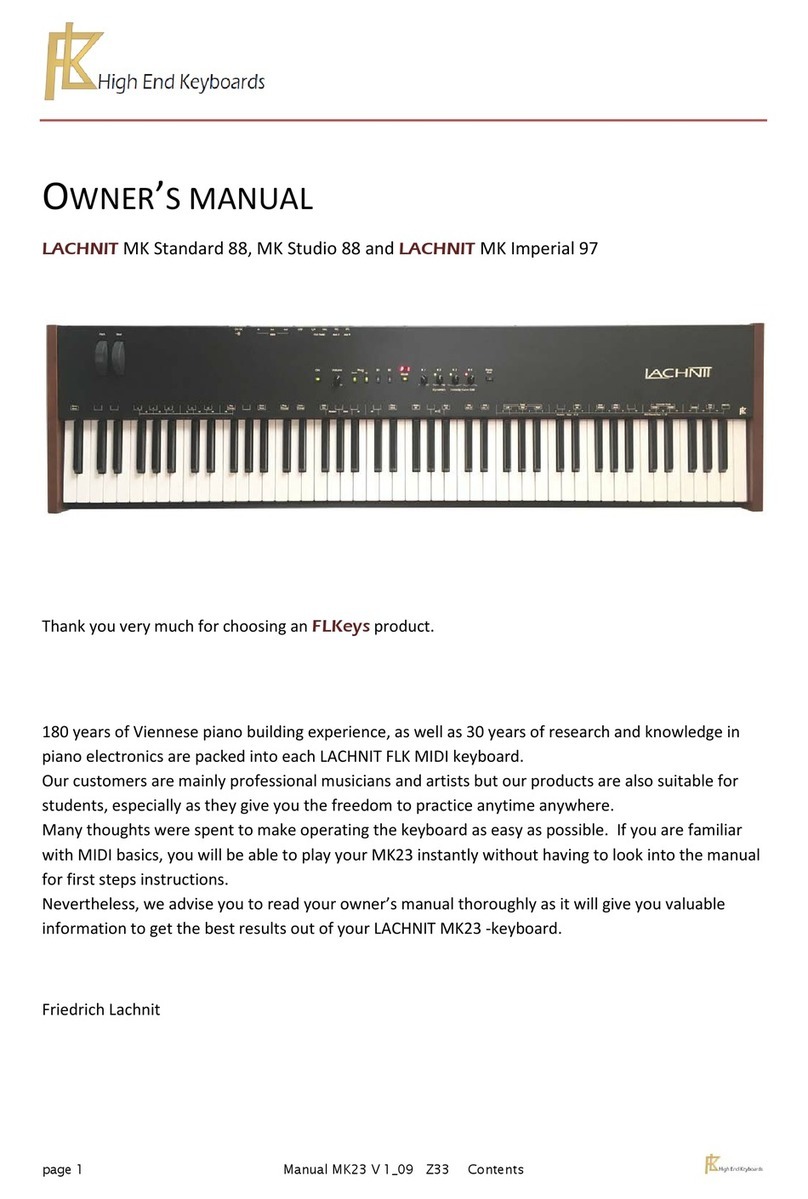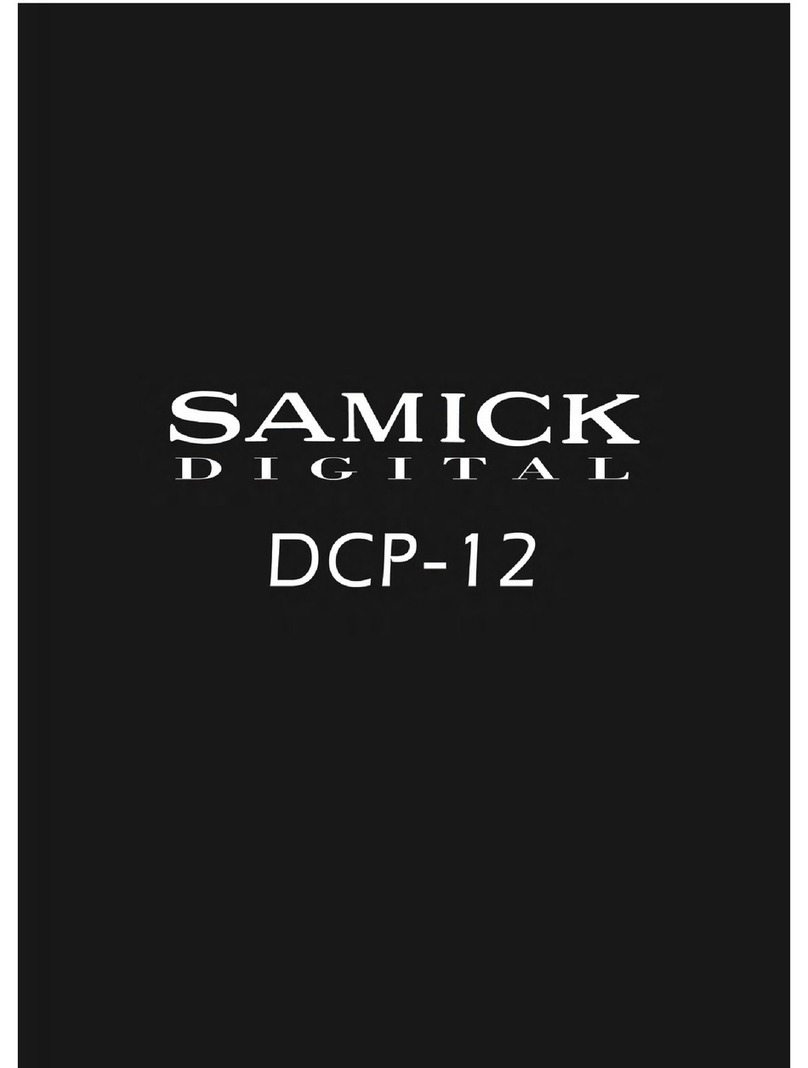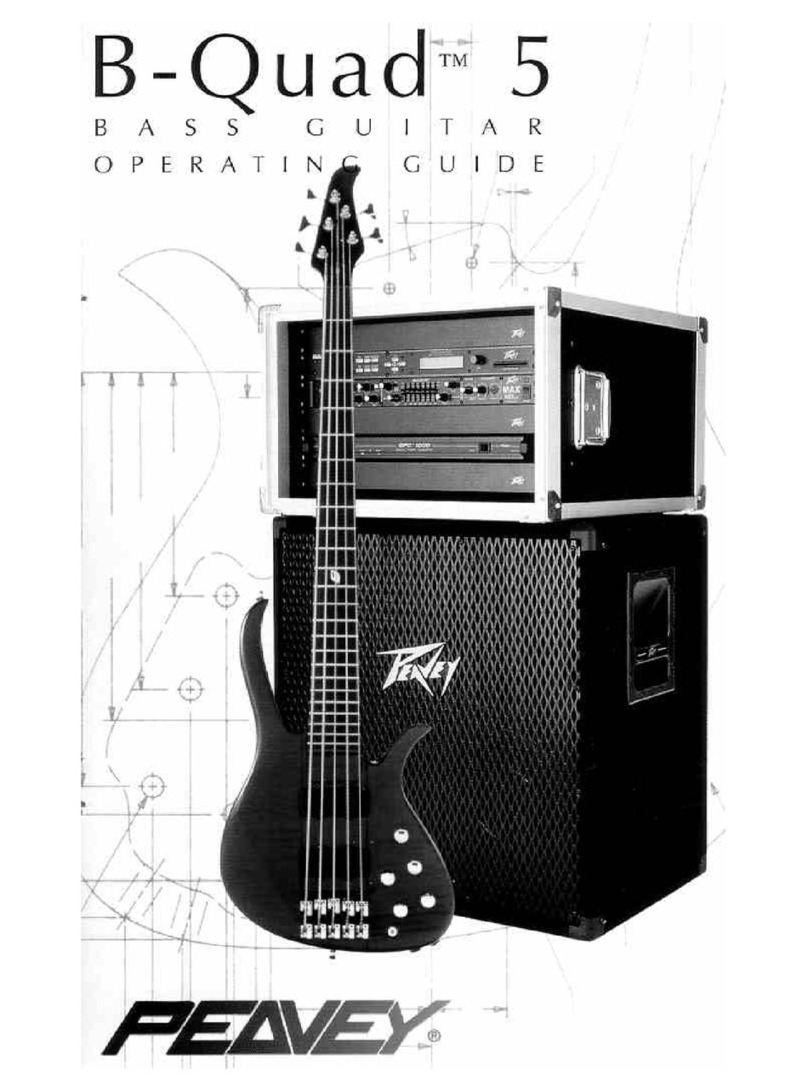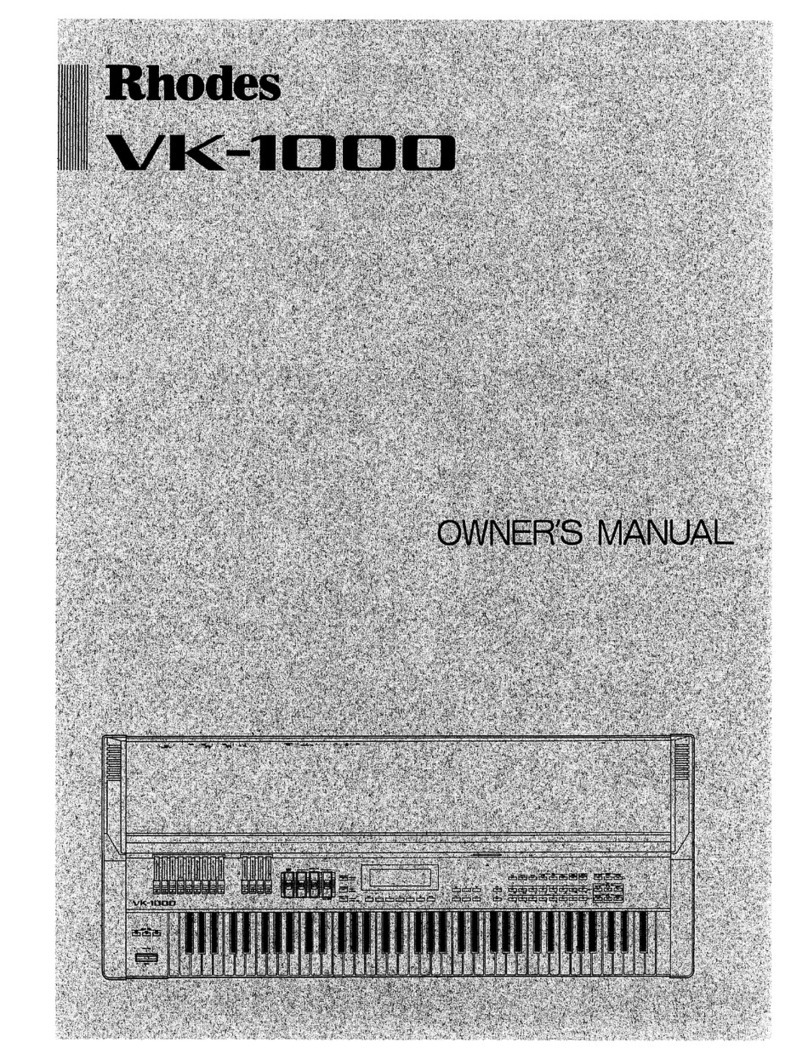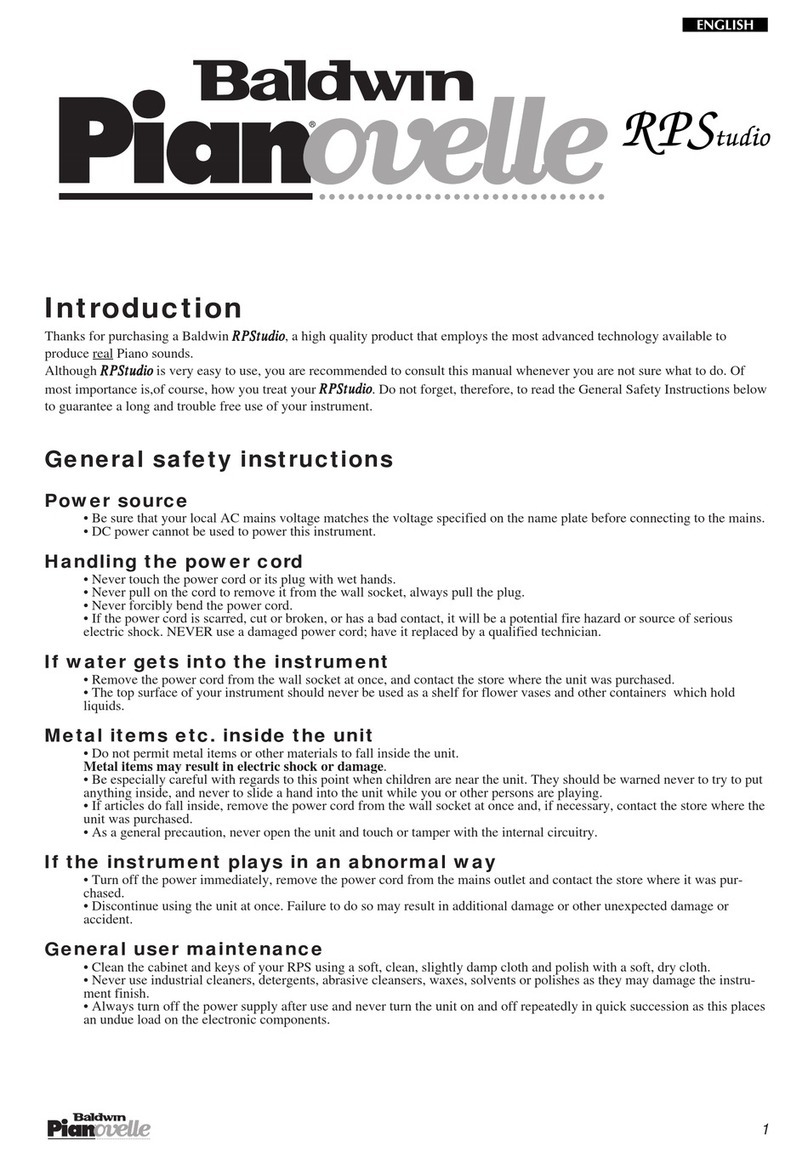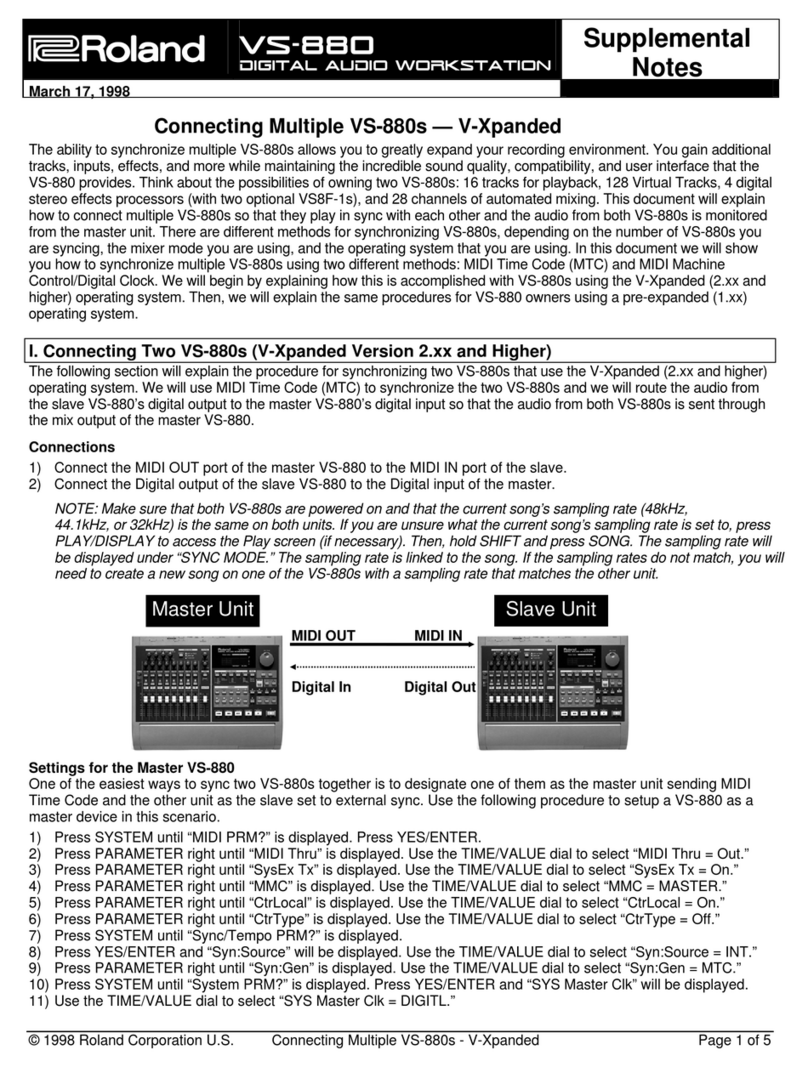FLKeys LACHNIT MK Standard 88 User manual
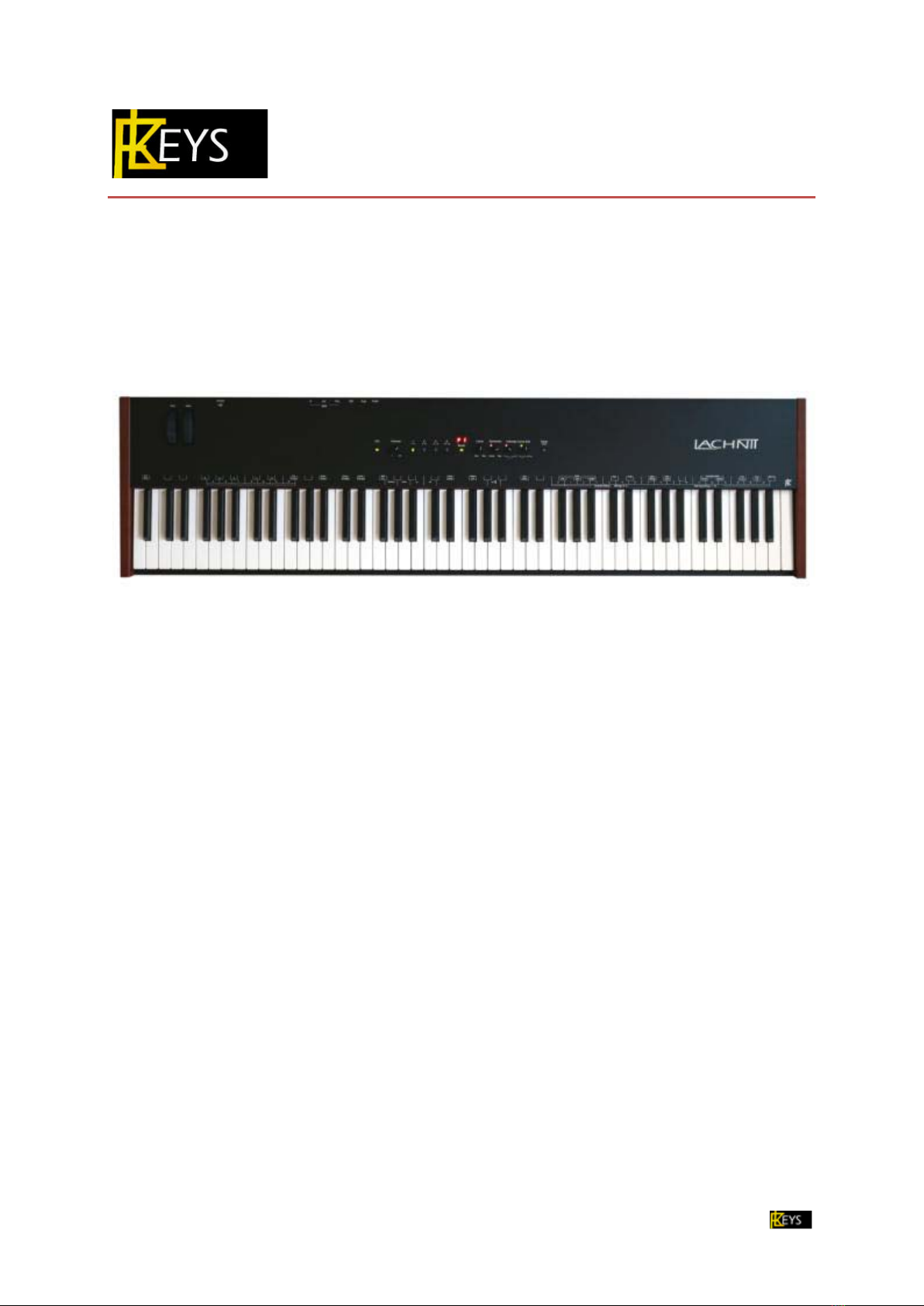
page 1 Manual MK22 V 1_05 Z31 Contents
OWNER’S MANUAL
LACHNIT MK Standard 88, MK Studio 88 and LACHNIT MK Imperial 97
Thank you very much for choosing a FLKeys product.
180 years of Viennese piano building experience, as well as 30 years of research and knowledge in
piano electronics are packed into each LACHNIT FLK MIDI keyboard.
Our customers are mainly professional musicians and artists but our products are also suitable for
students, especially as they give you the freedom to practice anytime anywhere.
Many thoughts were spent to make operating the keyboard as easy as possible. If you are familiar
with MIDI basics, you will be able to play your MK22 instantly without having to look into the manual
for first steps instructions.
Nevertheless, we advise you to read your owner’s manual thoroughly as it will give you valuable
information to get the best results out of your LACHNIT MK22 -keyboard.
Friedrich Lachnit

page 2 Manual MK22 V 1_05 Z31 Contents
CONTENTS
CONTENTS........................................................................................................................ 2
FIRST STEPS..................................................................................................................... 4
AT A GLANCE .................................................................................................................... 5
Control panel ............................................................................................................................... 5
Piano Key functions...................................................................................................................... 5
Sockets at the back of the keyboard.............................................................................................. 5
OPERATION...................................................................................................................... 6
Dynamics ..................................................................................................................................... 6
Velocity curve edit........................................................................................................................ 6
Keys 1 2 3 4 program selection.................................................................................................... 8
Aftertouch sensibility adjustable with CONTR............................................................................ 9
SECONDARY PIANO KEY FUNCTIONS ............................................................................. 10
Activate Secondary Piano Key Function Mode............................................................................. 10
Reset to factory settings ............................................................................................................. 10
User Recall ................................................................................................................................. 11
User store .................................................................................................................................. 11
Key Transpose ............................................................................................................................ 11
MIDI Settings ............................................................................................................................. 12
Piano Mode ............................................................................................................................... 12
Waterfall.................................................................................................................................... 12
Dyn Store ................................................................................................................................... 13
Pedals ........................................................................................................................................ 13
Controller Settings: Pedals / Expr. / Knob / Mod. Wheel / Aftertouch.......................................... 13
Expression.................................................................................................................................. 14

page 3 Manual MK22 V 1_05 Z31 Contents
Knob .......................................................................................................................................... 14
Mod Wheel ................................................................................................................................ 14
Aftertouch ................................................................................................................................. 14
Pedal Invers ............................................................................................................................... 15
Ped Cal....................................................................................................................................... 15
MIDI Channel Selection 1 – 16..................................................................................................... 15
Display Brightness ...................................................................................................................... 15
Examples secondary key functions.............................................................................................. 16
TECHNICAL DETAILS ...................................................................................................... 17
Pedals ........................................................................................................................................ 17
Expression Pedals:...................................................................................................................... 18
Sympathetic resonance .............................................................................................................. 18
USB connection, FLK driver ......................................................................................................... 18
Power Supply ............................................................................................................................. 19
Firmware Update FLK Loader ...................................................................................................... 19
Factory settings MK22 ................................................................................................................ 20
MIDI Implementation Chart........................................................................................................ 21
SPECIAL MESSAGE SECTION ........................................................................................................ 22
PLEASE READ CAREFULLY BEFORE PROCEEDING .......................................................................... 22

page 4 Manual MK22 V 1_05 Z31 Contents
FIRST STEPS
Read enclosed safety instructions carefully. SPECIAL MESSAGE SECTION Page 22
Place the instrument in a stable position. The surface has to be as even as possible to ensure a stable
position for all legs to touch the ground. We recommend using a high quality keyboard stand. Find a
position where all legs or the bottom of the keyboard rest in a secure stable position. Incorrect
positioning can result in damage of your keyboard as well as production of unwanted secondary
noises. Tilted positions are possible but reduce the weightage of the keys and change the mechanical
touch when playing.
Connect the FLK power supply
We highly recommend using only the original FLK power supply. Damages caused by using other
forms of power supply are not included in your warranty.
Midi connection
If required plug in pedals.
The MK22 is pre-programmed to work with the separately purchasable FLK double pedal, but works
just fine with any conventional damper pedal. Pedal contact type (Open / Close) is automatically
detected when your keyboard is turned on.
(For more detailed information see page 13: pedal and page 17: technical details)
Push ON to turn your MK22 keyboard on
Key 1 lights up and the display shows
Your MK22 receives data on all channels (Omni Mode ON).
Panic Reset flashes when keys are pressed or controllers are used (for further details go to page 12:
MIDI activity)
To turn off your keyboard hold the ON button down till the display changes from to
For detailed factory settings refer to technical details on page
.
The delay in switching off prevents accidental turn off while in use.
20

page 5 Manual MK22 V 1_05 Z31 Contents
AT A GLANCE
CONTROL PANEL
ON
on/off key with turn off delay to prevent accidental switch off
while in use
Volume
volume control knob
Keys 1 2 3 4
program selection for 16 programs organised in 4 banks
16 profiles for storing dynamics and velocity settings
Display
Mode
function key LED lights up if in use
bank selection (1-4 5-8 9-12 13-16)
Contr.
user defined controller min-max
(0 – 127)
Dynamics
Knob with detent to regulate key
dynamics
Velocity Curve Edit
2 knobs with detent to adjust midi
velocity
Panic Reset
MIDI reset / MIDI activity
PIANO KEY FUNCTIONS
For further details see secondary key functions page 10
SOCKETS AT THE BACK OF THE KEYBOARD
pedal pedal 2 /
expression
MIDI
USB thru out in
socket for 12 V power
supply
More detailed technical information on page technical details 17.

page 6 Manual MK22 V 1_05 Z31 Contents
OPERATION
DYNAMICS
The Dynamics controller changes the velocities of the MK22 keys to suit your
keystroke. It customizes the output to meet the dynamic needs of the attached
sound module.
Controller in neutral position: LED is green, display shows
Turn left up to or right up to : the LED changes to red.
Controller position is different to current settings: LED doesn’t light up, display
shows
Classic:
.
heavy keystroke – less volume (MIDI 127 similar to grand piano).
Neutral average keystroke
Pop
light keystroke – more volume
(MIDI 127 easy achievable).
Each controller position uses the full midi velocity resolution. Even the slightest nuances in your
dynamic play will be allocated correspondent midi values from 1 to 127. (Read more on page 12:
Piano Modus on/off)
For detailed technical information go to page 17
VELOCITY CURVE EDIT
These two controllers adjust the volume on individual regions of the
keyboard. They can be used whilst playing and enable you to optimise
the output to the requirements of your sound module.
neutral: max left max right
bass treble
Volume increases on
lower keys, it
decreases on higher
ones.
Volume increases on
higher keys, it
decreases on lower
ones.
neutral: no change, display:
middle drop middle peak
LED is green
Volume decreases on
middle keys (c1), it
increases on higher
and lower ones.
Volume increases on
middle keys (c1), it
decreases on higher
and lower ones.
neutral: no change, display:
The controllers can be used together for generating more complex velocity curves.
LED is green

page 7 Manual MK22 V 1_05 Z31 Contents
Example: both controllers set to maximum:
Controller setting:
Display:
Resulting Velocity Curve:
Your personal dynamic settings can be assigned by using „Dyn Store“ to the current program
number. (For further details see secondary key functions page 10)
When recalling a previously stored dynamic setting all stored parameters (dynamic and both velocitiy
curves) are automatically set. Therefore the current position of the knobs might not be the one used
by the setting. In this case the LED of the controller in question doesn’t light up.
If you twist a controller the recalled settings are changed and the LEDs as well as the display behave
again as mentioned above. The stored settings stay in the memory till you use „Dyn Store” and the
same program number again.
If you want to work with previously stored dynamic settings, push Mode while turning the controller
in question till the LEDs light up. Stored data is displayed and the controllers are in tune with your
settings.
Note:
If you want to use your dynamic settings without changing the current program on the sound module,
it is possible to disable the program change. (See secondary key functions page 10 und 16) The display
changes to with the profile number.

page 8 Manual MK22 V 1_05 Z31 Contents
KEYS 1234PROGRAM SELECTION
Push Mode to see the active bank number.
Hold Mode and push keys 1 – 4 to select a bank. After selecting a bank the first program of a bank is
always selected.
Example:
Display: key 2: green LED on program 2: is active
I want to change to program 10:
Hold mode ->
key 2: green LED off – key 1 red LED on (I’m still in bank 1 programs 1-4) ->
push key 3 (Now I’m in bank 3, programs 9-12) ->
release Mode ->
key 1: green LED on, program 9 is active, display:
push key 2 green LED on, program 10 is active, display:
KEY:PANIC RESET
The LED flashes green twice to confirm input, the display shows:
Sends to all connected MIDI devices:
All Notes off
Controller Reset
Resends all current settings
MIDI ACTIVITY:
Panic Reset key LED flashes red when data is received or sent using the MIDI interface.
Factory settings MIDI activity: transmit and receive on; adjustable with secondary piano key function
mode
KNOB:CONTR.
Range: Min - Max
Factory settings: reverb
Display: to
Number 0: Aftertouch sensibility can be changed
Any user defined control number can be assigned by using the secondary key functions.

page 9 Manual MK22 V 1_05 Z31 Contents
AFTERTOUCH SENSIBILITY ADJUSTABLE with CONTR.
The aftertouch sensitivity is automatically adjusted by the current position of the dynamics knob. If
you want to adjust the aftertouch sensitivity manually whilst playing, assign the controller number 0
to CONTR using secondary function keys. In this state, the display will show
Refer to page
when turning the
controller.
MK22 Imperial 97: Note Nr. 6 – 14 no aftertouch available.
16: Examples secondary key functions

page 10 Manual MK22 V 1_05 Z31 Contents
SECONDARY PIANO KEY FUNCTIONS
Please read following instructions carefully before using the secondary key functions!
The keys don’t generate sound if you switch to secondary piano key function mode. If you press a
key you will change the settings. Therefore make sure you exit secondary piano key function mode
before playing.
But don’t worry, to change settings you always have to press more than one key at a time or hold
down keys for several seconds. An acoustic signal as well as the display informs you of impending
changes to the settings.
If you should accidentally get in this situation, don’t panic. Read current settings on the display and
double check them. If everything goes wrong you can always reset to factory settings or your
personal setup. (User Store / User Recall)
ACTIVATE SECONDARY PIANO KEY FUNCTION MODE
To activate secondary piano key function mode press Mode and ON simultaneously. The LEDs on
keys 1 2 3 and 4turn red and Mode starts flashing red. Display shows
Examples secondary key functions
Secondary piano key function mode is now active.
Each valid second key function input is confirmed with a brief acoustic signal.
Black keys (selection keys) select the setting you want to change; white keys (input keys) allow
you to choose the desired parameter of the selection. Pushing down any selection key displays
you the current setting. To change it, hold down the selection key while making changes by
pushing the input key.
Exceptions: Dyn Store, User Store
For more detailed information refer to (page 16).
The key a1 generates sound even in secondary piano key function mode to allow sound checks.
We highly recommend saving user defined settings before exiting secondary piano key function
mode. If you should, for any reasons change your defined settings, “User Store” enables you to
retrieve your personalised settings.
Go to “User Store” for further instructions on page 11
Exit secondary piano key function mode with the key Mode.
Mode stops flashing, the LED changes to green and the display shows or
RESET TO FACTORY SETTINGS
Change to secondary piano key function mode (Mode flashes red) and hold the key Panic Reset for
three seconds, till it flashes red four times and you hear an acoustic signal.
Display toggles till you hear the signal: Confirmation when finished:
All configurations are changed to factory settings (see page
20) including User Store, dynamics and
velocity curve settings.

page 11 Manual MK22 V 1_05 Z31 Contents
USER RECALL
Reset to last stored user defined setting
You can use USER RECALL whilst playing. You don’t have to change to secondary piano key function mode.
To activate USER RECALL push the keys Mode and Panic Reset at the same time for one second till
Panic Reset LED flashes red three times und you hear an acoustic signal.
Display: Confirmation:
USER STORE
All settings are returend to the last saved user settings.
Stores all user defined keyboard configurations except dynamics velocity curve edit and pedal settings.
USER STORE can be recalled whilst playing by pushing Mode and Panic Reset for one second.
The last saved settings can be recalled. Storing new settings overrides previous stored settings.
Push Mode and ON. Display shows
Push and hold the black key “User Store” (B-2) for two seconds.
Display: Confirmation:
Exit secondary piano key function mode with the key Mode.
KEY TRANSPOSE
Push Mode and ON. Display shows
Contra Fis F#-1 -6 (lower)
C C regular
F F +5 (higher)
Push and hold the black key “Key Transp.“ (…)
Push briefly one of the white keys -6 to +5.
a1 can be used for sound check
Exit secondary piano key function mode with the key Mode.

page 12 Manual MK22 V 1_05 Z31 Contents
MIDI SETTINGS
Push Mode and ON. Display shows
OMNI MODE
Push and hold the correspondent black key
PROGRAM CHANGE
CONTROL CHANGE
MIDI ACTIVITY
Change settings with the respective white keys.
Receive (g)
Send (a)
on: receive/send (h)
off (c1)
Shows received data
Shows sent data
Received AND sent data / acoustic signal on
Off / acoustic signal off
Note:
MIDI Act. off enables you to turn off the acoustic signal that confirms input.
Exit secondary piano key function mode with the key Mode.
PIANO MODE
Push Mode and ON. Display shows
(please refer to note on Sympathetic Resonance page
Push and hold the black key “Piano Mode” (…). Change settings by using the white keys:
on (h) very slow key speed: no sound is produced
18)
off (c1)
a1 can be used for sound check
Exit secondary piano key function mode with the key Mode.
WATERFALL
Push Mode and ON. Display shows
off (c1)
Push and hold the black key “Waterfall” (…). Change settings by using the white keys:
on (h) Every keystroke generates the same velocity.
Factory setting: MIDI 100. Change value with white keys 0-9.
a1 can be used for sound check
Exit secondary piano key function mode with the key Mode.

page 13 Manual MK22 V 1_05 Z31 Contents
DYN STORE
Push Mode and ON. Display shows
Push and hold the black key “Dyn Store” (…) for three seconds. Acoustic signal confirms successful
input.
Display shows first: then Confirmation:
6
Exit secondary piano key function mode with the key Mode.
Dynamic und Velocity Curve Edit settings are stored on the currently program number location.
(Please refer to page for further details)
PEDALS
Push Mode and ON. Display shows
Controller numbers (default)
Push and hold the correspondent black key. Change settings by using the white keys:
Left (f#2) left pedal 67
Mid (g#2) middle pedal 66
Right (b2) right pedal 64
Exit secondary piano key function mode with the key Mode.
The MK22 is pre-programmed to work with the separable purchasable FLK pedals, but works just
fine with any conventional pedal. Pedal contact type (Open / Close) is automatically detected
when your keyboard is turned on. It can be changed with “Pedal Invers” (f#4) (see page 14).
For more details see: technical details page 17
CONTROLLER SETTINGS:PEDALS /EXPR./KNOB /MOD.WHEEL /AFTERTOUCH
Push Mode and ON. Display shows
Use keys 0 – 9 (f2 – a3) to enter the required controller number:
Please see also:
Push and hold the correspondent black key. Change settings by using the white keys.
digit 01 2 3 4 5 6 7 8 9
key f2 g2
a2
h2
c3
d3
e3
f3
g3
a3
Please see also: Examples secondary key functions on page 16
After entering 3 digits or release of the required black key an acoustic signal (ascending melody) confirms your
input. In case of an invalid input you will hear a descending melody and your input is rejected.
PEDALS,EXPR., KNOB,MOD.WHEEL and AFTERTOUCH can be turned “on”(h1) and “off”(c1). Additionally you can
invert the midi output with key “Ped Invers” (f#4). You can also change the output mode to continuous using
the key “contin” (c#4) or to switch using the key “switch” (d#4).
Exit secondary piano key function mode with the key Mode.

page 14 Manual MK22 V 1_05 Z31 Contents
EXPRESSION
Please note: Factory setting Expression OFF !
Push Mode and ON. Display shows
Use the black key “Expr.” (c#3) to define the used controller number.
Default: Expression (controller number 11)
Exit secondary piano key function mode with the key Mode.
A sostenuto pedal can also be plugged into “2 / Expression”.
Further details tip ring / ring tip, KOhm etc in
Push and hold the correspondent black key. Change settings by using the white keys.
technical details, page 17.
KNOB
Push Mode and ON. Display shows
Use the black key “Knob” (d#3) to define the used controller number.
Default: Reverb (controller number 91)
Exit secondary piano key function mode with the key Mode.
Push and hold the correspondent black key. Change settings by using the white keys.
MOD WHEEL
Push Mode and ON. Display shows
Use the black key “Mod. Wheel” (f#3) to define the used controller number.
Default: Modulation (controller number 1)
Exit secondary piano key function mode with the key Mode.
Push and hold the correspondent black key. Change settings by using the white keys.
AFTERTOUCH
Push Mode and ON. Display shows
The aftertouch sensitivity will be adjusted according the current position of the controller Contr
instead of the automatic adjustment by assigning the controller number 0. In this mode, the display
will show
Push and hold the correspondent black key. Change settings by using the white keys.
Use the black key “Aftertouch” (g#3) to define the used controller number.
Default: Channel Aftertouch (controller number 0)
Controller Mode
when changing the controller.
Exit secondary piano key function mode with the key Mode.
MK22 Imperial 97: Note Nr. 6 – 14 no aftertouch available.
Push Mode and ON. Display shows
Contin (c#4) continuous controller (0-127) Display:
When a controller is selected, you can change it to continuous or switch mode using following keys:
Switch (d#4) on-off controller (0-64 off / 65-127 On) Display:
Exit secondary piano key function mode with the key Mode.

page 15 Manual MK22 V 1_05 Z31 Contents
PEDAL INVERS
Push Mode and ON. Display shows
Select a controller using black keys and push the black key „Ped Invers“ to
invert the controller (relative to the current state). The display will show
or for an inverted controller and or
Exit secondary piano key function mode with the key Mode.
for a non-inverted controller.
PED CAL
Push Mode and ON. Display shows
17
With this key you are able to calibrate your pedals. More details see page Pedals
MIDI CHANNEL SELECTION 1–16
Push Mode and ON. Display shows
Channel
Push and hold the black key “Midi Ch.” (b4) and use the white number keys to select the required
MIDI channel from 1 to 16.
1 2 3 4 5 6 7 8 9 10 11 12 13 14 15 16
key g2
a2
h2
c3
d3
e3
f3
g3
a3
h3
c4
d4
e4
f4
g4
a4
Exit secondary piano key function mode with the key Mode.
DISPLAY BRIGHTNESS
Push Mode and ON. Display shows
Using the program selection keys 1 2 3 4 you can select a low (1) or high (4) brightness.
Exit secondary piano key function mode with the key Mode.

page 16 Manual MK22 V 1_05 Z31 Contents
EXAMPLES SECONDARY KEY FUNCTIONS
You want to activate the Piano Mode:
Push MODE and ON. The 4 program selection keys turn red and the mode key starts blinking. The
secondary piano key function mode is activated; display shows
You want to use the knob “Contr.” to control the aftertouch sensibility:
Hold down the black key for “Piano Mode” (…) and push the white key for “On” (…), you will hear an
acoustic signal and will see a change on the display.
Exit secondary piano key function mode with the key Mode.
Therefore you have to assign the controller number 0.
Push MODE and ON. The 4 program selection keys turn red and the mode key starts blinking. The
secondary piano key function mode is activated, display shows .
Hold down the black key for “Knob” (d#3) and push the white key for “0” (f2).
If you press a key you will hear an acoustic signal.
After releasing the key “Knob” (d#3) you will hear an acoustic confirmation (ascending melody).
Display shows following with
To assign a multi-digit number always put in the highest digit first.
. Your input was successful.
Exit secondary piano key function mode with the key Mode.
You are now able to use the controller for adjusting the aftertouch sensibility to suit your needs.
For example: To enter controller number 91 (Reverb) first enter “9” (white key a3), following “1”
(white key g2). After releasing the black key you assigned the controller number. The controller will
send the values 0 – 127 with controller number 91 using the MIDI interface.
MK22 Imperial 97: Note Nr. 6 – 14 no aftertouch available.
Note:
You are also able to use the white keys for two digit numbers 10 – 16. e.g. 127 using the white keys
for 12 and 7.
We recommend saving your current settings using “User Store”(B-2) before leaving secondary piano
key function mode.

page 17 Manual MK22 V 1_05 Z31 Contents
TECHNICAL DETAILS
PEDALS
Stereo Jack: Pedal (prepared to work with FLK pedals stereo jacks)
Pedal Right / damper / sustain
Pedal Left / soft pedal
Stereo Jack: Expr. / 2 (prepared to work with the FLK triple pedal mono jack)
Pedal Mid / sostenuto
Expression (Wiper)
Original FLK pedals feature a continuous damper pedal. Factory settings support the most
conventional damper pedals.
Pedals with closed contacts are shown as: or
Pedals with open contacts are shown as: or
Using secondary piano key function mode, every pedal can be inverted.
To support pedals from other manufacturers you are able to calibrate the internal parameters to use
the whole range of your pedal (calibration).
Special codes for MK22 pedal calibration using the secondary piano key function mode:
Hold down the black key “Ped Cal” (g#4) and enter code for:
right pedal / damper / sustain 501
middle pedal / sostenuto 504
left pedal / soft 502
expression pedal 503
Factory setting FLK dual pedal
until May 2014
510
Factory setting FLK triple pedal
and new FLK dual pedal June 2014
511
Default 516 resets ALL pedal calibrations to factory settings. (0 – 127 equals ~2 to 10
kOhm). User calibration data will be deleted!

page 18 Manual MK22 V 1_05 Z31 Contents
Example:
Push MODE and ON simultaneously > Hold down “Ped Cal” (g#4) > Enter the required code >
Release “Ped Cal” (g#4) > Ascending melody for confirmation
The minimum and maximum position of your pedal will be automatically measured and saved when
quitting the secondary piano key function mode by pressing Mode.
Hint:
We recommend pushing the pedals by hand when calibrating as the results will be more accurate, especially if
you only want to calibrate part of the travel range.
Instructions:
Push the pedal to the required minimum. After you let go “Ped Cal” (g#4) the current position is stored as zero
point. Push the pedal now slowly to the desired end setting and hold this position. Store it by pushing MODE.
This also exits secondary piano key function mode.
Attention: The longest travel range within a calibration session is stored. Calibrating the pedal again overrides
previous stored values.
Almost any conventional pedal can be used with your FLK. (It may be necessary to use a stereo to
mono splitter).
EXPRESSION PEDALS:
Please note: Input Expression factory preset is
For Expr. / Volume pedals: Pot ca 10 K Ohm, Wiper on ring:
Expr. Pedal Mid
For Expr. / Volume pedals Wiper on tip:
Expr , Pedal Mid Controller Pedal Mid Sostenuto change from to .
Controller Mode: Contin
SYMPATHETIC RESONANCE
Pedals up to 50 K Ohm can be calibrated (using code 503 Expr or 504 Mid).
When using a sound module with Sympathetic Resonance we recommend disabling Piano Mode. It is
then much easier to play notes with velocity 1 and allow the strings to sound.
USB CONNECTION,FLK DRIVER
Win XP ™ shows it as „USB Audio Device“. If so you can install the FLK USB driver for Win XP. Then it
will be listed by name.
FLK drivers can be downloaded from our website www.flkeys.at

page 19 Manual MK22 V 1_05 Z31 Contents
POWER SUPPLY
Always use the original FLK power supply. It is suitable for AC voltage 100 V to 240 V at 47 Hz to 63
Hz.
Damages caused by using any other form of power supply are not covered by the FLKeys warranty.
FIRMWARE UPDATE FLK LOADER
Download zip file
Be sure the LACHNIT MK is turned on and connected via USB.
Firmware .hex files are up to date and already included.
You can check the FLK website for updates.
ADVANCED MODE: FOR TECHNICIANS, EXPERIENCED USERS
Check or choose firmware . hex files, version nr., different combinations etc…
Technician:
Be sure that you know what you do…
We do not take responsibility for unintended, wrong usage or non FLKeys Firmware hex files.
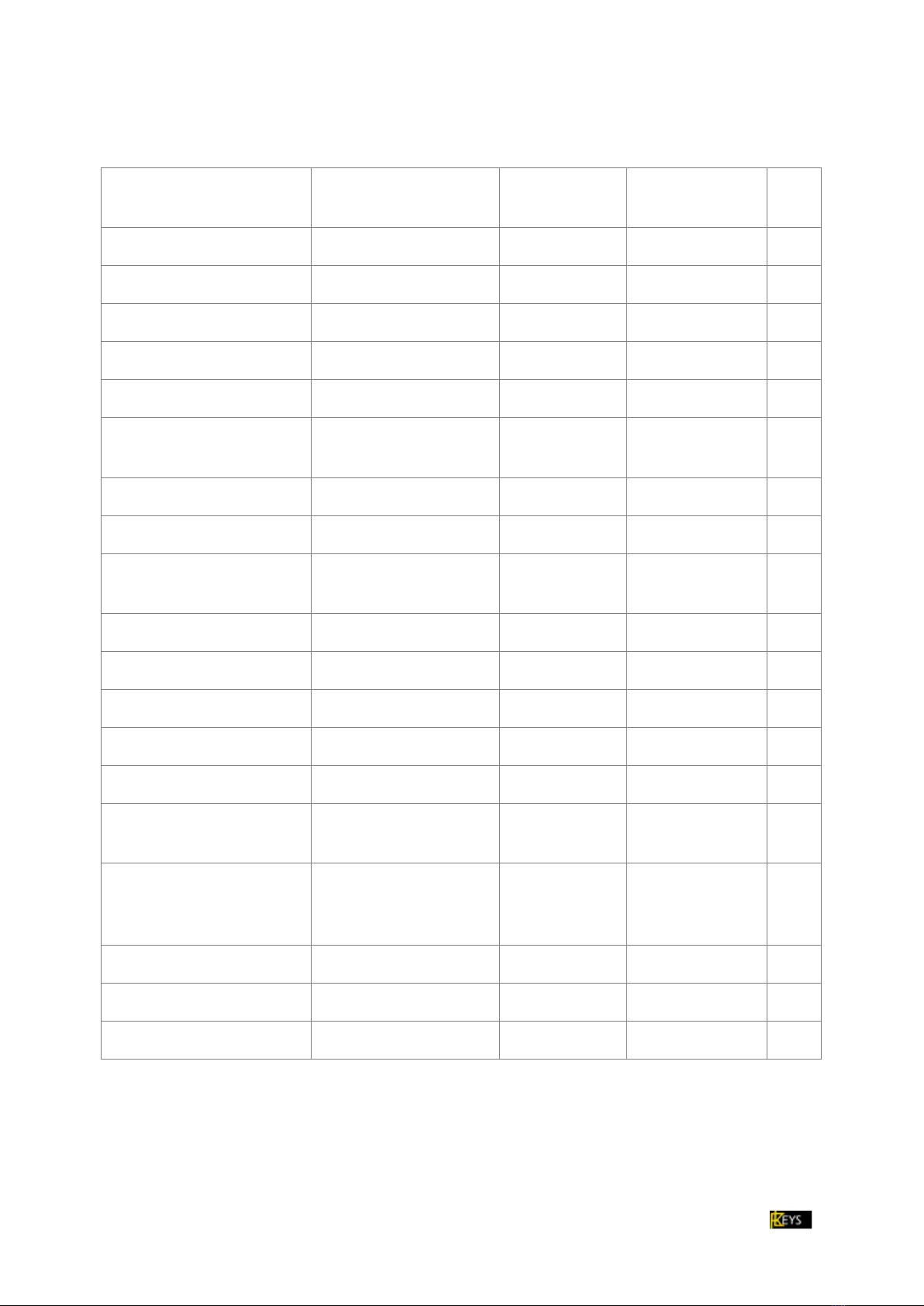
page 20 Manual MK22 V 1_05 Z31 Contents
FACTORY SETTINGS MK22
Function value / setting MIDI Controller
No.
Restored on
power Up
Notes
Midi 1 yes
Program 1 yes
Omni On yes
Program Change On yes
Control Change On yes
MIDI activity On
receive /transmit yes
Piano Mode On yes
Waterfall Off / MIDI 100 yes
Pedal right damper
sustain pedal
switch On
64
yes
Pedal mid sostenuto switch On 66 yes
Pedal left soft switch On 67 yes
Expression Ped continuous Off 11 yes
Knob Contr. continuous On 91 yes
Mod. Wheel continuous On 1 yes
Aftertouch continuous On 0
(Channel AT) yes
Knob Dynamics / Velocity
Curve Edit
neutral (green LED) saved
setups
1-16 neutral
yes
Transpose 0 no
Pedals inverted no
Knob, Wheels, Aftert. inverted yes
Pedal input is inverted if no pedals are connected. Display: or
Calibration settings are not changed by reset to factory settings.
This manual suits for next models
2
Table of contents
Other FLKeys Musical Instrument manuals