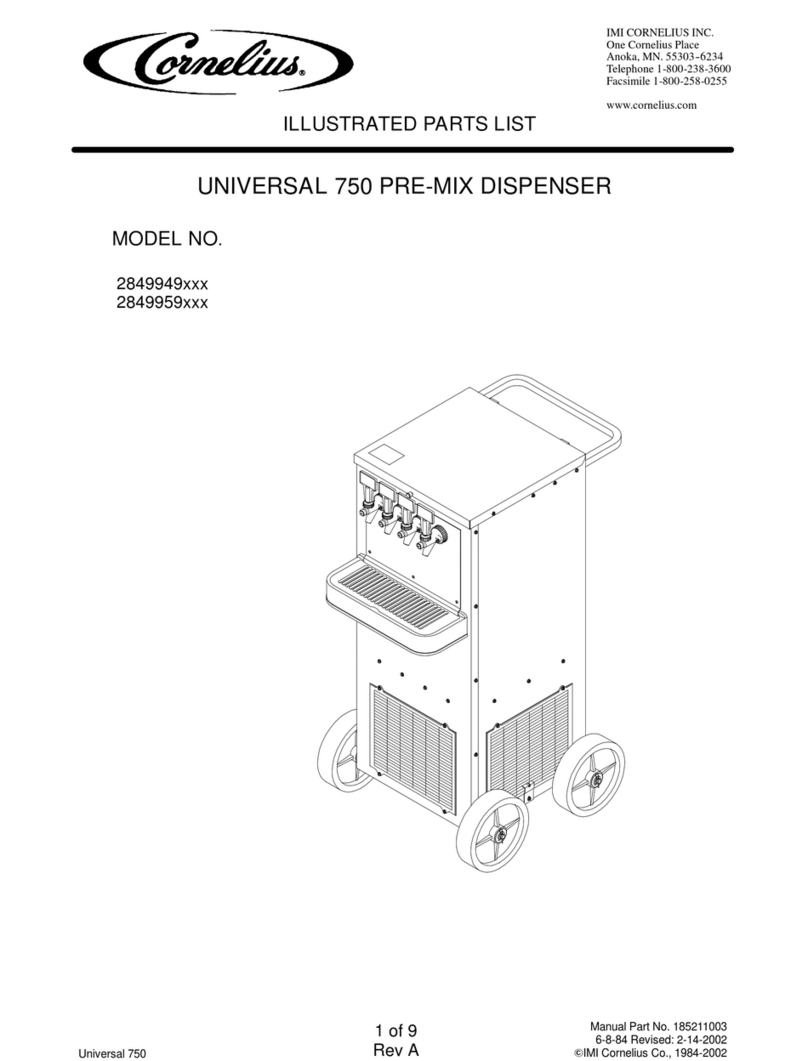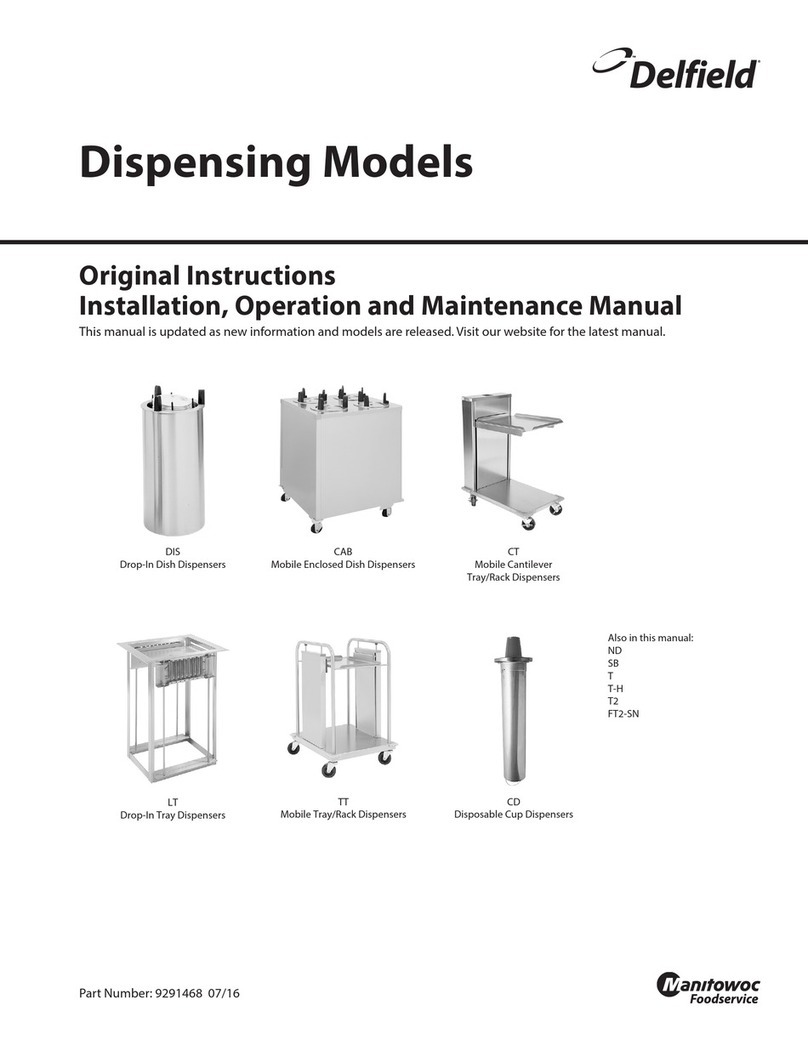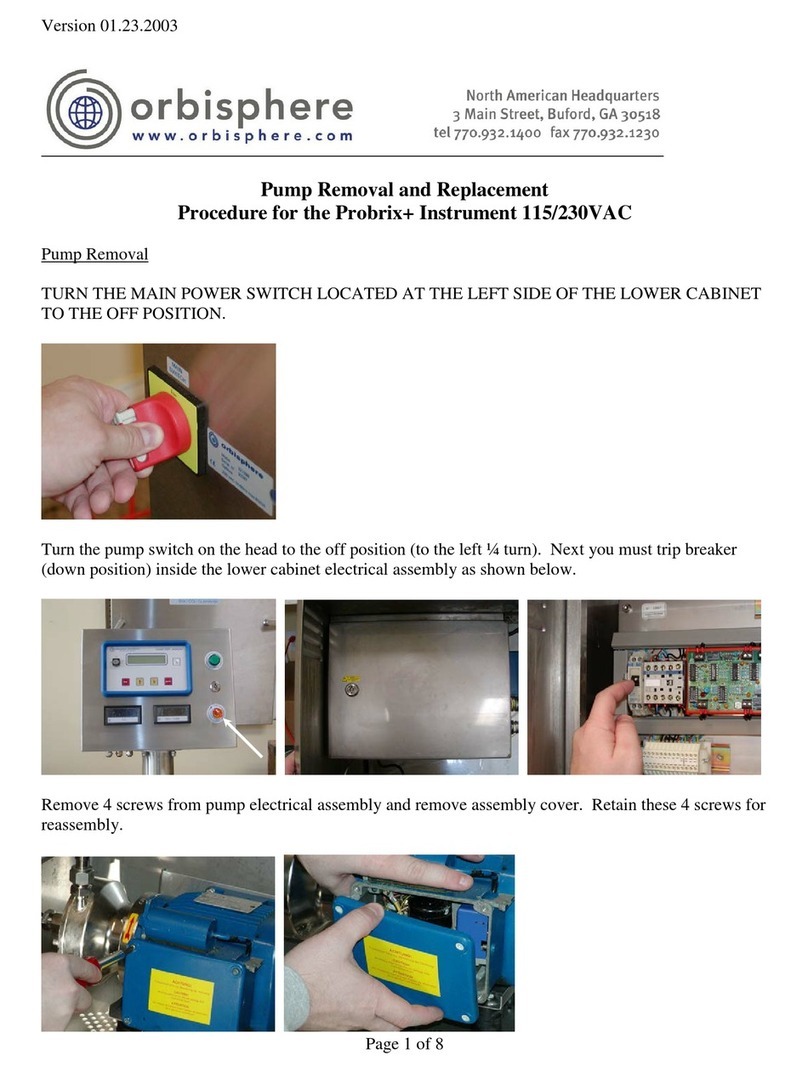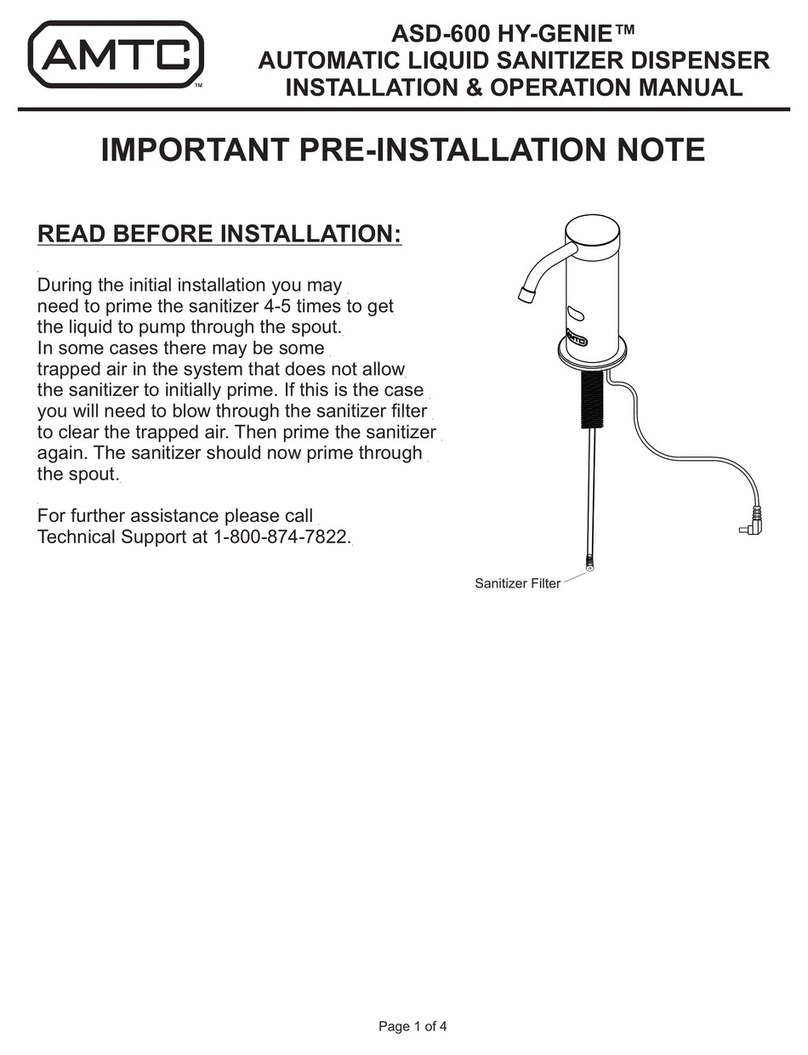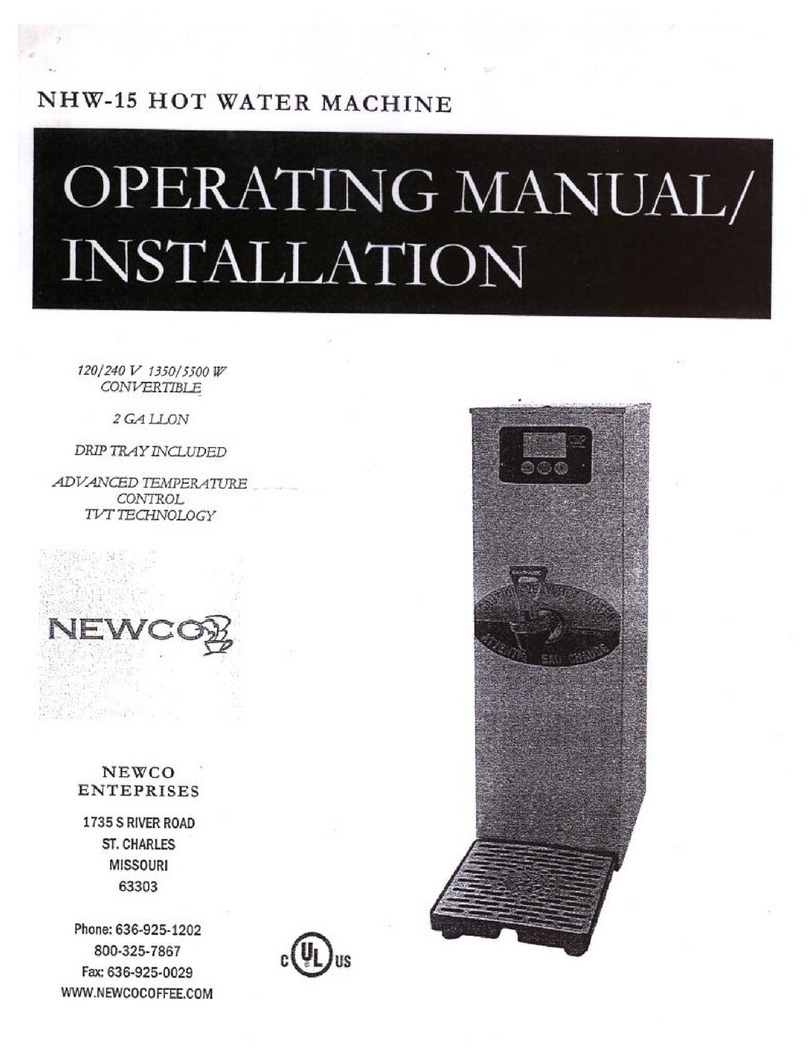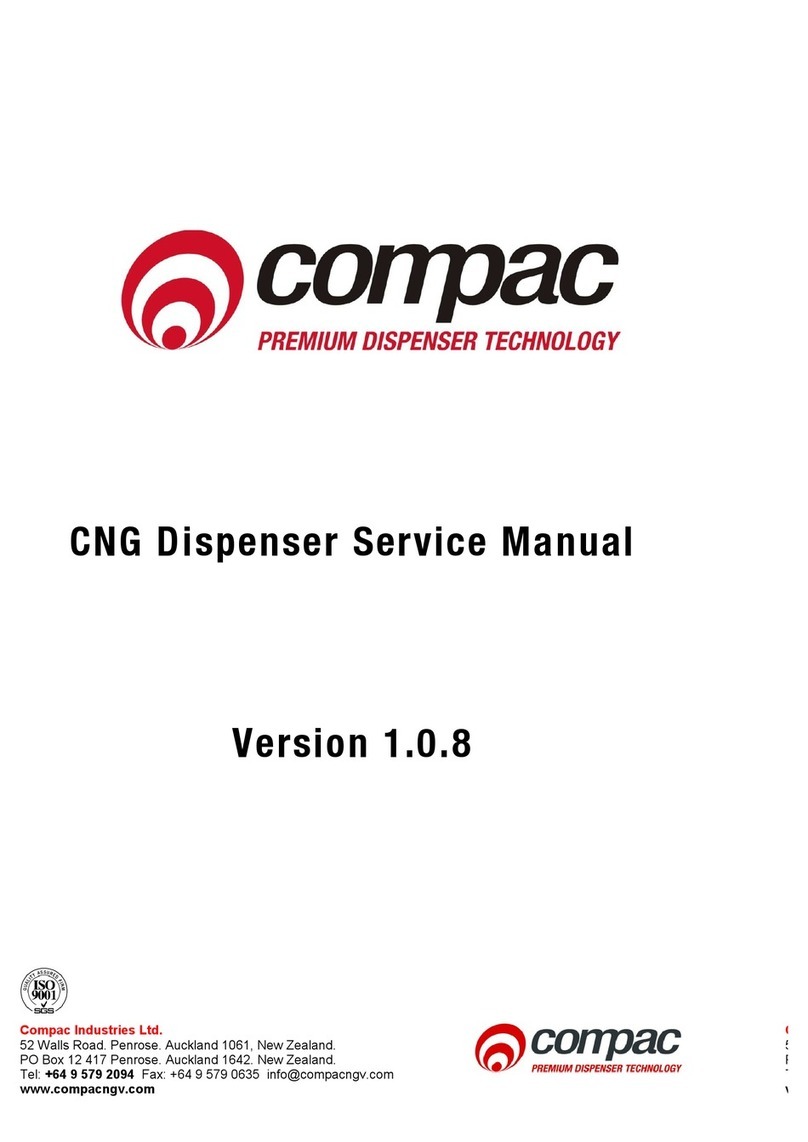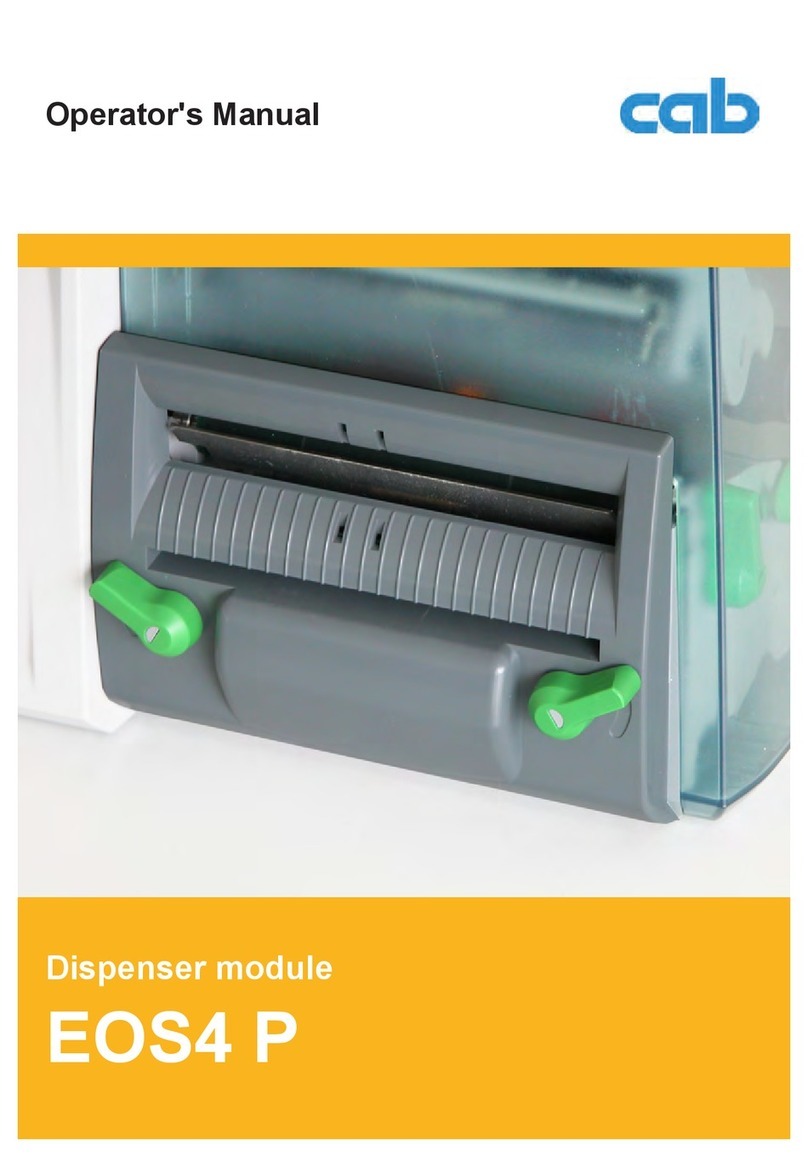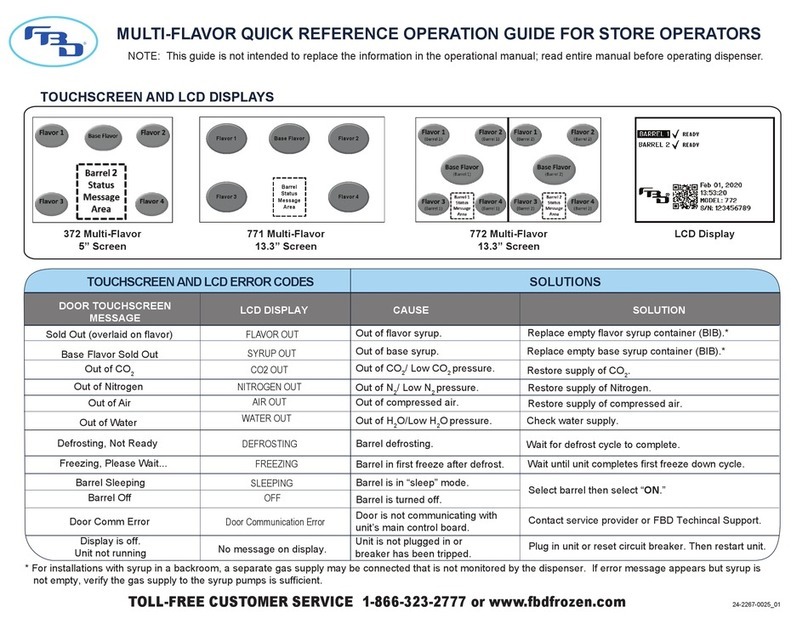Fluidwell C401 User manual

Page 1
FW-C401-M_v0105_01_EN.docx
C401
DISPENSER
Signal input flowmeter: RS485 Modbus master interface
Options: RS232 FTL Communication for Truck On Board Computer
RS232 Ticket Printer Communication (ASCII)
C-Series - Indicators and Controllers for custody transfer in hazardous areas.
More info: www.fluidwell.com/cseries.

Page 2
FW-C401-M_v0105_01_EN.docx
SAFETY INSTRUCTIONS
•Any responsibility is lapsed if the instructions and procedures as described in this manual
are not followed.
•LIFE SUPPORT APPLICATIONS: The C401 is not designed for use in life support
appliances, devices, or systems where malfunction of the product can reasonably be
expected to result in a personal injury. Customers using or selling these products for use
in such applications do so at their own risk and agree to fully indemnify the manufacturer
and supplier for any damages resulting from such improper use or sale.
•Electro static discharge does inflict irreparable damage to electronics! Before installing or
opening the C401, the installer has to discharge himself by touching a well-grounded
object.
•The C401 must be installed in accordance with the EMC guidelines (Electro Magnetic
Compatibility).
•Do connect a proper grounding to the housing as indicated if the C401 is used on a ship,
truck or other application with no physical earth.
DISPOSAL OF ELECTRONIC WASTE
•At the end of its life this product should be disposed of according to the (inter)national
regulations regarding waste electronic equipment. If a battery is installed in this product it
should be disposed of separately. The separate collection and recycling of your waste
equipment will help to conserve natural resources and ensure that it is recycled in a
manner that protects the environment.
SAFETY RULES AND PRECAUTIONARY MEASURES
•The manufacturer accepts no responsibility whatsoever if the following safety rules and
precautions instructions and the procedures as described in this manual are not followed.
•Modifications of the C401 implemented without preceding written consent from the
manufacturer, will result in the immediate termination of product liability and warranty
period.
•Installation, use, maintenance and servicing of this equipment must be carried out by
authorized technicians.
•Check the mains supply voltage and information on the manufacturer's plate before
installing the C401.
•Check all connections, settings and technical specifications of the various peripheral
devices with the C401 supplied.
•Never open the enclosure in hazardous areas while connected to power supplying or
consuming devices other than the internal battery supply.
•Open the C401 only if all leads are free of potential.
•Never touch the electronic components (ESD sensitivity).
•Never expose the system to heavier conditions than allowed according to the enclosure
classification.
•If the operator detects errors or danger, or disagrees with the safety precautions taken,
then inform the owner or principal responsible.
•The local labor and safety laws and regulations must be adhered to.

Page 3
FW-C401-M_v0105_01_EN.docx
ABOUT THE OPERATION MANUAL
This operation manual is divided into two main sections:
•The daily use of the C401 is described in chapter 2 “Operational”. These instructions are meant
for users.
•The following chapters and appendices are exclusively meant for electricians/technicians. These
provide a detailed description of all software settings and hardware installation guidance.
This operation manual describes the standard C401 as well as most of the options available. For
additional information, please contact your supplier.
A hazardous situation may occur if the C401 is not used for the purpose it was designed for
or is used incorrectly. Please carefully note the information in this operating manual
indicated by the pictograms:
A "warning !" indicates actions or procedures which, if not performed correctly, may lead to
personal injury, a safety hazard or damage of the C401 or connected instruments.
A "caution !" indicates actions or procedures which, if not performed correctly, may lead to
personal injury or incorrect functioning of the C401 or connected instruments.
A "note !" indicates actions or procedures which, if not performed correctly, may indirectly
affect operation or may lead to an instrument response which is not planned.
Hardware version : CM110104 / CD110104
Software version : LR: 01.05.01 / NLR: 01.03.01
Manual : FW-C401-M_v0105_01_EN.docx
© Copyright 2021 : Fluidwell B.V. –The Netherlands.
Information in this manual is subject to change without prior notice. The manufacturer is
not responsible for mistakes in this material or for incidental damage caused as a direct
or indirect result of the delivery, performance or use of this material.
© All rights reserved. No parts of this publication may be reproduced or used in any form
or by any means without written permission of your supplier.

Page 4
FW-C401-M_v0105_01_EN.docx
CONTENTS MANUAL
SAFETY INSTRUCTIONS....................................................................................................................................2
DISPOSAL OF ELECTRONIC WASTE................................................................................................................2
SAFETY RULES AND PRECAUTIONARY MEASURES.....................................................................................2
ABOUT THE OPERATION MANUAL...................................................................................................................3
CONTENTS MANUAL..........................................................................................................................................4
1INTRODUCTION.....................................................................................................................................5
1.1 System description of the C401............................................................................................... 5
2OPERATIONAL......................................................................................................................................6
2.1 General information ................................................................................................................. 6
2.2 Operator information and functions ......................................................................................... 6
2.3 Control panel............................................................................................................................ 7
2.4 Making deliveries ..................................................................................................................... 9
2.5 Forced stop............................................................................................................................ 11
2.6 Error information .................................................................................................................... 11
2.7 Delivery record.......................................................................................................................13
3CONFIGURATION AND INFORMATION.............................................................................................15
3.1 General .................................................................................................................................. 15
3.2 MENU- and SETUP-level....................................................................................................... 15
3.3 MENU: Zeigen Logbuch......................................................................................................... 17
3.4 MENU: Zertifikat ansehen (QR-code)....................................................................................18
3.5 MENU: Zeigen Gerätinformationen .......................................................................................19
3.6 MENU: Zeigen Coriolis-Informationen...................................................................................19
3.7 MENU: Setup aufrufen........................................................................................................... 20
3.8 Configuration with Configuration Tool.................................................................................... 23
3.9 Ticket printing.........................................................................................................................24
4INSTALLATION....................................................................................................................................26
4.1 General directions..................................................................................................................26
4.2 Installation / surrounding conditions ...................................................................................... 26
4.3 Mechanical Installation........................................................................................................... 27
4.4 Electrical Installation..............................................................................................................28
4.5 Terminal Connectors.............................................................................................................. 29
4.6 USB connection.....................................................................................................................30
5CERTIFICATIONS................................................................................................................................31
5.1 Hazardous Area Applications ................................................................................................ 31
5.2 Custody Transfer Applications...............................................................................................31
5.3 Label information ................................................................................................................... 35
6MAINTENANCE....................................................................................................................................36
6.1 General directions..................................................................................................................36
6.2 Replacement of RTC backup battery..................................................................................... 36
6.3 Changing or initializing an uninitialized clock ........................................................................37
TECHNICAL SPECIFICATION...............................................................................................38
PROBLEM SOLVING.............................................................................................................40
DECLARATION OF CONFORMITY.......................................................................................41
INDEX OF THIS MANUAL..................................................................................................................................42
LIST OF FIGURES .............................................................................................................................................43

Page 5
FW-C401-M_v0105_01_EN.docx
1 INTRODUCTION
1.1 SYSTEM DESCRIPTION OF THE C401
Functions and features
The C401 Dispenser is designed to be mounted inside a cabinet on a trailer to perform deliveries of
Hydrogen or other gasses in combination with a Rheonik Coriolis flowmeter with RHE28 or similar
transmitter.
This product has been designed with a focus on:
•Good readings in full sunlight and darkness through a bright backlight.
•Ruggedness for harsh surrounding
•Usability: wide operational temperature, high ingress protection rating and international
certification.
•Aluminum enclosure with high quality industrial two component coating.
•High quality electronics to meet extreme applications.
Fig. 1: Overview of the C401 Dispenser
For the application “Truck dispensing of Hydrogen” (or other gasses), the C401 consists of a large
graphical LCD screen with backlight and six solid control keys. By default, the C401 will act at
Operator level. For more advanced users there is a Menu available from where several extended
functions are available. Also a Setup level to configure the C401 can be reached from the Menu.

Page 6
FW-C401-M_v0105_01_EN.docx
2 OPERATIONAL
2.1 GENERAL INFORMATION
This chapter describes the daily use of the C401. This instruction is meant for users / operators.
The display must show BEREIT in order to make valid custody transfer deliveries.
•The C401 may only be operated by personnel who are authorized and trained by the
owner of the installation. All instructions in this manual are to be observed.
•Take careful notice of the “Safety rules, instructions and precautionary measures”in the
front of this manual.
By default, the C401 shows delivery information based on mass. By enabling the volume
calculation functions, the unit can also be configured to show volume deliveries.
On the right side of the display, the selected measurement unit is shown together with
the Volumen or Masse flag for volume and mass indication. Anywhere at operator level,
pressing the ▲or ▼key causes the display to switch from volume to mass, and vice-versa.
2.2 OPERATOR INFORMATION AND FUNCTIONS
When the C401 Dispenser is at Operator level and ready to perform a new task, one of the following
delivery screens is shown, depending on the configuration of the volume calculation functions:
At the top of the screen a status bar is displayed. Below the status bar, the main part of the screen is
used to show the actual process values. These contain the totalized mass or volume for the current
delivery (Gelieferte Menge) and the actual mass or volume flow rate (Durchfluss).
On the right side of the display, the corresponding measurement units are displayed, together with
the Volumen or Masse flag for volume and mass indication. Anywhere at operator level, pressing
the ▲ or ▼ key will cause the display to switch from volume to mass, and vice-versa. After about 20
seconds the display will return to the default unit, as configured in the menu.
When the quantity is shown in units of volume, the temperature, pressure and density at reference
conditions are also indicated.
The status bar contains the following information:
•On the left side of the status bar, the current time and date are shown. This gives the operator
the possibility to verify the correct setting of time and date at any time. If enabled in the
configuration, the clock is automatically adjusted for summer time and winter time.
During a delivery, this indication will change to show the current duration (Dauer) of the delivery.
•On the right side of the status bar, either a text appears or status icons appear, to give
information about the C401.
The text indication includes:
oVerbunden: connected to the Flowmeter
oGetrennt: disconnected from the Flowmeter
The icons show:
oIcon : Indicates the connection to the Flowmeter. When blinking, the connection
is not available (Getrennt), when shown permanently the connection is good
(Verbunden).
oIcon : Indicates an (internal) error status is present.
oIcon : Indicates the unit is ‘unlocked’. When this icon is shown, the C401 is NOT
ready to start a new dispense action as it has been put into service mode.

Page 7
FW-C401-M_v0105_01_EN.docx
•In the middle of the status bar, the current process status is indicated.
Currently following statuses (indicated in German, English and French) are available:
German
English
French
Status description
BEREIT
READY
PRET
The C401 is ready to start a new dispense
action.
SERVICE
SERVICE
SERVICE
The C401 is NOT ready to start a new
dispense action as it has been put into service
mode. Consult chapter 5 on how to return to
operational mode.
ZEROING
ZEROING
ZEROING
The C401 has sent the Zeroing command to
the Flowmeter and is waiting for it to finish the
Zeroing process.
LIEFERN
RUNNING
LIVRER
The actual delivery process is started, the
quantity that passes through the Flowmeter is
recorded and added to the delivered quantity
(Gelieferte Menge).
BEENDEN
ENDING
FINIR
The dispense process is being stopped and
the C401 is waiting for the flow to reach 0
(zero).
KOMPLETT
COMPLETE
TERMINE
The delivery process is finished and the C401
shows a delivery summary.
Depending on the selected display language, the C401 will show its status either in German,
English or French as indicated in the previous table.
For the remainder of this manual, all references to the status will be shown in German.
When specific user interaction is required, an instruction for the operator will be shown at the bottom
of the screen. E.g. ‘Drücke CLEAR zum Fortfahren’.
2.3 CONTROL PANEL
The following keys are available:
Fig. 2: Control panel
The functions of the keys at operator level, depend on the actual status of the C401:
Functions of the keys in BEREIT status
The operator can perform the following actions:
START key
This key is used to start a new dispense operation.
00 key
This key is used to zero the Flowmeter without starting a new dispense operation.
Note that the zeroing process can take up to 2 minutes to complete.
PROG / ENTER key
This key is used to gain access to the Menu (press and hold the key for 3 seconds).
▲ or ▼key
These keys can be used to switch between Masse indication
and Volumen indication (if volume calculation functions are enabled).

Page 8
FW-C401-M_v0105_01_EN.docx
Functions of the keys in ZEROING status
The operator cannot perform any operation and has to wait until the zeroing process finishes.
The following action is available:
▲ or ▼key
These keys can be used to switch between Masse indication
and Volumen indication (if volume calculation functions are enabled).
Functions of the keys in LIEFERN status
The operator has the possibility to perform the following actions:
STOP / CLEAR key
This key is used to stop the current dispense operation.
▲or ▼key
These keys can be used to switch between Masse indication
and Volumen indication (if volume calculation functions are enabled).
Functions of the keys in BEENDEN status
The operator cannot perform any operation and has to wait until the ending process finishes.
However, if this process does not finish within 5 minutes, a forced stop can be given.
The following actions are available:
STOP / CLEAR key
This key is used to perform a forced stop by pressing it for at least 3 seconds in the
rare event that the flow rate does not return to zero (0).
This function only becomes available after a 5 minute waiting period and is indicated
on the display with a warning text.
▲or ▼key
These keys can be used to switch between Masse indication
and Volumen indication (if volume calculation functions are enabled).
Functions of the keys in KOMPLETT status
A summary of the delivery is shown and the operator has the possibility to perform the following
actions:
STOP / CLEAR key
This key is used to close the current dispense operation and return the C401
to BEREIT status..
▲or ▼key
These keys can be used to switch between Masse indication
and Volumen indication (if volume calculation functions are enabled).
Any error received from the Flowmeter during the delivery process is logged but not displayed to the
Operator. Instead, an alarm indication is given and error information can later on be reviewed in the
logbook.

Page 9
FW-C401-M_v0105_01_EN.docx
2.4 MAKING DELIVERIES
2.4.1 Powering up
After power-up, the C401 will show the BEREIT status on the screen, together with the delivered
quantity (initialised to 00000.000) and the current flow rate as given by the Flowmeter.
Depending on the configuration of the volume calculation functions, the display either starts
with Masse indication or Volumen indication.
2.4.2 Zeroing the flowmeter
After each power-up, the flowmeter needs to be initialised. This is automatically done by the C401
by sending the Zeroing command to the flowmeter every time a new delivery is started.
The Zeroing process is also started manually when the operator presses the 00 /◄key
in BEREIT status. The process usually takes about 90 seconds to complete and cannot be
interrupted, nor can the operator cannot perform any operation on the C401 during that time.
During the zeroing process, the ZEROING status is shown on the display. However, when
initiated by starting a new delivery, the first few seconds of the zeroing procedure will be used to
show a checker-field on the display to indicate that it is working correctly.
At the end of the Zeroing process, the flow rate will display zero (0). If the Zeroing process was
initiated by the start of a delivery, the C401 continues in LIEFERN status. When it was initiated
by the operator, the C401 will return to the BEREIT screen.
If the Zeroing operation was not successful (e.g. when the flowrate was not set to zero), an error will
be displayed.
The C401 waits for the flowmeter to finish the Zeroing process. If this fails, a 2 minute
timeout on the Zeroing process guarantees that the Zeroing process will always finish.
The time and date are normally configured by the installer and are internally updated
by a backup battery. In the rare event that the C401 starts up with an uninitialized
clock, this needs to be corrected before any delivery can be performed.
Please see paragraph 6.3: Changing or initializing an uninitialized clock on how to
correct this error.

Page 10
FW-C401-M_v0105_01_EN.docx
2.4.3 Delivery
When the C401 is in BEREIT status, a new delivery can be started by the operator by pressing
the START key. The date and time shown on the display will change to show the duration (Dauer) of
the delivery.
During the LIEFERN and KOMPLETT status, pressing the ▲or ▼ key causes the
display to switch between Masse indication and Volumen indication.
A delivery starts with the zeroing of the flowmeter (see previous paragraph).
When the initialisation is successful (flow rate should be zero), the delivery total is initialised, the
C401 enters the LIEFERN status and the operator can open the manual valve.
When the valve is opened, the delivery total starts incrementing and the actual flow rate is
continuously updated and shown on the display.
When the required amount is dispensed, the delivery is stopped by the operator by pressing the
STOP / CLEAR key. The C401 will now enter the BEENDEN status in which it waits for the flow rate
to drop down to zero (0). This is also the moment at which the operator must close the manual valve
within 5 minutes.
When the flow rate has reached zero (0), the C401 will enter the KOMPLETT status: the delivery
is completed and a delivery summary is shown indicating the delivered quantity, the duration of the
delivery and the unique delivery number (Lieferungsnummer).
When the operator presses the STOP / CLEAR key at this point, the C401 will return to
the BEREIT status.

Page 11
FW-C401-M_v0105_01_EN.docx
2.5 FORCED STOP
If, for some reason, it is not possible to return the flow rate to zero (0), the C401 will wait 5 minutes
before signalling a warning:
At this point, if the operator is able to stop the flow, the delivery will be finished without any error.
If the operator is not able to stop the flow, he can overrule this demand and force the delivery to stop
by pressing the STOP / CLEAR key for several seconds. The delivery will be finished and stored with
the delivery status ‘Forced stop’ (Zwangsstop).
2.6 ERROR INFORMATION
If an error occurs during a delivery, the error is logged and the delivery itself is marked as faulty. All
error information can then be reviewed in the error logbook and delivery logbook.
The presence of an error during a delivery is indicated by showing a large alarm symbol on the left
side of the screen. When the delivery is finished, the delivery summary will show the delivery status
with an error. In below example, the door was opened during the delivery, which raised an error:
The delivery summary only shows basic (textual) error information. If several errors are present, the
most severe error is shown, allowing the operator to determine if further investigation of the error is
required. For errors with a severity level higher than level 4 (Eich Schloss), it is recommended to
inspect the Int-error field in the delivery record as indicated in the following paragraph.
When the flow rate monitoring function is enabled, a flow alarm is indicated in the following way:
Although the low-flow limit (Low-Flow Grenze) and cut-off limit (Abschaltgrenze) flow alarms can
indicate a certain problem, these situations can also occur during a normal delivery process or basic
operations by the operator. Therefore, its occurrence does not trigger an error nor will a delivery be
marked as faulty.

Page 12
FW-C401-M_v0105_01_EN.docx
The below table shows the basic (textual) error information that can be displayed on the screen,
together with their respective severity level:
German
English
French
Level
Lieferstatus
Delivery
status
Etat
livraison
Meaning
8
Fehler
Error
Erreur
Other, more severe, errors occurred
during the delivery.
E.g. Error indicated by the transmitter of
the Coriolis flowmeter.
7
Zwangsstopp
Forced stop
Arrêt force
The delivery was forced to stop by the
user after the initial stop command and
following timeout period of 5 minutes.
During this time the flow rate did not
reach zero or communication with the
flowmeter was not possible.
6
Kein
Coriolis
No Coriolis
Aucun
Coriolis
During the delivery, the connection to the
flowmeter was lost.
5
Stromausfall
Powerdown
Eteindre
The delivery was stopped because the
power to the device was interrupted.
4
Eich Schloss
Metrological
lock
Verrou
métrologique
During the delivery, the metrological lock
was open / opened.
3
Servicemodus
Service mode
Mode service
During the delivery, the service mode
was active / activated.
2
Türschalter
Door switch
Contact de
porte
During the delivery, the door of the C401
was open / opened.
1
Zeit vom
Benutzer
Time set
by user
Heure par
utilisateur
The clock was set in user-mode and not
in service-mode.
0
Normal
Normal
Normal
The delivery was completed successfully
without errors.
For every delivery that does not finish with status Normal, the delivery itself is marked as faulty and
the delivery record will contain more extensive error information.
To provide more insight into the course of the faulty delivery, the moment at which the first error
occurred is recorded and the delivered quantity is split into two parts:
Part
German
English
French
Description
1
Gelieferte Menge
Delivered quantity
Quantité livrée
The delivered quantity before
the error-status occurred.
2
Gestörte Menge
Faulty quantity
Quantité erroné
The delivered quantity after the
error-status occurred.
Start
Stop
Delivery without errors
Delivered quantity
Start
Error occurred
Stop
Delivery with errors
Delivered quantity
Faulty quantity

Page 13
FW-C401-M_v0105_01_EN.docx
2.7 DELIVERY RECORD
When a delivery is finished, a record is created and stored in the delivery logbook (Logbuch
Lieferungen). The record of a successfully finished delivery contains the following information:
German
English
French
Fieldname
Description
Datensatznummer
Record number
No d'enregistr.
Internal record number
Lieferungsnummer
Delivery number
No de livraison
Unique number for this delivery
Status
Status
Etat
Status of the delivery when finished.
If the status is not ‘normal’, a basic
textual indication of the error is shown,
but it is advised to inspect the Int-Error
field for detailed error information.
Fahrzeug
Vehicle
Véhicule
Identification of the vehicle the
measuring system is install onto. E.g.
license plate.
Nullstellung
Zero time
Heure zéro
Timestamp start of zeroing-procedure of
the flowmeter
Lieferanfang
Start time
Heure début
Timestamp start of delivery
Lieferende
End time
Heure de fin
Timestamp end of delivery
Lieferdauer
Delivery
period
Durée
livraison
Time the delivery was running
(Time difference between the start and
end of delivery)
Zählerstand
Start
Meter read
start
Compteur
début
Flowmeter counter value at start of
delivery
Zählerstand
Ende
Meter read
end
Compteur
fin
Flowmeter counter value at end of
delivery
Gelieferte
Menge
Delivered
quantity
Quantité
livrée
Delivered quantity –without errors *
•When the delivery was finished
without errors, this indicates the
difference between the counter value
at the start of delivery and the
counter value at the end of delivery.
•When the delivery was finished with
errors, this indicates the difference
between the counter value at the start
of delivery and the counter value
when the (first) error occurred.
Dichte [Tb,Pb]
Density [Tb,Pb]
Densité [Tb,Pb]
Current density value *
Ref. Druck
(Pb)
Ref. pressure
(Pb)
Ref. press.
(Tb)
Reference pressure *
Ref. Temp.
(Tb)
Ref. temp.
(Tb)
Ref. temp.
(Pb)
Reference temperature *
Nullpunkt
Zero point
Point zéro
Zero point of flowmeter after zeroing-
procedure
Tube Temp.
Start
Tube temp.
start
Tube temp.
début
Flowmeter tube temperature at start of
delivery
Tube Temp.
Ende
Tube temp.
end
Tube temp.
fin
Flowmeter tube temperature at end of
delivery
* : Density, reference pressure, reference temperature and volumetric delivered quantity are only indicated when volume
conversion is enabled.

Page 14
FW-C401-M_v0105_01_EN.docx
When a delivery is finished with errors, the following additional error information becomes available:
German
English
French
Fieldname
Description
Lieferfehler
Error time
Heure erreur
Timestamp the (first) error occurred
Zählerstand
Fehler
Meter read
error
Compteur
erreur
Flowmeter counter value at the moment the (first)
error occurred
Gestörte
Menge
Faulty
quantity
Quantité
erroné
Delivered quantity –with errors *
•When the delivery was finished with errors, this
indicates the difference between the counter
value when the (first) error occurred and the
counter value at the end of the delivery.
* : Volumetric faulty quantity is only indicated when volume conversion is enabled.
Error fields
Description
Int-Error
Error status of the delivery.
This field contains a bitfield for the following error-bits:
0x0001 An error occurred during the delivery.
This can either be an error indicated by the Flowmeter or an (internal)
error of the device.
0x0002 Flowmeter error during zeroing procedure
0x0004 Flowmeter error during delivery
0x0008 The delivery was forced to stop by the user.
This generally happens when the flow does not reach zero within 5
minutes after the stop request and the user performs the forced stop
after this time.
0x0010 The device was powered down during the last delivery
0x0020 During the delivery, the connection with the Flowmeter was lost.
0x0040 The service mode was enabled at the beginning or during the delivery.
0x0080 The metrology lock was disabled at the beginning or during the
delivery.
0x0100 The door of the C401 was open at the beginning or during the
delivery.
0x0200 This bit indicates that at the end of the delivery, communication with
the Flowmeter was restored and is only valid if the connection lost
error (0x020) is also set.
If this bit is set, it means that when the delivery was stopped, up-to-
date counter and error-values were available from the Flowmeter.
If this bit is not set, it means that when the delivery was stopped, no
up-to-date counter and error-values were available from the
Flowmeter and the delivered quantity should be reviewed.
0x0400 As an exception, the clock has been set with access level user. Under
normal circumstances, the clock can only be set with access level
installer or higher.
Error-bits are OR-ed together in the error field.
E.g. error 0x0011 shows there was an error (0x0001) and the error was caused
by a power failure (0x0010).
Ext-Error
Flowmeter error field
All flowmeter errors during delivery OR-ed
Ext-SoftError
Flowmeter soft error field
All flowmeter soft errors during delivery OR-ed
Ext-Warning
Flowmeter warning field
All flowmeter warnings during delivery OR-ed
Ext-Hard Error Cnt
Flowmeter Hard error counter
Ext-Range Error Cnt
Flowmeter Range error counter
Ext-Zeroing Cnt
Flowmeter Zeroing counter
Ext-Hard Lock Cnt
Flowmeter Hard lock counter

Page 15
FW-C401-M_v0105_01_EN.docx
3 CONFIGURATION AND INFORMATION
3.1 GENERAL
From BEREIT or SERVICE status, the user can enter the Menu by pressing the PROG / ENTER
key for 3 seconds. To exit the Menu and return to Operator level, the PROG / ENTER key must be
pressed for 3 seconds again.
At the second line of the screen, a ‘bread-crumb’trail is shown. This line will show where you are
inside the menu, e.g. MENU > Konfig > Datum / Zeit
From within the menu, the user can perform the following actions:
oZeigen Logbuch: Review the logged deliveries, events and errors.
oZertifikat ansehen: Scan the QR-code that will direct him to certification and calibration
data (not functional yet).
oZeigen Geräteinformation: Review information and status of the C401 Dispenser
oZeigen Coriolis-Infos: Review information and status of the connected Flowmeter.
oSETUP aufrufen: Enter the Setup level where configuration parameters can be
changed.
Operation
A menu item can be selected by pressing the ▲and ▼ keys. To open/close a sub-menu (indicated
by the ‘>>’ sign) or enter/leave an information screen, press the ◄and ►keys.
To change the value of a parameter, select the parameter to change with the ▲and ▼ keys. By
pressing the PROG / ENTER key the programming mode is entered and a different value can be
selected. To confirm the new value, press the PROG / ENTER key again. To dismiss the changes, press
the STOP / CLEAR key.
3.2 MENU- AND SETUP-LEVEL
The following table shows the build-up of the menu inside the C401 and the settings available at
SETUP-level.
MENU Entry
Description and available settings
Access
Level
Zeigen Logbuch
Ereignisse
Event logbook
User
Lieferungen
Delivery logbook
User
Fehler
Error logbook
User
Zertifikat ansehen
Review QR code
Metrologic
Zeigen Gerateinformation
Information about the C401 Dispenser
-
Zeigen Coriolis-Infos
Information about the connected Flowmeter
-
Setup aufrufen
→See following page
-
Note: Access Level indicates the minimum level required to change the parameter.
See paragraph 5.2.3: Access Level / Zugangsstufe for more information on Access Levels.

Page 16
FW-C401-M_v0105_01_EN.docx
MENU Entry
Description and available settings
Access
Level
Setup aufrufen
Sprache
English –Deutsch –Français
User
Datum und Uhrzeit
DD-MM-YYYY hh:mm
Installer
Allgemein
Messgerät
Measurement system identification number
(serial number)
Metrologic
Fahrzeug
Vehicle identification number (e.g. license plate)
Installer
Helligkeit
Backlight level (0…100%)
User
Konstrast
LCD contrast setting (-15…0…+15)
User
Volumen Umrechnung
Berechnung
Enable –disable
Installer
Ref. Druck (Pb)
Reference pressure applicable to the density
(1.000 bar)
Metrologic
Ref. Temp (Tb)
Reference temperature applicable to the density
(15.00 °C)
Metrologic
Dichte
Density at reference conditions
(0.0841 kg/m3)
Metrologic
Liefereinheit
Initial unit displayed during the delivery phase.
kg –m3
Installer
Zusammenfassungs-
einheit
Initial unit displayed on the delivery summary
screen.
kg –m3
Installer
Durchflussalarme
Überwachung
Enable –disable
Installer
Low-Flow Grenze
0.0000 kg/min (0 = disabled) (1.333 kg/min)
Installer
Abschaltgrenze
0.0000 kg/min (0 = disabled) (0.800 kg/min)
Installer
Hysterese
0.0 … 100.0% (10.0%)
Installer
Alarmverzögerung
0.0 …9.9 seconds (0 seconds)
Installer
Drucker
Testticket drucken
Press the STOP / CLEAR key to print a test-ticket
-
Ticket Sprache
English –Deutsch –Français
Installer
Baudrate
Communication-settings of the connected
printer.
(default: 9600 baud, No parity, 8 databits,
1 startbit, 1 stopbit, no protocol)
Installer
Daten Bits
Installer
Stopp-Bits
Installer
Parität
Installer
Protokoll
Installer
Druck nach Lieferung
Print directly after delivery or only via logbook
Installer
Zeilenende
Line-termination: CR, LF, CR/LF
Installer
Seite Abschluss (FF)
Page-termination: none, FF (form feed)
Installer
Leere Zeile oben
Number of empty lines at start: 0…10 (2)
Installer
Leere Zeile unten
Number of empty lines at end: 0…10 (2)
Installer
Kopfzeile 1…10
Up to 10 user configurable lines
(20 characters wide)
Installer
FTL Protokoll
Geräte ID
System ID for the FTL protocol
Installer
Artikelnummer
Article number for the FTL protocol
Installer
Maßeinheit
kg –m3
Installer
Kommunikation Coriolis
Baudrate
Communication-settings of the connected
Flowmeter.
(default: 57600 baud, Even, 8 databits,
1 startbit, 1 stopbit, RTU, address 1)
Installer
Parität
Installer
Stopp-Bits
Installer
Adresse
Installer
Note: Bold marked symbols represent default values.
Access Level indicates the minimum level required to change the parameter.
See paragraph 5.2.3: Access Level / Zugangsstufe for more information on Access Levels.

Page 17
FW-C401-M_v0105_01_EN.docx
3.3 MENU: ZEIGEN LOGBUCH
To review the stored events (Ereignisse), deliveries (Lieferungen) and errors (Fehlers), enter the
MENU, select ‘Zeigen Logbuch’ with the ▲ and ▼ keys and enter the submenu by pressing ►.
3.3.1 Sub-Menu: Ereignisse
To review the event logbook (Ereignisse), select ‘View Log archives’ (Zeigen Logbuch) with the ▲
and ▼ keys from the MENU. On the next screen, select ‘Events’ (Ereignisse) and enter the
submenu by pressing ►.
▲▼►
By selecting the submenu ‘View list’ (Liste aufrufen) the list with available records is shown.
Select the required record using the ▲and ▼ keys and open the record by pressing ►.
▲▼►
Use the ▲and ▼ keys to scroll through the fields in the record. When finished reviewing the record,
press ◄ several times to return to the previous menu items.
3.3.2 Sub-Menu: Lieferungen
To review the delivery logbook (Lieferungen), select ‘View Log archives’ (Zeigen Logbuch) with the
▲and ▼ keys from the MENU. On the next screen, select ‘Deliveries’ (Lieferungen) and enter the
submenu by pressing ►.
▲▼►

Page 18
FW-C401-M_v0105_01_EN.docx
By selecting the submenu ‘View list’ (Liste aufrufen) the list with available records is shown.
Select the required record using the ▲and ▼ keys and open the record by pressing ►.
▲▼►
Use the ▲and ▼ keys to scroll through the fields in the record. When finished reviewing the record,
press ◄ several times to return to the previous menu items.
Please see paragraph 2.7 for more information on the various fields in the delivery record.
3.3.3 Sub-Menu: Fehlers
To review the error logbook (Fehlers), select ‘View Log archives’ (Zeigen Logbuch) with the ▲ and
▼ keys from the MENU. On the next screen, select ‘Errors’ (Fehlers) and enter the submenu by
pressing ►.
▲▼►
By selecting the submenu ‘View list’ (Liste aufrufen) the list with available records is shown.
Select the required record using the ▲and ▼ keys and open the record by pressing ►.
▲▼►
Use the ▲and ▼ keys to scroll through the fields in the record. When finished reviewing the record,
press ◄ several times to return to the previous menu items.
3.4 MENU: ZERTIFIKAT ANSEHEN (QR-CODE)
This menu is meant to supply the user with a QR-code that can be scanned with a mobile phone.
The QR-code will redirect him to a webpage containing actual certification and calibration data.
If no (online) certification data is currently available, the QR-code will redirect to the Fluidwell
website or the website configured via the configuration software.
To review the QR code, select ‘View Certificate (QR-Code)’ (Zertifikat ansehen (QR-Code)) with the
▲and ▼ keys from the MENU and enter the submenu by pressing ►.
►
When finished reviewing the information, press ◄ to return to the main menu.

Page 19
FW-C401-M_v0105_01_EN.docx
3.5 MENU: ZEIGEN GERÄTINFORMATIONEN
To review detailed information about the C401, select ‘View Device Info’ (Zeigen Geräteinformation)
with the ▲and ▼ keys from the MENU and enter the submenu by pressing ►.
►
Use the ▲and ▼ keys to scroll through the information. When finished, press ◄ to return to the
main menu.
3.6 MENU: ZEIGEN CORIOLIS-INFORMATIONEN
To review detailed information about the connected Flowmeter, select ‘View Coriolis Info’ (Zeigen
Coriolis-Infos) with the ▲ and ▼ keys from the MENU and enter the submenu by pressing ►.
►
Use the ▲and ▼ keys to scroll through the information. When finished, press ◄ to return to the
main menu.

Page 20
FW-C401-M_v0105_01_EN.docx
3.7 MENU: SETUP AUFRUFEN
•Mounting, electrical installation, start-up and maintenance of the instrument may only be
carried out by trained personnel authorized by the operator of the facility. Personnel must
read and understand this manual before carrying out its instructions.
•The C401 may only be operated by personnel who are authorized and trained by the
operator of the facility. All instructions in this manual are to be observed.
•Ensure that the measuring system is correctly wired up according to the wiring diagrams.
The housing may only be opened by authorized personnel.
•Take careful notice of the “Safety rules, instructions and precautionary measures” in the
front of this manual.
•SETUP functionality is exclusively meant for electricians and non-operators.
Configuration of the C401 is done via the Configuration Tool in combination with the right Access
Level. Which configuration parameters are available to change, depend on the current Access Level.
The table of paragraph 3.2: MENU- and SETUP-level shows for each parameter the minimum
required level. See paragraph 5.2.3: Access Level / Zugangsstufe for more information on Access
Levels.
Almost all settings can be reviewed on the device via the SETUP menu. Only the settings for
language (access level: User) and date / time (access level: Installer) can be changed directly via
the control panel on the device.
To review and change the configuration, enter the MENU, select ‘Enter SETUP’ (Setup aufrufen)
with the ▲and ▼ keys and enter SETUP by pressing ►.
►
3.7.1 SETUP-menu: Sprache
To change the current language selection, select ‘Language’ (Sprache) with the ▲ and ▼ keys from
the SETUP-menu and enter the setting pressing PROG / ENTER.
PROG
Select the required value with the ▲and ▼ keys and confirm the new setting by pressing PROG /
ENTER. To cancel the changes, press the STOP / CLEAR key.
PROG
Table of contents