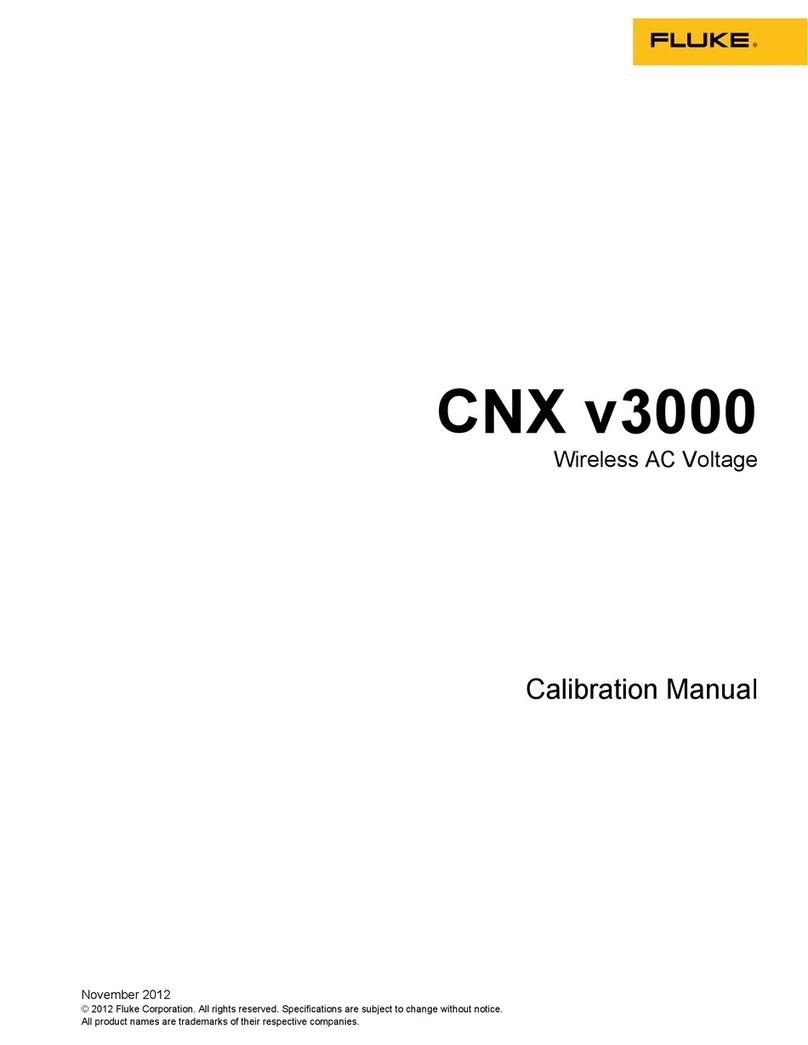Wireless Network Bridge
Operation
3
Set up for General Network (Infrastructure
mode)
“Infrastructure” mode allows the 2680 Series or
NetDAQ unit to connect to an existing wireless
network. The setup for Infrastructure mode is similar
the Ad-Hoc instructions above, except that the
settings information must be obtained from a network
administrator.
To set up Infrastructure mode:
1. Click the “Infrastructure” radio button on the
Mode Settings screen in the Wireless Bridge
Setup Wizard.
2. In the WB Name field, enter a name for the
Wireless Bridge that is different from any other
Wireless Bridge on the same network. Click the
Next button to continue.
3. In the Wireless Settings screen, enter the SSID for
the existing wireless network. This name
identifies the wireless network, and must be
obtained from the network administrator.
4. Channel and Network Mode settings are not used
for Infrastructure mode. Click the “Next” button
to continue.
5. If your network has a DHCP server, click the
“Automatically obtain an IP address (DHCP)”
radio button on the IP Settings screen (confirm
this with the network administrator). Otherwise,
skip the IP Settings. Click the “Next” button.
6. If the existing wireless network uses encryption
or other security, set the Security Settings with
the information from your network administrator.
Press the “Next” button to continue.
7. Click the “Yes” button to confirm and save these
settings.
8. Click “Exit” to exit the Setup Wizard.
Operation
Connect the Wireless Bridge to the 2680 Series or
NetDAQ model or PC with which it will be used.
Make sure that there is a Wireless Bridge set up and
connected to each 2680 Series or NetDAQ unit used
on the wireless network. If this is an Isolated (“Ad-
Hoc”) network, be sure there is a Wireless Bridge
connected to the PC as well.
Start Fluke DAQ or NetDAQ Logger software and
turn on the 2680 Series or NetDAQ model
instrument(s).
Then connect to the 2680 Series or NetDAQ unit(s)
through Fluke DAQ or NetDAQ Logger software in
the same way as if you were using a regular wired
Ethernet network connection.
Specifications
Manufacturer’s model: WET54G v.2
Standards : IEEE 802.11g, IEEE 802.11b, IEEE
802.3, IEEE 802.3u
Ports: One 10/100 Auto-Cross Over
(MDI/MDI-X) Port, Power Port
Buttons: Reset Button
Cabling Type: Category 5 or better
LEDs: Power, Ethernet, Wireless-G
Transmit Power: 16 ± 1 dBm @ 11 Mbps CCK
12 ± 1 dBm @ 54 Mbps OFDM
Security Feature: WEP Encryption, WPA, RADIUS
WEP Key Bits 64/128-bit
Protocols: 802.11g:OFDM (54 Mbps)
802.11b:CCK (11 Mbps), CCK
(5.5 Mbps), DQPSK (2 Mbps), DBPSK
(1 Mbps)
Dimensions : 4.96" x 1.06" x 4.21" (126 mm x 27 mm x
107 mm)
Unit Weight: 8.50 oz. (0.24 kg)
Power: 5 V dc, supplied by 100-120 V ac power
adapter (120 model) or universal 120-240
V ac power adapter (230 model)
Certifications: FCC, CE
Operating Temp.: 32 °F to 104 °F (0 °C to 40 °C)
Storage Temp.: -4 °F to 158 °F (-20 °C to 70 °C)
Operating Humidity: 10 % to 85 %, Non-Condensing
Storage Humidity: 5 % to 90 %, Non-Condensing
LIMITED WARRANTY AND LIMITATION OF LIABILITY
This Fluke product will be free from defects in material and
workmanship for 90 days from the date of purchase. This warranty
does not cover fuses, disposable batteries, or damage from
accident, neglect, misuse, alteration,contamination, or abnormal
conditions of operation or handling. Resellers are not authorized to
extend any other warranty on Fluke’s behalf. To obtain service
during the warranty period, contact your nearest Fluke authorized
service center to obtain return authorization information,
then send the product to that Service Center with a description of
the problem.
THIS WARRANTY IS YOUR ONLY REMEDY. NO OTHER WARRANTIES,
SUCH AS FITNESS FOR A PARTICULAR PURPOSE, ARE EXPRESSED
OR IMPLIED. FLUKE IS NOT LIABLE FOR ANY SPECIAL, INDIRECT,
INCIDENTAL OR CONSEQUENTIAL DAMAGES OR LOSSES, ARISING
FROM ANY CAUSE OR THEORY.
Since some states or countries do not allow the exclusion or
limitation of an implied warranty or of incidental or consequential
damages, this limitation of liability may not apply to you.
Fluke Corporation
P.O. Box 9090
Everett, WA 98206-9090
U.S.A.
Fluke Europe B.V.
P.O. Box 1186
5602 BD Eindhoven
The Netherlands
11/99