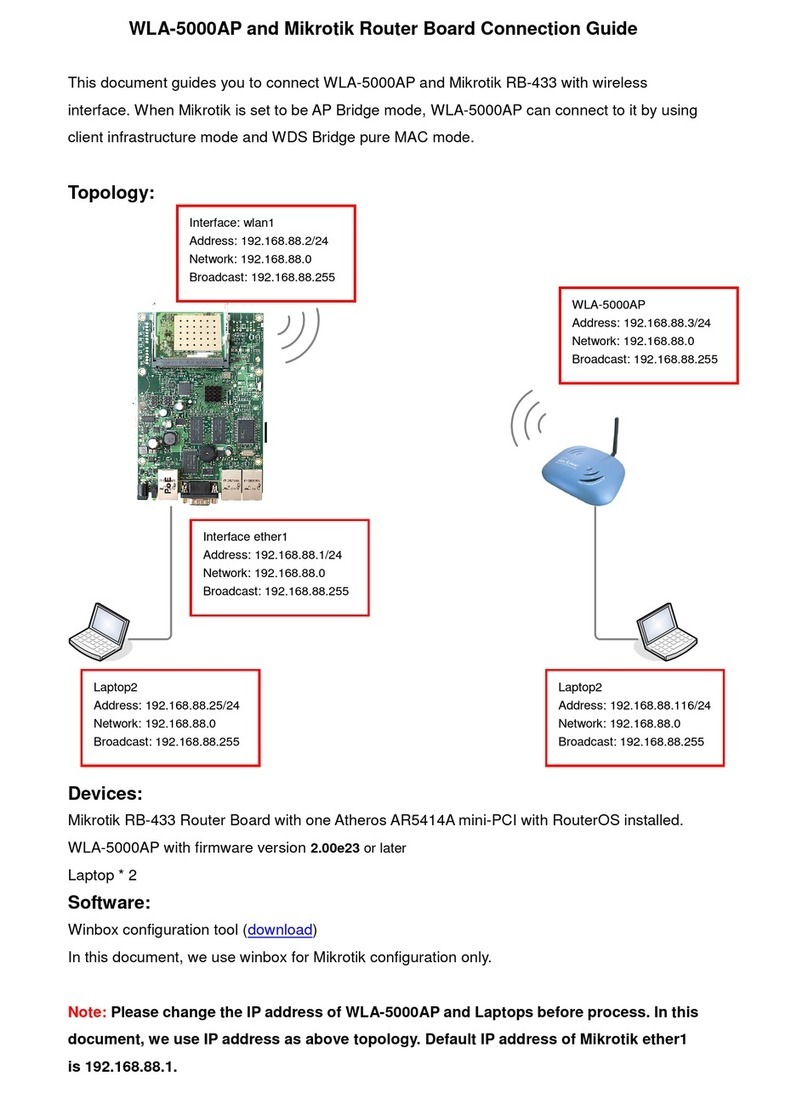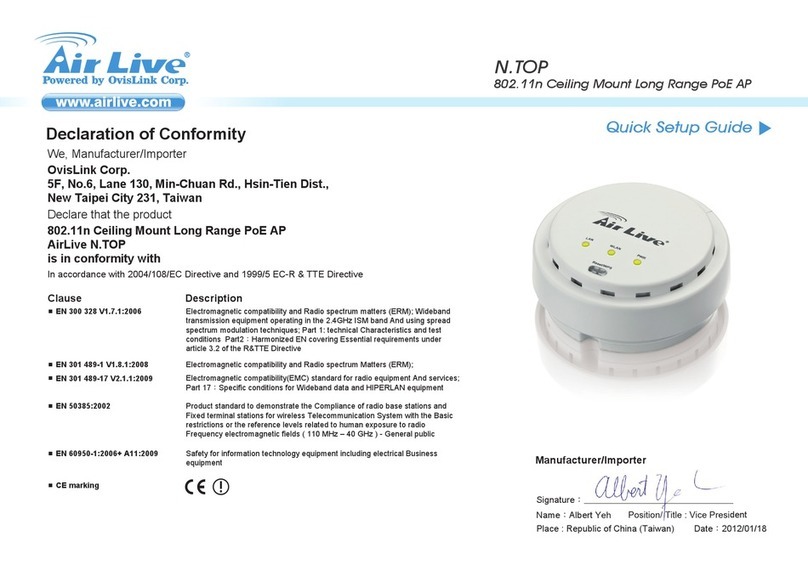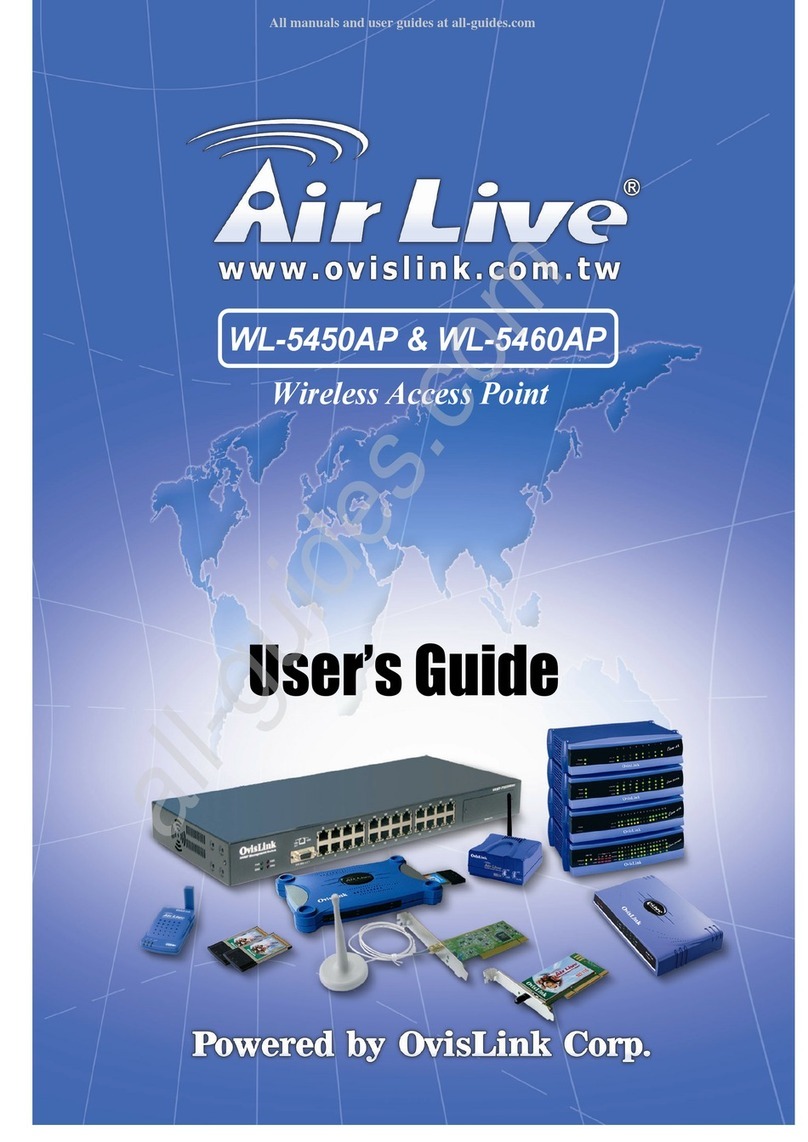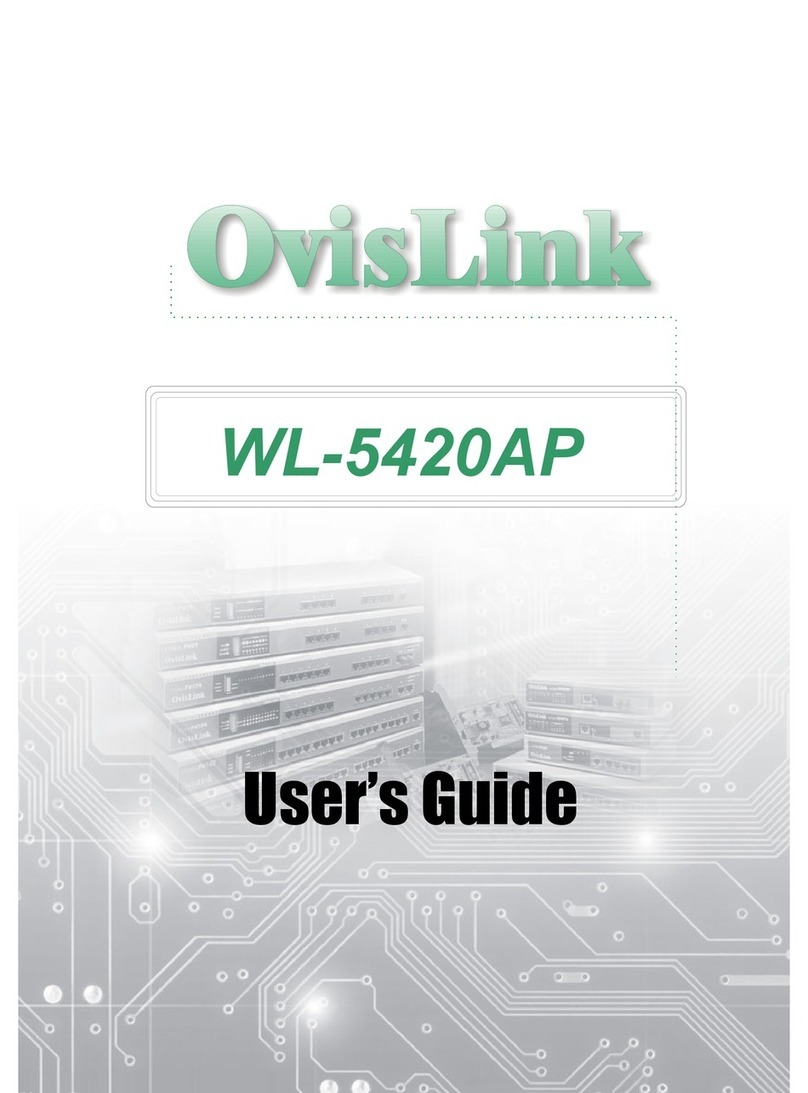5.4.1 IP Aliasing....................................................................................................... 25
5.5 System Configuration – LAN .................................................................................... 26
Chapter 6: Wireless Access Point Configuration ................................................ 27
6.1 Wireless Access Point – General ............................................................................... 27
6.1.1 MAC address................................................................................................... 27
6.1.2 SSID ................................................................................................................ 27
6.1.3 Wireless Mode................................................................................................. 27
6.1.4 Channel Number ............................................................................................. 29
6.1.5 TX Power Mode .............................................................................................. 30
6.1.6 Advanced Option............................................................................................. 31
6.2 Wireless Access Point – Security............................................................................... 31
6.2.1 WEP ................................................................................................................ 32
6.2.2 802.11i and WPA ............................................................................................ 33
6.3 Wireless VLAN.......................................................................................................... 34
6.4 MAC address Filtering ............................................................................................... 35
6.5 Rogue AP Detection................................................................................................... 35
6.6 Wireless Access Point – Advanced............................................................................ 36
6.6.1 Load Balancing ............................................................................................... 36
6.6.2 Publicly Secure Packet Forwarding ................................................................ 36
Chapter 7: Wireless Bridge Configuration ........................................................... 37
7.1 Wireless Bridge – General ......................................................................................... 37
7.1.1 Manual Bridging ............................................................................................. 38
7.1.2 Auto Bridging.................................................................................................. 38
7.2 Wireless Bridge – Radio ............................................................................................ 39
7.3 Wireless Bridge - Encryption..................................................................................... 40
7.4 Point-to-Point Bridge Setup Guide ............................................................................ 41
7.4.1 Example: Point-to-Point Bridge configuration ............................................... 42
7.5 Point-to-Multipoint Bridge Setup Guide.................................................................... 43
7.6 Repeater Bridge Setup Guide..................................................................................... 44
Chapter 8: Auto Bridge (Wireless Mesh Network) ............................................... 46
8.1 Auto Bridge Wireless (Mesh) Network ..................................................................... 46
8.2 Rule of Auto Bridge mode ......................................................................................... 46
8.2.1 Root device...................................................................................................... 46
8.2.2 Routing Path.................................................................................................... 46
8.3 Auto Bridge GUI Screen............................................................................................ 46
8.3.1 Wireless Bridge – General GUI Screen .......................................................... 46
8.3.2 Wireless Bridge – Radio GUI Screen ............................................................. 48
8.3.3 Wireless Bridge – Encryption Screen ............................................................. 49
8.3.4 Wireless Bridge – MAC Address filtering...................................................... 49
8.4 Auto Bridge General Settings .................................................................................... 50
Chapter 9: Service Settings Menu......................................................................... 51
9.1 DHCP server .............................................................................................................. 51
9.2 SNMP ......................................................................................................................... 51
Chapter 10: Firewall (for Gateway mode) ............................................................. 53
10.1 Content Filtering ...................................................................................................... 53
10.2 IP Filtering................................................................................................................ 53
AirLive WH-9100-MESH User’s Manual
3