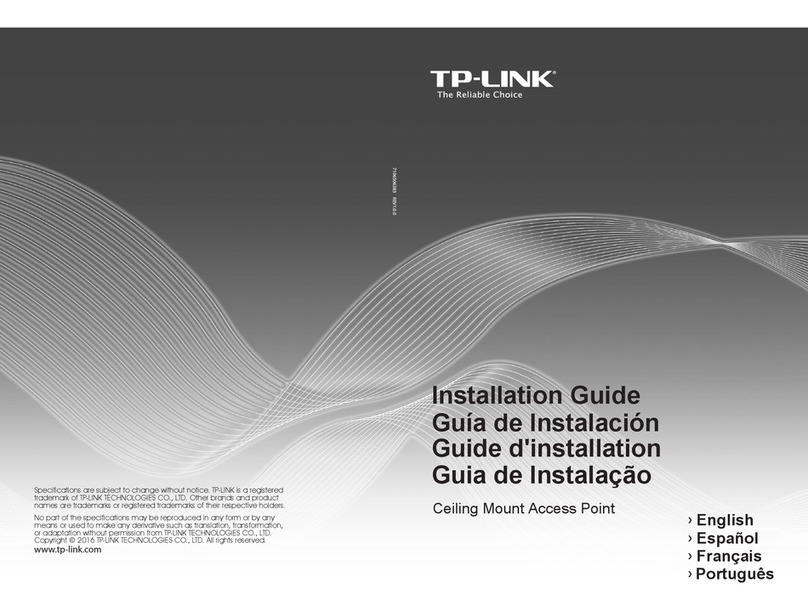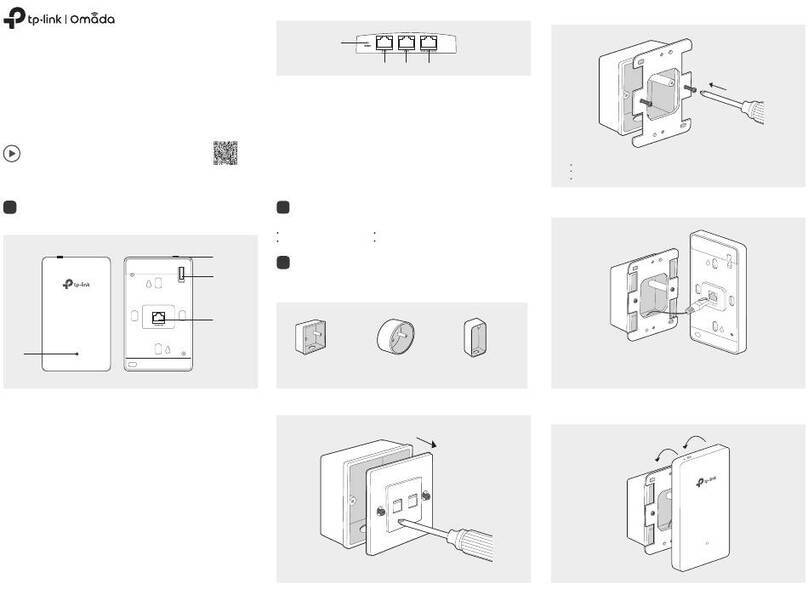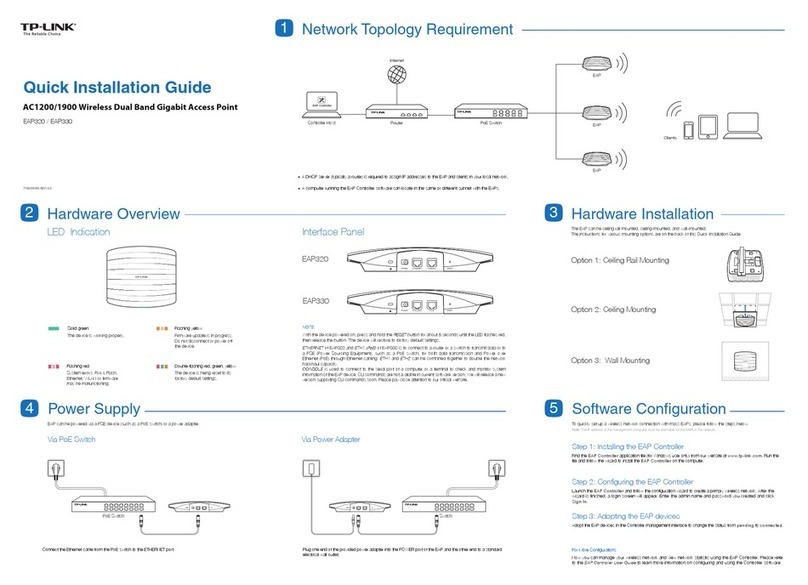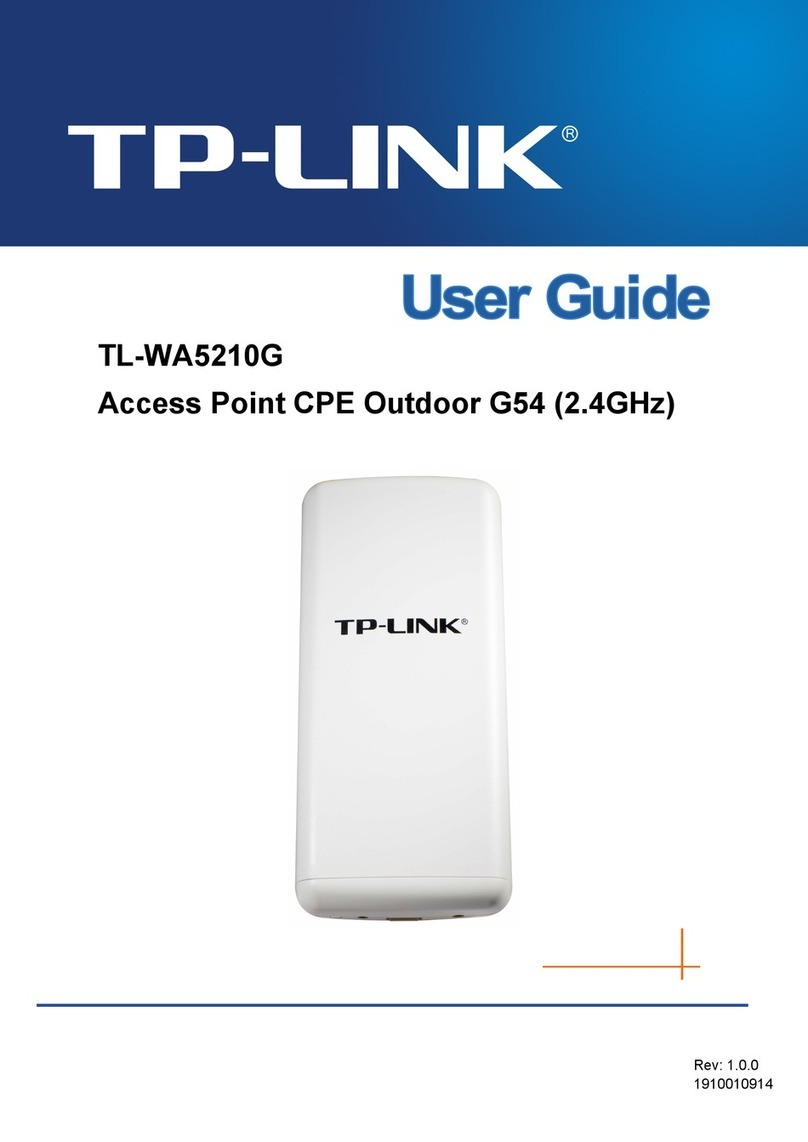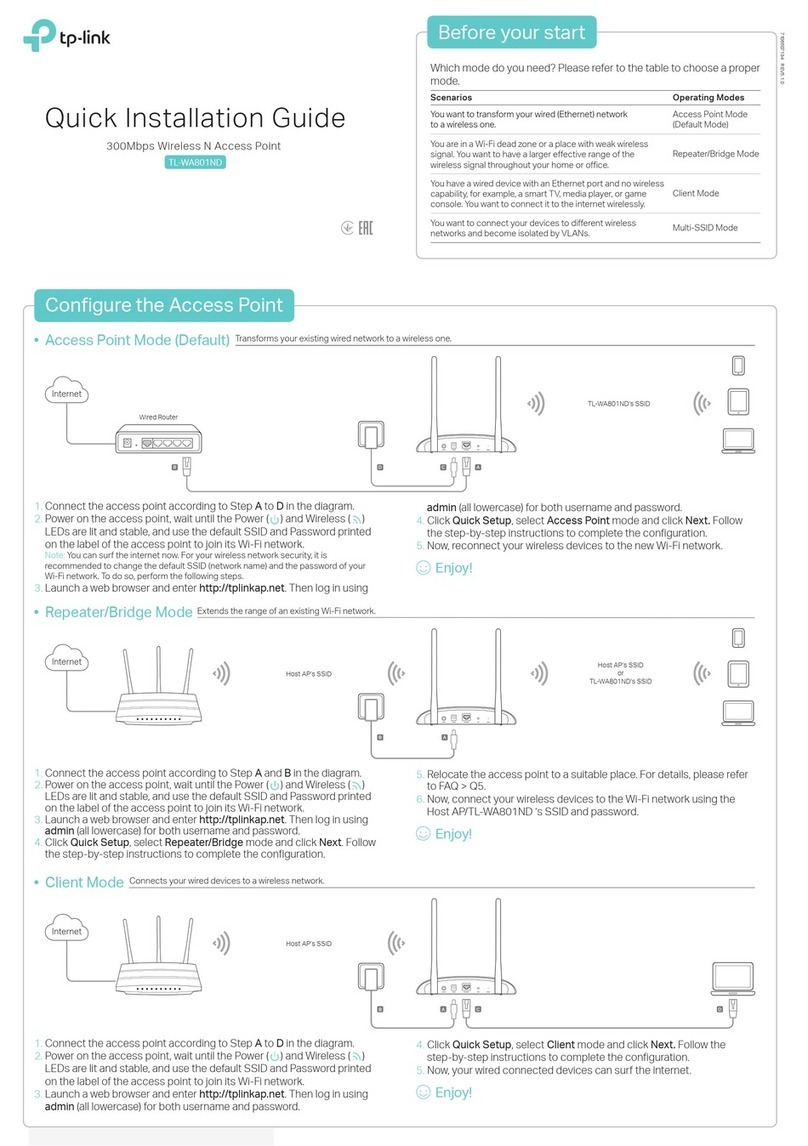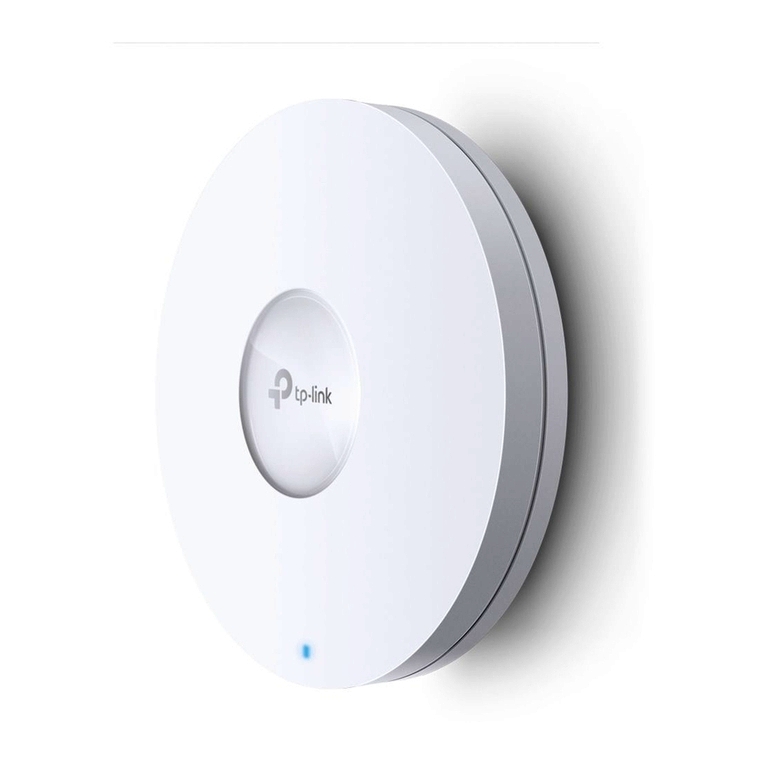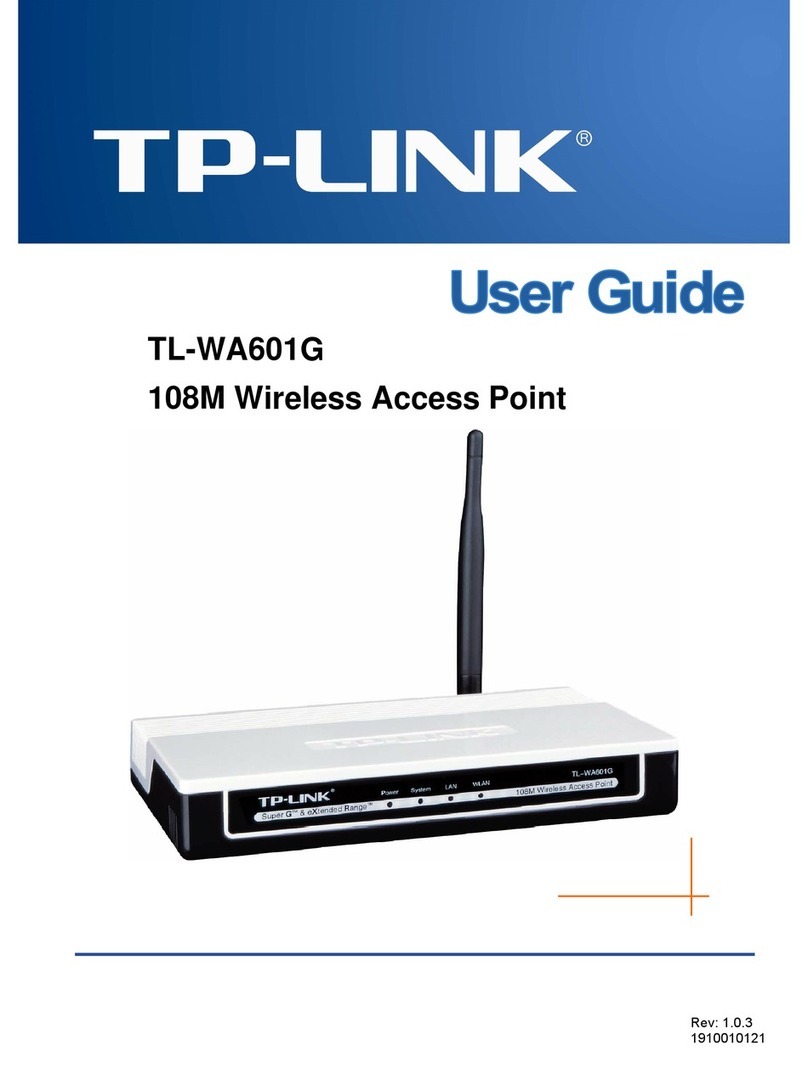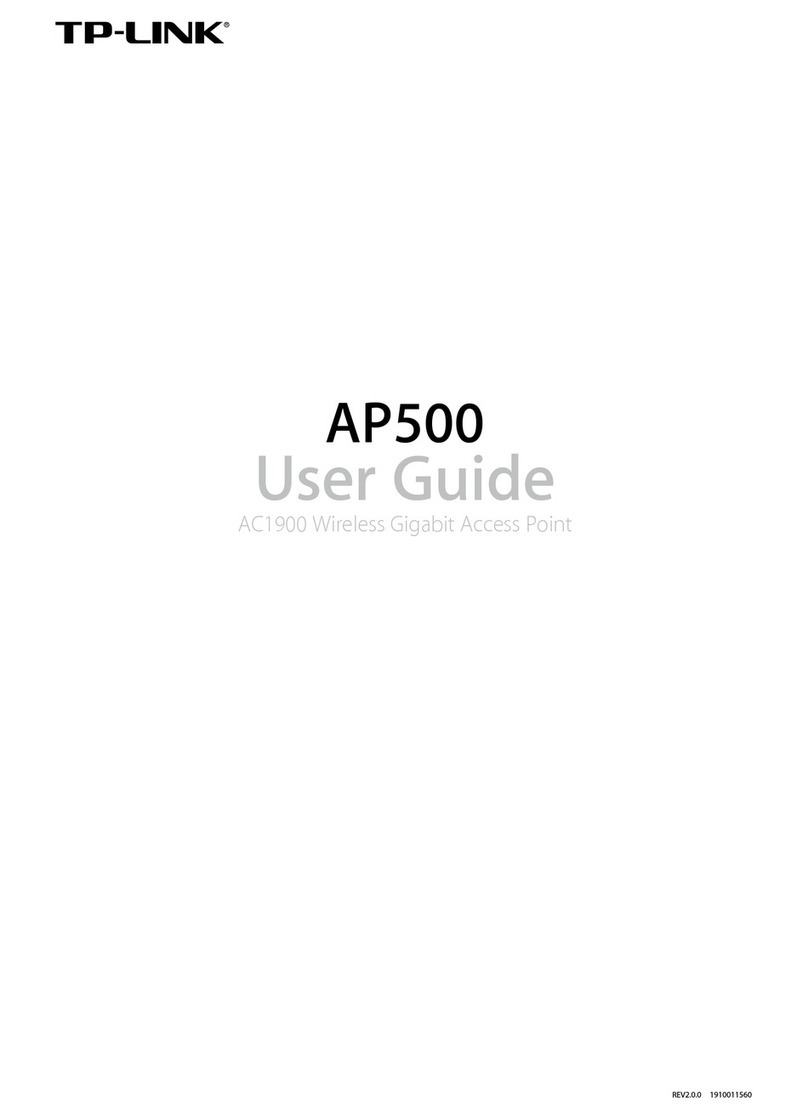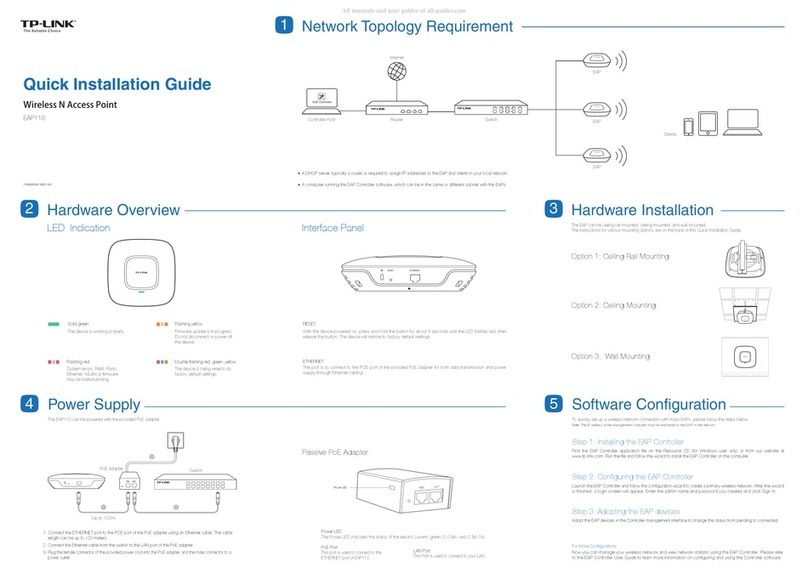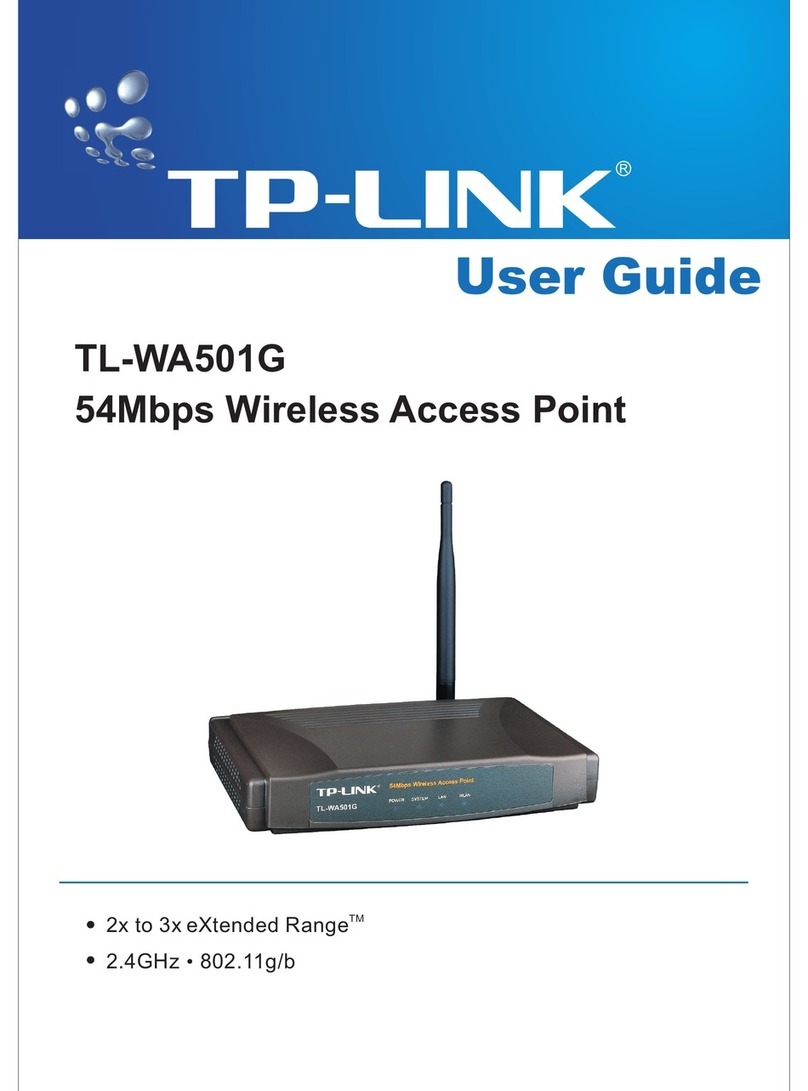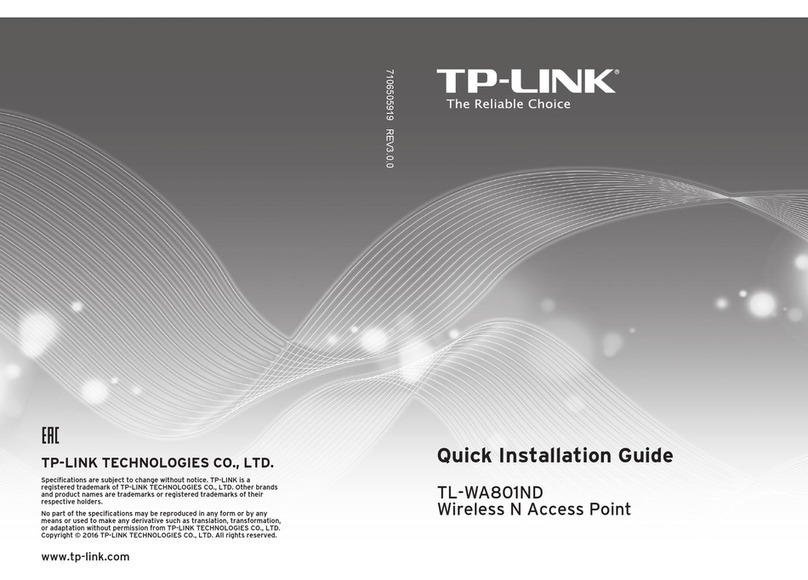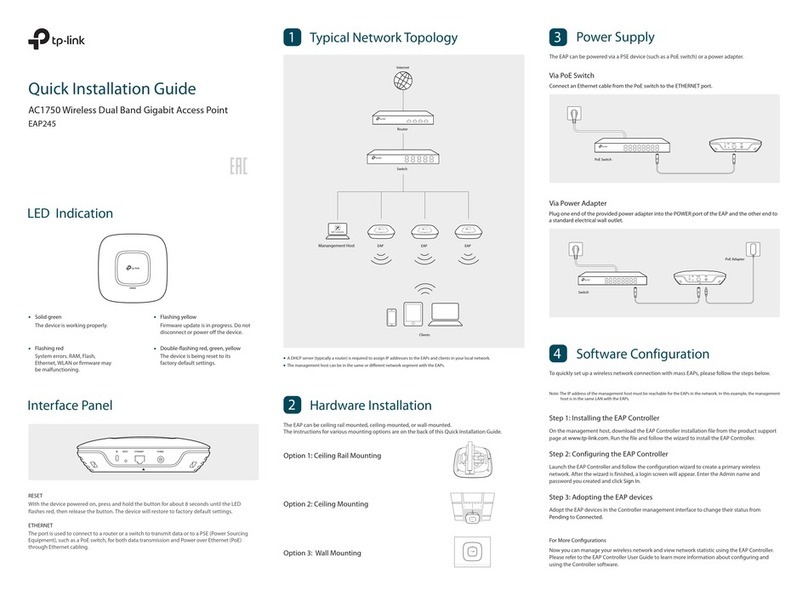©2021 TP-Link 7106509210 REV3.0.0
The EAP can be powered via a power adapter or a PSE (such as a PoE switch) which complies with LPS or PS2
standard.
Option1: Via PoE Switch
Option2: Via PoE Adapter (Not Included*)
PoE Switch
Connect an Ethernet cable from the PoE switch to the Ethernet port (ETH1).
1. Connect the Ethernet cable from the Ethernet port (ETH1) of the EAP device to the provided PoE adapter’s PoE
port.
2. Connect an Ethernet cable from your LAN to the PoE adapter’s LAN port.
3. Connect the power cord to the adapter’s power socket. Connect the other end of the power cord to a standard
electrical wall outlet.
Internet
Clients
Router
EAP
EAP
The products of TP-Link partly contain software code developed by third parties, including software code subject to the GNU
General Public License (“GPL”). As applicable, the terms of the GPL and any information on obtaining access to the respective
GPL Code used in TP-Link products are available to you in GPL-Code-Centre under (https://www.tp-link.com/en/support/gpl/).
The respective programs are distributed WITHOUT ANY WARRANTY and are subject to the copyrights of one or more
authors. For details, see the GPL Code and other terms of the GPL.
For technical support, the user guide and other information,
please visit https://www.tp-link.com/support, or simply scan the QR code.
If you have any suggestions or needs on the product guides,
welcome to email techwriter@tp-link.com.cn.
To ask questions, find answers, and communicate with TP-Link users or engineers,
please visit https://community.tp-link.com to join TP-Link Community.
Safety Information
Keep the device away from water, re, humidity or hot environments.
Do not attempt to disassemble, repair, or modify the device. If you
need service, please contact us.
Do not use the device where wireless devices are not allowed.
Do not use damaged charger or USB cable to charge the device.
Do not use any other chargers than those recommended.
Adapter shall be installed near the equipment and shall be easily accessible.
Power Supply
3
Software Conguration
4
PoE Adapter
PoE LAN
(Up to 100m)
1 2
3
Choose from the following methods to set up your EAPs:
Method 1: Standalone Mode
Note:
Via Omada App
1. Connect wirelessly by using the default SSID (format: TP-Link_2.4GHz/5GHz_XXXXXX) printed on the label
at the bottom of the product.
2. Launch a web browser and enter http://tplinkeap.net in the address bar. Use admin for both Username and
Password to log in.
3. Set up a new Username and Password for secure management purpose. Modify the wireless parameters
and reconnect your wireless devices to the new wireless network.
To configure other EAPs, connect your device to the EAP by the coresponding default SSID and repeat the
steps listed above. You can configure some basic functions in Standalone Mode. If you want to configure
advanced functions, use Controller Mode.
1. Download the TP-Link Omada App on your mobile device. It can be downloaded from App Store or Google Play:
2. Connect your mobile device to the EAP by using the default SSID (format: TP-Link_2.4GHz/5GHz_XXXXXX)
printed on the label at the bottom of the product.
3. Open the Omada App, and wait for the EAP to appear on the Standalone APs page. Tap on the EAP you want to
congure.
The Omada App is designed to help you quickly configure the common settings. If you want to configure
advanced settings, use the web page of your EAP or use Controller Mode.
Via Web Browser
Scan for Omada App Download Omada App
or
To configure and manage EAPs separately (Convenient for a small network with only a few devices)
Method 1: Standalone Mode
Before you start, be sure to power up and connect your devices according to the topology figure.
A DHCP server (typically a router with DHCP function enabled) is required to assign IP addresses to the EAPs
and clients in your local network.
To configure and manage EAPs in batches on a central platform, namely Omada Controller.
Method 2: Controller Mode
Via Omada App
Method 2: Controller Mode
1. Download the TP-Link Omada App on your mobile device. It can be downloaded from App Store or Google Play:
Scan for Omada App Download Omada App
or
Local Management
2. Launch your Omada App and configure the controller at a local site or remote site.
a. Connect your mobile device to the EAP by using the default SSID (format:
TP-Link_2.4GHz/5GHz_XXXXXX) printed on the label at the bottom of the product.
b. Launch Omada App and go to Local Access, tap the +button on the upper-right corner to add the
controller. Then you can further congure the controller.
Switch
Router
Clients
Omada Hardware Controller EAP EAP EAP
(OC200/OC300)
Switch
Router
Clients
EAP EAP
EAP
Controller
Omada Software Controller
running on the Host PC
Note:
Before you start, be sure to power up and connect your devices according to the topology figure.
A DHCP server (typically a router with DHCP function enabled) is required to assign IP addresses to the EAPs
and clients in your local network.
Omada Controller must have network access to your Omada devices (the router, switch, and EAPs) in order to
find, adopt, and manage them.
Choose from the following two types of Omada Controller:
On a PC with Windows OS or Linux OS, download the Omada Software Controller from
https://www.tp-link.com/support/download/omada-software-controller/. Then run the file and follow the wizard
to install and launch the Omada Software Controller.
To manage your devices, Omada Software Controller needs to keep running on your computer.
Type 1: Omada Software Controller
Omada Hardware Controller (OC200/OC300) is a good alternative if you have no spare PC to keep running
Omada Software Controller in the network. It needs to be purchased additionally.
For more details, refer to the Installation Guide of OC200/OC300.
Type 2: Omada Hardware Controller (OC200/OC300)
1. Open the Omada Controller’s web page.
3. After the quick setup, the login page appears. Enter the username and password you have created and click
Log in. Then you can further configure the controller.
4. (For Remote Management) You can remotely access and manage your controller via Omada Cloud
Service.
2. On the Omada Controller’s web page, follow the wizard to complete the quick setup.
b. Launch a web browser and enter https://omada.tplinkcloud.com in the address bar. Enter your TP-Link ID
and password to log in. A list of controllers that have been bound with your TP-Link ID will appear. Then
you can click Launch to further configure the controller.
a. You need rst nd the IP address of the router. Open the command line on your PC and enter ipconfig. In
the result list, find the Default Gateway, which is also the IP address of the router.
c. Enter the IP address of the your controller in the address bar to open its web page.
b. Launch a web browser and enter the IP address of the router. Log into the router’s web page, and both the
username and password are admin by default. Then go to Network > LAN > DHCP Client List to find the
IP address of your controller according to its MAC address.
Via Web Browser
Launch the Omada Software Controller on your PC. After the initiation process, the controller automatically
opens its web page. If not, click Launch a Browser to Manage the Network.
As Omada Hardware Controller gets its IP address from the DHCP server of the router, we don’t know its IP
address explicitly. However, we can nd it out on the router’s DHCP client list.
For Omada Hardware Controller
Note: Before you start, make sure that both your controller and your PC can access the internet.
For Omada Software Controller
a. Make sure that Cloud Access is enabled on your controller and your controller has been bound with your
TP-Link ID. On the Omada Controller’s web page, go to Settings > Cloud Access to enable Cloud Access
and bind your TP-Link ID. If you have set it up in the quick setup, skip this step.
For Omada Software Controller
b. Launch a web browser and enter https://omada.tplinkcloud.com in the address bar. Enter your TP-Link ID
and password to log in. Click + Add Controller and choose Hardware Controller to add your controller.
Then you can further configure the controller.
a. Make sure that Cloud Access is enabled on your controller. By default, Cloud Access is enabled. Make
sure that the Cloud LED is flashing slowly.
For Omada Hardware Controller
a. Make sure that Cloud Access is enabled on your controller and your controller has been bound with
your TP-Link ID.
b. Launch Omada App and log in with your TP-Link ID. Then go to Cloud Access. A list of controllers that
have been bound with your TP-Link ID will appear. Then you can further configure the controller.
Remote Management
Note: Before you start, make sure that both your controller and mobile device can access the internet.
For Omada Software Controller
a. Make sure that Cloud Access is enabled on your controller. By default, Cloud Access is enabled. Make
sure that the Cloud LED is flashing slowly.
b. Launch Omada App and log in with your TP-Link ID. Then go to Cloud Access. Tap the +button on the
upper-right to add your controller. Then you can further configure the controller.
For Omada Hardware Controller
Operating Temperature: 0°C-50°C (32°F-122°F). Operating Humidity: 10%-90%RH, Non-condensing.
Storage Temperature: -40°C-70°C (-40°F-158°F). Storage Humidity: 5%-90%RH, Non-condensing.
*For EAP245 (5-packs), POE adapters are sold separately.