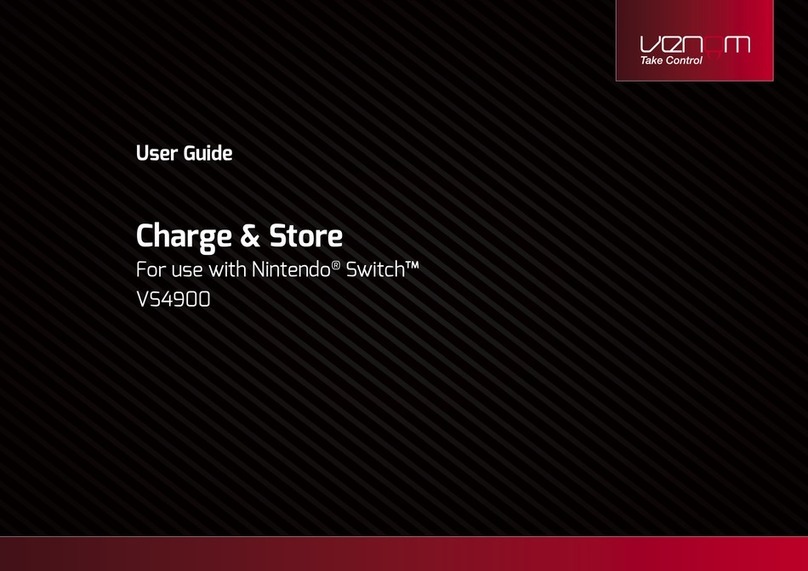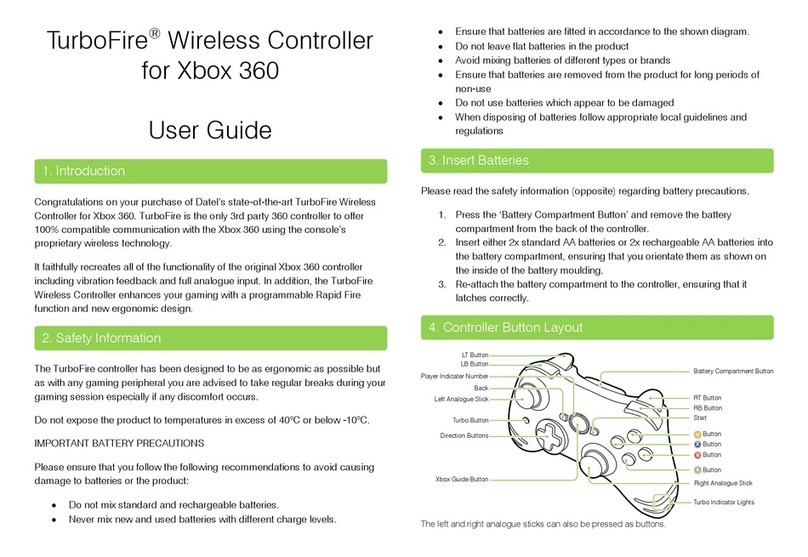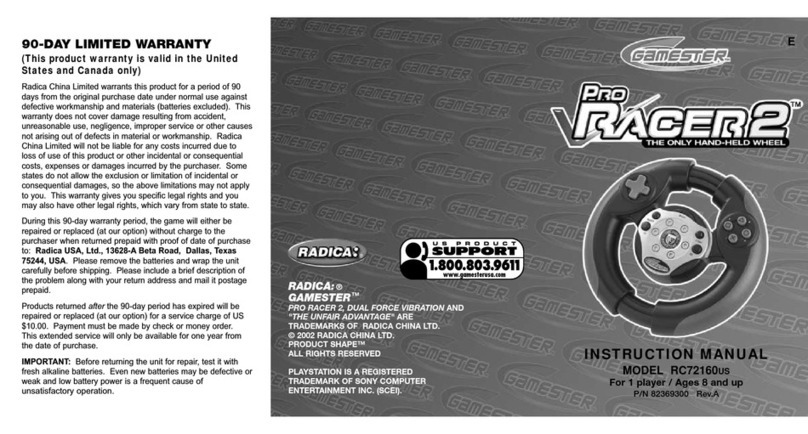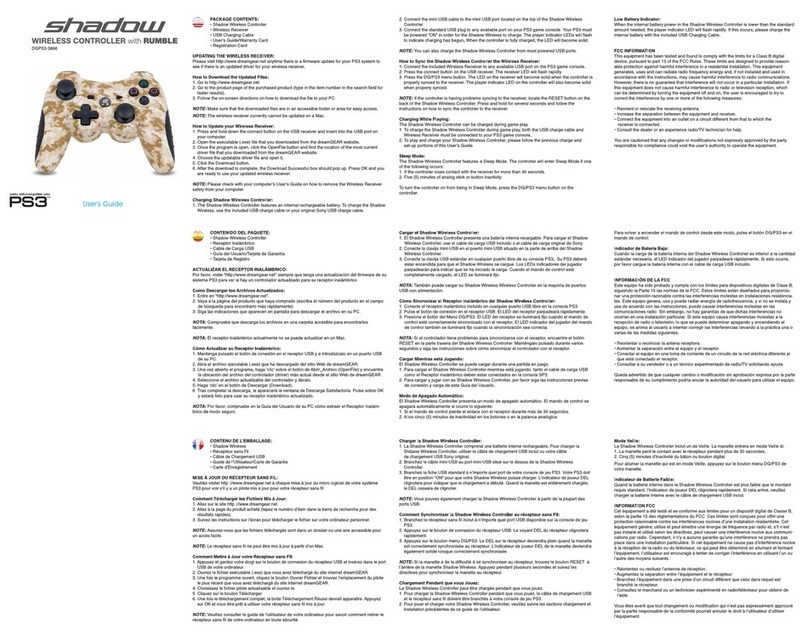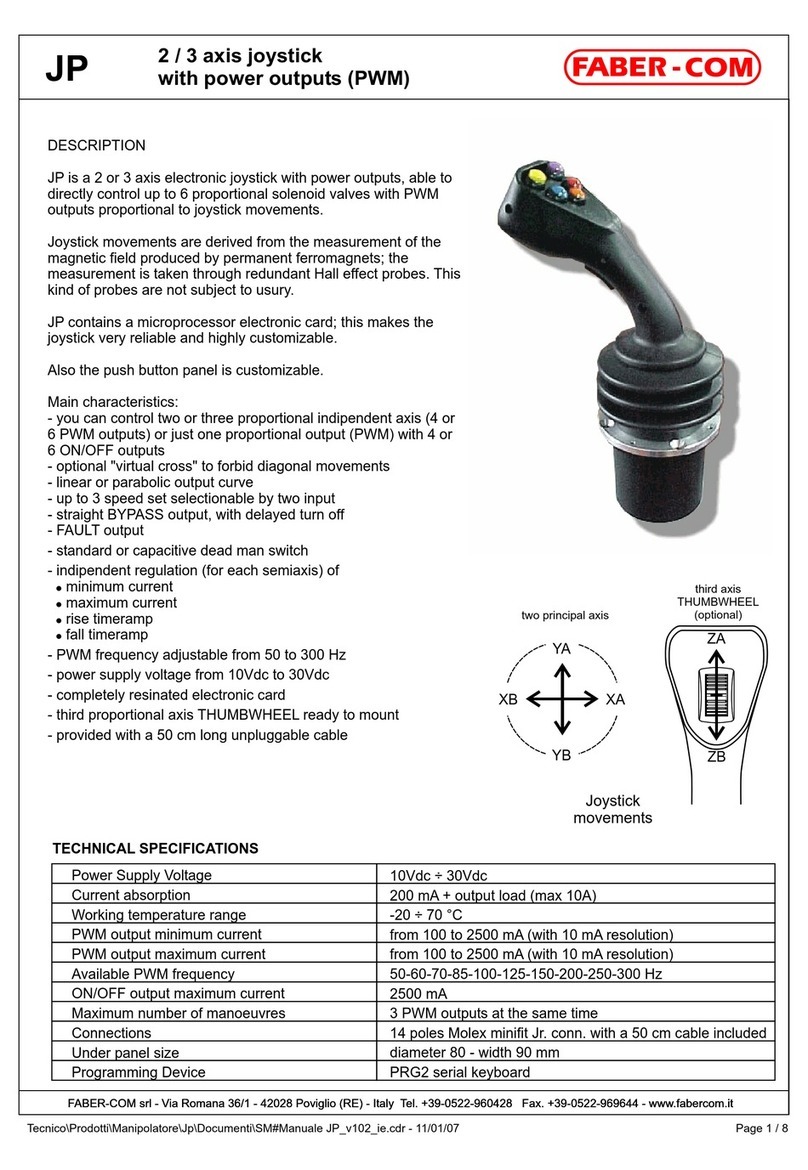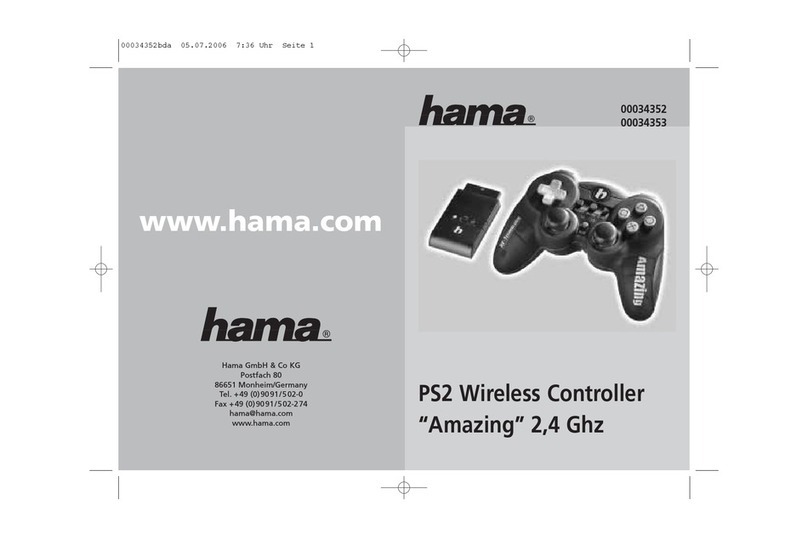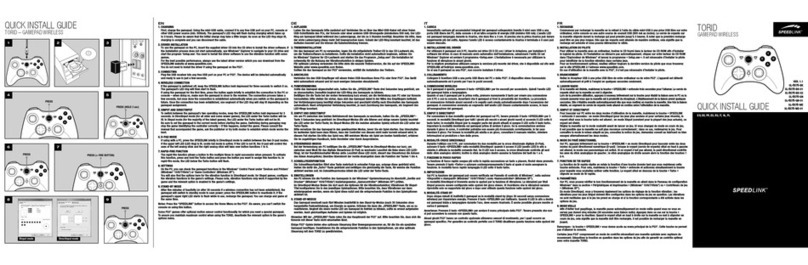FlyDigi APEX 2 User manual


Other Accessories
TOP-LEFT
COVER
TOP-RIGHT
COVER
WHEEL RING CONTAINER RECEIVER CONTAINER
c
z
Dual-segment detachable stand, Charging Cable, USB receiver, Replaceable joystick, Controller bag
SELECT
LEFT JOYSTICK
CROSS BUTTON
STATUS LIGHT
POWER LIGHT
PAIRING HOME RETURN
START
WHEEL
ABXY
CZ
RIGHT JOYSTICK
RB
RT
M5
M1
M3
LB
LT
M6
M2
M4
c
z
POWER

Part Instruction
Dismountable Top cover
Freely disassembly the gamepad’s dual-side top cover. Forcibly
pry the side edge position (shown as figure) along the gamepad’s
controller up to disassembly; Press the top cover down to the
right position to reassembly.
Wheel Button
BXY button can be triggered respectively and also dragged as
joystick in a limited range. If there is no need to rotate the wheel,
please disassembly the top-right cover to place the wheel ring
into the limited position and cover the top-right cover again to
change the fixed wheel to the general button for use.
Dual-segment Detachable Phone Stand
The stand has two adjustable rotating axes which are easy to
adjust the phone barycenter and ease the burden on hands. Slide
up to push out of the card slot to disassembly the holder. Adjust
to the right angle to support the phone to stand on the table.
Replaceable Joystick
Left- and right-joystick can be replaced based on habits. Operated
as figure to plug out up to take down or mount the joystick.

Basic Operation
Power On
Power Off
Low Battery
Charging Mode
Charging
Charge OK
Turn the power switch to ON
Turn the power switch to OFF
The power led flashes in red when the battery is less than 10%
Connect to the power adapter via the USB cable to charge
Connect the charger port to the USB cable, the power led lights on in green
Charge OK, the power led lights off
You wish to use
the controller
Connection Mode
Switch mode
for connection
Support Mode
Way for switch mode
Indicator Instruction
Connect to mobile phone,tablet
Bluetooth
Bluetooth Mode
Status LED 1 Status LED 2 Status LED 3
Connect to PC
360 Mode / Android Mode
Connection Instruction
Turn on the joystick first during the initial use, then connect to the device as required to switch to an
appropriate connection mode. The USB dongle is firstly required to be plugged into the device’s USB port
with 2.4Ghz connection, the receiver will connect to the controller automatically.
2.4Ghz
(dongle needed)
USB wired
(USB cable needed)
Press the pairing button and
B button simultaneously for 3
seconds
Press the pairing button and
A button simultaneously for 3
seconds
Press the pairing button and select button for 3 seconds to
switch between 360 mode and Android mode
Connect the USB cable
to computer
Switch with Flydigi Game
Center App
Standby If it’s out of use over 20 minutes, the joystick will standby automatically.
Press the pairing button to wake up the joystick.

Use on mobile phone, tablet
STEP 1: Download the Flydigi Game Center App from Google
Player or App Store
Scan the QR code, then download and install the Flydigi Game Center App.
IOS only support below 13.4
Or use the browser to access to down.flydigi.com to download
STEP 2: Bluetooth connects to phone
Go to Flydigi Game Center –Setting Management, Click – Connect, Connect the
controller as the game center guides.
If the phone is turned on and the Bluetooth is in communication range, the Bluetooth will
connect to the paired controller automatically.
If changed to another phone to pair, it’s required to turn off the Bluetooth switch of the last
device go to Flydigi game center APP to click the “Connect controller”.
Setting Management
Controller not connect
Only support Flydig controller connect

STEP 3: Start Game
Android device can download games from the
Flydigi Game Center and also add games out of
the game Center, go to “Setting Management”
- “Add Game” to add.
iOS device clicks “setting management”-“add
game” to support the games downloaded
from the App store.
Android: IOS:
Please start the game in the Fydigi Game Center for better gaming experience
The Flymapping technology offered by Flydigi can be customized to adjust the button
configuration to store on cloud.
Flydigi continuously update the flymapping buttons to adapt to various gaming operations. Each
button has attributes of click, swipe, motion sensing, left- and right- joystick linkage and Macro.
Flymapping Technology
Click the configuration panel ‒ “adjust configuration” to customize the
button configuration after starting the game from the game center.
Drag the button on screen to the gaming skill position, then click the
button to configure the button properties..
Drag the button to the top-left trash to delete
Click “Apply” ‒ “Save” to use after finishing the configuration
BB
RT

Use on PC
Play PC game
With 360 mode, you can play gaming masterpieces including GTA5, Assassin’s Creed,
Resident Evil and Tomb Raider directly. With 2.4G wireless or wired to connect to PC, press
the pairing button and “SELECT” button simultaneously for 3 seconds to switch in mode of
360 and android. The status led 1 lighting on indicates that
it’s in 360 mode.
Play android emulator game
With the android mode, you can play android games on the computer’s android emulator.
With 2.4G wireless or wired to connect to PC, press the pairing button and “SELECT” button
simultaneously for 3 seconds to switch in mode of 360 and android. The status led 1 lighting
off indicates that it’s in android mode. Access to the Flydigi official site to download the App
and PC activation tool of corresponding emulator’s version and operate as prompt to
function normally.

Q:It’s unable to use the wireless receiver to connect to the device, the indicator keeps on
flashing slowly?
A:Press the pairing button and A button simultaneously for 3 seconds to switch to the 2.4G wireless
connection mode and press the paired button for 5 seconds’ long to keep the controller in paired state,
plug the wireless receiver in the device’s USB port and keep the controller close to the receiver. The
indicator lighting on indicates the successful pairing.
Q:The aiming point drifts automatically while using the somatosensory?
A:If the somatosensory or flying mouse is out of control, keep the controller staying still on table for 10
seconds.
Adjustment for lighting Mode
Apex 2 offers 16.8 million colors, adjustment multi-lighting colors.
Press the pairing button and return button to switch among the three default dazzling modes.
Access to the Flydigi official site to download the Flydigi space platform to customize the
dazzling light color. And more customized configuration can be set up.
FAQ
c
z

Q:How to maintain the wheel button?
A:Protect the wheel aera from heaping the dust in daily usage. If it’s jammed, use the thinner hairbrush
to clean. If it’s Not used for a long time, install the wheel ring to protect.
iPhone 6 and above, iOS system is above 7.1.2 below 13.4
Android phones and tablets with Bluetooth 4.0, while Android system is 4.4
and above
Android
Windows XP and above operating system
PC
iOS
Supported Platforms
Performance Parameter
Wireless Frequencies
Transmission Distance
2.4GHz-2.485GHz and Bluetooth 4.0BLE
<10M
Dimensions
Battery Capacity
Battery Life
Working Current
Storage Temperature Range
Usage Temperature Range
155*104*64mm
650mAh, charging time 3-4 hours
For wireless: >40hrs, For wireless plus lighting: >32hrs
Operational current<15mA; standby current<15uA
-20℃~ +80℃
-5℃~ +50℃

This table is based on the regulations of SJ/T 11364-2014
indicates that the concentration of the toxic or hazardous substance in all homogeneous materials in
this part is below the limitrequirement in GB/T 26572-2011
indicates that the concentration of the toxic or hazardous substance in at least one homogeneous
material of this part exceeds the limit requirement in GB/T 26572-2011
Name and Concentration of
Toxic or Hazardous Substances and Elements
Part Name
Toxic or Hazardous Substances and Elements
Pb Hg Cd Cr PBB PBDE
The environmentally-friendly use period of this product is 10 years based on normal
operating conditions.
PCBA
Outer casing
Packaging
Wires
Polymer battery
Silicone
Metal, adhesive tape and
small structural parts
Table of contents
Other FlyDigi Video Game Controllers manuals